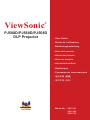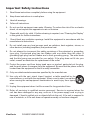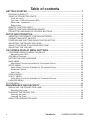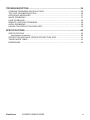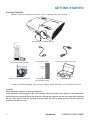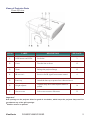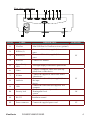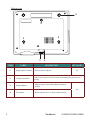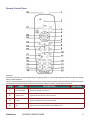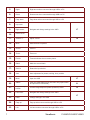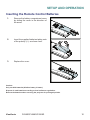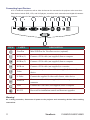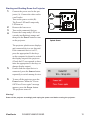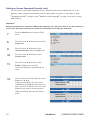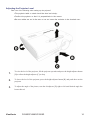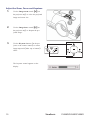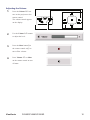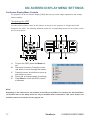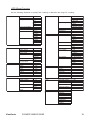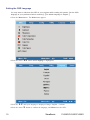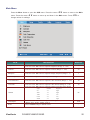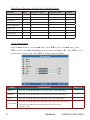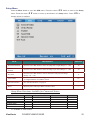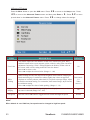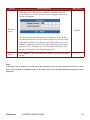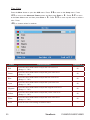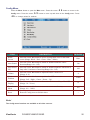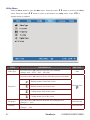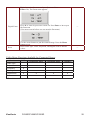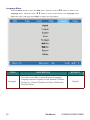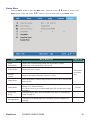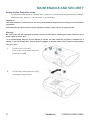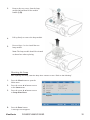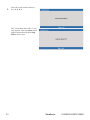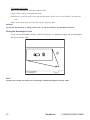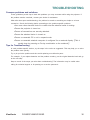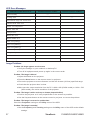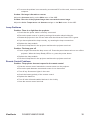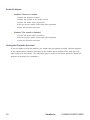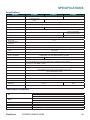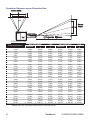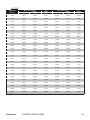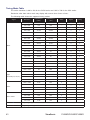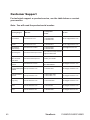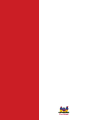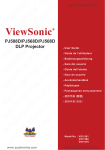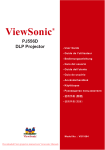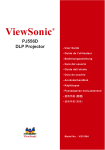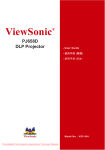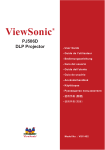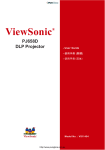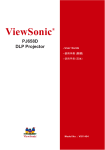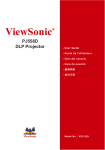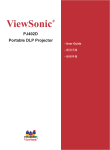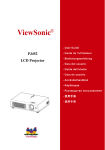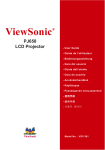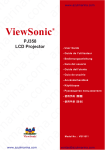Download ViewSonic PJ588D - DLP Hi-Brightness Portable Projector User guide
Transcript
ViewSonic ® PJ588D/PJ568D/PJ508D DLP Projector -User Guide -Guide de l’utilisateur -Bedienungsanleitung -Guía del usuario -Guida dell’utente -Guia do usuário -Användarhandbok -Käyttöopas -Pyководство пользователя -使用手冊 (繁體) -使用手冊(简体) Model No. : VS11581 VS11580 VS11579 Compliance Information For U.S.A. This device complies with part 15 of FCC Rules. Operation is subject to the following two conditions: (1) this device may not cause harmful interference, and (2) this device must accept any interference received, including interference that may cause undesired operation.This equipment has been tested and found to comply with the limits for a Class B digital device, pursuant to part 15 of the FCC Rules. These limits are designed to provide reasonable protection against harmful interference in a residential installation. This equipment generates, uses, and can radiate radio frequency energy, and if not installed and used in accordance with the instructions, may cause harmful interference to radio communications. However, there is no guarantee that interference will not occur in a particular installation. If this equipment does cause harmful interference to radio or television reception, which can be determined by turning the equipment off and on, the user is encouraged to try to correct the interference by one or more of the following measures: • Reorient or relocate the receiving antenna. • Increase the separation between the equipment and receiver. • Connect the equipment into an outlet on a circuit different from that to which the receiver is connected. • Consult the dealer or an experienced radio/TV technician for help. Warning: You are cautioned that changes or modifications not expressly approved by the party responsible for compliance could void your authority to operate the equipment. For Canada • This Class B digital apparatus complies with Canadian ICES-003. • Cet appareil numérique de la classe B est conforme à la norme NMB-003 du Canada. CE Conformity for European Countries The device complies with the requirements of the EEC directive 89/336/ EEC as amended by 92/31/EEC and 93/68/EEC Art.5 with regard to “Electromagnetic compatibility”, and 73/23/EEC as amended by 93/68/EEC Art.13 with regard to “Safety.” Following information is only for EU-member states: The mark shown to the right is in compliance with the Waste Electrical and Electronic Equipment Directive 2002/96/EC (WEEE). The mark indicates the requirement NOT to dispose the equipment as unsorted municipal waste, but use the return and collection systems according to local law. ViewSonic PJ588D/PJ568D/PJ508D Important Safety Instructions 1. Read these instructions completely before using the equipment. 2. Keep these instructions in a safe place. 3. Heed all warnings. 4. Follow all instructions. 5. Do not use this equipment near water. Warning: To reduce the risk of fire or electric shock, do not expose this apparatus to rain or moisture. 6. C lean with a soft, dry cloth. If further cleaning is required, see “Cleaning the Display” in this guide for further instructions. 7. Do not block any ventilation openings. Install the equipment in accordance with the manufacturer’s instructions. 8. D o not install near any heat sources such as radiators, heat registers, stoves, or other devices (including amplifiers) that produce heat. 9. D o not attempt to circumvent the safety provisions of the polarized or groundingtype plug. A polarized plug has two blades with one wider than the other. A grounding type plug has two blades and a third grounding prong. The wide blade and the third prong are provided for your safety. If the plug does not fit into your outlet, consult an electrician for replacement of the outlet. 10. Protect the power cord from being tread upon or pinched, particularly at the plug, and the point where if emerges from the equipment. Be sure that the power outlet is located near the equipment so that it is easily accessible. 11. Only use attachments/accessories specified by the manufacturer. 12. Use only with the cart, stand, tripod, bracket, or table specified by the manufacturer, or sold with the equipment. When a cart is used, use caution when moving the cart/equipment combination to avoid injury from tipping over. 13. Unplug this equipment when it will be unused for long periods of time. 14. Refer all servicing to qualified service personnel. Service is required when the unit has been damaged in any way, such as: if the power-supply cord or plug is damaged, if liquid is spilled onto or objects fall into the unit, if the unit is exposed to rain or moisture, or if the unit does not operate normally or has been dropped. ViewSonic PJ588D/PJ568D/PJ508D ii Declaration of RoHS Compliance This product has been designed and manufactured in compliance with Directive 2002/95/EC of the European Parliament and the Council on restriction of the use of certain hazardous substances in electrical and electronic equipment (RoHS Directive) and is deemed to comply with the maximum concentration values issued by the European Technical Adaptation Committee (TAC) as shown below: Proposed Maximum Concentration Actual Concentration Lead (Pb) 0.1% < 0.1% Mercury (Hg) 0.1% < 0.1% Cadmium (Cd) 0.01% < 0.01% Hexavalent Chromium (Cr6+) 0.1% < 0.1% Polybrominated biphenyls (PBB) 0.1% < 0.1% Polybrominated diphenyl ethers (PBDE) 0.1% < 0.1% Substance Certain components of products as stated above are exempted under the Annex of the RoHS Directives as noted below: Examples of exempted components are: 1. Mercury in compact fluorescent lamps not exceeding 5 mg per lamp and in other lamps not specifically mentioned in the Annex of RoHS Directive. 2. Lead in glass of cathode ray tubes, electronic components, fluorescent tubes, and electronic ceramic parts (e.g. piezoelectronic devices). 3. Lead in high temperature type solders (i.e. lead-based alloys containing 85% by weight or more lead). 4. L ead as an allotting element in steel containing up to 0.35% lead by weight, aluminium containing up to 0.4% lead by weight and as a cooper alloy containing up to 4% lead by weight. iii ViewSonic PJ588D/PJ568D/PJ508D Copyright Information Copyright © ViewSonic® Corporation, 2007. All rights reserved. Macintosh and Power Macintosh are registered trademarks of Apple Computer, Inc. Microsoft, Windows, Windows NT, and the Windows logo are registered trademarks of Microsoft Corporation in the United States and other countries. ViewSonic, the three birds’ logo, OnView, ViewMatch, and ViewMeter are registered trademarks of ViewSonic Corporation. VESA is a registered trademark of the Video Electronics Standards Association. DPMS and DDC are trademarks of VESA. PS/2, VGA and XGA are registered trademarks of International Business Machines Corporation. Disclaimer:ViewSonic Corporation shall not be liable for technical or editorial errors or omissions contained herein; nor for incidental or consequential damages resulting from furnishing this material, or the performance or use of this product. In the interest of continuing product improvement, ViewSonic Corporation reserves the right to change product specifications without notice. Information in this document may change without notice. No part of this document may be copied, reproduced, or transmitted by any means, for any purpose without prior written permission from ViewSonic Corporation. Product Registration To meet your future needs, and to receive any additional product information as it becomes available, please register your product on the Internet at: www.viewsonic.com. The ViewSonic Wizard CD-ROM also provides an opportunity for you to print the registration form, which you may mail or fax to ViewSonic. For Your Records Product Name: Model Number: Document Number: Serial Number: Purchase Date: PJ588D/PJ568D/PJ508D ViewSonic DLP Projector VS11581/VS11580/VS11579 PJ588D-1_UG_ENG Rev. 1B 01-22-07 PJ568D-1_UG_ENG Rev. 1B 01-22-07 PJ508D-1_UG_ENG Rev. 1B 01-22-07 The lamp in this product contains mercury. Please dispose of in accordance with local, state or federal laws. ViewSonic PJ588D/PJ568D/PJ508D iv Table of contents GETTING STARTED.......................................................................................... 1 PACKING CHECKLIST........................................................................................................ 1 VIEWS OF PROJECTOR PARTS........................................................................................ 2 Front-left view.................................................................................................................. 2 Top view—OSD buttons and LEDs.................................................................................. 3 Rear view—connectors................................................................................................... 4 Bottom view..................................................................................................................... 5 REMOTE CONTROL PARTS............................................................................................... 6 REMOTE CONTROL OPERATING RANGE....................................................................... 8 PROJECTOR AND REMOTE CONTROL BUTTONS.......................................................... 8 SETUP AND OPERATION............................................................................... 10 INSERTING THE REMOTE CONTROL BATTERIES........................................................ 10 CONNECTING INPUT DEVICES...................................................................................... 11 STARTING AND SHUTTING DOWN THE PROJECTOR.................................................. 12 ADJUSTING THE PROJECTOR LEVEL........................................................................... 13 ADJUST THE ZOOM, FOCUS AND KEYSTONE.............................................................. 15 ADJUSTING THE VOLUME.............................................................................................. 16 ON-SCREEN DISPLAY MENU SETTINGS..................................................... 17 ON-SCREEN DISPLAY MENU CONTROLS..................................................................... 17 Navigating the OSD....................................................................................................... 17 OSD Menu Overview......................................................................................................... 18 SETTING THE OSD LANGUAGE...................................................................................... 19 MAIN MENU...................................................................................................................... 20 Main Menu Functions Available for Connected Source................................................. 21 SETUP MENU.................................................................................................................... 22 Setup Menu Functions Available for Connected Source............................................... 22 Advanced Feature......................................................................................................... 23 User Color..................................................................................................................... 25 CONFIG MENU................................................................................................................. 26 UTILITY MENU.................................................................................................................. 27 Utility Menu Functions Available for Connected Source................................................ 28 LANUAGE MENU.............................................................................................................. 29 STATUS MENU...................................................................................................................... 30 MAINTENANCE AND SECURITY................................................................... 31 REPLACING THE PROJECTION LAMP........................................................................... 31 Resetting the Lamp....................................................................................................... 32 CLEANING THE PROJECTOR......................................................................................... 34 Cleaning the Lens.......................................................................................................... 34 Cleaning the Case......................................................................................................... 35 USING THE KENSINGTON LOCK.................................................................................... 35 ViewSonic PJ588D/PJ568D/PJ508D TROUBLESHOOTING..................................................................................... 36 COMMON PROBLEMS AND SOLUTIONS....................................................................... 36 TIPS FOR TROUBLESHOOTING..................................................................................... 36 LED ERROR MESSAGES................................................................................................. 37 IMAGE PROBLEMS.......................................................................................................... 37 LAMP PROBLEMS............................................................................................................ 38 REMOTE CONTROL PROBLEMS.................................................................................... 38 AUDIO PROBLEMS........................................................................................................... 39 HAVING THE PROJECTOR SERVICED........................................................................... 39 SPECIFICATIONS............................................................................................ 40 SPECIFICATIONS............................................................................................................. 40 Input/output connectors................................................................................................. 40 PROJECTION DISTANCE VERSUS PROJECTION SIZE................................................ 41 TIMING MODE TABLE....................................................................................................... 43 DIMENSIONS.................................................................................................................... 44 ViewSonic PJ588D/PJ568D/PJ508D vi GETTING STARTED Packing Checklist Carefully unpack the projector and check if all the following items are included: DLP PROJECTOR WITH LENS CAP REMOTE CONTROL (WITH TWO AAA BATTERIES) CD-ROM (THIS USER’S MANUAL) 250V POWER CABLE COMPUTER CABLE (VGA-VGA) MULTI-LANGUAGE QUICK START GUIDE CARRYING CASE Contact your dealer immediately if any items are missing, appear damaged, or if the unit does not work. Caution: Avoid using the projector in dusty environment. Leave the power cable plugged in (for 5-10 minutes) until the projector cools down to room temperature before placing the projector inside the soft case. Placing the projector into the case right after switching off the power could cause the projector to break down. Be sure to attach the lens cap and place the projector into the soft case. ViewSonic PJ588D/PJ568D/PJ508D Views of Projector Parts Front-left view ITEM LABEL DESCRIPTION SEE PAGE: 1. OSD buttons and LEDs See below 3 2. Focus Turn the lens to focus 15 3. Zoom Enlarge the projected image 15 4. IR receiver* Receiver for IR signal from remote control 4 5. Lens cap Attach the lens cap to protect lens when not in use 6. Height adjuster Adjuster drop down when adjuster button is pushed 14 7. Screw covers Lift covers to remove lid screws 32 Important: Grill openings on the projector allow for good air circulation, which keeps the projector lamp cool. Do not obstruct any of the grill openings. *ViewPen sensor is optional. ViewSonic PJ588D/PJ568D/PJ508D Top view—OSD buttons and LEDs ITEM LABEL DESCRIPTION SEE PAGE: 1. Source Detect input device 17 2. Volume/ left cursor Decrease volume Navigate and change settings in the OSD 16 3. Keystone/ up cursor Corrects image-trapezoid (narrower top) effect Navigates and changes settings in the OSD 15 4. Enter Select settings in the OSD 17 5. Volume/ right cursor Increase volume/Navigates and change settings in the OSD 16 6. Power Turn the projector on or off 12 7. Auto Open/exit the On-Screen Display (OSD) 17 8. Keystone/ down cursor Correct image-trapezoid (narrower bottom) effect Navigate and change settings in the OSD 15 9. Menu Open/exit the On-Screen Display (OSD) ViewSonic PJ588D/PJ568D/PJ508D Rear view—connectors ITEM LABEL DESCRIPTION 1. ViewPen 2. RGB in (1) 3. RGB in (2) 4. RGB out Connect to a monitor 5. Power/Ready LED LED light displays when unit is powered on 6. Video 7. S-Video 8. Audio-in 9. USB 10. Security lock 11. RS-232 12. Power connector ViewSonic SEE PAGE: Mini USB Port for ViewPen receiver (optional) Connect a VGA cable (supplied) from a computer Connect a VGA cable (supplied) from a computer Connect a composite video cable (not supplied) from a video device Connect the supplied S-video cable from a video device Connect the audio cable (not supplied) from the input device Connect the USB cable (not supplied) for a computer Secure to permanent object with a Kensington® Lock system 11 11 36 Installation control Connect the supplied power cord PJ588D/PJ568D/PJ508D 12 Bottom view 4 2 2 2 1 ITEM LABEL 1. Height adjuster button 2. Ceiling mount hole 3. Height adjuster 3 SEE PAGE: DESCRIPTION 14 Push to release adjuster Contact your dealer for information on mounting the projector on a ceiling Adjuster drops down when adjuster button is pushed 14 4. Tilt adjuster Rotate adjuster lever to adjust angle position ViewSonic PJ588D/PJ568D/PJ508D Remote Control Parts Important: Avoid using the projector when bright fluorescent lighting turned on. Certain high-frequency fluorescent lights can disrupt remote control operation. Be sure nothing obstructs the path between the remote control and the projector. If the path between remote and projector is obstructed, you can bounce the remote signal off certain reflective surfaces such as projector screens. ITEM LABEL DESCRIPTION 1. IR transmitter Transmit signals to projector 2. Status LED Light when the remote control is used 3. Laser Press to operate the on-screen pointer 4. Up Up arrow when connected through USB to a PC ViewSonic PJ588D/PJ568D/PJ508D SEE PAGE: 5. Right Right arrow when connected through USB to a PC 6. Down Down arrow when connected through USB to a PC 7. Page down Page down when connected through USB to a PC 8. Up cursor 9. Right cursor 10. Down cursor 11. Navigate and change settings in the OSD 17 Volume +/- Adjust volume 18 12. Mute Mute the built-in speaker 13. Zoom+ Zoom in 14. Zoom- Zoom out 15. Freeze Freeze/unfreeze the on-screen picture 16. Blank Make the screen blank 17. Source Detect the input device 18. Auto Auto adjustment for phase, tracking, size, position 19. Menu Open the OSD 17 20. Status Open the OSD Status menu (the menu only opens when an input device is detected) 31 21. Keystone top/ bottom Correct image-trapezoid (wider top/bottom) effect 15 22. Left cursor Navigate and change settings in the OSD 23. Enter Change settings in the OSD 24. Page up Page up when connected through USB to a PC 25. Left Left arrow when connected through USB to a PC 17 ViewSonic PJ588D/PJ568D/PJ508D 26. Enter Enter key when connected through USB to a PC 27. Power Turn the projector on or off 28. Laser Use as on-screen pointer. DO NOT POINT IN EYES 12 Remote Control Operating Range The remote control uses infrared transmission to control the projector. It is not necessary to point the remote directly at the projector. Provided you are not holding the remote perpendicular to the sides or the rear of the projector, the remote functions within a radius of about 7 meters (23 feet) and 30 degrees above or below the projector level. If the projector does not respond to the remote control, move a little closer towards the projector. Projector and Remote Control Buttons The projector can be operated using the remote control or the buttons on the top of the projector. All operations can be carried out with the remote control; however the buttons on the projector are limited in use. The following illustration shows the corresponding buttons on the remote control and on the projector. ViewSonic PJ588D/PJ568D/PJ508D Some buttons on the projector have two functions. For example, item 5/12 on the projector functions both as the volume down button and as the left cursor key in OSD menus. ViewSonic PJ588D/PJ568D/PJ508D SETUP AND OPERATION Inserting the Remote Control Batteries 1. Remove the battery compartment cover by sliding the cover in the direction of the arrow. 2. Insert the supplied batteries taking note of the polarity (+/-) as shown here. 3. Replace the cover. Caution: Only use AAA batteries.(Alkaline battery is better). Dispose of used batteries according to local ordinance regulations. Remove the batteries when not using the projector for prolonged periods. ViewSonic PJ588D/PJ568D/PJ508D 10 Connecting Input Devices A PC or notebook computer as well as video devices can be connected to the projector at the same time. Video devices include DVD, VCD, and VHS players, as well as movie camcorders and digital still cameras. Check the user manual of the connecting device to confirm it has the appropriate output connector. ITEM LABEL DESCRIPTION ViewPen Mini USB Port for ViewPen receiver (optional) RGB in (1) Connect a VGA cable (not supplied) from a computer RGB in (2) Connect a VGA cable (not supplied) from a computer RGB out Connect a VGA cable (not supplied) to a monitor Video Connect a composite video cable (not supplied) from a video device S-Video Connect the supplied S-video cable from a video device Audio-in Connect an audio cable (not supplied) from the computer’s audio-out connector USB Connect the USB cable (not supplied) from a computer RS-232 Reserved for installation control and firmware upgrades Warning: As a safety precaution, disconnect all power to the projector and connecting devices before making connections. 11 ViewSonic PJ588D/PJ568D/PJ508D Starting and Shutting Down the Projector 1. 2. 3. 4. 5. 6. Connect the power cord to the projector (A). Connect the other end to a wall outlet. Turn on the power switch (B). The Power LED and Lamp-ready LED turn on. Remove the lens cover. Turn on the connected devices. Ensure the Lamp-ready LED is on a steady (not flashing) orange and then press the Power button to turn on the projector. Splash Screen The projector splash screen displays and connected devices are detected. If the connected device is a PC, press the appropriate Fn hot keys on the computer keyboard to switch the display output to the projector. (Check the PC user manual to determine the appropriate Fn hot keys to change display output.) If more than one input device is connected, press the Source button repeatedly to switch among devices. To turn off the projector, press the Power button. When the “Power Off?/Press Power again” message appears, press the Power button. The projector turns off. Warning: Power off the projector accordingly and unplug the power cord before moving the projector. ViewSonic PJ588D/PJ568D/PJ508D 12 Setting an Access Password (Security Lock) You can use the cursor (arrow) buttons to set a password and prevent unauthorized use of the projector. When enabled, the password must be entered after you power on the projector. (See “Navigating the OSD” on page 18 and “Setting the OSD Language” on page 19 for help on using OSD menus.) Important: Keep the password in a safe place. Without the password, you will not be able to use the projector. If you lose the password, contact your reseller for information on clearing the password. 7. Press the Menu button to open the OSD menu. 8. Press the cursor button to move to the Setup menu. 9. Press the cursor button to select Advanced Feature and press Enter or . 10. Press the cursor button to select Security Lock. 11. Press the cursor button to select Enable. (White text is selected.) A password dialog box automatically appears. 12. You can only use the following four cursor buttons: in the password fields. You can use any combination including the same arrow five times, but not less than six. Press the cursor buttons in any order to set the password. When you confirm the password, OK appears. 13 ViewSonic PJ588D/PJ568D/PJ508D Adjusting the Projector Level Take note of the following when setting up the projector: •The projector table or stand should be level and sturdy. •Position the projector so that it is perpendicular to the screen. •Be sure cables are not in the way or can not cause the projector to be knocked over. 1. To raise the level of the projector, lift the projector upwards and press the height adjuster button [B] to allow the height adjuster [C] to drop. 2. To lower the level of the projector, press the height adjuster button [B] and push down on the projector. 3. To adjust the angle of the picture, turn the tilt adjuster [D] right or left until desired angle has been achieved. ViewSonic PJ588D/PJ568D/PJ508D 14 Adjust the Zoom, Focus and Keystone 1. Use the Image-zoom control [A] (on the projector only) to resize the projected image and screen size. 2. Use the Image-focus control [B] (on the projector only) to sharpen the projected image. 3. Use the Keystone buttons (on the projector or the remote control) to correct image-trapezoid (wider top or bottom) effect. The keystone control appears on the display. 15 ViewSonic PJ588D/PJ568D/PJ508D Adjusting the Volume 1. Press the Volume +/- but- tons on the projector or the remote control. The volume control appears on the display. +/- buttons 2. Use the Volume 3. Press the Mute button (on to adjust the level. the remote control only) to turn off the volume. 4. Press Volume +/- or Mute on the remote control to turn off mute. ViewSonic PJ588D/PJ568D/PJ508D 16 ON-SCREEN DISPLAY MENU SETTINGS On-Screen Display Menu Controls The projector has an On-Screen Display (OSD) that lets you make image adjustments and change various settings. Navigating the OSD You can use the remote control or the buttons on the top of the projector to navigate and make changes to the OSD. The following illustration shows the corresponding buttons on the remote control and on the projector. A. B. C. D. E. To open the OSD, press the Menu button. There are six menus. Press the cursor button to move through the menus. Press the cursor button to move up and down in a menu. Press to change values for settings. Press Menu to close the OSD or leave a submenu. Note: Depending on the video source not all items in the OSD are available. For example, the Horizontal/Verti- cal Position items in the Setup menu can only be modified when connected to a PC. Items that are not available cannot be accessed and are grayed out. 17 ViewSonic PJ588D/PJ568D/PJ508D OSD Menu Overview Use the following illustration to quickly find a setting or determine the range for a setting. Man Brghtness Contrast Sharpness ColorTemperature ColorSaturaton ColorTne Gamma ColorSpace Reset Status Vdeonformaton ActveSource SoftwareVerson LampHours LampMode LampHourReset DaylghtMode UserColor AdvancedFeature Red Green Blue Cyan Magenta Yellow Whte Reset UserColor WhtePeakng LogoDsplay FanSpeed SecurtyLock Reset ViewSonic 0~100 0~100 (1)1 (2)2 (3)3* (4)4 (5)5 0~100 0~100 (1)PC* (2)MAC (3)Vdeo (4)Chart (5)B&W (1)Auto* (2)RBG (3)YPbPr (4)YCbCr Utlty VdeoType Projectontype Frequency Trackng DgtalZoom Reset Confg BlankScreen AutoSource AutoPowerOff Volume Menuposton (1)ECO (2)Normal* (3)Boost MenuDsplay TranslucentMenu (1)on (2)off* 0~100 0~100 0~100 0~100 0~100 0~100 0~100 0~10 (1)on* (2)off (1)Normal* (2)Hgh (1)on* (2)off PJ588D/PJ568D/PJ508D ColorTemperature Setup Warm Normal* Cool UserColor (1)Red (2)Green (3)Blue Horzontalposton Vertcalposton Keystone Aspectrato AdvancedFeature Reset Language (1)Auto* (2)NTSC (3)PAL (4)SECAM (1)Front (2)Rear (3)Front&Celng (4)Rear&Celng 0~100 (1)Black (2)Red (3)Green (4)Blue* (5)Whte (1)on* (1)on* (2)off 0~8 (1)Left (2)Rght (3)Center* (4)Down (5)Up 10~20seconds (1)0%* (2)25% (3)50% (4)75% (5)100% 0~100 0~100 0~100 0~100 0~100 -50~+50 (1)4:3* (2)16:9 (1)Englsh (2)French (3)Spansh (4)German (5)Portuguese (6)Chnese-S (7)Chnese-T (8)Russan (9)Italan 18 Setting the OSD Language You may want to reference the OSD on your projector while reading this section. Set the OSD language to your preference before continuing. (The default language is English.) 1.Press the Menu button. The Main menu appears. 2.Press the cursor 3.Press the button until Language is highlighted. until your language is displayed. Range: English – Italiano. button to confirm the language, and Menu close the OSD. 4.Press the cursor 19 ViewSonic PJ588D/PJ568D/PJ508D Main Menu Press the Menu button to open the OSD menu. Press the cursor button to move to the Main button to move up and down in the Main menu. Press to change values for settings. menu. Press the cursor ITEM DESCRIPTION DEFAULT Brightness Press the cursor button to adjust the brightness (Range: 0 – 100) 50 Contrast Press the cursor button to adjust the contrast (Range: 0 – 100) 50 Sharpness Press the cursor button to adjust the display sharpness (Range: 1-5) 3 Color Temperature Press Enter to adjust the color temperature settings. — Color Saturation Press the cursor button to adjust the video saturation (Range: 0 – 100) 50 Color Tint Press the cursor button to adjust the video tint/hue (Range: 0 – 100) 50 Press the cursor button to adjust the gamma correction of the display Gamma Input PC MAC Video Chart B&W Gamma 2.2 1.8 2.4 2.2 2.4 Brightness High High Low Low High Color Space Press the cursor button to adjust the color space (Range: Auto – RGB – YPbPr- YCbCr) Reset Reset all Main settings to default values ViewSonic PJ588D/PJ568D/PJ508D PC Auto — 20 Main Menu Functions Available for Connected Source S-Video Function RGB Component Video Composite Video Brightness x x x Contrast x x x x Sharpness x x x x Color Temp x x x x Color Saturation x x x Color Tint x x x x Gamma x x x x Color Space x x x x Reset x x x x x = available to video source Color Temperature Press the Menu button to open the OSD menu. Press to move to the Main menu. Press to move to the Color Temperature menu and then press Enter or . Press to move up and down to select a color. Press to change values for settings. ITEM DESCRIPTION DEFAULT Warm Press the cursor button to select the warm color temperature. — Normal Press the cursor button to select the normal color temperature. — Cool Press the cursor button to select the cool color temperature. — User Mode Press the cursor button to adjust the user mode color temperature. Press the cursor button to adjust the R/G/B color level. (Range: 0-100) 21 ViewSonic PJ588D/PJ568D/PJ508D Setup Menu Press the Menu button to open the OSD menu. Press the cursor button to move to the Setup menu. Press the cursor button to move up and down in the Setup menu. Press to change values for settings. ITEM DESCRIPTION DEFAULT Horizontal Position Press the cursor button to move the image left or right (Range: 0 – 100) 50 Vertical Position Press the cursor button to move the image up or down (Range: 0 – 100) 50 Keystone Press the cursor button to correct distortion of the projected image (Range: -50 – +50) 0 Aspect Ratio Press the cursor button to toggle between the 4:3 standard format and the 16:9 High Definition TV (HDTV) format 4:3 Advanced Feature See “Advanced Feature” on page 25 — Reset Reset Keystone and Aspect Ratio to default values — Setup Menu Functions Available for Connected Source Function H Position V Position Keystone correction Aspect Ratio Advanced Feature Reset x RGB x x x x x x Component Video Composite Video S-video x x x x x x x x x x x x = available to video source ViewSonic PJ588D/PJ568D/PJ508D 22 Advanced Feature Press the Menu button to open the OSD menu. Press to move to the Setup menu. Press to move to the Advanced Feature menu and then press Enter or . Press to move up and down in the Advanced Feature menu. Press to change values for settings. ITEM DESCRIPTION DEFAULT User Color This feature adjusts the color balance in each color of RGB (red, green, blue), and their neutral colors (cyan, magenta, yellow, white) by using color correction adjustment. Increasing a color’s setting heightens the intensity of that color on the screen, while a lower setting makes the color less intense. Press to select a color. Press to adjust the selected color. (Range: 0 – 100) 80 White Peaking White Peaking increases the output in the brightest whites without changing the blacks and dark grays. It crushes the whites slightly, but it does not appear to clip them or seriously obscure white detail. If you prefer a stronger image, adjust toward the maximum setting. For a smoother, more natural image, adjust toward the minimum setting. Press to adjust the value of white peaking. (Range: 0 – 10) Data source: 10 Video source: 2 Logo Display Press to enable or disable logo display when the projector starts, or when no source is detected (Range: On – Off) Fan Speed Press the cursor button to toggle between Normal and High fan speed On Normal Note: When altitude is over 5000 feet, fan speed must be changed to high fan speed. 23 ViewSonic PJ588D/PJ568D/PJ508D ITEM DESCRIPTION DEFAULT Press the cursor button to Enable or Disable Security Lock. When you enable Security Lock a Register Password dialog box appears: Security Lock Disable You can only use the following cursor buttons, in the password fields. Press the cursor buttons five times in any order and con-firm to set the password. When the password is enabled, it must be entered every time after you power on the projector. See “Setting an Ac-cess Password (Security Lock)” on page 13 for steps on setting the password. Reset Press Enter or to reset advanced feature settings to default values — Note: If Security Lock is enabled, you must enter the password every time the projector is turned on. However, if the projector is already turned on, Security Lock can be disabled without knowing the current password. ViewSonic PJ588D/PJ568D/PJ508D 24 User Color Press the Menu button to open the OSD menu. Press to move to the Setup menu. Press to move to the Advanced Feature menu and then press Enter or . Press to move to the User Color menu and then press Enter or . Press to move up and down to select a color. Press to change values for settings. ITEM DESCRIPTION DEFAULT Red Press the cursor button to adjust the red color level (Range: 0 – 100) 80 Green Press the cursor button to adjust the green color level (Range: 0 – 100) 80 Blue Press the cursor button to adjust the blue color level (Range: 0 – 100) 80 Cyan Press the cursor button to adjust the cyan color level (Range: 0 – 100) 80 Magenta Press the cursor button to adjust the magenta color level (Range: 0 – 100) 80 Yellow Press the cursor button to adjust the yellow color level (Range: 0 – 100) 80 White Press the cursor button to adjust the white color level (Range: 0 – 100) 80 Reset Reset all User Color settings to default values — 25 ViewSonic PJ588D/PJ568D/PJ508D Config Menu Press the Menu button to open the Main menu. Press the cursor button to move to the Config menu. Press the cursor button to move up and down in the Config menu. Press to change values for settings. ITEM DESCRIPTION DEFAULT Blank Screen Press the cursor button to select a background color for the blank screen (Range: Black – Red – Green – Blue – White) Auto Source Press the cursor button to enable or disable automatic source detection(Range: On – Off) On Auto Power Off Press the cursor button to enable or disable automatic shut-down of lamp after 10 minutes of inactivity(Range: On – Off) Off Volume Press the cursor button to adjust the audio volume level (Range: 0 - 8) Menu Position Press the cursor button to position the OSD on screen (Range: Left – Right – Center – Down – Up) Menu Display Press the cursor button to determine the timeout delay of the OSD (Range: 10 – 20 sec.) 15 Translucent Menu Press the cursor button to set menu screen translucency (Range: 0% – 100%) 0% Reset Reset all Config items to default values - Blue 4 Center Note: The Config menu functions are available to all video sources. ViewSonic PJ588D/PJ568D/PJ508D 26 Utility Menu Press the Menu button to open the Main menu. Press the cursor button to move to the Utility menu. Press the cursor button to move up and down in the Utility menu. Press to change values for settings. ITEM Video Type DESCRIPTION DEFAULT Press the cursor button to select the video standard (Range: Auto – NTSC – PAL – SECAM) Auto Press the cursor button to choose from four projection methods: Desktop mount, front of the screen Projection Desktop front Desktop mount, rear of the screen Ceiling mount, front of the screen Ceiling mount, rear of the screen Frequency Press the cursor button to adjust the A/D sampling clock (Range: 0° - 180°) Auto detected Tracking Press the cursor button to adjust the A/D sampling number (Range: 1 - 100) Auto detected 27 ViewSonic PJ588D/PJ568D/PJ508D Digital operation for zoom and pan adjustment. Press Enter or . The Zoom menu appears. Digital Zoom Reset Press to zoom in; press to zoom out. Press Enter or to open the Pan menu. (You must zoom in before you can open the Pan menu.) Use the cursor buttons to pan the zoomed image. Press the Menu button to exit. Reset Video Type, Video, Projection, and Digital Zoom to default values — — Utility Menu Functions Available for Connected Source Function RGB Component Video Composite Video x S-Video x x x x Video Type x Projection x Frequency x Tracking x Digital Zoom x x x x Reset x x x x = available to video source ViewSonic PJ588D/PJ568D/PJ508D 28 Language Menu Press the Menu button to open the OSD menu. Press the cursor Language menu. Press the cursor button to move to the button to move up and down in the Language menu. Select the value, and then press Enter to confirm the new setting. ITEM Language 29 DESCRIPTION DEFAULT Press the cursor to select the desired language. Language options: English, French, Spanish, German, Portuguese, Chinese-Simplified, Chinese-Traditional, Russian, Italian. ViewSonic English PJ588D/PJ568D/PJ508D Status Menu Press the Menu button to open the Main menu. Press the cursor button to move to the Status menu. Press the cursor button to move up and down in the Status menu. ITEM DESCRIPTION Video Information Display the resolution and refresh rate for RGB/DVI mode. Display the color standard for video mode. Active Source Display the active source Software Version Display information about the software version Lamp Hours Lamp Mode Lamp Hour Reset Daylight Mode ViewSonic Show the number of hours lamp has been in use for Eco, Normal and Boost modes Press the cursor button to choose the lamp mode. (Range: Eco; Normal, Boost) Eco mode uses less power and extends lamp life, but decreases lamp brightness. After replacing the lamp, this item should be reset. Refer to “Resetting the Lamp” on page 34. Auto detect environment light source and adjust projectors brightness accordingly PJ588D/PJ568D/PJ508D DEFAULT These items are display only. Normal — — 30 MAINTENANCE AND SECURITY Replacing the Projection Lamp The projection lamp should be replaced when it burns out. It should only be replaced with a certified replacement part, which you can order from your local dealer. Important: The lamp contains a certain amount of mercury and should be disposed of according to local ordinance regulations. Avoid touching the glass surface of the new lamp: Doing so may shorten its operation life. Warning: Be sure to turn off and unplug the projector at least an hour before replacing the lamp. Failure to do so could result in severe burn. It is recommended that you do not attempt to replace the lamp while the projector is installed on a ceiling. If you do attempt this, wear protective goggles to prevent glass from a ruptured lamp getting into your eyes. 1. Lift the screw covers [A]. Remove the screws on the lamp compartment cover [B]. 2. Lift the lamp compartment cover [C] exposing the lamp module. 31 ViewSonic PJ588D/PJ568D/PJ508D 3. Remove the two screws from the lamp module [A] and then lift the module handle up [B]. 4. Pull up firmly to remove the lamp module. 5. Reverse Steps 1 to 4 to install the new lamp module. Note: The lamp module should be oriented as shown here when replacing. Resetting the Lamp After replacing the lamp, reset the lamp hour counter to zero. Refer to the following: 1. Press the Menu button to open the Main menu. 2. Press the cursor button to move to the Status menu. 3. Press the cursor button to move to Lamp Hour Reset. 4. Press the Enter button. A message screen appears. ViewSonic PJ588D/PJ568D/PJ508D 32 5. Press the cursor buttons in this order: . The “Lamp Hour Reset OK !!” message appears. Then the Status menu appears again showing the Lamp Hours reset to zero. 33 ViewSonic PJ588D/PJ568D/PJ508D Cleaning the Projector Cleaning the projector to remove dust and grime will help ensure trouble-free operation. Warning: 1. Be sure to turn off and unplug the projector at least an hour before cleaning. Failure to do so could result in a severe burn. 2. Use only a dampened cloth when cleaning. Do not let water to enter the ventilation openings on the projector. 3. If a little water gets into the projector interior while cleaning, leave the projector unplugged in a well-ventilated room for several hours before using. 4. If a lot of water gets into the projector interior when cleaning, have the projector serviced. Cleaning the Lens You can purchase optic lens cleaner from most camera stores. Refer to the following to clean the projector lens. 1.Apply a little optic lens cleaner to a clean soft cloth. (Do not apply the cleaner directly to the lens.) 2.Lightly wipe the lens in a circular motion. Caution: 1. Do not use abrasive cleaners or solvents. 2. To prevent discoloration or fading, avoid getting cleaner on the projector case. ViewSonic PJ588D/PJ568D/PJ508D 34 Cleaning the Case Refer to the following to clean the projector case. 1.Wipe off dust with a clean dampened cloth. 2.Moisten the cloth with warm water and mild detergent (such as used to wash dishes), and wipe the case. 3.Rinse all detergent from the cloth and wipe the projector again. Caution: To prevent discoloration or fading of the case, do not use abrasive alcohol-based cleaners. Using the Kensington Lock If you are concerned about security, attach the projector to a permanent object with the Kensington slot and a security cable. Note: Contact your vendor for details on purchasing a suitable Kensington security cable. 35 ViewSonic PJ588D/PJ568D/PJ508D TROUBLESHOOTING Common problems and solutions These guidelines provide tips to deal with problems you may encounter while using the projector. If the problem remains unsolved, contact your dealer for assistance. Often after time spent troubleshooting, the problem is traced to something as simple as a loose connection. Check the following before proceeding to the problem-specific solutions. •Use some other electrical device to confirm that the electrical outlet is working. •Ensure the projector is turned on. •Ensure all connections are securely attached. •Ensure the attached device is turned on. •Ensure a connected PC is not in suspend mode. •Ensure a connected notebook computer is configured for an external display. (This is usually done by pressing an Fn-key combination on the notebook.) Tips for Troubleshooting In each problem-specific section, try the steps in the order as suggested. This may help you to solve the problem more quickly. Try to pin point the problem and thus avoid replacing non-defective parts. For example, if you replace batteries and the problem remains, put the original batteries back and go to the next step. Keep a record of the steps you take when troubleshooting: The information may be useful when calling for technical support or for passing on to service personnel. ViewSonic PJ588D/PJ568D/PJ508D 36 LED Error Messages ERROR CODE MESSAGE POWER LED/FLASHES READY LED/FLASHES — Solid Flashing — Environment usage task created error 2 2 Thermal break status error 3 0 Sensor over temperature 3 1 Sensor status fail 4 1 Lamp lit error 5 1 Ballast SCI error 5 2 Ballast UART error 5 3 Fan1 error (Lamp) 6 1 Fan2 error (Ballast) 6 2 Fan3 error (Blower) 6 3 Fan4 error (Power) 6 4 Lamp door open 7 0 DMD error 8 0 Color wheel error 9 0 System standby Cooling down Image Problems Problem: No image appears on the screen 1.Verify the settings on your notebook or desktop PC. 2.Turn off all equipment and power up again in the correct order. Problem: The image is blurred 1.Adjust the Focus on the projector. 2.Press the Auto button on the remote control or projector. 3.Ensure the projector-to-screen distance is within the 8-meter (26-feet) specified range. 4.Check that the projector lens is clean. 5.Make sure the output resolution from the PC is 800 x 600 (SVGA model) or 1024 x 768 (XGA model), the native resolution of the projector. Problem: The image is wider at the top or bottom (trapezoid effect) 1.Position the projector so it is as perpendicular to the screen as possible. 2.Use the Keystone button on the remote control or projector to correct the problem. Problem: The image is reversed or upside down Check the Projection setting on the Utility menu of the OSD. Problem: The image is streaked 1.Set the Frequency and Tracking settings on the Utility menu of the OSD to the default settings. 37 ViewSonic PJ588D/PJ568D/PJ508D 2.To ensure the problem is not caused by a connected PC’s video card, connect to another computer. Problem: The image is flat with no contrast Adjust the Contrast setting on the Main menu of the OSD. Problem: The color of the projected image does not match the source image. Adjust the Color Temperature and Gamma settings on the Main menu of the OSD. Lamp Problems Problem: There is no light from the projector 1.Check that the power cable is securely connected. 2.Ensure the power source is good by testing with another electrical device. 3.Restart the projector in the correct order and check that the Power LED is green. 4.If you have replaced the lamp recently, try resetting the lamp connections. 5.Replace the lamp module. 6.Put the old lamp back in the projector and have the projector serviced. Problem: The lamp goes off 1.Power surges can cause the lamp to turn off. Press the power button twice to turn off the projector. When the Lamp Ready LED is on, press the power button. 2.Replace the lamp module. 3.Put the old lamp back in the projector and have the projector serviced. Remote Control Problems Problem: The projector does not respond to the remote control 1.Point the remote control towards the remote sensor on the projector. 2.Ensure the path between remote and sensor is not obstructed. 3.Turn off any fluorescent lights in the room. 4.Check the battery polarity of the remote control. 5.Replace the batteries. 6.Turn off other Infrared-enabled devices in the vicinity. 7.Have the remote control serviced. ViewSonic PJ588D/PJ568D/PJ508D 38 Audio Problems Problem: There is no sound 1.Adjust the projector volume . 2.Adjust the volume of the audio source . 3.Check the audio cable connection . 4.Test the source audio output with other speakers . 5.Have the projector serviced . Problem: The sound is distorted 1.Check the audio cable connection . 2.Test the source audio output with other speakers . 3.Have the projector serviced . Having the Projector Serviced If you are unable to solve the problem, you should have the projector serviced. Pack the projector in the original carton. Include a description of the problem and a checklist of the steps you took when trying to fix the problem. The information may be useful to the service personnel. Return the projector to the place you purchased it. 39 ViewSonic PJ588D/PJ568D/PJ508D SPECIFICATIONS Specifications MODEL PJ508D Display type PJ568D PJ588D “TI” DMD, 0.55” x 1, 12 degrees SVGA 800 x 600 native Resolution Bandwidth “TI” DMD, 0.7” x 1, 12 degrees XGA 1024 x 768 native Up to SXGA 1280 x 1024 @ 60 Hz Color 16.7 Million (24-bits/pixel) 2.64 kg (5.84 lbs) Weight 2.66 kg (5.87 lbs) Projection distance 1 to 10 meters (39 to 393 inches) Projection screen size 0.57 to 6.60 meters (22.57 to 260 inches) 0.59 to 6.94 meters (23.4 to 273.4 inches) Brightness uniformity Typical 85%; minimum 75% Typical 80%; minimum 70% Projection lens Zoom Lens (manual) 1.15:1 Zoom ratio Vertical keystone correction Projection methods +/- 15 degrees Front/Rear, Desktop/Ceiling (Rear, Front) Data compatibility IBM PC or compatibles (VGA, SVGA, XGA, SXGA, UXGA), Mac HDTV 720p,1080i SDTV/EDTV/HDTV 480i, 576i/480p, 576p/720p, 1080i Video compatibility NTSC/NTSC 4.43, PAL (B/G/H/I/M/N 60), SECAM H-Sync 15,31 - 70 kHz 15,31 - 90 kHz V-Sync 50 - 85 Hz FCC-B / UL/cUL / CB / CE / CCC / PSB / NOM / EK-Mark (Korea) / GOST / C-Tick / UL-AR / BSMI / Ukraine Safety certification Operation temperature 5° C ~ 35° C 30.0 x 24.3 x 9.4 cm (11.8 x 9.6 x 3.7 inches) Dimensions Typical 290W (boost mode); Typical 255W (normal mode); Typical 230W (ECO mode) Power consumption Stand By < 5 watts Noise 33 dB typical Lamp Boost mode: 230W; normal mode: 200W; Eco mode: 180W Audio speaker 1W mono speaker Uniformity 85 % Lens Cover (Diameter) 80 % 72mm (2.8 inches) Input/output connectors PC Video Audio Service/upgrades Security Interactive Whiteboard ViewSonic RGB in x 2 RGB out USB Composite video (RCAx1) S-Video (Mini-DIN) Mini-jack in RS-232 Kensington slot Mini USB (Optional) PJ588D/PJ568D/PJ508D 40 Projection Distance versus Projection Size PJ508D/PJ568D Projection Distance 1.00m 3.28’ 1.50m 4.92’ 2.40m 7.87’ 2.80m 9.18’ 3.20m 10.50’ 3.60m 11.81’ 4.00m 13.12’ 4.40m 14.43’ 4.80m 15.74’ 5.20m 17.06’ 5.60m 18.37’ 7.00m 22.96’ 10.00m 32.80’ Max. Screen Size Width A 0.66m 0.53m 26.04’’ 20.83’’ 0.99m 0.79m 39.06’’ 31.25’’ 1.59m 1.27m 62.49’’ 49.99’’ 1.85m 1.48m 72.91’’ 58.33’’ 2.12m 1.69m 83.32’’ 66.66’’ 2.38m 1.90m 93.74’’ 74.99’’ 2.65m 2.12m 104.15’’ 83.32’’ 2.91m 2.33m 114.57’’ 91.66’’ 3.17m 2.54m 124.98’’ 99.99’’ 3.44m 2.75m 135.40’’ 108.32’’ 3.70m 2.96m 145.82’’ 116.65’’ 4.63m 3.70m 182.27’’ 145.82’’ 6.61m 5.29m 260.38’’ 208.31’’ Diagonal 1.89 Height C 0.40m 15.62’’ 0.60m 23.43’’ 0.95m 37.50’’ 1.11m 43.74’’ 1.27m 49.99’’ 1.43m 56.24’’ 1.59m 62.49’’ 1.75m 68.74’’ 1.90m 74.99’’ 2.06m 81.24’’ 2.22m 87.49’’ 2.78m 109.36’’ 3.97m 156.23’’ *Shaded rows are equivalent measurement in feet and inches. 41 ViewSonic Min. Screen Size Width B 0.57m 0.46m 22.57’’ 18.06’’ 0.86m 0.69m 33.86’’ 27.09’’ 1.38m 1.10m 54.18’’ 43.34’’ 1.61m 1.28m 63.21’’ 50.57’’ 1.83m 1.47m 72.24’’ 57.79’’ 2.06m 1.65m 81.27’’ 65.01’’ 2.29m 1.83m 90.30’’ 72.24’’ 2.52m 2.02m 99.33’’ 79.46’’ 2.75m 2.20m 108.36’’ 86.69’’ 2.98m 2.39m 117.39’’ 93.91’’ 3.21m 2.57m 126.42’’ 101.13’’ 4.01m 3.21m 158.02’’ 126.42’’ 5.73m 4.59m 225.75’’ 180.60’’ Diagonal 2.18 Height D 0.34m 13.54’’ 0.52m 20.32’’ 0.83m 32.51’’ 0.96m 37.93’’ 1.10m 43.34’’ 1.24m 48.76’’ 1.38m 54.18’’ 1.51m 59.60’’ 1.65m 65.01’’ 1.79m 70.43’’ 1.93m 75.85’’ 2.41m 94.81’’ 3.44m 135.45’’ PJ588D/PJ568D/PJ508D PJ588D Max. Screen Size Width A 1.8 Height C Min. Screen Size Width B 2.1 Height D Projection Distance Diagonal 1,00m 0,69m 0,56m 0,42m 0,60m 0,48m 0,36m Diagonal 3,28’ 27,34’’ 21,87’’ 16,40’’ 23,43’’ 18,75’’ 14,06’’ 1,50m 1,04m 0,83m 0,63m 0,89m 0,71m 0,54m 4,92’ 41,01’’ 32,81’’ 24,61’’ 35,15’’ 28,12’’ 21,09’’ 2,40m 1,67m 1,33m 1,00m 1,43m 1,14m 0,86m 7,87’ 65,62’’ 52,49’’ 39,37’’ 56,24’’ 44,99’’ 33,75’’ 2,80m 1,94m 1,56m 1,17m 1,67m 1,33m 1,00m 9,18’ 76,55’’ 61,24’’ 45,93’’ 65,62’’ 52,49’’ 39,37’’ 3,20m 2,22m 1,78m 1,33m 1,90m 1,52m 1,14m 10,50’ 87,49’’ 69,99’’ 52,49’’ 74,99’’ 59,99’’ 44,99’’ 3,60m 2,50m 2,00m 1,50m 2,14m 1,71m 1,29m 11,81’ 98,43’’ 78,74’’ 59,06’’ 84,36’’ 67,49’’ 50,62’’ 4,00m 2,78m 2,22m 1,67m 2,38m 1,90m 1,43m 13,12’ 109,36’’ 87,49’’ 65,62’’ 93,74’’ 74,99’’ 56,24’’ 4,40m 3,06m 2,44m 1,83m 2,62m 2,10m 1,57m 14,43’ 120,30’’ 96,24’’ 72,18’’ 103,11’’ 82,49’’ 61,87’’ 4,80m 3,33m 2,67m 2,00m 2,86m 2,29m 1,71m 15,74’ 131,23’’ 104,99’’ 78,74’’ 112,49’’ 89,99’’ 67,49’’ 5,20m 3,61m 2,89m 2,17m 3,10m 2,48m 1,86m 17,06’ 142,17’’ 113,74’’ 85,30’’ 121,86’’ 97,49’’ 73,12’’ 1,00m 0,69m 0,56m 0,42m 0,60m 0,48m 0,36m 3,28’ 27,34’’ 21,87’’ 16,40’’ 23,43’’ 18,75’’ 14,06’’ 7.00m 4.86m 3.89m 2.92m 4.17m 3.33m 2.50m 22.96’ 191.38’’ 153.11’’ 114.83’’ 164.04’’ 131.23’’ 98.43’’ 10.00m 6.94m 5.56m 4.17m 5.95m 4.76m 3.57m 32.80’ 273.40’’ 218.72’’ 164.04’’ 234.35’’ 187.48’’ 140.61’’ *Shaded rows are equivalent measurement in feet and inches. ViewSonic PJ588D/PJ568D/PJ508D 42 Timing Mode Table The native resolution is 800 x 600 for the SVGA series and 1024 x 768 for the XGA series. Resolution other than native mode may display with uneven size of text or lines. The following table shows the supported timing modes. Signal VESA Apple Macintosh(13”,16”,19”) HDTV EDTV / SDTV 43 Resolution Frequency H. ( KHz ) Frequency V. ( Hz ) Video Digital Analog 640 x 480 (CVT) 720 x 400 24.6 50 -- Ο Ο 31.5 70.0 -- Ο Ο 720 x 400 37.9 85.0 -- Ο Ο 640 x 480 31.469 59.940 -- Ο Ο 640 x 480 37.861 72.809 -- Ο Ο 640 x 480 37.5 75.0 -- Ο Ο 640 x 480 43.269 85.008 -- Ο Ο 800 x 600 (CVT) 30.998 50 -- Ο Ο 800 x 600 35.156 56.25 -- Ο Ο 800 x 600 37.879 60.317 -- Ο Ο 800 x 600 48.077 72.188 -- Ο Ο 800 x 600 46.875 75 -- Ο Ο 800 x 600 53.674 85.061 -- Ο Ο 1024 x 768 39.634 50 -- Ο Ο 1024 x 768 48.4 60.0 -- Ο Ο 1024 x 768 56.5 70.1 -- Ο Ο 1024 x 768 60.0 75.0 -- Ο Ο 1024 x 768 68.7 85.0 -- Ο Ο 1280 x 1024 64 60.0 -- Ο Ο 640 x 480 35.0 66.7 -- Ο Ο 832 x 624 49.7 74.5 -- Ο Ο 1024 x 768 60.2 74.9 -- Ο Ο 1152 x 870 68.7 75.1 -- Ο Ο 1920 x 1080 33.75 60.0 Ο -- -- 1920 x 1080 28.125 50.0 Ο -- -- 1280 x 720 45.0 60.0 Ο -- -- 1280 x 720 37.5 50.0 720 x 480 31.5 60.0 Ο -- -- 720 x 480 15.8 60.0 Ο -- -- 720 x 576 15.6 50.0 Ο -- -- 720 x 576 31.25 50.0 Ο -- -- Ο Frequency supported -- Frequency not supported ViewSonic PJ588D/PJ568D/PJ508D Dimensions ViewSonic PJ588D/PJ568D/PJ508D 44 Customer Support For technical support or product service, see the table below or contact your reseller. Note : You will need the product serial number. Country/Region 45 Web Site T=Telephone E-mail F=Fax United States www.viewsonic.com T= 800 688 6688 F= 909 468 1202 [email protected] Canada www.viewsonic.com T= 866 463 4775 F= 909 468 5814 [email protected] Latin America (Mexico/Chile) www.viewsonic.com/la/ T= 866 323 8056 F= 909 444 5655 [email protected] United Kingdom www.viewsoniceurope.com/uk/ www.viewsoniceurope.com/uk/ Support/Calldesk.htm Europe/Middle East/ Baltic countries/ www.viewsoniceurope.com North Africa Contact your reseller Australia/New Zealand AUS= 1800 880 818 NZ= 0800 008 822 [email protected] Singapore/Malaysia/ www.ap.viewsonic.com Thailand T= 65 6461 6044 [email protected] South Africa/Other countries www.ap.viewsonic.com T= 886 2 2246 3456 F= 886 2 2249 1751 [email protected] Hong Kong www.hk.viewsonic.com T= 852 3102 2900 [email protected] Macau www.hk.viewsonic.com T= 853 700 303 [email protected] Korea www.kr.viewsonic.com T= 080 265 9080 [email protected] www.viewsonic.com.au ViewSonic PJ588D/PJ568D/PJ508D Limited Warranty VIEWSONIC® PROJECTOR What the warranty covers: ViewSonic warrants its products to be free from defects in material and workmanship, under normal use, during the warranty period. If a product proves to be defective in material or workmanship during the warranty period, ViewSonic will, at its sole option, repair or replace the product with a like product. Replacement product or parts may include remanufactured or refurbished parts or components. How long the warranty is effective: North and South America: 3 years for all parts excluding the lamp, 3 years for labor, 1 year for the original lamp from the date of the first consumer purchase. Europe: 3 years for all parts excluding the lamp, 3 years for labor, 1 year for the original lamp from the date of the first consumer purchase. Other regions or countries: Please check with your local dealer or local ViewSonic office for the warranty information. Lamp warranty subject to terms and conditions, verification and approval. Applies to manufacturer’s installed lamp only. All accessory lamps purchased separately are warranted for 90 days. Who the warranty protects: This warranty is valid only for the first consumer purchaser. What the warranty does not cover: 1. Any product on which the serial number has been defaced, modified or removed. 2. Damage, deterioration or malfunction resulting from: a. A ccident, misuse, neglect, fire, water, lightning, or other acts of nature, unauthorized product modification, or failure to follow instructions supplied with the product. b. Repair or attempted repair by anyone not authorized by ViewSonic. c. Any damage of the product due to shipment. d. Removal or installation of the product. e. Causes external to the product, such as electric power fluctuations or failure. f. Use of supplies or parts not meeting ViewSonic’s specifications. g. Normal wear and tear. h. Any other cause which does not relate to a product defect. 3. Any product exhibiting a condition commonly known as “image built-in” which results when a static image is displayed on the product for an extended period of time. 4. Removal, installation, and set-up service charges. How to get service: 1. For information about receiving service under warranty, contact ViewSonic Customer Support (Please refer to Customer Support page). You will need to provide your product’s serial number. ViewSonic PJ588D/PJ568D/PJ508D 46 2. T o obtain warranted service, you will be required to provide (a) the original dated sales slip, (b) your name, (c) your address, (d) a description of the problem, and (e) the serial number of the product. 3. Take or ship the product freight prepaid in the original container to an authorized ViewSonic service center or ViewSonic. 4. For additional information or the name of the nearest ViewSonic service center, contact ViewSonic. Limitation of implied warranties: There are no warranties, express or implied, which extend beyond the description contained herein including the implied warranty of merchantability and fitness for a particular purpose. Exclusion of damages: ViewSonic’s liability is limited to the cost of repair or replacement of the product. ViewSonic shall not be liable for: 1. Damage to other property caused by any defects in the product, damaged based upon inconvenience, loss of use of the product, loss of time, loss of profits, loss of business opportunity, loss of goodwill, interference with business relationships, or other commercil loss, even if advised of the possibility of such damages. 2. Any other damages, whether incidental, consequential or otherwise. 3. Any claim against the customer by other party. Effect of state law: This warranty gives you specific legal rights, and you may also have other rights which vary from state to state. Some states do not allow limitations on implied warranties and/or do not allow the exclusion of incidental or consequential damages, so the above limitations and exclusions may not apply to you. Sales outside the U.S.A. and Canada: For warranty information and service on ViewSonic products sold outside of the U.S.A. and Canada, contact ViewSonic or your local ViewSonic dealer. The warranty period for this product in mainland China (Hong Kong, Macao and Taiwan Excluded) is subject to the terms and conditions of the Maintenance Guarantee Card. 4.3: Projector Warranty 47 PRJ_LW01 Rev. 1g 06-30-06 ViewSonic PJ588D/PJ568D/PJ508D