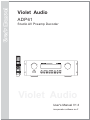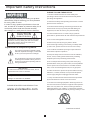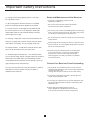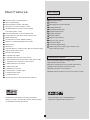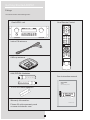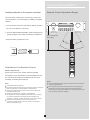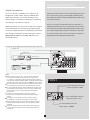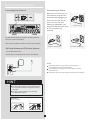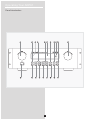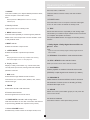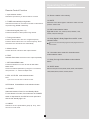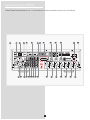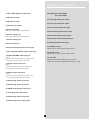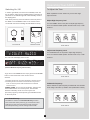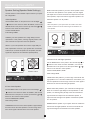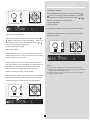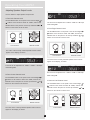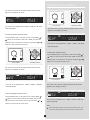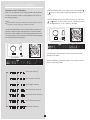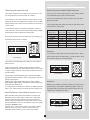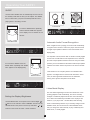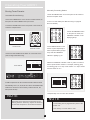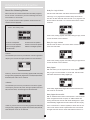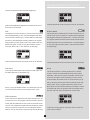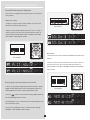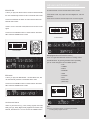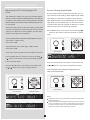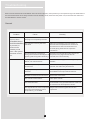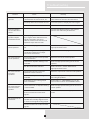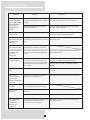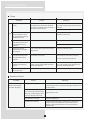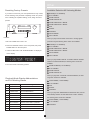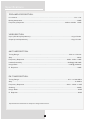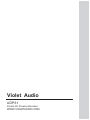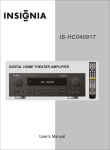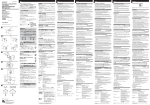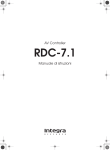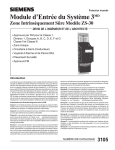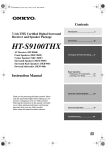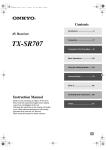Download Violet Audio ADP61 User`s manual
Transcript
Violet Audio ADP61 Studio AV Preamp Decoder VOLUME Violet Audio User's Manual V1.3 incorporates software rev.2 Important Safety Instructions PLEASE FOLLOW THESE STEPS: NOTICE! ! 1. Please read all instructions. All the safety and operating instructions should be read carefully before operating this appliance. Thank you very much for purchasing our product. We sincerely hope it will bring you much pleasure for many years to come. In order to enjoy optimum performance from this unit, as well as for matters of personal safety for all concerned, please read this manual carefully. Also, keep it in a safe place for future reference. 2. Store these safety and operating instructions in a safe place for future reference. 3. Please heed all warnings. All warnings issued in this manual exist not only to prevent potential damage to equipment, but also to ensure your personal safety. CAUTION 4. Follow all instructions. In order to enjoy optimum performance, please follow all instructions and procedures. RISK OF SHOCK 5. Do not use this apparatus near water. CAUTION: To reduce the risk of electric shock, do not remove cover (or back). No user-serviceable parts inside. Please refer all such issues to qualified service personnel. 6. Remove any dust by using dry cloth or brush. If more thorough cleaning is necessary, use damp cloth (in this event, please disconnect unit from AC outlet). Explanation of Graphical Symbols 7. Do not block ventilation openings. Proper airflow is essential for optimum operation. The lightning flash & arrowhead symbol, within an equilateral triangle, is intended to alert you to the presence of danger. 8. Keep unit away from heat sources such as radiators, stoves, ovens, heating ducts and devices (including amplifiers) that can potentially produce heat. The exclamation point within an equilateral triangle is intended to alert you to the presence of important operating and servicing instructions. 9. Do not tamper with the AC (power) lead. If the plug provided does not fit your power outlet, consult qualified service personnel or electrician for a suitable solution. Also, never use a damaged AC lead, for any purpose! WARNING To reduce the risk of fire or electric shock, do not expose this unit to rain or moisture. 10. Take measures to protect AC power lead from being walked on, crushed, twisted, cut or pinched. Exposed core is highly dangerous if plugged into AC outlet. Voltage: 11. Only use attachments and accessories as specified by the manufacturer. Never force connectors! Voltage are 230/120V AC,50/60Hz. 12. Avoid over-stacking equipment. Stacking more than two units can become unsafe for equipment and operator alike. Use only with a cart, stand, mounting brackets or table specified by your supplier, or specifically sold with the apparatus. Please secure firmly if using a trolley or cart. PLEASE REGISTER YOUR PRODUCT ON www.violetaudio.com Continues overleaf 1 Important Safety Instructions 13. Unplug receiver during lightning storms or if unused Setup and Maintenance of the Receiver for long periods of time. To prevent overheating, please provide sufficient ventilation. 14. All servicing issues should be referred on to qualified Do not connect to the AC outlet until all other connections have been completed. personnel, especially should the apparatus not operate in a normal manner. It is also highly recommended should the unit be exposed to rain or be subjected to liquid spills, power-supply cord or plug. Do not use your receiver immediately after transferring it from a cold environment to warm. This action may result in a build up of condensation inside the unit. 15. Cleaning - Unplug this unit from the wall outlet before cle- Do not expose your receiver to water or excessively high temperatures. objects falling inside or suffer physical damage to chassis, aning. Do not apply spray, aerosols or liquid cleaners directly After having disconnected your receiver, clean the case with a soft cloth, or with a slightly damp leather chamois. Never use strong solvents. onto chassis. If necessary, use only a slightly damp cloth. 16. External antenna - if used with an external antenna, take care to locate the antenna away from power lines. Should connectors show build up of contaminants over a period of time, in order to ensure optimum performance, clean contacts with appropriate cleaning agents. Consult your dealer or qualified service personnel 17. Accidental object and liquid entry - Care should be taken so as to prevent foreign objects or liquids entering the enclosure. Should this occur, detach power cord immediately and refer unit to qualified service personnel. Do not attempt to power up again until approved by said personnel. Protect Your Receiver From Overheating 18. If you have any doubts as to the safe operation or optimum Do not block any ventilation holes or cover unit with materials that impede air flow, such as other equipment, cartons and fabrics etc . Arrange the receiver so that air can circulate freely. performance of this unit, please consult your retailer or qualified service personnel. If stacking is absolutely necessary, please allow for proper air flow between units. If mounting on a stand or into a 19” EIU equipment rack, please provide adequate ventilation and spacing with adjacent units. Place high heat emitting devices such as power-amplifiers and satellite receivers away from receiver and other sensitive components. 2 Table of Content Table of Content 3 Features 4 Getting Started ADP61 5 Fittings Installing batteries in the remote controller Notes About the Remote Control Remote control operation range Connecting to Audio-Visual Components Digital Connections Connecting the Antenna AM Loop Antenna and FM Indoor Antenna Connecting for Power Connecting Power Amplifiers or Powered Speakers Positioning your speakers Preferred surround placement Alternative Surround Placement Operating Your ADP61 Panel introduction The Remote Control Remote Control Functions Rear Panel Introduction Display Default Window Display Information Power on / off / standby Last State Memory Tone Adjustment Speaker Settings (Speaker Mode) Output Level Adjustment Speaker Level Calibration Input Source Selection Input Source Reference Level Adjustment Synchro Audio/Video Sources Sleep Function Display Brightness Adjustment Audio Format Recognition Listen Mode Display Tuner Functions Tuner Memory Operation Retrieving Preset Stations 25-pin D-SUB Input 5 6 6 6 7 8 9 9 9 10 11 12 12 11 11 13 14 15 17 17 18 18 18 19 22 24 25 25 25 26 26 26 26 27 28 29 29 Advanced Sound Control 30 About the Listening Modes 2 Stereo 6 Stereo Dolby Pro Logic II Movie Dolby Pro Logic II Music Dolby Digital Dolby Digital SurroundEX DTS DTS 96/24 DTS-ES Discrete DTS-ES Matrix Neo:6 30 30 30 30 30 30 30 31 31 31 31 31 Sound Enhancement Systems Dolby Pro Logic Dolby Digital and Dolby Digital Surround EX DTS Neo:6 DTS/DTS ES DTS 96/24 2/6 Channel Stereo DSP(Digital Sound Field Processor) 32 32 32 32 33 33 33 33 Adjusting the DTS,Dolby Digital LFE Level Dynamic Range(Night Mode) Adjusting the Delay Time Adjusting the Parameter Settings for Pro logic II MUSIC 34 34 35 Troubleshooting 36 General Tuner Remote Control 36 39 39 Other Resetting Factory Presets Abbreviation of the monitor and full working name Available Selection All Listening Modes Specifications 3 35 40 40 40 40 41 Main Features: Other Features Digital Sound-field Processing multi-mode Automatic Audio Format Recognition Dolby Digital Decoder Source Format Display DTS Decoder Bass Management system, Full Digital Dolby Digital Surround EX Decoder Sub-woofer x-over trim pot (50hz - 150hz) DTS 96/24 Decoder Adjustable Reference Level for each individual DTS ES Discrete Decoder input section (0db to -15db) DTS-ES Matrix Decoder Pink Noise Generator for line and speaker test DTS Neo:6 Cinema Treble & Bass trim pots (for FL & FR channels only) DTS Neo:6 Music Digital AM/FM tuner Dolby Pro Logic II Movie 64 Auto Memory Presets (AM/FM separate) Dolby Pro Logic II Music Quartz PLL Synthesized Digital Tuning system 6 CH Stereo Mode Manual Tuning 2 CH Stereo Bypass Mode Sleep Timer 8 DSP modes: Live, Cinema, Disco, Stadium, Jazz, Last State Memory, including routing, DSP and decode settings Church, Hall & Pro Logic Fully functional remote control Remote control standby 7 balanced XLR outputs Enhanced Audio Features 7 individual output level and on/off controls 2 XLR balanced inputs with pad switch (+4db, 0db & -10db) Up to 24-bit/192khz playback via digital inputs 1 analog stereo line output (pre volume-control) High-resolution D/A converters 1 digital optical input via TosLink DSP effects, including surround (see DSP modes above) 1 digital coaxial input Operation from front panel or IR remote control 1 AES/EBU input via XLR Adjustable sub woofer x-over frequency 4 S-video inputs, 1 S-video output Adjustable Reference Volume for each input section (0-15db) 4 composite video inputs 1 composite video out 25-pin D-sub input connector (6-channels +4db bal.) Manufactured under license from Dolby Laboratories. DTS, and DTS ES ,Neo:6 and DTS 96/24 are "Dolby", Pro Logic", "Surround EX" and the double-D symbol trademarks of Digital Theater Systems, Inc. are trademarks of Dolby Laboratories. 4 Getting Started ADP61 Fittings You should receive the following items: One ADP61 unit One Remote Control Indoor FM antenna VOLUME AM loop antenna AAA,R3P,UM-4 batteries One instruction manual User's Manual AAA,R3P,UM-4 batteries AAA,R3P,UM-4 batteries 2 x 19” EIU Rack Adaptors Violet Audio ADP61 Studio AV Preamp Decoder VOLUME Warranty Information: User's Manual V1.2 Please fill online warranty card on www.violetaudio.com 5 Getting Started ADP61 Installing batteries in the remote controller Remote Control Operation Range Since the remote control will be used for many of this unit's control operations, you should begin by installing the supplied batteries. 1.Turn the remote control over and slide the battery compartment cover in the direction of the arrow. 2. Insert the batteries(AAA,R03P,UM-4 TYPE) according to the polarity markings on the inside of the battery compartment. Within approximately 6m(19.7feet) 3.Close the battery compartment cover. 30 ¡ 30¡ VOLUME Notes About the Remote Control Battery Replacement Should you find the remote controls response gradually decreasing in range, the batteries are most probably reaching the end of their life. Replace both batteries with new ones, preferably of matching brand and type. Notes The area between the remote control and the main unit must be clear of large obstacles. Do not expose the remote control sensor to strong lighting,in particular an inverter type fluorescent lamp.Otherwise,the remote control may not work properly. If necessary, position the main unit away from direct lighting. Notes Use AAA,R3P,UM-4 batteries. Be sure the batteries are correctly oriented according to polarity. (See the illustration inside the battery compartment.) Remove the batteries if the remote control is not used for an extended period of time. Should any battery leak, dispose of it immediately. Avoid physical contact of leaked material with skin or clothing etc. Clean compartment thoroughly before installing new batteries. If in doubt, consult your dealer or service personnel. Never dispose of batteries in a furnace or open fire. Exposure to extreme heat or fire may result in an explosion and cause possible injury! 6 Getting Started ADP61 Connecting to Audio-Visual Components If you have a LD player, DVD player or CD player with a digital output, you can make use of an optical digital cable (not supplied) or coaxial digital cable (not supplied) to carry the audio portion of the signal and enjoy Dolby Digital sound quality. One optical or coaxial cable is needed for each LD player, DVD player or CD player. This receiver provides one optical, one coaxial and one XLR digital input for the connection of your If your video component has a S-Video output connection, you can enjoy enhanced video quality by connecting it to one of the S-Video input sockets on the rear panel of the ADP-61. One video cable is needed for each component. Note: Before plugging in any optical or S-Video cable, make sure the shape or pin configuration of the plug and socket match. Be careful not to apply excessive force when making a connection! components. Please connect your components (e.g. LD, DVD, or CD) to the appropriate digital inputs and press INPUT button to select your connection. Note: Optical and coax cables carry only the audio portion of the signal. A separate video connection must also be established for a LD player and DVD player. S-video provides the best connection for the video portion of the signal. Composite video (yellow RCA connector) can also be used. It is important to use the same connection type (S-video or composite) to connect the LD or DVD player to the ADP-61 and then from the ADP-61 to the TV, LCD or Plasma display. DVD Digital (e.g. DVD or LD) or standard PCM(CD) format To VIDEO OUT (DVD) capable of outputting Dolby To S-VIDEO OUT (DVD) Connect components To AUDIO OUT (DVD ) 199 digital signals. Read section LD To AUDIO OUT(VIDEO) To VIDEO OUT (VIDEO) To S-VIDEO OUT (VIDEO) VCR TV To AUDIO OUT(VCR) To VIDEO OUT (VCR) To S-VIDEO OUT (VCR) menu menu on "Digital Connections" To AUDIO OUT (TV) under "Getting Started". To S-VIDEO IN (TV) To VIDEO IN (TV) AC INLET 240V~50Hz 30W TIA 250V Unit Rear Panel 25-pin D-Sub connection for 6 analog channels i.e. Digidesign, Tascam, Mackie etc. AUDIO OUT Balanced (+4db balanced) For details see p.29 DIGITAL AUDIO WORKSTATION Tape Deck CD Player Digital Workstation Multi -form at player/ Extern al decoder If your CD or DVD player is equipped with digital output jacks, you can enjoy superior sound quality by making use of them. S/PDIF Digital connections are possible via either a TOSLINK optical or a 75ohm co-axial cable with RCA connectors. For a AES/EBU connection, a 105ohm digital XLR cable is required. Once connected, simply select either Coax-1, Coax-2 or OPTICAL input for each connection. Note: This receiver only has one of each digital input type. You may have to use the optical for one unit, while using the co-axial connection for another. Also note: Digital cable quality will affect performance. To minimize jitter and other artifacts, only use good quality, well shielded digital cables. 7 MIXING CONSOLE Getting Started ADP61 Digital Connections If your CD, LD, DVD, TV/satellite tuner or DAW etc, are external unit, remove the cover from each optical terminal, and equipped with a either coaxial, optical or AES/EBU XLR then connect them by using a commercially available optical digital output terminals, you can take advantage of this fiber cable that conforms to EIAJ standards.Other cables might sonically superior connectivity by utilizing the corresponding not function correctly. input sockets on the ADP61's rear panel Even if you connect an audio/video unit to the OPTICAL (or Digital audio signals are not prone to the same type of signal COAXIAL) terminal of this unit, you must keep the unit connec- loss and distortion factors as observed with typical analog ted with the same named analog audio signal terminals of this connections. Digital connections are especially recommended unit, because digital signal cannot be recorded by a tape deck when decoding multi-channel surround information, such as or VCR connected to this unit. You can switch the selection of Dolby Digital and DTS from LD, DVD, CD players, and input signals between digital and analog easily. other digital sources. To make an optical digital connection between this unit and an S-VIDEO OUT VIDEO OUT DVD OPTICAL OUT CD COAXIAL OUT Notes When hooking up an A/V unit, such as a VCR, make sure to connect to all necessary terminals to the same name, i.e. S-video or composite video as well as the 2xRCA analog to all relevant sockets labelled “VCR”. The digital terminals also correlate with certain video sockets (see HINT in next column) Be sure to attach the dust covers when the OPTICAL terminals are not being used. This prevents contamination by dust etc. For accurate DTS-decoding, the DTS bitstream integrity must never become compromised. Incorrect or poor quality cables and connectors can corrupt the bitstream and degrade performance. In order to prevent digital errors and enjoy optimal performance, please use dedicated, good quality digital cables. For S/PDIF: 70ohm digital co-axial or TosLink optical. For AES/EBU: 110ohm balanced digital co-axial cable. All digital audio signal input terminals accept the following sample rate frequencies: 32 kHz, 44.1kHz, 48kHz, 96kHz & 192kHz. Quality of digital cables and connectors do have a bearing on sound quality and performance. Keep cable lengths to a minimum. HINT The corresponding video and s-video input jack is: “DVD”. The corresponding video and s-video input jack is: “TV”. The corresponding video and s-video input is: “VIDEO”. 8 Getting Started ADP61 Connecting the Antenna Connecting for Power Make sure you connect up all your other electronic components and the speakers before plugging your receiver into the outlet. Plug the power cord in the wall outlet, matching the wide blades of the AC INLET 240V~50Hz 30W TIA 250V plug with the wide slots of the outlet. US power plug Be sure to insert the plug completely. The AM and FM antennae connect to the top left section of the rear panel of the ADP-61. They must be hooked up in order to receive clear reception. European power plug Australian power plug AM Loop Antenna and FM Indoor Antenna 1.Uncoil the Antenna wire. 2.Press down on the Antenna tab to open the terminal. Notes: Do not play audio at a high volume. Hearing experts advise against continuous extended play. If you experience a ringing in your ears, reduce volume or discontinue use. Always turn down the volume before connecting your speakers . HINT For best FM reception, extend antenna to its full length and position at highest possible elevation. For AM, rotate the antenna horizontally for optimum reception. AM Antenna wire Connection 1. 2. 9 Getting Started ADP61 Connecting Power Amplifiers. If you are using Powered Speakers, simply connect directly to ADP61 corresponding XLR outputs FRONT CENTER SPEAKER FRONT LEFT FRONT RIGHT SPEAKER SPEAKER LEFT RIGHT Professional Power Amplifier Dc &Tem p Cl ip Si gn al Po we r( Br id ge ) POWER 4 5 4 6 3 2 7 8 9 1 10 0 6 2 8 9 1 5 3 7 10 0 SUB WOOFER AC IN LET 240V~50Hz 30W TIA 250V Professional Power Amplifier Professional Power Amplifier Dc &Tem p Cl ip Si gn al Po we r( Br id ge ) POWER 4 5 2 8 9 1 0 10 5 4 6 3 7 0 8 9 1 10 Cl ip Si gn al 0 10 5 4 6 3 7 Po we r( Br id ge ) POWER 4 6 2 8 9 1 5 3 7 2 Dc &Tem p Po we r( Br id ge ) POWER 4 6 3 Professional Power Amplifier Dc &Tem p Cl ip Si gn al 2 8 9 1 0 10 5 4 6 3 7 2 8 9 1 0 10 5 6 3 7 7 2 8 9 1 0 10 LEFT RIGHT SURROUND LEFT SPEAKER SURROUND RIGHT SURROUND CENTRE SPEAKER SPEAKER 10 Operating Your ADP61 Panel Introduction 1 3 2 12 13 14 5 4 15 16 11 6 7 8 17 18 19 9 10 20 11 Operating Your ADP61 1.ADJUST Surround, Center, Subwoofer. This control enables you to adjust individual parameter values, Clockwise rotation increases volume, while anti-clockwise with the exception of the master volume. reduces it. Note: Default parameter is REF (Reference Level for currently 12.POWER switch selected input). Press this switch to turn on the power. Press the switch again to turn off. Note: Power ON defaults to Standby mode. 2.Standby indicator Lights up when unit is in standby mode. 13. TEST Sends Pink Noise test tone sequentially to each analog output. 3. MENU selector button This enables you to balance output channel levels as well as test Press the button repeatedly to scroll through the parameter your amplifier and speaker connections. MENU of the current output mode. Use the "ADJUST " knob Also performs Reset function. See page 40 "Resetting Factory to edit parameter value. Presets". 4.INPUT selector 14.Dolby Digital & Dolby Digital Surround EX mode Enables the selection of input sources. selection button. Note: 5. LISTEN MODE Input sources must be Dolby Digital or Dolby Digital Surround EX-encoded. Enables the selection of preferred output modes. Note: 15. DTS Neo:6 Cinema/Music mode selection button Dolby Digital and DTS modes only available when receiving from external digital source. I.e. DVD player etc. 16. DTS & DTS ES mode selection button. Note: Input sources must be DTS or DTS ES-encoded. 6. Display window Displays a variety of information. e.g. Volume levels, DSP, currently active input source, listening mode and individual 17. 2/6 STEREO parameter values etc. Selects playback of standard 2-channel stereo mode (BYPASS) or splits signal into 6 channels (3 x stereo) 7. DSP mode Selects between eight artificial acoustic surround 18. PROLOGIC II. environments: Live, Cinema, Disco, Stadium, Jazz, Church, Select between Cinema and Music mode for surround Hall and ProLogic. enhancement of stereo source or decoding of Dolby encoded video tape or LD. 8. FM/AM Selects either the FM or AM radio bands. 19. A/B/C/D Selects one of the 4 preset station groups (A to D) when the 9.Remote control sensor unit is in tuner mode. Receives signals from the remote control. 20. Number 1-8 button 10.TUNER AUTO automatic radio tuning button Press these buttons to select preset tuning channel. Hold down the button for more than 3 seconds to start automatic preset tuning (AM/FM have separate memory banks). 11.Master VOLUME control Simultaneously controls volume for all output sounds; Front, 12 Operating Your ADP61 Your Remote Control Please be sure you have inserted the batteries into the remote control. 1 1 2 3 11 12 4 VOLUME 5 13 6 14 7 8 15 16 9 17 10 18 13 Operating Your ADP61 Remote Control Function 1. Input selector section 12. Stores a station in the memory Selects the input source you want to listen to or watch. 13. MUTE 2. TUNER automatically tuning button Mutes the sound. Press again to restore the audio out to the Hold down the button for more than 3 seconds to start automa- previous volume level. tic preset tuning (AM/FM is detached). 14. DSP mode selection button 3. Numerical keypad (from 1-8) Eight DSP modes: Live, Cinema, Disco, Stadium, Jazz, Press these buttons to select preset tuning channel. Church, Hall, and ProLogic. 4. Tuning scan buttons 15. Dolby Digital & Dolby Digital Surround EX mode Press the SCAN+ side to tune in to a higher Frequency. Press the SCAN- side to tune in to a lower frequency. Press selection button and hold for two seconds to scan automatically. Input sources must be Dolby digital or Dolby Digital Surround Note: EX-encoded. 5. Master volume Controls the level of all seven XLR output channels. 16. 2 channels stereo mode & 6 channels stereo mode selection button 6. TEST Activates Pink Noise test tones to each output sequentially. 17. Dolby Pro logic II Movie/Music mode selection button 7. SET MAIN MENU button Press these buttons to turn the unit into the SET MAIN MENU mode. 18. SLEEP button Scroll to the desired parameter by using the L or R buttons, Sets the sleep time:10min,20min,30min,40min, 50min,60min, then press the + or - buttons to adjust value. 70min,80min,90min,100min,110min,120min. 8. DTS & DTS ES mode selection button Note: Input sources must be DTS or DTS ES-encoded. 9.DTS Neo:6 Cinema/Music mode selection button 10. POWER Alternates between Power On and Standby Mode. For this button to function, first make sure the POWER switch is depressed on the ADP-61’s main panel and that the red standby light is on. 11.A/B/C/D Selects one of the 4 preset station groups (A to D), when the unit is in tuner mode. 14 Operating Your ADP61 Rear Panel Introduction (note.. Current model has Treble and Bass Control on the rear Panel) 1 2 3 4 5 6 7 8 9 28 29 30 10 20 AC INLET 240V~50Hz 30W TIA 250V 11 12 13 14 15 16 17 18 19 21 15 22 23 24 25 26 27 Operating Your ADP61 20.Voltage:AC 230V 50/60Hz AC 115V 50/60Hz 1.CD or DAW Balanced input jacks 2..FM antenna input 21.Front Right Balanced output 3.AM antenna input 22..Front Left Balanced output 4.CD input gain switch 23.Front Center Balanced output 5.Video input jacks Note: using corresponding analog audio jack. 24.Surround Right Balanced output 6.S-Video input jacks 25.Surround Left Balanced output Note: using corresponding analog audio jack. 26.Surround Center Balanced output 7.S-Video output jack 27.Subwoofer Balanced output 8.Video output jack 28. TREBLE control 9.25-pin D-sub balanced 6-channel input Affects only Front Left and Front Right outputs 10.AC ~220/240V 50/60Hz power input plug 29. BASS control Affects only Front Left and Front Right outputs 11.Digital AES/EBU. XLR input jack Note: 30. LSF SET Adjusts the low-pass frequency point for the sub-woofer channel. Adjustable from 50Hz to 150Hz Corresponds with the VIDEO input socket group, including Composite Video and S-Video. 12.Digital coaxial input jack Note: Corresponds with the TV input socket group, including Composite Video and S-Video. 13.Digital optical input jack Note: Corresponds with the DVD input socket group, including Composite Video and S-Video. 14.AUX Analog Audio input jacks 15.DVD Analog Audio input jacks 16.VIDEO Analog Audio input jacks 17.TV Analog Audio input jacks 18.VCR Analog Audio input jacks 19.PRE Analog Audio output jacks 16 Operating Your ADP61 Display 1 2 3 4 5 6 MEMORY 7 8 TUNED CD VIDEO AUX TV TUNER VCR DVD 6CH 9 1.DOLBY DIGITAL/DIGITAL.EX/PRO LOGIC II 9. Speaker Configuration Indicator Lights up when a Dolby Digital signal is received. Shows all currently active speaker outputs . Lights up when a Dolby Digital EX signal is received. Lights up when Dolby Pro logic II mode is selected. FL: Front Left channel FC: Front Center channel 2.DTS DIGITAL SURROUND FR: Front Right channel Lights up when a DTS signal is received. LFE: Subwoofer channel SL: Surround left channel 3.DTS ES SC: Surround center channel Lights up when a DTS ES signal is received. SR: Surround right channel MUTE: Blinks when the MUTE function is on. 4.DSP Lights up when DSP mode has been activated. Default window display information (software rev.2 only) 5. MEMORY 1. Current output configuration Blinks to show that a station can be stored. 2. Currently selected input source 3. Input source Reference Level 6.STEREO 4. Master Volume setting lights up when a sufficiently strong FM 5 Additional input selection options stereo broadcast signal is received. 1. 2. 3. 5. 4. MEMORY TUNED AUX VIDEO 7.TUNED TAPE TV TUNER VCR Lights up to indicate correct tuning to a station. DVD 6CH During typical operation, once a function has been selected 8.INPUT SOURCE INDICATOR or a parameter value changed, the display window will Shows which input source is currently active. automatically revert to this default display mode after 5 seconds. 17 Operating Your ADP61 To Adjust the Tone Switching On / Off In order to get started, we need to be in Standby mode. For this to happen, make sure the POWER switch on the panel is pressed in. A red indicator light will confirm Standby mode on the display panel. Now, either press any of the 16 buttons on the front panel of the ADP61 or the STANDBY button on the remote control. You should now see the message VIOLET AUDIO scroll by. Basic equalisation control. Affects only Front Left & Right output channels Adjust High-frequency level Turn the TREBLE knob on the panel to adjust high-frequency level. The indented middle position denotes a flat curve, or 0db boost/cut. MENU TEST Front Panel Remote Control MEMORY TUNED Rear Panel AUX VIDEO TAPE TV TUNER VCR DVD 6CH Adjust Low-frequency Level Turn the BASS knob on the panel to adjust high-frequency level. The indented middle position denotes a flat curve, or 0db boost/cut. The next state will display similar to this: MEMORY TUNED AUX VIDEO TAPE TV TUNER VCR DVD 6CH For more information, see p.17 (Default Window Display Information) To go return to STANDBY mode: simply press the STANDBY button on the bottom left of the remote control. Rear Panel NOTES: 1. Standby mode can only be activated by remote control. 2. Standby mode consumes a small amount of power in order to receive power ON command from infrared remote control. POWER DOWN: To turn unit off completely, simply press the POWER switch on unit front panel. This will also defeat the Standby mode. Unit can only then be powered up again by first depressing the POWER switch on the front panel. Subwoofer frequency Set the desired low-pass frequency threshold with the LSF SET knob. Range: 60~150Hz. (Lucasfilm THX specification is 80Hz). Last State Memory The ADP-61 features a Last State Memory function. This means that when powering up, all selections and settings from the previous session will be restored. The exception being volume settings above 40db Rear Panel 18 Operating Your ADP61 SMALL:Select this position if your front center speaker is sma- Speaker Setting(Speaker Mode Settings) ller than the main speakers. In this position, low bass signals Use this feature to select suitable output modes for your spea- (100 Hz)at the front center channels are output from the subw- ker configuration. oofer speaker,or output from left and right main speaker if the 1.Main Speakers subwoofer speaker is in "N" position. Use the MENU button on the panel or the Left and Right or NONE: buttons on the remote to select "M SPEAK ",and turn the ADJUST knob on the panel or use the Up and Down Select this position if your system does not include a front center or speaker. All of the front center channel signal are directed to the buttons on the remote to select position. main speakers. Choices:LARGE,SMALL. Initial setting:LARGE. DS P LARGE:If your main speakers have a high ability for bass reproduction. In this position, full range signals present at the MENU main channels are output from the main speakers. TEST Remote Control SMALL: If your main speakers do not have a high ability for Front Panel bass reproduction. However, if your system dies not include a MEMORY subwoofe,do not select this position.In this position,low bass TUNED signals are output from the subwoofer speaker(100Hz). CD VIDEO AUX TV TUNER VCR DVD 6CH 3.Surround Left and Right Speakers Use the MENU button on the panel or the Left and Right DS P or buttons on the remote to select "S SPEAK ", and turn the ADJUST knob on the panel or use the Up and Down MENU or buttons on the remote to select position. TEST Choices:LARGE,SMALL,NONE. Remote Control Front Panel Initial setting:LARGE. MEMORY TUNED CD VIDEO AUX TV TUNER VCR DVD 6CH LARGE:Select this position if you have large surround left and right speakers or if a surrround subwoofer is connected to your surround speakers.The entire range of the front center signal is directed to the surround left and right speakers. 2.Front Center Speaker SMALL:Select this position if your surround left and right speUse the MENU button on the panel or the Left and Right or akers do not have a high ability for bas reproduction. In this buttons on the remote to select "FC SPEAK ",and turn the ADJUST knob on the panel or use the Up and Down position, low bass signals (100 Hz) at the surround left and or right channels are output from the subwoofer speaker, or buttons on the remote to select position. output from left and right main speaker if subwoofer speaker Choices:LARGE,SMALL,NONE. is in "N" position. Initial setting:LARGE. NONE:Select this position if your system does not include the LARGE:Select this if the front center speaker is approximately surround left and right speakers. All of the surround left and the same size as the main speakers. The entire range of the right channel signals are directed to the main speakers. front center signal is directed to the front center speaker. 19 Operating Your ADP61 5.Subwoofer Speaker Use the MENU button on the panel or the Left and Right or buttons on the remote to select "SW SPEAK ", and turn the DS P ADJUST knob on the panel or use the Up and Down MENU or buttons on the remote to to select position. TEST Choices:YES,,NONE. Front Panel Remote Control MEMORY TUNED Initial setting:YES. CD VIDEO AUX TV TUNER VCR DVD 6CH YES: Select this position if your system includes a subwoofer. NONE:Select NONE position if your system does not include 4.Surround Center Speaker a subwoofer speaker. Use the MENU button on the panel or the Left and Right or buttons on the remote to select "SC SPEAK ", and turn the ADJUST knob on the panel or use the Up and Down or buttons on the remote to select position. DS P Choices:LARGE,SMALL,NONE. MENU Initial setting:LARGE. TEST Front Panel LARGE:Select this position if you have large surround center speaker.The entire range of the surround center signal is direc- Remote Control MEMORY ted to the surround center speaker. TUNED CD VIDEO AUX TV TUNER VCR DVD 6CH SMALL:Select this if your surround center speaker does not have a good ability for bass reproduction. In this position, low Notes: bass signal (100 Hz) from surround center is sent to the To avoid LFE signal loss in your system.The main speakers selection is in "LARGE" position automatically if your subwoofer speaker is selected "NONE" position. When 6 CH INPUT is selected as the input source,all speaker setting s are not affected. subwoofer speaker, or output from left and right main speaker if subwoofer speaker is in "N" position. NONE:Select this position if your system does not include the surround center speaker. All of the surround center channel signal are directed to the surround left and right speakers. DS P MENU TEST Remote Control Front Panel MEMORY TUNED CD VIDEO AUX TV TUNER VCR DVD 6CH 21 Operating Your ADP61 Adjusting Speaker Output Levels MEMORY Use this feature to adjust speaker output levels. TUNED CD VIDEO AUX TV TUNER VCR DVD 6CH 1.Front Left Channel Level Use the MENU button on the panel or the Left and Right or The level can be adjusted from -10dB to +10dB in 1 dB steps. buttons on the remote to select "FL 00dB", and turn the ADJUST knob on the panel or use the Up and Down Initial setting:0dB. or buttons on the remote to set the level. 3.Front Right Channel Level Use the MENU button on the panel or the Left and Right or buttons on the remote to select "FR 00dB", and turn the ADJUST knob on the panel or use the Up and Down DS P or buttons on the remote to set the level. MENU TEST Remote Control Front Panel DSP MENU The name of the currently selected speaker and its volume appear on the display, as shown. TEST Remote Control Front Panel MEMORY TUNED CD VIDEO AUX TV TUNER VCR DVD 6CH The name of the currently selected speaker and its volume appear on the display, as shown. The level can be adjusted from -10dB to +10dB in 1 dB steps. MEMORY TUNED Initial setting:0dB. CD VIDEO AUX TV TUNER VCR DVD 6CH The level can be adjusted from -10dB to +10dB in 1 dB steps. 2.Front Center Channel Level Initial setting:0dB. Use the MENU button on the panel or the Left and Right or buttons on the remote to select "FC 00dB", and turn the ADJUST knob on the panel or use the Up and Down 4.Surround Left Channel Level or Use the MENU button on the panel or the Left and Right buttons on the remote to set the level. or buttons on the remote to select "SL 00dB", and turn the ADJUST knob on the panel or use the Up and Down buttons on the remote to set the level. DS P MENU DSP TEST Front Panel MENU Remote Control TEST The name of the currently selected speaker and its volume Front Panel appear on the display, as shown. 22 Remote Control or Operating Your ADP61 The name of the currently selected speaker and its volume appear on the display, as shown. DS P MEMORY TUNED CD VIDEO AUX TV TUNER VCR DVD 6CH MENU TEST Front Panel The level can be adjusted from -10dB to +10dB in 1 dB steps. Remote Control The name of the currently selected speaker and its volume Initial setting:0dB. appear on the display, as shown. 5.Surround Center Channel Level MEMORY Use the MENU button on the panel or the Left and Right TUNED or CD VIDEO AUX TV TUNER VCR DVD 6CH buttons on the remote to select "SC 00dB", and turn the ADJUST knob on the panel or use the Up and Down or The level can be adjusted from -10dB to +10dB in 1 dB steps. buttons on the remote to set the level. Initial setting:0dB. 7.Subwoofer Channel Level DS P Use the MENU button on the panel or the Left and Right or buttons on the remote to select "SW 00dB", and turn the MENU ADJUST knob on the panel or use the Up and Down TEST Front Panel or buttons on the remote to set the level. Remote Control The name of the currently selected speaker and its volume appear on the display, as shown. DS P MENU MEMORY TUNED CD VIDEO AUX TV TUNER VCR DVD 6CH TEST Front Panel Remote Control The level can be adjusted from -10dB to +10dB in 1 dB steps. The name of the currently selected speaker and its volume Initial setting:0dB. appear on the display, as shown. MEMORY 6.Surround Right Channel Level Use the MENU button on the panel or the Left and Right CD VIDEO AUX TV TUNER VCR DVD 6CH or buttons on the remote to select "SR 00dB", and turn the ADJUST knob on the panel or use the Up and Down TUNED The level can be adjusted from -10dB to +10dB in 1 dB steps. or Initial setting:0dB. buttons on the remote to set the level. Note: When adjusting the level of an active subwoofer system, you may also need to adjust the subwoofer's own volume control. 23 Operating Your ADP61 Speaker Level Calibration 2.Use the MENU button on the panel or the Left and Right Here you can adjust the level of each speaker with the built-in or test tone so that the volume of each speaker is the same at adjust. buttons on the remote to select the speaker you want to the listening position. Turn the ADJUST knob on the panel or use the Up and Down or Note: The speakers cannot be calibrated while the output of this unit is muted, or when using the multichannel input. buttons on the remote to set the volume.The volume can be adjusted from -10 to +10 dB in 1 dB steps. 1.Press the TEST button on the remote control or panel, you will hear a test tone (like pink noise) from front left speaker, then front center speaker, then front right speaker, then surro- DSP und right speaker, surround center, then surround left speaker, MENU and then the subwoofer speaker. TEST Front Panel Remote Control MEMORY TUNED CD VIDEO AUX TV TUNER VCR DVD 6CH DSP MENU 3.Repeat step 2 until the volume of the test tone from each TEST speaker is the same. Front Panel Remote Control MEMORY TUNED CD VIDEO AUX TV TUNER VCR DVD 6CH 4.After adjustment, press TEST again on the remote control or panel to exit testing mode. (Front Left channel) (Front Center channel) (Front Right channel) (Surround right channel) (Surround center channel ) (Surround left channel) (Subwoofer channel) 24 Operating Your ADP61 Selecting the Input Source Switch Synchro Audio/Video Sources This section explains how to select the input source (i.e., The If you have two or more video devices in your system, please AV component that you want to listen to or watch). use Audio/Video signal synchro switch function. Connect each Video/Audio source's group to this unit's same This unit has one set exterior decode 6 channel input, six way group's input jacks. analog inputs, three way digital (one is optical, two are coaxial) inputs.All these sound sources can be selected on the panel or The following table lists all the input sources and shows which remote control. sources are the same group: 1.Press INPUT buttons on the panel repeatedly to select an input source.This unit is with CD,COAX1,AUX,COAX2,TUNER, DVD,OPTICAL,VCR,TV,VIDEO,6 CH IN sources. Every time you press the source button, the input setting (e.g. DVD/OPTI) will be shown on display. MENU INPUT ANALOG AUDIO INPUT JACK DIGITAL INPUT JACK VIDEO INPUT JACK CD AUX TUNER DVD VIDEO TV VCR / / / OPT AES/EBU COAX2 / / / / DVD VIDEO TV VCR S-VIDEO INPUT JACK / / / DVD VIDEO TV VCR LISTEN MODE TEST Example1: 2/6 STEREO If you connect a DVD player to the DVD input (audio + video) jacks and then press the DVD button, you will be able to have Front Panel Remote Control the sound and image from the DVD player. 2.Press direct corresponding source button on the remote to select a source. MENU On the remote control, CD and COAX 1,AUX and COAX 2, DVD and OPTICAL are all double function buttons. If you want to select a digital source by remote control. please press corresponding button. INPUT LISTEN MODE TEST 2/6 STEREO Front Panel 3.DVD analog signal (DVD RCA) input, Optical (DVD digital signal),DVD Video and DVD S -Video, they belong to the same that input signal group. VIDEO analog signal (VIDEO RCA) input,COAX1 (VIDEO digital signal), VIDEO Video and VIDEO S -Video belong to the same that input signal group. TV analog signal (TV RCA) input, COAX2 (TV digital signal),TV Video, TV S -Video belong to the same that input signal group. Remote Control Example 2: Based on the example 1,the DVD is playing, if a video source (Audio,Video) is connected to VIDEO input jacks of this unit, the VIDEO button is pressed, the image and sound from the VIDEOsource will replace the DVD. Input Reference Level Adjust (software rev 2) Each individual audio input section features a volume level attenuation function (from 0db to -15db). This is particularly useful for matching levels between various sound sources without having to compensate with the Master Volume control. The Input Reference Level can be edited at any time by simply turning the ADJUST control. (Tehnical note: all input stages conform to industry standard reference levels, e.g.+4db, -10db etc. Electronically, this attenuation function actually occurs at the output stage.) MENU INPUT LISTEN MODE TEST 2/6 STEREO Front Panel Remote Control 25 Operating Your ADP61 SLEEP Use the built-in SLEEP timer to automatically turn this unit into the standby mode after the time you set elapses. The SLEEP DS P timer is useful when you plan to fall asleep while this unit is MENU MENU playing back or recording a source. TEST TEST Front Panel 1.Press the SLEEP button repeatedly Remote Control MEMORY TUNED CD VIDEO until the desired SLEEP time appears AUX TV TUNER VCR on the display. From 10 minutes to 120 DVD 6CH minutes. Remote Control Automatic Audio Format Recognition When a digital source is playing, the receiver will automatically MEMORY TUNED CD VIDEO AUX TV TUNER VCR DVD 6CH recognise source format to enter to the proper surround mode and light output speaker indicator on the left-hand side of the display(VFD). It is important to know,however that not all DTS or Dolby Digital sources are encoded with the full complement of five channels plus LFE*.Output speaker indicator show how many and which 2.To cancel the SLEEP: Press the speaker you have enabled and the letters inside output speaker SLEEP button repeatedly until SLEEP indicator show which channel is present in the source informat- OFF appears on the display(VFD). ion. *LFE stands for Low Frequency Effect. The indication"LFE" appears if the digital source contains LFE information. In this Remote Control case, the bass signal will be delivered to the subwoofer, offering more dynamic deep bass sound effects. MEMORY TUNED CD VIDEO AUX TV TUNER VCR DVD 6CH Listen Mode Display This unit detects digital signal sources and selects the corresponding playback mode automatically, but can be manually Setting the Display Brightness changed to a different playback mode.The new mode will remain in effect until a differently formatted source is played. For Use the MENU button on the panel or the Left and Right instance, if you play a DTS - encoded DVD, DTS decoding or mode is automatically selected. If you manually change to DTS buttons on the remote to select "DIMMER 8" item.Turn the ADJUST knob on the panel or use the Up and Down STEREO mode, the unit will remain in DTS STEREO mode or until you change the mode manually or play a differently form- buttons on the remote to select a mode of dimmer. atted source, i.e. Dolby Digital.. 26 Operating Your ADP61 Operating the Tuner 5.Tune by pressing SCAN + or SCAN - repeatedly until the The receiver has a built-in tuner that allows for AM/FM radio desired station is found. Alternatively, you can press and hold function. SCAN + or SCAN - for about one second to activate the automatic search function.In this mode, the receiver will automatic- There are 2 way to tune; automatic and manual. Automatic ally tune frequencies until it finds a station.When a FM station tuning is effective when broadcast signals are sufficiently broadcast stereo sound, the STEREO indicator lights up. strong and free from interference. If a radio signal is weak, manual tuning is recommended. Manual tuning 1.Connect the FM and AM antennae accordingly (see page 9 Remote Control "Connecting the Antenna" ). 2. Press the POWER swtich to turn on the receiver. MEMORY MENU TUNED CD VIDEO AUX TV TUNER VCR DVD 6CH 6. Repeat steps 5 to tune another radio station. TEST 7.Select sound effect if needed by pressing preset DSP sound Front Panel Remote Control or other available listen modes, 3. Press the TUNER button on the remote or INPUT buttons on front panel to select TUNER as the input source. DSP FM/AM TUNER AUTO A/B/C/D 1~8 DSP DSP FM/AM TUNER AUTO A/B/C/D 1~8 Front Panel Remote Control Front Panel Remote Control NOTES 4.Press the FM/AM button on the front or the remote control to select the reception band. DSP FM/AM TUNER AUTO A/B/C/D 1~8 1. If there is interference, modify the location of the antenna until the optimal sound is heard. TV and other electronic devices could be the cause of interferences so try to position the antenna away of them. 2. Weak signal can affect the "auto Search function". Adjust the antenna for better reception for more efficient search. Front Panel Remote Control 27 Operating Your ADP61 Manually Presetting Station Storing Tuner Presets: 1.Press the FM/AM button on the front panel or the remote to Automatic Preset Storing: select the reception band. 1.Press the TUNER button on the remote or INPUT buttons on 2.Tune to a radio station(see "Manual tuning" on page 28 front panel to select TUNER as the input source. above for details). 2.Press the FM/AM button on the front panel or the remote to select the reception band. 3.Press the MEMORY button on the panel or remote, the DSP FM/AM "MEMORY" indicator on the TUNER AUTO display lights up. A/B/C/D 1~8 Front Panel 4.Press A/B/C/D button on the Remote Control remote or panel repeatedly to select a preset station group(A to D) while the "MEMORY" 3.Press and hold TUNER AUTO button for 3 seconds on the indicator is lighting.e.g."A". panel to begin automatic tuning. DSP FM/AM 5.While the "MEMORY" indicator is still on, press 1-8 button to TUNER AUTO select a preset station number. For example, selecting group Front Panel "A" electing group "A" in step 4 and number "1" in step 5 would 1~8 A/B/C/D save the station as "A1." MEMORY TUNED CD VIDEO AUX TV TUNER VCR DVD 6CH DSP 4.Radio frequencies will be browsed and radio stations stored FM/AM TUNER AUTO A/B/C/D 1~8 automatically as A1, A2, A3,A4,A5 etc. When all available radio stations are stored or if all 32 memory locations are full, the Front Panel auto preset will stop. Remote Control 6.Repeat steps 2 to 5 to store other stations. NOTE NOTE Weak signal can affect the "Automatic Preset Storing function" efficiency. Adjust the antenna for the best reception for more efficient search. A new setting can be programmed in place of the former one. This memory is forever before reset. 28 Advanced Sound Control About the Listening Modes Dolby Pro Logic II Movie With its built-in surround-sound decoders and DSP programs, Use this mode with DVDs and videos that bear the Dolby Sur- the AV receiver can transform your home listening room into a round logo or TV programs that feature Dolby Surround.You movie theater or concert hall. can also use this mode with stereo movies or TV programs and If you connect surround center speakers will be used for 6.1- the AV receiver will create a 5.1 surround mix from the 2-chan- channel surround playback. nel stereo. The AV receiver's surround indicators show which speakers are active in each listening mode. Under Tuner, Analog signals, PCM CDs, Dolby pro logic, format source this mode can be selected. FL:Front Left Speaker SL:Surround Left Speaker Dolby Pro Logic II Music FC:Front Center Speaker SC:Surround Center Speaker Use this mode to add 5.1 surround to stereo sources such as FR:Front Rright Speaker SR:Surround Right Speaker music CDs and DVDs. LFE:Suwoofer 2 Stereo The selected input source is processed as a stereo signal and output by the front left and right speakers and the subwoofer. Under Tuner, Analog signals, PCM CDs, Dolby pro logic format source this mode can be selected. Dolby Digital With this format you can experience the same superb sound that you get at a movie theater or concert hall. Use this mode Under any format source:Tuner,Analog signals,PCM CDs,Dolby with DVDs that bear the Dolby Digital logo. Prologic,Dolby Digital,Dolby Digital Surround EX,DTS,DTS ES, DTS 96/24,this mode can be selected. 6 Stereo The selected input source is processed as a 6 stereo signals and output by the front left,center and right speakers,surround Under Dolby Digital,Dolby Digital Surround EX format source left,surround center, surround right and the subwoofer. this mode can be selected. Dolby Digital Surround EX With an added surround center channel,this 6.1 channel format offers a heightened sense of space, for added realism with moving sounds,such as those that rotate 360 degrees or pass overhead.Dolby Digital Surround EX material can also be playUnder any format source:Tuner,Analog signals,PCM CDs,Dolby ed on conventional 5.1 channel systems,in which case the sur- Prologic,Dolby Digital,Dolby Digital Surround EX,DTS,DTS ES, round center channel audio is split between the surround left DTS 96/24,this mode can be selected. and right channels..Use this mode with DVDs that have a 5.1- 30 Advanced Sound Control channel soundtrack and bear the Dolby Digital logo. Under DTS,DTS ES format source,this mode can be selected. Under Dolby Digital,Dolby Digital Surround EX format source, this mode can be selected. DTS-ES Matrix DTS This digital surround format offers a surround sound experience This is DTS with an added surround center channel for 6.1 su- with exceptionalfidelity. It uses compressed digital audio data, rround sound. Use it to provide 6.1 channel surround playback with six discrete channels (5.1), and the ability to handle large with program material recorded in DTS 5.1 format. Since DTS amounts of audio data while remaining faithful to the original. 5.1 program material contains surround center channel inform- DTS provides very high-quality sound. You'll need a DTS com- ation,all channels can be reconstructed for 6.1-channel playba- patible DVD player in order to enjoy DTS material. Use this ck. Use this mode with CDs, DVDs, or LDs that bear the DTS mode with DVDs, LDs, or CDs that bear the DTS logo. or DTS-ES logo. Under DTS,DTS ES format source,this mode can be selected. Under DTS,DTS ES format source,this mode can be selected. DTS 96/24 Neo:6 This mode provides higher audio quality.Use it with CDs, LDs , This mode provides 6.1-channel playback from 2-channel and DVDs that bear the DTS 96/24 logo. sources. It offers six full-bandwidth channels with excellent separation. There are two modes of operation: Cinema mode for movies, and Music mode for listening to music. Cinema mode simulates the realistic sense of movement that you get with 6.1-channel surround sound sources.Use this mode with videos, DVDs, and TV programs that feature stereo sound. Music mode uses the surround channels to simulate a natural When you play DTS 96KHz/24bit -encoded DVD/ CDs, this unit automatically switches to DTS 96/24 listen mode. sound field that cannot be produced with conventional stereo. Use this mode with stereo material such as music CDs. DTS-ES Discrete This is DTS with an added surround center channel for 6.1 surround sound. Use it with program material recorded in DTS 6.1 format. With the additional surround center channel,this format offers 6.1 fully independent digital channels,providing a realistic sense of movement and space. Use it with program material Under Tuner, Analog signals, PCM CDs, format source this DTS 6.1,such as CDs,DVDs,or LDs that bear the DTS-ES logo. mode can be selected. 31 Advanced Sound Control Sound Enhancement Systems This receiver is equipped with several built-in sound enhancement systems. MENU INPUT LISTEN MODE Dolby Pro Logic¢ TEST 2/6 STEREO 1.Dolby Pro Logic¢ has two modes: MOVIE for movies and MUSIC for 2-channel audio sources. Front Panel 2.When you play PCM-encoded music CDs, tuner or other 2- Remote Control channel sources.you can press the PRO LOGIC II button to MEMORY switch between DOLBY PRO LOGIC II MUSIC and DOLBY TUNED PRO LOGIC II MOVIE listen modes. MEMORY DSP FM/AM TUNER AUTO A/B/C/D 1~8 TUNED CD VIDEO AUX TV TUNER VCR DVD 6CH CD VIDEO AUX TV TUNER VCR DVD 6CH DTS Neo:6 1.Neo:6 has two modes: DTS Neo:6 CINEMA and DTS Neo:6 Front Panel MUSIC. Remote Control MEMORY TUNED CD VIDEO AUX TV TUNER VCR DVD 6CH CD VIDEO AUX TV TUNER VCR DVD 6CH 2.When you play PCM-encoded music CDs, tuner or other 2channel sources.you can press the DTS Neo:6 button to switch between DTS Neo:6 CINEMA and DTS Neo:6 MUSIC MEMORY TUNED listen modes. DSP FM/AM TUNER AUTO A/B/C/D 1~8 Dolby Digital and Dolby Digital Surround EX 1.When you play Dolby Digital Surround EX-encoded or Dolby Digital-encoded DVD/CDs, this unit automatically switches to Front Panel Dolby Digital Surround EX or Dolby Digital listen mode. Remote Control MEMORY 2.Use the TUNED button to switch between Dolby Digital Surround EX and Dolby Digital listen modes. MEMORY 3.Dolby Digital is none of surround center, Dolby Digital EX has surround centerr signal. 4.Press the 2/6 STEREO button to switch between DOLBY STEREO or 6CH STEREO listen modes. 32 TUNED CD VIDEO AUX TV TUNER VCR DVD 6CH CD VIDEO AUX TV TUNER VCR DVD 6CH Advanced Sound Control DTS/DTS ES to switch between 2 and 6 channel stereo listen modes. 1.When you play DTS ES-encoded or DTS-encoded DVD/CDs, 2 CH Stereo mode: only output from front Right,front Left and this unit automatically switches to DTS or DTS ES listen mode. subwoofer. 6 CH stereo mode:six channels output are the same signals. 2.Press the DTS/DTS ES button to switch between DTS and DTS ES listen modes. 3.DTS is none of surround center,DTS ES has surround center MENU signal. INPUT LISTEN MODE TEST 2/6 STEREO 4.Press the 2/6 STEREO button to switch between DTS STEREO and 6CH STEREO listen modes. Front Panel Remote Control MEMORY MENU INPUT TUNED LISTEN MODE CD VIDEO AUX TV TUNER VCR DVD 6CH DSP TEST 2/6 STEREO MEMORY TUNED Front Panel Remote Control MEMORY TUNED CD VIDEO AUX TV TUNER VCR DVD 6CH DSP(Digital Sound Field Processor) CD VIDEO AUX TV TUNER VCR DVD 6CH There are eight selectable DSP modes for creating various soundfield effects. By pushing the DSP button repeatedly, you can scroll through the list of available presets. MEMORY TUNED CD VIDEO AUX TV TUNER VCR DVD 6CH * LIVE * CINEMA * DISCO * STADIUM * JAZZ DTS 96/24 * CHURCH 1.When you play DTS 96KHz/24bit - encoded DVD/ CDs, this * HALL unit automatically switches to DTS 96/24 listen mode. * PROLOGIC * (DSP OFF) 2.Press the 2/6 STEREO button to switch between DTS STEREO and 6CH STEREO listen modes. DSP MEMORY TUNED CD VIDEO AUX TV TUNER VCR DVD 6CH FM/AM TUNER AUTO DS P A/B/C/D 1~8 Front Panel Remote Control MEMORY TUNED 2/6 Channel Stereo Under any format source,e.g. Tuner, Analog signals, PCM CDs, Note: Dolby pro logic, Dolby Digital, Dolby Digital Surround EX, DTS, When using DSP effects, no decoding is possible, including Dolby Digital and DTS DTS ES, DTS 96/24 etc. You can use the 2/6 STEREO button 33 CD VIDEO AUX TV TUNER VCR DVD 6CH Advanced Sound Control Adjusting the DTS, Dolby Digital LFE Level Dynamic Range(Night Mode) By using Dynamic Range Compression technology, you can This adjustment is effective only when DTS, DTS ES, DOLBY enjoy enhanced sound quality by Dolby digital at night without DIGITAL or DOLBY DIGITAL SURROUND EX is decoded and interrupting your roommates or neighbors. While enjoying a the signals of the selected source encoded with DTS, DTS ES, Dolby Digital enabled component(DVD,DVB),you can activate DOLBY DIGITAL and DOLBY DIGITAL SURROUND EX cont- Night Mode by pressing MENU button on the remote control ain LFE signals. or panel,and this mode will compress the difference in volume Adjusts the output level at the LFE (low frequency effect) chan- between normal voices and sounds like explosions. nel. If the LFE signals are mixed with signals of other channels Use the MENU button on the panel or the Left and Right and they are output from the same speakers, the ratio of LFE or buttons on the remote to select the parameter of dynamic signals to other signals can be adjusted. range. DOLBY DIGITAL,DOLBY DIGITAL SURROUND EX LFE level control range: -10dB to 00 dB. Preset value: 00dB. DSP MENU DTS,DTS ES LFE level control range: -10dB to 00 dB. TEST Preset value: 00dB. Front Panel 1.Play source which-encoded you want to adjust the LFE level. Remote Control MEMORY TUNED 2.Use the MENU button on the panel or the Left and Right or CD VIDEO AUX TV TUNER VCR DVD 6CH buttons on the remote so that "XX LFE XXdB" appears on the front panel display. 2.Turn the ADJUST knob on the panel or use the Down and Up 3.Turn the ADJUST knob on the panel or use the Down and Up or or buttons on the remote to setparameter required. buttons on the remote to adjust LFE level. Choices:MAX(maximum),STD(standard),MIN(minimum). Initial setting:STD(standard). DSP DSP MENU MENU TEST TEST Front Panel Front Panel Remote Control Remote Control MEMORY MEMORY TUNED TUNED CD VIDEO AUX TV TUNER VCR DVD 6CH CD VIDEO AUX TV TUNER VCR DVD 6CH Notes: Night Mode can be functioned ONLY during Dolby Digital,Dolby Digital EX playback. To play Dolby Digital,Dolby Digital EX,DTS, DTS ES, you MUST Connect the DVD to your receiver with DIGITAL signal (Coaxial or Optical).the Sound Source (DVD software)MUST be Dolby Digital,Dolby Digital EX,DTS,DTS ES encoded. 34 Advanced Sound Control Adjusting the Delay Time 1.Select PRO LOGIC II MUSIC listen mode. You can adjust the time difference between the beginning of the 2.Use the MENU button on the panel or the Left and Right sound from the main speakers and the beginning of the sound or effect from the surround and center speakers. The larger the adjust.Turn ADJUST knob on the panel or use the Down and value, the later the sound effect is generated. The delay time Up buttons on the remote to select parameter you want to or buttons on the remote to change parameter value. can be individually adjusted to all listen modes. 3.Repeat step 2 above to change other parameters. All listen modes center delay control range:0-5ms,Initial is 2 ms. All listen modes surround delay control range: 0-15ms, Initial is 15ms. 1.Select a listen mode you want to adjust the delay time while DSP playing a sources. MENU TEST 2.Use the MENU button on the panel or the Left and Right or buttons on the remote so that "DELAY" appears on the Front Panel Remote Control front panel display. MEMORY TUNED 3.Turn the ADJUST knob on the panel or use the Down and Up or CD VIDEO AUX TV TUNER VCR DVD 6CH buttons on the remote to adjust delay time. MEMORY MEMORY TUNED TUNED CD VIDEO AUX TV TUNER VCR DVD 6CH CD VIDEO AUX TV TUNER VCR DVD 6CH DSP MENU PRO LOGIC II MUSIC Parameter Descriptions TEST Front Panel PANORAMA Function:Turning the function on extends the front stereo image Remote Control MEMORY TUNED CD VIDEO AUX TV TUNER VCR DVD 6CH CD VIDEO AUX TV TUNER VCR DVD 6CH to include the surround speakers for wraparound effect. Choices:OFF/ON. initial setting is OFF. DIMENSION MEMORY TUNED Function:Gradually adjusts the soundfield either towards the front or towards the rear. Control range:-3 (towards the rear) to +3 (towards the front), initial setting is 0. Adjusting the Parameter Settings for Pro logic II MUSIC C WIDTH (Center Width) Function:Adjusts the center image from all three front speakers to varying degrees, the larger the value, adjusts the center Changing Parameter settings image towards the main left and right speakers. You can adjust the values of PRO LOGIC II MUSIC parameters Control range:0 (center channel sound is output only from so the sound fields are recreated accurately in your listening center speaker) to 7 (center channel sound is output only from room. main left and right speakers), initial setting is 3. 35 Troubleshooting Refer to the chart below when the ADP61 does not function properly. If the problem you are experiencing is not listed below or the instructions below do not help, set this unit to the standby mode, disconnect the power cord, and contact the nearest authorized dealer or service center. General Problem This unit fails to turn on when STANDBY/ON(or SYSTEM POWER) is pressed, or enters in the standby mode soon after power has been turned on. No sound. Cause Remedy The power cord is not connected or the plug is not completely inserted. Connect the power cord firmly. The protection circuitry has been activated. Make sure all speaker wire connections on this unit and on all speakers are secure and that the wire for each connection does not touch anything other than its respective connection. This unit has been exposed to a Set this unit in the standby mode. disconnect strong external electric shock(such as the power cord, plug it back in after 30 lightning and strong static electricity.) seconds, then use it normally. Display is disordered. due to external disturb, not natural use etc. Reset this unit, see page 40 "Resetting Factory Presets". Incorrect input or output cable connections. Connect the cables properly. If the problem persists, the cables may be defective. No appropriate input source has been selected. Select an appropriate input source with INPUT, 6 CH INPUT or the input selector buttons. Speaker connections are not secure. Secure the connections. The volume is turned down. Turn up the volume. The sound is muted. Press MUTE or any operation buttons of this unit to cancel a mute and adjust the volume. The signals this unit cannot reproduce Play a source whose signals this unit can are being received from a source reproduce. component e.g.:a CD-ROM. 36 Troubleshooting Problem The sound suddenly goes off. Cause Remedy The protection circuitry has been activated because of a short circuit, etc. Check that the speaker wires are not touching each other and then turn this unit back on. The sleep timer has turned the unit off. Turn on the power, and play the source again. The sound is muted. Press MUTE to cancel a mute. Only the speaker on one side can be heard. Incorrect cable connections. Connect the cables properly. If the problem persists. the cables may be defective. Only the center speaker outputs substantial sound. When playing a monaural source with a pro-logic II listen mode the source signal is directed to the center channel, and the front and surround speakers output effect sounds. No sound from the effect speakers. The sound field programs are turned off. Select "6 stereo", another DSP mode or appropriate listen mode. You are using a source or program combination that does not output sound from all channels. Try another sound field program. The output level of the center speaker is set to minimum. Raise the level of the center speaker. "CENTER"in "Speaker Setting" is set to NONE. Select the appropriate setting for the center speaker. 2ch Stereo has been selected. Select "6 stereo", another DSP mode or appropriate listen mode. The output level of the surround speakers is set to minimum. Raise the output level of the surround speakers. "SURR LR"in "Speaker Setting" is set to NONE. Select the appropriate setting for the surround left and right speakers. A monaural source is being played with "2 STEREO". Press "DSP" or "2/6STEREO"to turn on the sound fields or select "6 CH STEREO"mode. "Surround center" in "Speaker Setting" is set to NONE. Select the appropriate setting for the surround center speaker. The source or the listen selected mode does not contain surround center signals. Select "6 stereo"or another appropriate listen mode. "SW" in "Speaker Setting" is set to "NONE" when a Dolby Digital or DTS or other source signal is being played. Select "SW" is "YES". No sound from the center speakers. No sound from the surround speakers. No sound from the surround center speaker. NO sound from the subwoofer. The source does not contain low bass signals. 37 Troubleshooting Problem Cause Remedy Dolby Digital or DTS sources cannot be played.(Dolby Digital or DTS indicator in the front panel display does not light up.) The connected component is not set to output Dolby Digital or DTS digital signals. Make an appropriate setting following the operations instructions for your component. No appropriate digital input source has been selected. Select an appropriate digital input source with the input selector buttons. A "humming" sound can be heard. Incorrect cable connections. Firmly connect the audio plugs. If the problem persists, the cables may be defective. The volume level cannot be increased, or the sound is distorted. The component connected to the PRE Connect the component to other analog input OUT(REC)jacks of this unit is turned jacks of this unit. off. The sound effect cannot be recorded. It is not possible to record the sound effect with a recording component. A source cannot be recorded by an recording component. The source component is not connected to this unit's analog the PRE OUT jacks. Connect the recording component to the analog the PRE OUT jacks. This unit does not operate properly. The internal microcomputer has been frozen by an external electric shock (such as lightning or excessive static electricity)or by a power supply with low voltage. Disconnect the AC power cord from the outlet and then plug it in again after about 30 seconds. "Pa Pa" ringing from relay Speaker cables are short circuited. Make sure all speaker cables are connected correctly. There is noise interference from digital or highfrequency equipme nt, or this unit. This unit is too close to the digital or high-frequency equipment. Move this unit further away from such equipment. The picture is disturbed. The video source uses scrambled or encoded signals to prevent dubbing. No picture to monitor, Video signal is not input in correct source. Change to a correct source. Video cable is bad. Change a connecting cable. The internal temperature becomes too high and the overheat protection circuitry has been activated. Wait about 1 hour for this unit to cool down and then turn it back on. This unit suddenly is turned off automa tically. No sound, No any display. 38 Reset this unit, see page 40 "Resetting Factory Presets". Troubleshooting Tuner Problem Cause FM stereo reception is noisy. FM AM Remedy The characteristics of FM stereo broadcasts may cause this problem when the transmitter is too far away or the antenna input is poor. Check the antenna connections. Try using a high-quality directional FM antenna. Use the manual tuning method. There is distortion, and clear reception cannot be obtained even with a good FM antenna. There is multipath interference. Adjust the antenna position to eliminate multipath interference. The desired station cannot be tuned in with the automatic tuning method. The signal is too weak. Use a high-quality directional FM antenna. Previously preset stations can no longer be tuned in. This unit has been disconnected for a long period. Preset the stations again. The desired station cannot be tuned in with the automatic tuning method. This signal is weak or the antenna connections are loose. Tighten the AM loop antenna connections and orient it for best reception. There are continuous crackling and hissing noises. Noises result from lightning.fluorescent lamps, motors, thermostats and other electrical equipment. Use an outdoor antenna and a ground wire. This will help some what, but it is difficult to eliminate all noise. There are buzzing and whining noises. A TV set is being used nearby. Move this unit is away from the TV. Use the manual tuning method. Use the manual tuning method. Remote Control Problem The remote control does not work nor function properly. Remedy Cause Wrong distance angle. The remote control will function within a maximum range of 6 m(20 feet) and no more than 30 degrees offaxis from the front panel. Direct sunlight or lighting (from an inverter type of fluorescent Reposition this unit. lamp, etc.) is striking the remote control sensor of this unit. The batteries are weak. Replace all batteries. No batteries installed. Install the batteries before attempting to operate the remote. Be sure to match the + and - ends of each battery to the symbols shown in the remote battery compartment. 39 Other Resetting Factory Presets Available Selection All Listening Modes If you want to reset all of your unit's parameters for any reason, BYPASS( 2 CH STEREO) do the following. This procedure completely resets ALL param- 6 CH STEREO eters. including the "Speaker Setting", level, assign and tuner DOLBY DIGITAL presets. DOLBY DIGITAL EX DOLBY PROLOGIC II MOVIE DOLBY PROLOGIC II MUSIC DTS DTS ES DTS 96/24 Neo:6 CINEMA Neo: 6 MUSIC DSP POWER When you play PCM-encoded music CDs or analog signals (include tuner),the following listen modes are available. 1.Be sure POWER of this unit is off. BYPASS( 2 CH STEREO) 2.Press and hold DSP button on the front panel, then press 6 CH STEREO POWER button on the front panel. DOLBY PROLOGIC II MOVIE DOLBY PROLOGIC II MUSIC 3.Unclench DSP button until "SYSTEM RESET" is displayed Neo:6 CINEMA on the display. Neo: 6 MUSIC MEMORY TUNED CD VIDEO AUX TV TUNER VCR DVD 6CH When you play DOLBY DIGITAL or DOLBY DIGITAL SURROUND EX-encoded DVD/CDs,the following listen modes are available. 4.The unit is reset to its factory presets. DOLBY STEREO( 2 CH STEREO) 6 CH STEREO DOLBY DIGITAL DOLBY DIGITAL EX When you play DTS or DTS ES-encoded DVD/CDs, the following listen modes are available. Playback Mode Display Abbreviations and Full Working Names DTS STEREO( 2 CH STEREO) 6 CH STEREO NO. Display Ab. Full working name DTS 1 DTS DIG DSND DTS DIGITAL SURROUND 2 DTS ES MTX DTS ES MATRIX 3 DTS ES DISC DTS ES DISCRETE 4 Neo. 6 MUS Neo£6 MUSIC When you play DTS 96KHz/24bit-encoded DVD/ CDs, this unit DTS ES DTS 96/24 5 Neo. 6 CIN Neo£6 CINEMA automatically switches to DTS 96/24 listen mode.In addition, 6 DOLBY D DOLBY DIGITAL the following listen modes are available. 7 DOLBY D EX DOLBY DIGITAL SURROUND EX 8 PRO II MUSIC DOLBY PRO LOGIC ¢ MUSIC 6 CH STEREO DTS 96/24 9 PRO II MOVIE DOLBY PRO LOGIC ¢ MOVIE 10 D-D STEREO DOLBY DIGITAL 2CH STEREO 11 D-D 6 STEREO DOLBY DIGITAL 6CH STEREO DTS STEREO( 2 CH STEREO) 40 Specifications PRE-AMPLIFIER SECTION: 6.1channel............................................................................................................Line Out Muting Attenuation.................................................................................................................65dB Frequency Response....................................................................................20Hz to 20 kHz 1.5 dB VIDEO SECTION: Input (Sensitivity/Impedance)....................................................................................1Vp-p/75ohm Output (Level/Impedance).........................................................................................1Vp-p/75 ohm AM TUNER SECTION: Tuning Range.......................................................................................................520 to 1710 kHz Step....................................................................................................................................10kHz Frequency Response........................................................................................80Hz - 2kHz +/-6dB Usable Sensitivity.............................................................................................. 55dBu @ S/N 20dB Image Ratio.........................................................................................................27dB @ 1000kHz IF Rejection..........................................................................................................................35dB FM TUNER SECTION: Tuning Range.....................................................................................................87.5 to 108.0MHz Step................................................................................................................................0.05MHz Frequency Response.......................................................................................40Hz - 15kHz +/-3dB Quieting...............................................................................................................................24dBu Image Ratio...........................................................................................................................40dB IF Rejection...........................................................................................................................50dB Specifications and features are subject to change without notice. 41 Violet Audio ADP61 Studio AV Preamp Decoder WWW.VIOLETAUDIO.COM