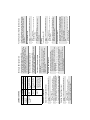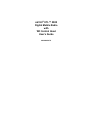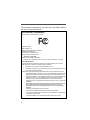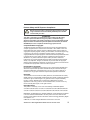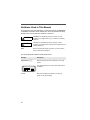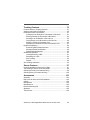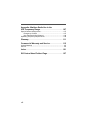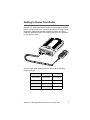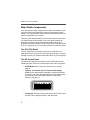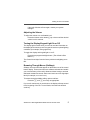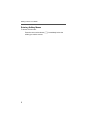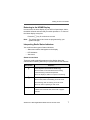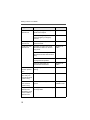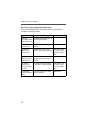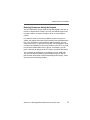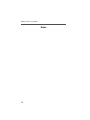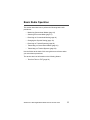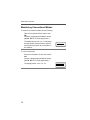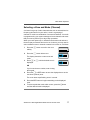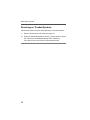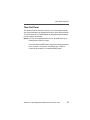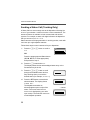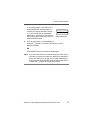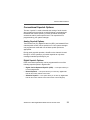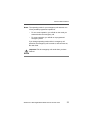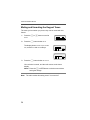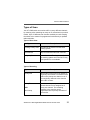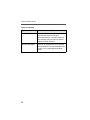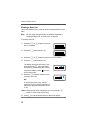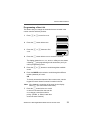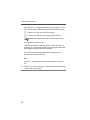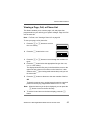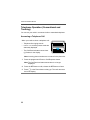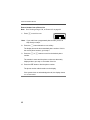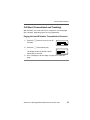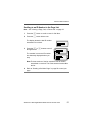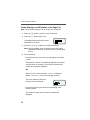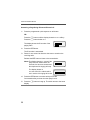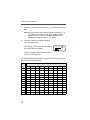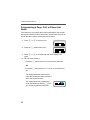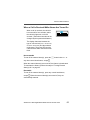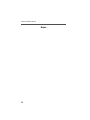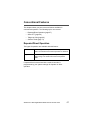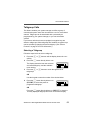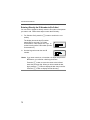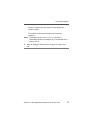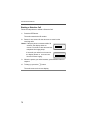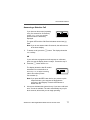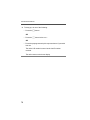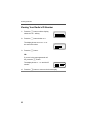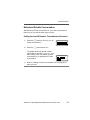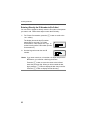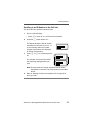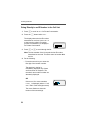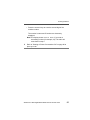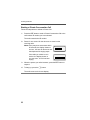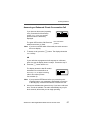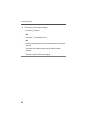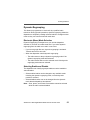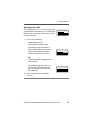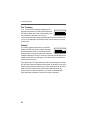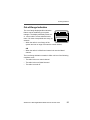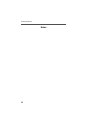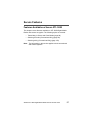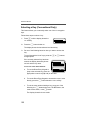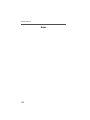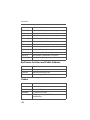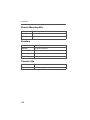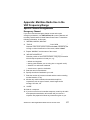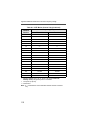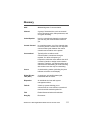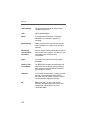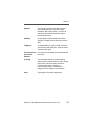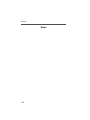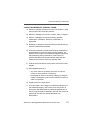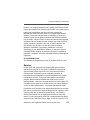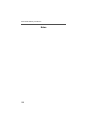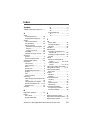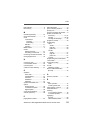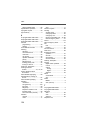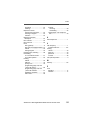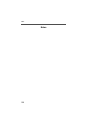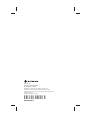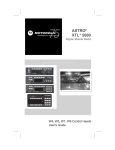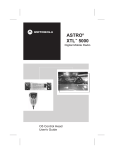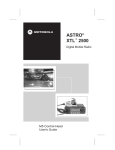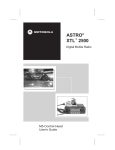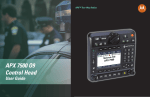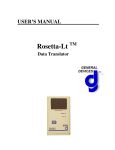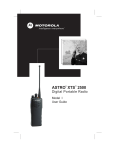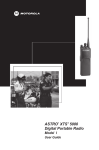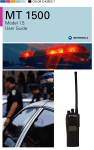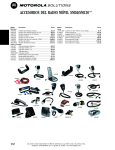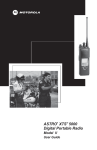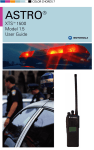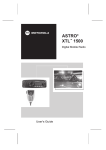Download Motorola ASTRO W3 User`s guide
Transcript
ASTRO® XTL 5000 TM Digital Mobile Radio W3 Control Head User's Guide ATTENTION! Before using this product, read the operating instructions for safe usage contained in the Product Safety and RF Exposure booklet enclosed with your radio. Volume Control Push-To-Talk (PTT) Button On/Off Button (T1) 6 MNO 9 WXY 5 JKL 8 TUV 4 GH I 7 PRS 0 3 DEF 2 ABC MODE 1Q Z VOL HOME Orange Programmable Button (T2) Alphanumeric Keypad Mode Control Side Button 3 (S3) Side Button 2 (S2) Side Button 1 (S1) Display LED Indicator Programmable Button (T3) This radio is restricted to occupational use only to satisfy FCC RF energy exposure requirements. Before using this product, read the RF energy awareness information and operating instructions in the Product Safety and RF Exposure booklet enclosed with your radio (Motorola Publication part number 6881095C99) to ensure compliance with RF energy exposure limits. Caution ! Product Safety and RF Exposure Compliance Quick Reference Card ASTRO® XTL™ 5000 Digital Mobile Radio with W3 Control Head STATUS ANNUNCIATORS These are small symbols that appear on the display indicating the status of certain radio functions. 3 Press > until the display shows the desired zone, or enter the zone number using the keypad. 4 Press O or the PTT button to save the displayed zone as the new home zone. 2 Press V to adjust the volume. 1 Select the desired zone and mode. Receiving Place the microphone on hook, or press the preprogrammed Monitor button (S1, S2, or S3). The display shows MONITOR OFF. Cancelling Monitoring Take the microphone off hook, or press the preprogrammed Monitor button (S1, S2, or S3). The display shows MONITOR ON. Indicates scanning of a priority mode (flashing for Priority 1 mode; solid for Priority 2 mode). When solid, radio is in view mode. When flashing, radio is in programming mode. When on, indicates you are talking directly to another radio (talkaround). When off, you are talking through a repeater. Programming/ View Mode (I) Direct (J) When displayed, indicates the radio is scanning. Flashes when a Private Call, page, or Phone Call is received. When solid, radio is transmitting securely. When flashing, radio is receiving securely. When off, radio is operating in clear mode. Priority Scan (H) Scan (G) Call Received (F) Secure Operation (D) (Secure radios only) Carrier Squelch Indicates carrier squelch is open to (C) monitor all active conventional mode traffic. When not displayed, traffic is not open to monitoring. 3 Press and hold the PTT button to transmit; release the PTT button to receive. Monitoring Conventional Modes 2 Press V to adjust the volume. 2 Press m below ZONE. The display shows the current zone and mode. 1 Select the desired zone and mode. Transmitting (Trunked Systems) 1 Press > until the display shows ZONE. Selecting the Zone and Mode 3 When a mode becomes available, press and hold the PTT button to transmit; release the PTT button to receive. 2 Press V to adjust the volume. 1 Select the desired zone and mode. Turning the Radio On and Off Press the top left button (T1) to turn the radio on or off. When the radio is powered on, the display shows XTL 5000. You will hear a high-pitched (good power-up) tone. If your radio shows an error on power-up, contact your system manager for assistance. Transmitting (Conventional Modes) BASIC OPERATION Mode busy (clear) (conventional modes only) Mode busy (encrypted) (conventional modes only) Receipt of phone call, private conversation call, dispatcher interrupt call, conventional selective call, or Call Alert page Single red flash Two red flashes Flashing green Normal transmission Not transmitting Unlit Meaning Steady red LED Condition 3 Press m below the LOW or HIGH softkey. The radio returns to the home display. 2 Press m below PWR. The display shows HIGH POWER or LOW POWER. 1 Press < or > until the display shows the PWR softkey. Selecting Transmit Power Level 5 Press O to exit status and return to the home display. 4 Press the PTT button to transmit the selected status. 3 Press < or > until the display shows the desired status, or enter the list item’s number using the keypad. 2 Press m below STS. The display shows the last acknowledged status. 1 Press < or > until the display shows the STS softkey. Status (Trunking Systems Only) GENERAL FEATURES Release the PTT button to receive Press the PTT button to transmit Action LED INDICATIONS 3 To exit emergency call mode, press the emergency button for a little over 1-1/2 seconds (or for the duration specified by your system manager). You hear a medium-pitched exit tone and the radio returns to normal operation 2 Press the PTT button and announce your emergency. 1 Press and hold the orange top button (T2). The red LED lights steadily. You hear a short, medium-pitched emergency tone. The display alternately shows EMERGENCY and the current zone and mode names. Sending an Emergency Call Press and hold the emergency button before the alarm is acknowledged. You hear an exit tone and the radio returns to normal operation. If the radio does not return to normal operation, press the PTT button. The radio does NOT sound an exit tone. Cancelling an Emergency Alarm Press and hold the orange top button (T2). The radio transmits the emergency without any external indication than an alarm is in progress. Sending a Silent Emergency Alarm During Failsoft operation, you hear a faint beeping tone every ten seconds. The radio unsquelches. The display alternately shows FAILSOFT and the current trunked mode name. Press and hold the orange top button (T2). The red LED lights steadily. You hear an emergency tone. The display alternately shows EMERGENCY and the current zone and mode names. When the alarm is acknowledged by the dispatcher, you hear four beeps. The radio returns to normal operation. 2 To resume scanning the deleted mode, turn scan off and then back on again. 1 When the radio is locked onto the mode you want to delete, press < or > until the display shows the NUIS softkey, Alternatively, press the preprogrammed Nuisance Delete button. The mode is deleted and you hear a valid key-press chirp. Deleting Nuisance Modes 3 Press m below ON or OFF. The display shows G. When you select OFF, the radio stops scanning and returns to the home display. 2 Press m below SCAN. The display shows SCAN ON or SCAN OFF and the ON and OFF softkeys. 1 Press < or > until the display shows the SCAN softkey. Turning Scan On or Off Scanning 3 Press m below ON or OFF. The radio saves your selection and returns to the home display. 2 Press m below MUTE. The display shows TONES ON or TONES OFF and the ON and OFF softkeys. 1 Press < or > until the display shows the MUTE softkey. Muting Keypad Tones Failsoft Operation (Trunked Systems Only) Sending an Emergency Alarm 3 Press O or the preprogrammed phone button to hang up. The radio returns to the home display. 1 Press < or > until the display shows the VIEW softkey. 8 Press O to exit programming mode and return to the home display. 7 Press the preprogrammed S2 button to save your changes. 6 Use the numeric keypad to modify the entry. 5 Press the preprogrammed list edit (S2) button. 4 Press < or > until you reach the list entry you wish to edit, or enter the number of the item in the list using the keypad. 3 Press m below the type of list you wish to access. The display shows a flashing I indicator. 2 Press m below PROG until the display shows the list softkey options (PROG, CALL, etc.). 1 Press < or > until the display shows the PROG softkey. Programming a List 5 Press O or the PTT button to exit the list. The radio returns to the home display. 4 Press > to scroll through the list entries. 3 Press m below SCAN or PHON. 3 Proceed to step 1 of “Transmit a Phone Call.” If you hear a dial tone, this indicates access was successful. Trunked Telephone Operation: The display shows NO PHONE; you hear a low-pitched tone which indicates the radio is out-of-range or interconnect is not in service. If the display shows PHONE BUSY, interconnect is in use; the radio will re-dial the number when interconnect is available. With immediate access, the display shows PLEASE WAIT; otherwise, press the PTT button. 2 Press m below PHON. The display shows the last phone number dialed. 1 Press < or > (or the preprogrammed button) until the display shows the PHON softkey. Calling the Last Number Dialed 2 Press the PTT button to talk; release it to listen. Viewing a Scan or Phone List 2 Press m below VIEW until the display shows the SCAN or PHON softkey. 1 Press the programmed phone or call-response button. The F annunciator disappears from the display. 5 Proceed to step 1 of “Transmit a Phone Call.” If you hear a dial tone, this indicates access was successful. The display shows the last phone number dialed. Trunked Telephone Operation: The display shows NO PHONE; you hear a low-pitched tone which indicates the radio is out-of-range or interconnect is not in service. The display shows PHONE BUSY indicating interconnect is in use; the radio will re-dial the number when interconnect becomes available. 4 Press the PTT button. The display shows PLEASE WAIT. If you do not hear a dial tone, press O to hang up and return to Step 1. To make a delayed-access call to a number at a location in the phone list: Press < or > to enter the phone list. Then press a location from 1 to 19 corresponding to the number you wish to call. The display alternately shows the name and phone number associated with the entry. OR To make a delayed-access call to a number in the phone list: Press < or > to enter the phone list. The display alternately shows the name and phone number associated with the entry. 3 Use the numeric keypad to enter the desired phone number. 2 Press m below PHON. The display shows the last phone number dialed. 1 Press < or > until the display shows the PHON softkey, or press the preprogrammed phone button. Answering a Telephone Call You hear a telephone-like ringing sound. The display alternately shows PHONE CALL and the current mode name. The display shows a flashing F. Making Delayed-Access Calls Telephone Operation 2 To resume scanning the Priority 2 mode, turn scan off and then on again. 1 Press the preprogrammed Dynamic Priority button with the radio locked onto the Priority 2 mode. (The Priority 1 mode cannot be modified.) You hear a valid key-press chirp. Dynamic Priority Change (Conventional Operation Only) 2 Press m below PHON. The display shows the last phone number dialed. 1 Press > until the display shows the PHON softkey, or press the preprogrammed phone button. Making Manual-Access Calls 4 Proceed to step 1 of “Transmit a Phone Call.” A dial tone means access is successful. Trunked Telephone Operation: NO PHONE displayed with a low-pitched tone means radio is out-of-range or interconnect is not in service. PHONE BUSY displayed means interconnect is in use; when interconnect is available, number will be re-dialed. To make a delayed-access call to a number using the phone list: Press < or > to enter the phone list. The display alternately shows the name and phone number associated with the entry. OR To make a delayed-access call to a number at a location in the phone list: Press < or > to enter the phone list. Press a location from 1 to 19 of the number you wish to call. The display alternately shows the name and phone number associated with the entry. 3 Use the numeric keypad to modify the phone number. 2 Press m below PHON. The display shows PLEASE WAIT. If you hear a dial tone, this indicates access was successful. The display shows the last phone number dialed. If you do not hear a dial tone, press O to hang up. Return to Step 1. 1 Press < or > until the display shows the PHON softkey, or press the preprogrammed phone button. Making Immediate-Access Calls 1 Press > until the display shows the CALL (or PAGE for Call Alert) softkey. Calling or Paging the Last ID Number Transmitted or Received Private Conversation™ II, Enhanced Private Conversation™, and Call Alert 4 Press O to return to the home display. 3 Press > (or * if so programmed) to display MY ID: and the ID number. 2 Press m below CALL. The display shows RECEIVED ID, or the ID number (Private Conversation II). 1 Press > until the display shows the CALL softkey. Displaying the ID Number TRUNKING FEATURES 3 Press O or the preprogrammed phone button to send the hang-up code. The radio returns to the home display. 2 If the other party answers, press the PTT button again to talk; release it to listen. 1 Press the PTT button to send the phone number. 5 Proceed to step 1 of “Send a Private Conversation Call” or “Send a Call Alert Page.” 4 Press < or > to scroll to the desired member of the list. 3 Press < or > to enter the call list, or press m below LIST. 2 Press m below CALL or PAGE (or use the quickresponse button). The display shows the last ID transmitted or received. In the case of private call, the display shows RECEIVED ID, or the ID number (Private Conversation II). 1 Press > until the display shows the CALL (or PAGE for Call Alert) softkey. Scrolling to an ID Number in the Call List 4 Proceed to step 1 of “Send a Private Conversation Call” or “Send a Call Alert Page.” 3 Use the numeric keypad (0 to 9 keys) to enter the new ID number. 2 Press m below CALL or PAGE (or use the quickresponse button). The display shows the last ID transmitted or received. In the case of private call, the display shows RECEIVED ID, or the ID number (Private Conversation II). 1 Press > until the display shows the CALL (or PAGE for Call Alert) softkey. Directly Entering the ID Number to be Called or Paged 3 Proceed to step 1 of “Send a Private Conversation Call” or “Send a Call Alert Page.” 4 Proceed to step 1 of “Transmit a Phone Call.” Transmitting a Phone Call 2 Press m below CALL or PAGE (or use the quickresponse button). The display shows the last ID transmitted or received. In the case of private call, the display shows RECEIVED ID, or the ID number (Private Conversation II). 3 Use the numeric keypad to enter the phone access code. You hear a dial tone. If you do not hear a dial tone, press O to hang up. Use the keypad to change the phone number. 3 Press O to hang up. The radio returns to the home display. 2 Press O to exit private call, or press the PTT button to speak. 1 Press the PTT button to transmit the displayed ID number. If the radio you are calling is not in service, the display shows NO ACKNOWLEDGE. If the other party does not answer within 20 seconds, the display shows NO ANSWER. When a call alert page is received, the display alternately shows PAGE RECEIVED and the current mode name. The the F annunciator and the green LED flash. You hear a four-beep tone. Answering a Call Alert Page 4 Press O, m below CALL, or the preprogrammed call response button to hang up. The radio saves the caller’s ID number and returns to the home display. 3 Press the PTT button to answer the call. If you hear a busy tone, the system is busy. 2 Press the call response button again, or press the m button below CALL. The display shows the last ID number transmitted or received. In the case of private call, the display shows RECEIVED ID, or the ID number (Private Conversation II). 1 Press > until the display shows the CALL softkey, or press the preprogrammed call response button. 6 Proceed to step 1 of “Send a Private Conversation Call” or “Send a Call Alert Page.” Sending a Private Conversation Call When a private call is received, the display alternately shows CALL RECEIVED and the current mode name. The the F annunciator and the green LED flash. You hear two alert tones. Answering a Private (and Enhanced Private) Conversation Call 2 Press the PTT button to try again, or press O to hang up. If the radio you called has received your page, you will hear five beeps. The radio returns to the home display. 1 Press the PTT button to transmit the displayed ID number. If the radio you are paging cannot be reached, you hear only one beep. Sending a Call Alert Page 5 Press the 0 to 9 keys to enter the location number. The display alternately shows the name and ID number associated with the entry. If there are 10 or more list entries, the display shows ID LOC#X_. Use the numeric keypad again to enter the second digit of the location number. 4 Press < or > to scroll to the desired list entry. 3 Press < or > to enter the call list. 2 Press m below CALL or PAGE (or use the preprogrammed quick-response button). The display shows the last ID transmitted or received. In the case of private call, the display shows RECEIVED ID, or the ID number (Private Conversation II). 1 Press > until the display shows the CALL (PAGE for Call Alert) softkey. Going Directly to an ID Number in the Call List 3 Press m button LOCK or UNLK. The radio saves the new setting and returns to the home display. 2 Press m below SITE. The display shows the current lock state, and the LOCK and UNLK softkeys. 1 Press > until the display shows SITE. Locking and Unlocking a Site 2 Press and hold down the search button while the radio scans for a new site. The radio returns to the home display. 1 Press the search button momentarily. The display shows the number of the site if the radio is locked (or SCANNING SITE if the radio is scanning). Viewing the Current Site and Forcing a Site Change Automatic Multiple Site Selection (AMSS) 3 Proceed to step 1 of “Send a Private Conversation Call.” a. Press > or the preprogrammed call or call response button until the display shows CALL. b. Press m below CALL. The display shows the ID of the paging radio. If you want to respond to the page with a Private Call: OR 2 Press the PTT button to talk, release to listen. Everyone who belongs to the talkgroup will hear your transmission. 1 Press the PTT button to answer the page. The display shows the current mode. The LED, alert tone, and F turn off. The ID is saved as the last ID number received. Time-out timer timed out. Transmission was terminated. Invalid mode. An invalid or unprogrammed operation. Transmit inhibit on busy mode. Pressed PTT button while mode was busy. Transmit on receiveonly mode. Pressed PTT button on receiveonly mode. Release PTT button. Release PTT button. Group of four mediumpitched tones every five seconds Group of three mediumpitched (di-didit) tones Group of two mediumpitched tones Call Alert (page) received. Call back (trunked systems only). A talkgroup is now available. Private Conversation call or conventional selective call received. Your page has been received by the target radio. Pressed emergency button to enter emergency. Emergency entered. Continuous, low-pitched tone Trunked system busy (trunked systems only). Radio is in queue. Successful power-up. Radio passed self-test. Action Okay to transmit in that talkgroup. Waiting for next available mode. Phone busy. All modes Waiting for busy. Radio is in queue. next available line. Failsoft (trunked systems only). Valid (good) key press. A key press was accepted. Single, mediumpitched tones followed by group of four mediumpitched tones “Bah-bahbah-bah” Time-out timer warning. Transmission time will expire in four seconds. Short, highpitched tone Short, mediumpitched tone Faint beeping tone every 10 seconds Invalid (bad) key press. A key press was rejected. Emergency alarm/call exit. Exiting. Indication Type of Tone Action Continuous, mediumpitched tone Indication Unsuccessful power-up. Contact your Radio failed self-test. service Radio not ready for use. representative. Type of Tone Short, lowpitched tone ALERT TONES (Continued) ALERT TONES Indication Encrypted operation problem. PTT button not being pressed. Six mediumpitched tones every five to ten seconds Consecutive, Loss of encryption key medium-pitched during secure tones operation. Encrypted operation problem. Radio is set to either clear or secure. Reload key. Set radio to “clear,” or select a clear mode, or reload key. Reload key. Set radio to “clear,” or select a clear mode, or reload key. Keyfail. Radio set in secure position. PTT is being pressed. Six mediumpitched tones (continuous) Six mediumpitched tones on radio powerup Reload key. Action Keyfail. Encryption key lost or erased. Indicates clear transmission on secure-equipped radio. Six mediumpitched tones One beep immediately after PTT button press Type of Tone ALERT TONES (SECURE-EQUIPPED RADIOS ONLY) ASTRO® XTL™ 5000 Digital Mobile Radio with W3 Control Head User’s Guide 6881096C67-C This declaration is applicable to your radio only if your radio is labeled with the FCC logo shown below. DECLARATION OF CONFORMITY Per FCC CFR 47 Part 2 Section 2.1077(a) Responsible Party Name: Motorola, Inc. Address: 8000 West Sunrise Boulevard Plantation, FL 33322 USA Phone Number: 1-888-567-7347 Hereby declares that the product: Model Name: XTL 5000 conforms to the following regulations: FCC Part 15, subpart B, section 15.107(a), 15.107(d) and section 15.109(a) Class B Digital Device As a personal computer peripheral, this device complies with Part 15 of the FCC Rules. Operation is subject to the following two conditions: 1. this device may not cause harmful interference, and 2. this device must accept any interference received, including interference that may cause undesired operation. Note: This equipment has been tested and found to comply with the limits for a Class B digital device, pursuant to part 15 of the FCC Rules. These limits are designed to provide reasonable protection against harmful interference in a residential installation. This equipment generates, uses and can radiate radio frequency energy and, if not installed and used in accordance with the instructions, may cause harmful interference to radio communications. However, there is no guarantee that interference will not occur in a particular installation. If this equipment does cause harmful interference to radio or television reception, which can be determined by turning the equipment off and on, the user is encouraged to try to correct the interference by one or more of the following measures: • Reorient or relocate the receiving antenna. • Increase the separation between the equipment and receiver. • Connect the equipment into an outlet on a circuit different from that to which the receiver is connected. • Consult the dealer or an experienced radio/TV technician for help. ii Product Safety and RF Exposure Compliance Before using this product, read the operating instructions for safe usage contained in the Product Safety and RF Exposure booklet C a u t i o n enclosed with your radio. ! ATTENTION! This radio is restricted to occupational use only to satisfy FCC RF energy exposure requirements. Before using this product, read the RF energy awareness information and operating instructions in the Product Safety and RF Exposure booklet enclosed with your radio (Motorola Publication part number 6881095C99) to ensure compliance with RF energy exposure limits. Computer Software Copyrights The Motorola products described in this manual may include copyrighted Motorola computer programs stored in semiconductor memories or other media. Laws in the United States and other countries preserve for Motorola certain exclusive rights for copyrighted computer programs, including, but not limited to, the exclusive right to copy or reproduce in any form the copyrighted computer program. Accordingly, any copyrighted Motorola computer programs contained in the Motorola products described in this manual may not be copied, reproduced, modified, reverse-engineered, or distributed in any manner without the express written permission of Motorola. Furthermore, the purchase of Motorola products shall not be deemed to grant either directly or by implication, estoppel, or otherwise, any license under the copyrights, patents or patent applications of Motorola, except for the normal non-exclusive license to use that arises by operation of law in the sale of a product. Documentation Copyrights No duplication or distribution of this document or any portion thereof shall take place without the express written permission of Motorola. No part of this manual may be reproduced, distributed, or transmitted in any form or by any means, electronic or mechanical, for any purpose without the express written permission of Motorola. Disclaimer The information in this document is carefully examined, and is believed to be entirely reliable. However, no responsibility is assumed for inaccuracies. Furthermore, Motorola reserves the right to make changes to any products herein to improve readability, function, or design. Motorola does not assume any liability arising out of the applications or use of any product or circuit described herein; nor does it cover any license under its patent rights, nor the rights of others. Patent Disclosure This product is covered by one or more of the following United States patents: 4,512,035 4,551,856 4,653,117 4,816,774 4,829,594 4,837,853 4,864,2524,885,550 4,914,321 4,918,403 4,959,617 4,975,650 4,994,768 5,006,7305,021,754 5,079,526 MOTOROLA, the Stylized M Logo, ASTRO, SmartZone, and FLASHport are registered in the U.S. Patent & Trademark Office. All other product or service names are the property of their respective owners. P25 radios contain technology patented by Digital Voice Systems, Inc. © Motorola, Inc. 2004. All Rights Reserved. Printed in the U.S.A. 8/04. ASTRO XTL 5000 Digital Mobile Radio with W3 Control Head iii Notations Used in This Manual Throughout the text in this publication, you will notice the use of WARNINGS, CAUTIONS, and Notes. These notations are used to emphasize that safety hazards exist, and care that must be taken or observed. ! WARNING WARNING: An operational procedure, practice, or other condition, which might result in injury or death if not carefully observed. ! CAUTION CAUTION: An operational procedure, practice, or other condition, which might result in damage to the equipment if not carefully observed. Note: Note: An operational procedure, practice, or other condition, which is essential to emphasize. The following special notations identify certain items: Example Description Light button or > Buttons and keys are shown in bold print or as a key symbol. The special display font is used to show information in the display. PHONE iv Menu items (softkeys) are similar to the way they appear on the radio’s display. Contents Declaration of Conformity .................................................................. ii Computer Software Copyrights .........................................................iii Documentation Copyrights ................................................................iii Disclaimer .........................................................................................iii Patent Disclosure ..............................................................................iii Notations Used in This Manual ........................................................ iv Getting to Know Your Radio . . . . . . . . . . . . . . . . . . . . 1 Major Radio Components ................................................................. 2 The XTL 5000 Radio .................................................................. 2 The W3 Control Head ................................................................. 2 Using Your Radio: The Basics .......................................................... 4 Turning Your Radio On or Off ..................................................... 4 Adjusting the Volume .................................................................. 5 Turning the Display/Keypad Light On or Off ............................... 5 Browsing Through Menus (Softkeys) ......................................... 5 Entering Softkey Menus ............................................................. 6 Returning to the HOME Display ................................................. 7 Interpreting Radio Status Indicators ........................................... 7 Entering Characters Using the Keypad .................................... 13 Basic Radio Operation . . . . . . . . . . . . . . . . . . . . . . . . 15 Monitoring Conventional Modes ..................................................... 16 Selecting a Zone and Mode (Channel) ........................................... 17 Receiving on a Conventional Mode ................................................ 18 Changing the Squelch Setting ........................................................ 19 Receiving on Trunked Systems ...................................................... 20 Transmitting on Conventional Modes .............................................. 21 Transmitting on Trunked Systems ................................................... 22 Time-Out Timer ............................................................................... 23 Common Radio Features . . . . . . . . . . . . . . . . . . . . . . 25 Sending a Status Call (Trunking Only) ............................................ 26 Selecting Transmit Power Level ...................................................... 28 Conventional Squelch Options ........................................................ 29 Analog Squelch Options ........................................................... 29 Digital Squelch Options ............................................................ 29 Sending an Emergency Alarm ........................................................ 30 Sending a Silent Emergency Alarm .......................................... 31 Sending an Emergency Call ..................................................... 32 ASTRO XTL 5000 Digital Mobile Radio with W3 Control Head v Muting and Unmuting the Keypad Tones .........................................34 Types of Scan ..................................................................................35 Turning Scan On or Off .............................................................37 Viewing a Scan List ...................................................................38 Programming a Scan List ..........................................................39 Deleting Nuisance Modes .........................................................41 PTT-ID (Optional) ............................................................................42 Viewing a Page, Call, or Phone List ................................................43 Telephone Operation (Conventional and Trunking) .........................44 Answering a Telephone Call .....................................................44 Selecting a Phone Number to Call ............................................45 Initiating a Telephone Call ........................................................47 Call Alert (Conventional and Trunking) ............................................49 Paging the Last ID Number Transmitted or Received ...............49 Entering Directly the ID Number to Be Paged ..........................50 Scrolling to an ID Number in the Page List ...............................51 Going Directly to an ID Number in the Page List ......................52 Sending a Call Alert Page .........................................................54 Answering a Call Alert Page .....................................................55 Programming a Page, Call, or Phone List Number .........................57 Programming a Page, Call, or Phone List Name .............................60 Optional External Alarms (Horn and/or Lights) ................................63 Turning External Alarm(s) On ...................................................63 Changing or Turning Off the Selected Alarm(s) ........................64 When a Call Is Received While Alarms Are Turned On ............65 Conventional Features . . . . . . . . . . . . . . . . . . . . . . . . 67 Repeater/Direct Operation ...............................................................67 Smart PTT .......................................................................................68 Talkgroup Calls ................................................................................69 Selecting a Talkgroup ...............................................................69 Selective Calls .................................................................................71 Calling the Last ID Number Transmitted or Received ...............71 Entering Directly the ID Number to Be Called ...........................72 Scrolling to an ID Number in the Call List .................................73 Going Directly to an ID Number in the Call List .........................74 Starting a Selective Call ............................................................76 Answering a Selective Call .......................................................77 vi Trunking Features . . . . . . . . . . . . . . . . . . . . . . . . . . . . 79 Features Used on Trunking Systems .............................................. 79 Viewing Your Radio’s ID Number .................................................... 80 Enhanced Private Conversation ..................................................... 81 Calling the Last ID Number Transmitted or Received .............. 81 Entering Directly the ID Number to Be Called .......................... 82 Scrolling to an ID Number in the Call List ................................. 83 Going Directly to an ID Number in the Call List ........................ 84 Starting a Private Conversation Call ......................................... 86 Answering an Enhanced Private Conversation Call ................. 87 Dynamic Regrouping ...................................................................... 89 Electronic (Menu) Mode Selection ............................................ 89 Selecting Enable and Disable ................................................... 89 Reprogramming Request ......................................................... 90 SmartZone Operation ..................................................................... 91 Locking/Unlocking a Site .......................................................... 91 Searching for a Site .................................................................. 93 Site Trunking ............................................................................ 94 Failsoft ...................................................................................... 94 Out-of-Range Indication .................................................................. 95 Secure Features . . . . . . . . . . . . . . . . . . . . . . . . . . . . . 97 Features Available on Secure XTL 5000 ........................................ 97 Transmitting in Secure and Clear Modes ........................................ 98 Selecting an Index (Conventional Only) .......................................... 99 Selecting a Key (Conventional Only) ............................................ 100 Accessories . . . . . . . . . . . . . . . . . . . . . . . . . . . . . . . . 103 Antennas ....................................................................................... 103 Bull Horns for Siren and Public Address ....................................... 104 Cables ........................................................................................... 104 Microphones ................................................................................. 105 Miscellaneous ............................................................................... 105 Remote Mounting Kits ................................................................... 106 Speakers ....................................................................................... 106 Trunnion Kits ................................................................................. 106 ASTRO XTL 5000 Digital Mobile Radio with W3 Control Head vii Appendix: Maritime Radio Use in the VHF Frequency Range . . . . . . . . . . . . . . . . . . . . . . . 107 Special Channel Assignments .......................................................107 Emergency Channel ...............................................................107 Non-Commercial Call Channel ...............................................108 Operating Frequency Requirements .............................................108 Glossary . . . . . . . . . . . . . . . . . . . . . . . . . . . . . . . . . . 111 Commercial Warranty and Service . . . . . . . . . . . . . 115 Limited Warranty ........................................................................... 115 Service ........................................................................................... 119 Index . . . . . . . . . . . . . . . . . . . . . . . . . . . . . . . . . . . . . 121 W3 Control Head Foldout Page . . . . . . . . . . . . . . . . 127 viii Getting to Know Your Radio Motorola XTL 5000 Digital Mobile Radios are sophisticated, state-ofthe-art, communication units, pioneering the latest technology in radio electronics. Intelligent and flexible software increases the radio's capability, and permits many of the radio’s features to be customized for your specific needs. HOME VOL 1QZ 2ABC 4GHI 3DEF 5JKL 7PRS 6MN O 8TUV 9WX Y 0 MO DE The XTL 5000 Digital Mobile Radio can operate in the following frequency ranges: VHF UHF 700/800 MHz 136-174 MHz 380-470 MHz 762-776 MHz 450-520 MHz 794-806 MHz 806-825 MHz 851-870 MHz ASTRO XTL 5000 Digital Mobile Radio with W3 Control Head 1 Getting to Know Your Radio Major Radio Components Your radio has two major components: the radio unit installed in your vehicle and the control head that is used to activate various radio features. You may also have radio accessories installed based on the specific configuration of your radio. This user guide describes how to use your radio and its control head. The foldout page inside the back cover of this guide contains an illustration of the W3 control head showing all the controls and programmable buttons situated on the control head. Keep this foldout open as a reference as you review the procedures in this user guide. The XTL 5000 Radio The XTL 5000 radio unit contains a receiver, a transmitter, and associated internal circuitry. The radio is programmed by your system manager to meet your specific needs and/or those of your workgroup. The W3 Control Head The W3 control head that came with your XTL 5000 radio has the following features (refer to the foldout at the back of this user guide): • On/Off Button (T1): Used to turn the radio on or off (see page 4). • Two-line, 14-character-per-line, liquid-crystal display (LCD): Shows alphanumeric messages or feature information as you use your radio. Also displays status annunciators above the character lines, indicating the status of certain radio functions (see page 7). • Full Keypad: Features 20 keys and used to enter menus, scroll through a list of displayed options, and enter data. 2 Getting to Know Your Radio The first row contains three dedicated menu-select buttons (see page 6). The second row contains the left scroll key <, the HOME key O, and the right scroll key >. The third row has two rocker switches: the VOL rocker button (V) which is used to adjust the volume level up or down, and the MODE rocker button (M) which is used to scroll up or down through the list of available modes. A set of standard 3 x 4 telephone keys complete the keypad. • PTT button: Pressed to transmit on the displayed mode and released to receive. • LED indicator: Green/red light-emitting diode that indicates radio status as you operate various features (see page 9). • Programmable buttons: Five buttons that can be customprogrammed by your system manager. These are: Orange Programmable Button (T2) Programmed at the factory to activate the Emergency feature. Programmable Button (T3) Programmable Side Button 1 (S1) Programmable Side Button 2 (S2) Programmable Side Button 3 (S3) Check with your system manager for information on how these buttons have been programmed. Use the foldout at the back of this manual to record the functions that have been programmed to each button. ASTRO XTL 5000 Digital Mobile Radio with W3 Control Head 3 Getting to Know Your Radio Using Your Radio: The Basics This subsection gives you the basic knowledge you need in order to use your radio. The following topics are covered: • Turning Your Radio On or Off (page 4) • Adjusting the Volume (page 5) • Turning the Display/keypad Light On or Off (page 5) • Browsing Through Menu Options or Softkeys (page 5) • Entering Softkey Menus (page 6) • Returning to the HOME Display (page 7) • Interpreting Radio Status Indicators (page 7) • Entering Characters Using the Keypad (page 13) Turning Your Radio On or Off To turn your radio on or off: Press the top left button on the control head (T1). The display shows XTL 5000. You hear a high-pitched tone indicating the radio has passed a self-check. If the display shows ERROR XX/XX (where XX/XX is an alphanumeric code) and you hear a low-pitched tone, the radio has failed the self-test. Do the following: 4 1 Press the top left button (T1) to turn the radio off. 2 Make sure the power source is not malfunctioning. 3 Press T1 to turn the radio on again. Getting to Know Your Radio If the radio fails the self-test again, contact your system manager. Adjusting the Volume To adjust the volume to a comfortable level: Press the Volume rocker button (V) up or down until the desired volume level is reached. Turning the Display/Keypad Light On or Off The display light is useful when you need to read the information on the display and locate keys on the keypad in less than optimal lighting conditions (for example, during night time). To toggle the display and keypad light on or off: Press the preprogrammed light button. (The default is Side Button 1.) The Control Head ships from the factory with the backlighting set to ON. Browsing Through Menus (Softkeys) Softkeys are menu items that appear on the bottom row of the control head’s display. These menu items are software-activated and enable you to access many of the radio’s features without having to activate dedicated mechanical controls. Each menu item has a four-digit alpha label (for example, MUTE and VIEW). To browse through available softkey options and lists: Press the < and > scroll key as appropriate. If you scroll continuously in one direction, the display will wrap around to the beginning of the list. To scroll faster, hold down the desired scroll key. ASTRO XTL 5000 Digital Mobile Radio with W3 Control Head 5 Getting to Know Your Radio Entering Softkey Menus To access a menu item: Press the menu-select button (m) immediately below the softkey you wish to access. 6 Getting to Know Your Radio Returning to the HOME Display In most cases, the home display is your radio’s dispatch state, that is, the default channel and zone that your radio operates on. To return to the Home display at any time: Press the O key for at least one second. Note: The default channel and zone are programmed by your system manager. Interpreting Radio Status Indicators Your radio has three types of status indicators: • Status annunciators that appear on the display • LED indicators • Alert tones Status Annunciators These are small symbols that appear on the display above the channel name indicating status as you operate various radio features. Annunciator C Indicates... Carrier Squelch (Conventional mode only) All active traffic on the selected channel in being monitored during conventional operation. When not displayed, traffic is not open to monitoring. D Secure Operation only When lit solid, radio is transmitting in secure mode. When flashing, radio is receiving in secure mode. When off, radio is operating in clear mode. F Call Received Flashes when a Private Call, Phone Call or page is received. ASTRO XTL 5000 Digital Mobile Radio with W3 Control Head 7 Getting to Know Your Radio Annunciator G Indicates... Scan The radio is scanning a preprogrammed list of channels/ modes for activity. H (Flashing Dot) H (Steady Dot) I Priority 1 Channel Scan The channel assigned as the Priority 1 channel is being scanned for activity. Priority 2 Channel Scan The channel assigned as the Priority 2 channel is being scanned for activity. View/Programming Mode When solid, radio is in list view mode. When flashing, radio is in list programming mode. J Direct/Talkaround (Conventional operation only) When on, indicates you are talking directly to another radio. When off, you are talking through a repeater. 8 Getting to Know Your Radio LED Indications The LED indicator on the front of the W3 control head indicates operational status as you use various features: LED State Indicates... Continuous red when you press PTT button to transmit Normal transmission Unlit when you press PTT button to transmit Not transmitting Single red blink when you release PTT button to receive Mode busy (conventional clear) Two red blinks when you release PTT button to receive Mode busy (conventional encrypted) Blinking green when you release PTT button to receive Receipt of phone call, Private Conversation call, dispatcher interrupt call, conventional selective call, or Call Alert page Alert Tones Your radio uses alert tones to inform you of radio conditions. Type of Tone Short, lowpitched tone Indicates... Unsuccessful power-up. Radio failed self-test. Radio not ready for use. Action Contact your service representative. Invalid (bad) key press. A key press was rejected. Time-out timer warning. Transmission time will expire in four seconds. ASTRO XTL 5000 Digital Mobile Radio with W3 Control Head 9 Getting to Know Your Radio Type of Tone Short, mediumpitched tone Indicates... Action Valid (good) key press. A key press was accepted. Pressed emergency button to enter emergency. Emergency entered. Short, highpitched tone Successful power-up. Radio passed self-test. Continuous, lowpitched tone Transmit on receive-only mode. Pressed PTT button on receiveonly mode. Release PTT button. Transmit inhibit on busy mode. Pressed PTT button while mode is busy. Invalid mode. An invalid or unprogrammed operation. Time-out timer timed out. Transmission terminated. Continuous, medium-pitched tone Emergency alarm/call exit. Exiting. Faint beeping tone every ten seconds (trunked systems only) Failsoft. “Bah-bah-bahbah” (trunked systems only) Trunked system busy. Radio is in queue. Single, mediumpitched tones followed by group of four mediumpitched tones Your page has been received by the target radio. 10 Release PTT button. Waiting for next available mode. Getting to Know Your Radio Type of Tone Indicates... Group of two medium-pitched tones Private Conversation call received. Group of three medium-pitched (di-di-dit) tones (trunked systems only) Call back. A talkgroup is now available. Group of four medium-pitched tones every five seconds Call Alert (page) received by your radio. Short, mediumpitched tone (trunking only) Echo received in response to emergency alarms. Four short, medium-pitched tones Emergency alarm acknowledged. Continuous, lowpitched tone No Emergency. Current trunking personality or conventional system does not have emergency enabled. No emergency tone. Group of two high-pitched tones Fast ring in Private call. System is searching for target radio. Action Okay to transmit in that talkgroup. ASTRO XTL 5000 Digital Mobile Radio with W3 Control Head 11 Getting to Know Your Radio Alert Tones (Secure-Equipped Radios Only) Your secure-equipped radio uses alert tones to let you know the condition of security features. Type of Tone Indication One beep immediately after PTT button press Indicates clear transmission on secure-equipped radio. Six mediumpitched tones Keyfail. Encryption key lost or erased. Reload key. Six mediumpitched tones (continuous) Keyfail. Radio set in secure position. PTT is being pressed. Set radio to clear, or select a clear mode, or reload key. Six mediumpitched tones on radio power-up Encrypted operation problem. Radio is set to either clear or secure. Reload key. Six mediumpitched tones every five to ten seconds Encrypted operation problem. PTT button not being pressed. Set radio to clear, or select a clear mode, or reload key. Consecutive, medium-pitched tones Loss of encryption key during secure operation. Reload key. 12 Action Getting to Know Your Radio Entering Characters Using the Keypad Your XTL 5000 radio accepts input through the keypad in the form of numeric or alphanumeric strings. You may use manual keypad entry to select a status or a mode, to program a list, or to dial a phone number. For instance, when you access the Status function using the STS softkey, the display shows the last successfully acknowledged status first. If you would like to send a different status message, you can scroll to the entry or, in the case of long lists, use the keypad to enter a number corresponding to its numeric location in the list. If you wish to access the twelfth status entry in the list, for example, you can press 1 and then 2, and press the PTT button to transmit that status. This concludes an introduction on operating your XTL 5000 radio. You can now begin familiarizing yourself with using your radio to perform basic procedures such as transmitting and receiving. These are covered in the following chapter. ASTRO XTL 5000 Digital Mobile Radio with W3 Control Head 13 Getting to Know Your Radio Notes 14 Basic Radio Operation This section describes how to perform the following basic radio procedures: • Monitoring Conventional Modes (page 16) • Selecting a Zone and Mode (page 17) • Receiving on Conventional Modes (page 18) • Changing the Squelch Setting (page 19) • Receiving on Trunked Systems (page 20) • Transmitting on Conventional Modes (page 21) • Transmitting on Trunked Systems (page 22) Use the foldout at the back of this user guide as a reference when you review these procedures. The section also has information on the following feature: • Time-Out Timer or TOT (page 23) ASTRO XTL 5000 Digital Mobile Radio with W3 Control Head 15 Basic Radio Operation Monitoring Conventional Modes To monitor conventional modes, do the following: Take the microphone off the radio’s hook. OR Press the preprogrammed Monitor button (S1, S2, S3, T2, or T3 as appropriate.) The display shows MONITOR ON indicating that the squelch circuit has been opened, allowing you to monitor all of the traffic on the channel. To cancel monitoring: Place the microphone on the radio’s hook. OR Press the preprogrammed Monitor button (S1, S2, S3, T2, or T3 as appropriate.) The display shows MONITOR OFF. 16 Basic Radio Operation Selecting a Zone and Mode (Channel) A channel is a group of radio characteristics such as transmit/receive frequency pairs stored in your radio. A zone is a grouping of channels. A mode is a combination of zones and channels. Your radio is programmed by your system manager to have channels and zones that you need to perform your day-to-day operations. When your radio powers up, it defaults to the home mode and zone, the zone that you transmit and receive on. At times, you may need to select a different zone or channel to transmit or receive on, as follows: 1 Press the > button to scroll to the ZONE softkey. 2 Press the m button below ZONE. The display shows the current zone and mode. 3 Press > or < until the desired zone is displayed. OR If you know the zone number, enter it using the keypad. 4 Press the O or PTT button to save the displayed zone as the new home (default) zone. The zone name stops flashing once it is saved. 5 Press the PTT button to begin transmitting on the displayed zone. 6 To select a particular mode within a zone, press the M button until the desired mode is displayed. ASTRO XTL 5000 Digital Mobile Radio with W3 Control Head 17 Basic Radio Operation Receiving on a Conventional Mode Follow these steps to receive on a conventional mode: 1 Select a desired zone and mode (see page 17). 2 When you hear a transmission, use the V rocker switch to adjust the volume to a comfortable listening level if necessary. Your radio is now set to receive on the selected mode. Note: If the mode is busy when you radio is receiving a clear signal, the red LED blinks once. If the mode is busy when your radio is receiving an encrypted signal, the red LED blinks twice. 18 Basic Radio Operation Changing the Squelch Setting Your radio’s ability to transmit and receive signals varies as you move away from or close to your base station. You can adjust your radio’s squelch to improve its ability to receive transmissions. Follow these steps to change the squelch setting: 1 Press and hold the preprogrammed Monitor button (S1, S2, S3, T2, or T3 as appropriate). 2 Press the < or > button to scroll to the desired squelch setting. 3 Press the O button. ASTRO XTL 5000 Digital Mobile Radio with W3 Control Head 19 Basic Radio Operation Receiving on Trunked Systems Follow these steps to receive while operating on a trunked system: 1 Select a desired zone and mode (see page 17). 2 When you hear a transmission, use the V rocker switch to adjust the volume to a comfortable listening level if necessary. Your radio is now set to receive on the selected mode. 20 Basic Radio Operation Transmitting on Conventional Modes Follow these steps to transmit on a conventional mode: 1 Select a desired zone and mode (see page 17). When you hear a transmission, use the V rocker switch to adjust the volume to a comfortable listening level if necessary. 2 When a mode becomes available, press and hold the PTT button to transmit. Speak clearly into the microphone. The red LED lights steadily when the radio is transmitting. 3 Release the PTT button to receive. Note: If you try to transmit on a receive-only mode, you will hear a continuous low-pitched (“invalid mode”) tone. ASTRO XTL 5000 Digital Mobile Radio with W3 Control Head 21 Basic Radio Operation Transmitting on Trunked Systems Follow these steps to transmit on a trunked system: 1 Select a desired zone and mode (see page 17). Note: If no secure voice modes are available for a transmission, the display shows NO SECURE. You must switch to a clear mode or wait until a secure voice channel is available before you can transmit. When you hear a transmission, use the V rocker switch to adjust the volume to a comfortable listening level if necessary. 2 Press and hold the PTT button to transmit. Speak clearly into the microphone. The red LED lights steadily when the radio is transmitting. 3 Release the PTT button to receive. Notes: If you hear a busy (“bah-bah-bah-bah”) signal, release the PTT button. You hear a “di-di-dit” (“call-back”) tone. You have three seconds to transmit before you hear another busy signal. If transmission is not possible for some reason, you hear a continuous, low-pitched (“talk prohibit”) tone. Your radio may be out of range. 22 Basic Radio Operation Time-Out Timer This feature limits the amount of time you can continuously transmit. Your system manager can program the timer for up to 465 seconds at 15-second intervals. XTL 5000 radios are programmed at the factory to time-out after 60 seconds. Notes: You hear a low-pitched alert tone four seconds before your transmission to about to expire. If you hold down the PTT button longer than the programmed time, you hear a continuous, low-pitched tone. This tone ceases to sound when you release the PTT button. ASTRO XTL 5000 Digital Mobile Radio with W3 Control Head 23 Basic Radio Operation Notes 24 Common Radio Features This section contains information and procedures associated with various features that may have been enabled in your radio by your system manager. The following information is covered in this section: • Conventional Squelch Options(page 29) • Types of Scan (page 35) • PTT-ID (page 42) The following procedures are covered in this section: • Sending a status call (trunking systems only) (page 26) • Selecting the transmit power level (page 28) • Sending an emergency alarm (page 30) • Sending a silent emergency alarm (page 31) • Sending an emergency call (page 32) • Muting and unmuting keypad tones (page 34) • Turning scanning on or off (page 37) • Viewing a scan list (page 38) • Programming a scan list (page 39) • Deleting nuisance modes from the scan list (page 41) • Viewing a page, call, or phone list (page 43) • Telephone operation (page 44) • Call Alert (page 49) • Programming a page, call, or phone list number (page 57) • Programming a page, call, or phone list name (page 60) • Optional external alarms (horn and/or lights) (page 63) ASTRO XTL 5000 Digital Mobile Radio with W3 Control Head 25 Common Radio Features Sending a Status Call (Trunking Only) A Status Call is a text message sent to the dispatcher informing him or her of your situation. It does not involve a voice transmission. The status call feature is available on both conventional and trunked systems. For example, a status call might indicate to the dispatcher that you are ENROUTE or AT SITE. Status names are field-programmable. In trunking modes, each radio can have up to eight separate statuses. Follow these steps to send a status call to your dispatcher: 1 Press the < or > button to scroll to STS. OR Press the preprogrammed Status button (S1, S2, S3, T2, or T3 as appropriate) and proceed to step 4. 2 Press the m button below STS. The display shows the last acknowledged status entry or the first status entry in the list. 3 Press the < or > button to scroll through the available status choices. Stop scrolling when you reach the desired status (for example, STATUS 3). 4 Press the PTT button to transmit the selected status. The display shows PLEASE WAIT. The dispatcher transmits an acknowledgment upon receipt of the status. Four tones sound and ACK RECEIVED is displayed by your radio upon receipt. The radio then returns to normal dispatch operation. 26 • 4 tones Common Radio Features In a trunking system, if the status is not acknowledged after approximately six seconds, the display alternately shows NO ACKNOWLEDGE and the associated status name. You also hear a continuous low-pitched (“talk prohibit”) tone until you release the PTT button. 5 • Talk-prohibit tone If you do not receive an acknowledgment: Press the O button to exit status and return to normal dispatch operation. OR Press the PTT button to transmit the status again. Note: If you enter the status menu without taking any action for six seconds, you will hear an alert tone warning you that status menus are active. You can still receive voice transmissions during this time. Press the PTT button to transmit the status, or press the O button to exit the status menu. ASTRO XTL 5000 Digital Mobile Radio with W3 Control Head 27 Common Radio Features Selecting Transmit Power Level You may need to change the transmit power level on your XTL 5000 radio based on operating conditions. 1 Press the < or > buttons to scroll to the PWR softkey. 2 Press the m button below PWR. The display shows HIGH POWER or LOW POWER along with the LOW and HIGH softkeys. 3 Press the m button under LOW or HIGH as appropriate. The radio automatically returns to the home display. Note: Press O or the PTT button to discard your change and exit the menu. The radio automatically returns to the home display. Note: When you power on your radio, it automatically defaults to a HIGH POWER transmit state even if you had selected LOW POWER before you turned the radio off. 28 Common Radio Features Conventional Squelch Options The term “squelch” is used to describe the muting of audio circuits when signal levels received by a radio fall below a pre-determined threshold. With carrier squelch, you hear all channel activity that exceeds the radio’s preset squelch level. This squelch level is programmed by your system manager. Analog Squelch Options Tone Private-Line (PL), Digital Private-Line (DPL), and network ID are coded squelch modes; carrier squelch is not. Your system manager can program each mode with one of these squelch options as appropriate. During carrier squelch operation, all traffic on the channel is heard. During PL or DPL operation, your radio responds to only those messages intended specifically for you. Digital Squelch Options Each conventional personality can be programmed for one of the following squelch options in digital mode: • Digital Carrier-Operated Squelch (COS) — This option allows you • Normal Squelch — This option allows you to hear any digital traffic to hear all digital traffic. that has the correct network access code. • Selective Squelch — This option allows you to hear any digital traffic that has the correct network access code and the correct talkgroup. ASTRO XTL 5000 Digital Mobile Radio with W3 Control Head 29 Common Radio Features Sending an Emergency Alarm This feature is useful when you want to alert the dispatcher of an emergency condition. The dispatcher receives your radio ID in addition to the emergency message. An emergency call gives your radio priority over any other traffic on the channel. Follow the steps below to send an emergency alarm: Press the orange top button (T2). The display alternately shows EMERGENCY and the name of the current zone and mode. You hear a short, medium-pitched (“emergency”) tone. • Short tone When the dispatcher acknowledges the emergency, you hear four short, medium-pitched tones and the display shows ACK RECEIVED. The radio automatically exits emergency mode and returns to the home display. Note: If you do not receive an acknowledgment for the emergency alarm, the radio automatically re-transmits the emergency alarm. The number of repetitions is preprogrammed by your system manager. 30 Common Radio Features Sending a Silent Emergency Alarm Your radio may have been programmed for silent emergency based on your needs or the needs of your workgroup. To activate silent emergency: 1 Press the orange top button (T2). Your radio sends an emergency signal to the dispatcher, but shows no external indications that the emergency alarm is in progress. The audio is muted. 2 To exit the emergency mode, press and hold the orange top button for more than 1-1/2 seconds. You hear a medium-pitched exit tone which confirms that the radio has exited successfully. The radio returns to the home display. ASTRO XTL 5000 Digital Mobile Radio with W3 Control Head 31 Common Radio Features Sending an Emergency Call These steps explain the sending of a trunked emergency alarm with call. When sending a trunked emergency call only (not available for conventional emergency), an emergency alarm is not automatically sent to the dispatcher. 1 Press the orange top button (T2). EMERGENCY and the zone and mode are alternately displayed, and a short, medium-pitched emergency tone sounds. The emergency alarm is automatically sent to the dispatcher. 2 Press the PTT button and announce your emergency. The emergency alarm ends and the radio enters the emergency call mode. The radio operates in the normal dispatch manner while in emergency call operation. 3 To exit the emergency call mode, press the orange emergency button (T2) for more than 1-1/2 seconds (programmable). A medium-pitched exit tone sounds until you release T2. The radio returns to normal operation. 32 Common Radio Features Notes: The operating mode for your emergency call assumes one of two possible programmed operations: • For non-revert operation, you will talk on the mode you selected before the emergency call. • For revert operation, you will talk on a programmed emergency mode. If you change operating modes while in emergency call operation, the emergency call is moved to, and continues on, the new mode. ! Important: Exit the emergency call mode when you have finished. ASTRO XTL 5000 Digital Mobile Radio with W3 Control Head 33 Common Radio Features Muting and Unmuting the Keypad Tones The tones you hear when you press a key can be muted with this feature. 1 Press the < or > button to scroll to MUTE. 2 Press the m button below MUTE. The display shows TONES ON or TONES OFF, and the ON and OFF softkeys. 3 Press the m button below ON or OFF. Your selection is saved, and the radio returns to the home display. Notes: Press the O or PTT button to exit the menu without saving the change. Note: The radio retains this setting even if it is turned off. 34 Common Radio Features Types of Scan Your XTL 5000 radio can monitor traffic on many different channels by scanning a list containing as many as 15 conventional or trunked modes. Up to 32 different scan lists are available per radio. Setting the modes to be scanned is programmed in advance by a qualified radio technician. Types of Scan Lists List Type Description Trunking Priority Scan All modes in the list are from the same trunking system. Conventional Only conventional modes are in the list. Talkgroup Scan Conventional and Trunking modes from one trunking system are in the list. Priority scan operation is not available. Types of Scanning Type Description Priority-One One member of the scan list is chosen as the priority-one member. You hear all of the traffic on the priority-one channel, even if the non-priority channels in the scan list have traffic on them. Priority-Two In addition to the priority-one channel, a second channel can be assigned as a priority-two channel. The remaining members in the scan list can be programmed as non-priority members of the scan list. AND Non-Priority ASTRO XTL 5000 Digital Mobile Radio with W3 Control Head 35 Common Radio Features Types of Scanning Type Description Automatic (autoscan) When selected, a channel with autoscan automatically begins scanning its associated scan list. The radio continues auto scanning until you select a channel without autoscan enabled. Operator-Selectable Scan can be programmed, by a qualified radio technician, to be selected either from a menu or by a preprogrammed Scan button. 36 Common Radio Features Turning Scan On or Off 1 Press the < or > buttons to scroll to SCAN. OR Press the preprogrammed Scan button (S1, S2, S3, T2, or T3 as appropriate). Press the Scan button again to exit scan. 2 Press m below SCAN. The display shows SCAN ON or SCAN OFF, and the ON and OFF softkeys. 3 Press the m button below ON or OFF. • If you selected ON, the radio starts scanning and the display shows G. OR • If you selected OFF, the radio stops scanning. The radio returns to the home display. Note: Press the O button to exit the menu without changing the selection. ASTRO XTL 5000 Digital Mobile Radio with W3 Control Head 37 Common Radio Features Viewing a Scan List This feature enables you to view the scan list programmed into your radio. Note: The call, page, and phone lists are handled separately in “Viewing a Page, Call, or Phone List” on page 43. To view the scan list: 1 Press the < or > buttons to scroll to the VIEW softkey. 2 Press the m button below VIEW. 3 Press the < or > buttons to scroll to the SCAN softkey. 4 Press the m button below SCAN. The display shows the first entry in the scan list and the G (the scan status annunciator). It also shows the viewingmode annunciator (a solid ) until you exit list view mode. 5 Press the > button to advance to the next entry in the list. OR To directly access an entry, use the keypad to enter its numerical position in the list (any programmed location from 1 to 15). Notes: When the last entry is displayed, you can press the > button to scroll to the first list entry. 6 38 Press O to exit the list and return to the home display. Common Radio Features Programming a Scan List This feature lets you change the channels that are included in the current scan list and their priorities. 1 Press < or > to scroll to PROG. 2 Press the m button below PROG. 3 Press the < or > buttons to find SCAN. 4 Press the m button below SCAN to access the scan list. The display shows the SEL, DEL, and RCL sofkeys. It also shows a flashing I (the programming-mode annunciator) until you exit list programming mode. 5 Press the < to > buttons to scroll through the available zones. 6 Press the MODE rocker switch to scroll through the different modes (channels) of a zone. OR To directly access that channel of the current zones, use the keypad to enter a channel’s numeric location in the list. Note: If the channel is a member of the scan list, the display shows G (the scan status annunciator). 7 Press the m button below SEL to add or remove a channel from the scan list or to change a scan list member’s priority. (The S1, or Select, button also serves the same function.) ASTRO XTL 5000 Digital Mobile Radio with W3 Control Head 39 Common Radio Features Each press of SEL changes the member’s priority (Non-Pri, Pri1, Pri2, and off) and is indicated by the scan status annunciators: G = channel is in the scan list as non-priority H = channel is in the scan list as the priority 2 channel H (dot flashing) = channel is in the scan list as the priority 1 channel. off = remove from the scan list. Press DEL to delete a mode from the list. (Unlike pressing SEL, pressing DEL removes the selection using a single press rather than toggling through different scan states.) If the scan list is pre-programmed so that a deletion is not allowed, this function is blocked. OR Press RCL repeatedly to view the entire contents of the scan list. 8 40 Press O to save all changes, exit the programming mode and return to the home display. Common Radio Features Deleting Nuisance Modes During scanning, you can temporarily delete modes you do not want to hear. This feature must be preprogrammed by your system manager. Follow these steps to delete a nuisance mode: 1 When the radio is locked onto the mode you want to delete, Press the preprogrammed Nuisance Delete button. OR Press the < or > buttons to use the NUIS softkey to delete the mode. A valid key-press chirp tone sounds. The mode is deleted and the radio continues to scan the remaining modes. Note: You cannot delete priority modes and the designated transmit channel. 2 To resume scanning the deleted mode, turn scan off and then back on again. ASTRO XTL 5000 Digital Mobile Radio with W3 Control Head 41 Common Radio Features PTT-ID (Optional) This stands for Push-to-Talk ID. This feature is programmed as needed for each channel by your system manager. If this feature is made available for your talkgroup, it allows you to see the ID number of the radio from which you are receiving a transmission. This ID could be up to eight characters in length and is shown on your display as well as on your dispatcher’s display. In addition, your radio ID number is automatically sent when you transmit. For digital voice transmissions, your radio ID is sent continuously during the voice transmission. 42 Common Radio Features Viewing a Page, Call, or Phone List This feature enables you to view the page, call, and phone lists programmed into your radio by your system manager. Page and Call use the same list. Note: For Scan, see “Viewing a Scan List” on page 38. To view your page, call or phone list: 1 Press the < or > buttons to scroll to the VIEW softkey. 2 Press the m button below VIEW. 3 Press the < or > buttons to scroll through the available list types. 4 Press the m button below the appropriate list type: the PHON, CALL or PAGE softkey. The display shows the first entry in the list with the name on the upper line and a phone or ID number on the lower line. It also shows a solid I (the viewing-mode annunciator) until you exit list view mode. 5 Press the > button to advance to the next member of the list. OR To directly access an entry, use the keypad to enter its numerical position in the list (any programmed location from 1 to 100). Note: When the last entry in the list is displayed, you can press the > button to scroll to the first list entry. 6 To exit the list and return to the home display, press the O button. ASTRO XTL 5000 Digital Mobile Radio with W3 Control Head 43 Common Radio Features Telephone Operation (Conventional and Trunking) You can use your radio in a manner similar to a standard telephone. Answering a Telephone Call When your radio receives a telephone call: • Telephone-like ringing sounds. • PHONE CALL and the present mode are alternately displayed. • The Call-Received status annunciator (F) flashes in the display. Note: Incoming phone numbers are not stored in the phone list. 1 Press the programmed Phone or Call-Response button. Note: The Call-Received status annunciator is no longer displayed. 2 Press the PTT button to talk; release the PTT button to listen. 3 Press O or the Phone button to hang up. The radio returns to the home display. 44 Common Radio Features Selecting a Phone Number to Call You can select a phone number to call either from the keypad or from a phone list. Enter a Number on the Keypad 1 Press > to scroll to PHON. Note: If your radio has a programmed Phone button, press it to skip directly to step 3. 2 Press the m button below PHON. The display shows the last transmitted phone number. If this is the correct phone number, go to step 4. 3 Press the numeric keys. Note: Some phone networks require a pause in the phone dialing sequence. To place a pause in a 34-digit phone number, press * first and then # (P for pause is displayed). 4 Press the PTT button to dial the phone number. The phone number called remains on the display. If the system does not acknowledge the call, your radio displays NO ACKNOWLEDGE. ASTRO XTL 5000 Digital Mobile Radio with W3 Control Head 45 Common Radio Features Enter a Number from a Phone List Note: See “Viewing a Page, Call, or Phone List” on page 43. 1 Press > to scroll to PHON. Note: If your radio has a programmed phone button, press it to skip directly to step 4. 2 Press the m button below the PHON softkey. The display shows the last transmitted phone number. If this is the correct phone number, go to step 4. 3 Press the < or > buttons to scroll to the desired phone number. The member’s name and the phone number are alternately displayed when you stop on a member of the list. 4 Press the PTT button to dial the phone number. The phone number called remains on the display. If the system does not acknowledge the call, the display shows NO ACKNOWLEDGE. 46 Common Radio Features Initiating a Telephone Call The display shows the desired telephone number. Press the PTT button to initiate the phone call to the number on the display. The phone number being called remains on the display. If the system does not acknowledge the call, your radio displays NO ACKNOWLEDGE. Notes: • If the phone system is malfunctioning or not currently available, the display shows NO PHONE, and you hear a continuous tone when you press the PTT button. • If the phone system is busy, and not available at all, then the display will show PHONE BUSY. If you hear a continuous tone, the system phone connection is busy. Exit phone mode and try again. • If the display shows PHONE BUSY and you hear a busy tone, then there is no channel available, and the radio will automatically connect when the channel is ready. • After reaching the number you are calling, you might need to dial an extension number before you can reach your party. You also have the option of sending in additional digits (overdial) to the telephone system (for example, credit card numbers and PINs). - If your radio is programmed for live overdial, every digit pressed after the phone call has been established is sent into the telephone system. - If your radio is programmed for buffered overdial, the digits pressed are queued into the radio’s memory, and they are all sent in together upon the next PTT button press. You cannot send in digits and talk on the same PTT button press. If you press the PTT button to send the digits, you must release the PTT button and press it again if you wish to transmit your voice. ASTRO XTL 5000 Digital Mobile Radio with W3 Control Head 47 Common Radio Features 5 If the calling party answers, converse in the normal manner. Press the PTT button to talk; release the PTT button to listen. Note: Motorola trunked radios generate a high-pitched tone when the radio’s PTT button is released. This is heard by the landline party and is an indicator to begin talking. 6 When you have finished your conversation, or if the display shows NO PHONE or NO ACKNOWLEDGE, hang up by pressing O or the phone button. The radio returns to the home display. 48 Common Radio Features Call Alert (Conventional and Trunking) With Call Alert, your radio can receive, respond to, and send pages (like a beeper), depending upon how it is programmed. Paging the Last ID Number Transmitted or Received 1 Press the > button to scroll to PAGE for Call Alert. 2 Press the m button below PAGE. The display shows the last ID number transmitted or received. 3 Go to “Sending a Call Alert Page” on page 54 to send your page. ASTRO XTL 5000 Digital Mobile Radio with W3 Control Head 49 Common Radio Features Entering Directly the ID Number to Be Paged You can use the keypad to directly enter the ID number of the person you want to page. Follow these steps to enter the ID directly: 1 For Call Alert, press the > button to scroll to the PAGE softkey. The display shows the last ID number transmitted or received. 2 Use the keypad to enter the new ID number. Notes: If you enter more than, or less than, six digits and press the PTT button, you will hear a bad key-press tone. Press the < button to move the cursor to the left and erase the previous digit. When you have erased the last digit, press the < button to display the last entry in the list. Press the > button to display the first list entry. 50 Common Radio Features Scrolling to an ID Number in the Page List Note: See “Viewing a Page, Call, or Phone List” on page 43. 1 Press the > button to scroll to PAGE for Call Alert. 2 Press the m button below PAGE. The display shows the last ID number transmitted or received. 3 Press the > or < buttons to scroll through the list. The member’s name and ID number are alternately displayed when you stop. Note: The last member of the list equals the last ID number transmitted or received. This is the same as location 00 in the list. 4 Refer to “Sending a Call Alert Page” on page 54 to send your page. ASTRO XTL 5000 Digital Mobile Radio with W3 Control Head 51 Common Radio Features Going Directly to an ID Number in the Page List Note: See “Viewing a Page, Call, or Phone List” on page 43. 1 Press the > button to scroll to PAGE for Call Alert. 2 Press the m button below PAGE. The display shows the last ID number transmitted or received. 3 Press the > or < buttons to scroll through the list. Note: The last member of the list equals the last ID number transmitted or received. This is the same as location 00 in the list. 4 Do the following: • Press the numeric keys to enter the first digit of the location number. That position in the list is immediately displayed only if there are fewer than 10 members. The member’s name and ID number are alternately displayed. OR If there are 10 or more members, LOC#X_ is displayed (where X is a 0 or a 1 and it is the first digit entered). The cursor flashes to show the location of the second digit. • Press the numeric keys to enter the second digit of the location number. The member’s name and ID number are alternately displayed. 52 Common Radio Features Note: The display shows INVALID ENTRY if you enter a nonexisting number (for example, 24). The radio will revert back to step 4. 5 Refer to “Sending a Call Alert Page” on page 54 for sending a page. ASTRO XTL 5000 Digital Mobile Radio with W3 Control Head 53 Common Radio Features Sending a Call Alert Page Follow these steps to send a call alert page: 1 Press the PTT button. If you hear five tones, the system has received the ID number. The radio you called is on the air and has received your page. Your radio automatically returns to the home display. If you hear only one tone, the system has received the ID number, but the radio you are paging is not on the air. Proceed to the next step. 2 To try paging the number again, press the PTT button. OR To hang up, press the O button to hang up. The radio returns to the home display. Note: If you hear a low-pitched alert tone and the display shows NO ACKNOWLEDGE, the radio you called did not acknowledged the Call Alert within six seconds. Try again or press the O button to exit. 54 Common Radio Features Answering a Call Alert Page If you hear a recurring four-beep tone, your radio is receiving a Call Alert page. The display alternately shows the current mode name and PAGE RECEIVED. The green LED and Call-Received status annunciator (F) flash. Note: The four-beep tone will continue until you answer the page or reset the radio. To turn-off the Call Alert audible and visual indicators: Press any keypad key or control head button (except the preprogrammed light button or Vol rocker switch), or change the mode. You can answer a Call Alert page using the PTT button or using Enhanced Private Call. Answering a Page Using PTT Button Press the PTT button. The display shows the current mode. The audible alert, LED, and F status annunciator turn off. The radio stores the ID number of the paging radio as the last ID number received. Note: Pressing the PTT button enables you to transmit, and releasing it enables you to listen to a transmission. Everyone in the talkgroup will hear your voice when you transmit. ASTRO XTL 5000 Digital Mobile Radio with W3 Control Head 55 Common Radio Features Answering a Page Using Enhanced Private Call 1 Press the programmed quick-response or call button. OR Press the > button until the display shows the CALL softkey. Press the m button below CALL. The display shows the ID number of the paging radio. 2 Press the PTT button. The ID number is transmitted. 3 Pause for one second to allow the alert tone to sound on the receiving radio. Release the PTT button to listen to the transmission. Notes: The display shows NO ANSWER if the party does not answer within 20 seconds. An alert tone sounds and the telephone-like ringing will stop. The display shows NO ACKNOWLEDGE if the called radio is not in service. No ringing will sound. 4 Press the PTT button to continue with your Private Conversation after you hear the other party’s voice. 5 Press the O button to hang up. The radio returns to the home display. 56 Common Radio Features Programming a Page, Call, or Phone List Number This feature lets you change the ID numbers assigned to the call lists used by the trunked Private Conversation™ and Call Alert features, as well as the phone numbers used by the phone feature. Notes: Programming the scan list is handled separately in “Programming a Scan List” on page 39. Page and Call use the same list. 1 Press the < or > button to scroll to the PROG softkey. 2 Press the m button below PROG. 3 Press the < or > buttons to scroll through the available list types. 4 Press the m button below PHON, CALL or PAGE as appropriate to access the call list you want to edit. The display shows the first member’s name above either the phone number or above the radio ID number. It also shows a flashing I (the programming-mode annunciator) until you exit list programming mode. 5 Press the < or > buttons to view other list members. OR To directly access an entry, use the keypad to enter its numerical position in the list (any programmed location from 1 to 100). 6 Press S1 (the Number Selected button in the programming mode) to enter number edit mode. ASTRO XTL 5000 Digital Mobile Radio with W3 Control Head 57 Common Radio Features Erase the old number by pressing the < button to delete each digit. 7 Note: If you accidentally erase all the numbers, press the < or > button to exit without making any changes. Start again at step 5. To return to the home display without making any changes, press the O button. 8 Press the numeric keys (0 through 9) to enter the new number. The blinking cursor indicates the position of the next number to be added. To enter a number at the blinking cursor, refer to the following table. The following table shows what keys to press and how many times to press them to enter a character. Number of times the key is pressed Key 1 0 0 1 1 2 3 4 5 ( ) < > & % 6 7 2 A B C 2 a b c 3 D E F 3 d e f 4 G H I 4 g h i 5 J K L 5 j k l 6 M N O 6 m n o 7 P Q R S 7 p q 8 T U V 8 t u v 9 W X Y Z 9 w x * * / + - = # # . ! ? , 58 ; 8 9 r s y z Common Radio Features Note: Some phone networks require a pause in the phone dialing sequence. To enter a pause in a phone number (up to 16 digits), press * first, and then #. The display shows P for pause. 9 Do one of the following: • Press the S1 button to save your changes. You can continue to edit other numbers by returning to step 5. OR • Press O to exit the number editing mode without saving the changes. 10 Press O to exit the programming mode and return to the home display. ASTRO XTL 5000 Digital Mobile Radio with W3 Control Head 59 Common Radio Features Programming a Page, Call, or Phone List Name This feature lets you change the ID names assigned to the call lists used by the trunked Private Conversation and Call Alert features, as well as the phone names used by the phone feature. 1 Press < or > to scroll to PROG. 2 Press the m button below PROG. 3 Press < or > to scroll through the entire display of list types. 4 Do one of the following: • Press the m button below PHON to access the phone list, OR • Press the m button below CALL or PAGE to access the call list. The display shows the first member’s name above either the phone number or above the radio ID number. The display shows the programmingmode annunciator (a flashing I) until you exit the programming list mode. 60 Common Radio Features 5 Do one of the following: • Press < or > to view other list members. OR • Use the keypad to enter a member’s position number (any preprogrammed location from 1 to 100) to go directly to that member. 6 Press S2, which becomes the Name Selected button when in the programming mode, to enter the name edit mode. 7 Erase the old name by pressing < to delete each character. Note: If you erase all of the characters, press < or > to exit without making any changes. Begin again at step 5, or press O to return to the home display. 8 Press any button on the telephone-style keypad to enter new characters. The blinking cursor indicates the position of the next character to be added. To enter a character at the blinking cursor, refer to the following table. ASTRO XTL 5000 Digital Mobile Radio with W3 Control Head 61 Common Radio Features Refer to the table on page 58 to see what keys to press and how many times to press them to select a character. Note: To leave a space in the text, press > twice. 9 Do one of the following: • Press the S2 button to save your changes. You can continue to edit other names by returning to step 5. OR • Press O to exit the name editing mode without saving the changes. 10 Press O to exit the programming mode and return to the home display. 62 Common Radio Features Optional External Alarms (Horn and/or Lights) Your radio can be equipped to activate external alarms when a Call Alert page, Selective Call, or Private Conversation call is received. This feature is useful when you must leave the vehicle, but need to receive any incoming messages. Because this option requires the installation of additional relays, ask the system administrator if this option is installed. Turning External Alarm(s) On Non-Permanent Horn and/or Lights 1 Press the > button to scroll to the H/L softkey. 2 Press the m button below H/L. 3 Press the m button below H+L, HORN, or LGTS to enable horn and lights, only horn, or only lights, respectively. The display alternately shows the enabled alarm(s) and the selected mode. The radio will remember the current state of the horn and lights feature when the radio is turned off. ASTRO XTL 5000 Digital Mobile Radio with W3 Control Head 63 Common Radio Features Permanent Horn and/or Lights The radio will always power-up with the last-selected alarm(s) enabled. To view which alarm(s) are enabled: 1 Press the > button to scroll to H/L. 2 Press the m button below H/L. The top line of the display shows the enabled alarm(s). 3 Press the O button to go to the home display. Changing or Turning Off the Selected Alarm(s) 1 Press the > button to scroll to H/L. 2 Press the m button below H/L. 3 Press the button below OFF, H+L, HORN, or LGTS to turn off or change the selected alarm(s). 64 Common Radio Features When a Call Is Received While Alarms Are Turned On When a call is received, the vehicle’s horn sounds for four seconds, and/or the vehicle’s lights turn on for 60 seconds. (These time intervals can be changed by the system administrator.) The display alternates between the type of call received (CALL RECEIVED, or PAGE RECEIVED) and the selected mode name. The green LED and the Call-Received status annunciator both flash. Non-rearmable To turn off the external alarm(s), press the m button below H/L or any other control head button, except V. When the external alarm(s) are turned off, the feature is deactivated. To reactivate the feature, perform the steps of “Turning External Alarm(s) On” on page 63. Rearmable To turn off the external alarm(s), press any control head button, except V. When the external alarm(s) are turned off, they are automatically rearmed. ASTRO XTL 5000 Digital Mobile Radio with W3 Control Head 65 Common Radio Features Notes 66 Conventional Features This chapter shows you how to access features available in conventional operation. The following topics are covered: • Repeater/Direct Operation (page 67) • Smart PTT (page 68) • Talkgroup Calls (page 69) • Selective Calls (page 71) Repeater/Direct Operation Two types of operation are available with this feature: Direct You can bypass the repeater and talk directly to another radio. The transmit and receive frequencies are identical. Repeater You talk through the repeater, thereby increasing the radio’s range. The transmit and receive frequencies differ. If repeater/direct is associated with a mode, that mode is programmed by your system manager for repeater or direct operation. ASTRO XTL 5000 Digital Mobile Radio with W3 Control Head 67 Conventional Features Smart PTT Smart PTT is a feature that can be programmed for modes according to your needs and/or the needs of your workgroup. This gives the system manager better control of radio operations. You may notice two differences in radio operation while on a mode programmed for Smart PTT: • You will not be able to transmit and will hear a continuous alert tone until you release the PTT button. If the red LED flashes when the radio is receiving, this indicates the mode is busy. • The monitor function is disabled. Three radio-wide variations of smart PTT can be enabled on your radio: Transmit Inhibit on Busy Channel You will not be able to transmit if any traffic is detected on the mode. Transmit Inhibit on Busy Mode with Wrong Squelch Code feature You will not be able to transmit on an active mode with a squelch code other than your own; or with an encryption key other than your own if your radio is secure-equipped. You can transmit if the PL code is the same as yours. Quick-Key Override This feature can work with variation 1 or 2. You can override transmit-inhibit by quick-keying the radio; in other words, pressing the PTT button twice within the time programmed for Smart PTT Quick-Key Timer. (The default value is half a second). 68 Conventional Features Talkgroup Calls This feature enables your system manager to define a group of conventional system users who can share the use of a conventional channel. Talkgroups can be associated with a personality as programmed by your system manager, or you can select them yourself. If you have a radio that is secure-equipped, encryption keys are slaved to talkgroups. When talkgroups are enabled, encryption keys can be selected by changing the active talkgroup. (See “Secure Features” on page 97 for more information.) Selecting a Talkgroup Follow the steps below to select a talkgroup: 1 Press the < or > buttons until the display shows the TGRP softkey. 2 Press the m button directly below TGRP. The display shows the last user-selected and stored talkgroup, and the available menu entries. 3 Press the < or > buttons to scroll through the list of talkgroups. OR Use the keypad to enter the number of the desired index. 4 Press the m button directly below PSET (PRESET) to select the preset or programmed talkgroup. OR Press the m button directly below SEL (SELECT) to save the currently displayed talkgroup and return to the home display. ASTRO XTL 5000 Digital Mobile Radio with W3 Control Head 69 Conventional Features Note: If the encryption key slaved to the new talkgroup is erased, the display shows KEY FAIL. You hear a momentary key fail tone. If the encryption key slaved to the new talkgroup is not allowed, the display shows ILLEGAL KEY. You hear a momentary illegal key tone. 5 70 Press the O button to exit this menu. Conventional Features Selective Calls With the Selective Call feature, your radio conversation is heard only by you and the other party involved. Calling the Last ID Number Transmitted or Received 1 Press the > button to scroll to CALL for Selective Call. 2 Press the m button below CALL. The display shows the last ID number transmitted or received. RECEIVED ID, as the incoming caller’s ID number (Private Conversation II), is displayed for Private Conversation. 3 Refer to “Starting a Selective Call” on page 76 to place your call. ASTRO XTL 5000 Digital Mobile Radio with W3 Control Head 71 Conventional Features Entering Directly the ID Number to Be Called You can use the keypad to directly enter the ID number of the person you want to call. Follow these steps to enter the ID directly: 1 For Selective Call, press the > button to scroll to the CALL softkey. The display shows the last ID number transmitted or received. For Private Conversation, it also shows RECEIVED ID as the incoming caller’s ID number (Private Conversation II). 2 Use the keypad to enter the new ID number. Notes: If you enter more than, or less than, six digits and press the PTT button, you will hear a bad key-press tone. Press the < button to move the cursor to the left and erase the previous digit. When you have erased the last digit, press the < button to display the last entry in the list. Press the > button to display the first list entry. 72 Conventional Features Scrolling to an ID Number in the Call List The same call list is shared by the Private Conversation. 1 Press the > button to scroll to CALL for Selective Call. 2 Press the m button below CALL. The display shows the last ID number transmitted or received. RECEIVED ID, or the incoming caller’s ID number (Private Conversation II) is displayed for Private Conversation. 3 Press > or < to scroll through the list. The member’s name and ID number are alternately displayed when you stop. Note: The last member of the list equals the last ID number transmitted or received. This is the same as location 00 in the list. 4 Refer to “Starting a Selective Call” on page 76 to place your call. ASTRO XTL 5000 Digital Mobile Radio with W3 Control Head 73 Conventional Features Going Directly to an ID Number in the Call List 1 Press > to scroll to CALL for Selective Call. 2 Press the m button below CALL. The display shows the last ID number transmitted or received. RECEIVED ID or the incoming caller’s ID number (Private Conversation II) is displayed for Private Conversation. 3 Press > or < to scroll through the list. Note: The last member of the list equals the last ID number transmitted or received. This is the same as location 00 in the list. 4 Do the following: • Press the numeric keys to enter the first digit of the location number. That position in the list is immediately displayed only if there are fewer than 10 members. The member’s name and ID number are alternately displayed. OR If there are 10 or more members, LOC#X_ is displayed (where X is a 0 or a 1 and it is the first digit entered). The cursor flashes to show the location of the second digit. 74 Conventional Features • Press the numeric keys to enter the second digit of the location number. The member’s name and ID number are alternately displayed. Note: The display shows INVALID ENTRY if you enter a nonexisting number (for example, 24). The radio will revert back to step 4. 5 Refer to “Starting a Selective Call” on page 76 to place your call. ASTRO XTL 5000 Digital Mobile Radio with W3 Control Head 75 Conventional Features Starting a Selective Call Follow the steps below to initiate a Selective Call: 1 Press the PTT button. The radio transmits the ID number. 2 Pause for one second for the alert tone to sound on the receiving radio. Notes: If the party does not answer within 20 seconds, the display shows NO ANSWER. You hear an alert tone and the telephone-like ringing stops. If the radio you called is not in service. the display shows NO ACKNOWLEDGE. You will not hear ringing. 3 When the person you called answers, press the PTT button to respond. 4 To hang up, press the O button. The radio returns to the home display. 76 Conventional Features Answering a Selective Call If you hear two alert tones (repeating every five seconds for 20 seconds) sound, CALL RECEIVED and the present mode are alternately displayed. The green LED and the Call-Received status annunciator (F) flash. Note: If you do not answer within 20 seconds, the radio returns to the home display. 1 To answer a call, press the > button. The display shows the CALL softkey. OR If your radio has a programmed call-response or call button, press it to see the display shown in step 2. Proceed to step 3. 2 Press the m button below CALL. The display shows the last ID number transmitted or received either as RECEIVED ID, or as the incoming caller’s ID number (Private Conversation II). Note: If you press the PTT button before you press the quickresponse button, your response is transmitted to everyone in the talkgroup. Press the PTT button to answer the call. 3 A busy tone indicates the system is busy. If you hear a call-back tone, a mode is available. The radio automatically keys up for three seconds, after which you can begin speaking. ASTRO XTL 5000 Digital Mobile Radio with W3 Control Head 77 Conventional Features 4 To hang up, do one of the following: • Press the O button. OR • Press the m button below CALL. OR • Press the preprogrammed quick-response button if your radio has one. The caller’s ID number is saved as the last ID number received. The radio returns to the home display. 78 Trunking Features Features Used on Trunking Systems This chapter shows you how to access features available on trunking systems. The following topics are covered: • Viewing Your Radio’s ID Number (page 80) • Enhanced Private Conversation (page 81) • Dynamic Regrouping (page 89) • SmartZone Operation (page 91) • Out-of-Range Indication (page 95) ASTRO XTL 5000 Digital Mobile Radio with W3 Control Head 79 Trunking Features Viewing Your Radio’s ID Number 1 Press the > button until the display shows the CALL softkey. 2 Press the m button below CALL. The display shows RECEIVED ID or the actual ID number. 3 Press the < button. OR If you are in the preprogrammed call list, press the * button. The display shows MY ID: and the ID number. 4 80 Press the O button to return to the home display. Trunking Features Enhanced Private Conversation With Enhanced Private Conversation™, your radio conversation is heard only by you and the other party involved. Calling the Last ID Number Transmitted or Received 1 Press the > button to scroll to CALL for Private Conversation. 2 Press the m button below CALL. The display shows the last ID number transmitted or received. RECEIVED ID, as the incoming caller’s ID number (Private Conversation II), is displayed for Private Conversation. 3 Refer to “Starting a Private Conversation Call” on page 86 to place your call. ASTRO XTL 5000 Digital Mobile Radio with W3 Control Head 81 Trunking Features Entering Directly the ID Number to Be Called You can use the keypad to directly enter the ID number of the person you want to call. Follow these steps to enter the ID directly: 1 For Private Conversation, press the > button to scroll to the CALL softkey. The display shows the last ID number transmitted or received. For Private Conversation, it also shows RECEIVED ID as the incoming caller’s ID number (Private Conversation II). 2 Use the keypad to enter the new ID number. Notes: If you enter more than, or less than, six digits and press the PTT button, you will hear a bad key-press tone. Press the < button to move the cursor to the left and erase the previous digit. When you have erased the last digit, press the < button to display the last entry in the list. Press the > button to display the first list entry. 82 Trunking Features Scrolling to an ID Number in the Call List The same call list is shared by Selective Call. 1 Do one of the following: • Press > to scroll to CALL for Private Conversation. 2 Press the m button below CALL. The display shows the last ID number transmitted or received. RECEIVED ID, or the incoming caller’s ID number (Private Conversation II) is displayed for Private Conversation. 3 Press > or < to scroll through the list. The member’s name and ID number are alternately displayed when you stop. Note: The last member of the list equals the last ID number transmitted or received. This is the same as location 00 in the list. 4 Refer to “Starting a Private Conversation Call” on page 86 to place your call. ASTRO XTL 5000 Digital Mobile Radio with W3 Control Head 83 Trunking Features Going Directly to an ID Number in the Call List 1 Press > to scroll to CALL for Private Conversation. 2 Press the m button below CALL. The display shows the last ID number transmitted or received. RECEIVED ID or the incoming caller’s ID number (Private Conversation II) is displayed for Private Conversation. 3 Press > or < to scroll through the list. Note: The last member of the list equals the last ID number transmitted or received. This is the same as location 00 in the list. 4 Do the following: • Press the numeric keys to enter the first digit of the location number. That position in the list is immediately displayed only if there are fewer than 10 members. The member’s name and ID number are alternately displayed. OR If there are 10 or more members, LOC#X_ is displayed (where X is a 0 or a 1 and it is the first digit entered). The cursor flashes to show the location of the second digit. 84 Trunking Features • Press the numeric keys to enter the second digit of the location number. The member’s name and ID number are alternately displayed. Note: The display shows INVALID ENTRY if you enter a nonexisting number (for example, 24). The radio will revert back to step 4. 5 Refer to “Starting a Private Conversation Call” on page 86 to place your call. ASTRO XTL 5000 Digital Mobile Radio with W3 Control Head 85 Trunking Features Starting a Private Conversation Call Follow the steps below to initiate a Private Call: 1 Press the PTT button to send a Private Conversation Call to the radio whose ID number you have selected. The radio transmits the ID number. 2 Pause for one second for the alert tone to sound on the receiving radio. Notes: If the party does not answer within 20 seconds, the display shows NO ANSWER. You hear an alert tone and the telephone-like ringing stops. If the radio you called is not in service. the display shows NO ACKNOWLEDGE. You will not hear ringing. 3 When the person you called answers, press the PTT button to respond. 4 To hang up, press the O button. The radio returns to the home display. 86 Trunking Features Answering an Enhanced Private Conversation Call If you hear two alert tones (repeating every 5 seconds for 20 seconds) sound, CALL RECEIVED and the present mode are alternately displayed. The green LED and the Call-Received status annunciator (F) flash. Green LED flashes F flashes Note: If you do not answer within 20 seconds, the radio returns to the home display. 1 To answer a call, press the > button. The display shows the CALL softkey. OR If your radio has a programmed call-response or call button, press it to see the display shown in step 2. Proceed to step 3. 2 Press the m button below CALL. The display shows the last ID number transmitted or received either as RECEIVED ID, or as the incoming caller’s ID number (Private Conversation II). Note: If you press the PTT button before you press the quickresponse button, your response is transmitted to everyone in the talkgroup. Press the PTT button to answer the call. 3 A busy tone indicates the system is busy. If you hear a call-back tone, a mode is available. The radio automatically keys up for three seconds, after which you can begin speaking. ASTRO XTL 5000 Digital Mobile Radio with W3 Control Head 87 Trunking Features 4 To hang up, do one of the following: • Press the O button. OR • Press the m button below CALL. OR • Press the preprogrammed quick-response button if your radio has one. The caller’s ID number is saved as the last ID number received. The radio returns to the home display. 88 Trunking Features Dynamic Regrouping This feature is programmed in each radio by a qualified radio technician. During special operations, dynamic regrouping allows the dispatcher to temporarily reassign selected radios to a single trunked mode so they can communicate with each other. Electronic (Menu) Mode Selection Dynamic Regrouping is transparent to you until the dispatcher activates it. You hear an invalid-mode tone if you select dynamic regrouping from the radio menu and it is not active. • If you hear a gurgle-like tone, dynamic regrouping is activated. Transmit and receive as usual. • When the dispatcher cancels dynamic-regrouping: – The radio returns to the pre-dynamic regrouping mode if the dynamic regrouping mode was selected. – The radio remains active on the selected mode if the dynamic regrouping mode was not selected. Selecting Enable and Disable The dispatcher can classify regrouped radios as select-enabled or select-disabled. • Select-enabled radios can be changed to any available mode including the dynamic regrouping mode, once the dynamic position is selected. • Select-disabled radios can not be changed from the dynamic mode that the dispatcher has selected. Note: Scan, phone, and Private Conversation cannot be selected while the radio is select disabled. ASTRO XTL 5000 Digital Mobile Radio with W3 Control Head 89 Trunking Features Reprogramming Request This feature allows you to tell the dynamic regrouping console you want a new dynamic regrouping assignment. 1 Press > to scroll to RPGM. Note: If your radio has a programmed reprogram-response button, press it for quick access to the reprogram request feature. 2 Press the m button below RPGM. The display shows REPROGRAM RQST on the first line, and the reprogram request is sent to the dynamic regrouping console. You hear five tones if the console acknowledged your request. Your radio returns to the home display. You hear one tone if the system received the request, but the console did not acknowledge it. Go to the next step. 3 Press the PTT button to transmit the request, or press the O button to hang up and return to the home display. Note: If the dynamic regrouping console fails to acknowledge your request in six seconds, the display shows NO ACKNOWLEDGE and you hear a lowpitched alert tone. Repeat the reprogram request, or press the O button to hang up. 90 Trunking Features SmartZone Operation A SmartZone® system allows up to 50 sites in a wide-area trunking system. Site switching features allow the radio to quickly switch to other sites within the SmartZone system. These features are based on signal strength and site preferences. No action is required on your part for site switching. However, your radio does have other SmartZone features that you can access. Locking/Unlocking a Site 1 Do one of the following: • Press > until the display shows SITE. Go to step 2. OR • Press the preprogrammed Site Lock button to display the current lock state. Go to step 3. OR • Press and hold the preprogrammed Site Lock button. The lock state (SITE LOCKED or SITE UNLOCKED) will change once. Release the button to save the new lock state. Go to step 4. 2 Press the m button below SITE. The display shows the current lock state (SITE LOCKED in this case) together with UNLK and LOCK softkeys on the lower line. Note: You can view the current site by pressing the preprogrammed search button. ASTRO XTL 5000 Digital Mobile Radio with W3 Control Head 91 Trunking Features 3 Press the m button below either UNLK or LOCK. The new lock state is saved. 4 The home display returns. 92 Trunking Features Searching for a Site The display shows SITE XX when you press the programmable site view button if your SmartZone radio has not received the current site’s ID from the control channel. 1 Do one of the following: • Momentarily press the preprogrammed Search button. The display shows the number or name of the affiliated site, followed by the Received Signal Strength Indicator (RSSI) level of the site. OR • Press and hold the preprogrammed Search button. The display shows SCANNING SITE until the radio affiliates with a new site. The number of the new site is then displayed. 2 The home display is automatically returned. ASTRO XTL 5000 Digital Mobile Radio with W3 Control Head 93 Trunking Features Site Trunking SITE TRUNKING is alternately displayed (if so programmed) with the selected mode whenever the radio’s usable site is not communicating with the SmartZone controller. You can only communicate with other radios operating at the same site when SITE TRUNKING is displayed. No wide-area calls can be made from a sitetrunking site. Failsoft If a trunking system experiences a complete failure, the radio will revert to failsoft operation and automatically switch to its failsoft channel. During failsoft, trunking repeaters will transmit a medium-pitched tone every 10 seconds. The radio periodically leaves failsoft to search for a trunking site. The radio returns to failsoft if no trunking sites are found. If you press the PTT button while the radio is searching for a trunking site, the radio returns to failsoft and transmits. In failsoft, you can only communicate with other radios on the same mode and site. No widearea call can be made from a failsoft mode. When the trunking system returns to normal operation, your radio will automatically leave the failsoft operation and return to trunked operation. 94 Trunking Features Out-of-Range Indication The out-of-range display/audible indication feature can be enabled by your system manager. The display alternately shows OUT OF RANGE and the current selected mode name. You hear a low-pitched tone every six seconds: • When the radio is out of range of the system and can no longer lock onto the control channel, OR • When the radio is in failsoft and cannot lock onto the failsoft channel. The out-of-range indication remains in effect until one of the following conditions occur: • The radio locks on a control channel. • The radio locks on a failsoft channel. • The radio is turned off. ASTRO XTL 5000 Digital Mobile Radio with W3 Control Head 95 Trunking Features Notes 96 Secure Features Features Available on Secure XTL 5000 This chapter covers features available on XTL 5000 Digital Mobile Radios with secure encryption. The following topics are covered: • Transmitting in Secure and Clear Modes (page 98) • Selecting an Index (Conventional Only) (page 99) • Selecting a Key (Conventional Only) (page 100) Note: The information in this section applies to both conventional and trunked systems. ASTRO XTL 5000 Digital Mobile Radio with W3 Control Head 97 Secure Features Transmitting in Secure and Clear Modes If your radio is secure-capable, you can transmit messages in secure mode. To transmit a message in secure or encrypted mode: 1 Press and release the preprogrammed Secure button when your radio is on personalities or talkgroups that have been designated by your system manager for secure transmissions. 2 Press the PTT button to transmit while the radio is on a personality or talkgroup programmed for secure. The radio will begin transmitting in secure mode. The display shows D (secure status annunciator) when the transmission is in progress. To transmit a message in non-encrypted or clear mode: Press and release the preprogrammed Secure button again. The radio will transmit in clear mode when you press the PTT button. The display does not show the D status annunciator. Note: You cannot change from secure to clear while the PTT button is pressed. The radio will generate an illegal tone and the transmission will be ended. Secure-equipped radios automatically determine whether a voice message is being received in secure or clear mode. This allows you to receive either type of message without having to reset the preprogrammed Secure button. 98 Secure Features Selecting an Index (Conventional Only) This feature allows you to select one or more groups of encryption keys from among those stored in the radio. For example, you might have a group of three keys in one encryption index and a separate group of three keys in a second index. You can switch automatically from one set of keys to the other by changing indices. Every mode that was slaved to one of the original keys now has the equivalent new key instead. Follow these steps to select an index: 1 Press the > button until the display shows the INDX softkey. 2 Press the m button below INDX. The display shows the last-selected and stored index. Your radio has two indices. 3 Press the < or > buttons to select the other index. OR If you have a Direct Entry Keypad (DEK), press the 1 or 2 key on the keypad. You will hear a positive tone. The display does not change. OR Press the m button below IND1 or IND2 to select INDEX 1 or INDEX 2. 4 Press the m button below SEL to confirm the change in the index and exit the menu. Note: To abort index selection, press the PTT button, the Mode rocker switch, or the O button. The index remains unchanged. ASTRO XTL 5000 Digital Mobile Radio with W3 Control Head 99 Secure Features Selecting a Key (Conventional Only) This feature allows you to manually select one of the 16 encryption keys. Follow these steps to select a key: 1 Press > until the display shows the KEY softkey. 2 Press the m button below KEY. The display shows the last-selected and stored key. 3 Do one of the following based on how you want to access the key: To scroll through the list of keys, press the > or < buttons as appropriate. If the currently selected key has been erased, the display alternately shows ERASED and the key name. Or use one of the methods below: a. To use the Direct Entry Keypad to jump to the selected key, press the appropriate numeric keys (0 to 9) on the DEK. b. To use the Direct Entry Keypad to access the PRESET menu directly, press the m button below the PSET softkey. c. To exit the menu without loading a key, press one of the following: the m button below ABRT, the PTT button, the mode rocker switch, or the O button. The display shows the home mode. 100 Secure Features d. To load the currently selected (displayed) key and exit the menu, press the m button below the SEL softkey. The display shows the home mode. Notes: If the selected (displayed) key has been erased, you will hear keyfail tones after you exit the menu. This indicates that you have selected an erased key. If the selected (displayed) key is not allowed, the display shows ILLEGAL KEY. You will hear a momentary illegal key tone. ASTRO XTL 5000 Digital Mobile Radio with W3 Control Head 101 Secure Features Notes 102 Accessories Motorola provides the following approved accessories to improve the productivity of your XTL 5000 mobile two-way radio. For a list of Motorola-approved antennas, batteries, and other accessories, visit the following web site which lists approved accessories: http://www.motorola.com/cgiss/index.shtml Antennas HAD4006_ VHF, 136–144 MHz, quarterwave whip, roof mount HAD4007_ VHF, 144–150.8 MHz, quarterwave, roof mount HAD4008_ VHF, 150.8–162 MHz, quarterwave, roof mount HAD4009_ VHF, 162–174 MHz, quarterwave, roof mount HAD4016_ VHF, 136–162 MHz, quarterwave, wideband, roof mount HAD4017_ VHF, 146–174 MHz, quarterwave, wideband, roof mount RAD4002_RB VHF, 136–144 MHz, quarterwave RAD4003_RB VHF, 144–150.8 MHz, quarterwave RAD4004_RB VHF, 150.8–162 MHz, quarterwave RAD4005_RB VHF, 162–174 MHz, quarterwave RAD4010_RB VHF, 136–174 MHz, halfwave, roof mount HAE4003_ UHF, 450–470 MHz, quarterwave whip HAE4004_ UHF, 470–512 MHz, quarterwave HAE4011_ UHF, 450–470 MHz, 3.5 db, roof mount HAE4012_ UHF, 470–495 MHz, 3.0 db, roof mount HAE4013_ UHF, 494–512 MHz, 3.0 db, roof mount HAE6010_ UHF, 380–433 MHz, 3.5 db gain HAE6011_ UHF, 380–433 MHz, 5.0 db gain HAE6012_ UHF, 380–433 MHz, quarterwave whip ASTRO XTL 5000 Digital Mobile Radio with W3 Control Head 103 Accessories HAE6013_ UHF, 380–470 MHz, 2.0 db gain, wideband HAE6014_ UHF, 380–433 MHz, quarterwave whip, motorcycle HAE6015_ UHF, 450–512 MHz, broadband HAE6016_ UHF, 490–512 MHz, quarterwave whip, motorcycle RAE4014_RB UHF, 450–470 MHz, 5.0 db RAE4016_RB UHF, 494–512 MHz, 5.0 db gain RAE4024_RB UHF, 450–482 MHz, quarterwave whip, motorcycle HAF4013_ 764–870 MHz, quarterwave, roof mount HAF4014_ 764–870 MHz, quarterwave, roof mount HAF4015_ 762–870 MHz, 3.0 db, motorcycle HAF4016_ 764–870 MHz, quarterwave, roof mount HAF4017_ 764–870 MHz, quarterwave, roof mount Bull Horns for Siren and Public Address TDN6251_ Round with chrome finish TDN6252_ Rectangular with chrome finish TDN6253_ Underhood with gray finish TDN6254_ Round with gray finish Cables HKN4191_ Power, high-power, dash-mount HKN4192_ Power, 20-ft., remote-mount HKN4356_ 17-ft. (W4/5/7/9) HKN6096_ Y, remote-mount (W3) HKN6155_ Flash/programming, ASTRO Spectra Plus (3085001D01) 104 Accessories HKN6160_ Data, 6-ft., dash-mount (kit) HKN6161_ Data, 20-ft., dash-mount (kit) HKN6163_ USB HLN4952_ Fuse kit for green/orange leads YKN4246_ 30-ft. YKN4248_ 50-ft. YKN4249_ 75-ft. YKN4255_ 115-ft. YKN4256_ 150-ft. YKN4261_ 10-ft. YLN1148_ Armored, for handset/hangup mic Microphones HMN1061_ Standard (W9) HMN1079_ Motorcycle palm HMN1080_ Standard palm HMN1081_ System 9000 Miscellaneous HLN5113_ Emergency footswitch HLN6188_ Emergency pushbutton HLN6372_ Key lock mount ASTRO XTL 5000 Digital Mobile Radio with W3 Control Head 105 Accessories Remote Mounting Kits H1519_ W3, package with 20-ft. cable H1803_ Remote-to-dash H1804_ Dash-to-remote Speakers HSN4031_ 7.5 W MCS external HSN4032_ 13 W MCS external HSN4038_ 7.5 W remote HSN4039_ 13 W remote HSN6003_ Motorcycle, weather-resistant Trunnion Kits HLN6909_ Quick-release, high-power HLN6910_ Standard high-power 106 Appendix: Maritime Radio Use in the VHF Frequency Range Special Channel Assignments Emergency Channel If you are in imminent and grave danger at sea and require emergency assistance, use VHF Channel 16 to send a distress call to nearby vessels and the United States Coast Guard. Transmit the following information, in this order: 1 “MAYDAY, MAYDAY, MAYDAY.” 2 “THIS IS _____________________, CALL SIGN __________.” State the name of the vessel in distress 3 times, followed by the call sign or other identification of the vessel, stated 3 times. 3 Repeat “MAYDAY” and the name of the vessel. 4 “WE ARE LOCATED AT _______________________.” State the position of the vessel in distress, using any information that will help responders to locate you, e.g.: • latitude and longitude • bearing (state whether you are using true or magnetic north) • distance to a well-known landmark • vessel course, speed or destination 5 State the nature of the distress. 6 Specify what kind of assistance you need. 7 State the number of persons on board and the number needing medical attention, if any. 8 Mention any other information that would be helpful to responders, such as type of vessel, vessel length and/or tonnage, hull color, etc. 9 “OVER.” 10 Wait for a response. 11 If you do not receive an immediate response, remain by the radio and repeat the transmission at intervals until you receive a response. Be prepared to follow any instructions given to you. ASTRO XTL 5000 Digital Mobile Radio with W3 Control Head 107 Appendix: Maritime Radio Use in the VHF Frequency Range Non-Commercial Call Channel For non-commercial transmissions, such as fishing reports, rendezvous arrangements, repair scheduling, or berthing information, use VHF Channel 9. Operating Frequency Requirements A radio designated for shipboard use must comply with Federal Communications Commission Rule Part 80 as follows: • on ships subject to Part II of Title III of the Communications Act, the radio must be capable of operating on the 156.800 MHz frequency • on ships subject to the Safety Convention, the radio must be capable of operating: • • in the simplex mode on the ship station transmitting frequencies specified in the 156.025–157.425 MHz frequency band, and in the semiduplex mode on the two frequency channels specified in the table below. Note: Simplex channels 3, 21, 23, 61, 64, 81, 82, and 83 cannot be lawfully used by the general public in US waters. Additional information about operating requirements in the Maritime Services can be obtained from the full text of FCC Rule Part 80 and from the US Coast Guard. Table A-1: VHF Marine Channel List Frequency (MHz) Channel Number Transmit Receive 1 156.050 160.650 2 156.100 160.700 108 * 156.150 160.750 4 156.200 160.800 5 156.250 160.850 6 156.300 – 7 156.350 160.950 8 156.400 – Appendix: Maritime Radio Use in the VHF Frequency Range Table A-1: VHF Marine Channel List (Continued) Frequency (MHz) Channel Number Transmit Receive 9 156.450 156.450 10 156.500 156.500 11 156.550 156.550 12 156.600 156.600 13** 156.650 156.650 14 156.700 156.700 15** 156.750 156.750 16 156.800 156.800 17** 156.850 156.850 18 156.900 161.500 19 156.950 161.550 20 157.000 161.600 * 157.050 161.650 22 157.100 161.700 * 157.150 161.750 24 157.200 161.800 25 157.250 161.850 26 157.300 161.900 27 157.350 161.950 28 157.400 162.000 60 156.025 160.625 * 156.075 160.675 62 156.125 160.725 63 156.175 160.775 * 156.225 160.825 65 156.275 160.875 66 156.325 160.925 67** 156.375 156.375 68 156.425 156.425 ASTRO XTL 5000 Digital Mobile Radio with W3 Control Head 109 Appendix: Maritime Radio Use in the VHF Frequency Range Table A-1: VHF Marine Channel List (Continued) Frequency (MHz) Channel Number Transmit Receive 69 156.475 156.475 71 156.575 156.575 72 156.625 – 73 156.675 156.675 74 156.725 156.725 75 *** *** 76 *** *** 77** 156.875 – 78 156.925 161.525 79 156.975 161.575 80 157.025 161.625 * 157.075 161.675 * 157.125 161.725 * 157.175 161.775 84 157.225 161.825 85 157.275 161.875 86 157.325 161.925 87 157.375 161.975 88 157.425 162.025 * Simplex channels 3, 21, 23, 61, 64, 81, 82, and 83 cannot be lawfully used by the general public in US waters. ** Low power (1 W) only *** Guard band Note: A – in the Receive column indicates that the channel is transmit only. 110 Glossary ACK Acknowledgment of communication. Channel A group of characteristics, such as transmit/ receive frequency pairs, radio parameters, and encryption encoding. Coded Squelch Used on conventional channels to make sure you hear only the communication meant for you. Control Channel In a trunking system, one of the channels that is used to provide a continuous, two-way/data communications path between the central controller and all radios on the system. Conventional Typically refers to radio-to-radio communications, sometimes through a repeater. You share a frequency, or frequencies, with other users without the aid of a central controller to assign communication channels. Therefore, you should monitor each channel before transmitting to avoid interfering with another user who may be transmitting. Cursor A visual tracking marker (a blinking line) that indicates a location on the display. Digital PrivateLine (DPL) A continuous, sub-audible data signal, transmitted with the carrier. Dispatcher An individual who has radio system management duties. Failsoft A back-up system allowing you to communicate in a non-trunked, conventional mode should the trunked system fail. FCC Federal Communications Commission. Hang Up Disconnect. ASTRO XTL 5000 Digital Mobile Radio with W3 Control Head 111 Glossary Home Display The first display information after the radio completes its self test. LCD Liquid-Crystal Display. Mode A programmed combination of operating parameters; for example, a channel or talkgroup. Mode-Slaving Radio programmed to automatically give the proper operation for a given mode you have selected. Monitoring (Conventional Operation) Press a programmed monitor button to listen to traffic on the active channel. This way, you can avoid talking over someone else’s conversation. Page A one-way alert, with audio and/or display messages. Push-To-Talk (PTT) Button The PTT button engages the transmitter and places the radio in transmit (send) operation when pressed. Press this button to transmit, and release it to receive. Repeater A conventional radio feature, in which you talk through a receive/transmit facility that retransmits received signals in order to improve communications range and coverage. RF Radio Frequency. A part of the general frequency spectrum between the audio and infrared light regions (about 10 kHz to 10,000,000 MHz). 112 Glossary Squelch The muting of audio circuits when received signal levels fall below a pre-determined threshold. With carrier squelch, you hear all channel activity which exceeds the radio’s preset squelch level. Standby An operating condition whereby the radio’s speaker is muted but still continues to receive data. Talkgroup An organization (or group) of radio users who communicate with each other, using the same communication path. Tone Private-Line (PL) Coded Squelch A continuous sub-audible tone transmitted with the carrier. Trunking The automatic sharing of communications paths between a large number of users. Allows radio users to share a smaller number of frequencies because a repeater, or communications path, is assigned to a talkgroup for the length of a conversation. Zone A grouping of channels or talkgroups. ASTRO XTL 5000 Digital Mobile Radio with W3 Control Head 113 Glossary Notes 114 Commercial Warranty and Service Limited Warranty MOTOROLA COMMUNICATION PRODUCTS I. WHAT THIS WARRANTY COVERS AND FOR HOW LONG: MOTOROLA INC. (“MOTOROLA”) warrants the MOTOROLA manufactured Communication Products listed below (“Product”) against defects in material and workmanship under normal use and service for a period of time from the date of purchase as scheduled below: ASTRO XTL 5000 Portable Units One (1) Year Product Accessories One (1) Year Motorola, at its option, will at no charge either repair the Product (with new or reconditioned parts), replace it (with a new or reconditioned Product), or refund the purchase price of the Product during the warranty period provided it is returned in accordance with the terms of this warranty. Replaced parts or boards are warranted for the balance of the original applicable warranty period. All replaced parts of Product shall become the property of MOTOROLA. This express limited warranty is extended by MOTOROLA to the original end user purchaser only and is not assignable or transferable to any other party. This is the complete warranty for the Product manufactured by MOTOROLA. MOTOROLA assumes no obligations or liability for additions or modifications to this warranty unless made in writing and signed by an officer of MOTOROLA. Unless made in a separate agreement between MOTOROLA and the original end user purchaser, MOTOROLA does not warrant the installation, maintenance or service of the Product. MOTOROLA cannot be responsible in any way for any ancillary equipment not furnished by MOTOROLA which is attached to or used in connection with the Product, or for operation of the Product with any ancillary equipment, and all such equipment is expressly excluded from this warranty. Because each system which may use the Product is unique, MOTOROLA disclaims liability for range, coverage, or operation of the system as a whole under this warranty. ASTRO XTL 5000 Digital Mobile Radio with W3 Control Head 115 Commercial Warranty and Service II. GENERAL PROVISIONS: This warranty sets forth the full extent of MOTOROLA'S responsibilities regarding the Product. Repair, replacement or refund of the purchase price, at MOTOROLA’s option, is the exclusive remedy. THIS WARRANTY IS GIVEN IN LIEU OF ALL OTHER EXPRESS WARRANTIES. IMPLIED WARRANTIES, INCLUDING WITHOUT LIMITATION, IMPLIED WARRANTIES OF MERCHANTABILITY AND FITNESS FOR A PARTICULAR PURPOSE, ARE LIMITED TO THE DURATION OF THIS LIMITED WARRANTY. IN NO EVENT SHALL MOTOROLA BE LIABLE FOR DAMAGES IN EXCESS OF THE PURCHASE PRICE OF THE PRODUCT, FOR ANY LOSS OF USE, LOSS OF TIME, INCONVENIENCE, COMMERCIAL LOSS, LOST PROFITS OR SAVINGS OR OTHER INCIDENTAL, SPECIAL OR CONSEQUENTIAL DAMAGES ARISING OUT OF THE USE OR INABILITY TO USE SUCH PRODUCT, TO THE FULL EXTENT SUCH MAY BE DISCLAIMED BY LAW. III. STATE LAW RIGHTS: SOME STATES DO NOT ALLOW THE EXCLUSION OR LIMITATION OF INCIDENTAL OR CONSEQUENTIAL DAMAGES OR LIMITATION ON HOW LONG AN IMPLIED WARRANTY LASTS, SO THE ABOVE LIMITATION OR EXCLUSIONS MAY NOT APPLY. This warranty gives specific legal rights, and there may be other rights which may vary from state to state. IV. HOW TO GET WARRANTY SERVICE: You must provide proof of purchase (bearing the date of purchase and Product item serial number) in order to receive warranty service and, also, deliver or send the Product item, transportation and insurance prepaid, to an authorized warranty service location. Warranty service will be provided by Motorola through one of its authorized warranty service locations. If you first contact the company which sold you the Product, it can facilitate your obtaining warranty service. You can also call Motorola at 1-888-567-7347 US/Canada. 116 Commercial Warranty and Service V. WHAT THIS WARRANTY DOES NOT COVER: A) Defects or damage resulting from use of the Product in other than its normal and customary manner. B) Defects or damage from misuse, accident, water, or neglect. C) Defects or damage from improper testing, operation, maintenance, installation, alteration, modification, or adjustment. D) Breakage or damage to antennas unless caused directly by defects in material workmanship. E) A Product subjected to unauthorized Product modifications, disassemblies or repairs (including, without limitation, the addition to the Product of non-Motorola supplied equipment) which adversely affect performance of the Product or interfere with Motorola's normal warranty inspection and testing of the Product to verify any warranty claim. F) Product which has had the serial number removed or made illegible. G) Rechargeable batteries if: • any of the seals on the battery enclosure of cells are broken or show evidence of tampering. • the damage or defect is caused by charging or using the battery in equipment or service other than the Product for which it is specified. H) Freight costs to the repair depot. I) A Product which, due to illegal or unauthorized alteration of the software/firmware in the Product, does not function in accordance with MOTOROLA’s published specifications or the FCC type acceptance labeling in effect for the Product at the time the Product was initially distributed from MOTOROLA. ASTRO XTL 5000 Digital Mobile Radio with W3 Control Head 117 Commercial Warranty and Service J) Scratches or other cosmetic damage to Product surfaces that does not affect the operation of the Product. K) Normal and customary wear and tear. VI. PATENT AND SOFTWARE PROVISIONS: MOTOROLA will defend, at its own expense, any suit brought against the end user purchaser to the extent that it is based on a claim that the Product or parts infringe a United States patent, and MOTOROLA will pay those costs and damages finally awarded against the end user purchaser in any such suit which are attributable to any such claim, but such defense and payments are conditioned on the following: A) that MOTOROLA will be notified promptly in writing by such purchaser of any notice of such claim; B) that MOTOROLA will have sole control of the defense of such suit and all negotiations for its settlement or compromise; and C) should the Product or parts become, or in MOTOROLA’s opinion be likely to become, the subject of a claim of infringement of a United States patent, that such purchaser will permit MOTOROLA, at its option and expense, either to procure for such purchaser the right to continue using the Product or parts or to replace or modify the same so that it becomes non-infringing or to grant such purchaser a credit for the Product or parts as depreciated and accept its return. The depreciation will be an equal amount per year over the lifetime of the Product or parts as established by MOTOROLA. MOTOROLA will have no liability with respect to any claim of patent infringement which is based upon the combination of the Product or parts furnished hereunder with software, apparatus or devices not furnished by MOTOROLA, nor will MOTOROLA have any liability for the use of ancillary equipment or software not furnished by MOTOROLA which is attached to or used in connection with the 118 Commercial Warranty and Service Product. The foregoing states the entire liability of MOTOROLA with respect to infringement of patents by the Product or any parts thereof. Laws in the United States and other countries preserve for MOTOROLA certain exclusive rights for copyrighted MOTOROLA software such as the exclusive rights to reproduce in copies and distribute copies of such Motorola software. MOTOROLA software may be used in only the Product in which the software was originally embodied and such software in such Product may not be replaced, copied, distributed, modified in any way, or used to produce any derivative thereof. No other use including, without limitation, alteration, modification, reproduction, distribution, or reverse engineering of such MOTOROLA software or exercise of rights in such MOTOROLA software is permitted. No license is granted by implication, estoppel or otherwise under MOTOROLA patent rights or copyrights. VII. GOVERNING LAW: This Warranty is governed by the laws of the State of Illinois, USA. Service Proper repair and maintenance procedures will assure efficient operation and long life for this product. A Motorola maintenance agreement will provide expert service to keep this and all other communication equipment in perfect operating condition. A nationwide service organization is provided by Motorola to support maintenance services. Through its maintenance and installation program, Motorola makes available the finest service to those desiring reliable, continuous communications on a contract basis. For a contract service agreement, please contact your nearest Motorola service or sales representative, or an authorized Motorola dealer. Express Service Plus (ESP) is an optional extended service coverage plan, which provides for the repair of this product for a period of three years from the date of shipment from the factory, or the date of delivery if purchased from an authorized Motorola two-way radio dealer. For more information about ESP, contact the Motorola Radio Support Center, 2204 Galvin Drive, Elgin, IL 60123, 1-800-227-6772. ASTRO XTL 5000 Digital Mobile Radio with W3 Control Head 119 Commercial Warranty and Service Notes 120 Index Symbols S1 .......................................... 3 S2 .......................................... 3 S3 .......................................... 3 programmable top T2 .......................................... 3 T3 .......................................... 3 700/800, VHF/UHF frequencies.....1 A alarm sending emergency .................30 sending silent emergency ........31 alarms call received while on ..............65 non-rearmable .........................65 optional external permanent horn and lights ...64 purpose ................................63 turning on and off .................63 rearmable ................................65 selected, turning on and off .....64 alert tones general ......................................9 secure-equipped radios ...........12 analog squelch options ...............29 annunciator call received ..............................7 carrier squelch ...........................7 direct .........................................8 priority scan ...............................8 programming view mode ...........8 purpose .....................................7 scan ...........................................8 secure operation .......................7 answering call alert page (Enhanced Private Call) .......................................56 call alert page (PTT button) .....55 private conversation call ....77, 87 telephone call ..........................44 autoscan .....................................36 B basic radio operation ..................15 button menu select ...............................3 programmable side C call send a status .......................... 26 sending emergency ................ 32 talkgroup ................................. 69 Call Alert ..................................... 81 call alert page answering using Enhanced Private Call ........................... 56 answering using PTT button ... 55 sending ................................... 54 call list directly accessing last ID number ..................... 52, 74, 84 scrolling to last ID number ..................... 51, 73, 83 call received status annunciator ... 7 calling last ID number ........... 71, 81 carrier squelch status annunciator ................................ 7 channel definition ................................. 17 selecting .................................. 17 conventional mode receiving ................................. 18 scan ........................................ 35 squelch options ....................... 29 transmitting ............................. 21 conventional operation encryption key selection ........ 100 key index selection ................. 99 D deleting nuisance modes ............ 41 digital carrier-operated squelch .. 29 digital squelch options ................ 29 ASTRO XTL 5000 Digital Mobile Radio with W3 Control Head 121 Index direct entry of last ID number .........................50, 72, 82 direct status annunciator ...............8 display description .................................5 dynamic regrouping mode (menu) selection ............89 purpose ...................................89 reprogram request ...................90 select-disabled .........................89 select-enabled .........................89 E editing selecting characters .................62 electronic (menu) mode selection 89 emergency alarm sending ....................................30 sending silent ..........................31 emergency call, sending .............32 encryption key selection ............100 Enhanced Private Conversation ..81 entering telephone number from phone list .........................45 on keypad ................................45 external alarms optional (horns and lights) .......63 permanent horn and lights .......64 turning on and off ....................63 F failsoft operation .................................94 tone .........................................94 features common radio ..........................25 trunking ....................................79 frequency range VHF ...........................................1 frequency ranges 700/800 MHz .............................1 UHF ...........................................1 122 G glossary .................................... 111 H HOME key ................................ 3, 7 I identifying radio by PTT-ID ......... 42 index selection ............................ 99 indicator LED ........................................... 9 out-of-range ............................ 95 initiating a telephone call ............ 47 K key encryption ............................... 99 HOME ................................... 3, 7 left scroll .................................... 3 right scroll .................................. 3 keypad description ................................. 2 entering telephone number ..... 45 HOME key ................................. 3 left scroll key ............................. 3 manual entry ........................... 13 menu select buttons .................. 3 MODE switch ............................ 3 muting tones ........................... 34 right scroll key ........................... 3 selecting characters ................ 62 VOL (volume) switch ................. 3 L last .............................................. 71 last ID number calling ................................ 71, 81 direct entry .................. 50, 72, 82 directly accessing ........ 52, 74, 84 paging ..................................... 81 scrolling call list ........... 51, 73, 83 Index LED indicator ................................9 left scroll key .................................3 M manual keypad entry ..................13 menu select buttons ......................3 mode conventional receiving ..............................18 transmitting ..........................21 definition ..................................17 selection ..................................17 MODE switch ................................3 modes deleting nuisance ....................41 monitoring conventional ..........16 monitoring conventional modes ..16 muting keypad tones ...................34 N non-priority scan .........................35 non-rearmable alarms .................65 normal squelch ...........................29 nuisance modes, deleting ...........41 O operation basic radio ...............................15 repeater/direct .........................67 smart PTT ...............................68 SmartZone ..............................91 telephone ................................44 operator-selectable scan .............36 options analog squelch ........................29 conventional squelch ...............29 digital squelch .........................29 out-of-range indication ................95 override, quick-key ......................68 P paging last ID number .................81 patent disclosure ..........................iii power, selecting transmit ............ 28 priority scan ................................ 35 priority scan status annunciator .... 8 private conversation call answering ......................... 77, 87 sending ............................. 76, 86 sending call alert page ............ 54 program a scan list ..................... 39 programming name call list ................................. 60 page list ............................... 60 phone list ............................. 60 number call list ................................. 57 page list ............................... 57 phone list ............................. 57 scan list ................................... 39 programming view mode status annunciator ................................. 8 PTT (Push-to-Talk) smart ....................................... 68 PTT-ID identifying a radio .................... 42 Push-to-Talk Identification (PTT-ID) ................................... 42 Q quick-key override ...................... 68 R radio basic operation ....................... 15 scanning mode lists ................ 35 radio features, common .............. 25 rearmable alarms ........................ 65 receiving on conventional modes ........... 18 on trunked systems ................. 20 regrouping dynamic .................................. 89 select-disabled radios ............. 89 ASTRO XTL 5000 Digital Mobile Radio with W3 Control Head 123 Index select-enabled radios ..............89 repeater/direct operation .............67 reprogram request .......................90 right scroll key ...............................3 S S1 programmable side button .......3 S2 programmable side button .......3 S3 programmable side button .......3 scan list programming ...........................39 viewing ....................................38 scan status annunciator ................8 scanning autoscan ..................................36 conventional scan ....................35 mode lists ................................35 non-priority ...............................35 operator-selectable ..................36 priority ......................................35 talkgroup scan .........................35 trunking priority scan ...............35 turning on and off ....................37 scroll keys, description ..................5 scrolling to last ID number .........................51, 73, 83 secure operation status annunciator .................................7 select-disable regrouping ............89 selected alarms, turning on and off .......................................64 select-enable regrouping .............89 selecting characters ................................62 encryption key .......................100 key index .................................99 talkgroups ................................69 telephone number to call .........45 transmit power .........................28 zone and mode (channel) ........17 selection channel ....................................17 mode .......................................17 124 zone ........................................ 17 selective squelch ........................ 29 sending call alert page .......................... 54 emergency alarm .................... 30 emergency call ........................ 32 private conversation call .... 76, 86 silent emergency alarm ........... 31 service ...................................... 119 silent emergency alarm ............... 31 site lock .......................................... 91 trunking ................................... 94 site view search .......................... 93 smart PTT ................................... 68 SmartZone system operation ................................. 91 site lock ................................... 91 site trunking ............................. 94 site view search ....................... 93 softkeys, description ..................... 5 squelch digital carrier-operated ............ 29 normal ..................................... 29 options analog .................................. 29 digital ................................... 29 selective .................................. 29 status annunciators ............................. 7 call ........................................... 26 switch MODE ....................................... 3 VOL (volume) ............................ 3 T T2 programmable button .............. 3 T3 programmable button .............. 3 talkgroup calls ......................................... 69 scan ........................................ 35 selection .................................. 69 telephone call Index answering ................................44 initiating ...................................47 telephone number entering from phone list ...........45 entering on keypad ..................45 selection ..................................45 telephone operation, description ................................44 time-out timer ..............................23 timer, time-out .............................23 tones alert (general) ............................9 alert (secure-equipped radios) 12 failsoft ......................................94 muting keypad .........................34 transmit power, selecting ............28 transmitting on conventional modes ...........21 on trunked systems .................22 trunking failsoft ......................................94 features ...................................79 priority scan .............................35 programming page, call, and phone list names ....................60 programming page, call, and phone list numbers ................57 SmartZone operation ..............91 status calls ..............................26 systems receiving .............................. 20 transmitting .......................... 22 viewing page, call, and phone lists ....................................... 43 U UHF frequencies ........................... 1 V VHF frequency ............................. 1 maritime radio use ................ 107 viewing call list ..................................... 43 page list .................................. 43 phone list ................................ 43 scan list ................................... 38 VOL (volume) switch .................... 3 W warranty .................................... 115 Z zone definition ................................. 17 selection .................................. 17 ASTRO XTL 5000 Digital Mobile Radio with W3 Control Head 125 Index Notes 126 W3 Control Head Foldout Page On/Off Button (T1) Orange Programmable Button (T2) Programmable Button (T3) LED Indicator Display Softkeys Push-To-Talk (PTT) Button Menu-select buttons Side Button 1 (S1) HOME Side Button 2 (S2) Side Button 3 (S3) Volume Control VOL MO D E 1Q Z 2 ABC 3 DEF 4 GHI 5 JK L 6 MN O 7 PRS 8 TUV 9 WXY Mode Control Alphanumeric Keypad 0 127 Motorola, Inc. 8000 West Sunrise Boulevard Ft. Lauderdale, FL 33322 MOTOROLA, the Stylized M Logo, ASTRO, SmartZone, and FLASHport are registered in the U.S. Patent and Trademark Office. All other product or service names are the property of their respective owners. © Motorola, Inc. 2004. All rights reserved. Printed in U.S.A. *6881096C67* 6881096C67-C