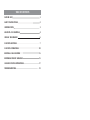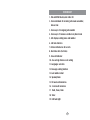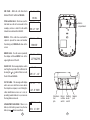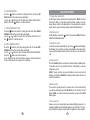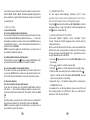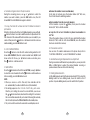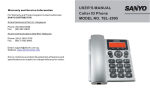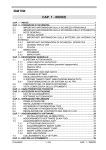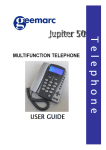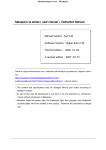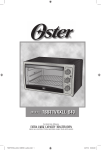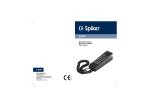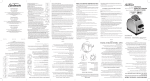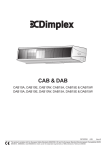Download Profoon Profoon TX-255 Operating instructions
Transcript
USER 'S MANUAL TX-255 TABLE OF CONTENTS FEATURE LIST 1 SAFETY INSTRUCTIONS 2 INTRODUCTION 3 LOCATION OF CONTROLS 4 INSTALL THE BRACKET 6 FUNCTION BUTTONS 7 FUNCTION OPERATIONS 10 RECEIVING CALL RECORDS 15 REVIEWING DISPLAY MESSAGES 15 CALLER ID SYSTEM OPERATIONS 17 TROUBLESHOOTING 19 FEATURE LIST 1. FSK and DTMF dual system Caller ID 2. Stores minimum 76 incoming calls name & number, date & time 3. Stores up to 10 outgoing calls number 4. Stores up to 70 names & numbers in phone book 5. LCD displays calling name and number 6. Call back function 7. Delete individual or all records 8. Real time clock (Set time) 9. New call indicator 10. Area & long distance code setting 11. Languages selection 12. Message waiting function 13. Last number redial 14. Speakerphone 15. 10 two-touch memories 16. 3 one-touch memories 17. Flash, Pause, Mute 18. Timer 19. LCD back light 1 SAFETY INSTRUCTIONS To reduce the risk of fire, electrical shock, and injury, please follow these basic safety precautions before you use this equipment. 1. Carefully read the instructions in this manual. 2. Follow all warnings and instructions marked on the unit. 3. When cleaning, unplug the telephone jack from the wall outlet. Use a damp cloth. DO NOT use liquid or aerosol cleaners. 4. Do not use this equipment near water, eg: near a kitchen sink, bathtub, washbowl, laundry rub, swimming pool or in a wet basement. 5. Install in a protected location. Ensure all lines and cords are away from foot traffic. DO NOT place objects on the line cord that may cause damage or abrasion. 6. Avoid spilling any liquid on the unit. This may cause internal shorting, fire or shock and is not covered under your warranty. 7. Do not overload wall outlets and extension cords as this can result in the risk of fire or electrical shock. 8. Never push objects of any kind into this telephone as they can touch dangerous voltage points or short out parts that could result in a risk of fire or electrical shock. 9. Take the phone to a qualified technician when it requires repair work or service. To reduce the risk of electrical shock, do not disassemble the telephone. Opening or removing covers can expose you to dangerous voltages or other risks. Incorrect reassembly can cause electrical shock during subsequent use. 10.Avoid using the telephone during an electrical storm. There can be a slight risk of electrical shock from lightning. 11.DO NOT use the telephone to report a gas leak, if in the vicinity of the leak. 12.Unplug this telephone from the wall outlet and refer servicing to qualified service personnel under the following conditions: l If liquid is spilled into the unit. l If the unit is exposed to rain or water. l If the unit does not operate normally by following the operating Instructions. l If the unit is dropped or the casing is damaged. l If the unit exhibits a distinct change in performance. 2 TROUBLESHOOTING If you have problems with your phone, please check below for helpful hints: BLANK OR l Check the line cord. Connect the telephone cord. Check FAINT batteries, Check adaptor. SCREEN CALLER ID WILL NOT WORK PROPERLY PHONE WILL NOT RING NO DIAL TONE NO DATA SENT l Call your telephone company to verify that your Caller ID services are active. l You may have too many communication devices hooked to a single line. A communication device can be a phone, modem or facsimile (FAX) machine. Contact your telephone company for help in calculating the limit for your residence or business line. l Verify that the line cord is plugged in correctly. Verify that the line cord connection is correct and tightly secured. l l l l l Call your telephone company to verify that your caller ID services are active. If you have an answering machine connected to this Phone, ensure that your answering machine is set to answer after at least two rings. You answer the call before two rings. Contact your telephone company if the problem continues for more than 24 hours. The telephone company may be experience temporary line. l If you have experienced a power failure when using NO RESPONSE ON optional AC adaptor, the batteries for memory back up LCD DISPLAY could become weak or dead. If the power is restored and the display screen does not respond then You must replace the batteries with new ones. 19 l Using the call back feature(NOTE: If the number is blocked or is not available, it can not be call backed.) A. Call back the dialled number: The unit can store up to 10 dialled numbers. 1. In the state of on-hook, press the button once, the last dialled number will show on the LCD, then use the or button to select the number that you want to dial out. 2. Pick up the handset or press button, the phone number can be dialled out automatically. INTRODUCTION CHECK THE CONTENTS OF THE BOX Box should contain: l Handset with handset cord and phone base l Telephone line cord l 4 AA size 1.5V batteries l User's manual l Bracket B. Call back the called number: The unit can store minimum 76 called numbers. 1. Lift the handset or press button, listen for a dial tone. 2. Select the caller that you want to call back by pressing the or button. 3. Press the button to dial the phone number shows on the LCD . Or or button to select the call you In the state of on-hook, use the want to call back, then pick up the handset or press the button, the phone number can be dialled out automatically. BATTERY INSTALLATION The Caller ID phone requires four 1.5V AA size batteries for LCD display. 1. Remove the battery cover from the back of your Caller ID phone 2. Insert four 1.5V AA size batteries by observing the +/- polarity marked in the compartment. 3. Replace battery compartment cover. NOTE: You can also insert an adaptor for the LCD display (optional). 18 3 CONNECTING LINE CORDS Plug one end of the supplied modular cord into the line jack. Then plug the other end into telephone line jack. CALLER ID SYSTEM OPERATIONS LOCATION OF CONTROLS Subscription to Caller ID service from your local phone company is required before the first use. 2 l 1 3 4 M1 M2 17 M3 DEL FLASH AUTO 5 6 MUTE 7 16 8 1 GHI 4 ABC 2 DEF 3 JKL 5 MNO 6 9 10 PQRS 7 TUV 8 WXYZ 9 0 VOL RD./P 15 1. Handset 2. LCD 3. M1~M3 button 4. Flash button 5. Auto button 6. Mute button 7. Call back ( ) button 8. Down ( ) button 9. New call indicator VOL 14 13 12 11 10. Up ( ) button 11. Volume + ( VOL + ) button 12. In use indicator 13. Speaker ( ) button 14. Volume - ( VOL - ) button 15. Redial & pause ( RD./P ) button 16. Phonebook ( ) button 17. Delete ( DEL ) button 4 New call indicator - The red indicator light of your phone will flash to indicate that you have new calls until all the new calls have been reviewed. l Review your call records - Use the or button to scroll browse through the caller list. If the call is more than 13 digits, the arrow will show on the bottom right of LCD, press the button once to or review the other digits, press the button again to review next or call. At the end of the call record list, you will see the END OF LIST message. Press the or button to continue. l Save call records - Save specific calls by deleting old or unnecessary call records. NOTE: Your phone stores minimum 76 call records before the memory becomes full. When the next call comes in, the oldest record automatically drops off to make room for the new call record. l Delete single or all record number(s) - In the state of on-hook, use or the button to select the number which you want to remove, press the DEL button, the LCD will show DEL? and then press the DEL button again to remove this number, press other button to exit. If press the DEL button for about 6 seconds, the LCD will show ALL DEL? and press the DEL button to remove all numbers and the LCD will show NO CALL. NOTE: When your Caller ID phone is in use mode, you can press the DEL button once to stop the timer, press it once more to restart it. 17 NO CALLS - When all calls have been deleted. The LCD will show NO CALL. 9:52 9/12 TOTAL & NEW CALLS - This shows you the total and new calls to be reviewed. In this example, you have a total of 4 calls which include 2 new calls and it is MONDAY. 9:52 9/12 PRIVATE - If the caller has exercised the option to prevent his name and number from being sent, PRIVATE will show on the screen. REPEAT CALLS - If a call comes repeatedly, the display will show REPEAT icon in the upper right corner of the LCD. END OF LIST - This message displays when reaching the top (end) of the call history list by using the or button. If there is no call, then LCD shows NO CALL. OUT OF AREA - This message will display when some one calls from an area where the telephone company is not offering the caller identification services or is not yet providing number delivery to your area via the long distance net work. LOW BATTERY INDICATOR: If there is no battery or the battery power is low, the low battery icon will turn on and flash . 16 CALL # 00 NO CALL 02 NEW Battery compartment TOTAL 04 MON 9:52 9/12 03 CALL # PRIVATE 9:52 9/12 CALL # REPEAT 03 12274612345 9:52 9/12 END OF 9:52 9/12 LIST CALL # 04 HI LO LINE P T DC 7.5V - + OUT OF AREA 9:52 9/12 NEW 02 Telephone line jack Ringer Dialling volume mode switch switch TOTAL 10 MON 5 Adaptor jack INSTALL THE BRACKET RECEIVING CALL RECORDS 1. If you would like to put your phone on the desktop, please install the bracket as figure 1. A caller ID record consists of the following information: 9:52 9/12 2. If you prefer to mount the phone on the wall, please do the following steps and see figure 2. a. Install the two self-tapping screws (not supplied) at a distance of 83mm from each other and located on a vertical centre line. b. Slowly slide the unit down until it snaps into place. NEW 02 TOTAL 04 MON 9:52 9/12 02 CALL# 12274612345 JOHN SMITH The total number of new calls Time and Date Total number of calls and the week day The serial number of caller list Caller's number Caller's name REVIEWING DISPLAY MESSAGES msg CW 83mm Figure 2 Figure 1 6 REPEAT MOUNTING PINS MESSAGE WAITING - If you have voice mail service from your telephone company and a recorded message is left, the screen will display MESSAGE WAITING. The MSG will appear in the upper left corner. The icon will remain until you have retrieved your voice mail and the MESSAGE WAITING will be saved as a call. *NOTE: This function should be supported by your telephone company. 15 msg 9:52 9/12 CALL # 02 MESSAGE WAITING 6. FLASH TIME SETTING Press the button to enter this setting when the LCD shows SET FLASH and then the current value will display. Use the button to set the flash time (100ms/120ms/300ms/ or 600ms). Press the button to confirm and exit. 7. HOUR FORMAT SELECTION Press the button to enter this setting when the LCD shows HOUR FORMAT and then the current value will display. Use the button to select the hour format (12H/24H). Press or the button to confirm and exit. 8. DATE FORMAT SELECTION Press the button to enter this setting when the LCD shows DATE FORMAT and then the current value will display. Use the button to select the date format (DD-MM/MM-DD). or Press the button to confirm and exit. In the DD-MM mode, the time display sequence is day-month and in the MM-DD mode, the sequence is month-day. FUNCTION BUTTONS 1. Ringer Volume Selection Set the ringer volume switch to the desired position ( HI/LO ) to select the ringer volume. To have the maximum ringer volume, move the ringer volume switch to the HI position. If you would prefer a gentle ringer volume, move the ringer volume switch to the LO position. 2. Redial Function Lift the handset or press the button, then press the RD./P button to redial the last dialled number. 3. Speaker Function To switch your call to speakerphone, press the button and hang up the handset. To revert back, just pick up the handset. In speaker state, you can dial the number and receive the call, also you can answer the call. 4. Flash Function Press the FLASH button to terminate a call and institute a dialling tone for another call or to get another call from "Call Waiting" (a special telephone service). NOTE: If you do not have any special telephone service, such as Call Waiting, pressing the FLASH button during a call may disconnect your current conversation. 5.Mute Function If you wish to speak privately to someone else in the room without your caller overhearing, press the MUTE button once then the LCD will display MUTE. To resume normal conversation, just press the MUTE button again. 6. Pause Function Allows you to insert a temporary pause during dialling sequence. For example, dialling an international number (eg: 011-886-22-795-1234), some telephone company systems will not register the entire number 14 7 entry without a pause between the prefix numbers. You may have to dial 011- RD./P, dial 886 - RD./P. This allows adequate timing for the phone number to register with the telephone company's system and complete the call. 7. Memory Dialling A. Two-touch memory l To store a number in two-touch memory You can store 10 numbers in two-touch memory in the state of on-hook, Press and hold the AUTO button until the LCD shows - - >. Then enter the telephone number you want to store. Press the AUTO button once more and the LCD shows - - >?. Press the desired location button( 0 ~ 9) and the LCD shows SAVE OK. NOTE: If you want to update the stored number, you need to store a new number to replace the old one. l To dial a number from two-touch memory Lift the handset or press the button, press the AUTO button, then press the desired location button(0~9) to dial the number. l To review a number in two-touch memory In the state of on-hook, press and hold one of location button (0~9) or press the AUTO button once then press the location button (0~9) , the LCD will show the number that is stored in two-touch memory. B. One-touch memory l To store a number in one-touch memory In the state of on-hook, press the hold the AUTO button until the LCD shows - - >. Then enter the telephone number you want to store. Press the desired location button (M1~M3) and the LCD shows SAVE OK. Or Enter the number you want to store at first, then press and hold the desired location button (M1~M3) until the LCD shows SAVE OK. NOTE: If you want to update the stored number, you need to store a new number to replace the old one. 8 4. LANGUAGES SELECTING The unit support multi languages, including English1, Greek, Australian, Czech, Slovak, Turkish, English2, Spanish, Dutch, French, German, Polish, Swedish, Danish, Finnish and Norwegian. Press the button when the LCD shows SET LANGUAGE to enter the languages setting. Use or button to select the language. Press the button to confirm and exit. 5. AREA & LONG DISTANCE CODE SETTING (Only under "English1", "English2", "Greek", "Australian", "Czech", "Slovak", "Polish" and "Turkish" language and in on-hook state, the setting can be done.) When you use this phone for the first time, or move to an area that has different area code, you must enter your area code. This is necessary because the phone must distinguish local or long distance calls to properly dial calls from the Caller ID list. 1. Press the button when the LCD show SET AREA & LDS to enter the setting. 2. Press or button to select the correct digit. 3. Press the button to confirm and enter the next digit setting. 4. When the area code setting has been completed, press the button to confirm and the LCD displays SET LDS CODE. The unit enters the long distance code setting. 5. Repeat the step 2~3 to finish the setting for LDS code and press the DEL button to exit. For example: If you set the long distance and area code 0592, and the incoming number is 05926036442. When you call back the number, the LCD only show 6036442. 13 e. To delete a single number in the phone book: or During the reviewing process, use button to select the number you want to delete, press the DEL button once, the LCD shows DEL? Press the DEL button again to delete it. f. To copy the Caller ID numbers and last 10 dialled numbers to phonebook When the LCD shows the CID or last 10 dialled number, press and hold button for about 3 seconds to add the number to phonebook. The first character of the name will flash to indicate you can modify it, you can do it then press the button to confirm and enter the next new number adding, press the DEL button to exit. 2. LCD CONTRAST SETTING Press the button to enter the LCD contrast setting when the LCD shows LCD CONTRAST, then the current contrast level ( HI/LO ) will show on the LCD. Press or button to make a selection, press the button to confirm and exit. 3. TIME SETTING Press the button when the LCD shows SET TIME , use or button to select the correct number. Press the button to confirm and move to the next digit, press the DEL button to exit. NOTE: 1. When you receive a call to this unit, time and date will be set automatically if you have Caller ID service (FSK standard). 2. The setting sequence is hour - minute - month - day - year - week. After the year setting, the cursor for week will flash, you can use the or button to activate/deactivate this setting. If it is activated, the week will set automatically, or in stead of showing the week day, the LCD will only show the TOTAL CALLS XX in the standby state. 3. The year need to be selected to ensure the week displays correct. 12 l Review the number in one-touch memory In the state of on-hook, press the location button (M1~M3) once, the LCD will show the matching number. l Dial a number from the one-touch memory Lift the handset or press the button, then press the location button (M1~M3) to dial the number. l Copy the CID or last 10 dialled or phone book number to M1~M3 *When the number shows on the LCD, press and hold the location button (M1~M3) until the LCD shows SAVE OK, now the number has been stored in the memory. 8. Phone Book Function You can store 70 numbers and names in the phone book, refer to "FUNCTION OPERATIONS", section "PHONEBOOK" for details. 9. Handset Receiving And Speaker Volume Adjustment During conversation with handset or speakerphone, you can press the VOL+ or VOL- button to adjust the desired handset receiving or speaker volume (there are 4 levels for selecting). 10. Dialling Mode Selection Set the dialling mode switch to the desired position ( P/T ) to select the dialling mode. For tone dialling mode, move the switch to the P position. For pulse dialling mode, move the switch to the T position. 9 FUNCTION FUNCTION OPERATIONS OPERATION This unit contains the following special function, quickly press the DEL button twice to enter the setting mode and press or button to select one. The setting sequence is PHONE BOOK-LCD CONTRAST SET TIME - SET LANGUAGE - SET AREA& LDS - SET FLASH - HOUR FORMAT- DATE FORMAT. Press the button to confirm or press the DEL button to exit. 1. PHONE BOOK a. To add number and name to the phone book Key 1 Characters 1. -" () Key 6 Characters MNOmno6OON 2 A B Cabc2 A A E 7 P Q R S pqrs7 3 4 5 D E Fdef3 G H Ighi4 J K Ljkl5 8 T U V tuv8 U 9 0 W X Y Zwxyz9 0 + & @/$% 1. Press the button to select the phonebook menu and the LCD will show: REVIEW >>. Press the or to select the ADD >> menu. Press the button to enter the function of adding name and number. (You can enter it directly by pressing and holding the button.) 2. Enter the telephone number by keypad. Press the DEL button to delete the previous digit. The maximum number of digits to be entered is 20, if the number exceeds 20, the LCD will show TOO LONG and the exceeding digits will not be stored. button for 3. After finishing the number setting, press and hold about 3 seconds (or press the button once) to enter the name setting, press the appropriate keypad to get the following characters, if the next character is on the same button as the previous one, you will first need to press button before the entering,press DEL button to delete the previous character. 10 4. When the setting is completed, press and hold the button (or press the button once) to store the records and meanwhile enter the next number presetting. b. To review the number/name in phone book button to select the phonebook menu and the LCD 1. Press the will show REVIEW >>. Press the button to enter the function of reviewing the name and number. (Also you can press the button once, then the last record in the phone book will show on the LCD.) Use or button to review. You can also quickly review the call by the first letter of name, when press the first letter of name, the LCD will display the matching name(s), then use or button to get the right one. 2. In the state of on-hook, press sequence of the number+# to review. Eg: If you want to review the seventh number, just press 7#, the LCD will show the seventh number and name. In this state, you can continue review the other numbers by pressing or button. NOTE: If the number is more than 13 digits, an arrow will show on or the bottom right of LCD, press button to review the other digits, press or button again to review the next call. c. To speed dial the number from the phone book During the reviewing process, use or button to select the number you want, when it shows on the LCD, pick up the handset or press the button to dial. d. To modify phone book name: During the reviewing process, use or button to select the number you want. When it shows on the LCD, press and hold button for 3 seconds more, then the first character of the name will flash to indicate you enter the function of name modification. 11