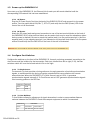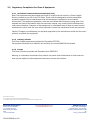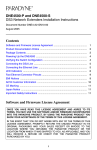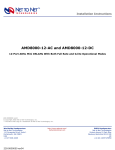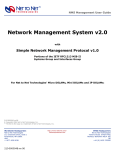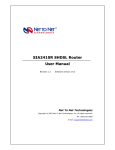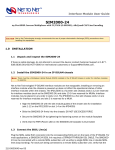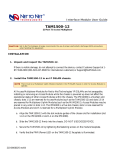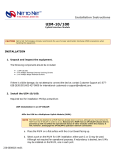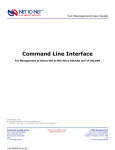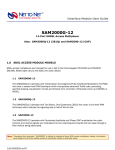Download Zhone DNE4500-P Instruction manual
Transcript
Installation Instructions DNE4500-P-6-AC and DNE4500-P-6-DC 6-Port DS3 Network Extender Provider Units: AC and DC Versions CAUTION Net to Net Technologies strongly recommends the use of proper electrostatic discharge (ESD) precautions when handling this equipment. 1.0 INSTALLATION 1.1 Unpack and Inspect the Equipment The following components should be included: 1 4 1 2 DNE4500-P-6 Rubber Bumpers Power Cord (AC Versions only) Rack Mount Brackets 10 #6 Phillips Rack Mount Bracket Screws 4 #12 Phillips Rack Screws 4 #10 Phillips Rack Screws 1 Installation Instruction manual If there is visible damage, do not attempt to connect the device; contact Customer Support at 1-877-6382638 (001-603-427-0600 for international customers) or [email protected]. 1.2 Select the Installation Site The maximum recommended ambient temperature for the DNE4500-P-6 is 50° Celsius (122° Farenheit). 1.2.1 Tabletop Use Affix the (4) provided rubber bumpers to the bottom corners of the unit to provide surface grip. Ensure that the DNE4500-P-6 is placed such that the cables will not become a tripping hazard or pull loose from the unit. 1.2.2 Rack Installation Using a Phillips Screwdriver, attach the (2) rack mount brackets to the sides of the DNE4500-P-6 with the (10) bracket screws provided. Mount the chassis to the rack using one of the two provided sets of (4) rack mount screws (whichever size fits the rack being utilized). Check the rack for stability, ensuring that installation of the DNE4500-P-6 has not caused the rack to become topheavy. CAUTION Do not block power supply vents or otherwise restrict airflow around the DNE4500-P-6. 220-0000018 rev 02 1.3 Power up the DNE4500-P-6 Upon start up of the DNE4500-P-6, the Ethernet link for each port will remain disabled until the corresponding DS3 network link has been established. 1.3.1 AC Power Plug the AC Power Supply Cord into the back of the DNE4500-P-6-AC and connect it to the power source. Turn the power switch ON (ON="|", OFF="O") and verify that the PWR (Power) LED on the front of the unit is illuminated. 1.3.2 DC Power Attach the DC power leads and ground connection to one of the two terminal blocks on the back of the DNE4500-P-6-DC; either terminal block may be used or both may be used for redundancy (when backup power is desired). Be sure to attach the positive lead (+) to the positive terminal (+) and the negative lead (-) to the negative terminal (-) as indicated on the terminal block labels. Turn the power source ON and verify that the PWR LED on the front of the unit is illuminated. CAUTION Do not overload the electrical branch circuit of the power source for the DNE4500-P-6. 1.4 Configure Port Switches Configure the switches on the front of the DNE4500-P-6, for each port being connected, according to the clock source and line buildout for that connection. Each port, labeled from left to right (1-12), has two switches: switch #1 is on the left and switch #2 is on the right. 1.4.1 Tx Clock Source The transmit (Tx) clock provides a timing reference, through generation of periodic synchronization signals, to coordinate both the timing of certain procedures and communication with remote network devices. When the DNE4500-P-6 Tx Clock Source is set to LOCAL, it generates synchronization signals internally. A Tx Clock Source set to LOOP generates synchronization signals from incoming pulses on the DS3 line. SWITCH #1 SOURCE 1.4.2 Down Local Up Loop Tx Line Buildout Tx Line Buildout allows for adjustment of signal attenuation in order to accommodate distance variance between the DNE4500-P-6 and the transport equipment to which it's connected. SWITCH #2 DISTANCE Down 0-225 feet Up 225-450 feet 69-137 meters 220-0000018 rev 02 0-69 meters 1.5 Connect the DS3 Cable(s) NOTE The DNE4500-P-6 may be connected via DS3 line to either a DS3 network extender subscriber unit (DNE4500-S) or another DS3 network extender provider unit (DNE4500-P, DNE4500-P-6). EXCEPTION: a provider to provider connection will not work if both units are configured with loop timing. Plug the DS3 Tx and Rx cables into the corresponding BNC ports on the front of the DNE4500-P-6 for each port being connected to a remote DS3 modem. The DS3 cables should be connected to the same ports for which you applied the switch configurations in Section 1.4. Verify the connections; the Lnk/Alm LED for each port being connected will pulse green (once per second) to indicate the DS3 link is established and operational. 1.6 Connect the Ethernet Cable(s) NOTE The Ethernet link for each port is programmed to remain disabled unless, or until, the corresponding DS3 network link has been established. The 10/100 Fast Ethernet connection for each port will auto-negotiate speed and duplex mode; these Ethernet configurations cannot be hard set on the DNE4500-P-6. For the best connection results, the remote device (PC, hub, switch, etc.) should be set to auto-negotiate speed and duplex mode as well. If the remote device cannot be configured to auto-negotiate, speed may be hard set at either 10Mbps or 100Mbps but duplex mode must be hard set to Half Duplex; a 10/100 Ethernet connection cannot be established if the remote device is hard set to Full Duplex. Plug the Ethernet cables into the 10/100 Fast Ethernet RJ45 ports on the front of the DNE4500-P-6 for each port being connected. Make sure to connect the cables to the corresponding ports for which you applied the switch configurations in Section 1.4 and connected the DS3 lines in Section 1.5. Verify the connections; solid illumination of the Fast Ethernet Lnk LED indicates an Ethernet link has been established for that port. If the LNK LED for a port is illuminated but not the 100 LED then a 10 Mbps link has been established. If the 100 LED is illuminated in addition to the Lnk LED, then a 100 Mbps link has been established. For most applications, the Ethernet RJ45 ports on the DNE4500-P-6 connect to a PC using a STRAIGHT THROUGH ETHERNET CABLE and to a hub or a switch using a CROSSOVER ETHERNET CABLE. For any other connection combination you must verify the pinout of the Ethernet device to which the port is being connected in order to determine which type of cable is required for that connection. 10/100 Ethernet RJ45 Port Pinout Pin 1 Rx+ Pin 5 not used Pin 2 Rx- Pin 6 Tx- Pin 3 Tx+ Pin 7 not used Pin 4 not used Pin 8 not used 220-0000018 rev 02 2.0 ADDITIONAL INFORMATION 2.1 LED Indicators LED State Indication Additional Information Power solid green unit is operational If the Power LED is not illuminated, it is likely that the DNE4500-P-6 is not receiving power and therefore none of the LEDs will be illuminated. Lnk/Alm pulsing green DS3 connection is established The port is receiving valid data or status packets from and operational the remote DNE4500. solid green DS3 connection is established A connection exists but there is indication of a problem with the DS3 line. no illumination Red Alarm The incoming connection to the port has been lost; no data is being received. solid amber Yellow Alarm The remote DNE4500 has lost its incoming connection The outgoing connection from and is in Red Alarm. the port has been lost; no (see NOTE below) data is being transmitted. pulsing amber Blue Alarm An indirect connection has been lost; the port may no longer be receiving data from the remote DNE4500. Fast Ethernet 100 solid green Fast Ethernet connection (100 If the Fast Ethernet 100 LED is illuminated, the Fast Mbps) is established Ethernet Lnk LED will also be illuminated. no illumination no Fast Ethernet connection If the Fast Ethernet 100 LED remains unlit but the Fast Ethernet Lnk LED is illuminated then a connection has been established at 10 Mbps rather than 100 Mbps. Fast Ethernet Act pulsing amber typical Ethernet activity The port is transmitting or receiving data across the Ethernet. solid amber heavy traffic The port is transmitting or receiving large amounts of data across the Ethernet. no illumination no Ethernet activity Either there is no Ethernet link or a link exists but there is no activity. solid green Ethernet connection is established and operational If the Fast Ethernet Lnk LED is illuminated but not the Fast Ethernet 100 LED then a 10 Mbps connection has been established. If the Fast Ethernet 100 LED is also illuminated, then a 100 Mbps connection has been established. no illumination no Ethernet connection The Fast Ethernet Act and 100 LEDs will remain unlit by default. Fast Ethernet Lnk If the outgoing connection from the port has also been lost then the remote DNE4500 will be in Red Alarm as well. (see NOTE below) The remote DNE4500 has lost a connection with an intermediate device and is in Red or Yellow Alarm. (see NOTE below) (A pulsing LED blinks steadily at a rate of once per second. A flashing LED blinks at a more rapid, less constant rate.) NOTE When a port is in a state of DS3 alarm, that port's Ethernet link will be disabled. 220-0000018 rev 02 2.2 Regulatory Compliance for Class A Equipment 2.2.1 US Federal Communications Commission (FCC) Note: This equipment has been tested and found to comply with the limits for a Class A digital device, pursuant to part 15 of the FCC Rules. These limits are designed to provide reasonable protection against harmful interference when the equipment is operated in a commercial environment. This equipment generates, uses and can radiate radio frequency energy and, if not installed and used in accordance with the instruction manual, may cause harmful interference to radio communications. Operation of this equipment in a residential area is likely to cause harmful interference in which case the user will be required to correct the interference at his own expense. Caution: Changes or modifications not expressly approved by the manufacturer could void the user’s authority to operate the equipment. 2.2.2 Industry Canada This Class A digital apparatus complies with Canadian ICES-003. Cet appareil numérique de la Classe A est conforme à la norme NMB-003 du Canada. 2.2.3 Europe This Class A product complies with European Norm EN55022. Warning: In a domestic environment this product may cause radio interference in which case the user may be required to take adequate measures to correct the situation. 220-0000018 rev02 © Copyright 2002 Net to Net Technologies, Inc. ™ The Net to Net Logo is a trademark of Net to Net Technologies, Inc. Worldwide Headquarters Net to Net Technologies 112 Corporate Drive Portsmouth, NH 03801 USA +1 877-638-2638 220-0000018 rev 02 http://www.NetToNetTech.com/ [email protected] EMEA Headquarters Net to Net Technologies Victoria House 19 Park Way Newbury Berkshire RG14 1EE UK +44 (0) 1635 570950