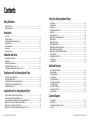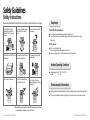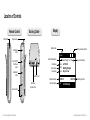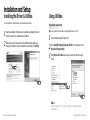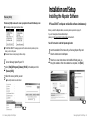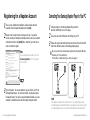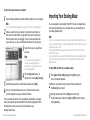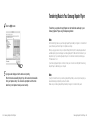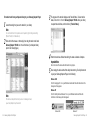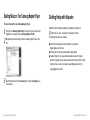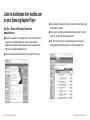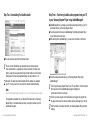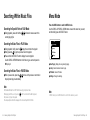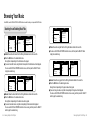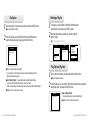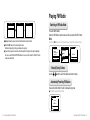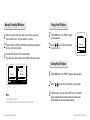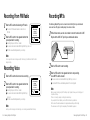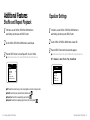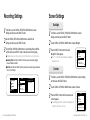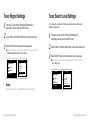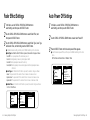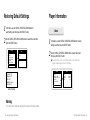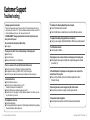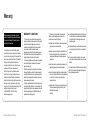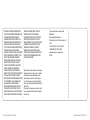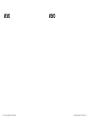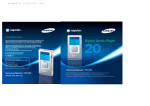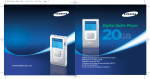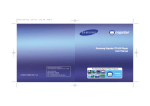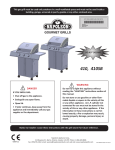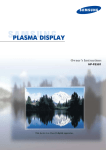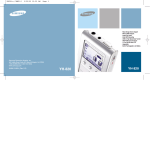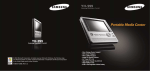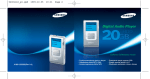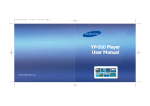Download Samsung YEPP YH-920 Specifications
Transcript
Enjoy CD-quality music by downloading from the Internet or ripping your CDs. Enjoy skip free music anytime, anywhere with Samsung's large capacity HDD providing plenty of storage for a large collection of digital audio files. Equipped with 20GB HDD, MP3, WMA, Secure WMA, Audible playback, (Built-in Li-ion Rechargeable Battery), USB 2.0 High Speed Data Transfer, FM Tuner, Voice/FM Recorder, Mass Storage Device support, 6 Preset Equalizer Modes, 4-Gray LCD with Backlighting, Upgradeable firmware. www.samsungusa.com; www.napster.com; www.audible.com/samsung/napster AH68-01574B (Rev 2.0) Contents Safety Guidelines Safety Instructions ........................................................................................................................................4 Battery Charger Safety..................................................................................................................................6 Introduction Quick Start ....................................................................................................................................................7 Charging the battery ....................................................................................................................................8 Samsung Napster Player Feature Overview ..............................................................................................10 Napster Overview ........................................................................................................................................12 System Requirements ................................................................................................................................13 Components ................................................................................................................................................14 Location of Controls ....................................................................................................................................15 Installation and Setup Installing the Driver & Utillities......................................................................................................................18 Using Utilities................................................................................................................................................19 Installing the Napster Software ....................................................................................................................21 Registering for a Napster Account ..............................................................................................................22 Connecting your Samsung Napster Player to your PC................................................................................23 Using Napster with Your Samsung Napster Player Searching for and Purchasing Music ..........................................................................................................24 Importing Your Existing Music ......................................................................................................................27 Transferring Music to Your Samsung Napster Player ..................................................................................29 Deleting Music on Your Samsung Napster Player ......................................................................................31 Getting Help with Napster ............................................................................................................................33 Using Audible with Your Samsung Napster Player Welcome to Audible and The Getting Started Guide!. ................................................................................34 Using Audible with Your Samsung Napster Player.......................................................................................35 Listen to Audiobooks from Audible.com on your Samsung Napster Player ................................................36 ● Step One – Browse and Purchase Content from Audible ......................................................................36 ● Step Two – Downloading Your Audible Audio ........................................................................................38 ● Step Three – Transferring Audible audio programs from your PC..........................................................39 2 - Samsung Napster YH-920 Player Using Your Samsung Napster Player Playing Music ..............................................................................................................................................40 Adjusting Volume..........................................................................................................................................41 Hold Feature ................................................................................................................................................41 Searching Within Music Files ......................................................................................................................42 Menu Mode ..................................................................................................................................................43 Browsing Your Music ....................................................................................................................................44 ● Searching for and Adding Music Files ....................................................................................................44 ● Play Options ............................................................................................................................................46 ● Selecting a Playlist ..................................................................................................................................47 ● Play Options(Playlists) ............................................................................................................................47 ● Searching for and Selecting Voice Files ................................................................................................48 ● Play Options(Voice Recordings)..............................................................................................................48 ● Searching for and Selecting Audible Contents........................................................................................49 Playing FM Radio ........................................................................................................................................51 Recording From FM Radio ..........................................................................................................................54 Recording Voice ..........................................................................................................................................54 Recording MP3s ..........................................................................................................................................55 Additional Features Shuffle and Repeat Playback ......................................................................................................................56 Equalizer Settings ........................................................................................................................................57 Recording Settings ......................................................................................................................................58 Screen Settings ............................................................................................................................................59 Tuner Region Settings..................................................................................................................................60 Tuner Search Level Settings ........................................................................................................................61 Fader Effect Settings....................................................................................................................................62 Auto Power Off Settings ..............................................................................................................................63 Restoring Default Settings............................................................................................................................64 Player Information ........................................................................................................................................65 Customer Support Troubleshooting............................................................................................................................................66 Specifications ..............................................................................................................................................68 Communications Regulation Information ....................................................................................................69 Warranty ......................................................................................................................................................71 Samsung Napster YH-920 Player - 3 Safety Guidelines Safety Instructions Please read and understand all the instructions to avoid injury to yourself and damage to the device Do not expose to extreme temperatures (above 95°F or below 23°F). Do not expose to moisture. Do not apply excessive pressure to the device. Do not drop the player. MENU MENU Do not let any foreign matter spill into the device. Earphones Follow Traffic Safety Instructions ● Do not use earphones while driving an automobile or riding a bicycle. ● It is not safe to listen at high volume while walking down the street, especially while crossing at intersections. Protect your ears SEL SEL MENU SEL ● Do not turn the volume too high. Doctors warn against prolonged exposure to high volume. ● If you have ringing in your ears, turn the volume down or discontinue listening. Do not place heavy objects on top of the device. Do not expose to chemicals such as benzene and thinners. Do not expose to direct sunlight or heat sources. Ambient Operating Conditions MENU LINE-IN MIC SEL MENU SEL ● Ambient temperature: 5°C ~ 35°C (41°F ~ 95°F) Humidity : 10 ~ 75% HOLD Do not store in dusty areas. Do not try to disassemble and repair the device yourself. Do not use the unit near any appliance that generates a strong magnetic field. Environmental Information ● Follow local guidelines for waste disposal when discarding packages, batteries, and old electronic appliances. MENU SEL MENU ● Your player is packaged with cardboard, polyethylene, etc. and does not use any unnecessary materials SEL MENU SEL ✽ Please be aware that we disclaim all responsibility for damages from loss of saved or recorded data due to breakdown, repair or other causes. 4 - Samsung Napster YH-920 Player Samsung Napster YH-920 Player - 5 Introduction Battery Charger Safety CAUTION RISK OF ELECTRIC SHOCK. DO NOT OPEN Quick Start ! The uninsulated parts inside the charger could cause electric shock. For your safety, do not open the case of the charger. ! Read this User Manual to prevent any problems that may occur while using the charger. Here is a quick outline of the basic steps you need to take to get up and running with your Samsung Napster Player. 1. Charge the battery (see page 8). 2. Install the Napster software (see page 18). 3. Connect your Samsung Napster Player to your PC with a USB Cable (see page 23). 4. Transfer music to your Samsung Napster Player (see page 29). 5. Play music (see page 39). Warning ● Use the charger away from water sources to avoid fire or electric shock. Caution ● To avoid electric shock, use the charger only with a power outlet that matches the shape of the converter's plug. ● Make sure that the charger's plug is inserted all the way into the outlet. 6 - Samsung Napster YH-920 Player Samsung Napster YH-920 Player - 7 Charging the Battery A charger is supplied with your Samsung Napster Player. The rechargeable battery drains quickly when you download or upload recorded files. Always use the charger when transferring files. Plug the charger into a wall outlet. MENU SEL ❈ When charging is complete, “Charging Complete” is shown in the display. Caution SEL 8 - Samsung Napster YH-920 Player MENU ● To avoid the risk of fire, do not charge longer than the specified charge time of 12 hours. ● Do not plug several devices into the same outlet. ● Do not use a rechargeable battery or charger that is defective. ● When using the rechargeable battery for the first time or after several months of non-use, fully charge it first. ● Overcharging or overdischarging will reduce the battery life. ● The rechargeable battery is a consumable item and its capacity will decrease gradually. ● To prolong the life of your battery, use the fully charged battery until it is completely discharged, and then fully charge it again before use. If you charge the battery that is not completely drained, the battery operating time will decrease. In this case, fully cycle (fully charge and then fully discharge) the battery several times. ● Do not let metallic objects, such as necklaces or coins, come into contact with the terminals (metallic parts) of the charger and the built-in rechargeable battery. A fire or electric shock may result. Samsung Napster YH-920 Player - 9 Samsung Napster Player Feature Overview Fully Integrated with Napster MP3 & WMA Playback Transfer the tracks you purchase with Napster seamlessly to your Samsung Napster Player, and use Napster to access and manage your entire online collection. Your Samsung Napster Player supports playback of both MP3 and WMA. Audible Content Playback USB 2.0 High Speed Data Transfer Audible is web service where you can download digital audiobooks, radio programs, audio magizines and newspapers. Maximum data speed transfer of 120 Mbps. Mass Storage Device Support High-Fidelity Sound You can use the built-in 20GB hard drive to store your entire music library, plus use it as an external drive on your PC to store other data files. The Samsung Napster Player has a built-in equalizer to adjust sound to your preference. Direct MP3 Recording Built-in Rechargeable Li-ion Battery You can convert music from CDs, cassettes, and radio into MP3 files without a PC. The built-in rechargeable lithium battery provides up to 9 hours✻ of play time. ✻ Time may vary depending on usage pattern. 10 - Samsung Napster YH-920 Player Samsung Napster YH-920 Player - 11 Napster Overview System Requirements Minimum system requirements are as follows: ● Napster is the premier online music service that gives you instant access to over half a million tracks. Tracks purchased on Napster can be seamlessly transferred to your Samsung Napster Player. ● If you sign up for the Napster subscription service, you can also get unlimited streaming and downloading of tracks to play on your computer, as well as access to other premium features. ● This user manual contains instructions for using your Samsung Napster Player with Napster. Additional help for Napster is available from the online Napster User Guide and FAQs available from the Napster Help menu. 12 - Samsung Napster YH-920 Player ● Operating System: Windows 2000 Service Pack 4 or Windows XP Note : Napster is not supported on Macintosh or Windows 95, 98, NT, or ME. ● Processor: Pentium-class CPU equivalent or better ● Memory: 64MB of RAM minimum ● Hard Disk space: Approximately 9 to 12 MB for the Napster installer and 100 MB for Windows Media Player 9 Series (if not already installed) ● Sound card and speakers ● Browser: Microsoft Internet Explorer version 6.0 or higher Note : For IE 5.5 users, service pack 1 or higher is required. ● Windows Media Player 9 Series ● Active Internet connection (33.3 Kbps minimum, broadband/128+ Kbps recommended) ● USB Requirement: USB 2.0 required for maximum transfer rate ● CD-ROM Drive Samsung Napster YH-920 Player - 13 Location of Controls Components LINE IN jack MIC Earphone jack/ Remote control jack MENU LINE-IN MIC HOLD switch HOLD Display SEL Skip/Search button Carrying Case Remote Control Earphones Line-In Cable AH61-01666A AH59-01407A AH30-00065B AH39-00679A User Manual Installation CD AH68-01574B AH80-00067A Docking Cradle USB Adaptor AH97-01328A AH39-00658A 1 VOLUME UP/ SCROLL UP button 2 MENU button VOLUME DOWN/ SCROLL DOWN button SELECT button 1 Charger AH44-00061A 2 USB Cable AH39-00655A Power On/Off Play/Pause button RESET Hole Skip/Search button MENU SEL REC Player REC button ● The appearance of the accessories shown is subject to change for product improvement without prior notice. USB Cable Connection Port Note Reset the player by pressing the RESET hole using a pointed object such as a safety clip. 14 - Samsung Napster YH-920 Player Samsung Napster YH-920 Player - 15 Location of Controls Remote Control Docking Cradle Display Earphone jack HOLD switch Mode indicator Skip/Search button Battery remaining indicator HOLD PLAY Current Playlist display Power On/Off Play/Pause button Skip/Search button Artist display Album display Track display Now Playing: 1 of 15 Song number display Jeff Smith album Building Bridges artist track Anyone of us LINE OUT jack Elapsed track time USB cable Connection Port Next track display 00:00:30 next -00:05:44 Remaining track time -02-Break Away Volume control 16 - Samsung Napster YH-920 Player Samsung Napster YH-920 Player - 17 Installation and Setup Installing the Driver & Utilities You must install Driver & Utilities before using Samsung Napster Player. 1 2 Insert the installation CD that came with your Samsung Napster Player and follow the instructions to install the driver & Utilities. Follow the on-screen instructions as the InstallShield Wizard guides you through the installation. When the installation has completed, click [Finish]. Using Utilities Recorded file import Utility ● You can upload the files recorded in Samsung Napster Player to your PC. 1 2 3 Connect Samsung Napster Player to PC. Go to [Start]-[All Programs]-[Samsung YH-920] on the desktop and click [Recorded File import Utility]. When [Browse For Folder] screen appears, select the folder to save the files in. Notice The files are uploaded to PC. The files in the player will be automatically deleted after uploading. 18 - Samsung Napster YH-920 Player Samsung Napster YH-920 Player - 19 Installation and Setup Recovery Utility The Recovery Utility can be used to recover your system in the event the following occurs: ● If a message window appears as shown below Installing the Napster Software ✻ Please DO NOT run Napster and Audible softwares simultaneously. Before you install the Napster software, review the system requirements on page 13. If you don't already have Windows Media Player 9, please go to http://www.microsoft.com/downloads and download it. You will first need to install the Napster application: ● If “LOADING LIBRARY” message appears and the device does not operate any more when you turn on the power. ● If file search does not work properly in Menu Library. 1 2 3 Connect Samsung Napster Player to PC. 1 2 Insert the installation CD that came with your Samsung Napster Player and follow the instructions to install Napster. Follow the on-screen instructions as the InstallShield Wizard guides you through the installation. When the installation has completed, click [Finish]. Go to [Start]-[All Programs]-[Samsung YH-920] on the desktop and click [Recovery Utility]. Select the recovery method you want. ● See help for details on each method. 20 - Samsung Napster YH-920 Player Samsung Napster YH-920 Player - 21 Registering for a Napster Account Connecting Your Samsung Napster Player to Your PC 1 2 1 2 3 After you have completed the installation, create a member name and password. Enter the required information and click [next]. Napster is free to search, browse, and play music clips. If you want to become a member of the Napster subscription service, enter your credit card information and click on the [submit] button. Note that you do not have to enter a credit card to register. Note If you are already a Napster member, click on the [I’m already registered] button in the upper right corner and sign in. 3 Sign in to Napster. You can use Napster to copy your CDs to your PC and Samsung Napster player. You can search, browse, and play music clips in the Napster catalog. You can buy songs and albums individually, or you can subscribe for unlimited access to the entire catalog of Napster content. 22 - Samsung Napster YH-920 Player Charge the battery on the Samsung Napster Player, and then press the On/Off button to turn on the power. Connect one end of the USB cable to the USB port on your PC. Remove the cover located at the bottom and connect the other end of the USB cable to the USB cable socket on the Samsung Napster player. ! Be sure to perform a safe removal before physically disconnecting the USB cable, otherwise your PC may malfunction. For instructions on safely removing your device, see page 31. Note When updates are available for the software that runs on your Samsung Napster Player, the Napster application will automatically notify you and update your player. This ensures that your Samsung Napster Player is up-to-date with all the latest features and improvements. Samsung Napster YH-920 Player - 23 Using Napster with Your Samsung Napster Player Searching for and Purchasing Music Copying Tracks From A Music CD Here are some things you should know about tracks purchased on Napster: 1 2 ● Tracks purchased on Napster are yours to keep and can be burned to CD and seamlessly transferred to your Samsung Napster Player. ● You can have your purchased tracks on up to three computers. To copy your purchased tracks to another computer, use the [Sync/Restore] feature on Napster available from the [My Account] menu. 3 Insert the CD into the drive. Switch to the Library view if necessary, and select the CD icon. By default, all tracks are checked. If you don't want to rip the entire CD, you can use the select all/deselect all buttons to change the selections. You can initiate ripping in one of two ways: a. Select the CD icon in the library tree and select Rip CD from the right-click menu to rip the entire CD. b. To rip some of the tracks, make sure the tracks you want are checked in the tracklist; then click the Rip button, or select Rip Checked Tracks from the right-click menu. Note If you try to transfer to your Samsung Napster Player tracks that have not yet been purchased, you will automatically be prompted to purchase the tracks. Note Tracks are saved in the directory you specified for you Napster music. An optional MP3 encoder is available for download. You can access this encoder from the “Update Napster” page of the My Account menu. If the MP3 encoder is installed the first time you rip a CD, you are prompted to set the options for file type and quality. The default is 128 kbps WMA. Once you click [OK], the ripping process begins. You can change your ripping options later from the File, Options menu. 24 - Samsung Napster YH-920 Player Samsung Napster YH-920 Player - 25 To search for and purchase music on Napster: 1 Note Launch the Napster application by double-clicking the Napster icon on your desktop. If you do not have the Napster application, see page 18 for instructions on installing Napster. 2 If there is a specific track you are looking for, simply type the artist, album, or track name in the search field in the upper right corner, select the search type from the drop-down menu, and click [go]. If you do not know specifically what you are looking for, you can go to the Browse tab to browse for music by genre. 3 Select the track(s) you would like to purchase. Note You can also purchase an entire album by clicking the provided [buy album] link or selecting a track on the album, right-clicking, and choosing [Buy Album]. 4 5 6 Click the [buy track] button, or right-click and choose [Buy Track(s)]. A confirmation page with your selected tracks is displayed. Click [Next]. If it is your first track purchase and you are not a Premium service member, you will be prompted to enter your credit card information. Once you purchase the track, the track is automatically downloaded to your Napster Library. Next, drag and drop the selected MP3 files to the Samsung/Napster YH-920. Purchased tracks can then be burned to CD and transferred to your Samsung Napster Player. 26 - Samsung Napster YH-920 Player Importing Your Existing Music You can use Napster to import existing WMA or MP3 files into your Napster library. Once these imported tracks are in your Napster Library, you can transfer them to your Samsung Napster Player. Note If you do not have the Napster subscription service and you attempt to import Napster tracks sent to you by other Napster members, you will be prompted to either purchase the tracks or sign up for the Napster subscription service. Any other protected WMA files will require that you have the correct license for those tracks to import them into Napster. If you purchase the tracks, you can burn them and transfer them to your Samsung Napster Player. If you sign up for the Napster subscription service, the imported tracks are treated as regular Napster downloads. To import WMAs or MP3s into your Napster Library: 1 2 3 Select [Import Track(s) to My Library] from the [File] drop-down menu on the Napster application. Browse to and select the directory where the tracks are located from the [Folder] window on the left. Select the particular tracks from the [Files] window on the right. To select multiple tracks, hold down the [Ctrl] or [Shift] keys while selecting, or click [select all]. Samsung Napster YH-920 Player - 27 Transferring Music to Your Samsung Napster Player 4 Click the [OK] button. Tracks that you purchase through Napster can be transferred seamlessly to your Samsung Napster Player using the Napster application. Note Before transferring, make sure your Samsung Napster Player battery is charged or connected to AC power, otherwise your transfer may not complete successfully. When you plug your device into your computer through the USB port, the Napster application will automatically recognize it and display it as Samsung/Napster YH-920 under the menu tree of your Napster Library. If your Samsung Napster Player is not connected or detected, it will display a “Portable Device” icon. If your Samsung Napster Player is not listed, check your connection and verify that the Samsung Napster Player is detected by your computer. 5 A progress bar displays while the tracks are importing. When the tracks successfully import, they will be stored and accessible from your Napster Library. You will also be prompted to edit the track data for any non-Napster tracks (see next section). 28 - Samsung Napster YH-920 Player Note If you try to transfer tracks to your Samsung Napster Player that you have not purchased yet, you will automatically be prompted to purchase the tracks. Make sure your Samsung Napster Player battery is charged or connected to AC power. Samsung Napster YH-920 Player - 29 To transfer tracks from your Napster Library to your Samsung Napster Player: 1 3 The progress of the transfer displays under Transfer Status. To view transfer status, click on the + in front of Samsung/Napster YH-920 under your Library to expand the sub-folders, and then click on [Transfer Status]. 4 When the tracks have finished transferring, the status is listed as Complete. Locate the track(s) that you want to transfer in your Library. Note You can transfer tracks from anywhere else in Napster by right-clicking and selecting [Transfer Track(s) to Portable Device] 2 Click and hold the mouse on the track(s), then drag the tracks to the listed Samsung/Napster YH-920 icon in the left window of your Napster Library (refer to the following figure). Important Note Do not disconnect the device while the transfer is in progress. 5 Never unplug the device without first safely disconnecting. To safely disconnect or eject your Samsung Napster Player, do the following: Windows 2000 Click the "unplug/eject" icon on your Windows taskbar and follow the instructions in the message box that appears. Note Windows XP Click the "Safely Remove Hardware" icon on your Windows taskbar and follow the instructions in the message box that appears. If the tracks are Napster tracks that you have not already purchased, you will be prompted to purchase them. Windows 2000 30 - Samsung Napster YH-920 Player Windows XP Samsung Napster YH-920 Player - 31 Deleting Music on Your Samsung Napster Player Getting Help with Napster To remove track(s) from your Samsung/Napster Player: 1 2 Verify that your Samsung Napster Player is connected to your computer and displayed in your Napster Library as Samsung/Napster YH-920. 3 Select the track(s) and click the [remove] button or press the [Delete] key on your keyboard. Navigate to and locate the track(s) within the Samsung Napster Player menu tree. 32 - Samsung Napster YH-920 Player Additional help for the Napster application is available by clicking on the button from any screen, or through the Help drop-down menu. The following help options are available: ● User Guide: Comprehensive online instructions for using all the Napster features and functions ● FAQs: Answers to frequently asked questions about Napster ● Customer Support: If you require additional assistance using the Napster Software or Napster Services, please contact Customer Support from the Help drop-down menu or send your inquiries to [email protected](U.S.) or [email protected](U.K). Samsung Napster YH-920 Player - 33 Using Audible with Your Samsung Napster Player. Using Audible with Your Samsung Napster Player. Welcome to Audible and The Getting Started Guide! ✻ Please DO NOT run Napster and Audible softwares simultaneously. Audible offer a wealth of spoken audio programming – over audiobooks and programs – which you can enjoy immediately. This guide provides instruction for the three key steps to enjoying our digital audio: ● Browse the store at audible.com and purchase programs you will love. ● Manage your personal online library. ● Download and listen at your desktop or transfer your audio to a portable player for enjoyment anywhere. This guide can be used online as a quick reference or you may print a copy for reference when exploring the audible.com website. 1 2 3 Install AudibleManager on your PC. This software can be found on the installation CD that came with your Samsung Napster Player or at www.audible.com/software. 4 Select the desired titles and proceed through checkout. Select a format and download the audio files to your computer. To begin the download of your Audible audio program, select “Get it Now” from the My Library section of the web site. 5 Audible will begin a download of your requested audio program into AudibleManager on your PC. At the end of the download, the audio program will appear in the Inbox window of AudibleManager. 6 Transfer the programs to your Samsung Napster Player. The downloaded programs will be listed on the top half of your page. You can highlight your choice and click the Add to Device button. After the transfer is complete, disconnect the mobile device and start listening. You will be asked to activate your desktop player (Windows Media Player or Real Player) and your Samsung Napster Player. Register for your Free Trial of Audible by visiting www.audible.com/samsung/napster. Browse the collection of over 23,000 audio programs available. Programs include bestselling audiobooks, newspapers, periodicals and radio programs. For additional help downloading and listening to Audible audio, go to www.audible.com/helpcenter or call them at 888-283-5051 (US & Canada) or 973-837-2845 (International). 34 - Samsung Napster YH-920 Player Samsung Napster YH-920 Player - 35 Listen to Audiobooks from Audible.com on your Samsung Napster Player Step One – Browse and Purchase Content from www.audible.com ● Select items to purchase for your shopping basket. You can purchase individual programs or join an AudibleListener® plan. Listen to our vast selection of audiobooks and subscriptions anytime, anywhere and save an average of more than 60% off our already low digital audio prices. ● Your purchased titles are placed in My Library under the Individual Programs –New or Subscriptions – New tabs. ● Once a title is in your library, you will be able to download and listen to it as often as you like – and your selections will always be there. ● Click “Get it Now” to bring you to the download page where you’ll be able to download and transfer the audio program to your Samsung Napster Player. ● Listen to a streaming audio sample of each and every program before you buy. 36 - Samsung Napster YH-920 Player Samsung Napster YH-920 Player - 37 Step Two – Downloading Your Audible Audio Step Three – Transferring Audible audio programs from your PC to your Samsung Napster Player using AudibleManager® ● AudibleManager® lets you manage your Audible audio programs locally on your PC and transfer them to your Samsung Napster Player. ● You will be asked to Activate your AudibleManager® and Samsung Napster Player to your Audible.com account once. ● While working within AudibleManager®, you need to be connected to the Internet. ● There are two action steps from the download screen: 1 Choose a format. Smaller files are represented by lower format numbers; these download faster – especially over a dial-up connection, but have lower fidelity. Larger files are represented by higher format numbers and offer higher fidelity sound. Your Samsung digital audio player can play formats 2, 3 or 4. 2 Download. The audio file will be downloaded from the audible.com website to your PC. You only need to be connected to the Internet while downloading. Note ● Follow these steps to transfer audio to your Samsung Napster Player using AudibleManager®: 1 Connect your Samsung Napster Player to your PC via USB port. When connected, the lower window of the AudibleManager program will display the current audio contents of your device. 2 3 Transfer your audio program to the mobile device by dragging the program from the upper window (Inbox) to the lower window (Device) and dropping it on the list. You will need the audible manager® application on your pc to download audible audio programs. This application is available from your Setup CD that came with your Samsung Napster Player or will automatically load when you begin to download your first Audible audio program. 38 - Samsung Napster YH-920 Player After the transfer is complete, disconnect your Samsung Napster Player and start listening. Samsung Napster YH-920 Player - 39 Using Your Samsung Napster Player Playing music Adjusting Volume Make sure the device is fully charged and the earphones are connected. Adjusting the Volume Turning Power On and Off Power On: Press and hold the √» button to turn on the power. Press the VOLUME UP or DOWN button to adjust the volume. PLAY Now Playing All : 1 of 15 Power Off: Press and hold the √» button to turn off the power. artist album track Note Playing Music Select Now Playing in the menu. ● Playback starts automatically. Now Playing : 1 of 15 artist Library album track Jeff Smith Building Bridges Anyone of us FM Radio 00:00:30 Settings Press and hold the SEL key in Now Playing during file playback to display the current Playlist. next -00:05:44 -02-Break Away Use the Hold feature to lock and disable all buttons. The Hold feature is useful to prevent your Samsung Napster Player from being accidentally turned off or on, or to ensure uninterrupted playback. Activate PLAY PAUSE Now Playing : 1 of 15 Jeff Smith album Building Bridges Now Playing : 1 of 15 artist artist track album track Anyone of us 00:00:30 next 40 - Samsung Napster YH-920 Player Hold Feature Hold Function of the Main Unit Pausing Music Press the √» button to pause playback. ● While in Pause mode, briefly press √» again to resume playback. -02-Break Away + PLAY Now Playing Note Anyone of us - The volume can be adjusted in increments between 0 and 40. Menu Jeff Smith Building Bridges -00:05:44 Jeff Smith Building Bridges on the main unit. Activate on the remote control. ❈ All buttons on the remote control will be disabled, and only the buttons on the main unit can be used for input. Anyone of us 00:00:30 next HOLD ❈ All buttons on the main unit will be disabled, and only the buttons on the remote control can be used for input. ❈ When you activate the HOLD switch, a " " appears on the display. Hold Function of the Remote Control -02-Break Away -00:05:44 Note To turn on the power with the remote control while the main unit is in locked mode, press and hold the √» button on the remote control. Samsung Napster YH-920 Player - 41 Searching Within Music Files Menu Mode Searching for Specific Parts in PLAY Mode Press the MENU button to switch to MENU mode. Use the SCROLL UP/SCROLL DOWN buttons to select the menu item you want, and then briefly press the SELECT button. ● During playback, press and hold the currently playing file. , to forward or reverse search the Menu Searching for Music Files in PLAY Mode. ● During playback, briefly press the to play the next track in the playlist. ● Briefly press the to play the previous track in the playlist. ● Press and hold the SELECT button to display the current playlist. Use the SCROLL UP/DOWN buttons to find the song you want and press the √» to play it. Now Playing Library FM Radio Settings ● Now Playing: Display the song currently playing. ● Library: Search and select music to play. Searching for Music Files in PAUSE Mode. ● FM Radio: Listen to FM radio ● While in pause mode, press the , the playlist and play it automatically. ● Settings: Change the settings. to move to the previous or next track in Note VBR (Variable Bit Rate) File: An MP3 file that has varying compression ratios. When playing a VBR file, even if you press within 5 seconds after the start of playback, the previous song may not be played. The actual play time and the time displayed on the main unit may differ for VBR files. 42 - Samsung Napster YH-920 Player Note In MENU mode, press the MENU button to exit from the submenu you are in. Samsung Napster YH-920 Player - 43 Browsing Your Music In the MENU, use the SCROLL UP/SCROLL DOWN buttons to select the Library, and press the SELECT button. Searching for and Selecting Music Files Library Artists Albums Tracks Genres Playlists Voice Recordings Audible Contents Artists All Tracks Jeff Smith Laura Supreme House On Stilts Library Jeff Smith Just When It All Made Sense How Do You Do It Every Page In Your Book Circles Can I Just Say ● Artists: Shows the artist name from the ID3 tag information stored in the music file. ● Press the √» button on the desired artist name. All song titles corresponding to the artist name will be played. ● If you select an artist's name, song titles that correspond to that artist name will be displayed. You can use the SCROLL UP/DOWN buttons to move, and then press the SELECT button to play the selected song. Library Artists Albums Tracks Genres Playlists Voice Recordings Audible Contents Albums Building Bridges Everyday I Dream Washed Away Tracks Catwalk How Much Is Enough Just Say the Word Maybe Just Once The Best of Times ● Tracks: Shows the song title from the ID3 tag information stored in the music file. ● You can use the SCROLL UP/DOWN buttons to move, and then press the SELECT button to play the selected song. Library Artists Albums Tracks Genres Playlists Voice Recordings Audible Contents Genres default Funk J-Rock Other Rock Pop Turning the Tide Waking Up Is Easy Learning Again Perfect Everyday I Dream Turning the Tide Waking Up Is Easy Learning Again Perfect ● Albums: Shows the album title from the ID3 tag information stored in the music file. ● Press the √» button on the desire ablum name. All song titles corresponding to the album name will be played. ● If you select an album name, song titles corresponding to that album will be displayed. You can use the SCROLL UP/DOWN buttons to choose a song, and then press the SELECT button to play the selected song. 44 - Samsung Napster YH-920 Player Artists Albums Tracks Genres Playlists Voice Recordings Audible Contents ● Genres: Shows the song genre from the ID3 tag information stored in the music file. ● Press the √» button on the desired genre name. All song titles corresponding to the genre name will be played. ● If you select an genre name, song titles corresponding to that genre will be displayed. You can use the SCROLL UP/DOWN buttons to choose a song, and then press the SELECT button to play the selected song. Samsung Napster YH-920 Player - 45 Selecting a Playlist Play Options 1 2 Select Artist, Album, Track, Genre, and press and hold the SELECT button. ● Move to Play Options screen. In the Play Options, use the SCROLL UP/SCROLL DOWN buttons to select the desired play option, and press the SELECT button. 1 2 In the Library, use the SCROLL UP/SCROLL DOWN buttons to select Playlists, and then press the SELECT button. Select the playlist that you want to play, and then press the SELECT button. ● The selected playlist will be played. Library Play Options Artists Albums Tracks Genres Playlists VoiceRecordings Audible Contents Play Add To Mobile Playlist Cancel ● Play : The selected title will be played. If you select Play in Artist, Album and Genre, all titles corresponding to Artist, Album and Genre will be played. ● Add To Mobile Playlist : The selected title will be added to Mobile Playlist. If you select Add To Mobile Playlist in Artist, Album and Genre, all titles corresponding to each Artist, Album and Genre will be added to Mobile Playlist. PLAY Now Playing All : 1 of 15 artist album track Jeff Smith Building Bridges Anyone of us 00:01:10 next 00:00:44 Break Away Play Options (Playlists) 1 2 Select a title in the Playlists, and press and hold the SELECT button. ● Move to Play Options screen. In the Play Options, use the SCROLL UP/SCROLL DOWN buttons to select the desired play option, and press the SELECT button. ● Cancel : Go back to the previous screen. Play Options Add To Mobile Playlist Cancel 46 - Samsung Napster YH-920 Player Playlist Mobile Playlist FM Radio Recordings Line-in Recordings ● Add To Mobile Playlist : The selected title will be moved to Mobile Playlist. ● Cancel : Go back to the previous screen. Samsung Napster YH-920 Player - 47 ✽ You can easily search and select the contents downloaded from Audible. Searching for and Selecting Voice Files Searching for and Selecting Audible Contents 1 In the Library, use the SCROLL UP/SCROLL DOWN buttons to select Voice Recordings, and then press the SELECT button. ● Recorded voice file will appear. 2 Press the √» button or SELECT button on the desired file. ● The selected file will be played. Library Artists Albums Tracks Genres Playlists VoiceRecordings Audible Contents Select a Voice file in the Voice Recordings, and press and hold the SELECT button. ● Move to Play Options screen. Play Options ● Play : The selected title will be played. ● Delete : The selected title will be deleted. ● Cancel : Go back to the previous screen. 48 - Samsung Napster YH-920 Player Authors David Foster David Foster James Carry Eric Smith The Firm The Sound and the Fury ● Authors: Shows the author name from the information stored in the file. ● Press the √» button on the desired author name. All titles corresponding to the author name will be played. ● If you select an author’s name, song titles that correspond to that author name will be displayed. You can use the SCROLL UP/DOWN buttons to move, and then press the SELECT button to play the selected file. Audible Contents Authors Titles Genres In the Play Options, use the SCROLL UP/SCROLL DOWN .buttons to select the desired play option, and press the SELECT button. Play Delete Cancel Audible Contents Authors Titles Genres Voice Recordings Voice 0001 Voice 0002 Voice 0003 Play Options (Voice Recordings) 1 2 In the Library, use the SCROLL UP/SCROLL DOWN buttons to select Audible Contents, and then press the SELECT button. Titles Day LightJames Carry Flame The firm The Sound and the Fury ● Titles: Shows the title from the information stored in the file. ● You can use the SCROLL UP/DOWN buttons to move, and then press the SELECT button to play the selected file. Samsung Napster YH-920 Player - 49 Playing FM Radio Audible Contents Authors Titles Genres Genres Spoken word Spoken word Morning Read. Switching to FM Radio Mode Press the MENU button. Select the FM Radio in the main menu and then press the SELECT button. ● Genres: Shows the genre name from the information stored in the file. ● Press the √» button on the desired genre name. All titles corresponding to the genre name will be played. ● If you select an genre’s name, titles that correspond to that genre name will be displayed. You can use the SCROLL UP/DOWN buttons to more, and then press the SELECT button to play the selected file. Note Pressing the √» button will switch between manual tuning mode and preset mode. Menu PLAY Now Playing All : 1 of 15 Jeff Smith album Building Bridges Now Playing FM Radio MO USA artist Anyone of us track Library 89.5 MHz FM Radio 00:00:30 -00:05:44 -02-Break Away next 87.5 Settings 107.9 TOTAL [02CHs] Manually Tuning Stations Use the , button to search for stations and tune the radio. Automatically Presetting FM Stations Press and hold the SELECT button in manual tuning mode. ● FM Stations are automatically stored. FM Radio MO USA Searching... 88.9 87.5 P-AUTO 50 - Samsung Napster YH-920 Player MHz 107.9 TOTAL [02CHs] Samsung Napster YH-920 Player - 51 Manually Presetting FM Stations 1 2 3 When you have tuned a station you want to store in memory as a preset, press the SELECT button. The preset number icon will blink. Press the SCROLL UP/SCROLL DOWN button to select the preset number to which you want to store the station. Playing Preset FM Stations 1 2 Press the √» button so that “PRESET” appears on the display panel. Use the , to search for the preset station you want to listen to. FM Radio MO USA 89.5 MHz 87.5 PRESET 1 107.9 TOTAL [02CHs] Press the SELECT button to store the selected station. If you decide not to store the station, press the MENU button again to cancel. Deleting Preset FM Stations FM Radio FM Radio MO USA MO USA Preset 01 89.5 87.5 PRESET 1 89.5 MHz 107.9 TOTAL [02CHs] 87.5 MHz 107.9 TOTAL [02CHs] Note You can preset up to 40 stations. You can preset a new station into a location that already has a station stored. 52 - Samsung Napster YH-920 Player 1 2 3 Press the √» button so that “PRESET” appears on the display panel. Use the , to search for the preset station you want to delete. To delete a station, press and hold the SELECT button. The selected station will be deleted and the stations with preset numbers greater than the deleted one will be renumbered accordingly. Samsung Napster YH-920 Player - 53 Recording From FM Radio 1 Recording MP3s Slide the REC switch while listening to FM radio. FM recordings 0001.mp3 MP3 file. 2 Slide the REC switch in the opposite direction that you had pushed for recording. Your Samsung Napster Player can be to used to record directly from any external audio source such as a CD player, cassette player, home stereo or radio. REC ● The current FM broadcast will be recorded into an 00:01:05 44KHz : 128kbps REC LEVEL 1 While in Music mode, use the Line-In cable to connect the main unit's LINE IN jack and the LINE OUT jack of your external audio device. 7 ● Recording stops and the file is created. ● Files are recorded and renamed 0001.mp3, 0002.mp3, and so on. ● MP3 files are automatically added to your Library. LINE-IN MIC HOLD Note You can adjust the actual recording volume (REC LEVEL) using the MENU and SELECT buttons during recording. Recording Voice 1 2 Slide the REC switch while to start voice recording. REC Voice recordings Slide the REC switch in the opposite direction that you had pushed for recording. ● Recording stops and the file is created. ● Files are recorded and renamed 0001.mp3, 0002.mp3, 0001.mp3 2 3 Slide the REC switch to start recording. Slide the REC switch in the opposite direction to stop recording. A new MP3 file will be created. ● Files are recorded and renamed 0001.mp3, 0002.mp3, and so on. ● A recorded MP3 file is automatically added to the current playlist. 00:00:36 8KHz : 32kbps REC LEVEL 7 and so on. ● MP3 files are automatically added to your Library. Note Note Before you begin recording, verify that the battery is fully charged, otherwise your recording may not complete successfully. If there is no remaining capacity, recording stops automatically. Once you import the track to Napster, you can edit the track name to your preference. Set the volume of the externel audio device to an appropriate level before you start recording. If the volume level is set too high, the sound quality of the recorded file may be poor. Even if you set the sampling and bit rates higher, voice recording will default to 8khz 32 kbps. 54 - Samsung Napster YH-920 Player Samsung Napster YH-920 Player - 55 Additional Features Shuffle and Repeat Playback 1 In the Menu, use the SCROLL UP/SCROLL DOWN buttons to select Settings, and then press the SELECT button. 2 Use the SCROLL UP/SCROLL DOWN buttons to select Repeat. 3 Press the SELECT button to choose Repeat Off, One, All or Shuffle. ● Select the desired mode, and then press the MENU button to go to the main menu. Equalizer Settings 1 2 3 In the Menu, use the SCROLL UP/SCROLL DOWN buttons to select Settings, and then press the SELECT button. Use the SCROLL UP/SCROLL DOWN buttons to select EQ. Press the SELECT button until the desired mode appears. ● Select the desired mode, and then press the MENU button to go to the main menu. Off ➔ Classical ➔ Jazz ➔ Rock ➔ Pop ➔ Bass Boost Settings Repeat - Off EQ - Rock Record Settings Backlight -5 sec Contrast - 3 Tuner Region - USA Tuner Search Level - Mid ● ● ● ● Settings Repeat - Off EQ - Off Record Settings Backlight -5 sec Contrast - 3 Tuner Region - USA Tuner Search Level Off: Select this to listen to songs in the current playlist one at a time in the given order. Shuffle: Select this to play all stored tracks in random order. Repeat One: Select this to repeatedly play just one track. Repeat All: Select this to repeatedly play all tracks in the current playlist. 56 - Samsung Napster YH-920 Player Samsung Napster YH-920 Player - 57 Recording Settings Screen Settings Backlight 1 2 3 In the Menu, use the SCROLL UP/SCROLL DOWN buttons to select Settings, and then press the SELECT button. Use the SCROLL UP/SCROLL DOWN buttons to select Record Settings, and then press the SELECT button. Use the SCROLL UP/SCROLL DOWN buttons to select Sampling Rate and Bit Rate, and then briefly press the SELECT button to make the desired recording setting. ● Complete the desired setting, and then press the MENU button to go to the main menu. 1 2 3 Menu Library FM Radio Settings Settings Repeat - Off EQ - Rock Record Settings Backlight -5 sec Contrast - 3 Tuner Region - USA Tuner Search Level - Mid Recording Settings Sampling Rate - 44 Khz Bit Rate - 128 Kbps Use the SCROLL UP/SCROLL DOWN buttons to select Backlight. Press the SELECT button until the desired Backlight On-Time appears. ● Off, 3, 5, 10, 15, 30seconds and Always are available for ● Sampling Rate: Each time the SELECT button is pressed, the selection toggles between 32KHz and 44KHz. ● Bit Rate: Each time the SELECT button is pressed, the selection changes as follows: 96 ➔ 128 ➔ 160Kbps. Now Playing In the Menu, use the SCROLL UP/SCROLL DOWN buttons to select Settings, and then press the SELECT button. Backlight-On Time. Contrast 1 2 3 In the Menu, use the SCROLL UP/SCROLL DOWN buttons to select Settings, and then press the SELECT button. Use the SCROLL UP/SCROLL DOWN buttons to select Contrast. Press the SELECT button until the desired screen contrast appears. ● The setting range of the contrast, which adjusts the contrast of the screen, is 0 to 6. 58 - Samsung Napster YH-920 Player Settings Repeat - Off EQ - Rock Record Settings Backlight -5 sec Contrast - 3 Tuner Region - USA Tuner Search Level - Mid Settings Repeat - Off EQ - Rock Record Settings Backlight -5 sec Contrast - 3 Tuner Region - USA Tuner Search Level - Mid Samsung Napster YH-920 Player - 59 Tuner Region Settings Tuner Search Level Settings 1 2 3 The Tuner Search Level adjusts the FM Receiver sensitivity when searching for radio stations to save as presets. In the Menu, use the SCROLL UP/SCROLL DOWN buttons to select Settings, and then press the SELECT button. Use the SCROLL UP/SCROLL DOWN buttons to select Tuner Region. Press the SELECT button until the desired region appears. ● Select the desired region, and then press the MENU button to go to the main menu. EUROPE ➔ JAPAN ➔ KOREA ➔ USA ➔ CHINA. Menu Now Playing Library FM Radio Settings Settings Repeat - Off EQ - Rock Record Settings Backlight -5 sec Contrast - 3 Tuner Region - USA Tuner Search Level - Mid 1 2 3 In the Menu, use the SCROLL UP/SCROLL DOWN buttons to select Settings, and then press the SELECT button. Use the SCROLL UP/SCROLL DOWN buttons to select Tuner Search Level. Press the SELECT button until the desired tuner search level appears. ● Select the desired level, and then press the MENU button to go to the main menu. Mid ➔ High ➔ Low. Menu Now Playing Library FM Radio Warning Settings Settings Repeat - Off EQ - Rock Record Settings Backlight -5 sec Contrast - 3 Tuner Region - USA Tuner Search Level - Mid If you change Tuner Region, all existing PRESET frequencies will be deleted. 60 - Samsung Napster YH-920 Player Samsung Napster YH-920 Player - 61 Fader Effect Settings Auto Power Off Settings 1 2 3 1 In the Menu, use the SCROLL UP/SCROLL DOWN buttons to select Settings, and then press the SELECT button. 2 Use the SCROLL UP/SCROLL DOWN buttons to select Auto Power Off. 3 Press the SELECT button until the desired power-off time appears. In the Menu, use the SCROLL UP/SCROLL DOWN buttons to select Settings, and then press the SELECT button. Use the SCROLL UP/SCROLL DOWN buttons to select Fader Effect, and then press the SELECT button. Use the SCROLL UP/SCROLL DOWN buttons to select Fader Type, Curve Type, and Duration Time, and then briefly press the SELECT button. ● Complete the desired setting, and then press thr MENU button to go to the main menu. ● Fade Type: Each time the SELECT button is pressed, the selection changes as follows : - Fade Off: Music is played back at the volume level you set. - Fade In: Volume gradually increases only when playback starts. - Fade Out: Volume gradually decreases at the end only. - Fade In/Out: Volume gradually increases when playback starts and gradually decreases at the end. ● Curve Type: Each time the SELECT button is pressed, the selection changes as follows : - Linear: The speed at which the volume of music increases or decreases is fixed. - Express slow: The speed at which the volume of music increases or decreases is slow. - Express fast: The speed at which the volume of music increases or decreases is fast. ● Duration Time: Each time the SELECT button is pressed, the selection changes as follows : ● Select the desired power-off time, and then press the MENU button to go to the main menu. OFF ➔ 30sec ➔ 1min ➔ 5min ➔ 10min ➔ 15min. Menu Now Playing Library FM Radio Settings Settings Record Settings Backlight -5 sec Contrast - 3 Tuner Region - USA Tuner Search Level - Mid Fader Effect Auto Power Off-1min 3 ➔ 5 ➔ 10 ➔ 15 sec Menu Now Playing Library FM Radio Settings 62 - Samsung Napster YH-920 Player Settings EQ - Rock Record Settings Backlight -5 sec Contrast - 3 Tuner Region - USA Tuner Search Level - Mid Fader Effect Fader Effect Fade Type-Fade Off Curve Type-Linear Duration Time-5 sec Samsung Napster YH-920 Player - 63 Restoring Default Settings 1 In the Menu, use the SCROLL UP/SCROLL DOWN buttons to select Settings, and then press the SELECT button. 2 Use the SCROLL UP/SCROLL DOWN buttons to select Reset, and then press the SELECT button. Settings Backlight -5 sec Contrast - 3 Tuner Region - USA Tuner Search Level Fader Effect Auto Power Off-OFF Reset Reset Reset all default settings? NO YES Player Information About 1 In the Menu, use the SCROLL UP/SCROLL DOWN buttons to select Settings, and then press the SELECT button. 2 Use the SCROLL UP/SCROLL DOWN buttons to select About, and then press the SELECT button. ● If you select About, you can check the total number of songs stored, total capacity, available capacity, and version information. Settings Volume = 30 Repeat = Off EQ = Off Backlight = 5sec Contrast = 3 Contrast - 3 Tuner Region - USA Tuner Search Level - Mid Fader Effect Auto Power Off-OFF Reset About About Tracks Capacity Available Version 26 18.6GB 18.5GB 1.00 Default Settings Warning If you select Reset, all selected settings will be restored to the default setting. 64 - Samsung Napster YH-920 Player Samsung Napster YH-920 Player - 65 Customer Support Troubleshooting A message appears as shown below ; “The device firmware needs repairs. Please connect to PC and repair firmware with recovery utility. Device will be turned off.” or “ The device database needs repairs. Please connect to PC and rebuild database with recovery utility. Device will be turned off.” “LOADING LIBRARY” message appears and the device does not operate any more when you turn on the power. File search does not work properly in Menu Library. ● See page 20. The player doesn't work. There is nothing showing on the display panel. ● Reset the Player ● Connect the charger. ● Make sure the Hold switch is in the off position. There is no sound even if I press the Play button in Music mode. ● Check if there are MP3 or WMA files on the Samsung Napster Player. ● Non-playable file formats (e.g. MPEG1 LAYER 1 file) cannot be played. ● Files that have been downloaded without using the Napster client cannot be played. I cannot download files. ● Check the battery's power level. ● Check if the driver is installed correctly on your PC. Reinstall the software from the installation CD. ● Check the USB connection between the player and your PC. ● Check if there is the “unplug/eject” or “Safely Remove Hardware” icon located in your icon tray at the bottom of your screen. The backlight does not turn on. ● Check the backlight setting. ● The Samsung Napster Player is designed to turn off the backlight automatically for longer operating time when the battery's residual voltage is low. 66 - Samsung Napster YH-920 Player The buttons on the Samsung Napster Player do not respond. ● Check if the Hold switch has been activated. ● Check if the USB cable is connected. Buttons do not work if the USB cable is connected. The playback time display during playback does not seem right. ● Check if you are not playing a VBR (Variable Bit Rate) file. VBR files are only partially supported. The LCD window is too dark. ● Check the contrast in the Menu. During playback, some unknown characters are displayed on the display panel. ● Samsung Napster Player supports only English and unsupported languages will be indicated by an asterisk ( ✻ ). A "/Noartist/Noalbum" file path appears on the playback screen in place of the selected music file's song title. ● There is no ID3 tag information for the music file. Edit the song title, artist, and album information of the song. It takes a long time when I search songs by Song Title, Artist, or Album. ● If there are many music files on your player, it may take longer to read them . I have questions about using Napster. ● See the Napster online User Guide and FAQs for troubleshooting help with Napster. Samsung Napster YH-920 Player - 67 Specifications Model Processor Internal Memory Capacity Built-in Rechargeable Battery Capacity MEMO Samsung Napster YH-920 Digital Audio Player 90MIPS RISC 20GB 900mAh Voltage 3.7V (Li-ion Rechargeable Battery) Playing time Maximum Operating Time: 9 hours Dimensions/Weight Case File Transfer Speed Signal to Noise Ratio 61.5 ✕ 106.8 ✕ 16.6mm(2.42” ✕ 4.2” ✕ 0.65”)/150g(5.29oz) Aluminum/Plastic Max. 120 Mbps USB2.0 90dB with 20KHz LPF (based on 1KHz 0dB) Earphone Jack Output Power 12mW (16Ω ) Output Frequency Range 20Hz~20KHz Temperature Range FM Frequency FM Signal to Noise Ratio FM T.H.D FM Useable Sensitivity File Support 68 - Samsung Napster YH-920 Player -5 ~ +35°C (23 ~ 95F) 87.5 ~ 107.9 MHz 45 dB 1% 15 dB MPEG1/2/2.5 Layer 3 (8Kbps ~ 320Kbps, 8KHz ~ 48 KHz) WMA (48Kbps ~ 192Kbps, 8KHz ~ 48KHz) Samsung Napster YH-920 Player - 69 Communications Regulation Information Modifications FCC This device complies with part 15 of the FCC Rules. Operation is subject to the following two conditions: (1) This device may not cause harmful interference, and (2) this device must accept any interference received, including interference that may cause undesired operation. Caution: Any changes or modifications in construction of this device which are not expressly approved by the party responsible for compliance could void the user’s authority to operate the equipment Note: This equipment has been tested and found to comply with the limits for a Class B digital device, pursuant to part 15 of the FCC Rules. These limits are designed to provide reason able protection against harmful interference in a residential installation This equipment generates, uses and can radiate radio frquency energy and, if not installed and used in accordance with the instructions, may cause harmful interference to radio communications, However, there is no guarantee that interference will not occur in a particular installation. 70 - Samsung Napster YH-920 Player If this equipment does cause hamful interference to radio or television reception, which can be determined by turning the equipment off and on, the user is encouraged to try to correct the interference by one or more of the following measures: ● Reorient or relocate the receiving antenna. ● Increase the separation between the equipment and receiver. ● Connect the equipment to an outlet on a circuit different from that to which the receiver is connected. ● Consult the dealer or an experienced radio/TV technician for help. Any changes or modifications not expressly approved by the grantee of this device could void the user’s authority to operate the device. Compliance This product conforms to the following Council Directive: ● Directive 89/336/EEC, 92/31/EEC(EMC) EMI/EMC: AnSI C63.4 1992, FCC Part 15 Subpart B This device complies with part 15 of the FCC Rules. Operation is subject to the following two conditions: 1. This device may not cause harmful interference, and 2. This device must accept any interference received, including interference that may cause undesirable operation. Party Responsible for Product Compliance Declaration of Conformity Name: Samsung Electronics Co., Ltd Address: 416, Maetan-3Dong, Paldal-Gu, Suwon City, Kyungki-Do, Korea 442-742 declares under its sole responsibility that the product Trade Name: Samsung Electronics Co., Ltd Model Number: YH-920 has been tested according to the FCC/CISPR22/95 requirements for Class B devices and found compliant with the following standards Samsung Electronics America QA Lab. 3351 Michelson Dr. Suite #290 Irvine, CA92612 Samsung Napster YH-920 Player - 71 Warranty Samsung warrants this product as free of defects in material, design and workmanship for a period of twelve(12) months from the original date of purchase. If during the period of warranty this product proves defective under normal use and service, you should return the product to the retailer from whom it was originally purchased. The liability of Samsung and its appointed maintenance company is limited to the cost of repair and/or replacement of the unit under warranty. Return of the product for defective reasons should be to the original purchaser; however, Samsung Authorized Dealers and Authorized Service Centers will comply with the warranty on the terms issued to purchasers in the country concerned. For further information relating to the Authorized Service Centers contact; 1-800-SAMSUNG (1-800-726-7864) www.samsungyepp.com 72 - Samsung Napster YH-920 Player WARRANTY CONDITIONS: 1. The warranty is only valid when the warranty card is properly completed, and upon presentation of the proof of purchase consisting of original invoice or sales slip confirmation, indicating the date of purchase, dealer’s name, model, serial No. and product number. Samsung reserves the right to refuse warranty service if this information has been removed or changed after the original purchase of the product from the dealer. 2. Samsung's obligations are to the repair of the defective part, and at its discretion, replacement of the product (service exchange unit). 5. The warranty is not applicable in cases other than defects in material, design and workmanship. The warranty does not cover the following: ◆ Periodic checks, maintenance, repair and replacement of parts due to normal wear and tear. ◆ Abuse or misuse, including but not solely limited to the failure to use this product for its normal purposed or in accordance with Samsung's instructions usage and maintenance. ◆ Use of the product in conjunction with accessories not approved by Samsung for use with this product. 3.Warranty repairs must be carried out by an Authorized Samsung Dealer/Service Center. No reimbursement will be made for repairs carried out by non Samsung Centers, and warranty coverage will not be valid for any repairs or damage caused by such repairs. ◆ Failure of the product arising from incorrect installation or use not consistent with technical or safety standards in current force, or failure to comply with product manual instructions. 4. Repair or replacement under the terms of this warranty does not give right to extension to or a new starting of the period of warranty. Repair or direct replacement under the terms of this warranty may be fulfilled with functionally equivalent service exchange units. ◆ Accidents, Acts of God or any cause beyond the control of Samsung caused by lightning, water, fire, public disturbances and improper ventilation. ◆ Unauthorized modifications carried out for the product to comply with local or national technical standards in countries for which the Samsung product was not originally designed. ◆ Repairs performed by non-authorized service centers such as opening of the product by a non-authorized person. ◆ The model, serial No. and product number on the product has been altered, deleted, removed or made illegible. 6. This warranty does not affect the consumer’s statutory rights nor the consumers rights against the dealer from their purchase/sales agreement. Samsung Napster YH-920 Player - 73 THERE ARE NO EXPRESS WARRANTIES OTHER THAN THOSE LISTED AND DESCRIBED ABOVE, AND NO WARRANTIES WHETHER EXPRESS OR IMPLIED,INCLUDING, BUT NOT LIMITED TO, ANY IMPLIED WARRANTIES OF MERCHANTABILITY OR FITNESS FOR A PARTICULAR PURPOSE, SHALL APPLY AFTER THE EXPRESS WARRANTY PERIODS STATED ABOVE, AND NO OTHER EXPRESS WARRANTY OR GUARANTY GIVEN BY ANY PERSON, FIRM OR CORPORATION WITH RESPECT TO THIS PRODUCT SHALL BE BINDING ON SAMSUNG, SAMSUNG SHALL NOT BE LIABLE FOR LOSS OF REVENUE OR PROFITS,FAILURE TO REALIZE SAVINGS OR OTHER BENEFITS, OR ANY OTHER SPECIAL, INCIDENTAL OR CONSEQUENTIAL DAMAGES CAUSED BY THE USE, MISUSE OR INABILITY TO USE THIS PRODUCT, REGARDLESS OF THE LEGAL THEORY ON WHICH THE CLAIM IS BASED, AND EVEN IF SAMSUNG HAS BEEN ADVISED OF THE POSSIBILITY OF SUCH DAMAGES. NOR SHALL RECOVERY OF ANY KIND AGAINST SAMSUNG BE GREATER IN AMOUNT THAN THE PURCHASE PRICE OF THE PRODUCT SOLD BY SAMSUNG AND CAUSING THE ALLEGED DAMAGE. WITHOUT LIMITING THE FOREGOING, PURCHASER 74 - Samsung Napster YH-920 Player ASSUMES ALL RISK AND LIABILITY FOR LOSS, DAMAGE OR INJURY TO PURCHASER AND PURCHASER’S PROPERTY AND TO OTHERS AND THEIR PROPERTY ARISING OUT OF THE USE, MISUSE OR INABILITY TO USE THIS PRODUCT SOLD BY SAMSUNG NOT CAUSED DIRECTLY BY THE NEGLIGENCE OF SAMSUNG. THIS LIMITED WARRANTY SHALL NOT EXTEND TO ANYONE OTHER THAN THE ORIGINAL PURCHASER OF THIS PRODUCT, IS NONTRANSFERABLE AND STATES YOUR EXCLUSIVE REMEDY. To obtain warranty service, please contact SAMSUNG at: Samsung Electronics America, Inc. 400 Valley Road, Suite 201 Mount Arlington, NJ 07856 Tel: (973) 601-6000, Fax: (973) 601-6001 1-800-SAMSUNG (1-800-726-7864) www.samsung.com / www.napster.com 081299 Some states do not allow limitations on how long an implied warranty lasts, or the exclusion or limitation of incidental or consequential damages, so the above limitations or exclusions may not apply to you. This warranty gives you specific legal rights, and you may also have other rights which vary from state to state. This product is for personal use only, and is only for use in compliance with the limitations of copyright and other laws. Samsung Napster YH-920 Player - 75 MEMO 76 - Samsung Napster YH-920 Player MEMO Samsung Napster YH-920 Player - 77