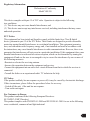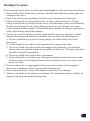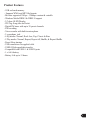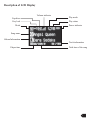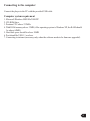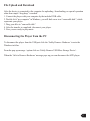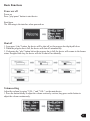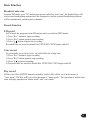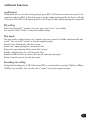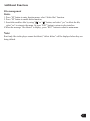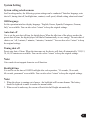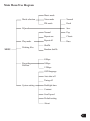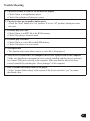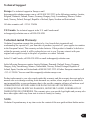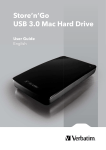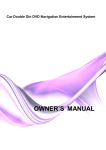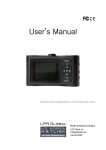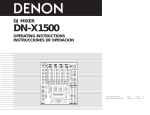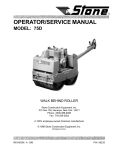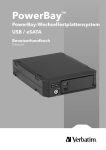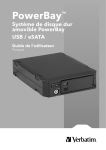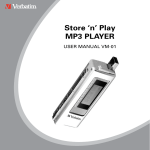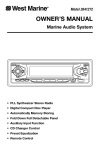Download Verbatim Store 'n' Play VM-399 User manual
Transcript
Store ‘n’ Play MP3 PLAYER USER MANUAL VM-399 Regulatory Information: Declaration of Conformity Model VM-399 This device complies with part 15 of FCC rules. Operation is subject to the following two conditions: (1) This device may not cause harmful interference, and (2) This device must accept any interference received, including interference that may cause undesired operation. FCC Notice: This equipment has been tested and found to comply with the limits for a Class B digital device, pursuant to part 15 of the FCC Rules. These limits are designed to provide reasonable protection against harmful interference in a residential installation. This equipment generates, uses, and can radiate radio frequency energy and, if not installed and used in accordance with the instructions, may cause harmful interference to radio communications. However, there is no guarantee that interference will not occur in a particular installation. If this equipment does cause harmful interference to radio and television reception, which can be determined by turning the equipment off and on, the user is encouraged to try to correct the interference by one or more of the following measures: -Reorient or relocate the receiving antenna. -Increase the separation between the equipment and receiver. -Connect the equipment into an outlet on a circuit different from that to which the receiver is connected. -Consult the dealer or an experienced radio/ TV technician for help. CE Notice: If the product suddenly has no response or power off, it may be caused by electrostatic discharge. If this circumstance, please follow the procedures below for recovery: - Switch off the unit, if the unit has no response. - Turn on the unit again For Customers in Europe This product conforms to the following European Directives: 89/336/EEC (EMC Directive) This product complies with EN55022/A1:2000 and EN 55024/A1:2001 for use in the following areas: residential, commercial and light industrial 1 Contents Handling Precaution ...................................................................................................................... 3 Product Features ............................................................................................................................ 4 Package Contents ........................................................................................................................... 5 Product Drawing & Function Keys .............................................................................................. 6 Description of LCD display ........................................................................................................... 7 Operation Instructions of Function Buttons ............................................................................... 8 Connecting to the Computer ....................................................................................................... 10 Basic Functions............................................................................................................................. 12 - Power on/off ................................................................................................................................ 12 - Volume setting ............................................................................................................................. 12 - Mode switch ................................................................................................................................ 13 - Lock function............................................................................................................................... 13 - Play music.................................................................................................................................... 13 - FM radio ...................................................................................................................................... 14 - Record function ........................................................................................................................... 15 Additional Functions ................................................................................................................... 16 - A-B repeat .................................................................................................................................... 16 - EQ setting .................................................................................................................................... 16 - Repeat mode ................................................................................................................................ 16 - Encoding rate setting ................................................................................................................... 16 - File management.......................................................................................................................... 17 Firmware Upgrade....................................................................................................................... 18 System Setting .............................................................................................................................. 19 - Interface language........................................................................................................................ 19 - Auto shut off preset...................................................................................................................... 19 - Timing shut off ............................................................................................................................ 19 - Backlight time.............................................................................................................................. 19 - Contrast........................................................................................................................................ 20 - Scroll speed.................................................................................................................................. 20 - Default setting.............................................................................................................................. 20 - About (this device)....................................................................................................................... 20 Main Menu Tree Diagram ........................................................................................................... 21 Trouble Shooting .......................................................................................................................... 22 Specifications ................................................................................................................................ 23 Technical Support & Warranty .................................................................................................. 24 2 Handling Precaution Before using this device, please carefully read and understand the safety instructions listed below. 1. Read carefully all the attached user’s materials, and fully understand the operation guide and warnings of this device. 2. Check if the contents in the packaging of the device are consistent to the packing list. 3. When it is left unused for a long period of time, the battery should be removed. If liquid leakage from the battery is detected and the device works abnormally, please do not dismantle the device for cleaning, this may lead to damage to the device. In irreparable cases, please contact Verbatim technical support. Verbatim shall take no liability for damages resulting from battery liquid leakage and resulting damage. 4. This device is a hi-tech electronic product, which should be kept away from heat, cold and moisture when being used. Special care should be taken to observe the following points: a) The device should not be exposed to strong sunlight, and should be kept away from heat sources. b) Avoid using the device outdoor at low temperature for a long period of time. c) The device should not be placed in the environment of extra-humidity; Care should be taken so that water and other liquids are not spilled onto the device. If it happens, the device should be switched off immediately. d) The device should not be used in dusty environments. e) Do not clean the device with any type of detergent containing chemical elements or other solutions in order to avoid damage from corrosion or moisture. If necessary, please clean using a soft cloth. 5. Do not use the device in strong magnetic field, strong electric charge or electromagnetic interference environment in order to prevent data from being lost. 6. Do not subject the device to drops or hard impacts which may lead to damage. 7. The device should be opened under no circumstances. The manufacturer takes no liability for damages resulting from unauthorized tampering. 3 Product Features - 1GB on board memory - Supports WMA and MP3 file formats - Bit rates supported 32kbps - 320kbps constant & variable - Windows Media DRM 9 & DRM 10 support - 2 Colour OLED Display - ID3 Tag: Song title and Artist - Digital FM tuner with up to 30 preset channels - FM recording - Voice recorder with built in microphone - 2 x earphone jack - 6 EQ modes: Normal, Rock Jazz, Pop, Classic & Bass - 5 Play modes: Normal, Repeat, Repeat all, Shuffle, & Repeat Shuffle - Preset Sleep timings - USB connection via supplied cable - USB2.0 High-speed data transfer - Compatible with USB1.1 & USB2.0 ports - 1 x AAA battery - Battery Life up to 15 hours 4 Package Contents 1. Store ‘n’ Play MP3 Player VM-399 2. Stereo Earphones 3. Mini USB Cable 4. AAA Batttery 5. Carry Strap 6. Quick Start Guide 7. CD Containing Win 98SE Driver and User Manuals 5 Product Drawing & Function Keys Mini USB Jack Record Button Play Button Key Lock 5-way keyup, down, left, right menu Earphone Jack 1 MIC Earphone Jack 2 Battery Compartment Lanyard 6 Description of LCD Display Volume indicator Equaliser Play mode Key lock Play status Mode Power indicator Song name Album Information Track information Elapse time Total time of the song 7 Operation Instructions of Function Buttons Short press ----- press a button for less than one second Long press ----- press a button for more than one second Function Buttons Status Button Press Mode Functions Power on Long Power off Power off Short Power on Stop/Pause Short Play files Play Short Pause Pause Long Scan fast forward Stop Long Continuously next track Stop/Pause Short Move to the next track Play Long Scan fast forward Play Short Move to the next track Menu Short Enter sub menu FM (normal radio mode) Long Scan broadcasting frequency from low to high FM (normal radio mode) Short Scan forward with 0.05MHz as a unit FM (preset radio mode) Short Continuously selecting preset broadcasting stations Pause Long Fast search backwards Stop Long Continuously previous track Stop/Pause Short Move to the previous track Play Long Fast search backwards Play (after first 5 sec play back) Short Move to the beginning of the current files 8 Operation Instructions of Function Buttons Function Buttons M REC Status Button Press Mode Functions Play (within 5 sec after play start Short Move to the last file Menu Short Enter the previous stage menu FM (normal radio mode) Long Scan broadcasting frequency from low to high FM (normal radio mode) Short Scan forward with 0.05MHz as a unit FM (preset radio mode) Short Continuously selecting preset broadcasting stations Stop/Pause/Play/FM Long Volume up continuously Stop/Pause/Play/FM Short Volume up Menu Short Move to the previous menu item Stop/Pause/Play/FM Long Volume down continuously Stop/Pause/Play/FM Short Volume down Menu Short Move to the next menu item Stop/Pause/Play Long Go to the mode select menu Stop/Pause/Play Short Get into setting menu Menu Short Confirm the selection Stop/Pause/FM Short Start recording Play Short A-B repeat Record Short Stop recording Sleep/Stop/Pause/Play/Record Sleep/Stop/Pause/Play/Record On Off Function buttons idle Function buttons resume 9 Connecting to the computer Connect the player to the PC with the provided USB cable. Computer system requirement 1. Microsoft Windows 98SE/Me/2000/XP 2. CD-ROM drive 3. Pentium CPU above 233MHz 4. With RAM memory above 32MB (if the operating system is Windows XP, the RAM should be above 64MB) 5. Hard disk space should be above 20MB 6. Port should be USB 1.1 or above 7. Connecting to internet (necessary only when the software needs to be firmware upgraded) 10 File Upload and Download After the device is connected to the computer for uploading / downloading, no special operation other than simple “drag-drop” is needed. 1. Connect the player with your computer by the included USB cable. 2. Double click “my computer” in Windows, you will find a new icon “removable disk”, which represents your player. 3. Drag your files to “removable disk”. 4. After the transfer is completed, disconnect your player. 5. Now you are ready to play music. Disconnecting the Player from the PC To disconnect the player from the USB port click the ‘Safely Remove Hardware’ icon in the Windows task bar. From the pop up message / option click on ‘Safely Remove USB Mass Storage Device’. When the ‘Safe to Remove Hardware’ message pops up you can disconnect the MP3 player. 11 Basic Functions Power on/ off Power on Press “play/pause” button to start device. Start figure The following is the interface when powered on: Shut off 1. Long press “play” button, the device will be shut off, as the progress bar displayed below. 2. When the progress bar is full, the device will shut off automatically. 3. If releasing the “play” button before the progress bar is full, the device will resume to the former status. Designed this way, the device will not be shut off accidentally. Volume setting Adjust the volume by using “VOL+” and “VOL-” on the main device. 1. Press the button briefly to adjust the volume section by section; long press on the button to adjust the volume continuously. 12 Basic Function Mode switch This device has three working modes: music mode, FM mode and voice mode. Press “M” to enter “mode selection” item, press “vol+” button or “vol-” button to select desired mode among “music mode”, “FM” and “voice mode” ,or select “return” to keep the original mode, press “M” button again to enter that mode. Lock function When switching on “HOLD” lock button, all the functions cannot be operated. Switch on the device when it is shut off , “locked” will be displayed. When it is playing, there will be an icon of “locked” on the upper left of screen. Play music Play/pause The device will enter music mode or voice mode when it is normally started, press “ ” button to begin playing when it is playing, press “ ” button to pause playing;The file is in STOP status when the device is normally started. 1. Select play file 1) When it is pause/stop, short press “ ” button or “ ” button to select files in the music bank. 2) When it is playing, short press “ ” button briefly to play the next file, while press “ ” button within 5 seconds to play the previous file, and after 5 seconds to play the current files from the beginning. 2. Fast forward/fast backward Press “ ” button or “ ” button for more than one second to begin fast forward or fast backward. 13 Basic Function FM radio Important: Only when earphone is plugged in earphone jack 1,can the FM radio be received. Normal FM mode In normal FM mode, you can scan broadcasting station automatically or manually. There are “mode, auto scan, frequency preset, frequency save, record sensitive, frequency selection, system setting and return” are available. Menu under normal FM mode Mode: Switch working mode Auto scan: scan all the frequency automatically Frequency preset: switch to frequency preset mode Frequency save: save the current radio frequency Sensitivity: set the sensitivity of auto scan Frequency selection: switch between common frequency and campus frequency Setting: get into the system setting menu. Please refer to “system setting” part in this manual for details. Preset FM mode You can select a FM program from the pre-saved ones in preset FM mode. “mode selection, auto scan, normal mode, channel deleting, sensitivity , frequency selection, system setting and return” are available. Menu in preset FM mode Mode selection: switch working mode Auto scan: scan all the frequency automatically Normal mode: switch to normal FM mode Channel deleting: deleted the saved FM channel Sensitivity: set the sensitivity of auto scan Frequency selection: switch between common frequency and campus frequency Setting: get into the system setting menu. Please refer to “system setting” part in this manual for details. 14 Basic Function Broadcast auto scan In preset FM mode, press “M” button enter menu, and select “auto scan”, the digital player will start to scan broadcasting stations in all the frequencies, and the scanned broadcasting stations will be automatically stored in preset channels. Record Function FM record In FM mode,the programs from FM station can be recorded in MP3 format. 1) Press “Rec” button to begin recording 2) Press “Rec” button again to stop recording 3) Press “ ” button to pause the recording Recorded files are stored as default files FXXX.MP3, XXX begins with 001 Voice record In voice mode, it can record voice via built-in Mic for a long time. 1) Press “Rec” button to begin recording 2) Press “Rec” button again to stop recording 3) Press “ ” to pause recording 4) Recorded files are stored as default files VXXX.WAV, XXX begins with 001 Play record All the voice files (ADPCM format)recorded by built-in Mic will be saved in the menu of “voice mode”, FM files will be saved in the menu of “music mode”. The operation of which is the same with play operation in “music mode” and “voice mode”. 15 Additional Functions A B repeat When music file or voice file is being played, press REC/A-B button to set the start (point A) for repetition, and press REC/A-B button again to set the ending point (point B), the device will start A-B repeat. Press REC/A-B button again to end A-B repeat, and continue playing the current file. EQ setting Select the playing EQ. “normal, rock, jazz, pop, classic, bass” are available. You can also select “return” to keep the original settings. Play mode The play modes of digital player are “normal, repeat one, repeat all, shuffle, random shuffle and return”. You can select “return” to keep the original setting. Normal: play all the music with the by turns. Repeat one: repeat playing the current music file Repeat all: repeat playing all the music files by turns Shuffle: randomly play one of all the music files Random shuffled: select one music file from all, and repeat playing it Return: keep the current selected play mode Encoding rate setting Setting the Encoding rate of MP3 files when MP3 is encoded while recording.”48Kbps, 96Kbps, 128Kbps”are available. You can also select “return” to keep the original settings. 16 Additional Functions File management Delete 1. Press “M” button to enter function menu, select “delete files” function. 2. Press “M” button to enable delete function; 3. Search the needless files by using “ ” or “ ” button, and select “yes” to delete the file; select “no” to return to the menu. Or press “REC” button to return to play interface. 4.When the message “file deleted” is display , press “REC” button to return to main menu. Note: Read-only files in the player cannot be deleted, “delete failure” will be displayed when they are being deleted. 17 Firmware upgrade Firmware upgrade file and upgrade procedures are available from the below website. www.verbatim-europe.com or www.verbatim.com You are recommended to check the availability of new firmware release version to perform upgrade periodically to enhance the performance of the player. Notes: 1) Disconnection during firmware upgrading may cause failure to the device. 2) Do not change the file name or extension of the upgraded files. 18 System Setting System setting selection menu In all working modes, the following system settings can be conducted “Interface language, auto shut of f, timing shut off, backlight time, contrast, scroll speed, default setting, about and return” OSD language Set the operation interface display language. “English, France, Spanish, Portuguese, German, Italy” are available. You can also select “return” to keep the original settings. Auto shut off Use to set the auto shut off time for digital player. When the idle time of the player reaches the preset shut off time, the digital player will shut off automatically to save energy. The auto shut of choices are “off, 1 minute, 2 minutes, 3 minutes, 5 minutes”. You can also select “return” to keep the original settings. Timing shut off Preset auto shut of f time. When the time runs out, the device will shut off automatically. “Off, 15, 30, 60, 90”minutes are available. You can also select “return” to keep the original settings. Note: Voice mode do not support character scroll function. Backlight time It is used to set the time of OLED backlight after each operation, “10 seconds, 30 seconds, 60 seconds, permanent” are available. You can also select “return” to keep the original settings. Note: 1. When the player is running out of power , the backlight will become dimmer. The battery should be replaced to make it resume the normal status. 2. When record is underway, the screen will switch to half-bright automatically. 19 System Setting Contrast It is used to set the contrast of OLED,totally 10 grades:”1,2,3,4,5,6,7,8,9,10”are available. You can also select “return” to keep the original settings. Scroll speed If the length of character string is too long to be displayed by OLED, OLED will scroll disp laying the character string. The speed of scroll can be selected among “off, slow, normal, and fast. You can also select “exit” to keep the original settings. Default setting If “yes” is selected, the digital player will resume to system default setting; if “no” is selected, the digital player will keep the current setting. About (this device) Used to display the version information, capacity and remaining capacity of this device. 20 Main Menu Tree Diagram Music mode Mode selection Voice mode Normal FM mode Rock Jazz EQmode Play mode Normal Pop Repeat one Classic Repeat all Bass Shuffle MENU Deleting files Random shuffle 48kbps Recording Bit Rate 96kbps 128kbps OSD language Auto shut off Tining off System setting Backlight time Contrast Scroll speed Default setting About 21 Trouble Shooting 1. The device refuses to work or OLED does not display. • Check if there is enough batttery power • Check if the polarities of batery are correct 2. The device does not respond to button press • Check the “hold” button is in “on” position. If it is in “off” position, button press does not work 3. It cannot play MP3 files • Check if there is an MP3 file in the RAM memory • Check if the player s in music mode 4. It cannot play voice files • Check if there is a voice file in the RAM memory • Check if the player is in voice mode 5. A-B repeat fails • This function only works when a music or voice file is being played 6. After device is connected to the computer, there is not a player icon on the computer • Make sure that the drive program has been correctly installed, and the player is powered on. Connect USB jack corerectly to the computer. Make sure that the device has been correctly installed by checking the “device manager” of the computer. 7. How to resume the default value of the player • Select “resume defaut setting” in the system of the device and select “yes” to resume the default value. 22 Specification Dimensions (L x W x H) 74 x 35 x 18.6 mm Net Weight 35.5g (battery not included) Internal memory capacity 1GB Power supply One alkaline battery 1.5V AAA PC interface Mini USB (USB 2.0) FM 88-108mhz, auto/manual scan, 30 channels are preset Play MP3, WMA , support VBR Digital recording format ADPCM (32kpbs), MP3 (48kbps, 96kbps, 128kbps, encoding rate available) Build-in Mic Capacitive Mic Signal-to-noise ratio 85dB Range of sound frequency 100Hz - 20Hz Battery life About 12 hours EQ mode Normal, Rock, Jazz, Classic, Pop, Bass Play mode Normal, Repeat one, Repeat all, Shuffle, Random shuffle Note: The above mentioned specifications of digital audio player are subject to change for the purpose of performance upgrading without notice. 23 Technical Suppport Europe: For technical support in Europe e-mail [email protected] or call 00 800 3883 2222 in the following countries: Austria, Belgium, Denmark, Finland, France, Germany, Hungary, Italy, Luxembourg, Monaco, Netherlands, Norway, Poland, Portugal, Republic of Ireland, Spain, Sweden and Switzerland. All other countries call +353 61 226586 US/Canada: For technical support in the U.S. and Canada email [email protected] or call 800-538-8589 Verbatim Limited Warranty: Verbatim Corporation warrants this product to be free from defects in material and workmanship for a period of 1 year from date of purchase (a period of 2 years applies in countries in the European Union). This warranty excludes batteries. If this product is found to be defective within the warranty period, it will be replaced at no cost to you. You may return it with your original cash register receipt to the place of purchase or contact Verbatim. In the U.S and Canada, call 800-538-8589 or email [email protected] In the following European counties Austria, Belgium, Denmark, Finland, France, Germany, Hungary, Italy, Luxembourg, Monaco, Netherlands, Norway, Poland, Portugal, Republic of Ireland, Spain, Sweden and Switzerland call 00 800 3883 2222. All other European countries call +353 61 226586. You can email [email protected]. Product replacement is your sole remedy under this warranty, and this warranty does not apply to normal wear or to damage resulting from abnormal use, misuse, abuse, neglect or accident or to any incompatibility or poor performance due to the specific computer software or hardware used. VERBATIM WILL NOT BE LIABLE FOR DATA LOSS OR ANY INCIDENTAL, CONSEQUENTIAL OR SPECIAL DAMAGES, HOWEVER CAUSED, FOR BREACH OF WARRANTIES OR OTHERWISE. This warranty gives you specific legal rights and you may also have other rights which vary from state to state or country to country. NOTE: Verbatim Corporation may at any time revise the content of this user guide without further notice. 24