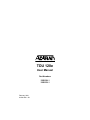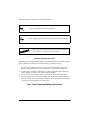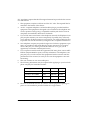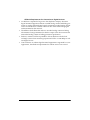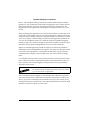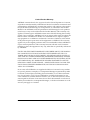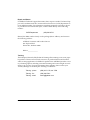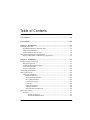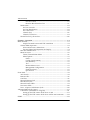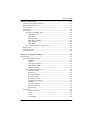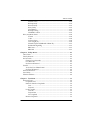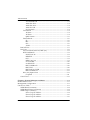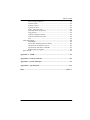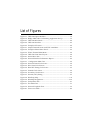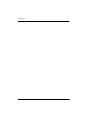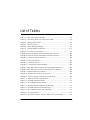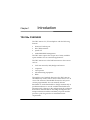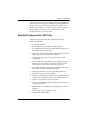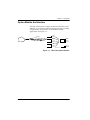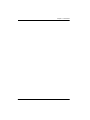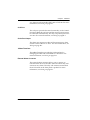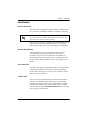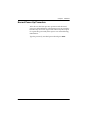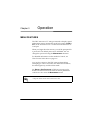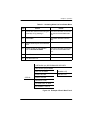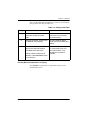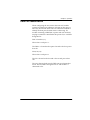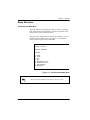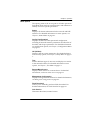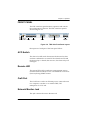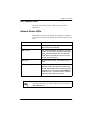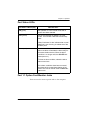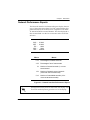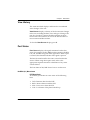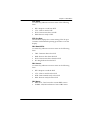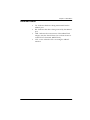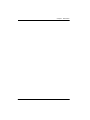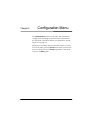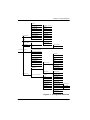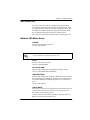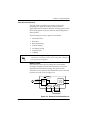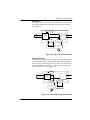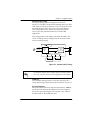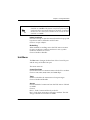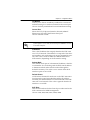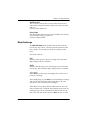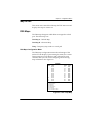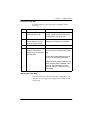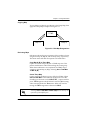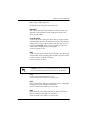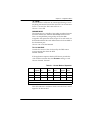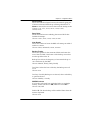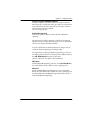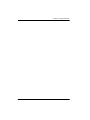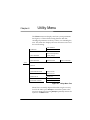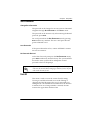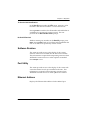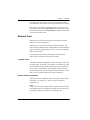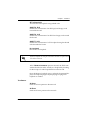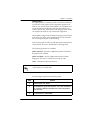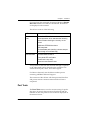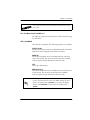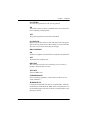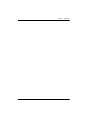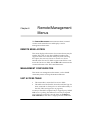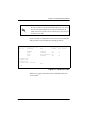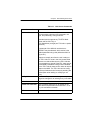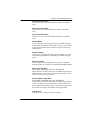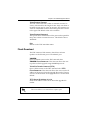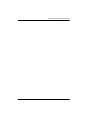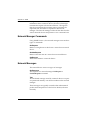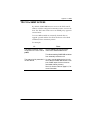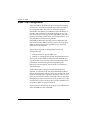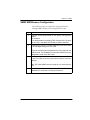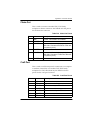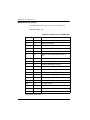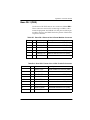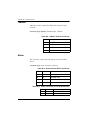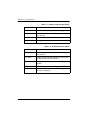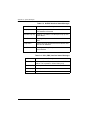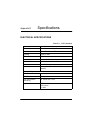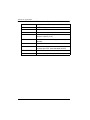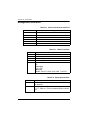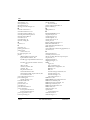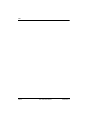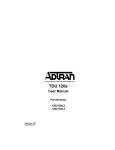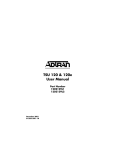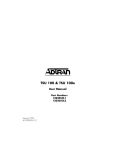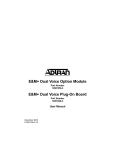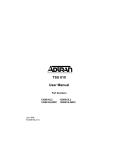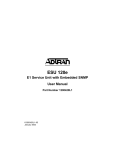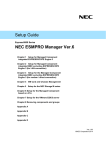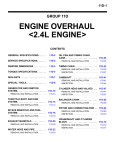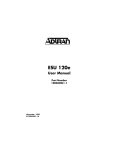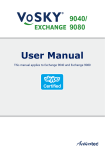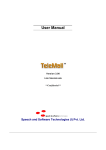Download ADTRAN 1202156L1 User manual
Transcript
TDU 120e User Manual Part Numbers 1202156L1 1202155L1 February 2001 61202156L1-1B Trademarks: Windows is a registered trademark of Microsoft Corp. T-Watch is a trademark of ADTRAN, Inc. OpenViewR 901 Explorer Boulevard P.O. Box 140000 Huntsville, AL 35814-4000 Phone: (256) 963-8000 © 2001 ADTRAN, Inc. All rights reserved. Printed in USA. The following conventions are used in this manual. Notes provide additional useful information. Cautions signify information that could prevent service interruption. Warnings provide information that could prevent damage to the equipment or endangerment to human life. Important Safety Instructions When using your telephone equipment, please follow these basic safety precautions to reduce the risk of fire, electrical shock, or personal injury: 1. 2. 3. 4. Do not use this product near water, such as near a bathtub, wash bowl, kitchen sink, laundry tub, in a wet basement, or near a swimming pool. Avoid using a telephone (other than a cordless-type) during an electrical storm. There is a remote risk of shock from lightning. Do not use the telephone to report a gas leak in the vicinity of the leak. Use only the power cord, power supply, and/or batteries indicated in the manual. Do not dispose of batteries in a fire. They may explode. Check with local codes for special disposal instructions. Save These Important Safety Instructions iii FCC regulations require that the following information be provided to the customer in this manual. 1. This equipment complies with Part 68 of the FCC rules. The required label is attached to the bottom of the chassis. 2. An FCC compliant telephone cord and modular plug is provided with this equipment. This equipment is designed to be connected to the telephone network or premises wiring using a compatible modular jack which is Part 68 compliant. See installation instructions for details. 3. If your TDU 120e causes harm to the telephone network, the Telephone Company may discontinue your service temporarily. If possible, they will notify you in advance. If advance notice is not practical, you will be notified as soon as possible. You will be advised of your right to file a complaint with the FCC. 4. Your telephone company may make changes in its facilities, equipment, operations, or procedures that could affect the proper operation of your equipment. If they do, you will be given advance notice so as to give you an opportunity to maintain uninterrupted service. 5. If you experience trouble with the equipment TDU 120e, please contact ADTRAN at (256) 963-8000 for repair/warranty information. The telephone company may ask you to disconnect this equipment from the network until the problem has been corrected, or until you are sure the equipment is not malfunctioning. 6. This unit contains no user serviceable parts. 7. The following information may be required when applying to your local telephone company for leased line facilities. 8. iv Service Type REN/SOC FIC USOC 1.544 Mbps -SF 6.0N 04DU9-BN RJ-48C 1.544 Mbps - SF and B8ZS 6.0N 04DU9-DN RJ-48C 1.544 Mbps - ESF 6.0N 04DU9-1KN RJ-48C 1.544 Mbps - ESF and B8ZS 6.0N 04DU9-1SN RJ-48C The FCC recommends that the AC outlet to which equipment requiring AC power is to be installed is provided with an AC surge arrester. Affidavit Requirements for Connection to Digital Services • An affidavit is required to be given to the telephone company whenever digital terminal equipment without encoded analog content and billing protection is used to transmit digital signals containing encoded analog content which are intended for eventual conversion into voice band analog signal and transmitted on the network. • The affidavit shall affirm that either no encoded analog content or billing information is being transmitted or that the output of the device meets Part 68 encoded analog content or billing protection specification. • End use/customer will be responsible to file an affidavit with the local exchange carrier when connecting unprotected CPE to a 1.544 Mbps or subrate digital service. • Until such time as subrate digital terminal equipment is registered for voice applications, the affidavit requirements for subrate services are waived. v Affidavit for Connection of Customer Premises Equipment to 1.544 MBPS and/or Subrate Digital Services For the work to be performed in the certified territory of ______________ (telco name) State of ________________________________ County of ______________________________ I, _______________________ (name), ____________________ (business address), _____________________ (telephone number) being duly sworn, state: I have the responsibility for the operation and maintenance of the terminal equipment to be connected to 1.544 Mbps and/or __________________ subrate digital services. The terminal equipment to be connected complies with Part 68 of the FCC rules except for the encoded analog content and billing protection specification. With respect to encoded analog content and billing protection: ( ) I attest that all operations associated with the establishment, maintenance and adjustment of the digital CPE with respect to encoded analog content and billing protection information continuously complies with Part 68 of the FCC rules and Regulations. ( ) The digital CPE does not transmit digital signals containing encoded analog content or billing information which is intended to be decoded within the telecommunications network. ( ) The encoded analog content and billing protection is factory set and is not under the control of the customer. I attest that the operator(s) maintainer(s) of the digital CPE responsible for the establishment, maintenance and adjustment of the encoded analog content and billing information has (have) been trained to perform these functions by successfully having completed one of the following (check appropriate blocks): ( ) A. A training course provided by the manufacturer/grantee of the equipment used to encode analog signals; or ( ) B. A training course provided by the customer or authorized representative, using training materials and instructions provided by the manufacturer/grantee of the equipment used to encode analog signals; or ( ) C. An independent training course (e.g., trade school or technical institution) vi recognized by the manufacturer/grantee of the equipment used to encode analog signals; or ( ) D. In lieu of the proceeding training requirements, the operator(s)/maintainer(S) is (are) under the control of a supervisor trained in accordance with _______________ (circle one) above. I agree to provide ____________________ (telco’s name) with proper documentation to demonstrate compliance with the information in the preceding paragraph, if so requested. _____________________ Signature _____________________ Title _____________________ Date Subscribed and sworn to before me This _________ day of ___________________, 20__ _______________________________________ Notary Public My commission expires: _________________________ vii Federal Communications Commission Radio Frequency Interference Statement This equipment has been tested and found to comply with the limits for a Class A digital device, pursuant to Part 15 of the FCC Rules. These limits are designed to provide reasonable protection against harmful interference when the equipment is operated in a commercial environment. This equipment generates, uses, and can radiate radio frequency energy and, if not installed and used in accordance with the instruction manual, may cause harmful interference to radio frequencies. Operation of this equipment in a residential area is likely to cause harmful interference in which case the user will be required to correct the interference at his own expense. Shielded cables must be used with this unit to ensure compliance with Class A FCC limits. Change or modifications to this unit not expressly approved by the party responsible for compliance could void the user’s authority to operate the equipment. Canadian Emissions Requirements This digital apparatus does not exceed the Class A limits for radio noise emissions from digital apparatus as set out in the interference-causing equipment standard entitled “Digital Apparatus," ICES-003 of the Department of Communications. Cet appareil nuerique respecte les limites de bruits radioelectriques applicables aux appareils numeriques de Class A prescrites dans la norme sur le materiel brouilleur: "Appareils Numeriques," NMB-003 edictee par le ministre des Communications. viii Canadian Equipment Limitations Notice: The Canadian Industry and Science Canada label identifies certified equipment. This certification means that the equipment meets certain telecommunications network protective, operational, and safety requirements. The Department does not guarantee the equipment will operate to the user’s satisfaction. Before installing this equipment, users should ensure that it is permissible to be connected to the facilities of the local telecommunications company. The equipment must also be installed using an acceptable methods of connection. In some cases, the company’s inside wiring associated with a single line individual service may be extended by means of a certified connector assembly (telephone extension cord). The customer should be aware that compliance with the above limitations may not prevent degradation of service in some situations. Repairs to certified equipment should be made by an authorized Canadian maintenance facility designated by the supplier. Any repairs or alterations made by the user to this equipment, or equipment malfunctions, may give the telecommunications company cause to request the user to disconnect the equipment. Users should ensure for their own protection that the electrical ground connections of the power utility, telephone lines and internal metallic water pipe system, if present, are connected together. This precaution may be particularly important in rural areas. Users should not attempt to make such connections themselves, but should contract the appropriate electric inspection authority, or an electrician, as appropriate. The Load Number (LN) assigned to each terminal device denotes the percentage of the total load to be connected to a telephone loop which is used by the device, to prevent overloading. The termination on a loop may consist of any combination of devices subject only to the requirement that the total of the Load Numbers of all devices does not exceed 100. ix Limited Product Warranty ADTRAN warrants that for five (5) years from the date of shipment to Customer, all products manufactured by ADTRAN will be free from defects in materials and workmanship. ADTRAN also warrants that products will conform to the applicable specifications and drawings for such products, as contained in the Product Manual or in ADTRAN's internal specifications and drawings for such products (which may or may not be reflected in the Product Manual). This warranty only applies if Customer gives ADTRAN written notice of defects during the warranty period. Upon such notice, ADTRAN will, at its option, either repair or replace the defective item. If ADTRAN is unable, in a reasonable time, to repair or replace any equipment to a condition as warranted, Customer is entitled to a full refund of the purchase price upon return of the equipment to ADTRAN. This warranty applies only to the original purchaser and is not transferable without ADTRAN's express written permission. This warranty becomes null and void if Customer modifies or alters the equipment in any way, other than as specifically authorized by ADTRAN. EXCEPT FOR THE LIMITED WARRANTY DESCRIBED ABOVE, THE FOREGOING CONSTITUTES THE SOLE AND EXCLUSIVE REMEDY OF THE CUSTOMER AND THE EXCLUSIVE LIABILITY OF ADTRAN AND IS IN LIEU OF ANY AND ALL OTHER WARRANTIES (EXPRESSED OR IMPLIED). ADTRAN SPECIFICALLY DISCLAIMS ALL OTHER WARRANTIES, INCLUDING (WITHOUT LIMITATION), ALL WARRANTIES OF MERCHANTABILITY AND FITNESS FOR A PARTICULAR PURPOSE. SOME STATES DO NOT ALLOW THE EXCLUSION OF IMPLIED WARRANTIES, SO THIS EXCLUSION MAY NOT APPLY TO CUSTOMER. In no event will ADTRAN or its suppliers be liable to Customer for any incidental, special, punitive, exemplary or consequential damages experienced by either Customer or a third party (including, but not limited to, loss of data or information, loss of profits, or loss of use). ADTRAN is not liable for damages for any cause whatsoever (whether based in contract, tort, or otherwise) in excess of the amount paid for the item. Some states do not allow the limitation or exclusion of liability for incidental or consequential damages, so the above limitation or exclusion may not apply to Customer. x Customer Service, Product Support Information, and Training ADTRAN will replace or repair this product within five years from the date of shipment if the product does not meet its published specification, or if it fails while in service. A return material authorization (RMA) is required prior to returning equipment to ADTRAN. For service, RMA requests, training, or more information, see the toll-free contact numbers given below. Presales Inquiries and Applications Support Please contact your local distributor, ADTRAN Applications Engineering, or ADTRAN Sales: Applications Engineering (800) 615-1176 Sales (800) 827-0807 Post-Sale Support Please contact your local distributor first. If your local distributor cannot help, please contact ADTRAN Technical Support and have the unit serial number available. Technical Support (888) 4ADTRAN The Custom Extended Services (ACES) program offers multiple types and levels of service plans which allow you to choose the kind of assistance you need. For questions, call the ACES Help Desk. ACES Help Desk (888) 874-2237 xi Repair and Return If ADTRAN Technical Support determines that a repair is needed, Technical Support will coordinate with the Custom and Product Service (CAPS) department to issue an RMA number. For information regarding equipment currently in house or possible fees associated with repair, contact CAPS directly at the following number: CAPS Department (256) 963-8722 Identify the RMA number clearly on the package (below address), and return to the following address: ADTRAN Customer and Product Service 901 Explorer Blvd. Huntsville, Alabama 35806 RMA # _____________ Training The Enterprise Network (EN) Technical Training offers training on our most popular products. These courses include overviews on product features and functions while covering applications of ADTRAN's product lines. ADTRAN provides a variety of training options, including customized training and courses taught at our facilities or at your site. For more information about training, please contact your Territory Manager or the Enterprise Training Coordinator. xii Training - phone (800) 615-1176, ext. 7500 Training - fax (256) 963 7941 Training - email [email protected] Table of Contents List of Figures ........................................................................................................... xxi List of Tables ..........................................................................................................xxiii Chapter 1. Introduction .......................................................................................... 1-1 TDU120e Overview .................................................................................................. 1-1 Standard Features in the TDU 120e................................................................. 1-2 TDU Option Modules........................................................................................ 1-3 Option Module Architecture ............................................................................ 1-4 TDU 120e Configuration Applications .................................................................. 1-5 Router, PBX, Video Conferencing Application.............................................. 1-5 Chapter 2. Installation ............................................................................................ 2-1 Unpack, Inspect, Power Up .................................................................................... 2-1 Receipt Inspection .............................................................................................. 2-1 ADTRAN Shipments Include........................................................................... 2-1 Customer Provides............................................................................................. 2-1 Power Connection .............................................................................................. 2-2 Grounding Instructions ........................................................................................... 2-2 Rear Panel Layout .................................................................................................... 2-4 TDU 120e Interfaces........................................................................................... 2-5 Network Interface ...................................................................................... 2-5 Nx56/64 Serial Interface ........................................................................... 2-5 DS-1 (PBX) Interface .................................................................................. 2-5 Control Port Input ...................................................................................... 2-5 Craft Port ..................................................................................................... 2-6 Chain Port Output ..................................................................................... 2-6 10BaseT Interface ....................................................................................... 2-6 External Alarm Connector ........................................................................ 2-6 Power Up Testing ..................................................................................................... 2-7 Self-Test ............................................................................................................... 2-7 Board Level Tests ................................................................................ 2-7 RAM and EPROM Tests .................................................................... 2-7 61202156L1-1 TDU 120e User Manual xiii Table of Contents Unit Level Tests ................................................................................... 2-7 Board-to-Board Interface Test ........................................................... 2-7 Initialization ........................................................................................................ 2-8 Set User Passcode ....................................................................................... 2-8 Set Unit Identification ................................................................................ 2-8 Set Control Port .......................................................................................... 2-8 Chain In (PC) .............................................................................................. 2-8 Chain In/Chain Out .................................................................................. 2-9 Normal Power-Up Procedure......................................................................... 2-10 Chapter 3. Operation............................................................................................... 3-1 Menu Features ........................................................................................................... 3-1 Sample Terminal Screen with TDU 120e Menu ..................................... 3-2 General Menu Operation .................................................................................. 3-2 Select and Activate a Menu Item ............................................................. 3-2 Exit Any Menu Field Operation Or Display .......................................... 3-4 Data Port Identification ..................................................................................... 3-5 Menu Structure ................................................................................................... 3-6 Telnet/Terminal Main Menu ................................................................... 3-6 Menu Options ............................................................................................. 3-7 Status ..................................................................................................... 3-7 Config (Configuration) ....................................................................... 3-7 Util (Utilities) ....................................................................................... 3-7 Test ........................................................................................................ 3-7 Remote Menu Access .......................................................................... 3-7 Management Configuration .............................................................. 3-7 Flash Download .................................................................................. 3-7 Quit Session ......................................................................................... 3-7 Front Panel ................................................................................................................. 3-8 ACO Switch ......................................................................................................... 3-8 Remote LED ........................................................................................................ 3-8 Craft Port ............................................................................................................. 3-8 Network Monitor Jack ....................................................................................... 3-8 DS1 Monitor Jack ................................................................................................ 3-9 Network Status LEDs......................................................................................... 3-9 Port Status LEDs............................................................................................... 3-10 Port 1.1 Option Card Monitor Jacks .............................................................. 3-10 Alternate Methods Of Control .............................................................................. 3-11 T-Watch Pro (ADTRAN PC Program) .......................................................... 3-11 Setting up the TDU 120e to Work Over a LAN ................................... 3-11 Setting up the TDU 120e to Work Over an EIA-232 Connection ...... 3-12 SNMP ....................................................................................................................... 3-12 xiv TDU 120e User Manual 61202156L1-1 Table of Contents Chapter 4. Status Menu .......................................................................................... 4-1 Network Performance Reports........................................................................ 4-2 Network Interface Errors .................................................................................. 4-3 Active Alarms ..................................................................................................... 4-3 View History ....................................................................................................... 4-4 Port Status ........................................................................................................... 4-4 Nx/DBU (0.1) Menu Items ....................................................................... 4-4 DTE Data/Clock ................................................................................. 4-4 DTE Status ........................................................................................... 4-5 DTE Port Rate ...................................................................................... 4-5 DBU Data/CNTRL ............................................................................. 4-5 DBU Control ........................................................................................ 4-5 DBU Status ........................................................................................... 4-5 DS-1 (0.2) Menu Items (DS-1 Errors) ....................................................... 4-6 Remote Port......................................................................................................... 4-6 Clear Port Alarm ................................................................................................ 4-6 Ethernet Status.................................................................................................... 4-7 Chapter 5. Configuration Menu ........................................................................... 5-1 Network (NI) ............................................................................................................. 5-3 Network (NI) Menu Items ................................................................................ 5-3 FORMAT .............................................................................................. 5-3 CODE .................................................................................................... 5-3 YELLOW ALARM .............................................................................. 5-3 TRANSMIT PRMS .............................................................................. 5-3 TIMING MODE ................................................................................... 5-3 TDU 120e Clock Sources ........................................................................... 5-4 Network Timed ................................................................................... 5-4 Based DS-1 ........................................................................................... 5-5 Base DTE Timing ................................................................................ 5-5 Internal Timing ................................................................................... 5-6 Secondary Timing ............................................................................... 5-6 Normal (CSU) Timing ........................................................................ 5-7 U-BR1TE ............................................................................................... 5-7 Set Line Buildout ................................................................................. 5-7 Inband Loopback ................................................................................ 5-8 Bit Stuffing ........................................................................................... 5-8 Unit Menu ........................................................................................................... 5-8 Control Port Rate ................................................................................ 5-8 Traps ..................................................................................................... 5-8 Access ................................................................................................... 5-8 Init Modem .......................................................................................... 5-9 61202156L1-1 TDU 120e User Manual xv Table of Contents Control Port ......................................................................................... 5-9 IP Address ............................................................................................ 5-9 Subnet Mask ......................................................................................... 5-9 Default Router ..................................................................................... 5-9 SLIP Rate .............................................................................................. 5-9 SLIP Flow CTL ................................................................................... 5-10 Proxy Traps ........................................................................................ 5-10 Map Exchange................................................................................................... 5-10 OFF ...................................................................................................... 5-10 AUTO .................................................................................................. 5-10 Map In Use ........................................................................................................ 5-11 DS0 Maps........................................................................................................... 5-11 DS0 Maps Configuration Menu ............................................................. 5-11 Creating a DSO Map ................................................................................ 5-12 Initializing the Temp Map ...................................................................... 5-12 Editing the Temp Map ............................................................................. 5-13 Applying the Temp Map ......................................................................... 5-13 Copying Map ............................................................................................ 5-14 Reviewing Maps ....................................................................................... 5-14 Copy Map A (B) to Temp Map ....................................................... 5-14 Create Temp Map ............................................................................. 5-14 Review Map A(B) .............................................................................. 5-15 Review Temp Map ............................................................................ 5-15 Edit Temp Map .................................................................................. 5-15 Apply Temp to Map A(B) ................................................................ 5-15 Port Configuration (Port Config) ................................................................... 5-15 Nx/DBU (0.1) Menu Items ..................................................................... 5-15 Nx/DBU (0.1) .................................................................................... 5-15 DSO Rate ............................................................................................ 5-16 TX CLK CNTRL ................................................................................ 5-16 Data ..................................................................................................... 5-16 CTS ...................................................................................................... 5-16 DCD .................................................................................................... 5-16 DSR ...................................................................................................... 5-16 “O” INHIB .......................................................................................... 5-17 INBAND MODE ............................................................................... 5-17 TX CLK SOURCE .............................................................................. 5-17 Dial Backup Configuration ..................................................................... 5-18 Backup Mode ..................................................................................... 5-18 Backup On .......................................................................................... 5-18 NET FAIL ........................................................................................... 5-18 NET/DATA FAIL ............................................................................. 5-18 xvi TDU 120e User Manual 61202156L1-1 Table of Contents Pattern Verify .................................................................................... 5-18 Backup Delay ..................................................................................... 5-18 Restore Delay ..................................................................................... 5-19 Retry Delay ........................................................................................ 5-19 Num Retries ....................................................................................... 5-19 Backup Testing .................................................................................. 5-19 WKEND Lockout .............................................................................. 5-19 DS-1 (0.2) Menu Items ..................................................................................... 5-20 Format ................................................................................................ 5-20 Code .................................................................................................... 5-20 Yellow Alarm .................................................................................... 5-20 Line Length (ft) .................................................................................. 5-20 Inband Loopback (INBANK LPBACK) ......................................... 5-21 Robbed Bit Signaling ........................................................................ 5-21 RBS Start ............................................................................................. 5-21 RBS End .............................................................................................. 5-21 Chapter 6. Utility Menu ......................................................................................... 6-1 Time/Date ........................................................................................................... 6-2 Factory Restore ................................................................................................... 6-2 Set Passcode ........................................................................................................ 6-3 Change/Set a Passcode ............................................................................. 6-3 Lost Passcode .............................................................................................. 6-3 No Passcode Desired ................................................................................. 6-3 Unit ID ................................................................................................................. 6-3 To Set the Unit Identification ................................................................... 6-4 No Unit ID Desired .................................................................................... 6-4 Software Revision............................................................................................... 6-4 Port Utility........................................................................................................... 6-4 Ethernet Address................................................................................................ 6-4 Chapter 7. Test Menu.............................................................................................. 7-1 Network Tests..................................................................................................... 7-2 Loopback Tests ........................................................................................... 7-2 Network Interface Loopbacks .................................................................. 7-2 Line ....................................................................................................... 7-2 Payload ................................................................................................. 7-3 Local Loopbck ............................................................................................ 7-3 Line On ................................................................................................. 7-3 Payload On .......................................................................................... 7-3 No Loopback ....................................................................................... 7-3 Remote Loopback ....................................................................................... 7-3 61202156L1-1 TDU 120e User Manual xvii Table of Contents ATT In-Band LLB ................................................................................ 7-4 ANSI FDL PLB ..................................................................................... 7-4 ANSI FDL LLB ..................................................................................... 7-4 ANSI FT1 LLB ...................................................................................... 7-4 No Loopback ........................................................................................ 7-4 Test Pattern ................................................................................................. 7-4 All Ones ................................................................................................ 7-4 All Zeros ............................................................................................... 7-4 QRSS Pattern ........................................................................................ 7-5 Pattern Result .............................................................................................. 7-6 ES ........................................................................................................... 7-6 BES ........................................................................................................ 7-6 SES ......................................................................................................... 7-6 *SYNC ................................................................................................... 7-6 Run Self-Test ....................................................................................................... 7-7 Port Tests ............................................................................................................. 7-8 Port Test Menu Items Nx/DBU (0.1) ...................................................... 7-9 DTE LOOPBACK ....................................................................................... 7-9 PORT/LOCAL .................................................................................... 7-9 REMOTE ............................................................................................... 7-9 OFF ........................................................................................................ 7-9 REM V.54 Cont. ................................................................................... 7-9 511 PATTRN ...................................................................................... 7-10 511 RESULTS ..................................................................................... 7-10 DBU LOOPBACK ............................................................................. 7-10 DBU TEST .......................................................................................... 7-10 DBU DATA/CNTRL ........................................................................ 7-11 DBU TST RESULT ............................................................................. 7-11 DS-1 (0-2) Option Ports ........................................................................... 7-11 Loopback ............................................................................................ 7-11 Cancel Tests....................................................................................................... 7-11 Chapter 8. Remote/Management Menus............................................................. 8-1 Remote Menu Access ............................................................................................... 8-1 Management Configuration .................................................................................... 8-1 Unit Access Table ..................................................................................................... 8-1 SNMP Read Community................................................................................... 8-4 SNMP Read/Write Community ...................................................................... 8-4 SNMP Trap Community ................................................................................... 8-4 Host 1 Trap IP Address ...................................................................... 8-4 Host 2 Trap IP Address ...................................................................... 8-5 Host 3 Trap IP Address ...................................................................... 8-5 xviii TDU 120e User Manual 61202156L1-1 Table of Contents Host 4 Trap IP Address ...................................................................... 8-5 System Name ....................................................................................... 8-5 System Contact .................................................................................... 8-5 System Location .................................................................................. 8-5 Auth. Fail Traps Sent ......................................................................... 8-5 Poll Link Status Traps Sent ................................................................ 8-5 Ping IP Host ......................................................................................... 8-5 Telnet/Terminal Timeout .................................................................. 8-6 Telnet/Terminal Password ............................................................... 8-6 Exit ........................................................................................................ 8-6 Flash Download.................................................................................................. 8-6 XMODEM ............................................................................................ 8-6 Trivial File Transfer Protocol (TFTP) ............................................... 8-6 TFTP Server IP Address: 0.0.0.0. ....................................................... 8-6 TFTP Server File name: T120e.biz .................................................... 8-7 Begin Firmware update. .................................................................... 8-7 Quit Session......................................................................................................... 8-7 Appendix A. SNMP .............................................................................................. A-1 Appendix B. Connector Pinouts .......................................................................... B-1 Appendix C. System Messages........................................................................... C-1 Appendix D. Specifications................................................................................. D-1 Index ................................................................................................................ Index-1 61202156L1-1 TDU 120e User Manual xix Table of Contents xx TDU 120e User Manual 61202156L1-1 List of Figures Figure 1-1. TDU 120e Option Modules ................................................................. 1-4 Figure 1-2. Bridge, PBX, Video Conferencing Application Set Up .................... 1-5 Figure 2-1. TDU 120e Rear Panels .......................................................................... 2-4 Figure 2-2. TDU 120e Interfaces ............................................................................. 2-5 Figure 2-3. Example of Chain-in............................................................................. 2-9 Figure 3-1. Sample Terminal Screen with TDU 120e Menu................................ 3-2 Figure 3-2. Example of Basic Menu Travel............................................................ 3-3 Figure 3-3. Telnet/Terminal Main Menu .............................................................. 3-6 Figure 3-4. TDU 120e Front Panel Layout............................................................. 3-8 Figure 4-1. Status Menu Tree .................................................................................. 4-1 Figure 4-2. Network Interface Performance Report ............................................ 4-2 Figure 5-1. Configuration Menu Tree ................................................................... 5-2 Figure 5-2. Network Timed Clock Source ............................................................. 5-4 Figure 5-3. DS-1 Timed Clock Source .................................................................... 5-5 Figure 5-4. Base DTE Timing Clock Source .......................................................... 5-5 Figure 5-5. Internal Clock Source ........................................................................... 5-6 Figure 5-6. Secondary Clock Source ...................................................................... 5-6 Figure 5-7. Normal (CSU) Timing .......................................................................... 5-7 Figure 5-8. DS0 Temp Map.................................................................................... 5-11 Figure 5-9. DS0 Map Designations....................................................................... 5-14 Figure 6-1. Utility Menu Tree .................................................................................. 6-1 Figure 7-1. Test Menu Tree ...................................................................................... 7-1 Figure 7-2. Network Loopback Tests ..................................................................... 7-3 Figure 8-1. Unit Access Table.................................................................................. 8-2 61202156L1-1 TDU 120e User Manual xxi List of Figures xxii TDU 120e User Manual 61202156L1-1 List of Tables Table 1-1. TDU 120e Option Modules ................................................................... 1-3 Table 3-1. Activating Alarm List from Status Menu ........................................... 3-3 Table 3-2. Editing a Data Field ............................................................................... 3-4 Table 4-1. NI Error Types ........................................................................................ 4-3 Table 4-2. Alarm Message Display ........................................................................ 4-3 Table 5-1. Normal Mode of Operation ................................................................ 5-17 Table 8-1. Unit Access Commands ........................................................................ 8-3 Table B-1. Network Pinout of the 8-Pin Modular Connector ............................B-1 Table B-2. Network Pinout of the Male 15-Pin D-Connector.............................B-2 Table B-3. Control In/Chain In Pinout..................................................................B-2 Table B-4. Chain-Out Pinout...................................................................................B-3 Table B-5. Craft Port Pinout ....................................................................................B-3 Table B-6. V.35 Pinout for Nx56/64 DTE..............................................................B-4 Table B-7. Base DS-1 Pinout of the 8-Pinout Modular Connector.....................B-5 Table B-8. Base DS-1 Pinout of the 15-Pin Female D-Connector .......................B-5 Table B-9. 10BaseT Ethernet Connector ................................................................B-6 Table B-10. External Alarm Device Connector.....................................................B-6 Table B-11. Power Connector (for DC powered units) .......................................B-6 Table C-1. Network Interface (NI) Alarms .......................................................... C-2 Table C-2. Nx/DBU Interface Alarms .................................................................. C-2 Table C-3. DS-1 (PBX) Interface Alarms............................................................... C-3 Table C-4. Network Interface (NI) Status Messages........................................... C-3 Table C-5. Nx/DBU Interface Status Messages .................................................. C-4 Table C-6. DS-1 (PBX) Interface Status Messages ............................................... C-4 Table D-1. T1/FT1 Interface................................................................................... D-1 Table D-2. Nx/DBU Interface - Port 0.1-Nx56/64 (V.35 Interface).................. D-2 61202156L1-1 TDU 120e User Manual xxiii List of Tables Table D-3. DS-1 Interface - Port 0.2 ....................................................................... D-3 Table D-4. Chain In/Out Ports & Craft Port ....................................................... D-4 Table D-5. 10BaseT Interface .................................................................................. D-4 Table D-6. Option Slot Interface ............................................................................ D-4 xxiv TDU 120e User Manual 61202156L1-1 Introduction Chapter 1 TDU120e OVERVIEW The TDU 120e is a T1/FT1 multiplexer with the following features: • Nx56/64 V.35 data port • DS-1 (PBX) interface • option slot • embedded SNMP management The TDU 120e’s option slot accepts one of many available option modules for voice and data applications. The TDU 120e serves as the link between user data sources such as: • local area network (LAN) bridges and routers • computers • CAD systems • teleconferencing equipment • PBXs. Through the use of multiple data ports, the TDU 120e can simultaneously connect one or more of these devices to a T1 circuit. The amount of bandwidth allocated to each port is custom-programmable. You can manually allocate bandwidth or set the bandwidth to change automatically at predetermined times to use the available bandwidth most advantageously. Changes in the configuration do not disrupt data flow in channels that are not being reconfigured. The unique architecture and the availability of option modules provides a path for growth to accommodate future requirements. 61202156L1-1 TDU 120e User Manual 1-1 Chapter 1. Introduction The TDU 120e offers a wide variety of network management options. You can manage via SNMP through the 10BaseT or chain-in ports. If you are using T-Watch Pro, a Microsoft Windows® program, you can manage the TDU 120e via the same 10BaseT or chain-in ports. An enhanced VT-100 terminal interface is also provided. Standard Features in the TDU 120e The following list describes the standard features the enhanced TDU 120e. 1-2 • A single T1 interface. • A Nx/DBU V.35 port and DS-1 (PBX) interface. • An inband communication channel requiring only 8k of bandwidth from a single DS0. • One option slot to house option modules with up to four additional ports, including voice and data. • Allows mix of port types to meet the data interface requirements. • Easy configuration capabilities using simplistic menus displayed on a terminal or computer connected to the control port or the Craft Jack on front of the unit. • Two programmable configuration maps that define the bandwidth allocation between data ports. • Data drop and insert, as well as full drop and insert. • Flash memory for software updates. • Timing is selectable from the network, from the Nx56/64 or DS-1 ports, internally, or from a secondary interface. • QRSS; 511 test patterns using Nx option. • Extensive self-testing and monitoring provides assurance of proper operation. • SNMP, Telnet, and T-Watch Pro management via SLIP or 10-BaseT • Ability to proxy for “agentless” units • Enhanced terminal mode TDU 120e User Manual 61202156L1-1 Chapter 1. Introduction • Fractional T1 loopbacks as defined in annex B of ANSI T1.403-1995 • Software configurable long-haul or short-haul DS-1 port • External alarm connector TDU Option Modules Table 1-1 shows a list of option modules and their descriptions for the TDU 120e. Table 1-1. TDU 120e Option Modules Module Description DSX-1 Short haul T1 interface for operation with a PBX (Terminal Interface) Full Drop and Insert Permits the dropping of data and insertion of new data into the same DS0 time slot This module includes a long haul DS-1 interface. It can also be used as a second DS1 interface to provide an up to 3 MB aggregate throughput Nx56/64 serial interface Provides a V.35 serial interface in either single or dual versions Voice interface 2/4 channel FXS/FX0/E&M OCU DP Interfaces to DDS or 4-wire Switched 56, dual or single versions DSU DP Provides two sync or async ports (EIA-232 or V.35) Dial backup Allows for backup of data upon network T1 failure U-BR1TE Allows ISDN lines to be extended over a T1 line 61202156L1-1 TDU 120e User Manual 1-3 Chapter 1. Introduction Option Module Architecture The TDU 120e features a unique architecture that allows the addition of one option module and plug-on board providing an opportunity for growth to accommodate another application. See Figure 1-1. DSX-1 Module TDU 120e REMOTE ACCESS ACO CRAFT NETWORK IN OUT MON PORT 0.2 IN OUT IN OUT MON IN OK RED OUT TEST ALARM YEL ERROR NETWORK OK TDU 120eAC TEST ALARM STATUS 0.1 0.2 PORT 1.1 1.1 PORT STATUS 1.2 1.3 1.4 IN OUT MON IN OCU-DP Module Plug on V.35 V.35 Module Plug on OCU DP OUT D&I Module DUAL Voice Plug on Dual Voice Figure 1-1. TDU 120e Option Modules 1-4 TDU 120e User Manual 61202156L1-1 Chapter 1. Introduction TDU 120e CONFIGURATION APPLICATIONS The following examples illustrate possible configurations of TDU 120e applications. Router, PBX, Video Conferencing Application In this application, the Base Nx/DBU provides a V.35 interface to a router. The PBX is interfaced to the TDU 120e with the Base DS-1 interface. An OCU DP module and OCU DP plug-on board provide two switched 56 circuits for video conferencing. The 10BaseT port allows SNMP network management over the LAN. See Figure 1-2. PBX TDU 120e REMOTE ACCESS ACO CRAFT NETWORK IN OUT MON PORT 0.2 IN OUT IN OUT MON IN OK OUT RED TEST ALARM YEL ERROR NETWORK OK TDU 120eAC TEST ALARM STATUS 0.1 0.2 PORT 1.1 1.1 PORT STATUS 1.2 1.3 1.4 IN OUT MON IN OUT ROUTER 10 BaseT LAN VIDEO CONFERENCING SNMP NETWORK MANAGEMENT WORKSTATION Figure 1-2. Bridge, PBX, Video Conferencing Application Set Up 61202156L1-1 TDU 120e User Manual 1-5 Chapter 1. Introduction 1-6 TDU 120e User Manual 61202156L1-1 Installation Chapter 2 UNPACK, INSPECT, POWER UP Receipt Inspection Carefully inspect the TDU 120e for any shipping damages. If you suspect damage, file a claim immediately with the carrier and then contact ADTRAN Customer Service (see the front section of this manual for contact information). If possible, keep the original shipping container for use in shipping the TDU 120e back for repair or for verification of damage during shipment. ADTRAN Shipments Include The following items are included in the ADTRAN shipment: • The TDU 120e • 2-line interface cables: A 15-foot, 8-position modular to 8position modular • A DB-25 to modular adapter • A 6-foot, 8-position modular cable for connection to the chain-in port • The User Manual Customer Provides 61202156L1-1 • Cables for any expansion modules to be used with the TDU 120e • 10BaseT cable for connection to a LAN or router (if you plan to use remote management features) TDU 120e User Manual 2-1 Chapter 2. Installation Power Connection AC powered units: Each TDU 120e AC is equipped with a captive eight-foot power cord, terminated by a three-prong plug which connects to a grounded power receptacle. Power to the TDU 120e AC must be from a grounded 90-120 VAC, 50/60Hz source. DC powered units: Each TDU 120e DC unit is provided with a two-pin power receptacle and mating plug. Power to the TDU 120e DC is + 48 VDC or +24 VDC. GROUNDING INSTRUCTIONS Grounding instructions from the Underwriters' Laboratory UL 1950 3rd Edition are provided in this section. An equipment grounding conductor that is not smaller in size than the ungrounded branch-circuit supply conductors is to be installed as part of the circuit that supplies the product or system. 2-2 • Bare, covered, or insulated grounding conductors are acceptable. • Individually covered or insulated equipment grounding conductors shall have a continuous outer finish that is either green, or green with one or more yellow stripes. • The equipment grounding conductor is to be connected to ground at the service equipment. • The attachment-plug receptacles in the vicinity of the product or system are all to be of a grounding type. • The equipment grounding conductors serving these receptacles are to be connected to earth ground at the service equipment. TDU 120e User Manual 61202156L1-1 Chapter 2. Installation • A supplementary equipment grounding conductor shall be installed between the product or system and ground that is in addition to the equipment grounding conductor in the power supply cord. • The supplementary equipment grounding conductor shall not be smaller in size than the ungrounded branchcircuit supply conductors. • The supplementary equipment grounding conductor shall be connected to the product at the terminal provided. • It shall be connected to ground in a manner that will retain the ground connection when the product is unplugged from the receptacle. • The connection to ground of the supplementary equipment grounding conductor shall be in compliance with the rules for terminating bonding jumpers at Part K or Article 250 of the National Electrical Code, ANSI/ NFPA 70. • Termination of the supplementary equipment grounding conductor is permitted to be made to building steel, to a metal electrical raceway system, or to any grounded item that is permanently and reliably connected to the electrical service equipment ground. • The supplemental grounding conductor shall be connected to he equipment using a number 8 ring terminal. • The terminal should be fastened to the grounding lug provided on the rear panel of the equipment. • The ring terminal should be installed using the appropriate crimping tool (AMP P/N 59250 T-EAD Crimping Tool or equivalent). Do not use this product near water, such as in a wet basement. For DC-powered devices, the supply power for the product shall be installed near the equipment and shall be easily accessible. 61202156L1-1 TDU 120e User Manual 2-3 Chapter 2. Installation REAR PANEL LAYOUT Figure 2-1 shows the configuration of the TDU 120e rear panels of the for both the AC powered unit and the DC powered unit. Figure 2-1. TDU 120e Rear Panels 2-4 TDU 120e User Manual 61202156L1-1 Chapter 2. Installation TDU 120e Interfaces The TDU 120e is equipped with an Nx/DBU data port, a DS1 interface, an option slot, management interfaces, an external alarm connector, and a T1 interface, in the rear panel. See Figure 2-2. 10BaseT PC or Modem Control Input Chain Output Chain Input NI TSU 120e NI TSU 120e Network DS-1 Nx56/64 PBX Chain Output DS-1 Nx56/64 Option V.35 DS-1 Option V.35 Figure 2-2. TDU 120e Interfaces Network Interface The Network Interface (NI) port provides the connection to the T1. This port complies with the applicable ANSI and AT&T standards. For more information, see Wiring on page B-1. Nx56/64 Serial Interface The Nx56/64 provides a serial V.35 port that operates from 56kbps to 1.536Mbps. This port provides 511 pattern generation and detection and remote loopback capability. DS-1 (PBX) Interface The DS-1 Interface provides a T1 for a PBX or other equipment. This port complies with ANSI T1.102. It can be software configured for either long-haul or short-haul. Control Port Input The control port input provides an EIA-232 input from a PC or a modem for control of the TDU 120e. You can also use it 61202156L1-1 TDU 120e User Manual 2-5 Chapter 2. Installation as a chain input from another TDU 120e or TSU 100. For more information, see Wiring on page B-1. Craft Port The craft port provides the same functionality as the Control Port Input. Both the craft port and the control port input may be connected simultaneously, but only one port may be active at a time. For more information, see Wiring on page B-1. Chain Port Output The chain port output provides an EIA-232 output to chain control to other TDUs or to TSUs. For more information, see Wiring on page B-1. 10BaseT Interface The 10BaseT interface provides the LAN interface for managing the TDU 120e with SNMP or T-Watch Pro. For more information, see Wiring on page B-1. External Alarm Connector The external alarm connector allows you to connect an external alarm device to the TDU 120e. The alarm relay will activate on any alarm. The relay will remain activated until the ACO button on the front panel is pushed. For more information, see Wiring on page B-1. 2-6 TDU 120e User Manual 61202156L1-1 Chapter 2. Installation POWER UP TESTING When shipped from the factory, the TDU 120e is set to factory default conditions. At the first application of power, the unit automatically executes a memory self-test. A full self-test can be run from the terminal. A passcode and unit ID may be set using the UTIL menu. Self-Test When... Then... Initiating a self-test The terminal displays System Self-test Now Testing and Memory Test Now Testing. The test leds are illuminated. The self-test is completed All LEDs go back to their normal state. The terminal momentarily displays System Self-test Tests passed. A failure is detected A list of failures is displayed on the terminal. The full self-test procedure (invoked from the terminal or TWatch PRO) consists of the following tests: Board Level Tests The TDU 120e contains an on-board processor which executes a series of tests checking the circuitry on the board. RAM and EPROM Tests Verify on-board circuitry Unit Level Tests Front panel LED verification. Board-to-Board Interface Test A test pattern is sent from the controller through a loopback on all other boards and checked on the controller. This verifies the data path, clocks, and control signals for the entire chassis. 61202156L1-1 TDU 120e User Manual 2-7 Chapter 2. Installation Initialization Set User Passcode The TDU 120e is designed to operate with or without the use of a passcode. The default condition is without a passcode. If the unit is to be remotely accessed using T-Watch PRO, you must enter a passcode. When managing a number of units, the passcode can be the same for all the units. The passcode should be a number easily remembered. Once entered, the passcode is required to access any operation other than viewing. See Set Passcode on page 6-3 for details. Set Unit Identification The Unit ID sets the unit to respond to remote control (controlled by a device other than the front panel or terminal). If no Unit ID is recorded, it is not possible to operate from any remote control device, including the local PC for T-Watch PRO or SNMP. See Unit ID on page 6-3 for details. Set Control Port The TDU 120e can be configured from the control port when T-Watch PRO, SNMP, or the terminal interface are being used. If the control port is to be used, the control port baud rate must also be selected. Chain In (PC) The unit can be controlled from an external PC connected directly or via modem to the Chain-In port. When using Chain-In, the selection of the Control Port baud rate from 9600 (factory default), 1200, 2400, or 4800, 19200, or 38400 must be made using the UNIT CONFIGURATION menu. See Unit Menu on page 5-8 for details. 2-8 TDU 120e User Manual 61202156L1-1 Chapter 2. Installation Chain In/Chain Out TDU 120e units and other TDUs and TSUs can be linked together to form a chain. Figure 2-3 shows an example of a chain-in arrangement with a PC or a modem. The first TDU 120e in the chain receives controlling input from the PC or modem. PC or Modem Control Input Chain Out TDU 120e Chain In Chain Out TDU 120e / TSU 100/TSU Chain In Chain Out TDU 120e / TSU 100/TSU Figure 2-3. Example of Chain-in Subsequent TDU/TSUs in the chain are in a position to intake information from another TDU or TSU. This intaking of information from another TDU in the chain is identified as Chain In. The baud rate for the chained units must match that of the first unit. Unless locked out externally, the front panel can also control the unit. At this point, the Unit Initialization procedure is concluded. If the unit is to be configured remotely, there are no additional items necessary to complete prior to executing remote configuration. The Passcode, the Unit ID, and the Control Port settings are stored in a nonvolatile memory. This ensures they are operable for subsequent power-up sequences. 61202156L1-1 TDU 120e User Manual 2-9 Chapter 2. Installation Normal Power-Up Procedure After the unit has been put into operation with the initial power-up and initialization, subsequent power-up procedure includes only the Power-Up self-test followed by the request for a passcode (password) if this option was selected during initialization. Type the previously recorded passcode and press Enter. 2-10 TDU 120e User Manual 61202156L1-1 Chapter 3 Operation MENU FEATURES The TDU 120e uses a VT 100 type terminal to display control and monitor menus. Initiate this mode by keying in <CTRL> PTT on the terminal once it is connected to the Control In or Craft port. When you begin the telnet session, you will be prompted for a password. The default password is ADTRAN. You can change this password using the MANAGEMENT submenu. For detailed information on this method of control, see Telnet/Terminal Main Menu on page 3-6. You can also connect to the TDU 120e via telnet. Before attempting to connect via telnet, first define the IP address, the default gateway, and the subnet mask. See DEFAULT UNIT P ASSCODE in Table 8-1 on page 8-3 for details. The telnet session will time-out after a predefined value that is also set in the MANAGEMENT menu. Only one telnet session can be active at a time. 61202156L1-1 TDU 120e User Manual 3-1 Chapter 3. Operation Sample Terminal Screen with TDU 120e Menu An example of a PC screen with a TDU 120e menu is shown in Figure 3-1. Main Menu 1) Status 2) Config 3) Util 4) Test 5) Remote Menu Access 6) Management Config 7) Flash Download 8) Quit Session Command: Figure 3-1. Sample Terminal Screen with TDU 120e Menu General Menu Operation The TDU 120e uses a multilevel menu structure containing both menu items and data fields. All menu operations and data are displayed on the terminal. Select and Activate a Menu Item To choose a menu item, place the cursor on the desired menu item by: • pressing the number corresponding to the menu item, or • using the up and down arrows. Table 3-1 on page 3-3 describe how to activate the alarm list option from the Status Menu. Figure 3-2 on page 3-3 shows an example of basic menu travel. 3-2 TDU 120e User Manual 61202156L1-1 Chapter 3. Operation Table 3-1. Activating Alarm List from Status Menu Step Action Result 1 Activate the STATUS menu using the The cursor will flash on the numarrow keys or by pressing 1. ber next to the activated selection. 2 Press Enter. 3 Use the arrow keys to view submenu items. 4 Choose an item on the submenu such as ACTIVE ALARMS. The cursor will flash on the number next to the activated selection. 5 Press Enter. The active alarm list will display. 6 View the Alarm List. The status submenus will display. . 1) NETWORK (NI) PERFORMANCE REPORTS 2) NETWORK (NI) ERRORS STATUS 3) ACTIVE ALARMS (ALARM LIST) 4)VIEW HISTORY END OF LIST 5) PORT STATUS 6) REMOTE PORT 7) CLEAR PORT ALARM 8) ETHERNET STATUS Figure 3-2. Example of Basic Menu Travel 61202156L1-1 TDU 120e User Manual 3-3 Chapter 3. Operation You can edit data fields preceded by a colon (:). To edit a data field, perform the steps in Table 3-2:, Table 3-2. Editing a Data Field Step Action Result 1 Position the cursor on the submenu item number and press Enter. The cursor moves to the data field (to the right of the submenu item name). 2 Using the space bar, scroll to scan the available value settings. The value settings display one-at-a-time in the data field position. 3 When the desired value is displayed in the data field position, press Enter to set that value. When the value is set, the cursor moves back to the submenu item position. This indicates the operation is complete. Another submenu field may be selected, or press ESCAPE to return to the submenu. Exit Any Menu Field Operation Or Display Press Escape as many times as required to return to the desired menu level. 3-4 TDU 120e User Manual 61202156L1-1 Chapter 3. Operation Data Port Identification When configuring the unit, menu selections will include options from data port submenus. Selecting of data ports is necessary because the TDU 120e uses a Slot-Port method to identify the data port the menu item is referencing. If a module containing a PBX DSX-1 option card with an Nx56/ 64 plug-on interface is installed in the option slot, it would be designated as: DSX-1 Passthru (1.1) Where slot=1 and port =1. The DSX-1 is located in the option slot and is the first port in that slot. Nx56/64 (1.2) Where slot=1 and port=2. The Nx is located in the slot and is the second port in that slot. The ports that are built into the TDU 120e are referenced as Slot 0. The Nx/DBU is designated as 0.1 and the DS-1 is referenced as 0.2. 61202156L1-1 TDU 120e User Manual 3-5 Chapter 3. Operation Menu Structure Telnet/Terminal Main Menu The TDU 120e uses a multilevel menu structure containing both menu items and data fields. All menu operations and data display in the terminal window. The first menu displayed after the telnet/terminal session is established is the Main menu. See Figure 3-3. The default telnet/terminal password is ADTRAN. ADTRAN - TDU 120e Password: XXXXXXXX Main Menu 1) 2) 3) 4) 5) 6) 7) 8) Status Config Util Test Remote Menu Access Management Config Flash Download Quit Session Figure 3-3. Telnet/Terminal Main Menu . Only one telnet/terminal session may be active at a time. 3-6 TDU 120e User Manual 61202156L1-1 Chapter 3. Operation Menu Options The opening menu is the access point to all other operations. Each Main menu item has several functions and submenus to identify and access specific parameters. Status Displays all relevant information for the network and DTE interfaces. For detailed information on status options, see Chapter 4, Status Menu on page 4-1. Config (Configuration) Displays sets the TDU 120e operational configuration, including all network interface parameters, the allocation of the DS0s, and the port parameters. For detailed information on configuration options, see Chapter 5, Configuration Menu on page 5-1. Util (Utilities) Displays and sets system parameters. For detailed information on utility options, see Chapter 6, Utility Menu on page 61. Test Initiates different types of unit tests and displays test results in the terminal window. For detailed information on test options, see Chapter 7, Test Menu on page 7-1. Remote Menu Access Displays Telnet menus for a remote device. For detailed information, see Remote Menu Access on page 8-1. Management Configuration Displays management information. For detailed information, see Management Configuration on page 8-1. Flash Download Allows you to manually perform a Flash download. For detailed information, see Flash Download on page 8-6. Quit Session Terminates the telnet/terminal session. 61202156L1-1 TDU 120e User Manual 3-7 Chapter 3. Operation FRONT PANEL The TDU 120e front panel monitors operation and controls the configuration of the unit. The TDU 120e front panel is shown in Figure 3-4. TDU 120eAC REMOTE ACCESS NETWORK MON CRAFT IN OUT IN OUT PORT 0.2 IN OUT OK MON IN RED OK TEST YEL TEST ALARM ERROR ALARM OUT PORT 1.1 IN 0.1 ACO 0.2 1.1 1.2 NETWORK STATUS PORT STATUS Network Status LED's Port Status LED's 1.3 OUT MON IN OUT 1.4 Alarm Cut Off Control Port Active Unit Connection For Network Terminal Monitor Jack DS-1 Monitor Jack Port 1.1 Option Card Monitor Jacks Figure 3-4. TDU 120e Front Panel Layout Descriptions of each part of the front panel follow. ACO Switch The Alarm Cut-Off switch deactivates the alarm relay after an alarm condition has occurred. If the alarm that activated the alarm relay is cleared, then reoccurs, the alarm relay will reenergize. Remote LED The remote LED (yellow) indicates a management session (terminal mode or telnet) is active. The LED does not activate (turn on) during SNMP sessions. Craft Port The Craft Port is used as an EIA-232 port to connect the unit to a computer, a modem, or to another TDU/TSU multiplexor or a TSU 100. Network Monitor Jack This jack connects the unit to the network. 3-8 TDU 120e User Manual 61202156L1-1 Chapter 3. Operation DS1 Monitor Jack This jack connects the unit to a PBX or other terminal equipment. Network Status LEDs The Network status LEDs display the operational condition of the network interface located on the controller board in the unit. Network Status LED Display Indicates that... OK (green) the operation is in the normal mode and no errors have been detected. Test (yellow) the network interfaces is operating in a test mode. This includes a self-test or a test loopback. When illuminated, this LED also indicates that normal data flow is not occurring on the network interface. Error (red) an error has occurred, such asBPV, OOF, or CRC. Alarm (red) an alarm condition has been detected. Any alarm condition will activate the alarm relay for the external alarm device. When the alarm condition is no longer valid, the OK LED activates (turns on). To view an alarm condition, select the active alarm menu item. If the alarm conditions have been corrected, the alarm which caused the activation of the Alarm LED can be viewed under the UNIT HISTORY menu. 61202156L1-1 TDU 120e User Manual 3-9 Chapter 3. Operation Port Status LEDs Port Status LED Display Indicates that... OK (green) the operation is in the normal mode and no errors have been detected. Test (yellow) one of the interfaces is operating in a test mode. This includes a self-test or a test loopback. When illuminated, it also indicates that normal data flow is not occurring in at least one of the module ports. Alarm (red) an alarm condition has been detected. Any alarm condition will activate the alarm relay for the external alarm device. When the alarm condition is no longer valid, the OK LED activates (turns on). To view an alarm condition, select the active alarm menu item. If the alarm conditions have been corrected, the alarm which caused the activation of the Alarm LED can be viewed under the UNIT HISTORY menu. Port 1.1 Option Card Monitor Jacks These are used to connect option cards to the computer. 3-10 TDU 120e User Manual 61202156L1-1 Chapter 3. Operation ALTERNATE METHODS OF CONTROL T-Watch Pro (ADTRAN PC Program) T-Watch PRO is the ADTRAN PC control program. It provides complete control over the configuration of the TDU 120e using a graphical interface. The T-Watch Pro program displays the same status and performance data as the terminal screen. This data is displayed in tables and graphs. The T-Watch Pro program has the following capabilities: • Interfaces with a modem which permits dialing into a remote TDU 120e location to configure the unit or read the status or performance of the unit. • Receives traps from any TSU product. • Records and creates display performance data over a 30 day period. • Accesses units via the local area network. Setting up the TDU 120e to Work Over a LAN To set up the TDU 120e to work with T-Watch Pro over the LAN, follow these steps: 61202156L1-1 Step Explanation 1 Set the Unit ID using the Terminal or Telnet. See Unit ID on page 6-3 for details. 2 Set control port interface to Normal (10BaseT) or SLIP (chain-in port). 3 Configure the IP address, default gateway, and subnet mask. 4 Follow the installation instructions for T-Watch PRO to start the program and connect to the unit. TDU 120e User Manual 3-11 Chapter 3. Operation Setting up the TDU 120e to Work Over an EIA-232 Connection To set up the TDU 120e to work with T-Watch PRO over a direct EIA-232 connection, follow these steps: Step Explanation 1 Set the Unit ID and set a passcode. See Set Passcode on page 6-3. 2 Set the control port rate to the same setting as the PC Com port. 3 Connect the PC Com port to the Chain-In port on the TDU 120e using the DB-25 adapter and modular cable provided. 4 Follow the installation instructions for T-Watch PRO to start the program and connect to the unit. SNMP The ADTRAN TDU 120e supports the Simple Network Management Protocol (SNMP) through the 10BaseT or chain in (SLIP) interface. See Appendix A SNMP, on page A-1, for more information. To use SNMP with the TDU 120e, follow these steps: 3-12 Step Explanation 1 Set the control port to either Normal (10BaseT) or SLIP (Chain-in port) 2 Set the IP address, default gateway, and subnet mask through the Terminal mode. 3 Load the appropriate MIB browser into the Network Management Station. The MIB browser issues SNMP gets to and sets the TDU 120e. See the ADTRAN webpage at: http://www.adtran.com. TDU 120e User Manual 61202156L1-1 Status Menu Chapter 4 The STATUS menu branch allows you to view the status of the TDU 120e operation. See Figure 4-1. %AS 1) NETWORK (NI) %EF PERFORMANCE REPORTS ES SES 2) NETWORK (NI) ERRORS UAS NETWORK (NI) 1)STATUS RED ALARM 3) ACTIVE ALARMS LOSS OF SIGNAL END OF LIST 4)VIEW HISTORY (HISTORY LIST) END OF HISTORY 1) DTE DATA CLOCK 5) PORT STATUS Nx/DBU (0.1) 2) DTE STATUS 3) DTE PORT RATE 6) REMOTE PORT 4) DBU DATA/CNTRL 5) DBU CONTROL 6) DBU STATUS DS-1 (0.2) DS-1 ERRORS 7) CLEAR PORT ALARM 8) ETHERNET STATUS Figure 4-1. Status Menu Tree Menu flow is normally depicted from left to right. At every level of the menu, pressing Escape returns the system to the previous menu level. Press Escape repeatedly to return the system to the MAIN menu. 61202156L1-1 TDU 120e User Manual 4-1 Chapter 4. Status Menu Network Performance Reports The Network Interface Performance Reports display the user copy of the performance data. The TDU 120e maintains this performance data on the network in compliance with ANSI T1.403 and AT&T document TR54016. The data displayed is data accumulated over the last 15 minutes and over the last 24 hours. 15MIN/24 HR %AS %EF ES SES UAS - 0.0/NA 0.0/NA 0/NA 0/NA 900/NA Where Means %AS Percentage of available seconds %EF Percentage of error free seconds ES SES UAS Number of errored seconds (1 or more errors/second Number of severely errored seconds (more than 320 errors/second) Number of unavailable seconds (10 or more consecutive seconds) Figure 4-2. Network Interface Performance Report If insufficient time has passed to collect data, NA displays. Continue with standard operating procedures to exit the display. 4-2 TDU 120e User Manual 61202156L1-1 Chapter 4. Status Menu Network Interface Errors The NI ERRORS submenu displays the types of errors the Network Interface (NI) detects. A blinking CSU error LED indicates that network errors are detected. The asterisk (*) above an item indicates the type of errors detected. The error types are shown in Table 4-1. Table 4-1. NI Error Types Error Type Description CRC CRC-6 bit errors based on the FDL. This is valid only in ESF mode. BPV Bipolar violations XSO Excess zeros FER Framing errors Active Alarms This menu item displays a list of current alarms reported by either the base controller or any of the ports. If no alarms are current, using this menu item displays End of List. The display in Table 4-2 on page 4-3 includes two text fields. The left field is the alarm source. The right field is the alarm message. A list of alarm messages is found in Appendix C, System Messages on page C-1. If one or more of the Alarm LEDs are illuminated, an alarm is present. Press Escape to return to the previous menu item. Table 4-2. Alarm Message Display ACTIVE ALARMS NETWORK (NI) NETWORK (NI) END OF LIST 61202156L1-1 TDU 120e User Manual LOSS OF SIGNAL RED ALARM 4-3 Chapter 4. Status Menu View History This menu item both displays and clears the accumulated status changes of the unit. VIEW HISTORY displays a history of the last 20 status changes in the unit, including the date, time, and type of change. The unit also records for viewing the date and time an alarm became active and inactive, as well as the date and time of test activation and deactivation. To clear the VIEW HISTORY display, press C. Port Status PORT STATUS displays the signals monitored on the data ports. For example, the Nx/DBU interface monitors the RTS, CTS, TD, and RD, along with other signal lines. When a port is selected, the terminal indicates if the signal is present. The base Nx interface offers the status screen listed in this section. When using other option cards, refer to the appropriate separate manual for a definition of any status screens offered. The Port Status of Nx/DBU shows how to use this item. Nx/DBU (0.1) Menu Items DTE Data/Clock An asterisk (*) indicates an active status of the following lines: 4-4 • TXD -Transmit data from the DTE • RXD - Receive data toward the DTE • XSO - Excess zeros from the DTE • LCK - Lock Status of the phase locked loop TDU 120e User Manual 61202156L1-1 Chapter 4. Status Menu DTE Status An asterisk (*) indicates an active status of the following lines: • RTS - Request to send from DTE • CTS - Clear to send to DTE • DCD - Data carrier detect to DTE • DSR -Data set ready to DTE DTE Port Rate The Port Rate displays the current setting of the Nx port. Continue with standard operating procedures to exit the display. DBU Data/CNTRL An asterisk (*) indicates an active status on the following lines: • TXD - Transmit data to the DCE • RXD - Receive data from the DCE • DCD - Data carrier detect from the DCE • RI - Ring Indicate from the DCE DBU Control An asterisk (*) indicates an active status on the following lines: • RTS - Request to send the DCE • CTS - Clear to send from the DCE • DTR - Data terminal ready to the DCE • DSR - Data set ready from the DCE DBU Status • DBU SECS - Total seconds in current DBU session • 61202156L1-1 IN DBU -YES/NO indication of active DBU status TDU 120e User Manual 4-5 Chapter 4. Status Menu DS-1 (0.2) Menu Items (DS-1 Errors) • CRC - An asterisk displays under the CRC if there are CRC errors in extended superframe format (ESF) mode. If the DS-1 is configured for D4 Frame format, the terminal displays N/A. • BPV - An asterisk displays under the BPV if the DS-1 detects bipolar violations. • SLIP - An asterisk displays under the SLIP if the DS-1 detects frame slips. This is caused by multiple clock sources in the application. • FER - An asterisk displays under the FER if the DS-1 detects frame bit synchronization errors. Remote Port R EMOTE PORT displays the status of activity on the Control In remote port. This is useful for troubleshooting communication sessions, and for verifying cabling. • RX -Characters received at remote port • ID - Unit ID received at remote port • CRC - Correct CRC received • PC - Correct passcode received • TX - Characters transmitted from the remote port Clear Port Alarm Clears the LINK FAILED alarms on option modules that have been removed from the TDU 120e chassis. 4-6 TDU 120e User Manual 61202156L1-1 Chapter 4. Status Menu Ethernet Status 61202156L1-1 • TX - Indicates that data is being transmitted from the 10BaseT port. • RX - Indicates that data is being received by the 10BaseT port. • LNK - Indicates the current status of the 10BaseT link integrity test (this should always be on when the unit is connected to a functional 10BaseT hub). • CPU - Active when the CPE is accessing the 10BaseT interface. TDU 120e User Manual 4-7 Chapter 4. Status Menu 4-8 TDU 120e User Manual 61202156L1-1 Chapter 5 Configuration Menu The CONFIGURATION menu sets the TDU 120e operational configuration, including all network interface parameters, the allocation of the DS0s, and the port parameters. See the Figure 5-1 on page 5-2. Menu flow is normally depicted from left to right. At every level of the menu, pressing Escape returns the system to the previous menu level. Press Escape repeatedly to return the system to the MAIN menu. 61202156L1-1 TDU 120e User Manual 5-1 Chapter 5. Configuration Menu 1) FORMAT 1) NETWORK (NI) 2) CODE 1) CONTROL PORT RATE 3) YELLOW ALARM 2) TRAPS 4)TRANSMIT PRMS 3) ACCESS 5) TIMING MODE 4) INIT MODEM 6) UBRiTE 5) CONTROL PORT 6) SET LINE BUILD OUT 6) IP ADDRESS 7) INBAND L00PBACK 7) SUBNET MASK 8) BIT STUFFING 8) DEFAULT ROUTER 2) UNIT 9) SLIP RATE 10) SLIP FLOW CONTROL 3) MAP EXCHANGE OFF 11) PROXY TRAPS 4) MAP IN USE 1) MAP A @:HH:MM AUTO 3) CONFIG 5)DS0 MAPS 2) MAP B @:HH:MM 1) COPY MAP A TO TEMP MAP 2) COPY MAP B TO TEMP MAP 3) CREATE TEMP MAP 1) DSO RATE 4) REVIEW MAP A 2) TX CLK CONTROL 5) REVIEW MAP B 3) DATA 6) REVEIW TEMP MAP 4) CTS 7) EDIT TEMP MAP 5) DCD 8) APPLY TEMP MAP TO MAP A 1) Nx56/64 CONFIG 9) APPLY TEMP MAP TO MAP B 6) DSR 7) “0” INHIBIT 8) INBAND MODE 1) Nx/DBU (0.1) 9) TX CLK SOURCE 2) DBU CONFIG 6) PORT CONFIG 1) BACKUP MODE 2) BACKUP ON 2) DS-1 (0.2) OPTION PORTS 1) FORMAT 3) PATTERN VERIFY 2) CODE 4) BACKUP DELAY 3) YELLOW ALARM 5) RESTORE DELAY 4) LINE LENGTH 6) RETRY DELAY 5) INBAND L00PBACK 7) NUM RETRIES 6) ROB BIT SIGNL 8) BACKUP TESTING 1) BACKUP TEST 7) RBS START 9) WKEND LOCKOUT 2)TEST HOUR 8) RBS END A) ENABLE HR 3)TEST DAY B) DISABLE HR C) TRAP IN DBU Figure 5-1. Configuration Menu Tree 5-2 TDU 120e User Manual 61202156L1-1 Chapter 5. Configuration Menu NETWORK (NI) This menu item accesses the configuration of parameters associated with the network interface in the base unit. There are eight submenu items that include setting the format, the line build out (LBO), and the timing mode. Submenu items do not include setting the parameters which may be necessary for a secondary interface (DS-1 Passthrough, etc.). Network (NI) Menu Items FORMAT Sets the frame format for the NI. Choices: D4 and ESF. D4 is equivalent to superframe format (SF). CODE Sets the line code for the NI. Choices: AMI and B8ZS. YELLOW ALARM Enables and disables the transmitting of yellow alarms. Choices: ENABLED and DISABLED. TRANSMIT PRMS Enables and disables the sending of PRM data on the facility data link (FDL). The PRM data continues to be collected even if Transmit PRMS are disabled (possible only with ESF Format). Choices: Off and On. TIMING MODE Selects the clock source for transmission toward the network from the NI. See TDU 120e Clock Sources on page 5-4 for a description of the timing choices. Choices: Network, Base DTE, Base DS-1, Normal (CSU), UBR1TE, Internal, and Secondary (SI). 61202156L1-1 TDU 120e User Manual 5-3 Chapter 5. Configuration Menu TDU 120e Clock Sources The TDU 120e is operable from various clock sources, permitting it to perform properly in many different applications. Set the network interface clocking options with the clocking options set by the Network (NI) Configuration menu options. The following clock source options are available: • Network Timed • Base DS-1 • Base DTE Timing • Internal Timing • Secondary Timing • Normal (CSU) • U-BR1TE The selected clock option always designates the clock source for transmission. Clocking necessary for receiving data is always recovered from incoming data. Network Timed The network is the source of timing. The received data clocking is looped back to the network where it is used to determine the transmission timing. This option is also referred to as loop timed as the transmission clock is derived from the received clock. See Figure 5-2. OSC T1 XMIT (DS1) T1 Receive Secondary Interface Network Interface (OPTION) Nx56/64 DS-1 PBX DTE CLOCK DTE PBX Figure 5-2. Network Timed Clock Source 5-4 TDU 120e User Manual 61202156L1-1 Chapter 5. Configuration Menu Based DS-1 The PBX is the source of timing. The TDU 120e uses the clock derived by the Base DS-1 interface for transmission timing. See Figure 5-3. OSC T1 XMIT Network Interface (DS1) T1 Receive (OPTION) Nx56/64 DS-1 DTE CLOCK DTE PBX Figure 5-3. DS-1 Timed Clock Source Base DTE Timing The Base DTE is the source of timing. The TDU 120e uses the incoming DTE clock to determine the transmission timing. This is typically used in applications where it is necessary to have the DTE as the primary clock source (such as limited distance line drivers). See Figure 5-4. OSC T1 XMIT (DS1) T1 Receive Network Interface (OPTION) Nx56/64 DS-1 DTE CLOCK DTE PBX Figure 5-4. Base DTE Timing Clock Source 61202156L1-1 TDU 120e User Manual 5-5 Chapter 5. Configuration Menu Internal Timing The TDU 120e is the source of timing. The TDU 120e is configured to use its own internal oscillator as the source of timing. Applications include private line driver circuits where one end is set to network and the other to internal. See Figure 5-5. OSC T1 XMIT (DS1) T1 Receive Network Interface (OPTION) Nx56/64 DS-1 DTE CLOCK DTE PBX Figure 5-5. Internal Clock Source Secondary Timing The secondary interface is the source of timing. The TDU 120e uses the clock derived by the secondary interface for transmission timing. See Figure 5-6. Figure 5-6. Secondary Clock Source 5-6 TDU 120e User Manual 61202156L1-1 Chapter 5. Configuration Menu Normal (CSU) Timing The typical timing option arrangement is shown in Figure 5-7. The PBX is looped timed sending data to the TDU 120e which is actually synchronous to the received data. The Network Interface (NI) is the actual source of all timings. This timing option is the same as that typically used for CSUs. This is the preferred mode for use with a PBX application. This timing mode works equally well when the PBX is the source of timing. In that configuration the network would not be providing timing. OSC T1 XMIT (DS1) T1 Receive Secondary Interface (SI) Network Interface (NI) (OPTION) Nx56/64 (IO PB) PBX DS-1 DTE CLOCK DTE PBX Figure 5-7. Normal (CSU) Timing The network interface and secondary interface clocking options are set by using the Network (NI) Configuration menu options. U-BR1TE The U-BR1TE timing selection works like Normal (CSU) except that timing is derived from the U interface on port 1.1. Set Line Buildout Selects the line build-out for the network interface. In AUTO mode, the TDU 120e sets the LBO based on the strength of the receive signal and displays the selected value. Choices: 0.0 dB, 7.5 dB, 15 dB, 22 dB, and Auto. 61202156L1-1 TDU 120e User Manual 5-7 Chapter 5. Configuration Menu In order to activate the -36 dB receiver sensitivity, the LBO should be set to AUTO. This feature is useful in a point-to-point application where no network elements are involved. If a network element such as a Smart Jack is installed on the circuit, the LBO should be set to 0 dB. Inband Loopback Sets unit to accept or reject the network interface loop-up and loop-down codes as defined in ANSI T1.403. Choices: Accept or Reject. Bit Stuffing When enabled, bit stuffing causes the TDU 120e to monitor for ones (1s) density violations and insert a one (1) when needed to maintain 1s at 12.5%. Choices: Enable or Disable. Unit Menu The UNIT menu changes the baud rate of the Control In port and the setup of the Dial Out port. The menu items are: Control Port Rate Sets the baud rate for communication with the PC or modem. Choices: 1200, 2400, 9600, 19200, and 38400 kbps. Traps Enables or disables the transmission of trap messages. Choices: Enable and Disable Access Sets the method of connection from the TDU 120e to T-Watch or SNMP. Choices: Direct - Used if connected directly to the PC. Dial - Used when connection is through a modem. The dial string is entered from T-Watch or SNMP. 5-8 TDU 120e User Manual 61202156L1-1 Chapter 5. Configuration Menu Init Modem Allows you to choose an industry standard or a custom initialization string for a modem connected to the control port. Choices: Industry standard and Custom Initialization String Control Port Selects the TCP/IP physical interface; Normal (10BaseT Ethernet) or SLIP using the EIA-232 serial port. Choices: Normal or SLIP If this option is set to SLIP, the EIA-232 port cannot be used as a terminal interface. IP Address This is the IP address that uniquely identifies the TDU 120e on a TCP/IP network. This address is composed of four decimal numbers, each in the range of 0 to 255, separated by periods. This value is used for either the 10BaseT Ethernet or SLIP interface, depending on the IP interface setting. Subnet Mask This defines which part of a destination IP address is the Network number. It is used along with the TDU 120e IP address to determine which nodes must be reached through the default IP Gateway. This value is set to 0.0.0.0 when the IP interface option is set to SLIP. Default Router All IP Packets destined for nodes not on the TDU 120e unit’s local network are not forwarded through this IP address. Normally, this address defines a router connected to the TDU 120e unit’s local network. This value is ignored when the IP interface is set to SLIP. SLIP Rate This sets the baud rate for the Chain-In port when used as the SLIP connection for SNMP management. Choices: 1200, 2400, 4800, 9600, 19200, 38400 61202156L1-1 TDU 120e User Manual 5-9 Chapter 5. Configuration Menu SLIP Flow CTL This is used to activate flow control on the Chain-In port when used as the SLIP interface. Hardware mode uses RTS and CTS. Choices: None, Hardware Proxy Traps This determines whether traps are forwarded to the IP Interface from units being “proxied” for. Choices: Enable, Disable Map Exchange The MAP EXCHANGE menu enables and sets the automatic time of day map switch. The unit provides selection of the hour, minute, and seconds for the map switching to take place. The menu items are: OFF Indicates the map in use does not change. The Automatic Map Change feature is disabled. AUTO Indicates that the map in use will change at a user-selected time of day. The Automatic Map Change feature is enabled. Explanation: When AUTO is selected, the unit displays the screens to set times for switching. After editing Map A, press Enter to record the Map A settings and activate the selection fields for Map B. Use the same operation to edit switching time for Map B. When ESF is used with an FDL channel between units, the units automatically coordinate the automatic map switch by sending a map switch command from end-to-end over the FDL. Only one end needs to be set to AUTO for this to work. 5-10 TDU 120e User Manual 61202156L1-1 Chapter 5. Configuration Menu Map In Use This menu item controls the DS0 map the TDU 120e uses and displays the map in current use. DS0 Maps The DS0 maps designate which DS0s are assigned to which port. The three maps are: DS0 Map A - Default Map DS0 Map B - Alternate Map Temp - Temporary map used as a scratch pad DS0 Maps Configuration Menu The DS0 maps configuration menu takes advantage of the 24-line VT 100 display. Upon entering this menu, the current Temp (temporary) map displays and is followed by nine selections that you can use for configuring and reviewing map information. See Figure 5-8. TEMP MAP DS0# 1 2 3 4 5 6 7 8 9 10 11 12 1) 2) 3) 4) 5) 6) 7) 8) 9) PORT IDLE IDLE IDLE IDLE IDLE IDLE IDLE IDLE IDLE IDLE IDLE IDLE DS0# 13 14 15 16 17 18 19 20 21 22 23 24 PORT IDLE IDLE IDLE IDLE IDLE IDLE IDLE IDLE IDLE IDLE IDLE IDLE COPY MAP A TO TEMP MAP COPY MAP B TO TEMP MAP CREATE TEMP MAP REVIEW MAP A REVIEW MAP B REVIEW TEMP MAP EDIT TEMP MAP APPLY TEMP MAP TO MAP A APPLY TEMP MAP TO MAP B Figure 5-8. DS0 Temp Map 61202156L1-1 TDU 120e User Manual 5-11 Chapter 5. Configuration Menu You can use the up and down arrows or number keys to move the cursor from one selection to another. Press Enter to perform the action displayed to the right of the cursor. Creating a DSO Map Map configuration involves these steps. Step Explanation 1 Intializes the Temp map to one of three configurations (current Map A, current Map B, or all IDLES). This step is optional. 2 Edits the Temp map so that it reflects the desired map configuration. 3 Replaces the current DS0 map A or B configuration with the Temp map configuration. Initializing the Temp Map Upon entering the DS0 maps configuration menu, the Temp map reflects its last configured state. If you want to... Enter selections... initialize the Temp map from its current configuration to one which reflects the currently stored Map A or B configurations, respectively. 1-2 initialize the Temp map to an all IDLE state. 5-12 TDU 120e User Manual 3 61202156L1-1 Chapter 5. Configuration Menu Editing the Temp Map If further changes to the Temp map are needed, do the following: Step Action Explanation 1 Use selection 7 to enter the Temp map edit mode. Upon entering this mode, the cursor location moves to DS0 number one in the DS0 field of the Temp map. 2 Move the cursor from one DS0 to another by using the up and down arrows. Locate the DS0 number whose assigned port needs to be changed. 3 Press Enter. The cursor will move into the Port field. 4 Use the up and down arrows or space bar to scroll through the possible port selections. To restore the previous port assignment and return to the DS0 field, press ESC. To save the current selected port and return to the DS0 field, press Enter. When the cursor is again located in the Temp map DS0 field, press ESC a second time. This causes the cursor to return to selection 1 below the Temp map display. Applying the Temp Map Once the Temp map reflects the desired configuration, use selections 8 or 9 to apply this configuration to Map A or B, respectively. 61202156L1-1 TDU 120e User Manual 5-13 Chapter 5. Configuration Menu Copying Map To copy Map A to Map B, copy Map A to the Temp Map; then apply the Temp Map to Map B. See Figure 5-9. TEMP Map A Map B Figure 5-9. DS0 Map Designations Reviewing Maps Selections 4 through 6 give a summary of the number of ports assigned to Map A, Map B, and the Temp map, respectively. The menu items and their descriptions are listed below. Copy Map A (B) to Temp Map Copies the current map A (B) into a TEMP map area. This permits modification without disturbing the existing map. When the modifications are completed, the TEMP map is written to current Map A (B) by selecting APPLY TEMP MAP TO MAP A (B). Create Temp Map Creates a map by defining a port or Idle for all DS0s. When C REATE TEMP MAP is first selected, all DS0s are set to Idle. Possible port selections include IDLE, TST, + option module ports. TST designates which DS0s are used for QRSS testing when activated under the TEST menu. When not used for testing, the TST designation is identical to IDLE. Selecting APPLY TEMP MAP TO MAP A(B) will not disrupt the operation of unmodified ports. 5-14 TDU 120e User Manual 61202156L1-1 Chapter 5. Configuration Menu Review Map A(B) Permits a quick review of the number of DS0s assigned to each port and the number of unassigned DS0s (IDLE or TST) as defined in the currently applied Map A(B). Review Temp Map This menu item is operated the same as REVIEW M AP A (B). Edit Temp Map The map in the TEMP file can be edited to whatever configuration is desired. If Map A had been copied into the TEMP file, then after editing, the TEMP file could be applied to Map A or Map B. Apply Temp to Map A(B) Writes the TEMP map into Map A (B). Apply is usually the last step in updating a map. Port Configuration (Port Config) PORT CONFIGURATION is used to select and configure the parameters associated with any data port in the unit. For example, parameters for the DS-1 (PBX) interface are set through this menu. The items that can be set depend on which option module is installed. The list of option ports will vary with the configuration. The TDU 120e is designed so that any additional ports developed in the future will contain the appropriate menu selections to provide access by use of this menu item. The Configuration menus for options ports are described in separate sections of the manual supplied with the option card. Nx/DBU (0.1) Menu Items Nx/DBU (0.1) The Nx/DBU port has two main menus: Nx56/64 config -- Nx operation 61202156L1-1 TDU 120e User Manual 5-15 Chapter 5. Configuration Menu DBU config -- DBU operation Under Nx56/64 config, the menu items are: DSO Rate This sets the base rate of the interface. The actual data rate depends on the number of DS0s assigned to the Nx port. Choices: 56K or 64K TX CLK CNTRL Controls the clock used by the TDU 120e to accept transmit (TX) data from the DTE. The default is normal. If the interface cable is long, causing a phase shift in the data, the clock can be selected as INVERT. This switches the phase of the clock which should compensate for a long cable. Choices: Normal, Invert Data Used to control the inverting of the DTE data. This inversion can be useful when operating with an HDLC protocol. Often used as a means to ensure 1s density. Choices: Normal or Invert If INVERT is selected, zero (0) inhibit should also be selected to prevent an open DTE input from placing zeros on the network. CTS Used to control characteristics of CTS. Choices: Normal, (see Table 5-1) or Force On DCD Data Carrier Detect. Indicates to the DTE when a valid signal is being received at the Network Interface. Choices: Normal (see Table 5-1) or Force On DSR Data Set Ready. This signal indicates to the DTE when the DCE is turned on and ready for operations. Choices: Normal (see Table 5-1) or Force On 5-16 TDU 120e User Manual 61202156L1-1 Chapter 5. Configuration Menu “O” INHIB The Nx interface will detect an uninterrupted string of zeros (0s) being transmitted toward the network. If 0s are transmitted for >1 second, the TDU 120e will force 1s. Choices: On or Off INBAND MODE The Nx56/64 port is capable of providing an inband communications channel (for T-Watch and SNMP) between units. This is accomplished by using 8 kbps of the first DS0 assigned to that particular Nx56/64 port. If in 56 K mode, no data bandwidth will be used. Inband must also be enabled at the destination port. Choices: On or Off, On Demand TX CLK SOURCE Controls the source of the clock used by the TDU 120e to accept transmit data from the DTE. Default: Internal. If the application requires that the DTE device provide the clock with the transmit data, the EXTERNAL setting is used. Choices: Internal, External Table 5-1. Normal Mode of Operation RTS V.54 511 TST Loopback ON Self Test Netwk Test No DS0 Active Active Mapped Network Alarm CTS Follows OFF OFF OFF OFF OFF DCD — — OFF — OFF OFF DSR — OFF OFF OFF OFF — Where “—” = don’t care Force On = On under all conditions This table indicates conditions which cause the Port Control Signals to be deactivated. 61202156L1-1 TDU 120e User Manual 5-17 Chapter 5. Configuration Menu Dial Backup Configuration Under Dial Backup (DBU) configuration, the menu items are: Backup Mode In a backup condition, both ends of the circuit must detect backup conditions before backup is activated. One DBU is set to ORIGINATE and the other to ANSWER. Upon a network failure, only the Originate DBU initiates backup by dialing the Answer end. Once called, the Answer DBU goes into backup mode only if a backup condition is detected. This is ideal for controlling where calls originate. Choices: Disable, Originate, Answer Backup On Selects the conditions that cause the Nx/DBU to initiate Backup. NET FAIL Backup occurs on RED ALARM, YELLOW ALARM, BLUE ALARM and LOS. NET/DATA FAIL Backup occurs on the same conditions as NET FAIL plus loss of data transitions on the data the Nx56/64 receives from the network. Pattern Verify Selects whether the DBU will use its pattern generator and receiver to authenticate backup attempts. When the local and remote units are both Nx/DBUs, set to ENABLE; otherwise set to DISABLE. Choices: Enable, Disable Backup Delay Selects the time allowed to elapse between the network going into alarm or no data transmissions and the backup beginning. Choices: 1 sec, 3 sec, 10 sec, 30 sec, 1 min, 5 min, 10 min 5-18 TDU 120e User Manual 61202156L1-1 Chapter 5. Configuration Menu Restore Delay Selects the time that elapses between the network going out of alarm or data and the backup call being taken down. If N EVER is selected, the user must deactivate the backup mode. Choices: 1 sec, 3 sec, 10 sec, 30 sec, 1 min, 5 min, 10 min, never Retry Delay Selects the time between redialing the external DCE after failed dial attempts. Choices: 10 sec, 30 sec, 1 min, 5 min, 10 min Num Retries Selects the number of times the DBU will attempt to redial if unable to connect. Choices: None, unlimited, 3 times, 10 times. Backup Testing Selects the options for the automatic ISDN verification feature of the Nx/DBU. Verification of the backup circuit does not disrupt data on the T1. Backup Test: Selects the frequency of automatic backup circuit verification by the DBU. Choices: Manual, Hourly, Daily, Weekly Test Hour: Selects the hour of the day the Backup test will occur. Choices: 0-23 Test Day: If weekly Backup test is selected, selects which day to perform the test. Choices: Monday - Sunday WKEND Lockout If no backup is desired from midnight Friday to midnight Sunday, set this selection on ON; otherwise set to OFF. Choices: ON, OFF Enable HR: The hour backup will be enabled. Enter from the numeric keyboard. Choices: 0-23 61202156L1-1 TDU 120e User Manual 5-19 Chapter 5. Configuration Menu Disable HR: The hour that the backup will be disabled. Enter from the numeric keyboard. Choices: 0-23 For these items to function properly, verify that the time and date in the TDU are set correctly. See Time/Date on page 6-2 for information on setting the time and date. Trap in DBU: If traps are enabled (see Unit configuration), this parameter will send either a single trap upon going into a DBU session or send repeated traps for the duration of the DBU session. Choices: Single, Repeated DS-1 (0.2) Menu Items Format Format sets the frame format for the base DS-1 interface. Choices: D4, ESF Code Code sets the line code for the base DS-1 interface. Choices: AMI, B8ZS Yellow Alarm Yellow Alarm enables and disables the transmitting of yellow alarms. Choices: Enable, Disable Line Length (ft) Line Length provides selection of the proper output level for the base DS-1 based on the length of the interface cable. Choices: Short haul interfaces (ft) - 1-133, 133-266, 266-399, 399-533, 533-655 Long-haul interfaces - 0dB -7dB, -15dB, -22dB, auto 5-20 TDU 120e User Manual 61202156L1-1 Chapter 5. Configuration Menu Inband Loopback (INBANK LPBACK) In-band Loopback sets the base DS-1 to accept or reject inband loop-up or loopdown codes (per ANSI T1.403 specification) which may be sent to the card over the DS-1 interface. This loopback is a line loopback. Choices: Accept, Reject Robbed Bit Signaling This menu option is used to enable/disable robbed-bit signaling. Whenever the base DS-1 interface is connected to terminal equipment (for example, PBX/SW56) for voice or dialed data services, this option should be enabled. Exception: When the terminal equipment is using a form of common channel signaling (for example, PRI). For applications requiring robbed-bit signalling as well as a messaging channel (such as some proprietary PBX channels), the ON: ENA BLOCK selection is provided. Choices: OFF, ON: ALL DSOs, ON: ENA Block RBS Start When Robbed Bit Signaling option is set to ON: ENA BLOCK, this item defines the first DS0 to extract signaling from. RBS End When the Robbed Bit Signaling option is set to ON: ENA Block, this item defines the last DS0 to extract signaling from. Example: RBS Start and RBS End together define a block of DS0s for Robbed Bit Signaling. 61202156L1-1 TDU 120e User Manual 5-21 Chapter 5. Configuration Menu 5-22 TDU 120e User Manual 61202156L1-1 Utility Menu Chapter 6 The UTILITY menu tree displays and sets system parameters. See Figure 6-1. This includes setting the time and date, resetting all parameters to factory values, or re-initiating the unit. This menu also displays the unit software revision and the unit ID setting. TIME: HH:MM:SS 1) TIME/DATE DATE: MM/DD/YY (Returns all configurations 2) FACT RESTORE to factory settings) 3) SET PASSCODE NEW PASSCODE VERIFY PASSCODE 3) UTIL 4) UNIT ID 5) SOFTWARE REVISION (Displays Current Software Revision 6) PORT UTILITY NX/DBU (0.1) DS-1 (0.2) 7)ETHERNET ADDRESS (OPTION PORTS) Figure 6-1. Utility Menu Tree Menu flow is normally depicted from left to right. At every level of the menu, press Escape to return the system to the previous menu level. Pressing Escape repeatedly returns the system to the MAIN menu. 61202156L1-1 TDU 120e User Manual 6-1 Chapter 6. Utility Menu Time/Date This menu option displays or edits the current time and date. The TDU 120e maintains the time and date during power-off conditions. If you want to... Do this... Record a numeric change Press Enter (this records the entry and moves to the next editing position). Move to a different field to edit Press Enter at the editing position without making any changes, or use the up and down arrow keys. End the editing process Press Escape. Factory Restore This menu item restores the factory default settings for all unit parameters, including configured DS0 maps. The control port rate, Passcode, Unit ID, and IP parameters are not affected by the Factory Restore command. A factory reinitialization can be executed by holding the ACO button down during power up. All factory options including control port rate, Pass code, Unit ID, and IP parameters are restored to factory settings with this procedure. During a factory reinitialization, the Remote LED will turn on. The Remote LED will turn off after the factory reinitialization is complete. The ACO button may be released at this time. 6-2 TDU 120e User Manual 61202156L1-1 Chapter 6. Utility Menu Set Passcode Change/Set a Passcode The passcode can be changed or set at any time or eliminated altogether through SET PASSCODE on the UTILITY menu. The passcode can be numeric only. After entering the desired passcode, press Enter. Set a null passcode at the SET PASSCODE menu by pressing Enter without any numbers. This sets a null passcode and grants unlimited access. Lost Passcode If the passcode number is lost, contact ADTRAN Customer Service for assistance. No Passcode Desired At the New Passcode prompt (in the SET PASSCODE menu), press Enter without any numerical entry. The system nullifies the need to enter a password for subsequent use and proceeds to the Unit ID prompt. If the unit is to be remotely accessed using T-Watch PRO, a passcode must be entered. When managing a number of units, the passcode can be the same for all. Unit ID This menu is used to access the current Unit ID setting. Viewing is available in limited access mode. Editing or changing the Unit ID requires the use of a password as in editing mode. Unit Identification numbers must be between 2 and 999. If an out-of-range number is entered, the unit assumes the upper limit number of 999. 61202156L1-1 TDU 120eUser Manual 6-3 Chapter 6. Utility Menu To Set the Unit Identification In the UNIT ID menu under the UTIL menu, enter any value between 2 and 999. The number 1 is reserved for the PC. Pressing Enter records the Unit ID number and establishes its availability for operation by remote control. The unit proceeds to the SET CONTROL P ORT prompt. No Unit ID Desired Without entering any numbers at the UNIT ID prompt, press Enter. Pressing Enter with no Unit ID recorded establishes the unit as not able to be operated by remote control. Software Revision This menu provides access to the display of the current software revision level loaded into the base unit controller. This information is required when requesting assistance from ADTRAN Customer Service or when updates are needed. Press Escape to exit. Port Utility This menu provides access to the display of the current software information for each port installed in the unit. This information is required when requesting assistance from ADTRAN customer service or when updates are needed. Ethernet Address Displays the Ethernet Mac address for the 10BaseT port. 6-4 TDU 120e User Manual 61202156L1-1 Test Menu Chapter 7 The TEST menu initiates different types of unit tests and displays test results. The TEST menu contains four items. See Figure 7-1. LINE ON 1) NETWORK TESTS 1) NETWORK INTR LBKS PAYLOAD ON ATT INBAND LLB 2) LOCAL LOOPBCK NO LOOPBACK ANSI FDL LLB 3) REMOTE LOOPBCK ANSI FDL PLB FT1 LOOPBACK NO LOOPBACK ALL ZEROS TEST 3) TEST PATTERN QRSS ALL DS0S QRSS TST DS0S ALL ONES NONE 4) PATTERN RESULT (display results) 2) RUN SELFTEST (displays results) 1) DTE LOOPBACK 3) PORT TEST NX/DBU (0.1) 2) 511 PATTRN 3) 511 RESULTS (displays results) 4) DBU LOOPBACK 4) CANCEL TESTS 5) DBU TEST TESTS OFF INTERFACE TST FORCE BACKUP 6) DBU DATA CNTRL (display results) 7) DBU TST RESULT (display results) DS-1 (0.2) 1) LOOPBACK (OPTION PORTS) Figure 7-1. Test Menu Tree 61202156L1-1 TDU 120e User Manual 7-1 Chapter 7. Test Menu Executing tests will disrupt some of the normal operation. See individual menu items concerning tests before executing. Menu flow is normally depicted from left to right. At every level of the menu, pressing Escape returns the system to the previous menu level. Pressing Escape repeatedly returns the system to the Main menu. Network Tests Network tests control the activation of loopbacks and the initiation of data test patterns. Network tests are run on the Network Interface (NI). You can select three different test configurations to determine the type of loopback and the pattern to run. Test results display in the LCD window. Executing Network Tests will disrupt normal data flow unless only TST DS0s are selected for testing. Loopback Tests A number of different loopbacks can be invoked locally from the front panel, by T-Watch commands, or remotely by using special in-band codes (AT&T D4 network loop-up and loopdown codes). Additionally, the loopbacks can be remotely controlled by means of out-of-band commands by the T1 ESF FDL or from T-Watch PRO by a modem connection. Network Interface Loopbacks Network interface loopbacks affect the entire T1 data stream. See Figure 7-2 on page 7- 3. The two types of network loopbacks are: Line Loops all of the received data back toward the network. The transmitted data is the identical line code that was received, including any bipolar violations or framing errors. 7-2 TDU 120e User Manual 61202156L1-1 Chapter 7. Test Menu Payload Similar to line loopback, except that the framing is extracted from the received data and then regenerated for the transmitted data. TDU 120e NI CSU Secondary Interface DS1 Payload Loopback Line Loopback Figure 7-2. Network Loopback Tests Local Loopbck There are three available choices for setting the local loopback. Line On Activates the line loopback. Payload On Activates the payload loopback. No Loopback Deactivates the loopback. Scroll to select a setting and press Enter to record the setting. Remote Loopback Activates the same loopbacks as Local Loopback, but at the far end. Uses either the inband loop-up code as specified by ANSI T1.403 for line loopback (ATT In-Band LLB), or the FDL as specified in ANSI T1.403 for payload and line loopback codes. The following options are available: 61202156L1-1 TDU 120e User Manual 7-3 Chapter 7. Test Menu ATT In-Band LLB Activates the line loopback using inband code. ANSI FDL PLB Initiates the transmission of an FDL payload loopup code toward the far end. ANSI FDL LLB Initiates the transmission of an FDL line loopup code toward the far end. ANSI FT1 LLB Initiates the transmission of a FT1 loopback using the inband code described in T1.403. No Loopback Deactivates the loopback. Remote Loopback can only be used with Fractional T1 if the ANSI FT1 LLB is selected. After a REMOTE LOOPBACK option is selected, the TDU 120e verifies that the far end is actually in a loopback by checking for the receipt of a code looped back from the far end. Once the Remote Loopback type is selected, the terminal displays the loopback progress by displaying Looping until loopback is verified. Test Pattern All Ones Sends an all ones pattern to the network. All Zeros Sends an all zeros pattern to the network. 7-4 TDU 120e User Manual 61202156L1-1 Chapter 7. Test Menu QRSS Pattern The QRSS pattern is commonly used to simulate real data in T1 interfaces. This pattern can be assigned to appear in all DS0s or only in TST DS0s. When QRSS is set in all DS0s and one of the network loopbacks previously described is activated at the far end, a total end-to-end integrity check can be run without the need for any external test equipment. When QRSS is assigned to TST DS0s, an integrity check of the link can be run along with normal data flow. The TST DS0s are user assigned as part of the DS0 Map. This sets the pattern for the test and initiates the transmission of the pattern. The test is terminated by selecting None. The following patterns are available: QRSS All DS0s - Generates a QRSS test pattern and inserts the pattern into all DS0s. QRSS TST DS0s - Inserts a QRSS pattern in those DS0s mapped as TST in the currently active map (A or B). None - Terminates pattern generation. QRSS always runs at 64K/DS0. For an example, perform the following steps: Step 61202156L1-1 Action 1 Select QRSS ALL DS0s. 2 Press Enter to record the selection. The TDU 120e starts to generate a QRSS test pattern and inserts the pattern into all DS0s. 3 To end the test, select NONE. TDU 120e User Manual 7-5 Chapter 7. Test Menu Pattern Result Displays the results of the test currently active. The process of leaving and returning to this menu item does not interrupt the test. Pressing 2 injects errors into the test pattern. These errors are detected by the device performing the pattern check. ES The number of seconds with at least 1 bit error. BES The number of seconds with more than 1 bit error and less than 320. SES The number of seconds with more than 320 bit errors. *SYNC Indicates if pattern sync is (yes) or is not (no) valid. The asterisk (*) indicates if pattern sync has been lost since the start of testing. Clear results by pressing C. The results are accumulated until the test pattern is set to NONE or CLEARED. Using TST DS0s for testing can be very useful, particularly in Fractional T1 applications. 7-6 TDU 120e User Manual 61202156L1-1 Chapter 7. Test Menu To run an end-to-end test on Fractional DSOs, complete the following steps: Step Action 1 Set for Map B the TST in the same DS0 as used by Map A to receive data from an Nx56/64 port 2 Loop the far end usinga V.54 loopback code on the Nx56/64 port. A single DS0 can be used for continuous testing while other DS0s are passing normal data. This will also provide an end to end check on the entire link. Set each end to send QRSS in TST DS0s (using 1 DS0) and occasionally view the results on the Pattern Result menu selection. Run Self-Test The self-test checks the integrity of the internal operation of the electronic components by performing memory tests and by sending and verifying data test patterns through all internal interfaces. Although actual user data cannot be passed during these tests, the self-test can be run with the network and DTE interfaces in place and will not disturb any external interface. The memory portion of the self-test automatically executes upon power-up. A full self-test can be commanded from terminal/telnet menu or from T-Watch PRO. In addition to the specified self-tests, background tests are run on various parts of the internal electronics. These run during normal operation to confirm continued correct functioning. This menu selection is used to execute a full internal self-test. The results of the self-tests are displayed on the terminal. 61202156L1-1 TDU 120e User Manual 7-7 Chapter 7. Test Menu Upon invoking the command, the terminal displays SYSTEM SELF-TEST and the Test LEDs are illuminated. Test failures are displayed on the terminal. The self-test consists of the following: Test Name Board level tests What it does... Each of the TDU 120e boards contains an onboard processor which executes the following series of tests checking the circuitry on the board: RAM tests; EPROM checksum DS0 map tests On board data path (sending a known test pattern through an on-board loop) Unit level tests Unit level tests consist of: Front panel LED verification Phase Lock Loop verify Board-to-board interface test A test pattern is sent from the controller through a loopback on all other boards and is checked on the controller. This verifies the data path, clocks, and control signals. If a failure is detected, note the failure number prior to contacting ADTRAN Technical Support. The execution of the self-test will disrupt normal data flow and prevent remote communication until the self-test is completed. Port Tests The PORT TESTS menu is used to activate testing of specific data ports. It controls the activation of loopbacks and the initiation of data test patterns. Test results are displayed on the terminal screen. 7-8 TDU 120e User Manual 61202156L1-1 Chapter 7. Test Menu The execution of Port Tests will disrupt normal data flow in the port tested. Port Test Menu Items Nx/DBU (0.1) Nx/DBU (0.1) is the base Nx interface. It offers the following test functions: DTE LOOPBACK This initiates a loopback. The following options are available: PORT/LOCAL The Nx port activates both a Local loopback (back toward the DTE) and a Port loopback when either is invoked. REMOTE The remote loopback causes a channelized V.54 code to be sent to the far end. The Nx at the far end activates a PORT/ LOCAL loopback upon detection of the V.54 code. OFF The loop is deactivated. REM V.54 Cont. The remote loopback causes a continuous V.54 code to be sent to the far end. The Nx at the far end activates a PORT/ LOCAL loopback upon detection of the V.54 code. The TDU 120e checks the remote loopback activation by detecting a proper response from the remote end. While waiting for the response, the display shows LOOPING. If successful, the display changes to LOOPED-UP. If unsuccessful, the display shows FAILED. 61202156L1-1 TDU 120e User Manual 7-9 Chapter 7. Test Menu 511 PATTRN Activates the generation of the 511 test pattern. ON The pattern check circuitry is enabled and a test started. The test is ended by selecting OFF. OFF The pattern generation and check is disabled. 511 RESULTS Displays the results of the 511 test indicated in the 511 option. The results are in the form of the number of errored seconds. The error count can be cleared by pressing C. DBU LOOPBACK ON Initiates a loopback from the DBU towards the external DCE. OFF Terminates the loopback test. DBU TEST This selection is used to force a backup to occur even if a backup condition does not exist. TEST OFF Turns off DBU tests. FORCED BACKUP Forces a backup regardless of time-of-day lockouts or network conditions. INTERFACE TST Causes the external DCE to dial its stored number. After the connection is established, the DBU sends a test pattern to verify the backup network. This test does not disrupt data or the primary network. 7-10 TDU 120e User Manual 61202156L1-1 Chapter 7. Test Menu DBU DATA/CNTRL Allows status of DCD and RI to be monitored while the INTERFACE TST is on. If the dial up network is correctly configured and dialed up, there should be an asterisk (*) over DCD. DBU TST RESULT When an interface test is active, this screen will show the total number of DATA blocks received and the number of blocks with errors. DS-1 (0-2) Option Ports Loopback Loopback activates the loopback function on the base DS-1 interface. The available loopbacks are: Port Loopback Towards the NI. Line Loopback Towards the PBX or other terminal equipment. Cancel Tests Use this menu selection to deactivate all active tests, including tests on option modules. 61202156L1-1 TDU 120e User Manual 7-11 Chapter 7. Test Menu 7-12 TDU 120e User Manual 61202156L1-1 Remote/Management Menus Chapter 8 The REMOTE/MANAGEMENT menu initiates telnet/terminal sessions with remote devices and displays various management information. REMOTE MENU ACCESS This menu displays telnet menus for a remote device (may be another TSU/TDU or any other ADTRAN product that supports telnet via its EIA-232 chain port). After selecting this option, the user may choose to connect to a device entered in the Unit Access Table or enter a unit ID for a unit not in the Unit Access Table. Press CTRL + X to terminate the session and return to the TDU 120e Main menu. MANAGEMENT CONFIGURATION This menu sets management information, such as SNMP community names and trap destination addresses. UNIT ACCESS TABLE • This menu edits/creates the Unit Access Table. • This table stores the Unit ID, Passcode, and Unit Type for units connected via chain ports or connected remotely to the TSU/TDU (see Figure 8-1 on page 8-2). An entry in the table is required only to support proxy SNMP MIB access or polling. For MIB access, an entry is required only if the unit's passcode is not the same as the DEFAULT U NIT P ASSCODE, or the unit is a single port TSU Standalone. 61202156L1-1 TDU 120e User Manual 8-1 Chapter 8. Remote/Management Menus It is not necessary to have an entry in this table for a remote unit in order to telnet to it or forward SNMP traps from it. In the telnet case, the Remote Menu Access menu is selected from the Main menu and a unit ID is entered which may or may not be in the Unit Access Table. Units accessed via T-Watch Pro over TCP/IP use the unit ID and passcode set by T-Watch Pro running on the PC. ____________________________Unit Access Table________________________ Unit ID Passcode Type Polled 20 3 6 8 DEFAULT 0033 0095 0022 Standard Standard TSU Standalone Standard No Yes No Yes 1) 2) 3) 4) Add New Unit Modify Unit Delete Unit Default Unit Passcode Poll Status UP UP 0022 5) OK Figure 8-1. Unit Access Table Table 8-1 on page 8-3 describes each command of the Unit Access Table. 8-2 TDU 120e User Manual 61202156L1-1 Chapter 8. Remote/Management Menus Table 8-1. Unit Access Commands Command Add New Unit What it does... Adds a new device to the table. You must enter a device unit ID, passcode, unit type, and polled flag. Unit type can be: Standard (which supports any TSU/TDU Multiplexer and the ISU 512), or TSU Standalone (a single port TSU with no option card slot). A passcode of 0 to 9999 for each device or DEFAULT may be selected, which results in the default passcode being used (defined as 0022 in Figure 8-1). Traps are normally sent from the unit in alarm to the TDU 120e. For units in the Unit Access Table that are not chained directly to the TDU 120e but are managed over Inband or the FDL, traps are not automatically forwarded. Polling must be enabled on the TDU 120e for these units in order to receive Traps on the NMS. The TDU 120e can be configured to poll selected units for traps by enabling the polled option when adding or modifying a unit entry. Modify Unit Allows unit ID, passcode, device type, and polled flag to be changed for an existing entry in the table. Delete Unit Deletes an entry in the table. Default Unit Passcode Sets the default passcode for all devices in the table that have passcodes set to DEFAULT, or for any unit not listed in the table. OK Returns to the CONFIGURE AGENT menu. 61202156L1-1 TDU 120e User Manual 8-3 Chapter 8. Remote/Management Menus SNMP Read Community SNMP READ COMMUNITY NAME defaults to public. NMSs using this community name have Read access for all supported MIB objects but do not have the ability to change MIB objects. This value must be set to the same value on both the TDU 120e and the NMS (OpenView®, etc.) for the NMS to have Read access to MIBs supported by the TDU 120e. This value must be a text string of 16 characters or less. SNMP Read/Write Community SNMP NMSs using this community name have full read/ write access to all supported MIB objects (defaults to private). This setting must be the same value on both the TDU 120e and the NMS in order for the NMS to have read/ write access to MIBS supported by the TDU 120e. This value must be a text string that is 16 characters or less. To access other units external to the TDU 120e (proxied units) using an SNMP MIB browser, append a period and the unit ID of the external device to the Read Only and Read/Write community name used in the MIB Browser, for example public.4. See Appendix A, Understanding SNMP, for more information. SNMP Trap Community This community name is used for all SNMP traps forwarded by the TDU 120e. Traps received from daisy-chained units have a period and the unit ID appended to the trap community name. Host 1 Trap IP Address The first of four entries for SNMP trap destination addresses. The TDU 120e forwards all SNMP traps to the IP address specified in this entry. If the address is set to the default value of 0.0.0.0, no traps are forwarded for this particular value. 8-4 TDU 120e User Manual 61202156L1-1 Chapter 8. Remote/Management Menus Host 2 Trap IP Address Defaults to 0.0.0.0. Second destination address for SNMP traps. Host 3 Trap IP Address Defaults to 0.0.0.0. Third destination address for SNMP traps. Host 4 Trap IP Address Defaults to 0.0.0.0. Fourth destination address for SNMP traps. System Name A text string that can uniquely identify an SNMP managed node. The System Name is displayed at the top of each menu in telnet and terminal mode with the exception of the map editing menu. System Contact A text string containing the name, phone number, etc. of the individual responsible for maintaining an SNMP managed node. System Location A text string describing the physical location of an SNMP managed node (for example, SECOND FLOOR PBX ROOM). Auth. Fail Traps Sent (DISABLED, ENABLED: defaults to DISABLED) When enabled, the TDU 120e issues an SNMP trap when any SNMP request is received with an invalid community name. Can be used for security purposes. Poll Link Status Traps Sent (DISABLED, ENABLED, defaults to DISABLED) When enabled, the TDU 120e sends an SNMP trap whenever a device configured to be polled fails to respond. When the device begins responding to polls, a poll link-up trap is sent. The format of the traps are defined in the agent MIB. Ping IP Host Allows the user to Ping a specific IP address. 61202156L1-1 TDU 120e User Manual 8-5 Chapter 8. Remote/Management Menus Telnet/Terminal Timeout The TDU 120e terminates a telnet or terminal session if no activity is detected for this length of time. Only one telnet or terminal session may be active at one time. This timeout prevents an unattended session from blocking interactive access to the agent. The default value is five minutes. Telnet/Terminal Password This option allows modification of the password required for entry into a telnet or terminal session. The default value is ADTRAN. Exit Returns to the TDU 120e Main menu. Flash Download The TDU 120e uses flash memory that allows software updates via the EIA-232 port or the 10BaseT port. XMODEM Open a terminal session to the TDU 120e and select XMODEM FLASH DOWNLOAD. This selection allows the user to perform a flash upgrade using XMODEM protocol. Trivial File Transfer Protocol (TFTP) Open a Telnet session to the TDU 120e and select TFTP FLASH DOWNLOAD. This selection allows the user to set the IP address of the server where the upgrade file resides. The user can also set the filename of the upgrade file if it is other than default. TFTP Server IP Address: 0.0.0.0. Enter the IP address of the server where the upgrade file resides. The server address is not retained over a power cycle. 8-6 TDU 120e User Manual 61202156L1-1 Chapter 8. Remote/Management Menus TFTP Server File name: T120e.biz Enter the name of the upgrade file that resides on the TFTP Server. The default filename may already be correct. Begin Firmware update. Select this item and press Enter to begin the flash upgrade using TFTP. After the download is complete, the TDU 120e will close the Telnet session to reprogram the software. The Telnet session may be opened again several minutes later. If the upgrade fails after the Telnet session is closed, the unit must be Flash downloaded using XMODEM. Quit Session Terminates the telnet/terminal session. 61202156L1-1 TDU 120e User Manual 8-7 Chapter 8. Remote/Management Menus 8-8 TDU 120e User Manual 61202156L1-1 SNMP Appendix A ABOUT SNMP The term SNMP broadly refers to the message protocols used to exchange information between the network and the managed devices, as well as to the structure of network management databases. SNMP came about as local area network (LAN) environments became standardized over the past ten years and multi-vendor equipment grew with competition. It became necessary to manage the various vendor equipment from a single control console. Thus, the SNMP emerged as the standard for managing commercial TCP/IP networks. Basic Components of SNMP SNMP has three basic components: Network Manager, Agent, and MIB. Network Manager This is a control program that collects, controls, and presents data pertinent to the operation of the network devices. It resides on a network management station. Agent This is a control program that responds to queries and commands from the network manager and returns requested information or invokes configuration changes initiated by the manager. It resides in each network device. MIB This is an index to the organized data within a network device. It defines the operating parameters that can be controlled or monitored. When requesting the network 61202156L1-1 TDU 120e User Manual A-1 Appendix A. SNMP manager to retrieve or modify a particular piece of information about a network device, the network manager transmits the request to that network device. The agent in that device interprets the incoming request, performs the requested task, and sends its response to the network manager. The network manager collects all the data from the various network devices and presents it in a consistent form. Network Manager Commands Using SNMP Version 1, the network manager can issue three types of commands: GetRequest Retrieves a single item or the first in a series from a network device. GetNextRequest Retrieves the next item in a series from a network device. SetRequest Writes information to a network device. Network Messages The network device issues two types of messages: GetResponse The response to a network manager GetRequest or GetNextRequest command. Trap An unsolicited message issued by a network device to report an operational anomaly or an alarm condition to the network manager. These messages are typically encased within informational packets and transported over the LAN or WAN (wide area network). A-2 TDU 120e User Manual 61202156L1-1 Appendix A. SNMP TDU 120e SNMP ACCESS By default, SNMP MIB Browser access to the TDU 120e IP address with the configured community names, accesses the host. The TDU 120e can also act as an SNMP proxy agent for external units. To access MIB variables on externally chained devices, append a period and the Unit ID of the device to the Read and Read/Write community names. For example: If... Then... The Read community name configured in the TDU 120e is public, Specify public.3 as the community name in the SNMP MIB Browser. This allows reading SNMP MIB variables from externally chained unit 3. The external unit's passcode is An entry must be added to the Unit Acnot the default, cess Table for SNMP MIB access. However, SNMP traps for the unit can be forwarded without the entry. See Unit Access Table on page 8-1 , for more information. 61202156L1-1 TDU 120e User Manual A-3 Appendix A. SNMP SNMP Trap Configuration Traps received by the TDU 120e from external units and the host unit are converted into SNMP traps and forwarded to the configured NMS. The source of the trap is uniquely identified at the NMS by a combination of the IP address of the TDU 120e, and the Unit ID of the sending device. The Unit ID is present in the trap packet appended to the end of the trap community packet name, for example public.4. It is also included as an Octet String variable (adProdPhysAddress) in the trap packet as defined in the individual product MIBs. The latest versions of the product MIBs, by default, display the appended trap community name in their descriptions. Typical steps required for Management Station trap configuration are: 1. loading the device specific MIBs, and 2. loading or creating device-specific Trap Definition Files. The current product MIBs contain keywords embedded in comments that can be used by some network management platforms to automatically generate Trap Definitions. Otherwise, the descriptions may be used as a template for Trap Definitions. If individual option card port and slot identification is required, it is present in the four-byte adProdPhysAddress field of the trap packet. The first two bytes are the Unit ID of the base controller (least significant byte first). The next two bytes are port and slot number. This field is the second object identifier in all traps sent from TSU/TDU products. For traps from the ISU 512, the Unit ID is the first object identifier. See the product MIBs for more information. Definitions for Poll Link Up/Down traps are included in the TDU 120e MIB file: TDU 120e.MIB. A-4 TDU 120e User Manual 61202156L1-1 Appendix A. SNMP SNMP MIB Browser Configuration The following steps are required to configure Network Manager MIB variable access through the TDU 120e: Step Action 1 Load the desired product MIBs on the network management station. For example: If the administrator is managing TDU 120e and ISU 512 devices, load TDU 120e.MIB, ISU512.MIB, and RFC1406.MIB. 2 Create device entries in the NMS database for all units that are to be managed through the TDU 120e. The host unit should be configured as the Proxy agent for the external units. The IP address or host name used for the proxy designation is that of the TDU 120e. 3 Set community names in the device’s entries for external units to the TDU 120e community name with the device Unit ID appended. See TDU 120e SNMP Access on page A-3 for more information. 4 61202156L1-1 Set the device timeout for all device entries in the NMS device database to five seconds, including the host unit. TDU 120e User Manual A-5 Appendix A. SNMP SNMP MIB Files The TDU 120e supports several standard MIBs including: • MIB-II (RFC-1213), • DS1 T1/E1 MIB (RFC-1406), and • the Ethernet MIB (RFC-1643). It also supports several ADTRAN enterprise-specific MIBs including: • ADTRAN Product MIB (ADTRAN.MIB), • ADTRAN DS1 extensions MIB (ADS1.MIB), and • all TSU/TDU Enterprise MIBs, such as TDU 120e.MIB. The standard MIB files are usually included with most SNMP network management software. The latest version of the ADTRAN enterprise specific MIBs are available from the ADTRAN anonymous ftp site (ftp.adtran.com), or by dial-up from the BBS (256 -963-8169). The MIB files are also located on the ADTRAN website at http://www.adtran.com. A-6 TDU 120e User Manual 61202156L1-1 Connector Pinouts Appendix B WIRING Network On the rear of the TDU 120e are two connectors labeled N ETWORK. These connectors are used for connecting to the network. See Table B-1 for the pinout for the 8-pin modular connector and Table B-2 on page B-2 for the pinout of the male 15-pin D-connector. Table B-1. Network Pinout of the 8-Pin Modular Connector Pin Name Description 1 R1 RXDATA-RING Receive data from the network 2 T1 RXDATA-TIP Receive data from the network UNUSED 3 4 R TXDATA-RING Send data toward the network 5 T TXDATA-TIP Send data toward the network 6,7,8 61202156L1-1 UNUSED TDU 120e User Manual B-1 Appendix B. Connector Pinouts Table B-2. Network Pinout of the Male 15-Pin D-Connector Pin Name Description 1 T TX DATA TIP 2 FG FRAME GROUND 3 T1 RXDATA-TIP 4 FG FRAME GROUND R TXDATA-RING Send data toward the Network UNUSED 10 11 Receive data from the Network UNUSED 5,6,7,8 9 Send data toward the Network R1 RXDATA-RING Receive data from the Network UNUSED 12,13,14,15 Control In/Chain In This is used as an EIA-232 port for connection to a computer or modem (Control In) or to another TSU/TDU family multiplexer or TSU 100 (Chain-In). See Table B-3 for the pinout for the control/chain-in connector. Table B-3. Control In/Chain In Pinout B-2 Pin Name Description 1 GND Ground - connected to unit chassis 2 RTS Request to send - flow control 3 RXDATA Data received by the TDU 120e 4 UNUSED 5 TXDATA 6,7 UNUSED 8 CTS Data transmitted by the TDU 120e Clear-to-send-flow control TDU 120e User Manual 61202156L1-1 Appendix B. Connector Pinouts Chain-Out This is used to connect to another TDU/TSU family multiplexer chain-in connector. See Table B-4 for the pinout for the chain-out connector. Table B-4. Chain-Out Pinout Pin Name Description 1 GND Ground - connected to unit chassis. 2 UNUSED 3 TX DATA 4 UNUSED 5 RX DATA 6,7,8 UNUSED Data transmitted to chained units by the TDU 120e. Connect to RX DATA of the next unit (chain-in pin 3). Data received from chained units by the TDU 120e. Connect to TX DATA of the next unit (chain-in pin 5). Craft Port This is used as an EIA-232 port for connection to a computer or modem (Control In) or to another TSU/TDU family multiplexer or TSU 100 (Chain-In). See Table B-5 for the pinout for the craft port connector. Table B-5. Craft Port Pinout 61202156L1-1 Pin Name Description 1 GND Ground - connected to unit chassis 2 RTS Request to send - flow control 3 RXDATA Data received by the TDU 120e 4 UNUSED 5 TXDATA 6,7 UNUSED 8 CTS Data transmitted by the TDU 120e Clear to send-flow control TDU 120e User Manual B-3 Appendix B. Connector Pinouts Nx56/64 DTE (V.35) See Table B-6 for the V.35 pinout Nx56/64 DTE pinout. Connector type: V.35 Table B-6. V.35 Pinout for Nx56/64 DTE Pin Name Description A 101 Protective ground (PG) B 102 Signal ground (SG) C 105 Request to send (RTS) from DTE D 106 Clear to send (CTS) to DTE E 107 Data set ready (DSR) to DTE F 109 Received line signal detector (DCD) to DTE L, J — Local Loopback (LL)* N, BB — Remote loopback (RL)* R 104 Received data (RD-A) to DTE T 104 Received data (RD-B) to DTE V 115 RX clock (RC-A) to DTE X 115 RX clock (RC-B) to DTE P 103 Transmitted data (TD-A) from DTE S 103 Transmitted data (TD-B) from DTE Y 114 TX clock (TC-A) AA 114 TX clock (TC-B) U 113 External TX clock (ETC-A) from DTE W 113 External TX clock (ETC-B) from DTE NN — Test mode (TM) to DTE *(ignored by TDU 120e) B-4 TDU 120e User Manual 61202156L1-1 Appendix B. Connector Pinouts Base DS-1 (PBX) On the rear of the TDU 120e are two connectors labeled DS-1. These connectors are used for connecting to a PBX or other terminal equipment. See Table B-7 for the pinout of the 8-pin modular connector and Table B-8 for the pinout of the female 15-pin D-Connector. Table B-7. Base DS-1 Pinout of the 8-Pinout Modular Connector Pin Name Description 1 R1 TXDATA-RING Send data toward the DTE (PBX) 2 T1 TXDATA-TIP Send data toward the DTE (PBX) UNUSED — 3 4 R RXDATA-RING Receive data from the DTE (PBX) 5 T RXDATA-TIP Receive data from the DTE (PBX) UNUSED — 6, 7, 8 Table B-8. Base DS-1 Pinout of the 15-Pin Female D-Connector Pin Name Description Receive data from the DTE (PBX) 1 T RXDATA-TIP 2 FG FRAME GROUND 3 T1 TXDATA-TIP 4 FG FRAME GROUND 5, 6, 7, 8 -- NOT USED 9 R RXDATA-RING 10 -- NOT USED 11 R1 TXDATA-RING 12,13,14,15 -- NOT USED 61202156L1-1 Send data toward the DTE (PBX) Receive data from the DTE (PBX) Send data toward the DTE (PBX) TDU 120e User Manual B-5 Appendix B. Connector Pinouts 10BaseT 10BaseT is used to connect the TDU 120e to the local area network. Connector Type (USOC): Shielded 8-pin, modular Table B-9. 10BaseT Ethernet Connector Pin Name (To Nic) 1 TX1 2 TX2 3 RX1 6 RX2 Alarm This is used to connect the TDU 120e to an external alarm device. Connector Type: 4-pin, Eurostyle connector Table B-10. External Alarm Device Connector Pin Name Description 1 NC Normally closed 2 NO Normally open 3 COM Common 4 GND Connected to unit chassis Table B-11. Power Connector (for DC powered units) Pin 1 2 B-6 Name + _ TDU 120e User Manual Description +24 or +48 VDC -24 or -48 VDC 61202156L1-1 Appendix C System Messages This appendix lists and defines the alarm and status messages that appear on the monitor screen. ALARM MESSAGES Network Interface See Table C-1 on page C-2. NxDBU Interface See Table C-2 on page C-2. DS-1 (PBX) Interface See Table C-3 on page C-3. STATUS MESSAGES 61202156L1-1 Network Interface (NI) See Table C-4 on page C-3. NxDBU Interface See Table C-5 on page C-4. DS-1 (PBX) Interface See Table C-6 on page C-4. TDU 120e User Manual C-1 Appendix C. System Messages Table C-1. Network Interface (NI) Alarms Alarm Name Description Red Alarm NI unable to frame align with incoming signal Yellow Alarm Remote alarm indication (RAI) being received from far end Blue Alarm Unframed all ones (1s) (AIS) being received at NI Loss of Signal No signal detected at NI Table C-2. Nx/DBU Interface Alarms Alarm Name C-2 Description Clock Slip Difference in frequency of the data clock at the network and DTE PLL Alarm Unable to achieve Phase Locked Loop on the clock provided by the network interface. Zeros Alarm All zeros (0s) data being sent toward the network interface FIFO Alarm Error in propagation of data through the FIFOs No EXT Clock No external transmit clock at DTE (only appears if EXT CLK is selected) TDU 120e User Manual 61202156L1-1 Appendix C. System Messages Table C-3. DS-1 (PBX) Interface Alarms Alarm Name Description Red Alarm Not able to frame data coming to the DS-1 interface; sometimes referred to as out-of-frame (OOF) Yellow Alarm Remote alarm indicator (RAI) being received by the DS-1 interface Blue Alarm Receiving unframed all 1s at the DS-1 interface [alarm indicator signal (AIS)] Loss of Signal No signal detected by the DS-1 interface Table C-4. Network Interface (NI) Status Messages Name Description Payload On Payload loopback activated Line On Loopback off Loopback Off All loopbacks deactivated Factory Restore Factory setting restored Power On Unit powered on Self-Test Internal self-test performed 61202156L1-1 TDU 120e User Manual C-3 Appendix C. System Messages Table C-5. Nx/DBU Interface Status Messages Name Description Loop Up Data is looped at both the network interface and DTE interface of the card Remote Loop Up Sending V.54 pattern in an attempt to loop up a remote device 511 Pattern On Sending 511 pattern towards the network interface Loop Down Data is no longer looped back at the network interface or DTE interface 511 Pattern Off No longer sending 511 pattern towards the network interface Table C-6. DS-1 (PBX) Interface Status Messages Name Frame Slip Description Indicates a Frame Slip has occurred on the DS-1 interface. This is present in Alarm History only Line Loop Up Line loopback activated C-4 Port Loop Up Port loopback activated Loopdown Loopback has been deactivated TDU 120e User Manual 61202156L1-1 Appendix D Specifications ELECTRICAL SPECIFICATIONS Table D-1. T1/FT1 Interface Name Description T1 Line Rate 1.544 Mbits/s +/- 75bps Line Code Bipolar,RZ; AMI or B8ZS Framing D4(SF) or ESF FT1 Line Rate DS0 Channelized (multiple of 64 kbps) Input Signal 0 to -36 dB (DS-1) Line-Build-Out 0, -7.5, -15, -22.5 dB, AUTO Connector RJ48C, DB 15 (male) Test Jacks Bantam jacks: Tx and Rx MON, Tx and Rx (to network) Compatibility T1 Interface Pub 62411 ESF Format Interface TR. 194 ESF Performance Monitoring TR. 54016 and T1.403 Approvals FCC Part 15 FCC Part 68 UL 1950 61202156L1-1 TDU 120e User Manual D-1 Appendix D. Specifications Table D-2. Nx/DBU Interface - Port 0.1-Nx56/64 (V.35 Interface) Name Description DCE Interface CCITT V.35 Synchronous Rates 56kbps - 1.536Mbps in 56k or 64k increments Clock Options Normal/Inverted and internal/external Tests Local Loopback (bilateral) Remote Loopback (V.54) Test Pattern 511 with errored seconds display and error inject capability Data inversion Menu selectable 1s Density Protection Force 1s to network after one second of consecutive zeros from DTE. User selectable (On/Off) D-2 CTS, DCD, DSR Normal or Force On Connector Winchester (V.35) female (on the Y cable) TDU 120e User Manual 61202156L1-1 Appendix D. Specifications Table D-3. DS-1 Interface - Port 0.2 Name Description Line Rate 1.544 Mbps Capacity 1 to 24 DS0s Line Codes AMI, B8ZS Framing ESF per ANSI T1.403 and AT&T Pub.TR 54016 D4 per AT&T Pub. 62411 Line Length Short haul mode: -3 dBDsx to 655 feet in 110 ft steps Line Build-out Long haul mode: 0, -7.5,-15, -22.5, AUTO Test Capability Line loopback, port loopback (internal toward mux) Connector RJ48C, DB15 (female) Test Jacks Rx/Tx MON, Rx and Tx (toward PBX) Compatibility T1 Interface Pub 62411 ESF Format Interface TR.194 ESF Performance Monitoring TR. 54016 and T1.403 Approvals FCC Part 15 FCC Part 68 UL 1950 61202156L1-1 TDU 120e User Manual D-3 Appendix D. Specifications Management Interfaces Table D-4. Chain In/Out Ports & Craft Port Name Interface Devices Interface Type Data Rates Data Format Protocols Connector Description PC Serial Port, Modem or SLIP connection to router RS-232 1200, 2400, 9600, 19200, 38400 RS-232 N81 T-WATCH/ADLP, ATEL/ADLP, TCP/IP/SLIP 8-pin, modular Table D-5. 10BaseT Interface Name Interface Rate Connector Receiver Protocols Description IEEE 802.3 Compliant 10 Mbps shielded 8-pin, modular accepts signal > 300mV Network: IP Transport: TCP, UDP Services: SNMP, TELNET, ICMP, ARP, PING, T-WATCH Table D-6. Option Slot Interface Name Interface Test Jacks D-4 Description ADTRAN proprietary, accepts standard TSU/TDU Option Modules. Rx/Tx MON, Rx and Tx (toward incoming service, i.e., T1, FT1, PBX, etc.) This is for selected option modules only. TDU 120e User Manual 61202156L1-1 Appendix D. Specifications Chassis Specification 1 U High (1-3/4-inch), 19-inch rack mount, 12 inches deep. An adapter kit is available to mount the unit into a 23-inch rack (1200.171L1) Environmental Specifications Input Power AC powered devices: 90-120VAC, 47-63 Hz DC powered devices: + or + 48 VDC Fuse AC powered devices: 0.6A, 250V DC powered devices: 1.5 A, 250 V Operating Temperature 0 deg C to 45 deg C Max Power 15 Watts Max Current AC powered devices: 0.2 A DC powered devices: 1A 61202156L1-1 TDU 120e User Manual D-5 Appendix D. Specifications D-6 TDU 120e User Manual 61202156L1-1 Index B how to edit, 3-4 data port identification, 3-5 dial backup configuration, 5-18 DS0 map creating a DS0 map, 5-12 DS0 maps configuration menu, 5-11 DS0 maps, 5-11 DS0 temp map, 5-11 DS-1 menu items, 5-20 DS-1 option ports, 7-11 DS-1 timed clock source, 5-5 base DTE timing (clock source), 5-5 bit stuffing, 5-8 Board level tests, 2-7 Board-to-Board Interface Test, 2-7 electrical specifications D-1 environmenta specifications, D-5 ethernet status, 4-7 C F cables included with shipment, 2-1 provided by customer, 2-1 Canadian emissions requirements, viii Canadian equipment limitations, ix CAPS department how to contact xii Chain B-3 chain in/chain out with PC or modem, 2-9 chain-in port, 2-8 change/set passcode, 6-3 clear port alarm, 4-6 clock sources, 5-4 Commands, network manager A-2 configuration applications, 1-5 configuration menu tree 5-2 Connector Pinouts B-1 control port, 2-8 CSU timing, 5-7 Customer extended service plan xi customer service xi customer service plans ACES xi factory restore, 6-2 FCC radio frequency interference, viii FCC regulations, iv features, 1-2 flash download, 8-6 A AC powered units, TDU 120e 2-2 ACES help desk xi affidavit connection for digital services, v connection of CPE equipment, vi alarm messages, C-1 alarms 4-3 applications support how to contact xi architecture for option modules, 1-4 D data fields 61202156L1-1 E G grounding instructions 2-2 I inband loopback, 5-8 initialization, of unit, 2-8 internal clock source, 5-6 L leased line, service type, iv line buildout 5-7 local loopback, 7-3 Loopback tests 7-5 loopback tests, 7-2 lost passcode, 6-3 M main menu items and descriptions, 3-7 management configuration menu, 8-1 map exchange menu, 5-10 map in use menu, 5-11 menu how to select and activate, 3-2 TDU 120e User Manual Index-1 Index menu features, 3-1 menu operation, 3-2 Menu Structure 3-6 Message, network manager A-2 presales inquiries how to contact xi product support information xi product warranty x N Q network connectors B-1 network interface errors 4-3 network interface loopback, 7-2 network performance reports 4-2 Network Status LEDs 3-9 network tests, 7-2 network timing, 5-4 Network, wiring B-1 QRSS patterns 7-5 R O overview, 1-1 P passcodes, 2-8 pattern generation 7-5 pattern result of active tests, 7-6 PC control program, 3-11 pinouts 10BaseT ethernet connector, B-6 8-pin modular connector, B-1 base DS-1 for 12-pin female D-connector, B5 base DS-1 for 8-pinout modular connector, B-5 chain-out, B-3 control in/chain in, B-2 craft port, B-3 DC powered units, B-6 external alarm device, B-6 network pinout-male 15-pin connector, B-2 V.35 for Nx56/64, B-4 port configuration menu, 5-15 port control signals normal operation, 5-15 Port Status LEDs 3-10 port status, 4-4 port test menu, 7-8 port utility 6-4 post-sales information xi power connection for AC powered units, 2-2 for DC powered units, 2-2 power-up procedure, 2-10 Power-Up Testing 2-7 Index-2 RAM and EPROM Test, 2-7 rear panel layout, 2-4 receipt inspection, 2-1 remote loopback, 7-3 remote menu access, 8-1 remote port, 4-6 Remote/Management menu 8-1 REN/SOC information, iv repair and return information xii RMA requests xi router, PBX,video conferencing application, 1-5 run self test, 7-7 S safety instructions iii secondary clock source, 5-6 self-test, for TDU 120e unit at power-up 2-7 set passcode, 6-3 shipments include 2-1 shipping damages, 2-1 SNMP Agent, A-1 basic components, A-1 MIB browser configuration, A-5 MIB files, A-6 MIB, A-1 network manager commands, A-2 network manager, A-1 network messages, A-2 trap configuration, A-4 SNMP access, A-3 SNMP MIB Browser Configuration A-5 SNMP read community, 8-4 SNMP read/write community, 8-4 SNMP trap community, 8-4 SNMP Trap Configuration A-4 SNMP, about, A-1 software revision 6-4 specifications environmental, D-5 status menu tree 4-1 status messages, C-1 TDU 120e User Manual 61202156L1-1 Index T TDU 120e features, 1-2 TDU 120e Interfaces 2-5 TDU 120e overview, 1-1 technical support xi telnet/terminal main menu, 3-6 temp map copying, 5-14 how to edit, 5-13 initializing, 5-12 terminal screen with main menu, 3-2 Test Menu Tree 7-1 test menu, 7-1 test patterns, 7-4 tests pattern generation 7-5 QRSS patterns 7-5 training information how to contact xii 61202156L1-1 T-Watch Pro 3-11 setting up over LAN, 3-11 with EIA-232 connection, 3-12 U U-BR1TE timning selection, 5-7 Unit 6-3 unit access commands, 8-3 unit access table creating and editing, 8-1 unit ID 2-8, 6-4 how to set up, 6-4 unit ID menu, 6-3 Unit level tests, 2-7 unit menu, 5-8 utility menu, 6-1 V view history, 4-4 W warranty x TDU 120e User Manual Index-3 Index Index-4 TDU 120e User Manual 61202156L1-1