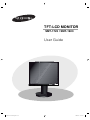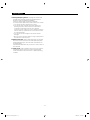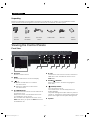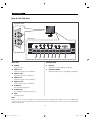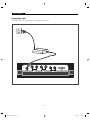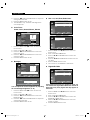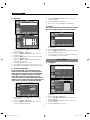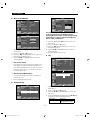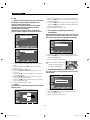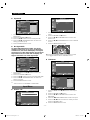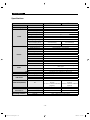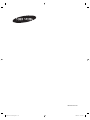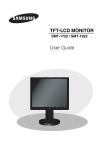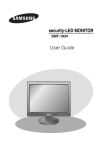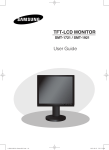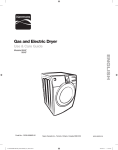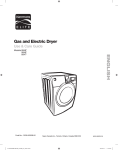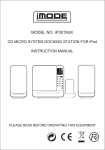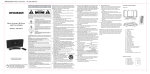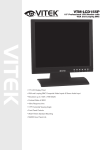Download Samsung SMT-1923 User guide
Transcript
TFT-LCD MONITOR SMT-1723 / SMT-1923 User Guide SMT-1723-1923-Eng.indd 101 2008-8-20 13:56:10 USER'S MANUAL IMPORTANT SAFETY INSTRUCTIONS CAUTION RISK OF ELECTRIC SHOCK DO NOT OPEN CAUTION : TO REDUCE THE RISK OF ELECTRIC SHOCK, DO NOT REMOVE REAR COVER. NO USER SERVICEABLE PARTS INSIDE. REFER TO QUALIFIED SERVICE PERSONNEL. Graphic Symbol Explanation The lightning flash with arrowhead symbol, within an equilateral triangle, is intended to alert the user to the presence of uninsulated ‘dangerous voltage’ within the product’s enclosure that may be of sufficient magnitude to constitute a risk of electric shock to persons. The exclamation point within an equilateral triangle is intended to alert the user to the presence of important operating and maintenance (servicing) instructions in the literature accompanying the appliance. Warning - To Prevent Fire or Shock Hazard, Do Not Expose This Monitor To Rain or Moisture. 1. Read Instructions : All the safety and operating instructions should be read before the appliance is operated. 2. Retain Instructions : The safety and operating instructions should be retained for future reference. 3. Heed Warnings : All warnings on the monitor and in the oper ating instructions should be adhered to. 4. Follow Instructions : All operating and user instructions should be followed. 5. Cleaning : Unplug this monitor from the wall outlet before cleaning. Do not use liquid cleaners or aerosol cleaners. Use a damp cloth for cleaning. Exception. A monitor that is meant for uninterrupted service and that for some specific reason, such as the possibility of the loss of an authorization code for a CATV converter, is not intended to be unplugged by the user for cleaning or any other purpose may exclude the refer ence to unplugging the monitor in the cleaning description otherwise required in Item 5. 6. Attachments : Do not use attachments not recommended by Samsung as they may cause hazards. 7. Water and Moisture : Do not use this monitor near water for example, near a bathtub, wash bowl, kitchen sink or laun dry tub, in a wet basement or near a swimming pool and the like wet basement or near a swimming pool and the like. 8. Accessories : Do not place this monitor on an unstable cart, stand, tripod, bracket or table. The monitor may fall, causing serious injury to a child or adult and serious damage to the appliance. Use only with a cart, stand, tripod. bracket or table recommended by Samsung, or sold with the monitor. Any mounting of the monitor should follow Samsung’s instructions and should use a mounting accessory recommended by Samsung. 9. Ventilation : Slots and openings in the cabinet are provided for ventilation and to ensure reliable operation of the monitor and to protect it from overheating and these openings should never be blocked by placing the monitor on a bed, sofa, rug or other similar surface. This monitor should never be placed near or over a radiator or heat register. This monitor should not be placed in a built-in installation such as a bookcase or rack unless proper ventilation is provided or Samsung’s in structions have been adhered to. 10.Installation : Do not install near any heat sources such as radiators, heat registers,stoves, or other appliances (including amplifiers) that produce heat. 11.Power Sources : This monitor should be operated only from the type of power source indicated on the making label. If you are not sure of the type of power supply to your installation site, consult your Samsung dealer or local power company. 12.Grounding or Polarization : For monitors equipped with a 3-wire grounding-type plug having a third(grounding) pin. This plug will only fit into a grounding type power outlet. This is a safety feature. If you are unable to insert the plug into the outlet, contact your electrician to replace your obsolete outlet. Do not defeat the safety purpose of the grounding-type plug. 13.Power : Cord Protection-Power supply cords should be routed so that they are not likely to be walked on or pinched by items placed upon or against them, paying particular attention to cords at plugs, convenience recep tacles, and the point where they exit from the monitor. 14.Lightning : For added protection for this monitor during a lightning storm or when it is left unattended and unused for long periods of time, unplug it from the wall outlet and disconnect the cable system. This will prevent damage to the monitor due to lightning and power-line surges. 15.Overloading : Do not overload wall outlets and extension cords as this can result in a risk of fire of electric shock. 16.Object and liquid Entry : Never push objects of any kind into this monitor through openings as they may touch dangerous voltage points or short-out parts that could result in a fire or electric shock. Never spill liquid of any kind on the monitor. 17.Servicing : Do not attempt to service this monitor yourself as opening or removing cover may expose you to danger ous voltage or other hazards. Refer all servicing to quailfied service personnel. 18.Handling:Do not put vessels such as vases filled with liquids on this monitor. -2- SMT-1723-1923-Eng.indd 1:2 2008-8-20 13:56:27 USER'S MANUAL 19.Damage Requiring Service : Unplug this monitor from the wall outlet and refer servicing to qualified service personnel under the following conditions. a. When the power-supply cord or plug is damaged. b. If liquid has been spilled or objects have fallen into the monitor. c. If the monitor has been exposed to rain or water. d. If the monitor does not operate normally by following the operating instructions. Adjust only those controls that are covered by the operating instructions as an improper adjustment of other controls may result in damage and require extensive work by a qualified technician to restore the monitor to its normal operation. e. If the monitor has been dropped or the cabinet has been damaged. f. When the monitor exhibits a distinct change in performancethis indicates a need for service. 20.Replacement Parts : When replacement parts are required, be sure the service technician has used replacement parts specified by Samsung or have the same characteristics as the original parts. Unauthorized substitutions may result in fire, electric shock or other hazards. 21.Safety Check : Upon completion of any service or repairs to this monitor, ask the service technician to preform safety checks to determine that the monitor is in proper operating condition. -3- SMT-1723-1923-Eng.indd 1:3 2008-8-20 13:56:28 USER'S MANUAL Contents Important Safety Instructions .................................................................... 2 Unpacking ................................................................................................. 5 Viewing the Control Panels ....................................................................... 5 Front View....................................................................................................................... 5 Rear & Left Side View..................................................................................................... 6 Remote Controller ..................................................................................... 7 Supplying power. ...................................................................................... 8 Connecting to External Devices. ............................................................. . 9 OSD Menu Configurations ...................................................................... 10 No Signal Display ........................................................................................................ .10 OSD Menu Selection ................................................................................................... .10 Picture Menu ............................................................................................................... .10 Sound Menu.... ............................................................................................................ .12 Setup Menu ................................................................................................................. .13 Input Menu .................................................................................................................. .17 Specifications .......................................................................................... 18 -4- SMT-1723-1923-Eng.indd 1:4 2008-8-20 13:56:28 USER'S MANUAL Unpacking Remove the package cover and place the product on a flat and secure surface or in the installation location. Check whether all the following devices and accessories are included with the main system. TFT-LCD MONITOR REMOTE & BATTERIES VGA SIGNAL CABLE POWER CORD ADAPTER USER’S MANUAL Viewing the Control Panels Front View / PIP Increases the level of active function, and selects OSD menu. Also, Activates PIP function in the VGA Mode. IR Sensor Remote controller sensor. MENU Activates and exits the On Screen Display. - ENTER / SOURCE Selects input source, activates a highlighted menu item. + : Moves the OSD menu or increases the volume level. : Moves the OSD menu or decreases the volume level. (POWER) ON/OFF Turns the power on or off. There will be a few seconds delay before the display appears. The power LED lights with blue when the power is turned on. The power is turned off by pressing the power switch again and the power LED goes off. / FREEZE/AUTO Decrease the level of active function and move to the previous menu. Still picture function in Video mode when there is no OSD menu on the screen. Also, activates Auto adjustment function in the VGA mode when you press the Auto button with the OSD Menu off. Speaker -5- SMT-1723-1923-Eng.indd 1:5 2008-8-20 13:56:28 USER'S MANUAL Rear & Left Side View Left Side View Rear View Rear View Left Side View POWER DC power input. AUDIO-B Audio-B input : Right (RED), Left (White) VIDEO-A IN Composite signal input for VIDEO A. AUDIO-A/S-VIDEO Audio-A (S-Video) input : Right (RED), Left (White) VIDEO-A OUT Video looping output for VIDEO A. VIDEO-B IN Composite signal input for VIDEO B. VIDEO-B OUT Video looping output for VIDEO B. S-VIDEO IN Y/C separated signal input. S-VIDEO OUT Y/C separated signal looping output. VGA VGA signal input Note When you don’t use video looping output ,please unplug video looping output cable or connect a 75Ω terminal resistance at the video looping output jack .Otherwise,it will cause the signal scope oversized which bring about brightness distortion. -6- SMT-1723-1923-Eng.indd 1:6 2008-8-20 13:56:33 USER'S MANUAL Remote Controller POWER Turns the Power On or Off. There will be a few seconds delay before display appears. Number button Changes the SYSTEM ID for remote controller. With the SYSTEM ID button pressed, entered the desired NUMBER by pressing the corresponding button(0~9) to set up the Remote Controller ID ID RESET Resets 01(default value) for the remote control ID. VOLUME +, Adjusts the audio volume. MUTE Press to mute the sound temporarily. Displayed on the bottom left of the screen. Press the MUTE button again to cancel the Mute function.Alternatively press the - or + button to cancel the Mute function. UNDER SCAN Displays the entire video signal on the screen. MENU Open the on-screen menu and exit from the menu screen or close screen adjustment menu. ENTER Activates a highlighted menu item. SYSTEM ID Setting the SYSTEM ID of remote controller. Refer to Number button. PIP - Available in VGA Mode Push the PIP button to turn PIP screen On/Off. P.MODE - Available in Video A/B, S-Video Mode Press to select a pre-defined Picture Mode of the monitor or to change the picture atmosphere as required. When you press this button, current mode is displayed on the lower center of the screen. The monitor has three auto matic picture settings that are preset at the factory. Then push button again to circle through available reconfigured modes. ( Dynamic, Standard, Movie) FREEZE - Available in Video A/B, S-Video Mode Press the button once to freeze the screen. Press it again to unfreeze. AUTO - Available In VGA mode Only Adjusts the screen display automatically. SOURCE Press the 'SOURCE' button to change the input signal source. Changing the source is allowed only in external devices that are connected to the monitor at the time. / buttons Moves from one menu item to another horizontally, vertically or adjusts selected menu values. -7- SMT-1723-1923-Eng.indd 1:7 2008-8-20 13:56:36 USER'S MANUAL Supplying power. The product must be connected to a 12V adapter to get power. -8- SMT-1723-1923-Eng.indd 1:8 2008-8-20 13:56:45 USER'S MANUAL Connecting to External Devices. The product can be connected to an external device such as Camera, DVR,VCR, External Monitor, etc. CAMERA DVR EXTERNAL MONITOR VCR -9- SMT-1723-1923-Eng.indd 1:9 2008-8-20 13:56:45 USER'S MANUAL OSD Menu Configurations Picture Menu Mode : Dynamic, Standard, Movie No Signal Display Picture When there is no connection at the VGA and Video input, the On Screen Display will show this message. Mode Contrast Brightness Sharpness Color Tint Color Tone Backlight More No Signal <Video mode> Move : Standard G 50 : Normal :7 Enter R 80 50 50 55 50 Return Picture Mode Contrast Brightness Sharpness Color Tint Color Tone Backlight More Check signal cable. <VGA mode> OSD Menu Selection Move 1. Press the MENU button to see the main menu. 2. Press / and ENTER button to select the main menu. 3. Press / and ENTER (or ) button to select the sub menu. 4. Press / and ENTER (or ) button to select setting. (Or press / button to select setting.) 5. Press the MENU button to exit. NOTE1: Press the button to return to the previous screen. Press the MENU button to exit . : Dynamic Standard Movie 80 50 50 55 R 50 G 50 : Normal :7 Enter Return 1. Press the MENU and / button to select the Picture menu. 2. Press the ENTER or button to select the Mode menu. 3. Press the ENTER or button. 4. Press the / and ENTER button to select the mode you want. (Dynamic, Standard, Movie ) 5. Press the MENU button to exit. You can return to the factory defaults picture settings by selecting the "Reset". (Refer to "Reset" on page 12) Custom : Contrast,Brightness,Sharpness, Color,Tint NOTE2: The OSD display will be disapear after 2 minutes if there is no button input. Picture Mode Contrast Brightness Sharpness Color Tint Color Tone Backlight More Move : Standard G 50 : Normal :7 Enter R 80 50 50 55 50 Return Tint feature is enabled while input signal is NTSC mode. 1. Press the MENU and / button to select the Picture menu. 2. Press the ENTER or button. 3. Press the / button to select the setting you want. (Contrast,Brightness,Sharpness,Color,Tint) Press the ENTER button. - 10 - SMT-1723-1923-Eng.indd 1:10 2008-8-20 13:56:53 USER'S MANUAL 4. Press the / and the ENTER button to adjust the setting value and save. 5. Press the MENU button to exit. In VGA Mode, Only "Contrast" and "Brightness" can be adjusted. Size : 4:3, 16:9,Zoom,Under Scan Picture More Size Digital NR DNle Reset Color Tone : Cool2, Cool1, Normal,Warm1, Warm2 Picture Mode Contrast Brightness Sharpness Color Tint Color Tone Backlight More Move : Standard G 50 : : 80 45 50 55 Cool 2 R 50 : : : : 4:3 Auto On OK Enter Return Size 4:3 16:9 Zoom Under Scan Cool 1 Normal Warm 1 Warm 2 Move Enter Return 1. Press the MENU and / button to select the Picture menu. 2. Press the ENTER or button. 3. Press the / and ENTER button to select the Color Tone menu . 4. Press the / and ENTER button to select the setting you want. 5. Press the MENU button to exit. Move Return 1. Press the MENU and / button to select the Picture menu. 2. Press the ENTER or button. 3. Press the / and ENTER button to select the Size menu . 4. Press the / and ENTER button to select the size you want. 5. Press the MENU button to exit. This function is not available in VGA mode. Backlight Picture Mode Contrast Brightness Sharpness Color Tint Color Tone Backlight More Enter : Standard G 50 : Normal :7 Move Enter 80 50 50 55 R 50 Digital NR / DNIe Picture More Size Digital NR DNle Reset Return 7 Backlight Adjust Move Return You can adjust the screen brightness by adjusting the LCD backlight brightness. (0~10) 1. Press the MENU and / button to select the Picture menu. 2. Press the ENTER or button. 3. Press the / and ENTER button to select the Backlight menu. 4. Press the / and the ENTER button to adjust the setting value and save. 5. Press the MENU button to exit. : : : : 4 :3 Auto On OK Enter Return If the signal received by your monitor is weak, you can activate the Digital Noise Reduction feature to help reduce any noisy signal that may appear on the screen. 1. Press the MENU and / button to select the Picture menu. 2. Press the ENTER or button. 3. Press the / and ENTER button to select the Digital NR or DNIe menu . 4. Press the / and ENTER button to select the setting you want . 5. Press the MENU button to exit. - 11 - SMT-1723-1923-Eng.indd 1:11 2008-8-20 13:56:54 USER'S MANUAL • Digital NR : Off/Low/Medium/High/Auto If the signal received by the monitor is weak,you can activate this feature to reduce any noisy signal that may appear on the screen. Reset You can return to the factory defaults picture settings. Picture More Size Digital NR DNle Reset Picture More Size Digital NR DNle Reset : 4:3 : Off : Off Low : OKMedium : 4: 3 : Off : Off : OK Cancel High Auto Move Move Enter Return This function is not available in VGA mode. This function is not available in Movie mode. Off/Demo/On • DNIe: This monitor includes the DNIe function so as to provide a high visual quality. If you set DNIe to on,you can view the screen with the DNIe feature activated. If you set the DNIe to Demo, you can view the applied DNIe and normal pictures on the screen, for demonstration purposes. Using this function,you can view the difference in the visual quality. In VGA mode,the picture menu will display resolution information . Sound Menu Mode: Standard,Music,Movie,Speech,Custom : 4:3 : Off : Off : OK Demo Sound Mode : Custom Equalizer Audio for VGA Mode : Off Reset On Move Enter Return 1. Press the MENU and / button to select the Picture menu. 2. Press the ENTER or button. 3. Press the / and ENTER button to select the Reset menu . 4. Press the / button to select "OK" or "Cancel". Press the ENTER button. 5. Press the MENU button to exit. Picture More Size Digital NR DNle Reset Enter Return TM DNIe (Digital Natural Image engine) This feature brings you more detailed image with 3D noise reduction, detail enhancement, contrast enhancement and white enhancement. New image compensation Algorithm gives brighter, clearer, more detailed image to you. DNIeTM technology will fit every signal into your eyes. This function is not available in VGA mode. This function is not available in Movie mode. Move This function is not available in VGA mode. Return Sound Mode : Standard Equalizer Music Audio for VGA Mode : Off Movie Speech Reset Custom Freezing the Current Picture Press the FREEZE button to freeze a moving picture into a still one. Press again to cancel. Enter Move Enter Return 1. Press the MENU and / button to select the Sound menu. 2. Press the ENTER or button. 3. Press the / and ENTER button to select the Mode menu. 4. Press the / and ENTER button to select the setting you want. 5. Press the MENU button to exit. - 12 - SMT-1723-1923-Eng.indd 1:12 2008-8-20 13:56:55 USER'S MANUAL 4. Press the / and ENTER button to select the setting you want. 5. Press the MENU button to exit. Equalizer Sound Mode : Custom Equalizer Audio for VGA Mode : Off Reset This function is only available in VGA mode. Reset Selecting the Reset function after setting the equalizer resets the equalizer setting to the factory defaults. Move Enter Sound Return Mode : Custom Equalizer Audio for VGA Mode : Off Reset Equalizer Move Balance 100Hz 300Hz 1kHz 3kHz 10kHz Move Adjust Return 1. Press the MENU and / button to select the Sound menu. 2. Press the ENTER or button. 3. Press the / and ENTER button to select the Equalizer menu. 4. Press the / button to select a particular item. Press the ENTER button. 5. Press the / and ENTER button to adjust the setting value and save . 6. Press the MENU button to exit. If you make any changes to these settings, the Sound Mode is automatically switched to "Custom". Enter 1. Press the MENU and / button to select the Sound menu. 2. Press the ENTER or button. 3. Press the / and ENTER button to select the Reset. 4. Press the MENU button to exit. You can select the “Reset” function only when the sound “Mode” is set to “Custom”. Setup Menu Language Setup Language Blue Screen Melody PC Energy Saving PIP System ID No Signal OSD Audio for VGA Mode This funciton allowed you to choose audio input which is used in VGA mode.If you choose Off,audio will be played only when PIP function is enabled.And audio input source will accord with the video input source that is selected in PIP mode.If you choose "Audio A"/"Audio B",no matter whether PIP function is enabled or not and which video input is selected in PIP mode,"Audio A"/"Audio B" is always being played. Move Mode : Custom Equalizer Audio for VGA Mode : Off Reset Audio A Audio B Move Enter Return 1. Press the MENU and / button to select the Sound menu. 2. Press the ENTER or button. 3. Press the / and ENTER button to select the Audio for VGA Mode menu. : English : Off : Medium : Off :1 : On Enter Return Setup Language Blue Screen Melody PC Energy Saving PIP System ID No Signal OSD Sound Move Return : : : : : : English 中国语 Français Deutsch Español Italiano Português Nederlands Svenska Enter Return 1. Press the MENU and / button to select the Setup menu. 2. Press the ENTER or button. 3. Press the / and ENTER button to select the Language menu. 4. Press the / and ENTER button to select the setting you want. 5. Press the MENU button to exit. - 13 - SMT-1723-1923-Eng.indd 1:13 2008-8-20 13:56:57 USER'S MANUAL Blue Screen/Melody Setup Language Blue Screen Melody PC Energy Saving PIP System ID No Signal OSD Setup Language Blue Screen Melody PC Energy Saving PIP System ID No Signal OSD : English : Off : On : Off : English : Off : Medium : : : :1 : On Move Move Enter Return Setup Language Blue Screen Melody PC Energy Saving PIP System ID No Signal OSD Move : English : Off : Off : Low Medium High :1 : On Enter Return 1. Press the MENU and / button to select the Setup menu. 2. Press the ENTER or button. 3. Press the / and ENTER button to select the Blue Screen or Melody menu. 4. Press the / and ENTER button to select the setting you want. • • Off Low Medium High Auto Enter Return This function adjusts the brightness of the Monitor so as to reduce power consumption. When watching Monitor at night, set the"Energy Saving" mode option to "High" to reduce eye fatigue as well as power consumption. 1. Press the MENU and / button to select the Setup menu. 2. Press the ENTER or button. 3. Press the / and ENTER button to select the Energy Saving menu. 4. Press the / and ENTER button to select the setting you want. 5. Press the MENU button to exit. PIP Setup Language Blue Screen Melody PC Energy Saving PIP System ID No Signal OSD Blue Screen: Off/On If no signal is being received or the signal is very weak,a blue screen automatically replaces the noisy picture background. If you wish to continue viewing the poor picture, you must set the "Blue Screen" mode to "Off". : English : Off : Medium : Off :1 : On Move Enter Return PIP Melody:Off/Low/Medium/High PIP Source Size Position You can hear melody sound when the monitor is powered on or off. : On : Video A : : 5. Press the MENU button to exit. Energy Saving Move Setup Language Blue Screen Melody PC Energy Saving PIP System ID No Signal OSD Move : English : Off : Medium : Off :1 : On Enter Return Enter Return 1. Press the MENU and / button to select the Setup menu. 2. Press the ENTER or button. 3. Press the / and ENTER button to select the PIP menu. 4. Press the ENTER button again.Press the / button to select "On",then press ENTER button. Main picture Sub picture PC Video A,Video B, S-Video - 14 - SMT-1723-1923-Eng.indd 1:14 2008-8-20 13:56:59 USER'S MANUAL Press the PIP button on the remote control repeatedly to activate or deactivate the "PIP". 5. Press the / button to select "Source", then press ENTER button. Select a source of the sub picture by pressing the / button and press the ENTER button. 6. Press the / button to select Size menu, then press the ENTER button . 7. Press the / and ENTER button to select the size you want ( ). 8. Press the / button to select "Position", then press the ENTER button. Select the position of the sub picture by pressing the / button and then press the ENTER button ( ). 4. Navigate to the "Screen resolution" tab on the Setting window. The correct size setting (resolution): Optimum- 1280 x 1024 If a vertical-frequency option exists on your Settings window, the correct value is "60Hz" or "75 Hz". Otherwise, just click "OK" and exit the window. Display Modes Both screen position and size will vary depending on the type of PC monitor and its resolution. The resolutions in the table are recommended. (All resolutions between the supported limits are supported.) • 9. Press the MENU button to exit. D-Sub Input Horizontal Mode Note: IBM is the PBP function. VESA Setting up Your PC Software (Based on Windows XP) MAC The Windows Display Properies for a typical computer are shown above. The actual screens on your PC may be different depending upon your particular version of Windows and your particular video card. Even if your actual screens look different, the same, basic set-up information will apply in almost all cases. (If not, contact your computer manufacturer or Samsung Dealer.) Vertical Pixel Clock Resolution Frequency Frequency Frequency Sync Polarity (kHz) (Hz) (MHz) (H/V) 640×350 31.469 70.086 25.175 +/- 720×400 31.469 70.087 28.322 -/+ 640×480 31.469 59.940 25.175 -/- 640×480 37.861 72.809 31.500 -/- 640×480 37.500 75.000 31.500 -/- 800x600 35.156 56.250 36.000 +-/+- 800×600 37.879 60.317 40.000 +/+ 800×600 48.077 72.188 50.000 +/+ 800×600 46.875 75.000 49.500 +/+ 1024×768 48.363 60.004 65.000 -/- 1024×768 56.476 70.069 75.000 -/- 1024×768 60.023 75.029 78.750 + /+ 1152×864 67.500 75.000 108.000 +/+ 1280×960 60.000 60.000 108.000 +/+ 1280x1024 63.981 60.020 108.000 +/+ 1280×1024 79.976 75.025 135.000 +/+ 640×480 35.000 66.667 30.240 -/- 832x624 49.726 74.551 57.284 -/- 1152x870 68.681 75.062 100.000 +/+ The interlace mode is not supported. The set might operate abnormally if a non-standard video format is selected. Separate and Composite modes are supported. SOG is not supported. 1. First, click on "Control Panel" on the Windows start menu. 2. When the control panel window appears, click on "Display" and a Display Properies window will appear. 3. Click on "Setting" . - 15 - SMT-1723-1923-Eng.indd 1:15 2008-8-20 13:57:00 USER'S MANUAL PC Lock(Coarse and Fine Tuning of the Image) •TheImage purpose of picture quality adjustment is to remove or reduce picture noise. If the noise is not removed by Fine-tuning alone, then adjust the frequency as best as possible (coarse) and Fine-tune again. After the noise has been reduced, re-adjust the picture so that it is aligned on the center of screen. 1. Follow the "Image Lock" instructions number 2 to 4. 2. Press the / button to select "Position",then press the ENTER button. 3. Press the / button to adjust the Vertical-Position. Press the / button to adjust the Horizontal-Position. Press the ENTER button. 4. Press the MENU button to exit. • Auto Adjustment (Adjusting the PC Screen Automatically) Auto adjustment allows the PC screen of set to selfadjust to the incoming PC video signal. The values of fine, coarse and position are adjusted automatically. PC Image Lock Position Auto Adjustment Image Reset PC Image Lock Position Auto Adjustment Image Reset Move Enter Return Image Lock Coarse Fine 50 45 Move Enter Return 1. Follow the "Image Lock" instructions number 2 to 4. 2. Press the / button to select "Auto Adjustment",then press the ENTER button. 3. Press the MENU button to exit. Move Enter Return Press the AUTO button on the 1. Preset: Press the SOURCE button to select VGA mode. 2. Press the MENU and / button to select the Setup menu. 3. Press the ENTER or button. 4. Press the / and ENTER button to select the PC menu. 5. Press the / to select "Image Lock",then press the ENTER button. 6. Press the / button to select "Coarse" or "Fine", then press the ENTER button. 7. Press the / button to adjust the screen quality. Press the ENTER button. 8. Press the MENU button to exit. remote control to adjust the PC screen automatically . Reset(Initializing the Image Settings) •YouImage can replace all image settings with the factory default values. PC Image Lock Position Auto Adjustment Image Reset • Position Adjust the PC’s screen positioning if it does not fit the Monitor screen. Enter Enter Return 1. Follow the "Image Lock" instructions number 2 to 4. 2. Press the / button to select "Image Reset",then press the ENTER button. 3. Press the MENU button to exit. Position Move Move Return - 16 - SMT-1723-1923-Eng.indd 1:16 2008-8-20 13:57:00 USER'S MANUAL System ID Source List Video A Video B S-Video VGA Setup Language Blue Screen Melody PC Energy Saving PIP System ID No Signal OSD Move : : : 0 1 2 3 4 5 6 7 8 9 : : : Enter :–––– :–––– :–––– :–––– Move Enter Return 1. Press the MENU and / button to select Input menu. 2. Press the ENTER and button. 3. Press the / and ENTER button to select the Source List. 4. Press the / and ENTER button to select desired source. 5. Press the MENU button to exit. Return 1. Press the MENU and / button to select the Setup menu. 2. Press the ENTER or button. 3. Press the / button to select the System ID. 4. Press the / and ENTER button to select the setting you want .(0~9) 5. Press the MENU button to exit. No Signal OSD No Signal OSD determines whether "No Signal" displays on the screen or not.If you set the No Signal OSD to On, the screen will displays "No Signal" when there is no video signal input.If you set the No Signal OSD to Off, the screen will not display "No Signal" when there is no video signal input. Press the SOURCE button on the remote control to toggle between all the available source. Setup Language Blue Screen Melody PC Energy Saving PIP System ID No Signal OSD Move Edit Name : English : Off : Medium Input Source List Edit Name : Off :1 : : Video A Off On Enter Return 1. Press the MENU and / button to select the Setup menu. 2. Press the ENTER or button. 3. Press the / button to select the No Signal OSD. 4. Press the / and ENTER button to select the setting you want . 5. Press the MENU button to exit. Move Enter Edit Name Video A Video B S-Video VGA : : : : This function is not available in VGA mode. Input Menu Move Source List Input Source List Edit Name Move : Video A Enter Return Return Enter ---VCR DVD D-VHS Cable STB HD STB Satellite STB AV Receiver DVD Receiver Return 1. Press the MENU and / button to select Input menu. 2. Press the ENTER and button. 3. Press the / and ENTER button to select the Edit Name. 4. Press the / and ENTER button to select the input. 5. Press the / button to select the name you want. Press the ENTER button. 6. Press the MENU button to exit. - 17 - SMT-1723-1923-Eng.indd 1:17 2008-8-20 13:57:02 USER'S MANUAL Specifications Model Name SMT-1723 Inch Display Type Resolution (HxV) Brightness(cd/m2) Contrast Response Time Viewing Angle Degree Panel Active Display Area Pixel Pitch(mm) Scan System CVBS Resolution A/D bits Scanning frequency Color System Screen Mode 3D Comb Filter Noise Reduction PIP/PBP Freeze Under Scan Composite Picture Video S-Video VGA Audio OSD HAS Stand Language Lift Tilt Swivel Dimensions(WxDxH) Net Weight Electric Performance Net Weight Power Supply Power Consumption Temperature Humidity Operating condition SMT-1923 World Wide NTSC/PAL System Sales Area Broadcasting System 17" 19" SXGA a-Si TFT LCD 1280 X 1024 300 1000:1 5msec 80/80/80/80 337.92mm(H) x 376.32mm(H) x 270.336mm(V) 301.056mm(V) 0.264mm(H) x 0.264mm(V) 0.294mm(H) x 0.294mm(V) Progressive NTSC:600TVL PAL:620TVL 10 bits Horizontal: 30 kHz – 81 kHz, Vertical: 56 Hz – 75 Hz NTSC 3.58/PAL 4:3 Yes Yes Yes/Yes Yes Yes 2CH input, 1.0Vp-p, 75Ω terminated, Loop Through out, BNC Type 1CH input(Y/C), Loop Through out 1CH input 2Channel input, 2W Stereo, RCA Type 12 Language (Eng/ Chn /Fre/Ger/Spa/Ita/Por/Dut/Swe/Rus/Kor/Jpn) 0 ~ 100mm -5˚ ~ 25˚ -165˚ ~ +165˚ 371.0mm x 219.8mm x 367.6mm 412.0mm x 219.8mm x 398.5mm (Lowest) (Lowest) 371.0mm x 219.8mm x 467.6mm 412.0mm x 219.8mm x 498.5mm (Hightest) (Hightest) 5.9Kg 6.8Kg DC 12V DC 12V 42W 42W 0°C – +40°C 20% – 90% (non-condensation) - 18 - SMT-1723-1923-Eng.indd 1:18 2008-8-20 13:57:03 AB68-00762A-00 SMT-1723-1923-Eng.indd 1:19 2008-8-20 13:57:03