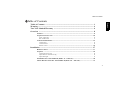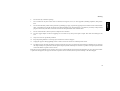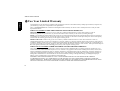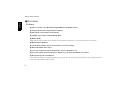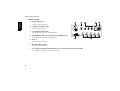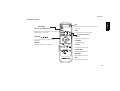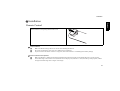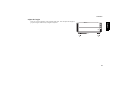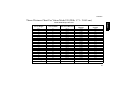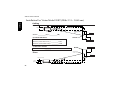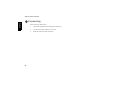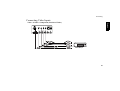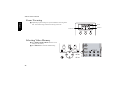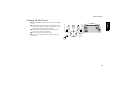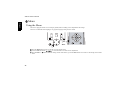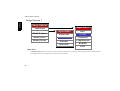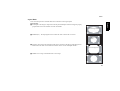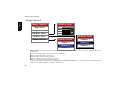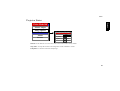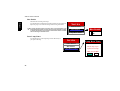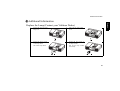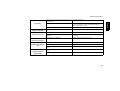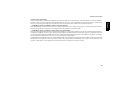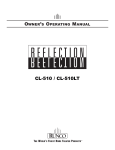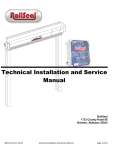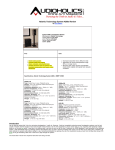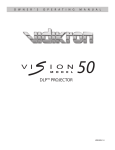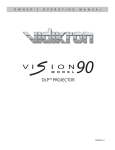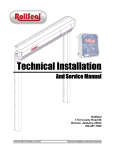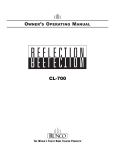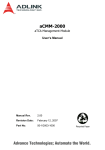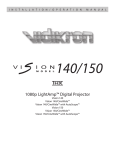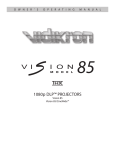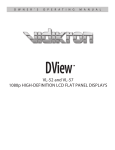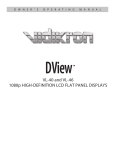Download Vidikron Model 20 Owner`s manual
Transcript
® Vision Model 20 Vision Model 20ET Owner's Manual Table of Contents Table of Contents English Table of Contents .......................................................................................................... Warning .......................................................................................................................... Two Year Limited Warranty ....................................................................................... Overview ........................................................................................................................ 1 4 6 8 Features ...................................................................................................................................... 8 Projector Exterior View ......................................................................................................... 10 Front / Upper Side ........................................................................................................................................ 10 Rear / Bottom Side ....................................................................................................................................... 11 Controls and Functions .......................................................................................................... 12 Control Panel ................................................................................................................................................ 12 Connector Panel ........................................................................................................................................... 14 Remote Control ............................................................................................................ 15 Installation ................................................................................................................... 17 Remote Control ...................................................................................................................... 17 Projector .................................................................................................................................. 18 Connect the Power Cord ............................................................................................................................... 18 Adjust the Lens Zoom/Focus ring ................................................................................................................ 18 Adjust the height ........................................................................................................................................... 19 Installation For Vision Model 20 (With 1.71 - 2.06 Lens) ................................................... 20 Throw Distance Chart For Vision Model 20 (With 1.71 - 2.06 Lens) ................................ 21 1 Vidikron Owner’s Manual Installation For Vision Model 20ET (With 2.31 - 3.06 Lens) .............................................. 22 Throw Distance Chart For Vision Model 20ET (With 2.31 - 3.06 Lens) ........................... 23 English Connecting ................................................................................................................... 24 Connecting Video Inputs ........................................................................................................ 25 Video / S-Video / Component (Interlaced Video) ....................................................................................... 25 Progressive Component (DTV Y/PB/PR) .................................................................................................. 26 RGBHV (DTV RGB) ................................................................................................................................... 27 Connecting a Computer or HDCP Compatible Video Device With DVI-I Output .......... 28 Basic Operation ........................................................................................................... 29 Turning on the Power ............................................................................................................. 29 Zoom/ Focusing ....................................................................................................................... 30 Selecting Video Memory ........................................................................................................ 30 Selecting Input Source ............................................................................................................ 31 Setting Menu ........................................................................................................................... 31 Selecting "ASPECT RATIO" ................................................................................................ 32 PIP/ POP function ................................................................................................................... 32 Turning off the Power ............................................................................................................ 33 Menu ............................................................................................................................. 34 Using the Menu ....................................................................................................................... 34 Main Menu .............................................................................................................................. 35 Picture Quality Adjustments ................................................................................................. 35 2 Table of Contents Image Options 1 ...................................................................................................................... 36 English Input Select ................................................................................................................................................... 36 Aspect Ratio ................................................................................................................................................. 37 Image Option 2 ........................................................................................................................ 38 Projector Status ....................................................................................................................... 39 Install ........................................................................................................................................ 40 Service ...................................................................................................................................... 41 White Balance ............................................................................................................................................... 41 Blue Enable ................................................................................................................................................... 42 Reset Lamp Timer ........................................................................................................................................ 42 Additional Information ............................................................................................... 43 Replace the Lamp (Contact your Vidikron Dealer) ............................................................ 43 Troubleshooting ...................................................................................................................... 44 Specifications ........................................................................................................................... 46 Dimensions ............................................................................................................................... 48 RS-232 Setup ........................................................................................................................... 49 RS-232C Control Codes ............................................................................................................................... 49 PC Out Adapter ............................................................................................................................................ 50 3 Vidikron Owner’s Manual Vidikron Vision Model 20/ Vision Model 20ET Owner’s Manual English Thank you for your purchase of this quality Vidikron video projector. It has been designed to provide you with the quality of video that is expected in a high performance home theater. For the best results, please read this manual carefully as it is your guide through the menus and operation. Warning CAUTION This symbol is intended to alert the user to the presence of uninsulated " dangerous voltage " within the product's enclosure that may be of sufficient magnitude to constitute a risk of electric shock. RISK OF ELECTRIC SHOCK DO NOT OPEN CAUTION: TO REDUCE THE RISK OF ELECTRIC SHOCK. DO NOT REMOVE COVER (OR BACK) NO USER SERVICEABLE PARTS INSIDE. REFER SERVICING TO QUALIFIED SERVICE PERSONNEL. This symbol is intended to alert the user to the presence of important operating and maintenance (servicing) instructions in the literature accompanying the appliance. This equipment has been tested and found to comply with the limits for a Class B digital device, pursuant to Part 15 of the FCC Rules. These limits are designed to provide reasonable protection against harmful interference in a residential installation. 4 1. Read these instructions. 2. Keep these instructions. 3. Heed all warnings. 4. Do not use this projector near water, outdoors or otherwise exposed to the elements. 5. Clean only with a dry cloth. Warning Do not block any ventilation openings. 7. Do not install near any heat sources such as radiators, heat registers, stoves, or other apparatus (including amplifiers) that produce heat. 8. Do not defeat the safety feature of the polarized or grounding type plug. A polarized type plug has two blades with one wider than the other. A grounding type plug has two blades and a third grounding prong. The third prong is provided for your safety. If the provided plug does not fit into your outlet, consult an electrician for the replacement of the obsolete outlet. 9. Do not connect the RJ-11, RS-232 jack to a telephone line connection. 10. The 12V trigger outputs 12V DC for triggering. Do not connect to any other power input or output. This could cause damage to this unit. 11. Only use accessories specified by Vidikron. 12. Keep the packing material in case the projector should ever need to be shipped. 13. Unplug this projector during lightning storms or when it will not be used for an extended period of time. 14. The lamp becomes extremely hot during operation. Allow the projector to cool down for approximately 45 minutes prior to removing the lamp assembly for replacement. Do not operate lamps beyond the rated lamp life. Excessive operation of lamps beyond rated life could cause them to explode in rare occasions. Refer all servicing to qualified service personnel. Servicing is required when the projector has been damaged in any way, objects have fallen or spilled into the projector, the projector has been exposed to rain or moisture, does not operate normally, or has been dropped. 5 English 6. Vidikron Owner’s Manual Two Year Limited Warranty English Congratulations on your purchase of a Vidikron video product and welcome to the Vidikron family! With proper installation, setup and care, you should enjoy many years of unparalleled video performance. This is a LIMITEDWARRANTY as defined in the Magnuson-Moss Warranty Act. Please read it carefully and retain it with your other important documents. WHAT IS COVERED UNDER THE TERMS OF THIS LIMITED WARRANTY: SERVICE LABOR: Vidikron will pay for service labor by a Vidikron Authorized Service Center when needed as a result of manufacturing defect for a period of two (2) years from the effective date of delivery to the end user (excluding the lamp). PARTS: (Not including the lamp) Vidikron will provide new or rebuilt replacement parts for the parts that fail due to defects in materials or workmanship for a period of two (2) years from the effective date of delivery to the end user. Such replacement parts are then subsequently warranted for the remaining portion (if any) of the original warranty period. PROJECTOR LAMP: Vidikron will pay for service labor by a Vidikron Authorized Service Center when needed as a result of a manufacturing defect for a period of six (6) months or 1000 hours, whichever comes first, from the effective date of delivery to the end user. In addition, Vidikron will provide a new or rebuilt replacement lamp for the lamp that fails due to defects in materials or workmanship for a period of six (6) months or 1000 hours, whichever comes first, from the effective date of delivery to the end user. Such replacement lamps are then subsequently warranted for the remaining portion (if any) of the original warranty period. WHAT IS NOT COVERED UNDER THE TERMS OF THIS LIMITED WARRANTY: This Limited Warranty only covers failure due to defects in materials and workmanship that occur during normal use and does not cover normal maintenance. This Limited Warranty does not cover cabinets or any appearance items; failure resulting from accident, misuse, abuse, neglect, mishandling, misapplication, faulty or improper installation or setup adjustments; improper maintenance, alteration, improper use of any input signal; damage due to lightning or power line surges, spikes and brownouts; damage that occurs during shipping or transit; or damage that is attributed to acts of God. In the case of remote control units, damage resulting from leaking, old, damaged or improper batteries is also excluded from coverage under this Limited Warranty. CAUTION: THIS LIMITED WARRANTY ONLY COVERS VIDIKRON PRODUCTS PURCHASED FROM VIDIKRON AUTHORIZED DEALERS. ALL OTHER PRODUCTS ARE SPECIFICALLY EXCLUDED FROM COVERAGE UNDER THIS LIMITED WARRANTY. MOREOVER, DAMAGE RESULTING DIRECTLY OR INDIRECTLY FROM IMPROPER INSTALLATION OR SETUP IS SPECIFICALLY EXCLUDED FROM COVERAGE UNDER THIS LIMITED WARRANTY. 6 Two Year Limited Warranty RIGHTS, LIMITS AND EXCLUSIONS: EFFECTIVE WARRANTY DATE: This warranty begins on the effective date of delivery to the end user. For your convenience, keep the original bill of sale as evidence of the purchase date. IMPORTANT: WARRANTY REGISTRATION: Please fill out and mail your warranty registration card. It is imperative that Vidikron knows how to reach you promptly if we should discover a safety problem or product update for which you must be notified. CONTACT A VIDIKRON AUTHORIZED SERVICE CENTER TO OBTAIN SERVICE Repairs made under the terms of this Limited Warranty covering your Vidikron video product will be performed at the location of the product, during usual working hours, providing location of product is within normal operating distance from a Vidikron Authorized Service Center. In some instances it may be necessary for the product to be returned to the Vidikron factory for repairs. If, solely in Vidikron's judgment, location of product to be repaired is beyond normal operating distance of the closest Vidikron Authorized Service Center, or the repair requires the unit be returned to the Vidikron factory, it is the owner's responsibility to arrange for shipment of the product for repair. These arrangements must be made through the selling Vidikron dealer. If this is not possible, contact Vidikron directly to locate an authorized Vidikron representative who will assist you in getting a return authorization. Vidikron will return product transportation prepaid in the United States, unless no product defect is discovered. In that instance, shipping costs will be the responsibility of the owner. ADDITIONAL INFORMATION: To locate the name and address of the nearest VIDIKRON authorized service location, or for additional information about this warranty, please call or write: VIDIKRON Attn: Customer Service Department 2900 Faber Street Union City, CA 94587 Ph: (510) 324-5900 Fax: (510) 324-5905 7 English Vidikron limits its obligations under any implied warranties under state laws to a period not to exceed the warranty period. There are no express warranties. Vidikron also excludes any obligation on its part for incidental or consequential damages related to the failure of this product to function properly. Some states do not allow limitations on how long an implied warranty lasts, and some states do not allow the exclusion or limitation of incidental or consequential damages. So the above limitations or exclusions may not apply to you. This warranty gives you specific legal rights, and you may also have other rights that vary from state to state. Vidikron Owner’s Manual Overview English Features ■ 1024 x 576 Native 16:9 Resolution Single DMDTM Chip Display Device ■ Integrated Video Processing With 3:2 Pulldown ■ 850 ANSI Lumens/ 1500:1 Contrast Ratio ■ Multiple Aspect Ratios with Intelliwide Mode ■ HDTV Ready 480P, 1080i and 720P (576P PAL Version) formats are all compatible with this unit (via an external DTV decoder, not provided). ■ DVI-I Input with HDCP ■ 9-Point White Balance System for Excellent Gray Scale Tracking ■ Direct IR and RS-232 Control ■ ‘Cat’s Eye’ Optical System for Enchanced Contrast and Black Levels ■ Two Lens Options with Variable Throw Distances for Versatile Installation Convenience ■ De-interlacing with 3:2 Pull-down Using Vidikron’s proprietary de-interlacing technology, this projector provides exceptional scaling and film to video (3:2 pulldown) conversion for the most artifact-free images possible. 8 Overview ■ PIP/ PBP function Picture in picture/ Picture by picture functions allow you to display two inputs on the screen at the same time. English ■ Video Memory This projector allows the user to store up to three different settings per input. 9 Vidikron Owner’s Manual Projector Exterior View English Front / Upper Side 1. Front Lamp Cover Remove this cover when replacing the lamp. (See page 43.) 2. Projection Lens 3. Front IR Sensor 4. Ventilation Holes (intake) 5. Ventilation Holes (exhaust) 6. Focus Ring and Zoom Ring Access Adjusts the focus and zoom of image. 7. Control Panel Shows lamp status and whether the projector is on or off. For more details, see "Control Panel" on page 12. 8. Kensington Lock This lock can withstand 150 N of force. 10 Overview Rear / Bottom Side English 1. Connector Panel For more details, see "Connector Panel" on page 14. 2. Back IR Sensor 3. AC Power IN Socket 4. AC Power Switch AC main power switch. 5. Ventilation Holes (exhaust) 6. Ventilation Holes (intake) 7. Rear Adjusters Adjusts the height or projection angle. 8. Front Adjusters Adjusts the height or projection angle. 9. Ceiling Mount Holes The connecting holes for ceiling mount device. 11 Vidikron Owner’s Manual Controls and Functions English Control Panel 12 Overview Press this key for ONE second to turn on the unit when it is in the standby mode. Or press this key to turn off this unit when it is on. 2. INPUT Switches input sources sequentially. 3. MEMORY Sequentially recalls settings 1 ~ 3 saved to memory. (Please see "Selecting Video Memory" on page 30.) 4. MENU Turns the on-screen display control menu on or off. 5. ENTER Enters settings for items shown in the menu. 6. EXIT Exits and saves the setting(s) of items in the menu. 7. ARROW (c/e/d/f) Use to select the menu or to make various adjustments. 8. POWER LED English 1. STANDBY/ON Indicates power status ■ Lit orange when the AC power cord is plugged into the wall outlet (standby mode). Once in the standby mode, you can press the STANDBY/ON key on the projector or the ON key on the remote control for ONE second to turn on the projector. ■ Lit green when the power is turned on (operational mode). ■ Flashes orange for the first 30 seconds after powering up, indicating that the lamp is warming up. ■ Flashes green for one minute after the projector is turned off to indicate that the lamp is cooling down. 9. LAMP LED Indicates the status of lamp. ■ Lit red when the lamp has developed a problem. Please contact your Vidikron dealer for assistance. 10. Zoom Ring Adjusts the size of image ■ Rotate clockwise to enlarge the image or rotate counterwise to make the image smaller. 11. Focus Ring Adjust the focus of the projected images. 13 Vidikron Owner’s Manual Connector Panel 1. Video (RCA Jack) English Composite video signal input. 2. S-Video (mini DIN 4-pin) Y/C (S-video) signal input 3. Component (RCA Jacks) 480i Component (Y/CB/CR) video signal input 4. RGB/ HDTV (BNC) or Progressive Scan DVD players DTV Y/PB/PR or DTV RGB video signal input. 5. DVI- I Digital/ Analog signal input. 6. RS-232C (RJ-11 Jack) RS-232C control signal input. 7. 12v Trigger (mini jack with the diameter of 5.5 mm outside and 2.5 mm inside) +12V output, active when the projector is turned on. 14 Overview Remote Control English ON MEMORY M1, M2, M3, DEFAULT Recall video memory sequentially (see "Selecting Video Memory" on page 30) Hold down this button for ONE second to turn on the unit. OFF Press this button to turn off the unit. INPUT SELECT ARROW (c,e,d,f) VIDEO Use to select the menu or to make various adjustments. Composite video signal input S-VIDEO ENTER S-Video signal input Enter the setting of items in the menu. COMP Component Y/CB/CR input COMP HD DTV Y/PB/PR signal input RGB HD DTV RGBHV signal input DVI Digital/ Analog signal input 15 Vidikron Owner’s Manual English EXIT Exit and save the setting(s) of items in the menu. MENU Turns on/off the on-screen display menu. ASPECT RATIO ANAMORPHIC For 16: 9 DVDs. 4X3 The input signal will be scaled to fit 4: 3 display mode in the center of screen. PICTURE IN PICTURE PIP (Picture in Picture) Enable the PIP function. Use ARROW keys to adjust the position of the PIP window (see "PIP/ POP function" on page 32) PIP+ Enlarge the size of PIP window. LETTERBOX PIP- Letterbox mode. Image in letter- box format is enlarged to fit 16:9 full screen display and the upper/lower portion are “blanked off”. Shrink the size of PIP window. I-WIDE (IntelliWide) Switch to the active window in PIP display mode. 4:3 image is enlarged nonlinearly in horizontal direction to fit 16: 9 full screen display. ACTIVE POP (Picture On Picture) Enable the POP function. 16 Installation Installation English Remote Control Push down on the tab and lift to open the cover. Install the two AAA batteries with the correct polarity, then close the cover. Notes on Batteries ■ ■ ■ Make sure that the battery polarities are correct when installing the batteries. Do not mix an old battery with a new one or different types of batteries. If you will not use the remote control for a long time, remove the batteries to avoid damage from battery leakage. Notes on Remote Control Operation ■ ■ Make sure that there is nothing obstructing the infrared beam between the remote control and the IR receiver on the projector. The useable range is between 3m/ 9.8 feet (from the front of the projector) and 4m/ 13.1 feet (from the top of the projector) within a 30 degree horizontal angle and 15 degree vertical angle. 17 Vidikron Owner’s Manual Projector English Connect the Power Cord Plug the supplied power cord into the AC inlet in the rear of this unit. (AC 100V ~ 240V) Turn on the main power switch on the rear of this unit (next to the AC inlet). The POWER LED will light up in orange. Press ON key on the remote control for ONE second to turn on the unit. Adjust the Lens Zoom/Focus ring Adjust the projected image size you need with the zoom ring on the lens. To focus the image, rotate the focus ring on the lens. Focus Zoom out 18 Zoom in Installation Adjust the height English There are 4 screw adjusters on the bottom of this unit. You can adjust the height or projection angle of this unit by using these adjusters. 19 Vidikron Owner’s Manual Installation For Vision Model 20 (With 1.71 - 2.06 Lens) English Ceiling Between 6.10 - 27.36 in. (155 - 695 mm) 4.89 in. (124.2 mm) 5.51 in. (140 mm) Screen __________ (H) x __________ (W) B) THROW DISTANCE: V20 16 x 9 Screens: Minimum: (screen width x 1.71) = __________ inches Maximum: (screen width x 2.06) = __________ inches C) VERTICAL OFFSET: Screen width x 0.12 = _________ inches from the center of the lens. Floor 4.89 in. (124.2 mm) 5.45 in. (138.4 mm) 20 Installation Throw Distance Chart For Vision Model 20 (With 1.71 - 2.06 Lens) Screen Height Screen Width Min Throw Distance Max Throw Distance Vertical Offset Position 40.5 43 45 47 49 50 51.5 52 54 56 58 58.5 60 61 63 65 67.5 72 80 82 90 72 77 80 84 87 89 92 93 96 100 103 104 107 109 112 116 120 128 142 146 160 123.12 131.67 136.80 143.06 148.77 152.19 157.32 159.03 164.16 171.00 176.13 177.84 182.97 186.39 191.52 198.36 205.20 218.88 242.82 249.66 273.60 148.32 158.62 164.80 172.34 179.22 183.34 189.52 191.58 197.76 206.00 212.18 214.24 220.42 224.54 230.72 238.96 247.20 263.68 292.52 300.76 329.60 8.64 9.24 9.60 10.04 10.44 10.68 11.04 11.16 11.52 12.00 12.36 12.48 12.84 13.08 13.44 13.92 14.40 15.36 17.04 17.52 19.20 Screen Hight Screen Width Min TD Max TD Vertical Offset (SWx1.71) (SWx2.06) Screen Width x 0.12 English Vision Model 20 @ 1024 x 576 21 Vidikron Owner’s Manual Installation For Vision Model 20ET (With 2.31 - 3.06 Lens) English Ceiling Between 6.10 - 27.36 in. (155 - 695 mm) 4.89 in. (124.2 mm) 5.51 in. (140 mm) Screen __________ (H) x __________ (W) B) THROW DISTANCE: V20ET 16 x 9 Screens: Minimum: (screen width x 2.31) = __________ inches Maximum: (screen width x 3.06) = __________ inches C) VERTICAL OFFSET: Screen width x 0.10 = _________ inches from the center of the lens. Floor 4.89 in. (124.2 mm) 5.45 in. (138.4 mm) 22 Installation Throw Distance Chart For Vision Model 20ET (With 2.31 - 3.06 Lens) Screen Height Screen Width Min Throw Distance Max Throw Distance Vertical Offset Position 40.5 43 45 47 49 50 51.5 52 54 56 58 58.5 60 61 63 65 67.5 72 80 82 90 72 77 80 84 87 89 92 93 96 100 103 104 107 109 112 116 120 128 142 146 160 166.32 177.87 184.80 193.25 200.97 205.59 212.52 214.83 221.76 231.00 237.93 240.24 247.17 251.79 258.72 267.96 277.20 295.68 328.02 337.26 369.60 220.32 235.62 244.80 256.00 266.22 272.34 281.52 284.58 293.76 306.00 315.18 318.24 327.42 333.54 342.72 354.96 367.20 391.68 434.52 446.76 489.60 7.20 7.70 8.00 8.37 8.70 8.90 9.20 9.30 9.60 10.00 10.30 10.40 10.70 10.90 11.20 11.60 12.00 12.80 14.20 14.60 16.00 Screen Hight Screen Width Min TD Max TD Vertical Offset (SWx2.31) (SWx3.06) Screen Width x 0.10 English Vision Model 20ET @ 1024 x 576 23 Vidikron Owner’s Manual Connecting English When connecting, make sure to: 24 1. Turn off all equipment before making any connections. 2. Use the correct signal cables for each source. 3. Ensure the cables are firmly connected. Connecting Connecting Video Inputs English Video / S-Video / Component (Interlaced Video) DVD Player 25 Vidikron Owner’s Manual Progressive Component (DTV Y/PB/PR) English DTV Source 26 Connecting RGBHV (DTV RGB) English DTV Source The RGB BNC input supports two kinds of HDTV formats: Progressive component (DTV Y/PB/PR) and DTV RGB. The unit will detect the resolution automatically. 27 Vidikron Owner’s Manual Connecting a Computer or HDCP Compatible Video Device With DVI-I Output English PC, Notebook, set top box or other video device with DVI output This unit is compatible with the following computer resoultions: 1280x720, 1024x768, 800x600, 640x480. 28 Basic Operation Basic Operation English Turning on the Power ■ The Power LED lights orange when power is applied and the power switch is turned on. ■ Press and hold the ON key on the remote control or the Power key on the projector for ONE second to turn on the unit. The POWER LED will blink orange during warm up period, then light solid green. ■ " Searching…." will be displayed on the screen before the projector identifies the input signal. This message will remain on the screen until a valid signal is detected. ■ If an incompatible input signal exceeds the range of the projector a "Not supportive timing" message will be displayed on the screen. This message will remain on the screen until you change the input signal. 29 Vidikron Owner’s Manual Zoom/ Focusing English ■ Adjust the projection image size you need with the zoom ring on the lens. To focus the image, rotate the focus ring on the lens. Focus Zoom out Selecting Video Memory ■ Press MEM1, MEM2, MEM3 buttons to recall settings in the memory. ■ Press DEFAULT to select the default setting. 30 Zoom in Basic Operation Selecting Input Source English ■ When this unit is turned on, it will search for the input source you last selected. ■ You may select the input source directly on the remote control. Setting Menu ■ Press the Menu button to turn on /off the on-screen menu. ■ Use the ARROW buttons (c,e,d,f) to select the menu or to make various adjustments. ■ Press the Enter or f button to enter the setting of items in the menu, or press the Exit button to leave and save the setting of items in the menu. ■ For more detailed settings, see Chapter 5 Menu on page 34. ■ Press Picture to access the picture setting menu. 31 Vidikron Owner’s Manual Selecting "ASPECT RATIO" English ■ Select the proper aspect ratio according to the content being used. There are four aspect ratios for choice. ■ ANAMORPHIC: The image is compressed vertically, but anamorphic software will appear properly proportioned. This is best suited for use with 16:9 DVD's. ■ 4 X 3: The input signal will be scaled to fit 4 : 3 display mode in the center screen. ■ LETTERBOX: Image in letterbox format is enlarged to fit 16:9 full screen display and the upper/lower portion are cropped. ■ I-WIDE: This transforms a 4x3 image to a 16x9 image. PIP/ POP function ■ Press the PIP button to enable the PIP function. ■ For PIP purposes, there are two groups of inputs separated by their display modes: ■ ■ ■ ■ ■ ■ ■ 32 Video Group: Video, S-Video and Component Y/CB/CR inputs Graphic Group: HDTV input and Computer input. The PIP can show one input from the Graphic Group within one input from the Video Group, or show one input from Video Group within one input from the Graphic Group. Press the PIP button to switch to the main window or turn off PIP function. Select the input source of the main window by pressing the INPUT button. Press the ACTIVE button to switch to the active window. You can change the input signal setting in the active window. Press PIP+ or PIP- to adjust the size of PIP window. Adjust the position of the PIP window with the ARROW keys (c,e,d,f). Press POP to enable the POP function. Basic Operation Turning off the Power English ■ Press the OFF key on the remote control to turn off the unit. ■ The POWER LED will blink green and the fans will speed up for a quick cool down. The projector will not respond to any command for 90 seconds. ■ The POWER LED will light solid orange once the cooling down cycle has completed. ■ Fans will run for three minutes to cool. ■ You may turn the projector back on after the first 90 seconds. 33 Vidikron Owner’s Manual Menu English Using the Menu This unit is equipped with an on-screen display (OSD) menu for making various adjustments and settings. There are five different menu languages; see page 40 Language setting for more details. ■ Press the Menu button to turn on /off the on-screen display menu. ■ Use the ARROW buttons (c,e,d,f) to select the menu or to make various adjustments. ■ Press the Enter or f button to enter the setting of items in the menu, or press the Exit button to leave and save the setting of items in the menu. 34 Menu Main Menu English When the Menu button is pressed on the remote control, the main menu will appear on-screen. An example of the main menu is shown right. Use c or d button to move the item you want to choose and then press the Enter or f button. Vision Model 40 Picture Adjust Image Option Projector Status Install Service Picture Quality Adjustments To access the picture quality adjustments, press Menu, highlight Picture Adjust and press Enter or f. The picture adjust sub-menu will then appear (see above). To make an adjustment to a particular function, highlight the function with the c or d arrow button and press Enter or fto activate a scroll bar for that adjustment. When all the settings are done, press Exit to leave the current submenu and then go to Image options --> Memory Store for saving the values as Memory 1, Memory 2 or Memory 3. Vision Model 40 Picture Adjust Image Options Status Install Service Picture Adjust Brightness +30 Contrast +15 Color +30 Tint +15 Sharpness 0 Color Temp. 4 35 Vidikron Owner’s Manual Image Options 1 English Image Options Input Select Input Select Aspect Ratio Aspect Ratio Video HD/RGB Adjust Anamorphic S-Video Standard (4/3) Component Memory Store Memory Recall Letterbox Component HD IntelliWide RGB HD DVI-I Input Select From Input Select submenu, you are free to choose one of the 6 input sources as long as you are sure the projector is connected with the correct signal cables. In the example above, S-Video is the current source. 36 Menu Aspect Ratio There are four aspect ratios available that can be selected for video signal inputs. English 16:9 Screens: ■ Anamorphic: The image is compressed vertically, but anamorphic software will appear properly proportioned. This is best suited for use with 16:9 DVD's. Active Image Area ■ Standard (4/3): The input signal will be scaled to fit in the center of the 16:9 screen. Active Image Area ■ Letterbox: The image in the Letterbox mode will be zoomed in, and the top and bottom portion 'blanked off'. This ratio is best suited for LaserDisc movies or non-anamorphic DVD's. Active Image Area ■ I-WIDE: A 4:3 image is transformed into a 16:9 image. 37 Vidikron Owner’s Manual Image Option 2 English Image Options Input Select Aspect Ratio HD/RGB Adjust HD/RGB Adjust Auto. YES ? Freq. 0 Phase 0 H. Pos. 0 V. Pos. 0 Memory Store Memory Store Memory Recall Memory Recall Memory 1 Memory 1 Memory 2 Memory 2 Memory 3 Memory 3 HD/RGB Adjust.: The following settings are only available with a PC or DTV RGB signal. There is no position adjustment when using DVI-D signal. ■ AUTO: Adjusts the phase, frequency and position automatically. ■ Freq.: Adjusts the frequency of the signal. ■ Phase: Adjusts the phase of the input signal. ■ H. Pos.: Adjusts the horizontal position of the image. ■ V. Pos.: Adjusts the vertical position of the image. To enter into the memory selection menus, use Memory Store and Memory Recall menus to save and load up to three different memories. There are three memories: Memory 1, Memory 2 and Memory 3. 38 Menu Projector Status English Vision Model 40 Picture Adjust Image Options Status Install Service Projector Status Default Sleep Timer Lamp Hours Load 60 Minutes +63 Hours Minutes +59 M Default: Use this function to reset all values of the current source back to factory default. Sleep Timer: To setup auto off timer. The setting timer is from 10 minutes to 3 hours. Lamp Hours: To check for total time of lamp usage. 39 Vidikron Owner’s Manual Install English Install Picture Configuration Language Picture Configuration Keystone Keystone Keystone 0 OSD Position OSD Position H. POS. 0 Background Color V. POS. 0 Floor Front Ceiling Front Floor Rear Ceiling Rear Language English Francais Espanol Deutsch Italiano Background Color Test Patterns Grey Blue White Press Enter on selected feature to open the Install menu. Language: There are 5 different menu languages available: English, French, Spanish, German and Italian. Picture Orientation: The projector can be installed on a ceiling or in a rear screen configuration with one or more mirrors. There are four settings: FLOOR FRONT, CEILING FRONT, FLOOR REAR, and CEILING REAR. Keystone: Corrects the trapezoidal distortion as a result of the angle of projection (-12° ~ +12°). This can correct for up to +/- 12 degrees of offset. OSD Position: To adjust horizontal and vertical positions of the OSD. Background Color: To select the background color while there is no input signal detected. Test Patterns: Highlight and press Enter or the right arrow key to display the cross-coarse pattern. 40 Menu Service English The Service menu is passcode protected and for use by Vidikron personnel only. Many of the adjustments available in this section are intended for use by trained service personnel only. If you are having difficulty with one of these items, please contact your Vidikron Dealer for service. Vision Model 40 Picture Adjust Image Options Status Install Please enter pass-code to access Service screen Service White Balance Gamma Service White Balance White Balance Blue Enable Gamma Lamp Reset Timer To adjust grey scale. ■ ■ ■ ■ Red 66 Green 66 Blue 66 Gain Gain Offset Store Settings Gamma: Adjust the gamma curve. Gain: Adjust high end. Offset: Adjust low end. Store Settings: When this function is selected and entered, all White Balance settings will automatically be stored in Color Temp. 4 (Custom Temperature). Offset Red 0 Green 0 Blue 0 Red 134 Green 512 Blue 512 41 Vidikron Owner’s Manual Blue Enable This mutes the red and green image. English Use this function in combination with the external color bar pattern to adjust for proper color and tint settings without using a blue filter. To quickly exit this function, select any other color temperature in the same adjustment window and return to the original temperature setting or simply select another input source from the remote control and then return to the original selected source. Service White Balance Blue Enable Lamp Reset Timer Blue Enable Off On Reset Lamp Timer Use this function to reset lamp usage counter. Reset only if you replace the lamp. Service Lamp Reset Timer White Balance Blue Enable Lamp Reset Timer Reset only if you replace new lamp ARE YOU SURE? NO Yes 42 Additional Information Additional Information English Replace the Lamp (Contact your Vidikron Dealer) 1. Loosen the screw of front lamp cover. 2. Take off the front lamp cover. 3. Loosen the three screws on the lamp shield. 5. Loosen the two screws on the lamp module. 4. Take off the lamp shield. 6. Pull out the lamp module horizontally. 43 Vidikron Owner’s Manual 7. English Insert the new lamp module into the projector horizontally until it is securely in place. 8. Tighen the two screws on the lamp module. 11. Put on the front lamp cover. 12. Tighten the screw of front lamp cover. 9. Put on the lamp shield. 10. Tighten the three screws on the lamp shield. 13. Turn on the power and go into the Service menu, select Lamp Reset Timer item to reset lamp usage counter. Troubleshooting Problem Possible Cause Remedy There is no power from power cable. Plug the power cord into the AC inlet on the rear of this unit, and plug the power cord into to the power outlet. Turn on the power switch. This unit does not turn The power switch is not turned on. on. Turned on this unit again while still in the cool- Wait until this unit completes the cooling down proce- 44 ing down procedure. dure. The front lamp cover is not correctly attached. Correctly attach the front lamp cover. Additional Information This unit is not correctly connected to the input source device. Image is unstable Picture is blurred Remote control does not work correctly LAMP LED blinks in red The input signal has not been correctly selected. Select the correct input signal with the input keys: Video, S-Video, Component, Component HD, RGB HD and DVI-I on the remote control. POWER LED or LAMP LED blinking. Please contact your Vidikron dealer for assistance. The connection cables are not connected to this unit. Correctly connect the cables to the appropriate terminals. The projection lens is not correctly focused. Adjust the focus of projection lens with the focus ring. This unit and the screen are not aligned squarely. Adjust the projection angle and direction, and the height of this unit. The batteries are exhausted. Replace both batteries with new ones. The front lamp cover is not correctly attached. Correctly attach the front lamp cover. The cooling fan does not work properly. Please contact your Vidikron dealer for assistance. The temperature inside this unit is extremely high. Check that the ventilation holes are not blocked. POWER LED blinks in The lamp has exceeded its specified usage hours. orange and green The lamp has burned out. sequentially Replace the lamp with a new one. Replace the lamp with a new one. 45 English No picture Check the connection. Additional Information Specifications Vision Model 20/ Vision Model 20ET Specifications Digital Light Processing™ (DLP™), Single DMD™ Chip Native Resolution 1024 x 576, (16:9) Aspect Ratios 4:3, Letterbox, 16:9 Anamorphic, IntelliWide Video Standards Inputs (1) Composite Video, (1) S-Video, (1) RGB/Component (via BNC), (1) RCA Component Video, (1) DVI-I w/ HDCP, (1) RS-232 Scan Frequency: Horizontal 15-80 kHz, Vertical: 50-100 Hz Picture Size (16:9 Screen) NTSC, PAL Recommended Width: 72-96 in., Maximum Width: 200 in. Throw Distance V20: 1.71 to 2.06/ V20ET: 2.31 to 3.06 (Factor x Screen Width): Please refer to page 20 to page 23. Light Output 12V Output Max. 250 Amp, active when the projector is on Power Requirements CSMS** Specifications: Home Theater Calibration: 457 ANSI Lumens, 17.55 Foot-Lamberts (fL) 850 ANSI Lumens* 100-240V AC, 50/60 Hz, 310 watts Contrast Ratio Width: 15.8 in. (400 mm), Depth: 11 in. (280 mm), Height: Without feet 4.9 in. (125.41 mm) with feet 5.18 in. (131.5 mm) Weight: 17.5 lbs. (7.8 kg) (includes lens) CSMS** Contrast Ratio: 120:1 1500:1 ANSI Lamp 210W Estimated Lamp Life o 2000 hours @ 6500 Kelvin DTV Compatibility 480p, 720p, 1080i Memories 21 memories English Projector Type Operating Environment 40°- 95° F, (5°- 35° C), 20%-80% Humidity (non-condensing) Dimensions (w/out feet) Regulatory Approvals UL, FCC, CE, C-Tick Limited Warranty: Projector: (2) Two year parts and labor from the date of delivery to the end user Lamp Warranty: (6) six months or 1000 hours 46 Additional Information *ANSI Lumen specification: **CSMS Home Theater Calibration ANSI Lumen Specification: These measurements are taken from the projector as setup in a home theater environment. The projector is calibrated to ISF specifications including setting the color temperature to 6500 degree Kelvin, the standard for reproducing video. **CSMS Home Theater Calibration foot-Lambert (fL) Specification: This is the unit of measurement used in commercial movie theaters to express image brightness. The Society of Motion Picture and Television Engineers (SMPTE) specifies 16 fL as the target image brightness for film-based projectors using an open gate (without film in the projector). More importantly, today SMPTE specifies 12 fL as the target image brightness in Digital Cinema theaters using DLP™ technology. The foot-Lambert is dependant on screen size, screen gain, and projector light output. All measurements are made at Vidikron to ANSI/NAPM IT7.228-1997 specifications using the Photo Research PR-650 SpectraColorimeter and Minolta LS-100 Light Meter, Video Essentials test DVD, and a Stewart Filmscreen StudioTech 130, 1.3 gain, 72-inch wide screen. The projector is calibrated to a color temperature of 6500º Kelvin and has a minimum of 150 hours of usage. 47 English This is the typical projector luminosity (brightness) specification found in most sales literature. This measurement is included in Vidikron literature to allow for direct comparison with other manufacturer's projectors. These measurements can be taken at 9,000 to 13,000 degree Kelvin to get expected performance data when the projector is used in professional, commercial, and industrial displays. Vidikron Owner’s Manual 332.49 160 149.99-150.01 201.48-201.50 English 40 33.76 Dimensions 400 131.5 125.41 280 Unit: mm 48 Additional Information RS-232 Setup English Baud Rate: 115200 or 9600 Parity: None Data Bits: 8 Bits Stop Bits: 1 Bit Flow Control: None RS-232C Control Codes Code X01 X02 X03 X04 X10 X11 X12 X13 X14 X15 X16 X20 X21 X22 Function Power On Power Off Message On Message Off Menu (arrow key) Enter (arrow key) Exit (arrow key) Up (arrow key) Down (arrow key) Left (arrow key) Right (arrow key) Switch to Composite input Switch to S-Video input Switch to Component input X23 X24 X25 X35 X36 X37 X38 X40 X41 X42 X46 X47 X48 X49 X55 Switch to DVI_PC input Switch to YPBPR input Switch to BNC_PC input Anamorphic Standard Letter box I-WIDE Load memory 1 settings Load memory 2 settings Load memory 3 settings Load default of current source Save memory 1 settings Save memory 2 settings Save memory 3 settings Switch active source X56 X57 X60 X61 X62 X63 X64 X85 X90 X91 X92 X93 X94 X95 Picture in picture display Picture by picture display Switch language - English Switch language - French Switch language - Spanish Switch language - German Switch language - Italian Graphic Input - auto Image orientation - floor front Image orientation - ceiling front Image orientation - floor rear Image orientation - ceiling rear Back light on Back light off 49 Vidikron Owner’s Manual PC Out Adapter English 1. 1. Connect D-Sub 9-pin female to RJ-11 adapter (not included) to Com port on PC. 2. 2. Connect RJ-11 to Projector. RS-232 For RJ-11 (not included) 4-pin RJ-11 Details 2 TxT 3 RxD 1, 4 Ground RJ-11 to D-Sub 9-pin (not included) Yellow Green RS-232 For D-Sub 9-pin (not included) D-Sub 9-pin female Details 2 TxT 3 RxD 5 Ground 1, 4, 6, 7, 8, 9 NC 1 2 4 5 4 9 3 8 1 2 7 6 D-Sub 9-pin female Warning: During initial turn on and turn off of the projector, this unit will not accept RS-232 codes for 20 seconds. 50 Black 3 Red Green Yellow Black Red NOTE: 1. All codes are in the ASCII format. 2. A carriage return is required after each command.