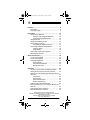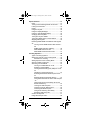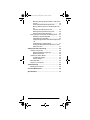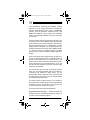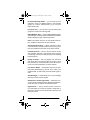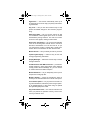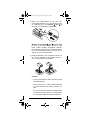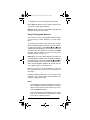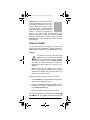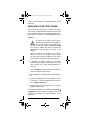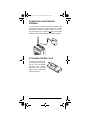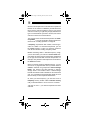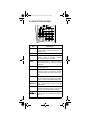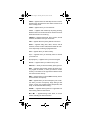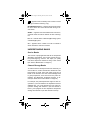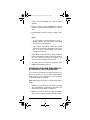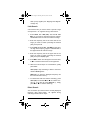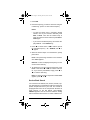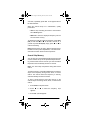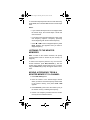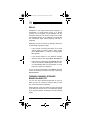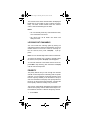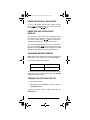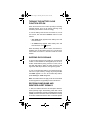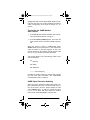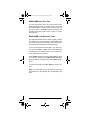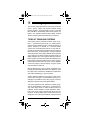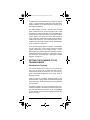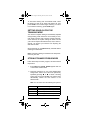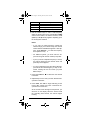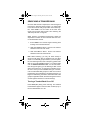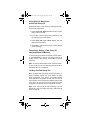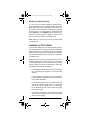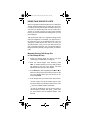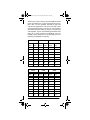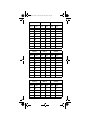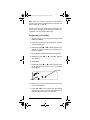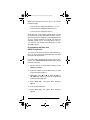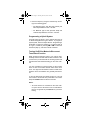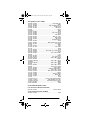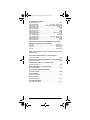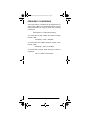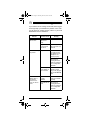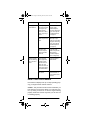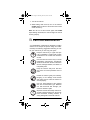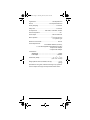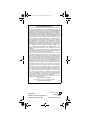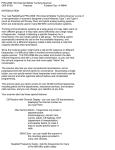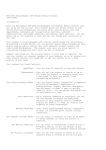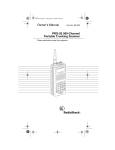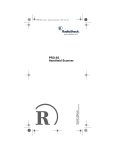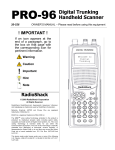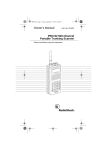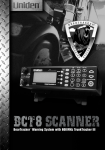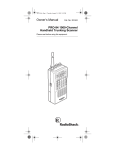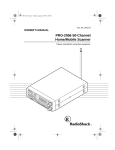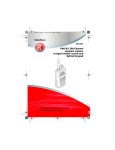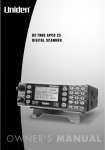Download Radio Shack 6300509 Owner`s manual
Transcript
20-524A.fm Page 1 Tuesday, June 27, 2000 3:41 PM Owner’s Manual PRO-94 1000-Channel Handheld Trunking Scanner Please read before using this equipment. 20-524A.fm Page 2 Tuesday, June 27, 2000 3:41 PM ˆ Contents Features ..................................................................... 5 FCC Notice ........................................................... 8 Scanning Legally .................................................. 9 Preparation .............................................................. Using Internal Batteries ...................................... Using Non-Rechargeable Batteries ............ Using Rechargeable Batteries .................... Using AC Power ................................................. Using Vehicle Battery Power .............................. Connecting the Antenna .................................... Connecting an Optional Antenna ................ Connecting an Earphone/Headphone ................ Listening Safely .......................................... Traffic Safety ............................................... Connecting an Extension Speaker ..................... Attaching the Belt Clip ........................................ 10 10 10 12 13 14 15 15 15 16 16 17 17 About Your Scanner ................................................ A Look at the Keypad ......................................... A Look at the Display ......................................... Understanding Banks ......................................... Service Banks ............................................. Channel Storage Banks .............................. Monitor Memories ....................................... 18 19 20 22 22 22 23 Operation ................................................................. 24 Turning on the Scanner and Setting Squelch .... 24 Storing Known Frequencies into Channels ........ 24 Searching For and Temporarily Storing Active Frequencies ............................................................. 25 Limit Search ................................................ 26 Direct Search .............................................. 26 Service Bank Search .................................. 27 Search Skip Memory ................................... 28 Listening to the Monitor Memories ..................... 29 Moving a Frequency From a Monitor Memory to a Channel .............................................................. 29 Scanning the Stored Channels .......................... 30 Manually Selecting a Channel ............................ 30 © 2000 Tandy Corporation. All Rights Reserved. RadioShack, Adaptaplug, Hypersearch, and Hyperscan are trademarks used by Tandy Corporation. Motorola, Smartnet, and Privacy Plus are registered trademarks of Motorola Inc. 2 20-524A.fm Page 3 Tuesday, June 27, 2000 3:41 PM Special Features ...................................................... 31 Delay .................................................................. 31 Turning Channel-Storage Banks On and Off ...... 31 Locking Out Channels ........................................ 32 Priority ................................................................ 32 Using the Keylock ............................................... 33 Using the Display Backlight ................................ 34 Using the Auto Backlight Display ........................ 34 Changing Search Speeds ................................... 34 Turning the Keytone Off/On ................................ 34 Turning the Battery Save Function Off/On .......... 35 Skipping Data Signals ........................................ 35 Receiving NWR-SAME and Weather Alert Signals . 35 Turning On the SAME Weather Alert Feature .. 36 SAME Signal Detection Updating ................ 36 NWR-SAME Alert Tone Test ........................ 37 NWR-SAME Code Detection Tests ............. 37 Trunking Operation .................................................. 38 Types of Trunking Systems ................................ 38 Setting the Scanner to the Trunking Mode ......... 39 Simultaneous Trunking ................................ 39 Setting Squelch for the Trunking Mode .............. 40 Storing Trunked Frequencies ............................. 40 Searching a Trunked Bank ................................. 42 Turning a Trunked Bank On or Off .............. 42 Skipping a Trunked Bank ............................ 43 Turning the Status Bit Ignore (S-Bit) On or Off . 43 Identifying a Trunked Frequency ................. 44 Selecting the EDACS Talk Group ID Format .... 44 EDACS Talk Group ID Range Search ......... 44 Using HOLD to Monitor an Active Talk Group ID 45 Temporarily Storing a Talk Group ID into the Monitor ID Memory ...................................... 45 Locking Out Talk Group IDs ........................ 45 Unlocking a Single Talk Group ID ................ 46 Unlocking All Talk Group IDs ....................... 46 Using Trunk Scanning Scan Delay .............. 46 Monitoring Talk Group IDs ........................... 47 Channel Activity Bars ......................................... 47 Using Talk Group ID Lists ................................... 48 3 20-524A.fm Page 4 Tuesday, June 27, 2000 3:41 PM Manually Storing Talk Group IDs in Talk Group ID Lists ........................................................ 48 Entering EDACS Partial Talk Groups .......... 49 Moving Talk Group IDs to Talk Group ID Lists . 49 Scanning the Talk Group ID Lists ................ 50 Deleting a Stored Talk Group ID List ........... 50 Priority Talk Group ID Scanning .................. 50 Scanning Type I and Hybrid Trunked Systems .. 51 Selecting a Preset Fleet Map ...................... 54 Programming a Fleet Map .......................... 55 Programming the Base and Offset Frequencies 56 Programming a Hybrid System ................... 57 Turning On/Off the Motorola Disconnect Tone Detect Function ........................................... 57 A General Guide to Scanning ................................. Guide to Frequencies ......................................... National Weather Frequencies ................... Birdie Frequencies ...................................... Guide to the Action Bands ................................. Typical Band Usage .................................... Primary Usage ............................................ Band Allocation .................................................. Frequency Conversion ....................................... 58 58 58 58 59 59 59 60 64 Troubleshooting ...................................................... 65 Resetting the Scanner ........................................ 68 Care and Maintenance ............................................ 69 Specifications .......................................................... 70 4 20-524A.fm Page 5 Tuesday, June 27, 2000 3:41 PM ˆ Features Your RadioShack 1000-Channel Handheld Trunking Scanner is one of a new generation of scanners de® analog signed to track Motorola Type ® I, Type II, hybrid ® systems, (such as Smartnet and Privacy Plus ) plus ® GE/Ericsson EDACS . Those systems are extensively used in many 800 MHz, 900 MHz, and UHF communication systems. Trunking communications systems let a large group of 2way radio users (or even different groups of 2-way radio users) efficiently use a set of frequencies. Instead of selecting a specific frequency for a transmission, the user simply selects a talk group. The trunking system automatically transmits the call on the first available frequency, and also sends (on a different frequency called a data channel) a code that uniquely identifies that transmission. Since the trunking system might send a call and its response on different frequencies, it is difficult to listen to trunked communications using a regular scanner. The scanner lets you select and monitor the data channel frequency sent with a 2-way radio transmission, so you can hear the call and response for that user and more easily “follow” the conversation. The scanner also lets you scan conventional transmissions, and it is preprogrammed with service banks for convenience. By pressing a single button, you can quickly search those frequencies most commonly used by public service and other agencies, without tedious and complicated programming. This scanner gives you direct access to over 37,000 exciting frequencies, including police and fire departments, ambulance services, and amateur radio services, and you can change your selection at any time. Your scanner also has these special features: Triple-Conversion Circuitry — virtually eliminates any interference from IF (intermediate frequency) images, so you hear only the selected frequency. Features 5 20-524A.fm Page 6 Tuesday, June 27, 2000 3:41 PM 20 Channel-Storage Banks — you can store up to 50 channels in each of 10 different banks, in two separate groups, for a total of 1000 channels, so you can more easily identify calls. Five Scan Lists — you can store up to 50 trunking talk group IDs in each trunk scanning bank. Digital Weather Alert — uses the digital SAME (specific area message encoding) signal transmitted with weather alerts to identify the type of alert being issued. Note: This scanner does not use the specific area feature of SAME. It responds to all alerts received. Two-Second Scan Delay — delays scanning for about 2 seconds before moving to another channel, so you can hear more replies that are made on the same channel. Lock-Out Function — lets you set your scanner to skip over specified channels or frequencies when scanning or searching, and skip over talk group IDs when tracking trunked systems. Priority Channels — lets you program one channel in each bank (20 in all) and then have the scanner check that channel every 2 seconds while it scans the bank, so you do not miss transmissions on those channels. Five Service Banks — frequencies are preset in separate police (fire/emergency), aircraft, ham, marine, and weather banks, to make it easy to locate specific types of calls. Auto Backlight — automatically turns on the backlight when the scanner receives signals. Simultaneous Trunking Operation — allows the scanner to trunk two trunking systems, Motorola and EDACS, at the same time, as well as conventional systems. Hypersearch — lets you set the scanner to search at up to 300 steps per second in frequency bands with 5 kHz steps, compared to the normal search speed of 100 steps per second. 6 Features 20-524A.fm Page 7 Tuesday, June 27, 2000 3:41 PM Hyperscan — the scanner automatically scans up to 50 channels per second to help you quickly find interesting broadcasts. Key Lock — lets you lock the scanner’s keys to help prevent accidental changes to the scanner’s programming. Data Signal Skip — lets you set the scanner to skip non-modulated or data signals (such as fax or modem transmissions) during searches. This lets the scanner avoid non-voice signals, making a search faster. Disconnect Tone Detect — the scanner automatically tunes to the trunking data channel when it receives a disconnect transmission. You can turn this off, so you can continuously monitor a channel with a weak transmission where conversations are often disconnected. Manual Access — lets you directly access any channel. Liquid-Crystal Display — makes it easy to view and change programming information. Display Backlight — makes the scanner easy to read in low-light situations. Flexible Antenna with BNC Connector — provides adequate reception in strong signal areas and is designed to help prevent antenna breakage. Or, you can connect an external antenna for better reception. Monitor Memories — let you temporarily store up to 10 frequencies or talk group IDs. Memory Backup — keeps the frequencies stored in memory for an extended time if the scanner loses power. Three Power Options — let you power the scanner using internal batteries, external AC power using an optional AC adapter/charger, or DC power using an optional DC cigarette-lighter power cable. Key Confirmation Tones — the scanner sounds a tone when you perform an operation correctly, and an error tone if you make an error. Features 7 20-524A.fm Page 8 Tuesday, June 27, 2000 3:41 PM Battery Save — saves battery power when the scanner does not detect any transmissions for more than 5 seconds when a channel is manually selected. Battery Low Alert — warns you when battery power gets low. Weather Alert Indicator — your scanner also functions as a severe weather alert monitor. Your scanner can receive these bands: Frequency Range (MHz) 29–29.7 29.7–50 Step (kHz) 5 5 Transmission 10-m Ham Band VHF Lo Band 50–54 5 6-m Ham Band 108–136.9750 12.5 Aircraft Band 137–144 5 Military Land Mobile 144–148 5 2-m Ham Band 148–174 5 VHF Hi Band 216–224.9950 5 1-m Ham Band 406–420 12.5 Federal Government 420–450 12.5 70-cm Ham Band 450–470 12.5 UHF Standard Band 470–512 12.5 UHF “T” Band 806–956 12.5 Public Service “800” Band, except cellular band 1240–1300 12.5 25-cm Ham Band FCC NOTICE Your scanner might cause radio or TV interference even when it is operating properly. To determine whether your scanner is causing the interference, turn off your scanner. If the interference goes away, your scanner is causing it. Try the following methods to eliminate the interference: • move your scanner away from the receiver • connect your scanner to an outlet that is on a different electrical circuit from the receiver 8 Features 20-524A.fm Page 9 Tuesday, June 27, 2000 3:41 PM • contact your local RadioShack store for help Note: Mobile use of this scanner is unlawful or requires a permit in some areas. Check the laws in your area. SCANNING LEGALLY Your scanner covers frequencies used by many different groups including police and fire departments, ambulance services, government agencies, private companies, amateur radio services, military operations, pager services, and wireline (telephone and telegraph) service providers. It is legal to listen to almost every transmission your scanner can receive. However, there are some transmissions you should never intentionally listen to. These include: • telephone conversations (cellular, cordless, or other private means of telephone signal transmission) • pager transmissions • any scrambled or encrypted transmissions According to the Electronic Communications Privacy Act (ECPA), as amended, you are subject to fines and possible imprisonment for intentionally listening to, using, or divulging the contents of such a transmission unless you have the consent of a party to the communication (unless such activity is otherwise illegal). This scanner is designed to prevent reception of illegal transmissions, in compliance with the law which requires that scanners be manufactured in such a way as to not be easily modifiable to pick up those transmissions. Do not open your scanner’s case to make any modifications that could allow it to pick up transmissions that it is not legal to listen to. Doing so could subject you to legal penalties. We encourage responsible, legal scanner use. Features 9 20-524A.fm Page 10 Tuesday, June 27, 2000 3:41 PM ˆ Preparation You can power your scanner from any of three sources: • internal batteries (not supplied) • standard AC power (using an optional AC adapter) • vehicle battery power (using an optional DC adapter) USING INTERNAL BATTERIES You can power your scanner using four alkaline, lithium, or rechargeable (Ni-Cd or Ni-MH) AA batteries (not supplied). For the best performance and longest life, we recommend RadioShack batteries. Using Non-Rechargeable Batteries Follow these steps to install non-rechargeable batteries. 1. Turn VOLUME/OFF counterclockwise until it clicks to make sure the power is turned off. 2. Slide up and hold the tab on the back of the scanner, then pull up the battery compartment cover from the top edge. 10 Preparation 20-524A.fm Page 11 Tuesday, June 27, 2000 3:41 PM 3. Before you install alkaline or any other nonrechargeable batteries, use a pointed object such as a ballpoint pen to set ALKALINE JACK NICD inside the compartment to ALKALINE. Warning: Set ALKALINE JACK NI-CD to NI-CD for use only with nickel cadmium (Ni-Cd) or nickel metal hydride (Ni-MH) rechargeable batteries. Never attempt to recharge non-rechargeable batteries. Non-rechargeable batteries can get hot or explode if you try to recharge them. 4. Install two batteries in the compartment and two in the cover as indicated by the polarity symbols (+ and –) marked inside those locations. Cautions: • Use only fresh batteries of the required size and recommended type. • Always remove old or weak batteries. Batteries can leak chemicals that destroy electronic circuits. • Do not mix old and new batteries, different types of batteries (standard, alkaline, or rechargeable), or rechargeable batteries of different capacities. Preparation 11 20-524A.fm Page 12 Tuesday, June 27, 2000 3:41 PM 5. Replace the cover, inserting the lower tabs first. When BATT.Lo flashes and the scanner beeps every 15 seconds, replace all four batteries. Warning: Always dispose of old batteries promptly and properly. Do not bury or burn them. Using Rechargeable Batteries You can also use four rechargeable batteries. Before you use Ni-Cd or Ni-MH batteries, you must charge them. The scanner has a built-in circuit that lets you recharge Ni-Cd and Ni-MH batteries while they are in the scanner. To charge the batteries, set ALKALINE JACK NI-CD to NI-CD, install the batteries in the scanner, and connect an external AC or DC adapter to the scanner’s POWER jack (see “Using AC Power” on Page 13 or “Using Vehicle Battery Power” on Page 14). Warning: Do not connect either adapter to the scanner if non-rechargeable batteries (such as alkaline batteries) are installed in the scanner and ALKALINE JACK NICD is set to NI-CD, or if you are unsure of the switch’s position. Non-rechargeable batteries will get hot and can even explode if you try to recharge them. Before you use Ni-Cd or Ni-MH batteries for the first time, charge them at least 24 hours to bring them to a full charge. Discharged batteries take about 10 to 18 hours to fully recharge. If you use the scanner while the batteries are charging, charging takes longer. Notes: • Ni-Cd batteries last longer and deliver more power if you occasionally let them fully discharge. To do this, simply use the scanner until it beeps every 15 seconds and BATT.Lo flashes. • To prevent damage to Ni-Cd batteries, never charge them in an area where the temperature is above 113°F (40°C) or below 40°F (4°C). 12 Preparation 20-524A.fm Page 13 Tuesday, June 27, 2000 3:41 PM Important: This scanner can use Ni-Cd rechargeable batteries. At the end of a Ni-Cd battery’s useful life, it must be recycled or disposed of properly. Contact your local, county, or state hazardous waste management authorities for information on recycling or disposal programs in your area or call 1-800-843-7422. Some options that might be available are: municipal curbside collection, drop-off boxes at retailers such as your local RadioShack store, recycling collection centers, and mailback programs. USING AC POWER You can power the scanner using an 9V, 300 mA AC ™ adapter and a size H Adaptaplug adapter (neither supplied). Both are available at your local RadioShack store. Cautions: You must use a Class 2 power source that supplies 9V DC and delivers at least 300 mA. Its center tip must be set to negative and its plug must fit the scanner’s POWER 9V 300MA jack. Using an adapter that does not meet these specifications could damage the scanner or the adapter. ! • Always connect the AC adapter to the scanner before you connect it to AC power. When you finish, disconnect the adapter from AC power before you disconnect it from the scanner. Follow these steps to use the scanner on AC power. 1. Turn VOLUME/OFF counterclockwise until it clicks to make sure the power is turned off. 2. Insert the Adaptaplug into the AC adapter’s cord so it reads TIP –. Insert the Adaptaplug into the scanner’s POWER 9V 300MA jack. 3. Plug the AC adapter into a standard AC outlet. If rechargeable batteries are installed and ALKALINE JACK NI-CD is set to NI-CD, the adapter powers the Preparation 13 20-524A.fm Page 14 Tuesday, June 27, 2000 3:41 PM scanner and recharges the installed batteries at the same time. USING VEHICLE BATTERY POWER You can power the scanner from a vehicle’s 12V power source (such as cigarette-lighter socket) using a 9V, 300 mA DC adapter and a size H Adaptaplug (neither supplied). Both are available at your local RadioShack store. Cautions: You must use a power source that supplies 9V DC and delivers at least 300 mA. Its center tip must be set to negative and its plug must fit the scanner’s POWER 9V 300MA jack. Using an adapter that does not meet these specifications could damage the scanner or the adapter. ! • Always connect the DC adapter to the scanner before you connect it to the power source. When you finish, disconnect the adapter from the power source before you disconnect it from the scanner. • If batteries are installed, make sure the battery switch inside the battery compartment is set to the correct position (see “Using Internal Batteries” on Page 10). 1. Turn VOLUME/OFF counterclockwise until it clicks to make sure the power is turned off. 2. If the adapter has a voltage switch, set the switch to 9V. 3. Insert the Adaptaplug into the DC adapter’s cord so it reads TIP –. Insert the Adaptaplug into the scanner’s POWER 9V 300MA jack. 4. Plug the other end of the adapter into your vehicle’s cigarette-lighter socket. If rechargeable batteries are installed and ALKALINE JACK NI-CD is set to NI-CD, the adapter powers the scanner and recharges the installed batteries at the same time. 14 Preparation 20-524A.fm Page 15 Tuesday, June 27, 2000 3:41 PM Note: If the scanner does not operate properly when you use a DC adapter, unplug the adapter from the cigarette-lighter socket and clean the socket to remove ashes and debris. CONNECTING THE ANTENNA To attach the supplied flexible antenna to the connector on the top of your scanner, align the slots around the antenna’s connector with the tabs on the scanner’s BNC connector. Then slide the antenna’s connector down over the scanner’s connector and rotate the antenna connector’s outer ring clockwise until it locks into place. Connecting an Optional Antenna The scanner’s BNC connector makes it easy to connect a variety of optional antennas, including an external mobile antenna or outdoor base station antenna. Your local RadioShack store sells a wide selection of antennas. Note: Always use 50-ohm, RG-58, or RG-8, coaxial cable to connect an outdoor antenna. If the antenna is over 50 feet from the scanner, use RG-8 low-loss dielectric coaxial cable. If your antenna’s cable does not have a BNC connector, your local RadioShack store carries a variety of BNC adapters. CONNECTING AN EARPHONE/ HEADPHONE For private listening, you can plug an optional earphone or mono headphones into the jack on top of your Preparation 15 20-524A.fm Page 16 Tuesday, June 27, 2000 3:41 PM scanner. This automatically disconnects the internal speaker. Listening Safely To protect your hearing, follow these guidelines when you use an earphone or headphones. • Do not listen at extremely high volume levels. Extended high-volume listening can lead to permanent hearing loss. • Set the volume to the lowest setting before you begin listening. After you begin listening, adjust the volume to a comfortable level. • Once you set the volume, do not increase it. Over time, your ears adapt to the volume level, so a volume level that does not cause discomfort might still damage your hearing. Traffic Safety Do not use an earphone or headphones with your scanner when operating a motor vehicle in or near traffic. Doing so can create a traffic hazard and could be illegal in some areas. If you use an earphone or headphones with your scanner, be very careful. Do not listen to a continuous broadcast. Even though some earphones/headphones let you hear some outside sounds when listening at normal volume levels, they still can present a traffic hazard. 16 Preparation 20-524A.fm Page 17 Tuesday, June 27, 2000 3:41 PM CONNECTING AN EXTENSION SPEAKER In a noisy area, an optional extension speaker, positioned in the right place, might provide more comfort1 able listening. Plug the speaker cable’s / 8-inch (3.5mm) mini-plug into your scanner’s jack. Your local RadioShack store carries a selection of suitable speakers. ATTACHING THE BELT CLIP To make your scanner easier to carry when you are on the go, use the supplied belt clip. Use a Phillips screwdriver and the supplied screws to attach the clip to the scanner. Preparation 17 20-524A.fm Page 18 Tuesday, June 27, 2000 3:41 PM ˆ About Your Scanner We use a few simple terms in this manual to explain the features of the scanner. Familiarize yourself with these terms and the scanner’s features, and you can put the scanner to work for you right away. Simply determine the type of communications you want to receive, then set the scanner to scan those communications. The scanner scans conventional frequencies and trunked systems. For more information about trunked transmissions see “Trunking Operation” on Page 38. A frequency, expressed in kHz or MHz, is the tuning location of a station. To find active frequencies, you use the search function or refer to a frequency reference such as the included Trunking Frequency Guide. Besides searching within a selected frequency range, you can also search your scanner’s service banks. Service banks are preset groups of frequencies categorized by the type of services that use those frequencies. For example, many amateur radio frequencies are located in the HAM service bank. When you search and find a desired frequency, you can store it into a programmable memory location called a channel. Channels are grouped into channel-storage banks. The scanner has 500 channels in channelstorage bank A and another 500 in channel-storage bank B. Each bank of 500 is divided into ten 50-channel sets. You can scan the channel-storage banks to see if there is activity on the frequencies stored there. Or, when you find a frequency, you can store it into a temporary memory location called a monitor memory until you decide whether or not to move it to a channel. Just keep in mind — you search frequencies and scan channels. 18 About Your Scanner 20-524A.fm Page 19 Tuesday, June 27, 2000 3:41 PM A LOOK AT THE KEYPAD Key Function(s) HOLD (A/B) Switches the bank groups; holds the frequency search; holds the current ID in the trunking mode. SCAN Scans the stored channels and scan lists. MAN Stops scanning and lets you directly enter a channel number or frequency; manually stores talk group IDs in scan lists. PROG Stores frequencies into channels; programs the trunking frequency, fleet map, and ID memories. TRUNK Turns trunk tracking on and off and stores trunked frequencies. SRC (LIMIT) Starts a limit search; searches a specified frequency range for frequencies; searches for another active ID during trunking operation. ALT (DATA) Turns on or off the data signal skip feature; moves through menu settings while trunking; turns on or off the NWR-SAME weather alert. H/S (PRIORITY) Sets and turns on and off the priority and priority scanning feature; turns on and off Hypersearch. S/S (L-OUT) Lets you lock out selected channels or skip specified frequencies during a search; lets you lock out a selected ID while trunking. (KEYLOCK) Locks the keypad to prevent accidental program changes; turns the display backlight on and off. About Your Scanner 19 20-524A.fm Page 20 Tuesday, June 27, 2000 3:41 PM Key Function(s) DELAY Programs a 2-second delay for the selected channel, a limit search, or each service scan; programs a 5-second delay while trunking. 9 Searches down through a selected frequency range; selects options during programming; changes the ID location number while trunking. 8 Searches up through a selected frequency range; selects options during programming; changes the ID location number while trunking. Number Keys Each key has a single-digit label and a range of numbers. Single-digit keys enter a channel, a frequency, or an ID number. The range of numbers (51–100, for example) is used to enter the channels of a memory bank. • (MON/CLR) Stores frequencies into monitor memories during a search; recalls frequencies from the monitor memories when programming a channel; stores IDs into the monitor memories or selects options while trunking; enters a decimal point or clears an incorrect entry. E (SVC) Starts a service bank search; enters frequencies into channels; stores the talk group IDs in the scan lists. A LOOK AT THE DISPLAY The display has indicators that show the scanner’s current operating status. The display information helps you understand how your scanner operates. Bank A or B — appears with numbers (1–10). A or B indicates the bank group. The numbers show which channel-storage banks are turned on for scanning. TRUNK — appears when you select the trunking operation and while you store a trunking frequency into a channel. P — appears when you select a priority channel. 20 About Your Scanner 20-524A.fm Page 21 Tuesday, June 27, 2000 3:41 PM DATA — appears when the data skip function is active; appears when the disconnect tone detect function is off in the trunking mode. SCAN — appears when you scan channels. LIST — appears with numbers (1–5) during trunking. Numbers with a bar under them show which ID scan list banks are turned on for scanning. SEARCH — appears during limit, direct, service, and ID searches, and blinks when you monitor IDs. PRI — appears when the priority feature is turned on. HOLD — appears during limit, direct, service, and ID searches, and ID monitor holds; flashes while the scanner is temporarily monitoring a programmed ID. DLY — appears when you select a delay. L/O — appears when you manually select a channel you locked out. K/L (keylock) — appears when you lock the keypad. Error — appears when you make an entry error. BATT Lo — alerts you when the battery power gets low. MON — appears during search modes, ID search monitor, program ID monitor, or when you select a monitor memory. The number to the right of this indicator shows the current monitor memory. MAN — appears when you press MAN to directly enter a channel number or frequency. PGM — appears while you store a frequency into a channel, while you enter a frequency range during a limit search, or when you program trunking frequencies, fleet maps, or ID memories while trunking. HYPER — appears while Hyperscan or Hypersearch is active during a direct or limit search. 8 or 9 — appears during a limit, direct, or service search, indicating the search direction. About Your Scanner 21 20-524A.fm Page 22 Tuesday, June 27, 2000 3:41 PM S — appears when the battery save function is active (during conventional scanning only). WX HAM MRN AIR POL — appears along with an indicator which shows the current service bank during a service search. ALERT — appears when the weather alert is turned on, or flashes when the scanner detects an alert coded signal. M or E — indicate either a Motorola (M) trunking system or EDACS (E) system. CH — appears with a number to its left to indicate to which channel the scanner is tuned to. UNDERSTANDING BANKS Service Banks The scanner is preprogrammed with all the frequencies allocated to the weather, ham, marine, aircraft, and police (fire/emergency) services. This helps you quickly find active frequencies instead of doing a limit search (see “Service Bank Search” on Page 27). Channel Storage Banks To make it easier to identify and select the channels you want to listen to, all the channels are divided into main bank Groups A and B. Each main bank group has 10 banks of 50 channels. Use each channel-storage bank to group frequencies, such as those for the police department, fire department, ambulance services, or aircraft (see “Guide to the Action Bands” on Page 59). For example, the police department might use four frequencies in your town while the fire department uses an additional four. You could program the four police frequencies starting with Channel 1 (the first channel in bank 1), and program the fire department frequencies starting with Channel 51 (the first channel in bank 2). 22 About Your Scanner 20-524A.fm Page 23 Tuesday, June 27, 2000 3:41 PM Monitor Memories The scanner also has 10 temporary memory locations called monitor memories. Use these monitor memories to temporarily store frequencies when you search through an entire band (see “Searching For and Temporarily Storing Active Frequencies” on Page 25). You can then move a frequency to a channel for permanent storage. See “Moving a Frequency From a Monitor Memory to a Channel” on Page 29. While you are searching frequencies, the 10 numbers at the top of the display indicate the 10 monitor memories. MON appears and the flashing number beside it indicates the currently active monitor memory. About Your Scanner 23 20-524A.fm Page 24 Tuesday, June 27, 2000 3:41 PM ˆ Operation TURNING ON THE SCANNER AND SETTING SQUELCH Note: Make sure the scanner’s antenna is connected before you turn it on. 1. Turn SQUELCH fully counterclockwise. VOLUME SQUELCH 2. Turn VOLUME/OFF clockwise until it clicks and you hear a hissing sound. 3. If the scanner is scanning, press MAN (manual) to stop scanning, then turn SQUELCH clockwise until the hissing stops. STORING KNOWN FREQUENCIES INTO CHANNELS You can locate and store specific frequencies into channels for later use. To assist you in locating a desired frequency from the scanner’s wide range, consider using a frequency guide. Good references for active frequencies are the RadioShack Police Call Guide including Fire and Emergency Services, and Official Aeronautical Frequency Directory. We update these directories every year, so be sure to get a current copy. Note: To store trunked system frequencies, see “Storing Trunked Frequencies” on Page 40. Follow these steps to store frequencies into channels. 1. Press MAN and hold down A/B (HOLD) for about 2 seconds to select either main bank group. Enter the channel number where you want to store a fre24 Operation 20-524A.fm Page 25 Tuesday, June 27, 2000 3:41 PM quency, then press PROG. The channel number appears. 2. Use the number keys and • (MON/CLR) to enter the frequency (including the decimal point) you want to store. 3. Press E (SVC) to store the frequency into the channel. Notes: • If you entered an invalid frequency in Step 2, Error appears and the scanner beeps three times. Enter a valid frequency. • The scanner automatically rounds the entered number to the nearest valid frequency. For example, if you enter 151.473 (MHz), your scanner accepts it as 151.475. Press DELAY to pause scanning 2 seconds after the end of a transmission before scanning proceeds to the next channel (see “Delay” on Page 31). The scanner stores this setting in the channel. 4. To program the next channel in sequence, press PROG and repeat Steps 2 and 3. SEARCHING FOR AND TEMPORARILY STORING ACTIVE FREQUENCIES If you do not have a reference to frequencies in your area, use a limit, direct, or service search (except weather service search) to find a transmission. Also see “Guide to the Action Bands” on Page 59. Note: While doing a limit, direct, or service bank search, press: • DELAY if you want the scanner to pause 2 seconds after a transmission ends before it proceeds to the next frequency (see “Delay” on Page 31). • DATA if you want the scanner to skip data signals (such as fax or modem signals) and search only for Operation 25 20-524A.fm Page 26 Tuesday, June 27, 2000 3:41 PM audio (voice) signals (see “Skipping Data Signals” on Page 35). Limit Search A limit search lets you search within a specific range of frequencies. -L- appears during a limit search. 1. Press PROG, then LIMIT (SRC). Lo and 29.000 MHz (or the previous low limit frequency) appear. 29.000 MHz is the low end of the scanner’s range. 2. Enter the frequency that is the lower limit of the range you want to search (including the decimal point), then press E. 3. Press LIMIT. Hi and 1300.000 MHz (or the previous high limit frequency) appear. 1300.000 MHz is the upper limit of the scanner’s range. 4. Enter the frequency that is the upper limit of the range you want to search (including the decimal point), then press E (SVC) again. 5. Press 9 to search from the upper to the lower limit, or 8#to search from the lower to the upper limit. 6. When the scanner stops on a transmission, quickly press either: HOLD (A/B) to stop searching to listen to the trans- mission. HOLD appears. MON/CLR (•) to store the displayed frequency into the current monitor memory. 7. To release the hold and continue searching, press HOLD (A/B) or hold down 9 or 8 for at least 1 second. Or, if you did not press MON/CLR (•), simply press 8 or 9 to continue searching. Direct Search You can search up or down from the currently displayed frequency using direct search. -d- appears during searching until the scanner stops. 26 Operation 20-524A.fm Page 27 Tuesday, June 27, 2000 3:41 PM 1. Press MAN. 2. Enter the frequency you want to start from using the number keys. (Press • to enter a decimal point). Notes: • To start the search from a frequency already stored in one of your scanner’s channels, press MAN or PROG. Then use the number keys to enter the channel number and then press MAN or PROG again. • If you enter an invalid frequency, the scanner displays Error. Press MON/CLR (•). 3. Press 9 to search down or 8 to search up from the selected frequency. -d-, SEARCH, and 8 or 9 appear. 4. When the scanner stops on a transmission, quickly press either: HOLD to stop searching and listen to the transmis- sion. HOLD appears. MON/CLR to store the displayed frequency into the current monitor memory. 5. To release the hold and continue searching, press HOLD or hold down 8 or 9 for at least 1 second. Or, if you did not press HOLD, simply press 8 or 9 to continue searching. Note: To step through the frequencies while HOLD appears, press 8 or 9. Service Bank Search You can search for weather, ham, marine, aircraft, or police (fire/emergency) transmissions without knowing the specific frequencies used in your area. The scanner is preprogrammed with all the frequencies allocated to these services. To use this feature, press SVC(E). SEARCH appears and the scanner searches starting with the weather service bank. To select a different ser- Operation 27 20-524A.fm Page 28 Tuesday, June 27, 2000 3:41 PM vice bank, repeatedly press SVC. A bar appears above the selected bank. When the scanner stops on a transmission, quickly press either: • HOLD to stop searching and listen to the transmission. HOLD appears. • MON/CLR to store the displayed frequency into the current monitor memory. To release the hold and continue searching, press HOLD (A/B) or hold down 8 or 9 for at least 1 second. Or, if you did not press HOLD (A/B), simply press 8 or 9 to continue searching. Note: Because there are many different frequencies allocated to fire and police departments, it can take several minutes to search all the service frequencies. Search Skip Memory You can skip up to 50 specified frequencies during a limit or direct search and up to 20 specified frequencies during a service bank search. This lets you avoid unwanted frequencies or those already stored in a channel. Note: You cannot skip frequencies during WX service search. To skip a frequency, press S/S (L-OUT) when the scanner stops on the frequency during a limit, direct, or service search. The scanner stores the frequency in memory and automatically resumes the search. To clear a single frequency from skip memory so the scanner stops on it during a limit, direct, or service bank search: 1. Press HOLD to stop the search. 2. Press 8 or appears. 9 to select the frequency. L/O 3. Press S/S. L/O disappears. 28 Operation 20-524A.fm Page 29 Tuesday, June 27, 2000 3:41 PM To clear all the skip frequencies at once while searching, press HOLD, then hold down S/S until the scanner beeps twice. Notes: • If you selected all frequencies to be skipped within the search range, the scanner beeps 3 times and does not search. • If you select more than 50 frequencies to skip, each new frequency replaces a frequency previously stored, beginning with the first stored frequency. • Press 8 or 9 to select a skipped frequency while HOLD appears. L/O appears when you select a skipped frequency. LISTENING TO THE MONITOR MEMORIES Note: To listen to the monitor memories, the priority channel feature must be turned off (see “Priority” on Page 32). To listen to the frequency stored in any one of the ten monitor memories, press MAN, MON/CLR (•), then the number of the desired monitor memory (0–9), or repeatedly press MON/CLR (•) to step through the monitor memories. MOVING A FREQUENCY FROM A MONITOR MEMORY TO A CHANNEL 1. Press MAN. MAN appears. 2. Enter the number of the desired target channel where you want to move the frequency that is stored in the monitor memory, then press PROG. PGM appears. 3. Press MON/CLR (•) then enter the number (0–9) of the monitor memory containing the frequency. 4. Press E. The frequency transfers from the monitor memory into the selected channel. Operation 29 20-524A.fm Page 30 Tuesday, June 27, 2000 3:41 PM 5. Repeat Steps 2–4 to store the remaining monitor memory frequencies into channels, as necessary. SCANNING THE STORED CHANNELS To begin scanning channels, press SCAN. The scanner scans through all non-locked channels in the activated banks. (See “Locking Out Channels” on Page 32 and “Turning Channel-Storage Banks On and Off” on Page 31). When the scanner finds a transmission, it stops on it. When the transmission ends, the scanner resumes scanning. Notes: • If you have not stored frequencies into any channels, the scanner does not scan. • If the scanner picks up unwanted partial, or very weak transmissions, turn SQUELCH clockwise to decrease the scanner’s sensitivity to these signals. To listen to a weak or distant station, turn SQUELCH counterclockwise. • To ensure proper scanning, adjust SQUELCH until the audio mutes. • To scan in the trunk scanning mode, see “Trunking Operation” on Page 38. MANUALLY SELECTING A CHANNEL You can continuously monitor a single channel without scanning. This is useful if you hear an emergency broadcast on a channel and do not want to miss any details — even though there might be periods of silence — or if you want to monitor a specific channel. To manually select a channel, press MAN, enter the channel number then press MAN again. Or, during scanning, if the radio stops at a channel you want to listen to, press MAN one time. (Repeatedly pressing MAN at this time causes the scanner to step through the channels.) Press SCAN to resume automatic scanning. 30 Operation 20-524A.fm Page 31 Tuesday, June 27, 2000 3:41 PM ˆ Special Features DELAY Sometimes a user might pause before replying to a transmission. To avoid missing a reply on a specific channel, you can program a 2-second delay into any channel or frequency. The scanner continues to monitor the channel frequency for an additional 2 seconds after the transmission stops before resuming scanning or searching. Depending on how the scanner is operating, follow one of these steps to program a delay. • If the scanner is scanning and stops on an active channel where you want to store a delay, quickly press DELAY before it continues scanning again. DLY appears. • If the desired channel is not selected, manually select the channel, then press DELAY. DLY appears. • If the scanner is searching, press DELAY while the scanner is searching. DLY appears and the scanner automatically adds a 2-second delay to every frequency it stops on in that band. To turn off the 2-second delay, press DELAY while the scanner is monitoring a channel, scanning, or searching. DLY disappears. TURNING CHANNEL-STORAGE BANKS ON AND OFF You can turn each channel-storage bank on and off. When you turn off a bank, the scanner does not scan any of the 50 channels in that bank. While scanning, press the number key that corresponds to the bank you want to turn on or off. Numbers appear at the top of the display, showing the currently selected banks. Special Features 31 20-524A.fm Page 32 Tuesday, June 27, 2000 3:41 PM The scanner scans all the channels within the displayed banks that are not locked out (see “Locking Out Channels”). The bank number flashes when the scanner scans a channel that belongs to the bank. Notes: • You can manually select any channel within a bank, even if that bank is turned off. • You cannot turn off all banks. One bank must always be active. LOCKING OUT CHANNELS You can increase the scanning speed by locking out channels that have a continuous transmission, such as a weather channel. To lock out a channel, manually select the channel, then press L-OUT(S/S). L/O appears. Note: You can still manually select locked-out channels. To remove the lockout from a channel, manually select the channel, then press L-OUT(S/S). L/O disappears. To unlock all channels in the banks that are turned on, press MAN to stop scanning, then hold down L-OUT(S/S) until the scanner beeps twice. PRIORITY The priority feature lets you scan through the channels and still not miss important or interesting calls on specific channels. You can program one stored channel in each bank as a priority channel (10 for the banks in Group A and 10 for the banks in Group B). If the priority feature is turned on, as the scanner scans the bank, it checks that bank’s priority channel for activity every 2 seconds. The scanner automatically designates each bank’s first channel as its priority channel. Follow these steps to select a different channel in a bank as the priority channel. 1. Press PROG. 32 Special Features 20-524A.fm Page 33 Tuesday, June 27, 2000 3:41 PM 2. Enter the channel number you want to select as the priority channel, then press PRIORITY (H/S). P appears to the right of the selected channel number. 3. Repeat Steps 1 and 2 for the channel in each bank you want to program as a priority channel. To review all priority channels (in ascending order only), press PROG, then repeatedly press PRIORITY to see the numbers of the priority channels. To turn on the priority feature, press PRIORITY during scanning. PRI appears. Then the scanner checks the designated priority channel every 2 seconds in each bank. The bank number appears at the top of the display. To turn off the priority feature, press PRIORITY. PRI disappears. Notes: • The priority feature must be turned off to listen to the monitor memories or to use the data skip feature. • If you have locked out all priority channels, LOC OUt appears when you activate the priority feature. To unlock any desired priority channels, see “Locking Out Channels” on Page 32. USING THE KEYLOCK To protect the scanner from accidental program changes, turn on the keylock feature. When the scanner is locked, the only controls that operate are SCAN, MAN, KEYLOCK, VOLUME/OFF, and SQUELCH. To turn on the keylock, hold down KEYLOCK until K/L appears. To turn it off, hold down KEYLOCK until K/L disappears. Note: Using keylock does not prevent the scanner from scanning channels. Special Features 33 20-524A.fm Page 34 Tuesday, June 27, 2000 3:41 PM USING THE DISPLAY BACKLIGHT To turn on the display light for easy viewing at night, press .The display lights for 15 seconds. To turn off the light sooner, press again. USING THE AUTO BACKLIGHT DISPLAY You can set the scanner so the auto backlight turns on for about 5 seconds when the scanner receives signals. If you press a key (except ) within 5 seconds, the display remains lighted for more than 15 seconds. To turn auto backlight display on or off, turn off the scanner. Then hold down and turn on the scanner. on Aut Lit briefly appears when auto backlight is on. OFF Aut Lit briefly appears when auto backlight is off. CHANGING SEARCH SPEEDS Note: Hypersearch applies only to the 5 kHz step bands (29–54 MHz, 137–174 MHz, and 216–224.9950 MHz). The scanner has two search speeds. Normal Search 100 steps/second Hypersearch 300 steps/second To switch between the normal and Hypersearch speeds during limit search or direct search, press H/S. HYPER appears during Hypersearch. TURNING THE KEYTONE OFF/ON 1. Turn off the scanner. 2. While holding down L-OUT/S/S, turn on the scanner. OFF bEEP appears. To turn the key tone back on, repeat these steps. on bEEP appears. 34 Special Features 20-524A.fm Page 35 Tuesday, June 27, 2000 3:41 PM TURNING THE BATTERY SAVE FUNCTION OFF/ON When the scanner is set to receive (monitor) a manually selected channel, and it is not actively scanning, using the battery save feature conserves energy. To turn the battery save function off or back on, turn off the scanner, then hold down PRIORITY and turn on the scanner. • OFF SAVE briefly appears when battery save has been turned off. • on SAVE briefly appears when battery save has been turned on, and S appears. When the battery save feature is active, the scanner repeatedly turns off the internal power for 1 second, then 1 turns it back on for about /2 second to check for a transmission. SKIPPING DATA SIGNALS To prevent the scanner from stopping on channels that consist of nonmodulated or data signals (such as fax or modem transmissions) during a search or scan, turn on the data skip feature. When the radio receives a data signal and data skip is selected, the signal is ignored. To turn on the data skip feature, turn off the priority feature if it is on (see “Priority” on Page 32), then press DATA. DATA appears. To turn off the data skip feature, press DATA again. DATA disappears. Note: This feature does not apply to the air service band as data signals are not generally found in this service. RECEIVING NWR-SAME AND WEATHER ALERT SIGNALS In 1994, the National Oceanic and Aerospace Administration (NOAA) began broadcasting alerts that include digitally encoded data. Specific Area Message Encoding (SAME) includes information which identifies the severity of the alert. While this scanner does not encode specific Special Features 35 20-524A.fm Page 36 Tuesday, June 27, 2000 3:41 PM geographical data, it does detect SAME signals and decode the alert level. The scanner displays this data as codes corresponding to the levels of severity (L1, L2, and L3). Turning On the SAME Weather Alert Feature 1. Press SVC (E) and select the weather search mode. See “Service Bank Search” on Page 27. 2. Press ALT (DATA). ALERT appears. This mutes the audio until the scanner receives a SAME-coded signal. When the scanner receives a SAME-coded signal, ALERT flashes and an associated “L” code (which indicates the severity of the alert) appears, as well. The scanner remains on the weather channel and the audio turns on so you can hear the weather broadcast. The scanner displays one of the following codes to indicate the alert level. L1: Warning L2: Watch L3: Statement -----: Non-emergency In addition to weather alerts, the scanner also receives test and other event information. See “NWR-SAME Code Detection Tests” on Page 37. SAME Signal Detection Updating When the scanner receives a SAME-coded signal, it retains information about the most recent alert until you turn off the power. Once the scanner detects an alert code, ALERT flashes. To verify the specific alert level (L1, L2, or L3) press SVC (E) to select the weather search mode. Press ALT (DATA) to clear the alert. 36 Special Features 20-524A.fm Page 37 Tuesday, June 27, 2000 3:41 PM NWR-SAME Alert Tone Test To hear and test the tones for the three alert levels, press SVC (E) to select the weather service, then hold down ALT for about 1 second. The tones sound in the order L3, L2, then L1, and TESt flashes. Each alert code appears as its tone sounds. Press any key to end the test sequence. NWR-SAME Code Detection Tests The National Weather Service sends out daily, weekly, and monthly test (and sometimes demonstration) signals, which let anyone with a receiver (such as the scanner) verify that the equipment is working properly. To find out the specific test schedule in your area, contact your local NOAA or NWS office. Those offices are usually listed in the telephone book under US Government, Department of Commerce. When ALERT appears, hold down ALT (DATA) for about 1 second. The frequency and TESt appear alternately. When the scanner receives the test code, TESt also appears. To exit the test mode, press ALT (DATA) for about 1 second. Note: If an actual alert is sent, the scanner sounds the appropriate tone and displays the corresponding alert level. Special Features 37 20-524A.fm Page 38 Tuesday, June 27, 2000 3:41 PM ˆ Trunking Operation The scanner tracks transmissions that use the Motorola Type I, Type II, hybrid, and Ericsson EDACS analog trunking systems. The frequencies for many of the 800 MHz, 900 MHz, and EDACS public safety systems are listed in the separate National Public Safety Trunked System Frequency Guide included with your scanner. TYPES OF TRUNKING SYSTEMS This trunking scanner monitors two basic types of systems — the Motorola Type I/Type II or hybrid system, and the Ericsson EDACS system. Instead of selecting a specific frequency to transmit on, a trunked system chooses one of several frequencies in a 2-way radio user’s talk group when that user presses their PTT (push to talk) control. Thus, trunking systems, in general, allocate a few frequencies among many different users. Motorola Type I and Type II systems achieve the same results in a slightly different way. One important distinction between these systems is the amount of data transmitted by each radio when the operator pushes the PTT control. A Type I system transmits the radio’s ID and its current affiliation or the trunk system to which it belongs. A Type II system only transmits the radio’s ID. Why the difference? In Type I systems, each radio in the trunk group individually transmits its own affiliation, while the trunk system maintains a database that determines each radio’s affiliation(s) in Type II systems. Another difference between the systems is that Type I systems are arranged in a fleet-subfleet hierarchy. For example, it is possible for a city using a Type I system to designate four fleets, each with eight subfleets. The police department, fire department, utilities group, and city administration could each be a separate fleet. The police might decide to further divide its fleet into subfleets, such as dispatch, tactical operations, detectives, north, south, east, and west side patrols, and supervisors. All the available police radios would then be assigned to one of the police subfleets, letting the police 38 Trunking Operation 20-524A.fm Page 39 Tuesday, June 27, 2000 3:41 PM centralize their communications and control the type of users on a single system. Determining the exact fleetsubfleet hierarchy for a particular area is referred to as fleet map programming. The disadvantage of a Type I system is that the brief burst of data sent when a user transmits must contain the radio’s ID, its fleet information, and the subfleet information as well. This is three times the amount of data a Type II system radio sends. Since the data capacity of Type I systems is limited and the total amount of data increases with each user, Type I systems usually accommodate fewer users than Type II systems. Nevertheless, Type I systems are still in use. There are also hybrid systems which are a combination of Type I and Type II. Your scanner is preset to monitor Type II systems, but you can change to Type I or a hybrid of Type I and Type II systems by selecting a preprogrammed fleet map or creating a custom fleet map for your area (see “Scanning Type I and Hybrid Trunked Systems” on Page 51). SETTING THE SCANNER TO THE TRUNKING MODE Simultaneous Trunking The scanner allows you to track up to 10 systems at a time. You can trunk scan or search and scan conventional frequencies at the same time. You can also program conventional frequencies in the same bank as trunking systems. After the scanner is finished checking activity in the trunked system, it scans other conventional frequencies in the bank. (Only trunking frequencies are programmed in trunk mode.) If a system is inactive for 1 second and there are no conventional channels in the bank, the scanner starts scanning the next selected trunk bank. If you turned DELAY on, the scanner starts scanning the next trunk bank after about 5 seconds. Trunking Operation 39 20-524A.fm Page 40 Tuesday, June 27, 2000 3:41 PM To scan both trunking and conventional banks, select the banks you wish to be active with trunking off, then press TRUNK. The scanner begins scanning. To return to conventional scanning, press TRUNK again. SETTING SQUELCH FOR THE TRUNKING MODE Your scanner’s squelch setting is automatically adjusted during trunking, which means it is not necessary to manually adjust squelch while scanning trunked transmissions. However, the squelch setting can affect how fast your scanner acquires the data channel, and, in some instances, can prevent your scanner from acquiring the data channel at all. We recommend you set SQUELCH fully clockwise before selecting a trunked bank. Note: Change this setting as needed for the best performance in your area. STORING TRUNKED FREQUENCIES Follow these steps to select, program, and store trunked frequencies. 1. Press PROG then TRUNK. TRUNK appears and one or more bank numbers flash. 2. Press the number key (1–10) of the desired target storage bank. Select one of the trunk systems by repeatedly pressing 8 or 9 to select a trunking system type, then press E (SVC). The scanner then automatically selects the first channel in the selected bank. Note: You can select from the following six systems: You See Trunk System E1 Motorola Type I, 800 MHz frequencies Ed E2 – 800 EDACS frequencies 40 Motorola Type II, 800 MHz frequencies Trunking Operation 20-524A.fm Page 41 Tuesday, June 27, 2000 3:41 PM You See E2 – 900 E2 – Hi E2 – UHF Trunk System Motorola Type II, 900 MHz frequencies Motorola Type II, VHF frequencies Motorola Type II, UHF frequencies 3. Use the number keys to enter a valid frequency within the trunk system, then press E (SVC). BANK and the bank number, the channel number, and E (EDACS) or M (Motorola) appears depending upon the trunk system selected. Notes: • If you enter an invalid frequency (outside the selected range), the scanner beeps, the channel number flashes and Error appears. If this happens, press MON/CLR ( ) to clear the frequency, • then repeat the entry. • For EDACS systems, you must enter the frequencies in logical channel number (LCN) order. • If you try to enter a duplicate frequency in a bank, the scanner beeps and the channel which was previously stored appears. • It is very important that you enter all the listed frequencies for the selected agency in Step 3. Otherwise, trunking will not occur when you press SRC in Step 6. 4. Press either PROG or in the bank. 8 to select the next channel 5. Repeat Steps 3 and 4 until you enter all desired frequencies in that bank. 6. Press SCAN, then SRC to begin searching for the trunk’s data channel and scan conventional frequencies at the same time. As the scanner looks through the frequencies, you see them on the display. When the scanner finds the controlling data channel, the scanner begins trunking. Trunking Operation 41 20-524A.fm Page 42 Tuesday, June 27, 2000 3:41 PM SEARCHING A TRUNKED BANK Once the data channel is acquired, the scanner begins a trunk search. With the search function, you will be able to find all the active talk groups within the trunked system. Press SCAN. You can switch to the trunk scan mode from the trunk search mode. See “Scanning the Talk Group ID Lists” on Page 50. While scanning conventional frequencies, follow the steps below to switch to the trunk mode after the scanner finds the data channel. 1. Press TRUNK. The scanner begins scanning both trunking and conventional banks. 2. Hold down SCAN for about 1 second. The scanner switches to the trunk scan mode. 3. Hold down SRC for about 1 second. The scanner switches to the trunk search mode. Hint: While searching, you may not know exactly to whom the talk group IDs are assigned until you listen awhile. To locate talk group ID lists for your local police, fire, and other agencies, refer to frequency guides available at your local RadioShack store or on internet sites such as www.trunkscanner.com. You can also determine the type of agency you are listening to after a short while, be it a police, fire, or emergency medical 2-way radio user. Once you have identified the type of service, note the associated talk group ID of that unit for future programming. See “Identifying a Trunked Frequency” on Page 44. Determining the service associated with a talk group ID might take awhile, but discovering the ID owner of each signal is half the fun of trunk scanning! Turning a Trunked Bank On or Off Press DATA (ALT) during trunk scanning. The selected trunked banks appear. Press the bank number (0–9), to turn the desired bank on or off. 42 Trunking Operation 20-524A.fm Page 43 Tuesday, June 27, 2000 3:41 PM Skipping a Trunked Bank You can scan conventional frequencies programmed in the same bank by holding down SRC (LIMIT) for about 2 seconds. If there is no conventional frequency, the scanner scans the next bank. Turning the Status Bit Ignore (S-Bit) On or Off You can set how your scanner works with status bits (also called S-Bits), letting you control how the scanner interprets and displays talk group IDs. The last four bits of a Motorola Type II talk group ID (a binary 16-bit code) are the status bits. In some systems, status bits identify special situations (such as an emergency status). Your scanner is preset to assume that the status bits in a talk group ID are set to 0 and ignores them. For example, when the scanner receives the talk group ID 010111001110 0011, it reads the ID as 010111001110 0000 and converts the first 12 bits of the ID to 23776 (the talk group ID). However, since the status bit value is 3 (0011 converted to decimal equals 3), the ID is actually 23779. If you are scanning a Motorola Type I system and do not have a fleet map for that system, you might have to turn off status bit ignore in order to determine the proper fleet map. Important: If you are scanning any system other than a Motorola Type I system, be sure status bit ignore is set to ON or you will miss some transmissions. Follow these steps to turn status bit ignore on or off. 1. Hold down SCAN until the current status bit ignore setting (ON or OFF) appears. 2. Press 8 to select ON or press E (SVC). 9 to select OFF, then Trunking Operation 43 20-524A.fm Page 44 Tuesday, June 27, 2000 3:41 PM Identifying a Trunked Frequency While ID scanning (looking for IDs within a trunked system) or performing an ID search, press 9 to see the current trunked frequency. (The frequency flashes twice.) Then hold down 9 until a confirmation tone sounds and the ID and the frequency alternately appear. To return to normal operation, press 9. Selecting the EDACS Talk Group ID Format The EDACS system uses two group ID formats: Decimal and Agency-Fleet-Subfleet (AFS). If you use a list of IDs shown in one format (for example AFS) and the ID you want to receive is in the other format (for example, decimal), press SVC (E) to switch to the decimal format. The ID appears in decimal format. E flashes on the display when the decimal format is selected. EDACS Talk Group ID Range Search To search EDACS IDs faster, set a range for the Agency or Fleet listings. Enter the Agency (or the Agency and the Fleet) listing numbers using the number keys, then press SRC (LIMIT). Note the following examples. Example 1 Agency = 01 Press 0 1 . SRC (LIMIT) 01--- appears during search. Example 2 Agency = 01 Fleet = 01 Press 0 1 . 0 1 SRC (LIMIT) 01-01- appears during search. To stop an ID range search, press SRC (LIMIT). 44 Trunking Operation 20-524A.fm Page 45 Tuesday, June 27, 2000 3:41 PM Using HOLD to Monitor an Active Talk Group ID Follow these steps to stop scanning and keep the scanner tuned to a desired ID. 1. Press HOLD (A/B). HOLD appears and the scanner stays on the current ID. 2. If you want to listen to (and hold) a different ID, use the number keys to enter that ID. 3. Press HOLD (A/B) again. HOLD flashes, then the scanner monitors the ID. 4. Press SRC to resume searching for a data channel (trunk scanning). Temporarily Storing a Talk Group ID into the Monitor ID Memory To store a talk group ID into a temporary monitor memory, press MON/CLR (•). This lets you store the ID prior to moving it into a list memory. Press SRC to resume searching. Note: To program the ID stored in the monitor ID memory into the ID scan list, see “Moving Talk Group IDs to Talk Group ID Lists” on Page 49. Locking Out Talk Group IDs Many municipal and commercial services use trunk systems to transmit signals from such devices as water meter transmitters, door alarms, and traffic signals. Some signals are encrypted, as well, and most are not voice signals. Since all these are assigned IDs just like other users, you may want to lock out reception of these ID signals. You can lock out up to 100 IDs at one time. Note: If you lock out an ID while searching, it is also locked out of the scan list(s). See “Using Talk Group ID Lists” on Page 48. Trunking Operation 45 20-524A.fm Page 46 Tuesday, June 27, 2000 3:41 PM To lock out an ID, press L-OUT (S/S) when the ID appears. The ID is locked out, and the next active ID appears. Unlocking a Single Talk Group ID 1. Hold down L-OUT (S/S) until you hear two short beeps. 2. Repeatedly press want to unlock. 8 or 9 to select the ID you 3. Press L-OUT (S/S). The ID is unlocked, and the next locked ID appears. 4. Press SRC (LIMIT) to resume the scanner’s previously selected function. Unlocking All Talk Group IDs Hold down L-OUT (S/S) while searching until you hear two short beeps, then press E (SVC) to unlock all the IDs at once. The scanner beeps twice. Press L-OUT/SS to resume the search. Note: When you unlock all the IDs, the scan list appears. Press SCAN to scan the IDs stored in your scan lists or press SRC (LIMIT) to resume the scanner’s previously selected function. For more information about scan lists, see “Using Talk Group ID Lists” on Page 48. Using Trunk Scanning Scan Delay Sometimes a user might pause before replying to a transmission. You can set the scanner to hold on an ID for 5 seconds to wait for a reply. That way, the scanner continues to monitor the ID for 5 seconds after the transmission stops before resuming scanning. Press DELAY to turn trunk scanning scan delay on or off. DLY appears when the scan delay is set to on. Note: If you consistently miss responses even with scan delay turned on, change the default system type or the fleet map being used. See “Scanning Type I and Hybrid Trunked Systems” on Page 51. 46 Trunking Operation 20-524A.fm Page 47 Tuesday, June 27, 2000 3:41 PM Monitoring Talk Group IDs You can use your scanner’s display to monitor the frequencies/talk group IDs of a trunked system for activity. While you cannot hear conversations in this mode, it is an excellent way to determine which talk group IDs are the most active. To set the scanner to monitor IDs, hold down MON/CLR (•) until SEARCH and the channel number flash. All active group IDs appear in quick succession. To stop monitoring IDs, press SRC again. Note: When you monitor IDs, any IDs you have locked out also appear. CHANNEL ACTIVITY BARS Your scanner displays up to 20 channel activity bars for the stored frequencies in a bank. These bars indicate the activity taking place on a trunked system. By observing these bars, you can see how many frequencies are being used and generally monitor how much communication traffic occurs. Each frequency you store in a trunking bank has a corresponding activity bar. However, there are only 20 bars for a possible maximum of 50 frequencies. If the trunk system contains more than 20 frequencies, some bars will represent more than one frequency. • If a bar appears steadily without any voice transmission, it represents the frequency in use as the data channel. • If a bar appears and flashes when an ID appears, the bar represents the frequency being used by the trunk system transmitter. • If a bar appears without any voice transmission, the channel is probably being used for a telephone interconnect call or a private call, or the bar might be a locked-out ID. Your scanner does not monitor these types of calls. • If the scanner is holding on an ID which is not being used, the other activity bars turn on and off as other groups use the system. Trunking Operation 47 20-524A.fm Page 48 Tuesday, June 27, 2000 3:41 PM USING TALK GROUP ID LISTS When you program trunked frequencies into a bank (see “Storing Trunked Frequencies” on Page 40), your scanner sets up five scan lists for that one bank in which you can store your favorite IDs. Each list can contain up to 10 IDs, for a total of 50 IDs for each trunk scanning bank. If you use all the banks as trunking banks, you can store 1000 IDs. Talk group ID lists help you to organize trunking system users into categories. For example, you might use List 1 for police IDs, List 2 for fire department IDs, List 3 for emergency medical service IDs, and so on. Once you store all the IDs in a list, you can scan them just as you scan conventional channels. You can program IDs into talk group ID lists manually, during a search, or automatically. Manually Storing Talk Group IDs in Talk Group ID Lists 1. Select the trunking bank you want to use (see “Searching a Trunked Bank” on Page 42). 2. After the scanner begins trunk scanning, press MAN. A number showing the current talk group ID list appears at the top of the display, and bars appear that show activity in other banks. 3. Press MAN again, then repeatedly press 8 or 9 to select the talk group ID list location (shown at the top of the display) where you want to store an ID. Then press PROG. 4. Enter the type of ID you want to store, then press E. To enter a Type I ID, use the number keys to enter the block number and the fleet number, then press . Enter the subfleet number and press E. • To enter an EDACS ID, use the number keys to enter the agency number, then press . Next, enter • the fleet number and the subfleet number, then press E. 48 Trunking Operation 20-524A.fm Page 49 Tuesday, June 27, 2000 3:41 PM Note: To clear a mistake while entering an ID, press 0 then E, then start over at Step 1. 5. Repeatedly press PROG or 8 to select the next scan list location you want to program. Then repeat Step 4 to enter another ID. 6. When you finish, press E to store the entries. Entering EDACS Partial Talk Groups You can enter partial group numbers in an EDACS talk group. By entering only the desired portion of a group, you can select either 128, 8, or 1 talk group. For example, you might program every talk group in a police department by pressing just four keys. Note: You cannot use partial talk groups in decimal mode. (See “Selecting the EDACS Talk Group ID Format” on Page 44.) You can program a specific talk group such as 01-011 into the scan list memory. In AFS mode, you can program the talk groups for an entire agency by pressing corresponding keys. For example: You Press To Scan all 01 groups 01 . E 01 . 01 E all 01 talk groups within the 01 agency To lock out a large number of talk groups, press L-OUT after entering an agency or an agency and fleet into memory. Note: In AFS mode, agency numbers range from 00–15. Moving Talk Group IDs to Talk Group ID Lists 1. Press MAN. MAN appears. Trunking Operation 49 20-524A.fm Page 50 Tuesday, June 27, 2000 3:41 PM 2. Select the ID scan list location where you want to store the IDs, then press PROG. PGM appears. 3. Press MON/CLR. A monitor ID appears. 4. Press E. The scanner stores the IDs into the selected ID scan list. Scanning the Talk Group ID Lists Press SCAN to begin scanning the lists you have stored. Note: If one or more of the IDs you stored are incorrect, Error flashes twice and the scanner beeps several times, then the scan list numbers appear at the top of the display. To correct the entry, delete at least one of the incorrect IDs (see “Deleting a Stored Talk Group ID List”). To remove a scan list from active scanning, use the number keys to enter the scan list’s number. The scan list number turns off, and the IDs in that list are not scanned. Note: One of the five scan lists must always be active. You cannot remove all of them. To restore a scan list to active scanning, use the number keys to enter the number of the list again. Press SRC to return to the previously selected function. Deleting a Stored Talk Group ID List 1. Press PROG. PGM appears. 2. Repeatedly press 8 or 9 to select the talk group ID list location (shown at the top of the display) you want to delete. 3. Press 0 then E. Priority Talk Group ID Scanning You can assign a priority to a favorite ID so during scanning the scanner checks that ID more frequently than the others in the list. Each of the five memory locations re50 Trunking Operation 20-524A.fm Page 51 Tuesday, June 27, 2000 3:41 PM served for storing lists (see “Using Talk Group ID Lists” on Page 48) can have only one priority ID, and the ID assigned that priority in List 1 has the highest priority of all. To assign a priority to an ID, press PROG. Enter the desired ID number (list number and location number), then press PRIORITY (H/S). P appears. To turn priority ID scanning on or off, repeatedly press PRIORITY (H/S) during ID scanning or manual operation. PRI appears when priority scanning is turned on. Note: Priority ID scanning does not operate when priority IDs are locked out. See “Locking Out Talk Group IDs” on Page 45. SCANNING TYPE I AND HYBRID TRUNKED SYSTEMS Your scanner is preset to scan Type II system IDs. When you scan trunked frequencies, each Type II user ID you see appears as an even number without a dash (example 2160). Your scanner can also scan Type I trunked systems. Each Type I ID appears as a three- or four-digit number, followed by a hyphen, followed by a one- or two-digit number (example 200-14). If you notice a mix of odd- and even-user IDs (examples 6477, 2160, 6481, 6144, and 1167), then you are probably monitoring either a Type I or hybrid (a combination of Type I and Type II user IDs) system with the S-Bit function turned off (see “Types of Trunking Systems” on Page 38 and “Turning the Status Bit Ignore (S-Bit) On or Off” on Page 43). Subfleet information is included with the frequency list for a Type I system. To enter the provided map, see “Programming a Fleet Map” on Page 55. Note: To locate suitable fleet map information, review the contents of website www.trunkscanner.com. If you do not already know the size codes used, you will have to guess. Since you do not have to figure out all the blocks at one time, this is not as hard as it might seem. Trunking Operation 51 20-524A.fm Page 52 Tuesday, June 27, 2000 3:41 PM Select a size code for a block, then press SRC and listen to the conversations. If you are receiving most of the replies, then you have probably selected the right size code and can program the next block of the map. There are 16 preset fleet maps to choose from, and it is best to start with these when setting up a Type I or hybrid trunk scanning bank. If none of the following preset fleet maps allow you to follow complete conversations, then you probably need to program your own fleet map (see “Programming a Fleet Map” on Page 55). E1P1 E1P2 E1P3 Block Size Code Block Size Code Block Size Code 0 S11 0 S4 0 S4 1 S11 1 S4 1 S4 2 S11 2 S4 2 S4 3 S11 3 S4 3 S4 4 S11 4 S4 4 S4 5 S11 5 S4 5 S4 6 S11 6 S4 6 S12 7 S11 7 S4 7 (S12) E1P4 E1P5 E1P6 Block Size Code Block Size Code Block Size Code 0 S12 0 S4 0 S3 1 (S12) 1 S4 1 S10 2 S4 2 S12 2 S4 3 S4 3 (S12) 3 S4 4 S4 4 S4 4 S12 5 S4 5 S4 5 (S12) 6 S4 6 S4 6 S12 7 S4 7 S4 7 (S12) 52 Trunking Operation 20-524A.fm Page 53 Tuesday, June 27, 2000 3:41 PM E1P7 E1P8 E1P9 Block Size Code Block Size Code Block Size Code 0 S10 0 S1 0 S4 1 S10 1 S1 1 S4 2 S11 2 S2 2 S0 3 S4 3 S2 3 S0 4 S4 4 S3 4 S0 5 S4 5 S3 5 S0 6 S4 6 S4 6 S0 7 S4 7 S4 7 S0 E1P10 E1P11 E1P12 Block Size Code Block Size Code Block Size Code 0 S0 0 S4 0 S0 1 S0 1 S0 1 S0 2 S0 2 S0 2 S0 3 S0 3 S0 3 S0 4 S0 4 S0 4 S0 5 S0 5 S0 5 S0 6 S4 6 S0 6 S0 7 S4 7 S0 7 S4 E1P13 E1P14 E1P15 Block Size Code Block Size Code Block Size Code 0 S3 0 S4 0 S4 1 S3 1 S3 1 S4 2 S11 2 S10 2 S4 3 S4 3 S4 3 S11 Trunking Operation 53 20-524A.fm Page 54 Tuesday, June 27, 2000 3:41 PM 4 S4 4 S4 4 S11 5 S0 5 S4 5 S0 6 S0 6 S12 6 S12 7 S0 7 (S12) 7 (S12) E1P16 Block Size Code 0 S3 1 S10 2 S10 3 S11 4 S0 5 S0 6 S12 7 (S12) Selecting a Preset Fleet Map 1. Set the scanner for conventional scanning and press PROG then TRUNK to select the bank to store the fleet map. 2. Press a number key to select the bank to store the fleet map. 3. Repeatedly press 8 or 9 to select E1, then press E. A previously programmed trunked frequency appears. 4. Press DATA (ALT). 5. Repeatedly press 8 or 9 to select the name of the desired map (example E1P7). The preprogrammed fleet map appears. 6. Press E (SVC), then press SRC (LIMIT). The scanner then searches for transmissions using the preset map you chose. 54 Trunking Operation 20-524A.fm Page 55 Tuesday, June 27, 2000 3:41 PM Note: When the scanner searches for transmissions, you see Type I fleet and subfleet IDs such as 100-12, 100-9, 000-12, or 400-8. How do you know if the preset map you selected is correct? Listen to find out if you are following complete conversations. If not, try another preset map. Programming a Fleet Map 1. Set the scanner for conventional scanning. Press PROG then TRUNK. 2. Press the number key of the bank where you want to store the fleet map. 3. Repeatedly press8 or 9 until E1 appears, then press E. A trunked frequency you previously programmed appears. 4. Press DATA. A preprogrammed fleet map appears. 5. Repeatedly press Then press E. 8 or 9 until USr appears. 6. Press DATA. 7. Repeatedly press 8 or 9 to select the size code for the first block, then press E. The next available block appears. Size Code Block 8. Repeat Step 7 until you have selected a size code for each desired block. 9. Press SRC (LIMIT). The scanner exits the trunking programming mode, tunes the data channel, then searches using the map you programmed. Trunking Operation 55 20-524A.fm Page 56 Tuesday, June 27, 2000 3:41 PM Note: If you select size code S-12, S-13, or S-14, these restrictions apply: • S-12 can only be assigned to Blocks 0, 2, 4, or 6 • S-13 can only be assigned to Blocks 0 and 4 • S-14 can only be assigned to Block 0 Since these size codes require multiple blocks, you will be prompted for the next available block when you program a fleet map. For example, if you assign Block 0 as S-12, the scanner prompts you for b2, the next block available, instead of b1. If you assign Block 0 as S-14, you would not see another prompt because S-14 uses all available blocks. Programming the Base and Offset Frequencies To properly track Motorola VHF and UHF trunked systems, you must program the applicable base and offset frequencies for each system. For a list of these frequencies and other scanner information, go to www.trunkscanner.com and other similar frequency resources. 1. Set the scanner for conventional scanning. Press PROG then TRUNK. 2. Press the number key of the bank where you want to store the base frequency. 3. Repeatedly press 8 or 9 to select E2-VHi or E2-UHF, then press E. A previously programmed trunked frequency appears. 4. Press DATA (ALT). The preset base frequency appears. 5. Enter a desired frequency. 6. Press DATA (ALT). The preset offset frequency appears. 56 Trunking Operation 20-524A.fm Page 57 Tuesday, June 27, 2000 3:41 PM 7. Enter the frequency using the number keys according to the following guide: • For Motorola Type II VHF, (E2-VHF Hi band) use 5kHz steps between 5 kHz – 100 kHz. • For Motorola Type II UHF, (E2-UHF band) use 12.5kHz steps between 12.5 kHz – 100 kHz. Programming a Hybrid System A hybrid system is simply a Type I system with some of its blocks designated as Type II blocks. To program a hybrid system, follow the steps listed in “Programming a Fleet Map” on Page 55. However, if you want a block to be Type II, instead of pressing 8 or 9 to select the size block (Step 7), enter size code S-0 instead. Turning On/Off the Motorola Disconnect Tone Detect Function While trunking a Motorola system, your scanner automatically tunes to the data channel when it detects a disconnect tone (a code that tells the trunking system that the transmitter has finished sending) on the voice channel. You can manually turn off this function so the scanner does not tune to the data channel under those conditions. You might use this feature to listen to weak transmissions when conversations are generally disconnected. To turn the disconnect tone detect function on or off, set the scanner to trunk track then press SVC. The scanner beeps and DATA flashes for about 5 seconds. Notes: • To set the scanner so it remains on the voice channel (even when a disconnect tone is transmitted or there is no signal at all) set SQUELCH so you hear a hissing. Trunking Operation 57 20-524A.fm Page 58 Tuesday, June 27, 2000 3:41 PM • You cannot use the disconnect tone detect function if you are programming a trunking frequency or a fleet map. To set the scanner to automatically tune to the data channel once again when it detects a disconnect tone, press SVC (E) . ˆ A General Guide to Scanning Your scanner’s reception is mainly “line-of-sight.” You usually cannot hear stations that are beyond the horizon. GUIDE TO FREQUENCIES National Weather Frequencies 162.400 162.425 162.450 162.475 162.500 162.525 162.550 Birdie Frequencies Every scanner has birdie frequencies. Birdies are signals created by the scanner’s internal circuits. These stray frequencies might interfere with broadcasts on the same or similar frequencies. If you program one of these frequencies, you hear only noise on that frequency. If the interference is not severe, you might be able to turn SQUELCH clockwise to cut out the birdie. This scanner’s known birdie frequencies (in MHz) are: 41.6000 407.7625 415.0000 485.4625 906.4125 58 145.6000 407.8125 435.9250 489.2500 906.5875 165.3000 413.1750 455.7375 823.8000 926.7000 A General Guide to Scanning 171.2500 413.2250 465.6500 899.2375 1290.7000 20-524A.fm Page 59 Tuesday, June 27, 2000 3:41 PM GUIDE TO THE ACTION BANDS Typical Band Usage VHF Band Low Range 6-m Amateur U.S. Government 2-m Amateur High Range 1-m Amateur UHF Band U.S. Government 70-cm Amateur Low Range FM-TV Audio Broadcast, Wide Band Public Service Conventional Systems Conventional/Trunked Systems Trunked Systems Public Safety High Range 33-cm Amateur Private Trunked General Trunked Fixed Services Studio-to-Transmitter Broadcast Links Private Fixed Services, Paging 25-cm Amateur 29.00–50.00 MHz 50.00–54.00 MHz 137.00–144.00 MHz 144.00–148.00 MHz 148.00–174.00 MHz 216.00–225.00 MHz 406.00–420.00 MHz 420.00–450.00 MHz 450.00–470.00 MHz 470.00–512.00 MHz 806.00–823.93 MHz 851.00–856.00 MHz 856.00–861.00 MHz 861.00–866.00 MHz 866.00–868.93 MHz 896.11–902.00 MHz 902.00–928.00 MHz 935.00–940.00 MHz 940.00–941.00 MHz 941.00–944.00 MHz 944.00–952.00 MHz 952.00–956.00 MHz 1240.00–1300.00MHz Primary Usage As a general rule, most of the radio activity is concentrated on the following frequencies: VHF Band Activities Frequencies Government, Police, and Fire Emergency Services Railroad 153.785–155.980 MHz 158.730–159.460 MHz 160.000–161.900 MHz A General Guide to Scanning 59 20-524A.fm Page 60 Tuesday, June 27, 2000 3:41 PM UHF Band Activities Land-Mobile “Paired” Frequencies Base Stations Mobile Units Repeater Units Control Stations Frequencies 450.000–470.000 MHz 451.025–454.950 MHz 456.025–459.950 MHz 460.025–464.975 MHz 465.025–469.975 MHz Note: Remote control stations and mobile units operate at 5 MHz higher than their associated base stations and relay repeater units. BAND ALLOCATION Use the following listing of the typical services within your scanner’s frequency coverage to assist you to decide which frequency ranges to scan. These frequencies are subject to change, and might vary from area to area. For a more complete listing, refer to the Police Call Radio Guide including Fire and Emergency Services, available at your local RadioShack store. Abbreviations Services BIFC ................................... Boise (ID) Interagency Fire Cache BUS .......................................................................... Business CAP .................................................................. Civil Air Patrol CB .................................................................... Citizens Band CCA .............................................................. Common Carrier CSB ..................................................... Conventional Systems CTSB ..................................... Conventional/Trunked Systems FIRE .............................................................. Fire Department HAM ..................................................... Amateur (Ham) Radio GOVT ..................................................... Federal Government GMR ..................................................... General Mobile Radio GTR ................................................................ General Trunked IND .............................................................. Industrial Services (Manufacturing, Construction, Farming, Forest Products) MAR ................................................... Military Amateur Radio MARI .................................................. Maritime Limited Coast (Coast Guard, Marine Telephone, Shipboard Radio, Private Stations) MARS ...................................... Military Affiliate Radio System MED ......................................... Emergency/Medical Services MIL ...................................................................... U.S. Military MOV ......................................... Motion Picture/Video Industry NEW ........................................................ New Mobile Narrow NEWS .............................. Relay Press (Newspaper Reporters) OIL ......................................................... Oil/Petroleum Industry POL ............................................................. Police Department 60 A General Guide to Scanning 20-524A.fm Page 61 Tuesday, June 27, 2000 3:41 PM PUB .................................................................. Public Services (Public Safety, Local Government, Forestry Conservation) PSB ...................................................................... Public Safety PTR ................................................................. Private Trunked ROAD ....................................... Road & Highway Maintenance RTV ................................. Radio/TV Remote Broadcast Pickup TAXI ..................................................................... Taxi Services TELB ............................................................ Mobile Telephone (Aircraft, Radio Common Carrier, Landline Companies) TELC ............................................................. Cordless Phones TELM .................................................. Telephone Maintenance TOW ....................................................................... Tow Trucks TRAN .................................................. Transportation Services (Trucks, Tow Trucks, Buses, Railroad, Other) TSB ............................................................... Trunked Systems TVn ..................................................... FM-TV Audio Broadcast USXX .................................................... Government Classified UTIL ...................................................... Power & Water Utilities WTHR .......................................................................... Weather VERY HIGH FREQUENCY (VHF) VHF Low Band— (29–50 MHz—in 5 kHz steps) 29.000–29.700 ................................................................. HAM 29.900–30.550 ....................................................... GOVT, MIL 30.580–31.980 .......................................................... IND, PUB 32.000–32.990 ....................................................... GOVT, MIL 33.020–33.980 ................................................ BUS, IND, PUB 34.010–34.990 ....................................................... GOVT, MIL 35.020–35.980 ..................................... BUS, PUB, IND, TELM 36.000–36.230 ....................................................... GOVT, MIL 36.250 ............................................................ Oil Spill Cleanup 36.270–36.990 ....................................................... GOVT, MIL 37.020–37.980 .......................................................... PUB, IND 38.000–39.000 ....................................................... GOVT, MIL 39.020–39.980 .................................................................. PUB 40.000–42.000 ............................................ GOVT, MIL, MARI 42.020–42.940 .................................................................. POL 42.960–43.180 ................................................................... IND 43.220–43.680 .............................................. TELM, IND, PUB 43.700–44.600 ............................................................... TRAN 44.620–46.580 ......................................................... POL, PUB 46.600–46.990 .................................................... GOVT, TELC 47.020–47.400 .................................................................. PUB 47.420 ..................................................... American Red Cross 47.440–49.580 .......................................................... IND, PUB 49.610–49.990 ........................................................ MIL, TELC 6-m Amateur Band —(50–54 MHz) 50.00–54.00 ..................................................................... HAM Aircraft Band— (108–137 MHz) 108.00–121.490 ................................................................. AIR 121.500 ........................................................... AIR Emergency 121.510–136.000 ............................................................... AIR U.S. Government Band (137–144 MHz) 137.000–144.000 .................................................... GOVT, MIL 2-m Amateur Band (144–148 MHz) 144.000–148.000 .............................................................. HAM A General Guide to Scanning 61 20-524A.fm Page 62 Tuesday, June 27, 2000 3:41 PM VHF High Band (148–174 MHz) 148.050–150.345 ............................................. CAP, MAR, MIL 150.775–150.790 .............................................................. MED 150.815–150.980 ................................. TOW, Oil Spill Cleanup 150.995–151.475 .................................................. ROAD, POL 151.490–151.955 ...................................................... IND, BUS 151.985 ........................................................................... TELM 152.0075 ........................................................................... MED 152.030–152.240 ............................................................. TELB 152.270–152.480 ............................................ IND, TAXI, BUS 152.510–152.840 ............................................................. TELB 152.870–153.020 ..................................................... IND, MOV 153.035–153.725 .............................................. IND, OIL, UTIL 153.740–154.445 .................................................... PUB, FIRE 154.490–154.570 ...................................................... IND, BUS 154.585 .......................................................... Oil Spill Cleanup 154.600–154.625 .............................................................. BUS 154.655–156.240 ............................... MED, ROAD, POL, PUB 156.255–157.425 ..................................................... OIL, MARI 157.450 ............................................................................. MED 157.470–157.515 ............................................................. TOW 157.530–157.725 ...................................................... IND, TAXI 157.740 ............................................................................. BUS 157.770–158.100 ............................................................. TELB 158.130–158.460 ......................... BUS, IND, OIL, TELM, UTIL 158.490–158.700 ............................................................. TELB 158.730–159.465 ......................................... POL, PUB, ROAD 159.480 ............................................................................... OIL 159.495–161.565 ............................................................ TRAN 161.580–162.000 ............................................ OIL, MARI, RTV 162.0125–162.35 ........................................ GOVT, MIL, USXX 162.400–162.550 ........................................................... WTHR 162.5625–162.6375 .................................... GOVT, MIL, USXX 162.6625 ........................................................................... MED 162.6875–163.225 ...................................... GOVT, MIL, USXX 163.250 ............................................................................. MED 163.275–166.225 ........................................ GOVT, MIL, USXX 166.250 ........................................................ GOVT, RTV, FIRE 166.275–169.400 .................................................. GOVT, BIFC 169.445–169.505 ................................. Wireless Mikes, GOVT 169.55–169.9875 ........................................ GOVT, MIL, USXX 170.000–170.150 ............................... BIFC, GOVT, RTV, FIRE 170.175–170.225 ........................................................... GOVT 170.245–170.305 ............................................. Wireless Mikes 170.350–170.400 .................................................... GOVT, MIL 170.425–170.450 ............................................................. BIFC 170.475 ............................................................................. PUB 170.4875–173.175 ...................... GOVT, PUB, Wireless Mikes 173.225–173.5375 ............................. MOV, NEWS, UTIL, MIL 173.5625–173.5875 ........................ MIL Medical/Crash Crews 173.60–173.9875 ........................................................... GOVT 216.00–224.9950 .............................................................. HAM ULTRA HIGH FREQUENCY (UHF) U. S. Government Band (406–420 MHz) 406.125–419.975 ................................................ GOVT, USXX 70-cm Amateur Band (420–450 MHz) 420.000–450.000 .............................................................. HAM 62 A General Guide to Scanning 20-524A.fm Page 63 Tuesday, June 27, 2000 3:41 PM Low Band (450–470 MHz) 450.050–450.925 .............................................................. RTV 451.025–452.025 .................................. IND, OIL, TELM, UTIL 452.0375–453.00 .................... IND, TAXI, TRAN TOW, NEWS 453.0125–454.000 .................................................... PUB, OIL 454.025–454.975 ............................................................. TELB 455.050–455.925 .............................................................. RTV 457.525–457.600 .............................................................. BUS 458.025–458.175 .............................................................. MED 460.0125–460.6375 ....................................... FIRE, POL, PUB 460.650–462.175 .............................................................. BUS 462.1875–462.450 .................................................... BUS, IND 462.4625–462.525 ................................ IND, OIL, TELM, UTIL 462.550–462.925 .................................................... GMR, BUS 462.9375–463.1875 .......................................................... MED 463.200–467.925 .............................................................. BUS FM-TV Audio Broadcast, UHF Wide Band (470–512 MHz) (Channels 14 through 69 in 6 MHz steps) 475.750 .................................................................. Channel 14 481.750 .................................................................. Channel 15 487.750 .................................................................. Channel 16 511.750 ................................................................... Channel 20 Note: Some cities use the 470–512 MHz band for land/ mobile service. Conventional Systems Band — Locally Assigned 851.0125–855.9875 .......................................................... CSB Conventional/Trunked Systems Band — Locally Assigned 856.0125–860.9875 ........................................................ CTSB Trunked Systems Band — Locally Assigned 861.0125–865.9875 ........................................................... TSB Public Safety Band — Locally Assigned 866.0125–868.9875 .......................................................... PSB 33-cm Amateur Band (902–928 MHz) 902.0000–928.0000 .......................................................... HAM Private Trunked 935.0125–939.9875 .......................................................... PTR General Trunked 940.0125–940.9875 .......................................................... GTR 25-cm Amateur Band 1240.0000–1300.0000 ...................................................... GTR A General Guide to Scanning 63 20-524A.fm Page 64 Tuesday, June 27, 2000 3:41 PM FREQUENCY CONVERSION The tuning location of a station can be expressed in frequency (kHz or MHz) or in wavelength (meters). The following information can help you make the necessary conversions. 1 MHz (million) = 1,000 kHz (thousand) To convert MHz to kHz, multiply the number of megahertz by 1,000: 9.62 (MHz) × 1000 = 9620 kHz To convert from kHz to MHz, divide the number of kilohertz by 1,000: 2780 (kHz) ÷ 1000 = 2.780 MHz To convert MHz to meters, divide 300 by the number of megahertz: 300 ÷ 7.1 MHz = 42.25 meters 64 A General Guide to Scanning 20-524A.fm Page 65 Tuesday, June 27, 2000 3:41 PM ˆ Troubleshooting If your scanner is not working as it should, these suggestions might help you eliminate the problem. If the scanner still does not operate properly, take it to your local RadioShack store for assistance. Problem Possible Cause Scanner is on but will not scan. SQUELCH is not adjusted correctly. Adjust SQUELCH. Only one channel or no channels are stored. Store frequencies into more than one channel. No power. Check the batteries or make sure the AC adapter or DC adapter is connected properly. Scanner is totally inoperative. Remedy Recharge the rechargeable batteries or replace the non-rechargeable batteries. The scanner’s display dims or the scanner sounds a tone every 15–30 seconds. The AC adapter or DC adapter is not connected. Be sure the adapter’s barrel plug is fully plugged into the 9V 300 mA jack. Batteries are not correctly installed. Make sure the batteries are installed properly. The batteries are weak. Recharge the rechargeable batteries or replace the non-rechargeable batteries. Troubleshooting 65 20-524A.fm Page 66 Tuesday, June 27, 2000 3:41 PM Problem Possible Cause Remedy The keypad does not work. The keylock function is activated. To turn off the keylock, press KEYLOCK until K/L disappears. BATT. Lo The batteries are weak. Recharge the rechargeable batteries or replace the non-rechargeable batteries. Batteries are weak or completely discharged. Check the batteries or make sure the AC adapter or DC adapter is connected properly. An antenna is not connected or is connected incorrectly. Make sure an antenna is connected to the scanner. Programming error. Re-enter the frequency correctly, including the decimal point. Stored frequencies are the same as “birdie” frequencies. Avoid storing frequencies listed under “Birdie Frequencies” on Page 58, or only listen to them manually. flashes. Poor or no reception. Error appears. The scanner locks on frequencies that have an unclear transmission. 66 Troubleshooting 20-524A.fm Page 67 Tuesday, June 27, 2000 3:41 PM Problem Possible Cause Remedy The transmission might not use a system that can be tracked by your scanner. Scan another transmission. The data frequency is missing. Find the data frequency (see “Storing Trunked Frequencies” on Page 40). The system you are trying to track is a Type I system, and the scanner is set to scan Type II systems. Set the scanner to receive Type I trunked frequencies. See “Scanning Type I and Hybrid Trunked Systems” on Page 51. Scanner is set to receive Type I trunked frequencies, but does not scan them. The fleet map you have selected or entered might be incorrect. Check the fleet map and correct it if necessary (see “Scanning Type I and Hybrid Trunked Systems” on Page 51 and “Programming a Fleet Map” on Page 55). Scanner does not acquire a data channel. SQUELCH is not correctly adjusted for trunk scanning. Adjust squelch for trunk scanning. See “Setting Squelch for the Trunking Mode” on Page 40. The frequency used for the data channel is missing. Press SRC to search for the data channel (see “Storing Trunked Frequencies” on Page 40). The scanner does not track a trunked system. Troubleshooting 67 20-524A.fm Page 68 Tuesday, June 27, 2000 3:41 PM Problem Possible Cause Remedy Missing replies to conversations. The system you are trying to track is a Type I system, and the scanner is set to scan Type II systems. Set the scanner to receive Type I trunked frequencies. See “Scanning Type I and Hybrid Trunked Systems” on Page 51. The selected fleet map is incorrect. Try another preset fleet map or program your own fleet map (see “Scanning Type I and Hybrid Trunked Systems” on Page 51). Not all of the trunk’s frequencies have been entered. Enter all of the trunk’s frequencies (see “Storing Trunked Frequencies” on Page 40). The transmission might be a private or telephone interconnect call. The scanner does not scan these types of transmissions. Scan for another transmission. The ID shown is not active. Wait for the ID to become active, or scan another transmission. Channel activity bars are flashing but no sound is heard. RESETTING THE SCANNER If the scanner’s display locks up or stops operating properly, you might need to reset the scanner. Caution: This procedure clears all the information you have stored in the scanner. Before you reset the scanner, try turning it off and on to see if it begins working properly. Reset the scanner only when you are sure it is not working properly. 68 Troubleshooting 20-524A.fm Page 69 Tuesday, June 27, 2000 3:41 PM 1. Turn off the scanner. 2. While holding down 2 and 9, turn on the scanner. CLEAR flashes for about 5 seconds as the scanner clears its memory. Note: Do not turn off the scanner again until CLEAR stops flashing. Otherwise, the scanner might not clear its memory properly. ˆ Care and Maintenance Your RadioShack 1000-Channel Handheld Trunking Scanner is an example of superior design and craftsmanship. The following suggestions will help you care for your scanner so you can enjoy it for years. Keep the scanner dry. If it gets wet, wipe it dry immediately. Liquids might contain minerals that can corrode the electronic circuits. Use and store the scanner only in normal temperature environments. Temperature extremes can shorten the life of electronic devices, damage batteries, and distort or melt plastic parts. Keep the scanner away from dust and dirt, which can cause premature wear of parts. Handle the scanner gently and carefully. Dropping it can damage circuit boards and cases and can cause the scanner to work improperly. Use only fresh batteries of the required size and recommended type. Batteries can leak chemicals that damage your scanner’s electronic parts. Wipe the scanner with a damp cloth occasionally to keep it looking new. Do not use harsh chemicals, cleaning solvents, or strong detergents to clean the scanner. Care and Maintenance 69 20-524A.fm Page 70 Tuesday, June 27, 2000 3:41 PM Modifying or tampering with the scanner’s internal components can cause a malfunction and might invalidate its warranty and void your FCC authorization to operate it. If your scanner is not performing as it should, take it to your local RadioShack store for assistance. ˆ Specifications Frequency Coverage: .................. 29–54 MHz (in 5 kHz steps) 108–136.975 MHz (in 12.5 kHz steps) 137–174 MHz (in 5 kHz steps) 216–224.995 MHz (in 5 kHz steps) 406–512 MHz (in 12.5 kHz steps) 806.0000–823.9375 MHz (in 12.5 kHz steps) 851.0000–868.9875 MHz (in 12.5 kHz steps) 896.1125–956.0000 MHz (in 12.5 kHz steps) 1240.0000–1300.0000 MHz (in 12.5 kHz steps) Monitor Channels ................................................................... 10 Number of Banks ................................................................... 20 Sensitivity (AM/FM): FM ............................................... 20 dB S/N at 3 kHz deviation) 29–54 MHz..................................................... 0.5 µV 137–174 MHz ............................................... 0.5 µV 216–225 MHz ............................................... 0.6 µV 406–512 MHz ............................................... 0.5 µV 806–956 MHz ............................................... 0.6 µV 1240–1300 MHz ........................................... 4.0 µV AM ............................................ 20 dB S/N at 60% modulation) 108–136.9875 MHz ...................................... 1.5 µV Spurious Rejection (at 40.84 MHz) ................................. 50 dB Selectivity: 10 kHz –6 dB 15 kHz –50 dB IF Rejection (at 162.4 MHz) ............................................ 80 dB Channels ........................................................................... 1000 Operating Temperature ................. –4° to 140°F (–2°0 to 60°C) Scan Speed ............................................. 50 Channels/Second Search Speed: Normal ......................................................... 100 Steps/Second 70 Specifications 20-524A.fm Page 71 Tuesday, June 27, 2000 3:41 PM Hypersearch ................................................ 300 Steps/Second Service ................................................ 50 Frequencies/Second Priority Sampling ...................................................... 2 Seconds Delay Time ............................................................... 2 Seconds IF Frequencies ...................... 380.7 MHz, 10.85 MHz, 450 kHz Antenna Impedance ........................................................... 50Ω Audio Output ............................................... 350 mW maximum 7 Built-in Speaker ........................................ 1 /16 Inches (36 mm) 8Ω Dynamic Type Maximum Current Drain ............................................... 180 mA Power Requirements: 4 AA Alkaline Batteries (6.0 VDC), or 4 AA Rechargeable Ni-Cd Batteries (4.8 VDC) or Optional AC Adapter or Optional DC Adapter Current Drain: Squelched ..................................................... 70 mA Full Output ...................................................180 mA 3 3 Dimensions (HWD) .......................................... 6 × 2 /5 × 1 /4 in (153 × 66 × 44 mm) Weight (without antenna, batteries, belt clip) .................. 8.2 oz (232 g) Specifications are typical; individual units might vary. Specifications are subject to change and improvement without notice. Specifications 71 20-524A.fm Page 72 Tuesday, June 27, 2000 3:41 PM Limited Ninety-Day Warranty This product is warranted by RadioShack against manufacturing defects in material and workmanship under normal use for ninety (90) days from the date of purchase from RadioShack company-owned stores and authorized RadioShack franchisees and dealers. EXCEPT AS PROVIDED HEREIN, RadioShack MAKES NO EXPRESS WARRANTIES AND ANY IMPLIED WARRANTIES, INCLUDING THOSE OF MERCHANTABILITY AND FITNESS FOR A PARTICULAR PURPOSE, ARE LIMITED IN DURATION TO THE DURATION OF THE WRITTEN LIMITED WARRANTIES CONTAINED HEREIN. EXCEPT AS PROVIDED HEREIN, RadioShack SHALL HAVE NO LIABILITY OR RESPONSIBILITY TO CUSTOMER OR ANY OTHER PERSON OR ENTITY WITH RESPECT TO ANY LIABILITY, LOSS OR DAMAGE CAUSED DIRECTLY OR INDIRECTLY BY USE OR PERFORMANCE OF THE PRODUCT OR ARISING OUT OF ANY BREACH OF THIS WARRANTY, INCLUDING, BUT NOT LIMITED TO, ANY DAMAGES RESULTING FROM INCONVENIENCE, LOSS OF TIME, DATA, PROPERTY, REVENUE, OR PROFIT OR ANY INDIRECT, SPECIAL, INCIDENTAL, OR CONSEQUENTIAL DAMAGES, EVEN IF RadioShack HAS BEEN ADVISED OF THE POSSIBILITY OF SUCH DAMAGES. Some states do not allow limitations on how long an implied warranty lasts or the exclusion or limitation of incidental or consequential damages, so the above limitations or exclusions may not apply to you. In the event of a product defect during the warranty period, take the product and the RadioShack sales receipt as proof of purchase date to any RadioShack store. RadioShack will, at its option, unless otherwise provided by law: (a) correct the defect by product repair without charge for parts and labor; (b) replace the product with one of the same or similar design; or (c) refund the purchase price. All replaced parts and products, and products on which a refund is made, become the property of RadioShack. New or reconditioned parts and products may be used in the performance of warranty service. Repaired or replaced parts and products are warranted for the remainder of the original warranty period. You will be charged for repair or replacement of the product made after the expiration of the warranty period. This warranty does not cover: (a) damage or failure caused by or attributable to acts of God, abuse, accident, misuse, improper or abnormal usage, failure to follow instructions, improper installation or maintenance, alteration, lightning or other incidence of excess voltage or current; (b) any repairs other than those provided by a RadioShack Authorized Service Facility; (c) consumables such as fuses or batteries; (d) cosmetic damage; (e) transportation, shipping or insurance costs; or (f) costs of product removal, installation, set-up service adjustment or reinstallation. This warranty gives you specific legal rights, and you may also have other rights which vary from state to state. RadioShack Customer Relations, 200 Taylor Street, 6th Floor, Fort Worth, TX 76102 We Service What We Sell RadioShack A Division of Tandy Corporation Fort Worth, Texas 76102 12/99 Cat. No. 20-524 A UBZZ01306ZA 04A00 Printed in the Philippines