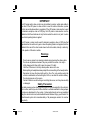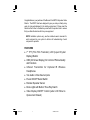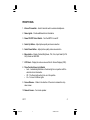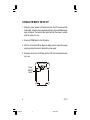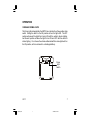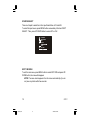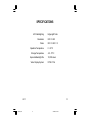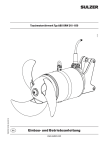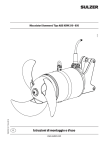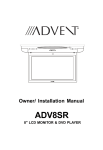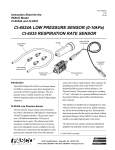Download AEC MM801 - LCD Monitor - Movies 2 Go Operator`s manual
Transcript
MM701 7” LCD OVERHEAD MONITOR OPERATION MANUAL 1286534A.p65 1 3/28/2003, 2:20 PM IMPORTANT An LCD panel and/or video monitor may be installed in a motor vehicle and visible to the driver if the LCD panel or video monitor is used for vehicle information, system control, rear or side observation or navigation. If the LCD panel or video monitor is used for television reception, video or DVD play, the LCD panel or video monitor must be installed so that these features will only function when the vehicle is in ‘park’ or when the vehicle’s parking brake is applied. An LCD panel or video monitor used for television reception, video or DVD play that operates when the vehicle is in gear or when the parking brake is not applied, must be installed to the rear of the driver’s seat where it will not be visible, directly or indirectly, to the operator of the motor vehicle. Warnings t t t t t t t Do not use any solvents or cleaning materials when cleaning the video system. Do not use any abrasive cleaners, they may scratch the screen. Use only a lightly dampened lint free cloth to wipe the screen if it is dirty. Lock the LCD screen in the fully closed position when not in use. Before putting on headphones always adjust the volume setting to the lowest position. Remember to leave the dome light switch in the off or auto positions when the vehicle is unattended, as the dome lights, if left on, can drain the vehicle’s battery. Do not put pressure on the screen. Caution children to avoid touching or scratching the screen, as it may become dirty or damaged. Safety Precaution For safety reasons, when changing video tapes it is recommended that the vehicle is not in motion, and that you do not allow children to unfasten seatbelts to change tapes or make any adjustments to the system. System adjustments can be accomplished using the remote control unit, while seatbelts remain fastened. Enjoy your Movies 2 Go entertainment system but remember-safety of all passengers remains the number one priority. 1286534A.p65 2 3/28/2003, 2:20 PM Congratulations on your purchase of the Movies 2 Go MM701 drop-down Video Monitor. The MM701 has been designed to give you and your family many years of video entertainment in the mobile environment. Please read the directions that follow to familiarize yourself with the product and to ensure that you obtain the best results from your equipment. NOTE: Installation options vary, see the individual owner’s manuals for each component in your system to obtain a full understanding of each component’s operation. FEATURES t 7” TFT (Thin Film Transistor) LCD (Liquid Crystal Display) Monitor t OSD (On Screen Display) for Control of Picture Quality and Functions t Infrared Transmitter for Optional IR Wireless Headphones t Two Audio / Video Source Inputs t Power ON/OFF Select Switch t Remote Repeater Sensor t Dome Lights with Built-in Three Way Switch t Video Display ON/OFF Control (when LCD Panel is Opened and Closed) 1286534A.p65 3 3/28/2003, 2:20 PM FRONT PANEL FEATURES 2 1 10 2 9 3 8 4 5 6 7 MM701 4 1286534A.p65 4 3/28/2003, 2:20 PM FRONT PANEL 1. Infrared Transmitter – Used to transmit audio to wireless headphones. 2. Dome Lights – Provide additional interior illumination. 3. Power ON/OFF Select Switch – Turn the MM701 on and off. 4. Select Up Button – Adjust picture quality and source selection. 5. Select Down Button – Adjust picture quality and source selection. 6. Menu button – Display Contrast, Brightness, Tint, Color, Input Select (AV1 & AV2), Reset and Exit OSD. 7. LCD Panel – Display the video source and the On Screen Displays (OSD). 8. Three Position Dome Light Switch • Auto – Automatically switches on the dome lights in conjunction with the vehicle’s interior illumination. • Off – The Dome lights will not turn on in this position. • On – Turns on the Dome lights. 9. Screen Release – Slides in the direction of the arrow to release the drop down screen. 10. Remote Sensor – For remote repeater. MM701 1286534A.p65 5 5 3/28/2003, 2:20 PM TURNING THE MM701 ON OR OFF 1. Sliding the screen release lock forward will unlock the LCD screen and drop down slightly. Move the screen downward and pivot it until a comfortable viewing angle is reached. The internal friction detent will hold the screen in position while the system is in use. 2. Move the POWER switch to the ON position. 3. After the unit is turned ON and begins to display a picture, adjust the viewing angle by pivoting the screen to optimize the picture quality. 4. Remember to turn the unit OFF and pivot the LCD to the locked position when not in use. Power ON/OFF Switch MM701 6 1286534A.p65 6 3/28/2003, 2:20 PM OPERATION OVERHEAD DOME LIGHTS The Dome Lights integrated into the MM701 are controlled by a three position slide switch. Sliding the switch to the ON position will turn the lights ON. The OFF position will prevent the lights from turning ON with the vehicle’s interior lighting, and the auto position will allow the lights to turn ON and OFF with the vehicle’s interior lighting. Do not leave the vehicle unattended with the dome light switch in the ON position, as this could result in a discharged battery. Dome Light Switch MM701 1286534A.p65 7 7 3/28/2003, 2:20 PM REMOTE SENSOR The MM701 incorporates an Infrared sensor which relays signals from the remote control to allow an auxiliary source to be controlled simply by pointing its remote control at the remote sensor eye. This provides control of auxiliary equipment such as a Video Cassette Player or DVD Player. The infrared sensor can relay signals from most manufacturer’s remote control to its respective component connected to the Video 1 and 2 inputs, such as a DVD player. In this case you must use the remote control supplied with the DVD player. Infrared Transmitter Remote Sensor Eye MM701 8 1286534A.p65 8 3/28/2003, 2:20 PM PICTURE ADJUSTMENT When watching the program, the quality of the picture can be adjusted to suit your taste. Press the MENU button, the main menu will appear. Then press the MENU button consecutively to select the item which you need to adjust. For example, press MENU button consecutively to select BRIGHTNESS and press UP / DOWN button to adjust the desired level. G R B CONTRAST BRIGHTNESS TINT COLOR INPUT SELECT RESET EXIT OSD Description of Adjustment Items:Item CONTRAST Press DOWN button Decrease the contrast for soft color Press UP button Increase picture contrast for vivid color BRIGHTNESS To darken the picture To brighten the picture TINT Increases the greenish skin tones Increases the redish skin tones COLOR To decrease the color intensity To Increase the color intensity To restore the factory settings, select the item RESET and press UP / DOWN button. All the picture adjustment function (CONTRAST, BRIGHTNESS, TINT and COLOR) will go back to the factory settings. MM701 1286534A.p65 9 9 3/28/2003, 2:20 PM SOURCE SELECT There are 2 inputs to select from in the Input Select Menu: AV1 and AV2. To select the input source, press MENU button consecutively to the item INPUT SELECT. Then, press UP / DOWN button to select AV1 or AV2. G R B CONTRAST BRIGHTNESS TINT COLOR INPUT SELECT RESET EXIT OSD AV1 EXIT THE MENU To exit the main menu, press MENU button to select EXIT OSD and press UP / DOWN button, the menu will disappear. NOTE: The menu also disappears from the screen automatically if you do not press any button within few seconds. MM701 10 1286534A.p65 10 3/28/2003, 2:20 PM OPTIONAL ACCESSORIES WIRELESS HEADPHONES The MM701 includes a built in infrared transmitter for use with Movies 2 Go wireless headphones (PN MMIRHS). Turning the Wireless Headphone switch ON will activate the internal IR receiver and the volume can then be adjusted separately with the controls on each headset. Any number of wireless headphones can be used, but all must be within direct line of sight from the transmitter. See the documentation accompanying your Movies 2 Go wireless headphones for more detailed information. AV 1* In most installations, a VCP will be connected to the first video input. To view a video cassette, turn the MM701 ON and press the Menu button consecutively on its control panel to select item INPUT SELECT, then press UP/DOWN button until “AV1” is displayed on the screen. The VCP may also be operated with the remote. The MM701 is now ready to play the audio and video signals from the VCP if it is connected to the “AV1” input. Press play on the VCP or on the remote control to view the tape. For more information see the operator’s manual accompanying your VCP. AV 2* The second video input may be connected to a DVD player, video game system, or other audio / video input. To play the Video 2 source, turn the MM701 ON and press the Menu button on the MM701 to select INPUT SELECT and press UP/ DOWN button until “AV2” is displayed on the screen.Turn the source component on with its power button or remote control. The MM701 is now ready to play the audio and video signals from the source connected to video 2 inputs. * NOTE: An additional Accessory Cable is required (Part Number 8010730) to connect more then one video source to the MM701. MM701 1286534A.p65 11 11 3/28/2003, 2:20 PM TROUBLESHOOTING 1. When there is No Picture ¨ ¨ ¨ Check that the signal source is connected. Check that AV1/AV2 is selected correctly. Contact the service department. 2. When the IR Sensor is Inoperative ¨ ¨ ¨ Verify that the batteries in the remote are fresh. Verify that the remote sensor eye is not obstructed. Verify that the infrared transmitter is affixed over the sensor eye of the component to be controlled. MM701 12 1286534A.p65 12 3/28/2003, 2:20 PM SPECIFICATIONS LCD Backlighting Resolution Pixels Operation Temperature Storage Temperature Edge Light Tube 800 X 480 800 X 480 X 3 0 - 50º C -20 - 70º C Expected Backlight life 10,000 Hours Video Display System NTSC / PAL MM701 1286534A.p65 13 13 3/28/2003, 2:20 PM 12 MONTH LIMITED WARRANTY Applies to AEC Mobile Video Products AEC (the Company) warrants to the original retail purchaser of this product that should this product or any part thereof, under normal use and conditions, be proven defective in material or workmanship within 12 months from the date of original purchase, such defect(s) will be repaired or replaced with reconditioned product (at the Company's option) without charge for parts and repair labor. To obtain repair or replacement within the terms of this Warranty, the product is to be delivered with proof of warranty coverage (e.g. dated bill of sale), specification of defect(s), transportation prepaid, to the Company at the address shown below. This Warranty does not extend to the elimination of externally generated static or noise, to correction of antenna problems, to costs incurred for installation, removal or reinstallation of the product, or to damage to tapes, discs, speakers, accessories, or vehicle electrical systems. This Warranty does not apply to any product or part thereof which, in the opinion of the Company, has suffered or been damaged through alteration, improper installation, mishandling, misuse, neglect, accident, or by removal or defacement of the factory serial number/bar code label(s). THE EXTENT OF THE COMPANY'S LIABILITY UNDER THIS WARRANTY IS LIMITED TO THE REPAIR OR REPLACEMENT PROVIDED ABOVE AND, IN NO EVENT, SHALL THE COMPANY'S LIABILITY EXCEED THE PURCHASE PRICE PAID BY PURCHASER FOR THE PRODUCT. This Warranty is in lieu of all other express warranties or liabilities. ANY IMPLIED WARRANTIES, INCLUDING ANY IMPLIED WARRANTY OF MERCHANTABILITY, SHALL BE LIMITED TO THE DURATION OF THIS WRITTEN WARRANTY. ANY ACTION FOR BREACH OF ANY WARRANTY HEREUNDER INCLUDING ANY IMPLIED WARRANTY OF MERCHANTABILITY MUST BE BROUGHT WITHIN A PERIOD OF 24 MONTHS FROM DATE OF ORIGINAL PURCHASE. IN NO CASE SHALL THE COMPANY BE LIABLE FOR ANY CONSEQUENTIAL OR INCIDENTAL DAMAGES FOR BREACH OF THIS OR ANY OTHER WARRANTY, EXPRESS OR IMPLIED, WHATSOEVER. No person or representative is authorized to assume for the Company any liability other than expressed herein in connection with the sale of this product. Some states do not allow limitations on how long an implied warranty lasts or the exclusion or limitation of incidental or consequential damage so the above limitations or exclusions may not apply to you. This Warranty gives you specific legal rights and you may also have other rights which vary from state to state. CANADA : CALL 1-800-645-4994 FOR LOCATION OF WARRANTY STATION SERVING YOUR AREA U.S.A. : AEC, 150 MARCUS BLVD., HAUPPAUGE, NEW YORK 11788 l 1-800-645-4994 © Copyright 2002 AEC, 150 Marcus Blvd. Hauppauge, NY 11788 1286429D 128-6534A 1286534A.p65 14 3/28/2003, 2:20 PM