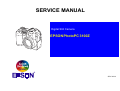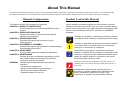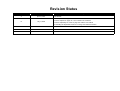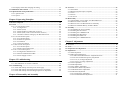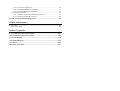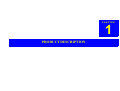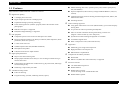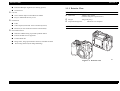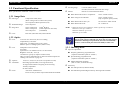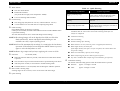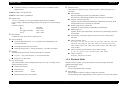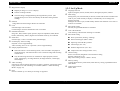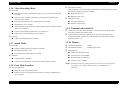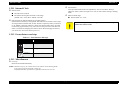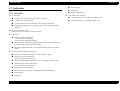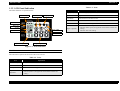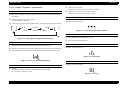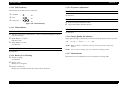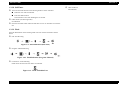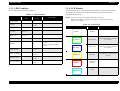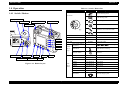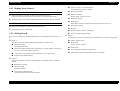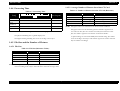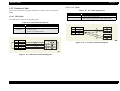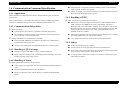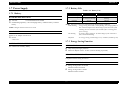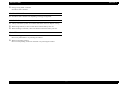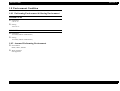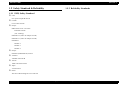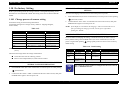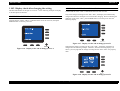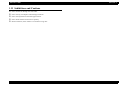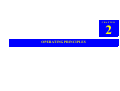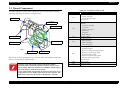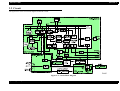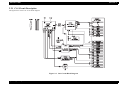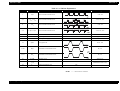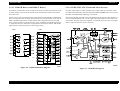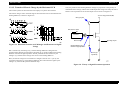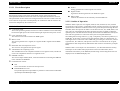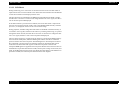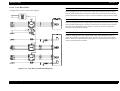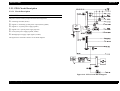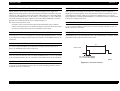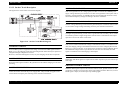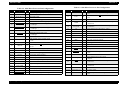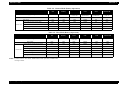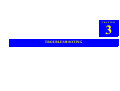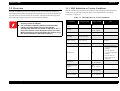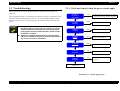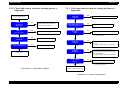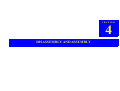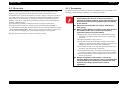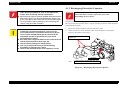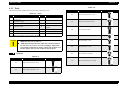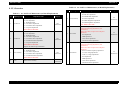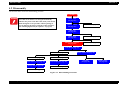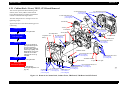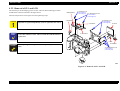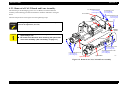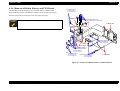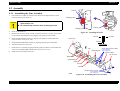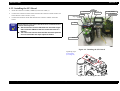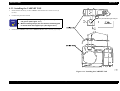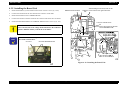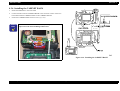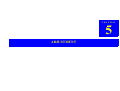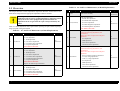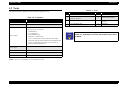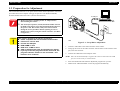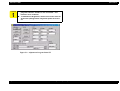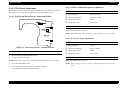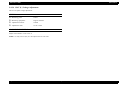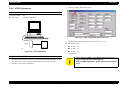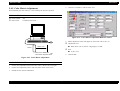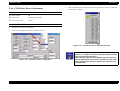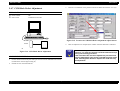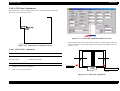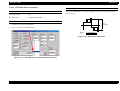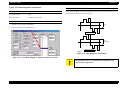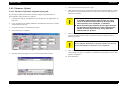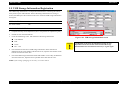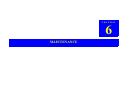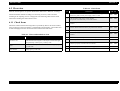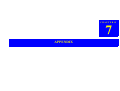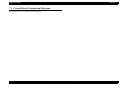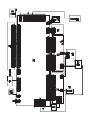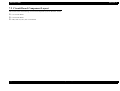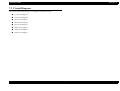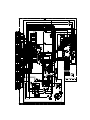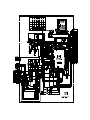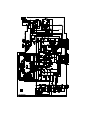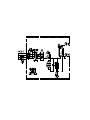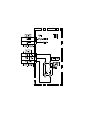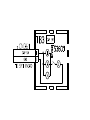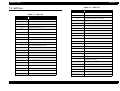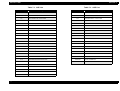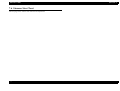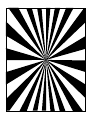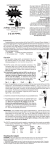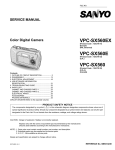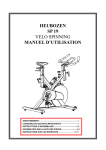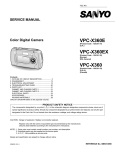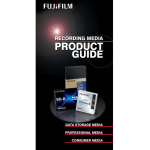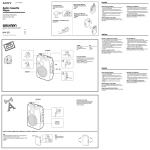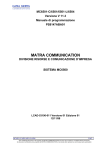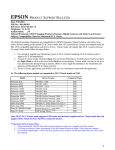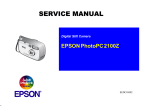Download Epson PhotoPC 3100Z Service manual
Transcript
SERVICE MANUAL Digital Still Camera EPSON PhotoPC 3100Z ® SEDC00003 Notice All rights reserved. No part of this manual may be reproduced, stored in a retrieval system, or transmitted in any form or by any means electronic, mechanical, photocopying, or otherwise, without the prior written permission of SEIKO EPSON CORPORATION. All effort have been made to ensure the accuracy of the contents of this manual. However, should any errors be detected, SEIKO EPSON would greatly appreciate being informed of them. The contents of this manual are subject to change without notice. All effort have been made to ensure the accuracy of the contents of this manual. However, should any errors be detected, SEIKO EPSON would greatly appreciate being informed of them. The above not withstanding SEIKO EPSON CORPORATION can assume no responsibility for any errors in this manual or the consequences thereof. EPSON is a registered trademark of SEIKO EPSON CORPORATION. General Notice: Other product names used herein are for identification purpose only and may be trademarks or registered trademarks of their respective owners. EPSON disclaims any and all rights in those marks. Copyright © 2000 SEIKO EPSON CORPORATION. Imaging & Information Product Division TPCS Quality Assurance Center TPCS Department PRECAUTIONS Precautionary notations throughout the text are categorized relative to 1)Personal injury and 2) damage to equipment. DANGER Signals a precaution which, if ignored, could result in serious or fatal personal injury. Great caution should be exercised in performing procedures preceded by DANGER Headings. WARNING Signals a precaution which, if ignored, could result in damage to equipment. The precautionary measures itemized below should always be observed when performing repair/maintenance procedures. DANGER 1. ALWAYS DISCONNECT THE PRODUCT FROM THE POWER SOURCE AND PERIPHERAL DEVICES PERFORMING ANY MAINTENANCE OR REPAIR PROCEDURES. 2. NO WORK SHOULD BE PERFORMED ON THE UNIT BY PERSONS UNFAMILIAR WITH BASIC SAFETY MEASURES AS DICTATED FOR ALL ELECTRONICS TECHNICIANS IN THEIR LINE OF WORK. 3. WHEN PERFORMING TESTING AS DICTATED WITHIN THIS MANUAL, DO NOT CONNECT THE UNIT TO A POWER SOURCE UNTIL INSTRUCTED TO DO SO. WHEN THE POWER SUPPLY CABLE MUST BE CONNECTED, USE EXTREME CAUTION IN WORKING ON POWER SUPPLY AND OTHER ELECTRONIC COMPONENTS. 4. WHEN DISASSEMBLING OR ASSEMBLING A PRODUCT, MAKE SURE TO WEAR GLOVES TO AVOID INJURIER FROM METAL PARTS WITH SHARP EDGES. WARNING 1. REPAIRS ON EPSON PRODUCT SHOULD BE PERFORMED ONLY BY AN EPSON CERTIFIED REPAIR TECHNICIAN. 2. MAKE CERTAIN THAT THE SOURCE VOLTAGES IS THE SAME AS THE RATED VOLTAGE, LISTED ON THE SERIAL NUMBER/RATING PLATE. IF THE EPSON PRODUCT HAS A PRIMARY AC RATING DIFFERENT FROM AVAILABLE POWER SOURCE, DO NOT CONNECT IT TO THE POWER SOURCE. 3. ALWAYS VERIFY THAT THE EPSON PRODUCT HAS BEEN DISCONNECTED FROM THE POWER SOURCE BEFORE REMOVING OR REPLACING PRINTED CIRCUIT BOARDS AND/OR INDIVIDUAL CHIPS. 4. IN ORDER TO PROTECT SENSITIVE MICROPROCESSORS AND CIRCUITRY, USE STATIC DISCHARGE EQUIPMENT, SUCH AS ANTI-STATIC WRIST STRAPS, WHEN ACCESSING INTERNAL COMPONENTS. 5. DO NOT REPLACE IMPERFECTLY FUNCTIONING COMPONENTS WITH COMPONENTS WHICH ARE NOT MANUFACTURED BY EPSON. IF SECOND SOURCE IC OR OTHER COMPONENTS WHICH HAVE NOT BEEN APPROVED ARE USED, THEY COULD CAUSE DAMAGE TO THE EPSON PRODUCT, OR COULD VOID THE WARRANTY OFFERED BY EPSON. About This Manual This manual describes basic functions, theory of electrical and mechanical operations, maintenance and repair procedures of the printer. The instructions and procedures included herein are intended for the experienced repair technicians, and attention should be given to the precautions on the preceding page. Manual Configuration This manual consists of six chapters and Appendix. CHAPTER 1. PRODUCT DESCRIPTIONS Provides a general overview and specifications of the product. CHAPTER 2. OPERATING PRINCIPLES Describes the theory of electrical and mechanical operations of the product. CHAPTER 3. TROUBLESHOOTING Describes the step-by-step procedures for the troubleshooting. CHAPTER 4. DISASSEMBLY / ASSEMBLY Describes the step-by-step procedures for disassembling and assembling the product. CHAPTER 5. ADJUSTMENT Provides Epson-approved methods for adjustment. CHAPTER 6. MAINTENANCE Provides preventive maintenance procedures and the lists of Epson-approved lubricants and adhesives required for servicing the product. APPENDIX Provides the following additional information for reference: • Connector pin assignments • Electric circuit boards components layout • Electrical circuit boards schematics • Exploded diagram & Parts List Symbols Used in this Manual Various symbols are used throughout this manual either to provide additional information on a specific topic or to warn of possible danger present during a procedure or an action. Be aware of all symbols when they are used, and always read NOTE, CAUTION, or WARNING messages. A D J U S T M E N T R E Q U IR E D C A U T IO N C H E C K P O IN T W A R N IN G Indicates an operating or maintenance procedure, practice or condition that is necessary to keep the product’s quality. Indicates an operating or maintenance procedure, practice, or condition that, if not strictly observed, could result in damage to, or destruction of, equipment. May indicate an operating or maintenance procedure, practice or condition that is necessary to accomplish a task efficiently. It may also provide additional information that is related to a specific subject, or comment on the results achieved through a previous action. I.ndicates an operating or maintenance procedure, practice or condition that, if not strictly observed, could result in injury or loss of life. Indicates that a particular task must be carried out according to a certain standard after disassembly and before re-assembly, otherwise the quality of the components in question may be adversely affected. Revision Status Revision Issued Date A April 12, 2001 First Release July 17,2003 "AWB Adjustment" on page -86 : Add the CAUTION "Firmware Upload" on page -95 : error correction in CAUTION "Firmware Upload By CF Card" on page -96: Add the new method “Re-installing the Expanded Functions“ on PAge -96: Delete the section. B Description CONTENTS Chapter 1 PRODUCT DESCRIPTION 1.1 Features ............................................................................................................. 10 1.1.1 Exterior View ............................................................................................. 11 1.2 Functional Specification ................................................................................... 1.2.1 Image Data ................................................................................................. 1.2.2 Optics ......................................................................................................... 1.2.3 Shooting Mode ........................................................................................... 1.2.4 Playback Mode .......................................................................................... 1.2.5 Set Up Mode .............................................................................................. 1.2.6 Video Recording Mode .............................................................................. 1.2.7 Sound Mode ............................................................................................... 1.2.8 Print Mark Function ................................................................................... 1.2.9 Communication with PC ............................................................................ 1.2.10 Memory .................................................................................................... 1.2.11 Internal Clock .......................................................................................... 1.2.12 Focus distance and step ........................................................................... 1.2.13 Miscellaneous .......................................................................................... 12 12 12 12 14 15 16 16 16 16 16 17 17 17 1.3 Indication ........................................................................................................... 1.3.1 Overview .................................................................................................... 1.3.2 LCD Panel Indication ................................................................................ 1.3.2.1 3 Digits 7 Segments -- Specification ................................................. 1.3.2.2 ISO Sensitivity .................................................................................. 1.3.2.3 White Balance ................................................................................... 1.3.2.4 Battery Low Warning ........................................................................ 1.3.2.5 Exposure Adjustment ........................................................................ 1.3.2.6 Image Quality (Resolution) ............................................................... 1.3.2.7 Monochrome ..................................................................................... 1.3.2.8 Self Timer .......................................................................................... 1.3.2.9 Flash .................................................................................................. 1.3.3 LED Condition ........................................................................................... 1.3.4 LCD Monitor ............................................................................................. 18 18 19 20 21 21 21 21 21 21 22 22 23 23 1.4 Operation .......................................................................................................... 1.4.1 Switch / Button .......................................................................................... 1.4.2 Sinking Lens Control ................................................................................. 1.4.3 Setting Stored ............................................................................................ 1.4.4 Processing Time ........................................................................................ 1.4.5 File Size and the Number of Pictures ........................................................ 1.4.5.1 File Size ............................................................................................. 1.4.5.2 Average Number of Pictures Saved into CF Card ............................ 24 24 25 25 26 26 26 26 1.5 Interface ............................................................................................................ 1.5.1 External Connection .................................................................................. 1.5.2 Exclusive Cable ......................................................................................... 1.5.2.1 USB Cable ......................................................................................... 1.5.2.2 A/V Cable .......................................................................................... 27 27 28 28 28 1.6 Communication Command Specification ...................................................... 1.6.1 Application ................................................................................................ 1.6.2 Communication dial position ..................................................................... 1.6.3 Handling of QVGA image ......................................................................... 1.6.4 Handling of Video ..................................................................................... 1.6.5 Handling of TIFF ....................................................................................... 1.6.6 Others ......................................................................................................... 29 29 29 29 29 29 29 1.7 Power Supply .................................................................................................... 1.7.1 Battery ....................................................................................................... 1.7.2 Battery Life ................................................................................................ 1.7.3 Energy Saving Function ............................................................................ 30 30 30 30 1.8 Environment Condition ................................................................................... 32 1.8.1 Performing Environment & Storing Environment .................................... 32 1.8.2 Assumed Performing Environment ........................................................... 32 1.9 Safety Standard & Reliability ......................................................................... 33 1.9.1 EMI, Safety Standard ................................................................................ 33 1.9.2 Reliability Standards .................................................................................. 33 1.10 Ex-factory Setting ........................................................................................... 34 1.10.1 Change process of camera setting ........................................................... 34 1.10.2 Display check after changing the setting ................................................. 35 1.11 Inhibitions and Cautions ................................................................................ 36 1.12 Optional items and specifications .................................................................. 37 1.12.1 optional items ........................................................................................... 37 1.12.2 Option ...................................................................................................... 37 Chapter 2 Operating Principles 2.1 Board Component ............................................................................................ 39 2.2 Circuit ................................................................................................................ 40 2.2.1 CA1 Circuit Description ............................................................................ 41 2.2.1.1 Configuration ..................................................................................... 42 2.2.1.2 IC903 (CCD) ..................................................................................... 42 2.2.1.3 IC902 (H Driver) and IC904 (V Driver) ........................................... 44 2.2.1.4 IC905 (CDS, AGC Circuit and A/D Converter) ............................... 44 2.2.1.5 Transfer of Electric Charge by the Horizontal CCD ......................... 45 2.2.2 CA2 Circuit Description ............................................................................ 46 2.2.2.1 Circuit Description ............................................................................ 47 2.2.2.2 Outline of Operation .......................................................................... 47 2.2.2.3 LCD Block ........................................................................................ 48 2.2.2.4 Lens Drive Block .............................................................................. 49 2.2.3 PW1 Circuit Description ............................................................................ 50 2.2.3.1 Circuit Description ............................................................................ 50 2.2.3.2 Strobe CIrcuit Description ................................................................. 52 2.2.4 SY 1 Circuit Description ........................................................................... 53 2.2.4.1 Configuration and Functions ............................................................. 53 2.2.4.2 Internal Communication Bus ............................................................. 55 2.2.4.3 Power Supply Control ....................................................................... 55 Chapter 3 Troubleshooting 3.1 Overview ............................................................................................................ 58 3.1.1 LED Indication on Various Conditions ..................................................... 58 3.2 Troubleshooting ................................................................................................ 3.2.1 Check and remedy when the power cannot apply ..................................... 3.2.2 Check and remedy when the shooting picture is impossible ..................... 3.2.3 Check and remedy when the taking in pictures is impossible ................... Chapter 4 Disassembly and Assembly 59 59 60 60 4.1 Overview ............................................................................................................ 4.1.1 Precautions ................................................................................................. 4.1.2 Discharging Electrolytic Capacitor ........................................................... 4.1.3 Tools .......................................................................................................... 4.1.4 Screws ........................................................................................................ 4.1.5 Overview ................................................................................................... 62 62 63 64 64 65 4.2 Disassembly ....................................................................................................... 4.2.1 Cabinet Back / Front, TB2/3, ST1 Board Removal ................................... 4.2.2 Removal of SY1 and LCD ......................................................................... 4.2.3 Removal of CA1/2 Board and Lens Assembly ......................................... 4.2.4 Removal of Holder Battery and PW1 Board ............................................. 66 67 68 69 70 4.3 Assembly ............................................................................................................ 4.3.1 Assembling the Lens Assembly ................................................................ 4.3.2 Installing the SY1 Board ........................................................................... 4.3.3 Installing the CABINET TOP ................................................................... 4.3.4 Installing the TB1 Board ........................................................................... 4.3.5 Installing the Board Unit ........................................................................... 4.3.6 Installing the CABINET BACK ................................................................ 71 71 72 73 74 75 76 Chapter 5 Adjustment 5.1 Overview ............................................................................................................ 78 5.2 Tools ................................................................................................................... 79 5.3 Preparation for Adjustment ............................................................................ 80 5.4 Adjustment ........................................................................................................ 5.4.1 Initial Operation ......................................................................................... 5.4.2 PW1 Board Adjustment ............................................................................. 5.4.2.1 PW1 Board Measurement / Adjustment Points ................................. 5.4.2.2 IC501 Oscillation Frequency Adjustment ......................................... 5.4.2.3 5.1V (A) Voltage Adjustment ........................................................... 5.4.2.4 12.4V (L) Voltage Adjustment .......................................................... 5.4.3 Lens Adjustment ........................................................................................ 5.4.4 AWB Adjustment ...................................................................................... 5.4.5 Color Matrix Adjustment ........................................................................... 5.4.6 CCD Defect Detect Adjustment ................................................................ 5.4.7 CCD Black Defect Adjustment ................................................................. 5.4.8 LCD Panel Adjustment .............................................................................. 5.4.8.1 LCD H AFC Adjustment ................................................................... 5.4.8.2 LCD RGB Offset Adjustment ........................................................... 82 82 83 83 83 83 84 85 86 87 88 89 90 90 91 5.4.8.3 LCD Gain Adjustment ....................................................................... 5.4.8.4 LCD Blue Brightness Adjustment ..................................................... 5.4.8.5 LCD Red Brightness Adjustment ...................................................... 5.4.9 Firmware Upload ....................................................................................... 5.4.9.1 Firmware Upload By Adjustment program ....................................... 5.4.9.2 Firmware Upload By CF Card .......................................................... 92 93 94 95 95 96 5.5 USB Storage Information Registration .......................................................... 97 Chapter 6 Maintenance 6.1 Overview ............................................................................................................ 99 6.1.1 Check Items ............................................................................................... 99 Chapter 7 Appendix 7.1 Circuit Board Connection Diagram .............................................................. 101 7.2 Circuit Board Component Layout ................................................................ 103 7.3 Circuit Diagram .............................................................................................. 110 7.4 Exploded Diagram .......................................................................................... 119 7.5 ASP List ........................................................................................................... 122 7.6 Siemens Star Chart ......................................................................................... 124 CHAPTER 1 PRODUCT DESCRIPTION PhotoPC 3100Z Revision A 1.1 Features Manual shooting (Full Auto, Aperture priority auto, Shutter speed priority auto, Full Manual) Major features of EPSON PhotoPC 3100Z are as follows. Exposure adjustment, ISO sensitivity change and White Balance (Auto, Fix, Custom) . High Picture Quality Continuous shooting, Interval shooting, Seamless Digital zoom, Macro, and Monochrome mode. 3.34 Mega pixel color CCD Hypict output equivalent to 4.84 Mega pixels Switching function. Sophisticated image processing technology Video recording supported Enrich shooting function (manual / program) reflects the intention of the photographer. Using Quick Time format 3.0 or later (Motion JPEG), you can take and play moving films. EPSON Color Space is supported. It is possible to Video Clip shooting and Playback. PIM (Print Image Matching) is supported. Max. 25 seconds continuous shooting when taking 15 frame /sec. (Suppose 1 frame is taken by 320 x 240 pixels) Full equipment Collapsible optical 3 times zoom lens and optical view finder Synchronous sound recording and playback are available. Hot shoe and built-in flash (Auto, Red eye reduction, Flash compulsion, Flash prohibition, Flash slow synchro) 2x Seamless Digital zoom. 1.8-inch wide view LCD Appearance 16MB Compact Flash card (Standard attachment) Metal body gives a high-class impression. Microphone and speaker High performance and compact size. USB, Serial I/F and AV output terminal DPOF button is implemented. High-speed performance Compliant to the industry standard Improve the camera-starting time. DCF format Simple playback feature allows easily to view the images without having to turn the dial switch. DPOF 1.10 (DPOF file creation function) is supported. QVGA images are indicated on LCD monitor by play-back mode, and imagescroll become quickly. Shutter-lag is improved by VF mode. Exclusive software CP-920Z USB storage driver EPSON Photo!4 Abundant shooting modes EPSON File Convertter Covers the image on PC to EPSON DCF file. Full Auto shooting. EPSON Photo! Quicker Program shooting. (Normal, Landscape, Portrait, Sports) PRODUCT DESCRIPTION Raise a compression ratio (reduced the file size). Features 10 PhotoPC 3100Z Panorama Boutique Light EP (for stitching process) Revision A 1.1.1 Exterior View Card monitor User I/F WEIGHT AND DIMENSION GUI is further improved from Photo PC3000Z. Dimension: 108mm x 89 x 65mm (without some parts of protrusions.) Weight: 358g (body only) Easy to understand and easy to use. External I/F Tripod mounting holes: USB Video output (NTSC/PAL can be switched by menu.) JIS B7103 1/4 compliant APPEARANCE Hot shoe (for the connection with the external flash). Print mark function Whenever DPOF-setting is possible by DPOF-button. Printon and FDI service supported Creates DPOF file. Image select, image print-number selection, and index On/OFF. Print setting function (Print Image Matching) Figure 1-1. Exterior View PRODUCT DESCRIPTION Features 11 PhotoPC 3100Z Revision A 1.2 Functional Specification Focusing range: 0.2-0.5m (Macro mode) Provided; 0.06-0.5m at the wide most range. Basic specifications of PhotoPC 3100Z is as follows. Shutter: Electric iris with mechanical shutter 1.2.1 Image Data When flash mode is auto or compulsion: 1/30 to 1/1000* second When using an external flash: Compression: DCF (Exif) (DCF = Design rule for camera file system) Not compressed: DCF expansion (Tiff) 1/30 to 1/1000* second (only at Aperture priority mode) When flash mode is slow sync.: 1/2 second to 1/1000* second Thumbnail Image: 160 x 120 pixels When flash mode is off: 1/2 -1/1000* sec Image Size: 2544 x 1904 pixels 2048 x 1936 pixels 640 x 480 pixels Data Type: Color: ( ( ( H HyPict) Super Fine/ Standard) Fine) Full color (24bit full color)/ Monochrome 1.2.2 Optics C H E C K P O IN T CCD: 1/1.8 inch color area CCD, inter race reading, complementary color filter Total pixels: 3.34 Mega pixels (2140 x 1560) Effective pixels: 3.24 Mega pixels (2088 x 1550) Lens: Collapsible 3 times zoom lens f=7-21mm (equivalent to a 34-102mm lens on a 35 mm camera) Brightness: F2.0 (W) - F2.5 (T) 7 elements in 9 groups (2 aspheric surface lenses) *How to control collapsible lens is referred to the description See “Sinking Lens Control” on page -25. Aperture: F2.0, F2.3, F2.8, F4.0, F5.6, F8.0 (6 apertures in total) Viewfinder: Real-image optical finder (view range about 83%) AF target mark indicates a targeting are for focusing. Visibility adjustment. No macro frame. Focus: If shooting a subject of low contrast or low brightness, the auto focus may not work properly. When the auto focus does not work properly (the distance metering is not performed), the camera automatically focuses to 1.5 m in a dark place and to the infinity in other cases. 1.2.3 Shooting Mode Exposure adjustment Polytomy photometry programmed AE (Aperture and shutter speed are variable.) Spot measuring programmed AE (Aperture and shutter speed are variable.) Manual adjustment available (-2EV to +2EV, 0.5EV/0.2EV step) Sensitivity: ISO 100 equivalent (at Normal mode) Auto focus / Manual focus Focus accuracy is further improved from Photo PC3000Z. PRODUCT DESCRIPTION NOTE: * When the aperture is F2 and F2.3, shutter speed is up to 1/500 sec. When F2.8, it is up to 1/600 sec. When F4 and F5.6, up to 1/750. When F8, up to 1/1000. ISO 200/400 equivalent High sensitivity shooting mode available Functional Specification 12 PhotoPC 3100Z Revision A White balance Table 1-1. Quick Shooting TTL auto white balance After shooting indication Fixed mode available (only under the sun light, color temperature: 5200K) User record setting mode available LCD shooting Transferring method Indicating confirming image (2 sec) It indicates freeze image for 2 sec. and performs CF transfer. Then it indicates through image which means the camera is ready to take pictures. Recording After recording, it performs CF transfer along with audio files. Shifting to simple playback mode After performing CF transfer, the camera returns to simple playback display. During the CF transfer, it indicates freeze image. TTL image play (Playback rate 1/30 sec, in dark condition: 1/10 sec) A visual field covers more than 98% of a capturing image field. Finder shooting Press MENU button (at shooting, at waiting). Unlike previous models, PhotoPC 3100Z indicates menu on LCD if MENU button is pressed at shooting. This new function allows user to check and change current settings. NOTE 1:The through image will not be displayed on LCD (it will be blue black) and thereby, macro and digital zoom shooting are not available since they requires framing check. NOTE 2:LCD will be automatically turned off 15 seconds after the last button operation. LCD will also be turned off when MENU button is pressed again or when the half shutter is used. NOTE 3:Shutter lag is improved by always supplying the current to CCD. Self timer: 10 seconds (fixed) NOTE: When there is no restrictions, CF transfer is always performed. Conditions that the camera does not become shooting mode after CF transfer is completed. Continuous shooting Interval shooting Sound recording after shooting When batteries are low (when the power is supplied from batteries.) When buffer memory becomes full. (If the buffer memory has space even for one photo, the camera allows the next picture taking.) When CF card memory capacity is not enough. When transferring the pictures taken by fixed exposure. When the self timer button is pressed, count down starts when shutter button is pressed. The count down stops wen the self timer button is pressed during count down. After the picture is taken, it returns back to normal shooting mode. Sound the buzzer at 1 second (1Hz) intervals during the selftimer operation. Any other conditions that transferring to CF should be given priority. Continuous shooting The camera continues taking pictures while the shutter button is pressed. Full-size: approx. 1.5 images / second VGA: approx. 2 images / second Macro mode: shooting range shooting range: 20 cm to 50 cm (6 cm to 50 cm at the wide most range) Quick shooting PRODUCT DESCRIPTION Functional Specification 13 PhotoPC 3100Z Revision A Continuous shooting is available up to the file size of 3732 KB of usable buffer memory. NOTE 1:Flash is set Off forcibly. NOTE 2: H Auto exposure Exposure adjustment (0.2EV step), Photometry method, ISO sensitivity, W/B setting and Focus (AF or manual) are selectable. mode is prohibited. Digital Zoom 1.1x to 2 x zooming ( 0.1x step) by Seamless Digital zoom is available. It stores images, adjusting the image quality to the image size of each recording mode. It means as follows; : 640 x480 : 1600x1200 H (TIFF): , 2048 x 1536 H: 2544 x 1904 Monochrome Available at , , , H (TIFF), Shooting minimum interval; 5 to 30 seconds (various depending on the shooting condition). Shooting maximum interval; 24 hours Shooting setting interval; Setting available by 1 second in increments Stitching Stitching shooting more than 10 horizontal pictures is available. Shutter speed priority program AE Compliant by using sensitivity UP (DOWN) simultaneously. Manual exposure Aperture, Shutter speed, Photometry, ISO sensitivity, W/B setting and Focus are selectable. Choice of shutter speed 8, 4, 1/2, 1/3, 1/4, 1/5, 1/6, 1/8, 1/10, 1/12, 1/15, 1/18, 1/22, 1/27, 1/30, 1/35, 1/40, 1/48, 1/55, 1/60,1/70, 1/80, 1/90, 1/100, 1/110, 1/125, 1/150, 1/165, 1/180, 1/200, 1/225, 1/250, 1/300, 1/350, 1/400, 1/450, 1/500, 1/600, 1/675, 1/750, 1/1000 Choice of shutter speed at shutter priority mode (13 steps) 8, 4, 2, 1, 1/2, 1/4, 1/8, 1/15, 1/30, 1/60, 1/125, 1/250, 1/500 Choice of aperture F2.0, F2.3, F2.8, F4.0, F5.6, F8.0 Layout: 1 x n (1 horizontal line), 2 x n (2 horizontal lines) / Aperture priority program AE Aperture, Exposure adjustment, Photometry method, ISO sensitivity, W/B setting and Focus (AF or manual) are selectable. In any modes, if the proper exposure cannot be set, EV warning will be indicated. H Interval shooting Image size : Manual shooting Auto exposure / aperture priority / manual exposure / shutter speed priority is selectable. / Full auto shooting The camera decides various setting automatically. User only can change strobe setting and select pictures. Polytomy photometry ISO sensitivity: 100 White balance: AUTO Exposure adjustment is not available PRODUCT DESCRIPTION 1.2.4 Playback Mode Playback image is QVGA (320 X 240) image except at split display mode and magnification display mode. Normal replay Picture image displayed by switching. Split display No split display (normal), 4 images, 9 images are selectable. 4-images display and 9-images display scrolls 4 pictures or 9 pictures all together. Functional Specification 14 PhotoPC 3100Z Revision A 1.2.5 Set Up Mode Magnification display Magnify an image x1.1 to x3 to display. Language selection Japanese, English, French, German, Italian, Portuguese, Spanish, Chinese Smooth scrolling available. The main image is displayed during the magnification process. (The magnification process can be cancelled by the W button during the data reading.) Deletion 1 image deletion and all images deletion are selectable. Lock Selected images can be locked. Locked images cannot be deleted until lock is cancelled. Date setting Setting of the year, month and day or the hour, minute and second is available. The order of year, month and day to display is automatically set according to the language selected. Setting of the order of year, month and day and the hour indication in 12 hours or 24 hours are available. Shoot mode setting Full auto, Program and Manual are selectable. Detailed information Image No., Date, Shutter speed, Aperture, Exposure adjustment, Flash, White balance, Photometry, Macro, Digital zoom and ISO sensitivity are indicated. Color / Monochrome Color shooting / Monochrome shooting are available Shoot mode setting Slide show Normal replay / return is available at the paused display. Slow synchronous (Trailing / Leading) Sound replay/ After-recording Playback: can be stopped halfway. After-recording: max. 10 sec is possible. (can be stopped halfway) Importing custom W/B is possible. Simple playback function Seamless digital zoom (Yes / No) Flash external hyper (JPEG / TIFF) Check image (Yes / No) When the camera is on the shooting mode, it can be turned to the playback mode temporarily. This function allows user to check the image after shooting without stress. Only the following functions are available for simple playback; normal replay, Split display, one image deletion, all images deletion, sound replay, lock and print. Video recording Selection of video recording (when there are many), playback, synchronous sound replay, deletion of video recordings are available. (Refer to “Video Recording Mode” on page -16) Compression ratio setting (Normal / Low) Camera setting Power save function, Brightness of LCD monitor setting Speaker volume (Hi / Low) Beep sound setting (Always / Shutter / Never) Memory setting Compact Flash memory Card format, DCF directory setting, expanded functions Add / Delete Video signal selection NTSC / PAL Print Print is available. Up to 9 sheets per an image is supported. PRODUCT DESCRIPTION Functional Specification 15 PhotoPC 3100Z Revision A 1.2.6 Video Recording Mode Filter function setting When each filter is set and an image is printed out by a specified EPSON printer, the following image processing is available. Recording Maximum 35 seconds continuous shooting (Up to 25 seconds with the sound recording.) Sharpness (Hi / Low) Brightness (Hi / Low) When the video recording is enabled, by pressing the shutter button, the shooting will be started. Other print setting Pressing shutter during video recording will end recording. All images index print Simultaneous voice recording Number of print setting Seamless digital zoom operation is available during video recording. (Optical zoom is not available.) 1.2.9 Communication with PC Unlike previous model “Photo PC3000Z” communicating with PC by all dial switches is available in PhotoPC 3100Z. Format: motion JPEG for QTM. PAL is 12.5 frame/ sec. Digital zoom is available during video recording. SCSI command of bulkonly is applied for the protocol of communication command and USB storage class. [USB Mass Storage Class UFI Command Specification Rev.1.0] Playback Video and sound playback are available 1.2.10 Memory 1.2.7 Sound Mode Internal RAM Memory: 16 MB Sound recording and after recording are available. Internal ROM memory: 2 MB (Program Only) Recording time: Max. 10 sec. Image Memory: Recording Compact Flash Memory Card Cut off amid of sound recording is available CF card access: up to 256MB Playback Sound playback is available. PC-DOS format: 512 B/Sector Volume can be adjusted (Hi / Low) by the setting of SET UP mode. 16bit FAT (Up to 64 MB) NOTE: Although the capacity of image memory for CF card access is designed to be possible up to 2 GB, the usability only up to 256 MB has been confirmed. 1.2.8 Print Mark Function Print image selection Playback mode / Easy playback mode Number of print is synchronized to the number of pressing of DPOF button. (up to 9 sheets) PRODUCT DESCRIPTION Functional Specification 16 PhotoPC 3100Z Revision A 1.2.11 Internal Clock Internal flash Auto (pre-flash method auto tone adjustment) / Off / Forced flash / Red eye reduction / Slow synchro (for night view. user can select either trailing or leading flash.) Internal clock Internal clock is built-in Effective flash range Record the shooting date and time on the image (Month / Day / Year, Hour / Minute / Second) Normal mode: 0.5 - 4.2m Date and time are held by lithium ion secondary battery. (When lithium ion battery is charged full: date and time are held for at least 3 days. To charge lithium ion batter full, at least 48 hours required by battery connection or AC adapter connection. However, please note that the battery has to be taken out and in by approximately every 16 hours since the protection circuit does not allow to continue the charging more than 16 hours. When charging the camera, you do not have to turn the camera power on.) C A U T IO N It causes over-exposure if you take photos with strobe for a subject within 0.2m on macro mode. 1.2.12 Focus distance and step Table 1-2. Focus distance and steps Normal AF (auto) Macro AF (auto) (approx. 1 m) M1 (approx. 20 cm) (approx. 3 m) M2 (approx. 50 cm) (infinity) - 1.2.13 Miscellaneous Lens cap Removed and installed manually. NOTE: With lens cap on, you cannot turn on the camera on the shooting mode. Lens cap prevent the lens from veering out. Playback and other operations are possible with the lens cover on. PRODUCT DESCRIPTION Functional Specification 17 PhotoPC 3100Z Revision A 1.3 Indication Self timer mark Flash mode 1.3.1 Overview Battery warning mark View Finder (VF) side lamp LCD monitor 1.8 type low temperature poly-silicon TFT color LCD 3 modes indication : green signal ON / Blink / Off 1.1 M pixels: 512 x 218 pixels 3 modes indication : red signal On / Blink / Off A visual field covers more than 98% of the capturing image field. Displaying taken images at the playback mode: 100% of an image field is displayed. Beep sound / Shutter sound Always / Only for shooting / None are selectable Self-timer Front side red LED indication -First 8 seconds: slow blinking -Last 2 seconds: high speed blinking Beep sound from a speaker is generated synchronizing with the blinking of LED according to the setting of beep sound. Beep the speaker sound (1Hz) in accordance with the setting of operation sound. Control LCD panel (Monochrome LCD) Indicates the numbers of images more can be taken. (3 digits) Indicates aperture at half-shutter (only for program / manual mode) indicates shutter speed at half-shutter (only for program / manual mode) Indicates shutter speed at half-shutter (only for program / manual mode) Indicates exposure adjustment Indicates resolution of image (including Monochrome and HyPict) White balance Sensitivity PRODUCT DESCRIPTION Indication 18 PhotoPC 3100Z Revision A 1.3.2 LCD Panel Indication Table 1-3. Icons Icon The Panel indication is explained below. ISO sensitivity Flash Image quality White Balance Battery low warning Image quality Indicates image quality (resolution). Hyper / TIFF Hypict mode or TIFF Monochrome Indicated at the monochrome mode. Self timer Indicated at the self timer shooting mode. Flash Indicates the strobe setting. 3 digits 7 segments • Indicates the number of pictures more can be taken. • Indicates shutter speed. (Not applicable at half shutter and full auto setting.) • Indicates other mode settings. Hyper / TIFF Monochrome Explanation Self timer Exposure adjustment 3 digits 7 segments Figure 1-2. Panel Indication ICONS The table below explains the function of the icons on LCD. Table 1-3. Icons Icon Explanation ISO sensitivity Indicates the current level of ISO sensitivity. White balance Indicate the current level of white balance. Battery low warning Indicated when the battery gets low. Exposure adjustment • Indicates exposure adjustment. • Indicates aperture. (Not applicable at half shutter and full auto setting.) PRODUCT DESCRIPTION Indication 19 PhotoPC 3100Z Revision A 1.3.2.1 3 Digits 7 Segments -- Specification During video recording Indicates how long you can record more. (seconds) STILL IMAGE SHOOTING (VF, LCD, CONTINUOUS SHOOTING) While writing into the compact flash memory. Indication is the same as still image shooting. Indicates the number of pictures more can be taken on the current image quality (resolution). Indicates shutter speed on half-shutter. (Not applicable for full auto.) PLAYBACK, EXPANSION MODE Indication is as shown below. When writing into the compact flash memory, the segment is indicated as follows. Figure 1-5. Playback and Expansion Mode COMMUNICATING WITH PC Figure 1-3. Writing into Compact Flash Memory Like EPSON previous models, scrolls. Turn the indications off except . INTERVAL SHOOTING RECORDING Indication is the same as still image shooting until shooting started. Indication is the same as still image shooting while writing into the compact flash. Indication is as shown below. The figure below is the indication on the standby mode at the interval shooting. Figure 1-6. Recording Figure 1-4. Interval Shooting Indication VIDEO RECORDING SET UP Indication is as shown below. Normal Indicates the number of video recordings more can be recorded. (25 seconds is counted as 1 film.) Figure 1-7. Set Up PRODUCT DESCRIPTION Indication 20 PhotoPC 3100Z Revision A 1.3.2.2 ISO Sensitivity 1.3.2.5 Exposure Adjustment The following is the ISO sensitivity indication. FULL AUTO SHOOTING Standard : No indication. Fine : PROGRAM / MANUAL SHOOTING Super fine : Indicates exposure adjustment value. Figure 1-8. ISO Sensitivity Only at half shutter, indicates aperture. 1.3.2.3 White Balance OTHER SITUATIONS STILL IMAGE SHOOTING / VIDEO RECORDING No indication. Indicates AUTO when “white balance = Auto” is selected (including the time of Full auto shooting). White Balance = Custom Indicates CUST White Balance = Fixed No indication. 1.3.2.6 Image Quality (Resolution) Image quality changes as shown below each time the image quality button is pressed. → → H → → NOTE: When the mode is continuous shooting, the image quality setting skips H. OTHER SITUATIONS NOTE: On the video recording, there is no indication of image quality. No indication. 1.3.2.7 Monochrome 1.3.2.4 Battery Low Warning Monochrome icon is indicated only on the monochrome shooting mode. Battery is enough No indication Battery is low Battery low icon appears. Battery is almost out Battery low icon blinks and then the camera will be shut down. PRODUCT DESCRIPTION Indication 21 PhotoPC 3100Z Revision A 1.3.2.8 Self Timer Other situations No indication. Press the self timer button on the shooting mode to set the self timer. Self timer icon will be indicated. Press the shutter button. The self timer icon will be blinking for 10 seconds. Other modes (not shooting mode) No indication Press the self timer button while the self timer icon is on. Self timer icon will be off. 1.3.2.9 Flash Press the flash button on the shooting mode. The icon will be switched as shown below. Full Auto Shooting Figure 1-9. Flash Indication (Full Auto) Program / Manual Shooting Figure 1-10. Flash Indication (Program / Manual) Continuous / Video Shooting Flash cannot be used. The icon below is indicated. Figure 1-11. Flash Forbidden Icon PRODUCT DESCRIPTION Indication 22 PhotoPC 3100Z Revision A 1.3.3 LED Condition 1.3.4 LCD Monitor See the table below for the LED condition. LCD monitor has the color frames indication according to respective functions and these frames are indicated only on the LCD shooting mode and on the special continuous shooting mode. Table 1-4. LED Condition Shooting LED Red Shooting LED Green Ready to shoot ON Focusing Blinking (0.2 sec) Focus lock ON CF is full Blinking (0.5 sec) Battery Low Blinking (1.0 sec) Error ON Self timer ON Video shooting Blinking (1.0 sec) Power on (standby) Blinking (0.2 sec) With lens cap on Blinking (0.2 sec) CF is not inserted. Blinking (0.2 sec) PRODUCT DESCRIPTION Front LED NOTE: The priority of the color frame indication is as follows. Monochrome (Blue) < Digital zoom (Yellow) < Continuous Shooting (Red) < Video (White) Table 1-5. Color Frame Color Frame Mode No frame Standard Green frame Monochrome “MONOCHORME” is indicated for 3 seconds. Blue frame Digital zoom “DIGITAL ZOOM” is indicated for 3 seconds. Yellow frame Panorama “PANORAMA” is indicated for 3 seconds. Red frame COntinuous Shooting White frame Video First 8 sec: low speed blinking (0.5 sec) Last 2 sec: high speed blinking (0.2 sec) Indication Note 23 PhotoPC 3100Z Revision A 1.4 Operation Table 1-6. Switch / Button List Switch / Button Indication 1.4.1 Switch / Button Meaning / Functions Special shooting mode Dial switch LCD shooting mode Image quality button Visibility adjustment dial Shutter switch VF shooting mode Zoom switch Dial switch Playback mode Expansion / PC connection mode Set up mode Shutter switch No indication Zoom switch W,T Zoom selection No indication Adjust visibility POWER Power ON / OFF 1 button Visibility adjustment dial 2 button Power SW Image quality button (resolution) 3 button 4 button Self timer button Power switch Flash button A button Print button C button Control button (Top) F button B button Figure 1-12. Button Layout Menu button (Back) Operation / / / H switching Flash button Flash function switching Self timer button Self timer 1 button No indication Select menu 2 button No indication Select menu 3 button No indication Select menu 4 button No indication Select menu A button No indication Select menu B button No indication Select menu C button No indication Select menu F button MENU ON/OFF Print button PRODUCT DESCRIPTION Shutter Menu indication ON /OFF Select an image to print 24 PhotoPC 3100Z Revision A 1.4.2 Sinking Lens Control Various settings on the SETUP mode Not including the setting command. CONDITIONS TO MOVE THE LENS FORWARD Photometry method When the camera is set ready to take picture with the lens sunk. (When powering ON the camera or when mode is switched by dial switch.) Values on manual Shutter speed / Aperture / Focus When the camera received the command from the PC to move the lens forward. Slide show setting Date setting When date is cleared: indicates date setting menu when LCD is on. CONDITIONS TO SINK THE LENS W/B custom setting When powering OFF the camera with the lens craned. Program When battery power is exhausted. Normal / Sports / Portrait / Landscape 1.4.3 Setting Stored H You can store setting in the camera and these data are classified into three levels: A to C. resolution (Hypic/TIFF) Rank C Stored until the camera is turned off. Not including “off” of energy saving mode. Macro / Digital zoom Rank A Data are stored in the flash ROM and remained until complete reset. W/B setting AUTO / Fixed / Custom Emulation setting Including NTSC/ PAL. Flash switch Indication method of date setting (order of year, month and day, switching of 24 hours or 12 hours indication system). EV compensation (exposure adjustment) With sound / without sound (Video / Interval shooting) Compression ratio setting (normal compression, low compression) Digital zoom ON/OFF setting Rank B Data are stored until the back-up in the lithium ion secondary battery becomes invalid. Resolution switching Flash switching Program / Manual Each setting of SETUP mode All items except the ones listed in Rank A. PRODUCT DESCRIPTION Operation 25 PhotoPC 3100Z Revision A 1.4.4 Processing Time 1.4.5.2 Average Number of Pictures Saved into CF Card Table 1-9. Number of Pictures Saved in CF Card (Reference) Table 1-7. Processing Time Time required for writing into CF memory Quality setting (include the time to write into CF in case of TIFF.) Standard Quality setting Playback processing time 0.5 sec Fine about 1.0 sec 0.5 sec Super fine about 1.0 sec 0.5 sec H Hyper H Approx. 199 images / 12 Fine (1600 x 1200) less than 7 seconds TIFF 16M CF card Standard (640 x 480) about 22 sec 0.5 sec about 18 sec 0.5 sec Approx. 56 / 29 Super Fine (2048 x 1536) Approx. 29 / 15 Hypict (2544 x 1904) H Approx. 12 TIFF (2048 x 1536) H Approx. 1 NOTE: The figures above are estimated on our measurement conditions. The figures above are the minimum guaranteed number of pictures to save when no other files are saved in CF card. If CF card stores other files, the number of pictures saved in CF card will be smaller. NOTE: The time may become longer when the strobe charging time is included. The playback handling time is QVGA display time. A captured image is stored with JPEG format and the image file volume varies according to the subject. The number of pictures saved in CF card may be smaller accordingly. The Hypict shooting handling time varies according to the subject. 1.4.5 File Size and the Number of Pictures 1.4.5.1 File Size Table 1-8. File Size (Reference Value)* Quality setting File size Standard (640 x 480) about 129KB / 79KB Fine (1600 x 1200) about 529KB / 279KB Super Fine (2048 x 1536) about 1029KB / 529KB Hypict (2544 x 1904) H about 1.2MB TIFF (2048 x 1536) H about 9MB NOTE: The image data is compressed with JPEG format and the file volume varies according to the subject. The table above shows the average value. PRODUCT DESCRIPTION Operation 26 PhotoPC 3100Z Revision A 1.5 Interface 1.5.1 External Connection The external connectors for PhotoPC 3100Z are as follows. USB connector Figure 1-13. Connection Diagram A/V output AC adapter AC ADAPTER INPUT Compact Flash AC adapter exclusive DC input terminal (7.0V) Polarity: USB INTERFACE EIAJ Type2 φ4.4 mm Table 1-10. Connector Pin Configuration I/O Center plus AC Adapter: Explanation EU-40, 7V2.0A Pin # Signal 1 VDD I 2 D- I/O Data signal 3 D+ I/O Data signal CompactFlash Interface 4 GND - GND CompactFlash Card Type1 supported SHELL SHELL - SHELL Power COMPACT FLASH NOTE: The connector is the exclusive small connector made by MITSUMI, which uses exclusive USB cable. A/V OUTPUT NTSC / PAL Switched by SETUP menu Use exclusive A/V cable Table 1-11. Connector Pin Configuration Pin # Signal I/O Explanation 1 VOUT O Video output 2 AOUT O Sound output 3 GND -- GND PRODUCT DESCRIPTION Interface 27 PhotoPC 3100Z Revision A 1.5.2 Exclusive Cable 1.5.2.2 A/V Cable Table 1-13. A/V Cable Specification This section explains the connection information of cables exclusive for PhotoPC 3100Z. Specification Length 1.5.2.1 USB Cable Connector This USB cable is exclusive for PhotoPC 3100Z. 1.5mm • Camera side: φ3.5, Stereo plug • Video side: PCA plug (video: yellow, sound: white) Table 1-12. USB Cable Specification Specification Length Connector 1.5mm • Camera side: manufactured by HIROSE, 10 pin connector (male) • PC side: 9 pin DSUB (female) Camera Sound Camera Figure 1-15. A/V Cable Connection Diagram Figure 1-14. USB Cable Connection Diagram PRODUCT DESCRIPTION Interface 28 PhotoPC 3100Z Revision A 1.6 Communication Command Specification Only MOV file is recognized (count the number of sheet) in Root\MOVIE folder on CFM. All others are ignored. 1.6.1 Application Unlike still images, voice memo (WAV file) can not be attached. Even WAV file of the same file number will be ignored. Matters which are not described in this section should conform to the conventional specification. Serial communication is not handled. Specification relating to USB storage should conform to “USB Mass Storage Class UFI Command Specification Rev.1.0”. 1.6.5 Handling of TIFF Basic specification ((common with the camera) Communication of the camera is available at all mode dial positions. TIFF image consists of a single TIF fail and is recorded in EPSON block on CFM. It does not have THM file for replay compatibility. File name is EPSNnnnn.TIF (nnnn: file number). Naming rule is the same as that of DCF base file except the extension. For example, if the first frame is taken in JPG format and the second is in TIF on an empty CFM, EPSN0001.JPG and EPSN00 02.TIF are recorded. No operation to avoid the starting of communication (such as extraction of lens) is allowed at communication mode. TIF file is recognized (count the number of sheet) in DCF directory on CFM (including EPSON block) as well as DCF base file. 1.6.2 Communication dial position Basic specification Voice memo (WAV file) can be attached as well as DCF base file. Change and addition of communication command SCSI command of Bulkonly is applied for the protocol of communication command and USB storage class. Writing to the volume label of CompactFlash memory is “EPSON_DSC.” 1.6.6 Others Product ID of USB is SX322 : 0x0604 Access from PC is always possible at the time of communication. 1.6.3 Handling of QVGA image Indicates at a convenient address to leave off after thumb nail. Power of the camera turns off when no-operation status of the camera stands for 5 minutes in communication at the battery drive. Import images of 3 different sizes (main image, thumb nail image (160 x 120) and QVGA image (320 x 240) on a file. As well as SX321, power of the camera turns off after 15 minutes have past when using AC adapter. 1.6.4 Handling of Video Basic specification (common with the camera) Video consists of a single MOV fail and is recorded in Root\MOVIE folder on CFM. File name is EPSNnnnn.MOV (nnnn: file number). Ignore any MOV file exists in DCF directory on CFM (including EPSON block). PRODUCT DESCRIPTION Communication Command Specification 29 PhotoPC 3100Z Revision A 1.7 Power Supply 1.7.2 Battery Life Table 1-14. Battery Life 1.7.1 Battery Battery Alkaline Battery Ni-HM Battery (1500mAH) 155 180 LCD Shooting BATTERY SPECIFICATION AA Size: VF Shooting 4 AA size batteries are needed Ni-HM charging battery / Ni-Cd charging battery / Alkaline battery / Lithium battery NOTE: Mangan batteries must not be used. AC ADAPTER Playback 210 min 240 min NOTE: The figures above are estimated on our measurement conditions. LCD shooting : energy saving 30 seconds, strobe flashing 50%, image quality is , normal compression, delete image by PC when CF is full, shooting interval 1 minutes (10 seconds before returning from power saving) VF shooting : no strobe, image quality is full, continuous shooting Playback : no energy saving, switch images every 1 minute (LCD keeps on) Exclusive AC adapter must be used. EU-40 7.0V, 2.0A More than 4000 times More than 4000 times of continuous of continuous shooting shooting , delete image by PC when CF is 1.7.3 Energy Saving Function DATE BACK-UP BATTERY Lithium ion secondary battery APPLICATION Only when powering by batteries When AC adapter is used : 15 min. (interval shooting is possible). SHOOTING WITH LCD OFF Compliant with the setting at LCD on. SHOOTING WITH LCD ON Energy saving mode: 30 seconds Shut down after 30 seconds Energy saving mode: 1 minute Shut down after 1 minute PRODUCT DESCRIPTION Power Supply 30 PhotoPC 3100Z Revision A Energy saving mode: 5 minutes Shut down after 5 minutes PLAYBACK MODE Shut down after 5 minutes not depending on energy saving mode. SLIDE SHOW Always shut down by after one-round of slide show when AC adapter is using. When using batteries, it does not shut down until the battery runs out. When all image is selected, it does not shut down until the battery runs out. RECOVER When shooting pictures: Recover by half shutter or re-powering the camera. When not shooting pictures: Recover with pressing 7 button on the back or re-powering the camera. PRODUCT DESCRIPTION Power Supply 31 PhotoPC 3100Z Revision A 1.8 Environment Condition 1.8.1 Performing Environment & Storing Environment TEMPERATURE Performing 5 to 35 °C Storing -20 to 60 °C HUMIDITY Performing 30 to 80% (without condensation) Storing 10 to 80% (without condensation) 1.8.2 Assumed Performing Environment Environment Home, Office, Outside Water resistance Not supported PRODUCT DESCRIPTION Environment Condition 32 PhotoPC 3100Z 1.9 Safety Standard & Reliability Revision A 1.9.2 Reliability Standards 1.9.1 EMI, Safety Standard USA FCC part15 subpart B class B Canada CSA C108.8 class B Europe EMC Directive 89 / 336 / EEC EN55022 Class B (CE - marking) EN61000-3-2 (when AC adapter is used.) EN61000-3-3 (when AC adapter is used.) EN50082-1 IEC801-2 IEC801-3 IEC801-4 Europe EN55022 (CISPR Pub.22) class B Australia AS/NZS 3548 class B Taiwan EMI: CNS13438-C6357 Japan VCCI Class B Korea The rule of Electromagnetic wave in Korea PRODUCT DESCRIPTION Safety Standard & Reliability 33 PhotoPC 3100Z Revision A 1.10 Ex-factory Setting CHANGE PROCESS B : CHANGE INTO THE PAL / NO LANGUAGE SETTING. With a special setting mode, the setting of camera is changeable depending on the destination as well as PhotoPC 3000Z. The setting is the same as that for PhotoPC 3000Z. Start from the language selection menu at the initial power on process. 1. Push POWER button (the center of dial button) to turn the power on while pushing 1.10.1 Change process of camera setting (Self timer) button. 2. Proceed the setting for the following destinations. (The default setting for the foreign country models is: language=English, Video=NTSC) NOTE: If the display is switched into the language / video selection mode screen after proceeding the change process B, turn the power off without pushing the “BACK”. Table 1-15. Destination Change process ETT B144021 - EDG/EFS/EIS/EIB B144031 - EUL B144032 - EUL (Nordic) B144033 - EAL B144036 - EHK B144035 - ESP B144037 - ∗∗∗∗ ∗∗∗∗ *1 ∗∗∗∗ *1 ∗∗∗∗ *1 ∗∗∗∗ *1 ∗∗∗∗ *1 ∗∗∗∗ *1 *1 Change process A RETURN TO THE EX-FACTORY DEFAULT SETTING Change process B Change process B In case of failure in changing the setting, it would be necessary to return to the exfactory default setting. Push POWER button (the center of dial button) to turn the Change process B power on again while pushing default setting. Change process B Change process B Change process B (Image quality) button to return to the ex-factory Table 1-16. Detail setting NOTE: variable factors depending on the product revision and the timing of exfactory. Check the followings before the change of destination. Set the dial switch at the “SETup” position. Remove the CompactFlash (CF) card from the camera. CHANGE PROCESS A : CHANGE INTO THE NTSC / ENG SETTING WITHOUT CHINESE INDICATION. 1. Confirm that the “PAL / SEL” is indicated at the lower left of screen, then push POWER button again to turn the power off. Push POWER button (the center of dial button) to turn the power on while pushing Indication Destination VIDEO Language Procedure NTSC/JPN Japan NTSC Japanese Shutter button + Power on NTSC/ENG USA, Korea NTSC English Resolution button + Power on NTSC / TWN Taiwan NTSC English (no Chinese) Flash button + Power on PAL/SEL Other than above countries Select Lang. screen C H E C K P O IN T Self timer button + Power on After setting, the setting condition is changed and some factors such as date are initialized and reset. (Flash) button. 2. Confirm that the “NTSC / TWN” is indicated at the lower left of screen, then push POWER button again to turn the power off. PRODUCT DESCRIPTION Ex-factory Setting 34 PhotoPC 3100Z Revision A 1.10.2 Display check after changing the setting AT THE END OF THE CHANGE PROCESS B The described number at the right of “Version :” in the following examples of display is the description of firmware. Confirm that the “PAL / SEL” is indicated at the lower left of screen. AT THE END OF THE CHANGE PROCESS A Only at the change of setting into the “PAL / SEL”, the display will automatically changed into the below example a few seconds after changing. When confirming the indication of the “PAL / SEL”, push POWER button to turn the power off at the following display. Confirm that the “NTSC / TWN” is indicated at the lower left of screen, then push POWER button to turn the power off. Figure 1-17. Display 1 at the end of change process B Figure 1-16. Display at the end of change process A Other than the change of setting into the “PAL / SEL”, the display would not be changed into the following example. Therefore, when the following display was shown, you can judge that the change of setting into the “PAL / SEL” was properly done. Figure 1-18. Display 2 at the end of change process B PRODUCT DESCRIPTION Ex-factory Setting 35 PhotoPC 3100Z Revision A 1.11 Inhibitions and Cautions Never see the sun through the view finder Never use any AC adapters other than approved one. Never use any batteries other than approved one. Never insert batteries with incorrect polarity. Remove batteries, if the camera is not used for a long time. PRODUCT DESCRIPTION Inhibitions and Cautions 36 PhotoPC 3100Z Revision A 1.12 Optional items and specifications Ni-MH battery charger Model name : EU-38 (compatible use for Photo PC3000Z) Input voltage : AC 100-240 V ± 50-60 Hz 10 VA 1.12.1 optional items Output voltage : DC 1.2 V 490 mA x4 AV cable Mini-jack w/ RCA core (1 core turn type) Charge time : 2.5 hours (to charge 4 pcs.) 4 AA Alkaline batteries (by Matsushita) NOTE: Battery charge is sold with 4 Ni-MH batteries in a set. CF card 16MB (ECFA-16) SANDISK 16MB PC connection kit Consists of the following items: Camera case USB cable Shoulder belt CD-ROM Strap for lens cap Operation manuals operation manual 1.12.2 Option USB connection cable Mini USB cable w/ core (by MITSUMI) Accessory lens adapter AC adapter Model name : EU-40 (compatible use for Photo PC3000Z) Input voltage : AC 100-240 V ± 50-60 Hz 30 VA Output voltage : DC 7.0 V 2.0 A Ni-MH battery Model name : EU-24 (compatible use for Photo PC3000Z) Output voltage : 1.2V / 1 pc. Capacity : 1500 mAH / 1 pc. NOTE: Ni-MH batteries are sold in 4-in-one pack. PRODUCT DESCRIPTION Optional items and specifications 37 CHAPTER 2 OPERATING PRINCIPLES PhotoPC 3100Z Revision A 2.1 Board Component Table 2-1. Function of each board The main component of this product is the electric circuit boards and lens assembly. The main components are shown in the figure below. Board CA1 CA2 Composed of RISC-CPU, ASIC, 16M bit Flash-ROM, 64M bit SDRAM. • Control lens assembly. • γ correction. • Generate color signal • USB control • LCD driver • Audio AMP etc. ST1 Hot shoe terminal SY1 8 bit micro processor • Input control key • Mode LCD display • Clock management PW1 • • • • • • TB1 Battery contact TB3 Lens cover sensor SY1 Board ST1 Board CA2 Board TB1 Board CA1 Board PW1 Board Lens Assembly TB3 Board Figure 2-1. Main Component The electric circuit is composed of CA1, CA2, SY1, TB1, TB3 and PW1 boards. The function of each board is explained below. W A R N IN G Capacitor on the PW1 board is charged with strobe emission electricity and if you touch the capacitor terminal, you may receive electric charge. When you touch the board, handle it with the edge of the board and never touch the board surface. In case of disassembly and assembly the camera because of its service requirement, be sure to discharge the electricity of the capacitor. The detail is to be referred to the section of “Disassembly / Assembly”. Operating Principles Board Component Functions Inter line CCD image sensor • Control CCD clock. • Convert image data A/D Lens drive Electric circuit Switching regulator Digital 5V, analog power supply output Digital 2.5V power supply output LCD power supply output Digital 3.35V power supply output Back light power supply output Strobe circuit 39 PhotoPC 3100Z Revision A 2.2 Circuit The figure below is the circuit block diagram of PhotoPC 3100Z. Figure 2-2. Circuit Block Diagram Operating Principles Circuit 40 PhotoPC 3100Z Revision A 2.2.1 CA1 Circuit Description The figure below is the CA1 circuit block diagram. Figure 2-3. CA1 Circuit Block Diagram Operating Principles Circuit 41 PhotoPC 3100Z Revision A 2.2.1.1 Configuration The CA1 board is mainly composed of the following ICs. IC903 (ICX252AK-B) : CCD imager IC902 (74ACT04MTC) : H driver IC904 (CXD3400N) : V driver IC905 (AD9842JST) : CDS, AGC, A/D converter 2.2.1.2 IC903 (CCD) Structure Interline type CCD image sensor Optical size : 1/108 type Effective pixels : 2088 (H) X 1550 (V) Pixels in total : 2140 (H) X 1560 (V) Optical black Horizontal (H) direction: Vertical (V) direction: Front 4 pixels, Rear 48 pixels Front 8 pixels, Rear 2 pixels Dummy bit number Horizontal: 28, Vertical:1 (only even number field) Photo sensor Figure 2-5. CCD Block Diagram Figure 2-4. Optical Black Arrangement Operating Principles Circuit 42 PhotoPC 3100Z Revision A Table 2-2. CCD Pins Explanation Pin No. Symbol Pin Description Waveform Voltage 1 V φ4 Vertical resister transfer clock -7.5V, 0V 2, 3 V φ3A, V φ3B Vertical resister transfer clock -7.5V, 0V, 15V 4 V φ2 Vertical resister transfer clock -7.5V, 0V 5, 6 V φ1A, V φ1B Vertical resister transfer clock -7.5V, 0V, 15V 9, 15 GND GND 10 VOUT Signal output 11 VDD Circuit power supply 12 φ RG Reset gate clock 13, 20 H φ2 Horizontal resister transfer clock 0V, 5V 14, 19 H φ1 Horizontal resister transfer clock 0V, 5V 16 φ SUB Substrate clock DC Approx. 8V 17 CSUB Substrate bias DC Approx. 8V (Different in each CCD) 18 VL Protection transistor bias DC GND 0V - Approx. 10V DC 15V 12.5V, 16V NOTE: “---” when sensor read-out Operating Principles Circuit 43 PhotoPC 3100Z Revision A 2.2.1.3 IC902 (H Driver) and IC904 (V Driver) 2.2.1.4 IC905 (CDS, AGC Circuit and A/D Converter) An H driver (IC902) and V driver (IC904) are necessary in order to generate the clocks (vertical transfer clock, horizontal transfer clock and electronic shutter clock) which drives the CCD. The video signal which is output from the CCD is input to Pins (30) of IC905. There are S/H blocks inside IC905 generated from the XSHP and XSHD pulses, and it is here that CDS (correlated double sampling) is carried out. IC902 is an inverter IC which drives the horizontal CCDs (H1 and H2). In addition the XV1-XV4 signals which are output from IC102 are the vertical transfer clocks, and the XSG1 and XSG signal which is output from IC102 is superimposed onto XV1 and XV3 at IC904 in order to generate a ternary pulse. In addition, the XSUB signal which is output from IC102 is used as the sweep pulse for the electronic shutter, and the RG signal which is output from IC102 is the reset gate clock. After passing through the CDS circuit, the signal passes through the AGC amplifier. It is A/C converted internally into a 12-bit signal, and is then input to IC102 of the CA2 circuit board. The gain of the AGC amplifier is controlled by pin (45)-(48) serial signal which is output from IC102 of the CA2 board. IC902 IC904 Figure 2-6. IC902/IC904 Block Diagram Operating Principles Figure 2-7. IC905 Block Diagram Circuit 44 PhotoPC 3100Z Revision A 2.2.1.5 Transfer of Electric Charge by the Horizontal CCD Thus, the potential of the floating diffusion changes in proportion to the quantity of transferred electric charge, and becomes CCD output after being received by the source follower. The equivalent circuit for the output circuit is shown in Figure 2-9. The transfer system for the horizontal CCD employs a 2-phase drive method. The electric charges sent to the final stage of the horizontal CCD are transferred to the floating diffusion, as shown in Figure 2-8. 12V Pre-charge drain bias(PD) Reset gate pulse Direction of Transfer H resistor Voltage output Electric charge Figure 2-8. Horizontal Transfer of CCD Imager and Extraction of Signal Voltage RG is turned on by the timing in (1), and the floating diffusion is charged to the potential of PD. The RG is turned off by the timing in (2). In this condition, the floating diffusion is floated at high impedance. The H1 potential becomes shallow by the timing in (3), and the electric charge now moves to the floating diffusion. Floating diffusion gate is floated at a high impedance. C is charged equivalently Here, the electric charges are converted into voltages at the rate of V = Q/C by the equivalent capacitance C of the floating diffusion. RG is then turned on again by the timing in (1) when the H1 potential becomes deep. Figure 2-9. Theory of Signal Extraction Operation Operating Principles Circuit 45 PhotoPC 3100Z Revision A 2.2.2 CA2 Circuit Description The figure below is the CA2 Circuit Block Diagram. Figure 2-10. CA2 Circuit Block Diagram Operating Principles Circuit 46 PhotoPC 3100Z Revision A 2.2.2.1 Circuit Description TG/SG Timing generated for 3 million pixel CCD control. DIGITAL CLAMP Digital encoder It generates chroma signal from color difference signal. Extracting the average value of the optical black section of the CCD from the subsequent data makes the black level of the CCD output data uniform for each line. The optical black section of the CCD averaged value for each line is taken as the sum of the value for the previous line multiplied by the coefficient k and the value for the current line multiplied by the coefficient 1-k. JPEG control Controls the interface for the externally-connected JPEG IC. 2.2.2.2 Outline of Operation SIGNAL PROCESSOR γ correction circuit This circuit performs (gamma) correction in order to maintain a linear relationship between the light input to the camera and the light output from the picture screen. Color generation circuit This circuit converts the CCD data into RGB signals. Matrix circuit This circuit generates the Y signals, R-Y signals and B-Y signals from the RGB signals. Horizontal and vertical aperture circuit This circuit is used generate the aperture signal. When the shutter opens, the reset signals (ASIC (IC102) and CPU (IC101)) and the serial signals (“take a picture” commands) from the 4-bit microprocessor are input and operation starts. When the TG/SG drives the CCD, picture data passes through the A/D and CDS, and is then input to the ASIC as 10-bit data. The AF, AE, AWB, shutter, and AGC value are computed from this data, and three exposures are made to obtain the optimum picture. The data which has already been stored in the SDRAM is read by the CPU and color generation is carried out. Each pixel is interpolated from the surrounding data as being either Ye, Cy, Mg. or B primary color data to produce R, G and B data. At this time, correction of the lens distortion which is a characteristic of wide-angle lenses is carried out. After AWB and γ processing are carried out, a matrix is generated Y, R-Y and B-Y, and aperture correction is carried out for the Y signal, and the data is then compressed by JPEG and is then written to card memory (compact flash). When the data is to be output to an external device, it is taken data from the memory and output via the UART. When played back on the LCD and monitor, data is transferred from memory to the SDRAM, and the image is then elongated so that it is displayed over the SDRAM display area. AE/AWB and AF computing circuit The AE/AWB carries out computation based on a 64-segment screen, and the AF carries out computations based on a 6-segment screen. SDRAM controller This circuit outputs address, RAS, CAS and AS data for controlling the SDRAM. It also refreshes the SDRAM. Communication control SIO This is the interface for the 4-bit microprocessor. PIO/PWM/SIO for LCD 8-bit parallel input and output makes it possible to switch between individual input/output and PWM input/output. Operating Principles Circuit 47 PhotoPC 3100Z Revision A 2.2.2.3 LCD Block During monitoring, YUV conversion is carried out for the 10-bit CCD data which is input from the A/D conversion block to the ASIC and is then transferred to the DRAM so that the CCD data can be displayed on the LCD. The data which has accumulated in the DRAM is passed through the NTSC encoder, and after D/A conversion is carried out to change the data into a Y/C signal, the data is sent to the LCD panel and displayed. If the shutter button is pressed in this condition, the 10-bit data which is output from the A/D conversion block of the CCD is sent to the DRAM (DMA transfer), and after processor, it is displayed on the LCD as a freeze-frame image. During playback, the JPEG image data which has accumulated in the flash memory is converted to YUV signals, and then in the same way as during monitoring, it is passed through the NTSC encoder, and after D/A conversion is carried out to change the data into a Y/C signal, the data is sent to the LCD panel and displayed. The two analog signal (Y/C signals) from the ASIC are converted into RGB signals by the LCD driver inside panel, and these RGB signals and the LCD driver inside the panel are used to drive the LCD panel. The RGB signals are 1H transposed so that no DC component is present in the LCD element, and the two horizontal shift register clocks drive the horizontal shift registers inside the LCD panel so that the 1H transposed RGB signals are applied to the LCD panel. Because the LCD closes more as the difference in potential between the COM (common polar voltage: fixed at DC) and the R, G and B signals becomes greater, the display becomes darker; if the difference in potential is smaller, the element opens and the LCD become brighter. Operating Principles Circuit 48 PhotoPC 3100Z 2.2.2.4 Lens Drive Block The figure below is the lens drive block diagram. Revision A IRIS AND SHUTTER DRIVE The iris stepping motor drive signals (IIN1, IIN2, IIN3 and IIN4) which are output from the ASIC expansion port (IC108) are used to drive by the motor driver (IC951), and are then used to drive the iris steps. It can be increased iris steps by IENA control. FOCUS DRIVE The focus stepping motor drive signals (FIN1, FIN2, FIN3 and FIN4) which are output from the ASIC expansion port (IC107) are used to drive by the motor driver (IC952). Detection of the standard focusing positions is carried out by means of the photo interrupter (PI) inside the lens block. ZOOM DRIVE The zoom stepping motor drive signals (ZIN1, ZIN2, ZIN3 and ZIN4) which are output from the ASIC expansion port (IC107) are used to drive by the motor driver (IC953). Detection of the standard zoom positions is carried out by means of photo reflector (ZPI) inside the lens block. Figure 2-11. Lens Drive Circuit Block Diagram Operating Principles Circuit 49 PhotoPC 3100Z Revision A 2.2.3 PW1 Circuit Description 2.2.3.1 Circuit Description OVERVIEW The power circuit is mainly composed of the following blocks. Switching controller (IC501) Digital 5 V and analog system power output (T5001, Q5001) Digital 2.5 V system power supply (Q5007) Digital 3.35 V system power supply (Q5018) LCD system power supply (Q5008, T5002) Backlight power supply output (Q5013, T5003) The figure below is the PW1 electric circuit block diagram. Figure 2-12. PW1 Circuit Block Diagram Operating Principles Circuit 50 PhotoPC 3100Z Revision A SWITCHING CONTROLLER (IC501) SWITCHING CONTROLLER (IC503) This is the basic circuit which is necessary for controlling the power supply for a PWM-type switching regulator, and is provided with four built-in channels, only CH1 (digital 5 V, analog system), CH3 (LCD system), CH2 (digital 2.5 V) and CH4 (digital 3.35) are used. Feedback from 5 V (D) (CH1), 2.5 V (D) (CH2), 5.3 V (L) (CH3) and 3.35 V (D) (CH4) power supply outputs are received, and the PWM duty is varied so that each one is maintained at the correct voltage setting level. This is the basic circuit which is necessary for controlling the power supply for a PWM-type switching regulator, and is provided with one built-in channel, the control of backlight power supply output to be carried out. Feedback from 7 V (L) power supply outputs are received, and the PWM duty is varied so that each one is maintained at the correct voltage setting level. Short-circuit protection circuit If output is short-circuited for the length of time determined by the condenser which is connected to Pin (17) of IC501, all output is turned off. The control signal (P ON, P(A) ON and LCD ON) are recontrolled to restore output. BACKLIGHT POWER SUPPLY OUTPUT 7 V (L) is output. Feedback is sent to pins (1) of the switching controller (IC503) for PWM control to be carried out. DIGITAL 5 V AND ANALOG SYSTEM POWER OUTPUT INVERTER CONTROL 5.1 V (D), 15.1 V (A), -7.6 V (A) and 5.1 V (A) are output. Feedback for the 5.1 V (D) is provided to the switching controller (Pins (29) of IC501) so that PWM control can be carried out. The backlight uses a 1.8-inch flat picture tube, and is illuminated by controlling T5003 with pulses which are driven by the inverter clock. DIGITAL 2.5 V SYSTEM POWER OUTPUT FH 2.5 V (D) is output. Feedback is provided to the switching controller (Pin (26) of IC501) so that PWM control can be carried out. inverter clock LCD SYSTEM POWER OUTPUT 5.3 V (L), 12.4 V (L) and 15.0 V (L) are output. Feedback for the 5.3 V (L) is provided to the switching controller (Pin (11) of IC501) so that PWM control can be carried out. DIGITAL 3.35 V POWER OUTPUT 5.6 µs for 3 seconds of lighting 5.6 µs 3 seconds after lighting Figure 2-13. Inverter Control 3.35 V (D) is output. Feedback is sent to pins (7) of the switching controller (IC501) for PWM control to be carried out. Operating Principles Circuit 51 PhotoPC 3100Z Revision A 2.2.3.2 Strobe CIrcuit Description OSCILLATION CIRCUIT The figure below is the strobe circuit block diagram. This circuit generates an AC voltage (pulse) in order to increase the UNREG power supply voltage when drops in current occur. This circuit generates a drive pulse with a frequency of approximately 50-100 kHz. Because self-excited light omission is used, the oscillation frequency changes according to the drive conditions. OSCILLATION TRANSFORMER The low-voltage alternating current which is generated by the oscillation control circuit is converted to a high-voltage alternating current by the oscillation transformer. RECTIFIER CIRCUIT The high-voltage alternating current which is generated at the secondary side of T5401 is rectified to produce a high-voltage direct current and is accumulated at electrolytic capacitor C5412 on the main circuit board. VOLTAGE MONITORING CIRCUIT Figure 2-14. Strobe Circuit Block Diagram CHARGING CIRCUIT When UNREG power is supplied to the charge circuit and the CHG signal becomes High (3.3 V), the charging circuit starts operating and the main electrolytic capacitor is charged with high-voltage direct current. However, when the CHG signal is Low (0 V), the charging circuit does not operate. POWER SWITCH When the CHG signal switches to Hi, Q5406 turns ON and the charging circuit starts operating. POWER SUPPLY FILTER L5401 and C5401 constitute the power supply filter. They smooth out ripples in the current which accompany the switching of the oscillation transformer. Operating Principles This circuit is used to maintain the voltage accumulated at C5412 at a constance level. After the charging voltage is divided and converted to a lower voltage by R5417 and R5419, it is output to the SY1 circuit board as the monitoring voltage VMONIT. When this VMONIT voltage reaches a specified level at the SY1 circuit board, the CHG signal is switched to Low and charging is interrupted. LIGHT EMISSION CIRCUIT When RDY and TRIG signals are input from the ASIC expansion port, the stroboscope emits light. EMISSION CONTROL CIRCUIT When the RDY signal is input to the emission control circuit, Q5409 switches on and preparation is made to let current flow to the light emitting element. Moreover, when a STOP signal is input, the stroboscope stops emitting light. Circuit 52 PhotoPC 3100Z Revision A TRIGGER CIRCUIT 2.2.4 SY 1 Circuit Description When a TRIG signal is input to the trigger circuit, D5405 switches on, a high-voltage pulse of several kilo volts is generated inside the trigger circuit, and this pulse is then applied to the light emitting part. 2.2.4.1 Configuration and Functions For the overall configuration of the SY1 circuit board, refer to the block diagram below. LIGHT EMITTING ELEMENT When the high-voltage pulse form the trigger circuit is applied to the light emitting part, current flows to the light emitting element and light is emitted. W A R N IN G Beware of electric shocks. Special attention is needed because high voltage is generated around C5412 and xenon lamp terminals. Figure 2-15. SY1 Circuit Board Block Diagram The configuration of the SY1 circuit board centers around a 8-bit microprocessor (IC301). The 8-bit microprocessor handles the following functions:1. Operation key input, 2. Mode LCD display, 3. Clock control, 4. Power ON/OFF, 5. Strobe charge control. Operating Principles Circuit 53 PhotoPC 3100Z Revision A Table 2-3. 8bit Micro Processor Pin Configuration Table 2-3. 8bit Micro Processor Pin Configuration Pin Signal I/O 70 PA ON O DC/DC converter (analog) ON/ OFF signal H: ON Key matrix input 71 P ON O DC/DC converter ON/ OFF signal H: ON A/D converter analog power terminal 72 NOT USED - -- 73 CARD I Extension memory card attachment detection signal L: Attachment 74 AV JACK I Video output cable connection detection signal H: Connection Pin Signal I/O 1 CHG VOL I Strobe charge voltage input (analog input) 2-3 NOT USED - -- 4-7 SCAN IN 0-3 I 8 AVDD - 9 AVREF I A/D converter standard voltage input terminal O Standby LED (red) ON/OFF signal L: LED light 10 STBY (R) LED Outline Outline 11 STBY (G) LED O Standby LED (green) ON/OFF signal L: LED light 75 SI I Serial communication data input (←ASIC) 12 VSS - GND 76 SO O Serial communication data output (→ASIC) 77 SCK O Serial communication clock output (→ASIC) 13 SELF LED O Self-timer LED ON/OFF signal L: LED light 14-19 NOT USED - -- 78 IC - Connect to VSS 79 XOUT O Main clock oscillation terminal (4 MHz) 80 XIN I Main clock oscillation terminal 20 AVREF ON O A/D standard voltage ON/OFF signal L: ON 21 NOT USED - -- 81 VDD - Power supply terminal 22 CHG ON O Flash charge ON/ OFF signal H: ON 82 XCIN I Sub clock oscillation terminal (32.768 kHz) 83 XCOUT O Sub clock oscillation terminal 23-25 COM1-3 O Model LCD common signal output 84 RESET I Reset input 26 NOT USED - -- 27 BIAS - LCD motor voltage supply terminal 85 BAT OFF I Battery OFF detection signal L: OFF 28-30 VLC0-2 - LCD motor voltage terminal 86 NOT USED - -- 31 VSS - GND 87 SREQ I 32-49 S1-18 O Model LCD segment signal output Serial communication request signal L: Request 50-56 NOT USED - -- 88 USB I USB connector connection detection signal L: connection 57-59 SCAN IN 4-6 I Key matrix input 60-63 NOT USED - -- 89 CAP SW I Lens cap switch L: Attachment 64 WAKE UP O Wake up output signal 90 NOT USED - -- 65-68 NOT USED - -- 91-94 SCAN OUT 0-3 O Key matrix output 69 BACK UP CTL O Backup battery charge ON/OFF signal 95 LCD ON O LCD monitor power ON/ OFF signal H: ON Operating Principles Circuit 54 PhotoPC 3100Z Revision A 2.2.4.3 Power Supply Control Table 2-3. 8bit Micro Processor Pin Configuration Pin Signal I/O Outline 96 ASIC TEST O ASIC reset control signal 97 ASIC RESET O ASIC reset signal L: Reset output 98 MAIN RESET O SPARC reset signal L: Reset output 99 AVSS - A/D converter GND power terminal 100 BATTERY I Battery voltage input (analog input) The 8-bit microprocessor controls the power supply for the overall system. The following is a description of how the power supply is turned on and off. When the battery is attached, a regulated 3.2 V is normally input to the 8-bit microprocessor (IC301) by IC302, so that clock counting and key scanning is carried out even when the power switch is turned off, so that the camera can start up again. When the battery is removed, the 8-bit microprocessor operates in sleep mode using the backup capacitor. At this time, the 8-bit microprocessor only carries out clock counting, and waits in standby for the battery to be attached again. When a switch is operated, the 4bit microprocessor supplies power to the system as required. 2.2.4.2 Internal Communication Bus The SY1 circuit board carries out overall control of camera operation by detecting the input from the keyboard and the condition of the camera circuits. The 8-bit microprocessor reads the signals from each sensor element as input data and outputs this data to the camera circuits (ASIC) or to the LCD display device as operation mode setting data. Figure 2-16 shows the internal communication between the 8-bit microprocessor, ASIC and SPARC lite circuits. The 8-bit microprocessor first sets both the P ON signal at pin (71) and the PA ON signal at pin (70) to high, and then turns on the DC/DC converter. After this, High signals are output from pins (97) and (88) so that the ASIC and the SPARC lite are set to the active condition. If the LCD monitor is on, the LCD ON signal at pin (95) set to high, and the DC/DC converter for the LCD monitor is turned on. Once SPARC lite processing is completed, the ASIC and the SPARC lite return to the reset condition, all DC/DC converters are turned off and the power supply to the whole system is halted. 8-bit microprocessor Figure 2-16. Internal Bus Communication System Operating Principles Circuit 55 PhotoPC 3100Z Revision A Table 2-4. Camera Mode (Battery Operation) Power ON SPARC Lite ASIC memory CCD 8bit CPU MODE LCD LCD MONITOR Supply voltage 3.3V 3.3V 5V(A), +15V, -9V 3.2V (ALWAYS) 3.2V (ALWAYS) 5V(L) +12V etc. Power OFF OFF OFF OFF 32KHz OFF OFF Play back ON ON OFF 4MHz ON ON Power SW On-Auto power down OFF OFF OFF 4MHz ON OFF Shutter SW ON ON ON ON→OFF 4MHz ON OFF Resolution, Flash, Self timer SW ON OFF OFF OFF 4MHz ON OFF LCD finder ON ON ON 4MHz ON ON Table 2-5. Host Mode (Battery Operation) Supply voltage Power OFF Power ON SPARC Lite ASIC memory CCD 8bit CPU MODE LCD LCD MONITOR 3.3V 3.3V 5V(A), +15V,-9V 3.2V(ALWAYS) 3.2V(ALWAYS) 5V(L)+12V etc. OFF OFF OFF 32KHz OFF OFF Power SW On-AUTO power down OFF OFF OFF 4MHz ON OFF Take a picture ON ON ON→OFF 4MHz ON OFF Erase image ON ON OFF 4MHz ON OFF Download image ON ON OFF 4MHz ON OFF Continuous image ON ON ON 4MHz ON OFF Massage from host ON ON ON 4MHz ON OFF NOTE: P.SAVE=Power save mode, 4MHz=Main clock operation, 32KHz=Sub clock operation. Operating Principles Circuit 56 CHAPTER 3 TROUBLESHOOTING PhotoPC 3100Z Revision A 3.1.1 LED Indication on Various Conditions 3.1 Overview PhotoPC 3100Z does not have error indication such as LCD and LED. Perform the following repairing method according to the symptoms. Even when the symptoms look the same, there are various reasons for the trouble. Check the troubleshooting points described in this chapter and perform the best repairing method. W A R N IN G Before disassembling the camera, remove the battery and plug off the AC adapter. The electrolytic capacitor (C5412) mounted on PW1 board is for flash strobe and set to be charged automatically whenever the power is ON. Due to this, it may cause electric shock during the service procedure. When repairing, be sure to discharge the camera, using the cement resistance. (See Ch4 for details.) Troubleshooting PhotoPC 3100Z always supervises the condition of its components and indicates the condition by VF side lamp (red/ green LED). (See “LED Indication on Various Conditions” on page 58.) Table 3-1. LED Indication on Various Conditions Conditions VF side lamp (red/green LED) VF side lamp (red/green LED) Ready to take picture ON Focusing Blink (0.2 sec. interval) Focus lock ON CF writing Blink (0.5 sec. interval) Battery warning Blink (1 sec. interval) Error ON With control panel indication Self timer ON ON Video mode Blink (0.1 sec. interval) Applying the power (standby) Blink (0.2 sec. interval) Lens cap on Blink (0.2 sec. interval) CF is not installed Blink (0.2 sec. interval) Overview Note • Front side red LED -First 8 sec: low speed blinking (0.5 sec. interval) -Last 2 sec: high speed blinking (0.2 sec. interval) • With control panel indication 58 PhotoPC 3100Z Revision A 3.2.1 Check and remedy when the power cannot apply 3.2 Troubleshooting This section describes how to check the defective unit and parts according to its symptoms. After installing the battery or installing the AC adapter, if LCD is not indicated or if the red LED continues blinking and does not move on to the standby condition, see the following tables that give you checking points and solutions.See the following flow charts. A D J U S T M E N T R E Q U IR E D If any errors occurred on the 8 bit micro computer on SY1 board, which controls the user interface, it cannot output commands to generate the various digital and analog power and the camera becomes “power cannot be applied” condition. 8-bit micro computer performs serial communication with CPU on CA2 board. Same error will be generated if any errors occurred on CA2 board. IC 301-7 (SCAN IN 3) Pulse input NO Check flexible print circuit (FPC) including power SW and CN302, R3007 and D3004. YES LOW IC 302-7 (UNREG) Check PW1 and CA2. HIGH LOW IC 301-81 ( VDD ) Check IC302. HIGH IC 301-84 ( RESET ) LOW Check IC302 and R3012. HIGH IC 301-85 ( BAT OFF ) LOW Check R3010. HIGH IC 301-80 Oscillation NO Check X3001. YES IC 301-82 Oscillation NO Check X3002, R3024, C3010 and C3011. YES Check IC301 Flowchart 3-1. Cannot apply power Troubleshooting Troubleshooting 59 PhotoPC 3100Z Revision A 3.2.2 Check and remedy when the shooting picture is impossible 3.2.3 Check and remedy when the taking in pictures is impossible CLK(72MHz) INPUT TO IC102-286 (CLK IN 1) Press the shutter button. YES Note: A clock to control the system. NO IC301-7, 58 (SCAN IN3) Pulse input NO Check flexible print circuit (FPC) including shutter SW and CN301, R3007, R3009 and D3004. CLK(36MHz) INPUT TO IC101-132 (CLK IN 1) YES CN303-7, 8 (Pon, P(A) ON) IC 101-61 ( ZAS ) Check IC301, R3040, R3041 and PW1. HIGH CN301-6, 21 22 All HIGH NO NG Check address and data bus for IC121. Note: A signal always be generated when CPU accesses to memory. Check IC301, CA2 and PW1. IC 101-52 ( ZBREQ ) NG Check IC102-276 pin. Note: base clock of CPU. OK YES Serial communication NG OK LOW Check oscillation X1101 and IC111. NG OK Check IC301 and CA2. OK IC 101-56 ( ZBGRNT ) Check CA2. NG OK IC101-118, 119 ( IRL 1, 2 ) OK Flowchart 3-2. Cannot Shoot a Picture NG A signal of ASIC to allow CPU to use the data bus. If no signal, DMA transport is impossible. A signal to be generated when CPU is allowed to pass the usage right of data bus receiving ZBREQ. If no signal, DMA transport is impossible. Check each interface. Note: hand shake between 8 bit CPU (micro computer) and RS232C. Check the solder condition on each pin of CPU and memory. Flowchart 3-3. Cannot Take in Picture. Troubleshooting Troubleshooting 60 CHAPTER 4 DISASSEMBLY AND ASSEMBLY PhotoPC 3100Z Revision A 4.1.1 Precautions 4.1 Overview This section describes procedures for disassembling the main components of the product. Unless otherwise specified, disassembly units or components can be reassembled by reversing the disassembly procedure. Things, if not strictly observed, that could result in injury or loss of life are described under the heading “Warning”. Precautions for any disassembly or assembly procedures are described under the heading “CAUTION”. Chips for disassembling procedures are described under the heading “CHECK POINT”. If the assembling procedure is different from the reversed procedure of the disassembling, the procedure is described under the heading “REASSEMBLY”. Any adjustments required after disassembling the units are described under the heading “ADJUSTMENT REQUIRED”. When you have to remove any units or parts that are not described in this chapter, refer to the exploded diagrams in the appendix. See the precautions given under the handling “WARNING” and “CAUTION” in the following column when disassembling or assembling the product. W A R N IN G Read precautions described in the next section before starting. Disassembly and Assembly Overview Remove the batteries and plug off the AC adapter before disassembling the camera. In case of necessity to measure the voltage, however, pay a sufficient attention to avoid an electric shock by following the procedures in this manual. Whenever to disassemble the camera, make sure to wear gloves. When a lithium battery is installed on the main board of this camera, make sure to observe the following instructions when serving the battery: 1.Keep the battery away from any metal or other batteries so that electrodes of the opposite polarity do not come in contact with each other. 2.Do not heat the battery or put it near fire. 3.Do not solder on any part of the battery. (Doing so may result in leakage of electrolyte from the battery, burning or explosion. The leakage may affect other devices close to the battery.) 4.Do not charge the battery. (An explosion may be generated inside the battery, and cause burning or explosion.) 5.Do not dismantle the battery. (The gas inside the battery may hurt your throat. Leakage, burning or explosion may also be resulted.) 6.Do not install the battery in the wrong direction. (This may cause burning or explosion.) Danger of explosion if the battery is incorrectly replaced. Replace only with the same or equivalent type recommended by the manufacture. Dispose the used batteries according to government’s law and regulations. 62 PhotoPC 3100Z Revision A 4.1.2 Discharging Electrolytic Capacitor W A R N IN G C A U T IO N To protect sensitive microprocessors and circuitry, use static discharge equipment, such as anti-static wrist straps, when accessing internal components. The electrolytic capacitor (C5412) mounted on PW1 board is for flash strobe and set to be charged automatically whenever the power is ON. Due to this, it may cause electric shock during the service procedure. When repairing, be sure to discharge the camera, using the cement resistance. For this product, there are two repair levels; first maintenance and 2nd maintenance. The service for second maintenance is allowed to be done only by the service center equipped with special instruments for adjustment. We do not guarantee the repair result performed by the others. See Table 4-3 to categorize between the 1st maintenance and the 2nd maintenance.(See page -65) Use the special package for transportation. Use only recommended tools for disassembling, assembling or adjusting the camera. Observe the specified torque when tightening screws. W A R N IN G When repairing, be sure to discharge the electrolytic capacitor for flash on PW1 if PW1 would be exposed (the process after disassembling the front cabinet). The following is the discharging process of main electrolytic capacitor (C5412) on PW1. If you skip this operation, there is a great possibility of electric shock during the disassembling procedure. 1. Prepare the cement resistance with more than 560Ω/10W. 2. Contact 2 lead wires to the soldering cotton on the both poles of electrolytic capacitor. (No polarity at this stage.) Protect from the electric shock with insulation tape. No polarity Cement resistance should be about 560Ω/10W. Figure 4-1. Discharging Electrolytic Capacitor Disassembly and Assembly Overview 63 PhotoPC 3100Z Revision A 4.1.3 Tools Table 4-2. Ref. No. The following tables explain the tools needed for repairing service. Table 4-1. Tools No. Name Note 1 Color Viewer 5100 K x 103058400 2 DscCal V122 adjustment program x Issued with this manual. 3 Fine driver (+) 4 Siemens star chart x Screw Type / Specification 103 SCR S-TPG PAN PCS 1.7X5 104 SPECIAL SCREW-2.0X4.1 Attached on this manual appendix. 5 Color adjustment chart 104268100 7 Soldering device B740200100 7 Tweezers B741000100 Appearance SPECIAL_SCREW-20x41 : available in the market, x: not available in the market. 105 SCR PAN PCS 2X5 106 SPECIAL SCREW-1.4X2.0 SPECIAL_SCREW-14x20 Adjustment can be done by PC/AT compatible machine with 80486 mounted: Not by Mac. PC. AWB adjustment for PhotoPC 3100Z may take time and host PC time out error may be occurred accordingly. Adjustment program Dsc Calibration is made to counter this problem. You can also adjust other previous models by this program. C A U T IO N 4.1.4 Screws 107 SCR PAN PCS 1.7X3 PAN_PCS_17x3 108 SCR PAN PCS 1.7X4 109 SCR PAN PCS 1.7X2.5F 110 SCR S-TPG PAN PCS 1.7X6E Table 4-2. Ref. No. Screw Type / Specification 101 SCR S-TP PAN PCS 1.7X5.0 102 SCR S-TPG PAN PCS 1.7X3 Disassembly and Assembly Appearance Overview 64 PhotoPC 3100Z Revision A 4.1.5 Overview Table 4-3. 1st / 2nd Level Maintenance (at Board Replacement) No. Replacing Parts 1 2 Replacing Parts CA1 Board CA2 Board Adjustment Items 1. Initial operation 2. Lens adjustment 3. AWB adjustment 4. Color matrix adjustment 5. CCD defect detect adjustment 6. LCD panel adjustment Note: Observe the order. LCD (monitor) 1st maintenance SY1 Board Note: When replacing the terminals on SY1 board, perform the following adjustment. (2nd maintenance) Observe the order except for the LCD panel adjustment. 1. Lens adjustment 2. AWB adjustment 3. Color matrix adjustment 4. CCD defect detect adjustment 1st maintenance PW1 Board Note: When replacing the terminals on PW1 board, perform the following adjustment. (2nd maintenance) Observe the order except for the LCD panel adjustment. 1. IC501 oscillation frequency adjustment 2. 5.1V (D) voltage adjustment 3. 12.4V (L) voltage adjustment 1 4. Lens adjustment 5. AWB adjustment 6. Color matrix adjustment 7. CCD defect detect adjustment 1st maintenance Category 5 2nd maintenance 1. Initial operation 2. Lens adjustment 3. AWB adjustment 4. Color matrix adjustment 5. CCD defect detect adjustment 6. CCD Black Defect Adjustment 7. LCD panel adjustment Note: Observe the order. Register the USB storage information. 2nd maintenance 2nd maintenance 2nd maintenance 3 Lens assembly 1. Lens adjustment 2. AWB adjustment 3. Color matrix adjustment 4. CCD defect detect adjustment 5. CCD Black Defect Adjustment Note: Observe the order. 4 CCD Same as lens assembly. Disassembly and Assembly 6 Overview 7 Category LCD panel adjustment 1. LCD H AFC adjustment 2. LCD RGB Offset adjustment 3. LCD Gain adjustment 4. LCD Blue Brightness adjustment 5. LCD Red Brightness adjustment Note: Observe the order. Table 4-3. 1st / 2nd Level Maintenance (at Board Replacement) No. Adjustment Items 65 PhotoPC 3100Z Revision A 4.2 Disassembly The flowchart below shows the disassembling procedure. START W A R N IN G The electrolytic capacitor (C5412) mounted on PW1 board is for flash strobe and set to be charged automatically whenever the power is ON. Due to this, it may cause electric shock during the service procedure. When repairing, be sure to discharge the camera, using the cement resistance. (See “Discharging Electrolytic Capacitor” on page 63) Cabinet back (See page -67) Holder terminal (See page -67) TB2 Board (See page -67) Cabinet top (See page -67) Cabinet front (See page -67) ST1 Board (See page -67) Discharge the capacitor (See page -63) TB3 Board (See page -67) Unit dial (See page -67) SY1 Board (See page -68) TB1 Board (See page -70) CA2 Board (See page -69) Holder battery C (See page -70) Lens assembly (See page -69) Battery unit (See page -70) Holder monitor (See page -68) LCD unit (See page -68) Holder Speaker (See page -69) CA1 Board (See page -69) PW1 Board (See page -70) Figure 4-2. Disassembling Flowchart Disassembly and Assembly Disassembly 66 PhotoPC 3100Z Revision A 4.2.1 Cabinet Back / Front, TB2/3, ST1 Board Removal This section explains the disassembling of the cabinet (front / back), TB2/3 board and ST1 board. Disassembling procedure should follow numbers indicated in the figure below. 4. S-TP PAN PCS 1.7x5 0.18±0.02N·m (1.8±0.2kg·cm) 4. S-TP PAN PCS 1.7x5 0.18±0.02N·m/(1.8±0.2kg·cm) 13. S-TP PAN PCS 1.7x5 0.18±0.02N·m (1.8±0.2kg·cm) The blue oblique letters in the figure show the tightening torque. 18. Unit dial Approximate flow of the disassembling process is floowing. 9. FPC 17. FPC Cabinet back 15. Connector 10.S-TPG PAN PCS 1.7x3 0.12±0.02N·m (1.2±0.2kg·cm) 14. Connector Note: There is a flat cable. 16. Cabinet front Holder terminal (Side cover at I/O side) 1. Open the cover battery. 24. ST1 board 23. PAN PCS 2.0x5 0.18±0.02N·m (1.8±0.2kg·cm) 8. Cabinet back 11. TB2 board 13. S-TP PAN PCS 1.7x5 0.18±0.02N·m (1.8±0.2kg·cm) Cabinet top Note: There are two hooks in front of Cabinet top and not easy to detach. It becomes easier to detach Cabinet top if lifting Unit dial from the convex part under the screw when removing the screws of Unit dial. Cabinet front 20. Hoder switch 19. S-TP PAN PCS 1.7x5 0.18±0.02N·m (1.8±0.2kg·cm) 12. Holder terminal Note: There is a flat cable. 22. TB3 board Discharging Electrolytic capacitor Note:See “Discharging Electrolytic Capacitor” on page 63) 3. 3.PAN PCS1.7x4 5. PAN PCS 1.7x3 2. S-TPG PAN PCS 1.7x5 0.18±0.02N·m (1.8±0.2kg·cm) 0.18±0.02N·m 0.18±0.02N·m (1.8±0.2kg·cm) (1.8±0.2kg·cm) 7. S-TPG PAN PCS 1.7x5 0.18±0.02N·m (1.8±0.2kg·cm) 6. Open the cover jack. 21. S-TPG PAN PCS 1.7x3 0.1±0.02N·m 4. S-TP PAN PCS 1.7x5 (1.0±0.2kg·cm) 0.18±0.02N·m (1.8±0.2kg·cm) Figure 4-3. Removal of Cabinet Back, Cabinet Front, TB2 Board, TB3 Board and ST1 Board Disassembly and Assembly Disassembly 67 PhotoPC 3100Z Revision A 4.2.2 Removal of SY1 and LCD The following is the discharging process of SY1 and LCD. Disassembling procedure should follow numbers indicated in the figure below. Backup battery The blue oblique letters in the figure show the tightening torque. C A U T IO N C H E C K P O IN T Since the date backup battery is adhered to SY1 board, it is impossible to replace independently. (must be replaced as SY1 board) 1. PAN PCS 1.7x4 0.18±0.02N·m (1.8±0.2kg·cm) 2. S-TP PAN PCS 1.7x5 0.18±0.02N·m (1.8±0.2kg·cm) 3. Connector When replacing SY1 board, since its front is fixed by the flash part, remove the connectors of SY1 and CA2 boards first and lift its back to replace SY1. 4. Connector 6. PAN PCS 1.7x4 0.18±0.02N·m (1.8±0.2kg·cm) 10. LCD 5. SY1 board 9. FPC 8. Connector A D J U S T M E N T R E Q U IR E D When replacing the LCD, perform the LCD panel adjustment. (See Ch5.) 7. S-TP PAN PCS 1.7x5 0.18±0.02N·m (1.8±0.2kg·cm) Figure 4-4. Removal of SY1 and LCD Disassembly and Assembly Disassembly 68 PhotoPC 3100Z Revision A 4.2.3 Removal of CA1/2 Board and Lens Assembly 1. S-TP PAN PCS 1.7x5 0.18±0.02N·m (1.8±0.2kg·cm) 8. CA2 board The following is the discharging process of CA1 Board, CA2 Board and Lens assembly. Disassembling procedure should follow numbers indicated in the figure below. 2. PAN PCS 1.7x4 0.18±0.02N·m (1.8±0.2kg·cm) 3.S-TP PAN PCS 1.7x5 0.18±0.02N·m (1.8±0.2kg·cm) The blue oblique letters in the figure show the tightening torque. 4. Connector 7. Connector A D J U S T M E N T R E Q U IR E D When replacing the CA1 board, CA2 board, or lens assembly, perform the adjustment. (See Ch5.) 5. Holder Speaker C A U T IO N Never disassemble Optical assembly which must be replaced by a unit. Be careful at its direction when installing the optical filter of the lens assembly. (See “Assembly” on page 71.) ns Le bly sem s A 12. CA1 board 10. PAN PCS 1.7x2.5 0.15±0.20N·m (1.5±2.0kg·cm) 6. FPC 9. S-TP PAN PCS 1.7x5 0.18±0.02N·m (1.8±0.2kg·cm) 11. S-TPG PAN PCS 1.7x6 0.20±0.25N·m (2.0±2.5kg·cm) Optical Filter Optical assembly Figure 4-5. Removal of CA1, CA2 and Lens Assembly Disassembly and Assembly Disassembly 69 PhotoPC 3100Z Revision A 4.2.4 Removal of Holder Battery and PW1 Board The following is the discharging process of holder battery and PW1 board. Disassembling procedure should follow numbers indicated in the figure below. 1. PAN PCS 1.7x4 0.18±0.02N·m (1.8±0.2kg·cm) The blue oblique letters in the figure show the tightening torque. 8.TB1 board A D J U S T M E N T R E Q U IR E D When replacing the PW1 Board, perform adjustment. (See Ch5.) 9. S-TP PAN PCS 1.7x5 0.16±0.02N·m/(1.6±0.2kg·cm) 13. Holder lens 5. Holder battery B 6. Connector 11. reflector 9. PAN PCS 1.7x4 0.18±0.02N·m (1.8±0.2kg·cm) 7. Holder battery A 4. Holder battery C 3. S-TP PAN PCS 1.7x5 0.18±0.02N·m (1.8±0.2kg·cm) 2. PAN PCS 1.7x4 0.16±0.02N·m (1.6±0.2kg·cm) 10. S-TP PAN PCS 1.7x5 0.18±0.02N·m (1.8±0.2kg·cm) 12. PW1 board Figure 4-6. Removal of Holder Battery and PW1 Board Disassembly and Assembly Disassembly 70 PhotoPC 3100Z Revision A 4.3 Assembly PAD(10) 4.3.1 Assembling the Lens Assembly 1. Check if there is no dust or scratch on the surface of the Optical Filter (2) and install it toe the LENS ASSY (1). C A U T IO N Attaching position Never disassemble Optical assembly which must be replaced by a unit. Be careful at the direction when installing the Filter. PAD(10) Attaching position 2. Insert the SPACER (3). 3. Remove the protective sheet of CCD (4) and check if there is no dust or scratches on the surface and install the CCD, aligning with guide rib of the holder. 4. Install the MOUNTING LENS (5), aligning with guide pin of the holder and secure it with 3 screws (6) (1.7x6). 5. Install the SPACER INSULATOR (7), aligning the guide pin of the holder. 6. Attach the PAD (10) to the Lens. 7. Install the CA1 (8) holder, aligning with the guide pin and the CCD terminal and secure it to the MOUNTING LENS with 2 screws (9) (1.7x2.5). Figure 4-7. Installing the PAD CCD side Lens side (1)Lens(assy) Thin side Optical filter 1.Pin (5)Mounting lens 8. Solder the CCD terminal to the CA1. SCR S-TPG PAN PCS 1.7X6E 0.20±0.25N·m (2.0±2.5kg·cm) (7)Spacer insulator (8)CA1 board Holder-block (2)Optical filter (3)Spacer (4)CCD (10)PAD 2. SCR PAN PCS 1.7x2.5F 0.15±0.20N·m (1.5±2.0kg·cm) Figure 4-8. Assembling the Lens Assembly Disassembly and Assembly Assembly 71 PhotoPC 3100Z Revision A 4.3.2 Installing the SY1 Board CN301 1. Insert the connector of ASSY, WIRE (2) to the SY1 board (1). 2. Connect the connector CN303 of SY1 board to the connector CN106 of the CA2 board. Secure it with 2 screws (1.7x5). 3. Connect the harness from the TB1 board to the connector CN301 of the SY1 board. (1) SY1 board (3) screw CN302 (2) ASSY, WIRE (3) screw Super capacitor C3001 Core C H E C K P O IN T Do the following preparation so that the harnesses would not interfere with the shutter operation. Set the harness from the TB1 board to the same height with connector CN302 of the SY1 board and strain it a little bit. The core of the harness from the TB1 should be pressed and secured under the super capacitor C3001. TB1 Board Figure 4-9. Installing the SY1 Board *tightening torque 0.18±0.02N·m (1.8±0.2kg·cm) Figure 4-10. Installing the SY1 Board Disassembly and Assembly Assembly 72 PhotoPC 3100Z Revision A 4.3.3 Installing the CABINET TOP 1. Install the ST1 board (1) to the CABINET TOP and secure it with 1 screw (2) (2.0x5). 2. Connect the pin to ST1 board. pin C H E C K P O IN T 3. Hold the pin when soldering the pin so that the pin does not get off. (See Figure 4-11.) When soldering the pin, be sure that the soldering part is shorter than the length of pin. (See Figure 4-11.) Solder the pin within the length of the pin. Secure the CABINET TOP to the CABINET FRONT with 3 screws (3) (1.7x5). Figure 4-11. Installing the CABINET TOP Disassembly and Assembly Assembly 73 PhotoPC 3100Z Revision A 4.3.4 Installing the TB1 Board 1. Install the TB3 board (2) to the HOLDER SW(1) and secure it with a screw (3) (1.7x3). C H E C K P O IN T Install the HOLDER SW to the CABINET FRONT so that the lever part of the LEVER SW goes between the HOLDER SW and TB3 board. Insert the end of the HOLDER SW. 2. Install the HOLDER SW to the CABINET FRONT and secure it with a screw (4) (1.7x5). 3. Connect the ASSY. WIRE (5) to the connector CN545 of the ST1 board. Looked from point A. Figure 4-12. Installing the TB1 Board Disassembly and Assembly Assembly 74 PhotoPC 3100Z Revision A 4.3.5 Installing the Board Unit Harness from the ST1 board 1. Install the STAND (1) to the board unit and secure it with 1 screw (2) (1.5x5). 2. Connect the harness from the SY1 board to the connector of the TB3. 3. Install the board unit to the CABINET FRONT. 4. Connect the harness of the ST1 board to the connector CN104 of the CA2 board. 5. Secure the HOLDER LENS to the CABINET FRONT with 3 screws (3) (1.7x5). When installing the board unit, make sure the Insulation board would not come against the button. tube Connector of the TB3 board C A U T IO N Make sure that the CABINET FRONT has the insulation tube. If there is no tube, the strobe voltage will be leaked out to the conductive plastic CABINET and may result in the strobe failure. C H E C K P O IN T Be sure to latch the hooks (2 points) of the HOLDER FLASH to the SY1 board as shown below. SY1 board Let the harness through between the LENS and the HOLDER FLASH. Hook of the HOLDER FLASH Figure 4-13. Installing the Board Unit Disassembly and Assembly Assembly 75 PhotoPC 3100Z Revision A 4.3.6 Installing the CABINET BACK 1. Install the LENS FPC to the CA2 board. 2. Connect the FPC from the CABINET BACK to the connector CN116 of the CA2 board and install the CABINET BACK to the CABINET FRONT. 3. Secure the CABINET BACK with 2 screws (1) (1.7x5). C H E C K P O IN T Be careful not to bite the LCD lead wires (white / pink) near the tripod screw hole when assembling Cabinet back. Figure 4-14. Installing the CABINET BACK Disassembly and Assembly Assembly 76 CHAPTER 5 ADJUSTMENT PhotoPC 3100Z Revision B 5.1 Overview Table 5-1. 1st / 2nd Level Maintenance (at Board Replacement) No. This chapter describes various adjustments required for PhotoPC 3100Z. Refer to the table below and perform the appropriate adjustment whenever needed. C A U T IO N For this product, there are two repair levels; first maintenance and 2nd maintenance. The service for second maintenance is allowed to be done only by the service center equipped with special instruments for adjustment. We do not guarantee the repair result performed by the others. 4 5 Replacing Parts Same as lens assembly. 2nd maintenance LCD (monitor) LCD panel adjustment 1. LCD H AFC adjustment 2. LCD RGB Offset adjustment 3. LCD Gain adjustment 4. LCD Blue Brightness adjustment 5. LCD Red Brightness adjustment Note: Observe the order. 1st maintenance SY1 Board Note: When replacing the terminals on SY1 board, perform the following adjustment. (2nd maintenance) Observe the order except for the LCD panel adjustment. 1. Lens adjustment 2. AWB adjustment 3. Color matrix adjustment 4. CCD defect detect adjustment 1st maintenance PW1 Board Note: When replacing the terminals on PW1 board, perform the following adjustment. (2nd maintenance) Observe the order except for the LCD panel adjustment. 1. IC501 oscillation frequency adjustment 2. 5.1V (D) voltage adjustment 3. 12.4V (L) voltage adjustment 1 4. Lens adjustment 5. AWB adjustment 6. Color matrix adjustment 7. CCD defect detect adjustment 1st maintenance Table 5-1. 1st / 2nd Level Maintenance (at Board Replacement) 1 2 3 Replacing Parts Adjustment Items Category CA1 Board 1. Initial operation 2. Lens adjustment 3. AWB adjustment 4. Color matrix adjustment 5. CCD defect detect adjustment 6. LCD panel adjustment Note: Observe the order. 2nd maintenance CA2 Board 1. Initial operation 2. Lens adjustment 3. AWB adjustment 4. Color matrix adjustment 5. CCD defect detect adjustment 6. CCD Black Defect Adjustment 7. LCD panel adjustment Note: Observe the order. Register the USB storage information. 2nd maintenance Lens assembly 1. Lens adjustment 2. AWB adjustment 3. Color matrix adjustment 4. CCD defect detect adjustment 5. CCD Black Defect Adjustment Note: Observe the order. 2nd maintenance Adjustment 6 Overview 7 Category CCD Table 5-1 shows adjustment items required after replacing the parts and the repairing range accepted in the general field. No. Adjustment Items 78 PhotoPC 3100Z Revision B 5.2 Tools Table 5-3. Tools The following tables explain the tools needed for repairing service. No. Table 5-2. Equipment Name Note Oscilloscope 100MHz or more Digital multi meter -- Host computer Windows Me or Windows 2000 Professional environment Following devices are required. • CD-ROM drive • 3.5 inch FD drive • RAM: 40MB or more • HDD drive: 15 MB or more • VGA or AVGA monitor with at least 256-color display. • A personal computer with a PCMCIA card slot implemented or a CF (compact flash) card reader. (to be used for reinstalling of enhanced function) Name Note 1 Color Viewer 5100 K x 103058400 2 DscCalibration Ver 1.26 adjustment program x Issued with this manual. 3 Siemens star chart x Attached on this manual appendix. 4 Color adjustment chart 104268100 : available in the market, x: not available in the market. Direct current stabilizing power supply - Frequency counter - AC adapter 2032635-05 Power cable 2031467-00 C H E C K P O IN T Since Dsc Calibration is designed exclusively for this model, it is impossible to use the old model such as Photo PC3000Z. NOTE: Note: Use AC Adapter in a set with Power cable Adjustment Tools 79 PhotoPC 3100Z Revision B 5.3 Preparation for Adjustment This section describes how to set up the camera and PC before adjustment. Follow the procedures below and complete setting up. Prepare PC with Windows2000 Me, Windows2000 Professional or later. (See the caution below.) W A R N IN G To USB port Remove the battery and plug off the AC adapter before disassembling the camera. The electrolytic capacitor (C5412) mounted on PW1 board is for flash strobe and set to be charged automatically whenever the power is ON. Due to this, it may cause electric shock during the service procedure. When repairing, be sure to discharge the camera, using the cement resistance. (See Refer to Figure 4-1..) C A U T IO N Host computer should meet the following specifications. PC/AT compatible PC with more than Pentium CPU FD drive for 3.5 inch 2HD PC with the USB port RAM: 40MB or more HDD drive: 15 MB or more VGA or AVGA monitor with at least 256-color display. If you try to boot the program with the camera off, the program indicates “Camera is not connected.” and becomes error condition. USB cable AC adaptor Figure 5-1. Set-up Before Adjustment 1. Connect a USB cable to the camera and turn on the camera. 2. Lining up the arrow on the cable connector with the notch on the camera's serial port, insert the connector. 3. Connect the USB cable to the USB port of PC. NOTE: Since the PC automatically recognizes the camera connected to the USB port, it is not necessary to reboot the PC. Adjustment 4. Insert the attached FD which has the adjustment program into your PC. 5. Double-click “DSCCalDi.EXE” to start the program automatically. Preparation for Adjustment 80 PhotoPC 3100Z C A U T IO N Revision B If you try to boot the program with the camera off, the program indicates “Camera is not connected.” and becomes error condition. To stabilize the brightness, let the color viewer alone for 30 minutes (idling) before usage after power is turned on. Figure 5-2. Adjustment Program Initial UI Adjustment Preparation for Adjustment 81 PhotoPC 3100Z Revision B 5.4 Adjustment 4. mark on the camera, which indicates the resolution selection, moves for 20 seconds. (This period may vary according to the image data size currently stored. The timing that the mark on the camera starts moving lags behind the timing that the program indicates its completion. When the program indicates it is completed, you can take off AC cable and USB communication cable.) 5. Click OK on the screen. 5.4.1 Initial Operation This section explains the initial operation required before the adjustment. Unlike EPSON previous models, the various settings will not be cleared by initialization for PhotoPC 3100Z. Initialization only clears the memory (image storage field). C A U T IO N Perform initialization before uploading the firmware. If you upload the firmware when the memory is full of data (taken images), error may be indicated. 1. Complete set-up before the adjustment. (See 5.3 Preparation for Adjustment.) 2. Press the initialize button on the program. The confirmation screen will appear. Figure 5-4. Program Screen When Initialization is Completed. Figure 5-3. Program Screen When Initial Operation is Selected. 3. Select “Y” and perform initialization. Adjustment Adjustment 82 PhotoPC 3100Z Revision B 5.4.2 PW1 Board Adjustment 5.4.2.2 IC501 Oscillation Frequency Adjustment Adjustment is necessary when you replaced certain parts on the PW1 board, which is described in this section, but not required when you replaced PW1 board. SETTING 5.4.2.1 PW1 Board Measurement / Adjustment Points Measuring point: CL501 or CL502 Measuring equipment: Frequency counter Adjustment location: VR501 Adjustment value: 200 ± 1kHz ADJUSTMENT METHOD Adjust with VR501 to 200 ± 1 kHz. NOTE: If this adjustment value is out of the range, radiation noise may increase. 5.4.2.3 5.1V (A) Voltage Adjustment SETTING Figure 5-5. Measurement Points / Adjustment Points PREPARATION 1. Remove the SY1 board and holder battery. 2. Connect the SY1 board again. Measuring point: CL5037 Measuring equipment: Digital voltmeter Adjustment location: VR502 Adjustment value: 5.10 ± 0.05V ADJUSTMENT METHOD NOTE: The harness connecting SY1 board and TB1 board may not be connected. Adjust with VR505 to 5.10 ± 0.05 V. 3. Insert the CompactFlash card. 4. Turn on the power switch, and then set to the LCD mode. (To indicate the through image on the LCD.) NOTE: Analog voltage 15.1V(A), -7.6V(A), 3.85V(A) also adjusted at the same time. Adjustment Adjustment 83 PhotoPC 3100Z Revision B 5.4.2.4 12.4V (L) Voltage Adjustment This is LCD panel voltage adjustment. SETTING Measuring point: C5053 Measuring equipment: Digital voltmeter Adjustment location: VR504 Adjustment value: 12.40 ± 0.05V ADJUSTMENT METHOD Adjust with VR504 to 12.40 ± 0.05 V. NOTE: 15.5V(L) and 3.7V(L) are also adjusted at the same time. Adjustment Adjustment 84 PhotoPC 3100Z Revision B 5.4.3 Lens Adjustment ADJUSTMENT METHOD PREPARATION 1. Set the siemens star chart 150 cm ± 3 cm so that it becomes center of the screen. 2. Double-click on the Dsc Calibration. 3. Click the “Focus”, and Click the “Yes”. Power switch: ON Dial switch: Communication mode USB Cable Camera 150cm ± 3cm Figure 5-7. Lens Adjustment Button Location Siemens Star Chart 4. Figure 5-6. Lens Adjustment Adjustment level STD.AFOPS=0 ADJUSTMENT CONDITION Error: If STD.AFOPS is not “0”, it is an error. Siemens star chart (A3) Error example STD.AFPOS=1: failure in detecting lens unit home position. Fluorescent light illumination with no flicker (incandescent light cannot be used.) Illumination above the subject should be 400lux ± 10% Adjustment Adjustment value will appear on the screen. 5. Adjustment Click the OK. 85 PhotoPC 3100Z Revision B 5.4.4 AWB Adjustment 3. Click the “AWB”, and click the “Yes”. PREPARATION Power switch: ON Dial switch: Communication mode Figure 5-9. AWB Adjustment Button Location 4. AWB adjustment value will appear on the screen. WC=Y, U, V Camera Adjustment Value Y=128 ± 20 Color Viewer (5100K) U=128 ± 20 V=140 ± 20 Figure 5-8. AWB Adjustment 5. Click the OK. ADJUSTMENT METHOD 1. When setting the camera in place, set it to an angle so that nothing appears in any part of the color viewer except the white section. (Do not enter any light.) 2. Double-click on the Dsc Calibration. Adjustment C A U T IO N Adjustment When adjusting AWB, “CCD Black Defect Adjustment” in page -89 must be done subsequently. After the AWB adjustment, power off and on the camera once. 86 PhotoPC 3100Z Revision B 5.4.5 Color Matrix Adjustment 4. Click the “UV Matrix”, and Click the “Yes”. When adjusting the color matrix, it is also checking the aperture operation. PREPARATION Power switch: ON Dial switch: Communication mode Figure 5-11. Color Matrix Adjustment Button Location 5. Matrix adjustment values will appear on the screen. UD=A, B, C, D Adjustment level Camera When all of A, B, C, D show 3 digit figure, it is OK. 150cm ± 1cm Error A, B, C, D=1 Color Viewer (5100K) and Color Matrix Adjustment Chart 6. Click the OK. Figure 5-10. Color Matrix Adjustment ADJUSTMENT METHOD 1. Set the color adjustment chart to the color viewer. (Do not enter any light.) 2. Set the color adjustment chart so that it becomes center of the screen. 3. Double-click on the Dsc Calibration. Adjustment Adjustment 87 PhotoPC 3100Z Revision B 5.4.6 CCD Defect Detect Adjustment 3. After the adjustment is completed, if there is any defection, at most 512 defection is indicated x, y matrix.) PREPARATION Power switch: ON Dial switch: Communication mode Lens cover switch: Closed ADJUSTMENT METHOD 1. Double-click on the Dsc Calibration. 2. Click the “CCD Defect Detection”, and click the “Yes”. Figure 5-13. CCD Defect Detect Adjustment Result C H E C K P O IN T Figure 5-12. CCD Defect Detect Adjustment Adjustment Adjustment If the result of adjustment was failed, NG is indicated. However, it is quite rare that the result becomes NG except having had a wrong procedure. If the result was NG, check the adjustment procedure and retry the adjustment. If the result is still NG even after some trials, CCD might be defective. Replace the CCD and retry the adjustment. 88 PhotoPC 3100Z Revision B 5.4.7 CCD Black Defect Adjustment 3. Click the “CCD Black” in the pull down menu of TEST and click the “Yes (Y)”. PREPARATION Power switch: ON Dial switch: Communication mode Figure 5-15. Location of CCD Black Defect Adjustment adjust button. Camera 4. Color Viewer (5100K) After the adjustment is completed, the number of defects detected is indicated. C H E C K P O IN T Figure 5-14. CCD Black Defect Adjustment ADJUSTMENT METHOD 1. Fix the camera to allow only the white part of color viewer indicated in the screen. (minimize the external light coming in.) 2. Double-click on the DscCalDi126. Adjustment Adjustment If the result of adjustment was failed, NG is indicated. However, it is quite rare that the result becomes NG except having had a wrong procedure. If the result was NG, check the adjustment procedure and retry the adjustment. If the result is still NG even after some trials, CCD might be defective. Replace the CCD and retry the adjustment. 89 PhotoPC 3100Z Revision B 5.4.8 LCD Panel Adjustment This adjustment is required when replacing LCD. The measurement / adjustment points of CA2 board is shown below. Figure 5-17. LCD H AFC Adjustment Button Location 3. While looking at the LCD monitor, adjust “H AFC” so that the edge of the LCD adjustment frame are the same distance from the left and right edge of the LCD screen. (A= B) Figure 5-16. Measurement / Adjustment Points 5.4.8.1 LCD H AFC Adjustment PREPARATION Power switch: ON Dial switch: Communication mode ADJUSTMENT METHOD 1. Double-click on the Dsc Calibration. 2. Select “0” on the LCD “H AFC”. LCD screen LCD adjustment frame Figure 5-18. LCD H AFC Adjustment Adjustment Adjustment 90 PhotoPC 3100Z Revision B 5.4.8.2 LCD RGB Offset Adjustment ADJUSTMENT METHOD PREPARATION Adjust LCD “RGB Offset” so that the amplitude of the CL423 waveform becomes 7.2V±0.15Vp-p. Power switch: ON Dial switch: Communication mode ADJUSTMENT METHOD 1. Double-click on the Dsc Calibration. 2. Select “0” on the LCD “RGB Offset”. 7.2V ± 0.15Vp-p CL423 waveform Figure 5-20. RGB Offset Adjustment Figure 5-19. LCD RGB Offset Adjustment Button Location Adjustment Adjustment 91 PhotoPC 3100Z Revision B 5.4.8.3 LCD Gain Adjustment ADJUSTMENT METHOD PREPARATION Adjust LCD “Gain” so that the amplitude of the CL423 waveform becomes 4.0V±0.1Vp-p. Power switch: ON Dial switch: Communication mode ADJUSTMENT METHOD 1. Double-click on the Dsc Calibration. 2. Select “0” on the LCD “Gain”. 4.0V ± 0.1Vp-p CL423 waveform Figure 5-22. Gain Adjustment C A U T IO N LCD Gain adjustment always must be done after 5.4.8.2 LCD RGB Offset adjustment. (See “LCD Gain Adjustment” on page -92) Figure 5-21. LCD Gain Adjustment Button Location Adjustment Adjustment 92 PhotoPC 3100Z Revision B 5.4.8.4 LCD Blue Brightness Adjustment ADJUSTMENT METHOD PREPARATION Adjust LCD “B Bright” so that the amplitude of the CL423 waveform is VG ± 0.1 Vpp with respect to the CL423 (VG) waveform. Power switch: ON Dial switch: Communication mode ADJUSTMENT METHOD 1. Double-click on the Dsc Calibration. 2. Select “0” on the LCD “B Brightness”. VG CL423 waveform VG ± 0.1Vp-p CL421 waveform Figure 5-24. Blue Brightness Adjustment Figure 5-23. LCD Blue Brightness Adjustment Button Location C A U T IO N Adjustment Adjustment Perform this adjustment after LCD RGB Offset adjustment and LCD Gain adjustment. (See 5.4.8.2 LCD RGB Offset Adjustment and 5.4.8.3 LCD Gain Adjustment) 93 PhotoPC 3100Z Revision B 5.4.8.5 LCD Red Brightness Adjustment ADJUSTMENT METHOD PREPARATION Adjust LCD “R Bright” so that the amplitude of the CL422 waveform becomes VG ± 0.1 Vp-p with respect to the CL423 (VG) waveform. Power switch: ON Dial switch: Communication mode ADJUSTMENT METHOD 1. Double-click on the Dsc Calibration. 2. Select “0” on the LCD “R Brightness”. VG CL423 waveform VG ± 0.1Vp-p CL423 waveform Figure 5-26. Red Brightness Adjustment Figure 5-25. LCD Red Brightness Adjustment Button Location C A U T IO N Adjustment Adjustment Perform this adjustment after LCD RGB Offset adjustment and LCD Gain adjustment. (See 5.4.8.2 LCD RGB Offset Adjustment and 5.4.8.3 LCD Gain Adjustment) 94 PhotoPC 3100Z Revision B 5.4.9 Firmware Upload 5.4.9.1 Firmware Upload By Adjustment program 6. Select the latest firmware and click “open”. 7. LED on the front side of the camera will blink for 20 seconds and notifies you that the upload is being normally performed. (You cannot check this LED when you removed SY1 board.) It is possible to update the firmware of camera using the Upload function of DscCalibration. The procedure is as follows. 1. Complete the setup for the adjustment. (See “Preparation for Adjustment” on page -80.) 2. Copy the firmware provided by EPSON to the hard disk. (Firmware is usually compressed with bin file.) 3. Set the dial switch to “Communication mode”. 4. Select “Firmware” of upload. C A U T IO N 8. When it comes close to the Upload completion, the camera beeps once and notifies you that the camera finishes read-in operation and starts writing into Flash Memory operation. C A U T IO N Figure 5-27. 5. During the firmware upload, if the power is shut down or if the USB communication cable is taken off, it may result in the defective flash memory. Never perform other operation until “Complete” is indicated. When performing the firmware upload, Hyper function will be deleted at the same time. After completing the upload, re-install the function by using “Uploader” attached with the product. 9. File open dialog will appear for you to select the place file is stored. Be careful not to confound this beep sounds that notifies you that the starts writing into Flash Memory operation with the one at the end. Check if the indication on the camera says “Completion”. After a few seconds (1-2 seconds), the writ-in operation is completed and the camera beeps once again. “Complete” is indicated on the program screen to show upload is completed. 10. Press OK button. Figure 5-28. Program Screen of Firmware Upload Adjustment Adjustment 95 PhotoPC 3100Z Revision B 5.4.9.2 Firmware Upload By CF Card It is possible to update the firmware of camera using the CF card,but not depending on PC. The procedure is as follows. 1. Create “firmware” folder on the PC desktop. (PC must have PCMCIA card slot.) 2. Put the firmware file in this folder. 3. Insert the PCMCIA adapter with PCMCIA CF card inserted. Adapter is defined as the removal disk. 4. Copy “firmware” folder to the root of the PCMCIA adapter, using explore. 5. Take the CF card out of PCMCIA and insert it to PhotoPC 3100Z. 6. Turn the dial switch to the “PLAYBACK mode” and turn the power on. 7. The current firmware version appears on the monitor and push on "YES" button. Then, the firmware upload mode will be strated. 8. The new firwmware version appears on the monitor and push "No" button. 9. Turn off the camera and remove the CF card. C A U T IO N Adjustment When remove the PCMCIA card, the card must be off line. Adjustment 96 PhotoPC 3100Z Revision B 5.5 USB Storage Information Registration The USB storage information is an important information for connecting the camera with your PC by the USB interface. If the USB storage information was wrong or missed, the USB rejects the connection. Be sure to check the USB storage information and register. PREPARATION Power switch: ON ADJUSTMENT METHOD 1. Complete the setup for the adjustment. (See 5.3 Preparation for Adjustment (p80).) 2. Double-click on the DscCalDi126. 3. Click the USB storage "Get" and check the USB storage information. Figure 5-29. USB Storage Information screen VID: EPSON PID: C A U T IO N Serial: Rev.: 1.00 4. Check the Serial of the above USB storage information. If the indication is different from the serial number of the bottom of set, input the serial number of the bottom of set and click the “Set”. 5. Check the USB storage information about VID and Rev. next. If they are different from the actual ones, input the above specified values and click the “Set”. If accidentally having done the initialization of DscCal, each adjustment returns to its former status but the USB storage information has been stored and not necessary to register again. NOTE: If the setting of language is necessary, set on the camera. Adjustment USB Storage Information Registration 97 CHAPTER 6 MAINTENANCE PhotoPC 3100Z Revision A 6.1 Overview Table 6-2. Check Items PhotoPC 3100Z requires no specific maintenance (lubrication / adhesion / cleaning). No. Check Item OK / NG Camera should be cleaned according to its necessity, however, such as for dust incoming at the repairing service or fingerprint. The following table lists the check items before sending the camera back to users. 1 Check the lens viewer inside / outside if it is dirty with fingerprints etc. Check if any cable such as power supply cable is visible. OK NG 2 Is the operation of the rotary switch smooth? Can you feel it clicked when you click the switch? OK NG 6.1.1 Check Items 3 Are there any dust or cables visible inside / outside of the flash window? OK NG 4 Is there any fingerprints or dust on the LCD panel surface glass on SY1 board or inside / outside of the acrylic plate of rear cabinet? OK NG 5 Is there any fingerprint or dust on the lens surface? OK NG 6 Is there any fingerprint or dust inside / outside of the LCD monitor window? OK NG Method 7 Does the battery cover open and close normally? OK NG Wipe by a soft dry cloth.If a dirt is heavy, first remove it by a soft cloth which has been dipped in a thin liquid of neutral detergent and squeezed up. Then wipe by a soft dry cloth. 8 Is the compact flash card inserted normally? OK NG 9 OK NG Lens Blow the dust off by a blower or an air blush. Then gently wipe by a soft cloth. Is the rubber cover that covers various connectors and serial connectors properly secured to the rear cabinet? 10 Is the various panel switch operation done properly? OK NG LCD monitor Gently wipe by a soft cloth. 11 Is the appearance clean? OK NG Check the camera with the following table. If you find any dust or dirt on the camera, clean it referring to the next Chapter 4 "Disassembly and Assembly". Certain dirt such as dust and fingerprints must be cleaned as described in the table below. Table 6-1. Places and methods to clean Place to clean Cosmetic case Maintenance Overview 99 CHAPTER19 7 APPENDIX PhotoPC 3100Z Revision A 7.1 Circuit Board Connection Diagram The next page is the circuit board connection diagram. Appendix Circuit Board Connection Diagram 101 PhotoPC 3100Z Revision A 7.2 Circuit Board Component Layout This section shows the following circuit board component layout for PhotoPC 3100Z. CA1 Circuit Board CA2 Circuit Board PW1, TB1/2/3, ST1, SY1 Circuit Board Appendix Circuit Board Component Layout 103 PhotoPC 3100Z Revision A 7.3 Circuit Diagram This section shows the following circuit diagrams for PhotoPC 3100Z. CA1 Circuit Diagram CA2 Circuit Diagram SY1 Circuit Diagram PW1 Circuit Diagram ST1 Circuit Diagram TB1 Circuit Diagram TB2 Circuit Diagram TB3 Circuit Diagram Appendix Circuit Diagram 110 PhotoPC 3100Z Revision A 7.4 Exploded Diagram This section shows the following exploded diagrams. Exploded Diagram 1 Exploded Diagram 2 Appendix Exploded Diagram 119 CABINET 1 39 26 30 102 31 41 40 101 101 32 27 43 101 29 28 42 38 33 102 37 104 A 36 34 105 108 20 101 23 25 19 103 18 101 22 21 106 35 24 4 5 11 102 15 14 13 16 102 2 10 107 101 101 101 101 6 9 102 101 101 8 17 101 12 102 44 102 5 4 103 7 102 2 A 1 3 CP-920Z / PhotoPC 3100Z (1/2) 103 CABINET 2 107 101 20 21 107 101 23 107 24 26 101 101 25 107 27 101 28 22 101 19 101 101 17 107 10 101 107 101 101 15 16 107 107 14 13 29 101 9 12 101 101 11 109 107 6 101 8 110 5 109 7 110 2 3 101 4 101 1 CP-920Z / PhotoPC 3100Z (2/2) 18 PhotoPC 3100Z Revision A Table 7-1. ASP List 7.5 ASP List Ref No. Table 7-1. ASP List Ref No. Appendix Description 1-22 SPRING PLATE-SX321/JEP 1-23 DEC SELF-SX321/JEP 1-24 "COMPL,COVER BATT-322/JEP" 1-25 COVER FRONT B-SX322/JEP 1-26 DEC FLASH-SX322/JEP 1-27 CABINET FRONT-SX322/JEP 1-28 BUTTON SHUTTER-SX321/JEP 1-29 HOLDER TERMINAL-SX322/JEP 1-3 HINGE SHUTTER-SX321/JEP 1-31 DEC VF-SX321/JEP 1-32 TUBE STROBO-SX321/JEP 1-33 SPACER SELF-SX321/JEP 1-34 HOLDER SW-SX321/JEP 1-35 "COMPL PWB,TB-3" 1-36 "COMPL PWB,ST-1" 1-37 CABINET TOP-SX322/JEP 1-38 BUTTON TOP-SX322/JEP 1-39 DEC LCD-SX321/JEP 1-4 WASHER F 3X6X0.5 1-40 SPACER FLASH T-SR922/JEP 1-41 TERMINAL FLASH T-SR922 1-42 HOLDER FLASH T-SR922/JEP 1-43 SPRING PLATE T-SR922/JEP 1-44 BUTTON PRINT-SX322/JEP 1-5 RING E2 Description 1-1 COVER JACK-SX322/JEP 1-10 COVER CF-SX322/JEP 1-101 SCR S-TP PAN PCS1.7X5.0 1-102 SCR S-TPG PAN PCS 1.7*3 1-103 SCR S-TPG PAN PCS1.7*5 1-104 SPECIAL SCREW-2.0X4.1 1-105 SCR PAN PCS2X5 1-106 SPECIAL SCREW-1.4*2.0 1-107 SCR PAN PCS1.7X3 1-108 SCR PAN PCS1.7X4 1-11 SHAFT COVER CF-SX321/JEP 1-12 "ASSY,CABINET BACK-322/JEP" 1-13 REFRECTOR EYE B-SX321/JEP 1-14 REFLECTOR EYE A-SX321/JEP 1-15 COVER EYE-SX321/JEP 1-16 DEC MONITOR-SX321/JEP 1-17 "ASSY,CAP LENS-SX322/JEP" 1-18 RING LENS-SX322/JEP 1-19 DEC FRONT-SX322/JEP 1-2 HOLDER STRAP-SX321/JEP 1-20 COVER FRONT A-SX322/JEP 1-21 LEVER SW-SX321/JEP ASP List 122 PhotoPC 3100Z Revision A Table 7-1. ASP List Ref No. Appendix Table 7-1. ASP List Description Ref No. Description 1-6 "UNIT,DIAL" 2-25 "COMPL PWB,SY-1" 1-7 "COMPL PWB,TB-2" 2-26 "COMPL PWB,TB-1" 1-8 BUTTON BACK A-SX322/JEP 2-27 HOLDER BATT.A SX321/JEP 1-9 BUTTON BACK B-SX322/JEP 2-28 HOLDER BATT. B SX321/JEP 2-1 LENZ(ASSY) 2-29 HOLDER BATT. C SX321/JEP 2-10 HOLDER CHASSIS-SX321/JEP 2-3 SPACER 2-101 SCR S-TP PAN PCS1.7X5.0 2-4 IC ICX252AK-B 2-107 SCR PAN PCS1.7X4 2-5 "MOUNTING,LENS" 2-109 SCR PAN PCS1.7X2.5F 2-6 SPACER INSULATOR 2-11 STAND-SR921/JEP 2-7 "COMPL PWB,CA-1" 2-110 SCR S-TPG PAN PCS1.7X6E 2-8 "COMPL PWB,PW-1" 2-12 HOLDER LENZ-SX321/JEP 2-9 "COMPL,REFLECTOR" 2-13 "COMPL PWB,CA-2" NON DEC FRONT-SX322/WEP 2-14 HOLDER SPEAKER-SX321/JEP NON AV CABLE 2-15 SPACER SPEAKER B-SR922JEP NON COMPACT FLACH CARD 2-16 "SPEAKER,8" NON "SWITCH,PUSH" 2-17 MICROPHONE NON FIG LENS ADAPTER;900Z 2-18 SPACER SPEAKER F-SR922JEP NON FIG I/F CABLE USB;920Z 2-19 HOLDER MONITOR-SX321/JEP NON FIG "PAD,CAMERA;B" 2-2 OPTICAL FILTER NON FIG INDIVIDUAL CARTON BOX FOR AMERICA 2-20 PAD(L=12) 2-21 LCD 2-22 SPACER HARNESS 2-23 SPACER UNIT 2-24 SPACER TOP-SX321/JEP ASP List 123 PhotoPC 3100Z Revision A 7.6 Siemens Star Chart The next page is the siemens star chart used for adjustment. Appendix Siemens Star Chart 124