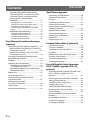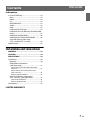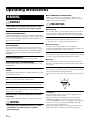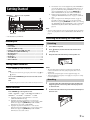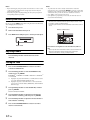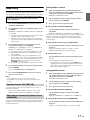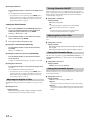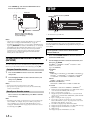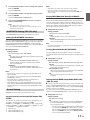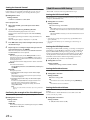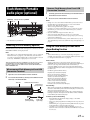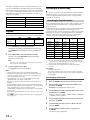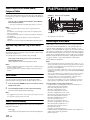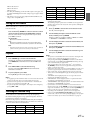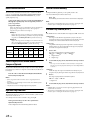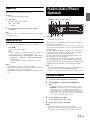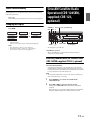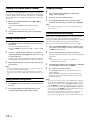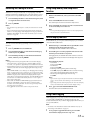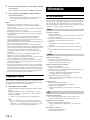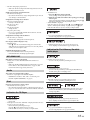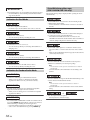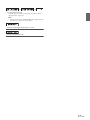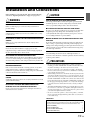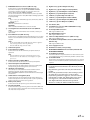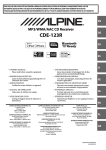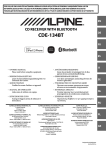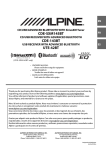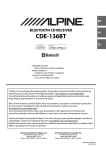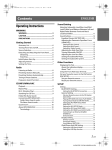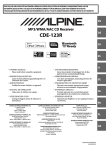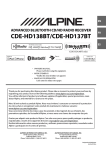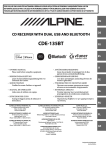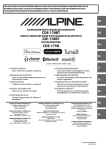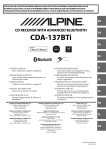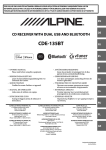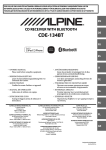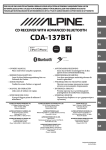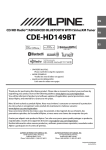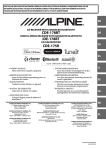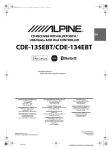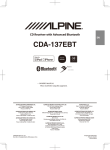Download Alpine CDE-122 Owner`s manual
Transcript
EN R CD Receiver CDE-124SXM/CDE-123/CDE-122 FR ES • OWNER’S MANUAL Please read before using this equipment. • MODE D’EMPLOI Veuillez lire avant d’utiliser cet appareil. • MANUAL DE OPERACIÓN Léalo antes de utilizar este equipo. ALPINE ELECTRONICS MARKETING, INC. 1-1-8 Nishi Gotanda, Shinagawa-ku, Tokyo 141-0031, Japan Phone 03-5496-8231 ALPINE ELECTRONICS OF AMERICA, INC. 19145 Gramercy Place, Torrance, California 90501, U.S.A. Phone 1-800-ALPINE-1 (1-800-257-4631) ALPINE ELECTRONICS OF CANADA, INC. 777 Supertest Road, Toronto, Ontario M3J 2M9, Canada Phone 1-800-ALPINE-1 (1-800-257-4631) ALPINE ELECTRONICS OF AUSTRALIA PTY. LTD. 161-165 Princes Highway, Hallam Victoria 3803, Australia Phone 03-8787-1200 ALPINE ITALIA S.p.A. Viale C. Colombo 8, 20090 Trezzano Sul Naviglio (MI), Italy Phone 02-484781 ALPINE ELECTRONICS GmbH Wilhelm-Wagenfeld-Str. 1-3, 80807 München, Germany Phone 089-32 42 640 ALPINE ELECTRONICS DE ESPAÑA, S.A. Portal de Gamarra 36, Pabellón, 32 01013 Vitoria (Alava)-APDO 133, Spain Phone 945-283588 ALPINE ELECTRONICS OF U.K. LTD. Alpine House Fletchamstead Highway, Coventry CV4 9TW, U.K. Phone 0870-33 33 763 ALPINE ELECTRONICS (BENELUX) GmbH Leuvensesteenweg 510-B6, 1930 Zaventem, Belgium Phone 02-725-13 15 ALPINE ELECTRONICS FRANCE S.A.R.L. (RCS PONTOISE B 338 101 280) 98, Rue de la Belle Etoile, Z.I. Paris Nord Il, B.P. 50016, 95945 Roissy Charles de Gaulle Cedex, France Phone 01-48638989 Designed by ALPINE Japan 68-16909Z42-B Contents Operating Instructions WARNING WARNING ....................................................... 6 CAUTION ........................................................ 6 PRECAUTIONS ............................................... 6 Getting Started Accessory List ...............................................................9 Turning Power On and Off.......................................9 Source Selection..........................................................9 Detaching and Attaching the Front Panel .........9 Detaching ..................................................................9 Attaching ...................................................................9 Initial System Start-Up............................................ 10 Adjusting Volume .................................................... 10 Setting the Time ....................................................... 10 Radio Listening to Radio.................................................... 11 Presetting Stations Manually............................... 11 Presetting Stations Automatically...................... 11 Tuning to Preset Stations ...................................... 11 Frequency Search Function.................................. 11 CD/MP3/WMA/AAC Playback ...................................................................... 12 Repeat Play................................................................. 12 M.I.X. (Random Play) ............................................... 12 Searching for CD Text ............................................. 12 Folder/File Name Search (concerning MP3/WMA/AAC).............................. 12 Folder Name Search mode ............................... 12 File Name Search mode..................................... 13 Quick Search .............................................................. 13 About MP3/WMA/AAC........................................... 13 Terminology........................................................... 14 ENGLISH Sound Setting Adjusting Subwoofer Level/Bass Level/Mid Level/Treble Level/Balance (Between Left and Right)/Fader (Between Front and Rear)/ Loudness/Defeat.......................................................14 Sound Setting ............................................................15 Equalizer Presets (FACTORY EQ) ......................15 Adjusting the Parametric Equalizer Curve (3BAND EQ).............................................................15 Setting the Bass Control ..........................................15 Setting the Mid Control ...........................................15 Setting the Treble Control.......................................16 Adjusting the High Pass Filter ..........................16 Turning Subwoofer ON/OFF.............................16 Adjusting the Low Pass Filter ...........................16 Setting the Subwoofer Phase...........................16 Setting the Subwoofer System ........................16 Other Functions Displaying the Text...................................................17 About the indication display............................17 About “Text” ...........................................................17 Using the Front AUX Input Terminal..................17 Set your favorite source to the FAV button (FAV SETUP).................................................................18 Set your favorite source .....................................18 Recall your favorite source ...............................18 SETUP Setting ..........................................................................18 BLUETOOTH Setting (CDE-123 only)..............19 Setting the BLUETOOTH Connection ..................19 General Setting .....................................................19 Set your favorite source to the FAV button (FAV SETUP) ..................................................................19 Playing MP3/WMA/AAC Data (PLAY MODE).....19 Turning Mute Mode On/Off (INT MUTE) ............19 Setting the AUX REAR Setup Mode (AUX-R SET) (CDE-123 only)....................................19 Setting the AUX SETUP Mode................................20 Setting the AUX Level (AUX GAIN) .......................20 Setting the AUX REAR Level (AUX-R GAIN) (CDE-123 only).............................................................20 Connecting to an External Amplifier (POWER IC)....................................................................20 Demonstration ............................................................20 Display Setting ......................................................21 Dimmer Control ..........................................................21 Scroll Type Setting .....................................................21 Scroll Setting (TEXT SCR) .........................................21 3-EN Contents SiriusXM (SXM) Satellite Radio Setting (CDE-124SXM/CDE-123 only) (Only when a SiriusXM Tuner is connected and the current source is Satellite Radio (SIRIUSXM))............................................................. 21 Managing Artist and Song Alerts .........................21 Setting the Favorite Sports Team Alerts ............21 Setting the Parental Control...................................22 Confirming the strength of the SiriusXM signal...............................................................................22 iPod/iPhone and USB Setting ......................... 22 Setting the USB Search Mode................................22 Setting the USB Skip function ...............................22 Setting the Pandora Source....................................22 Setting the Pandora Volume..................................22 Flash Memory/Portable audio player (optional) Connecting the Flash Memory (optional)....... 23 When connect Flash Memory to Front USB Connection Terminal .......................................... 23 Remove Flash Memory from Front USB Connection Terminal .......................................... 23 Using the Flash Memory/Portable audio player Banking Function ....................................... 23 Playback ...................................................................... 24 Searching for a desired Song............................... 24 Searching by Tag information ......................... 24 Searching by artist name.........................................24 Searching by Explorer (FILE NAME) mode (Flash Memory only) ........................................... 25 Repeat Play................................................................. 25 M.I.X. (Random Play) ............................................... 25 Select Playlist/Artist/Album/Genre/ Composer/Folder ..................................................... 26 Alphabet Skip Function (Tag search mode only) ......................................... 26 Quick Search ............................................................. 26 Search Position Memory ....................................... 26 4-EN ENGLISH iPod/iPhone (optional) Connecting an iPod/iPhone..................................26 Setting the iPod Control ........................................27 Playback .......................................................................27 Searching for a desired Song ...............................27 Direct Search Function ...........................................28 Select Playlist/Artist/Album/Genre/ Composer/Episode ..................................................28 Alphabet Skip Function..........................................28 Search Position Memory ........................................28 Random Play Shuffle (M.I.X.).................................28 Repeat Play .................................................................29 Displaying the Text...................................................29 Pandora Radio (iPhone) (Optional) Listening to Pandora ...............................................29 “Thumbs” Feedback.................................................30 Searching for a Desired Station ...........................30 QuickMix ......................................................................30 Bookmarking a Desired Song or Artist .............30 Creating a New Station...........................................30 Search Position Memory ........................................31 Changing the Display..............................................31 SiriusXM Satellite Radio Operation (CDE-124SXM, supplied; CDE-123, optional) Receiving Channels with the SiriusXM Tuner (CDE-124SXM, supplied; CDE-123, optional).......................................................................31 Checking the SiriusXM Radio ID Number ........32 Storing Channel Presets .........................................32 Tuning Channels using Presets............................32 Category Browsing...................................................32 Storing the desired Artist/Song...........................32 Receiving and Tuning to an Alert .......................33 Search Function ........................................................33 Using Jump Memory and Jump Recall function........................................................................33 Instant Replay Function..........................................33 Using iTunes tagging ..............................................33 Changing the Display..............................................34 Contents ENGLISH Information In Case of Difficulty.................................................. 34 Basic.......................................................................... 34 Radio......................................................................... 34 CD .............................................................................. 34 MP3/WMA/AAC .................................................... 35 Audio ........................................................................ 35 iPod ........................................................................... 35 Indication for CD Player..................................... 35 Indication for Flash Memory/Portable audio player........................................................................ 35 Indication for iPod Mode................................... 36 Indication for Pandora Radio Mode .............. 36 SiriusXM Advisory Messages (CDE-124SXM/CDE-123 only) .......................... 36 Specifications ............................................................ 38 Installation and Connections WARNING ..................................................... 39 CAUTION ...................................................... 39 PRECAUTIONS ............................................. 39 Installation.................................................................. 40 Removal................................................................... 40 iPod/iPhone Connection (sold separately) ................................................... 41 When connect to Front USB Connection Terminal .........................................................................41 When connect to Rear USB Connector (CDE-123 only).............................................................41 Remove the iPod/iPhone.........................................41 Rear Flash Memory Connection (CDE-123 only) (sold separately) .................... 41 Connect Flash Memory ............................................41 Remove Flash Memory.............................................41 Connections............................................................... 42 LIMITED WARRANTY 5-EN Operating Instructions WARNING WARNING This symbol means important instructions. Failure to heed them can result in serious injury or death. HALT USE IMMEDIATELY IF A PROBLEM APPEARS. Failure to do so may cause personal injury or damage to the product. Return it to your authorized Alpine dealer or the nearest Alpine Service Center for repairing. PRECAUTIONS Product Cleaning DO NOT OPERATE ANY FUNCTION THAT TAKES YOUR ATTENTION AWAY FROM SAFELY DRIVING YOUR VEHICLE. Any function that requires your prolonged attention should only be performed after coming to a complete stop. Always stop the vehicle in a safe location before performing these functions. Failure to do so may result in an accident. KEEP THE VOLUME AT A LEVEL WHERE YOU CAN STILL HEAR OUTSIDE NOISES WHILE DRIVING. Excessive volume levels that obscure sounds such as emergency vehicle sirens or road warning signals (train crossings, etc.) can be dangerous and may result in an accident. LISTENING AT LOUD VOLUME LEVELS IN A CAR MAY ALSO CAUSE HEARING DAMAGE. DO NOT DISASSEMBLE OR ALTER. Use a soft dry cloth for periodic cleaning of the product. For more severe stains, please dampen the cloth with water only. Anything else has the chance of dissolving the paint or damaging the plastic. Temperature Be sure the temperature inside the vehicle is between +60°C (+140°F) and −10°C (+14°F) before turning your unit on. Moisture Condensation You may notice the CD playback sound wavering due to condensation. If this happens, remove the disc from the player and wait about an hour for the moisture to evaporate. Damaged Disc Do not attempt to play cracked, warped, or damaged discs. Playing a bad disc could severely damage the playback mechanism. Doing so may result in an accident, fire or electric shock. Maintenance USE ONLY IN CARS WITH A 12 VOLT NEGATIVE GROUND. If you have problems, do not attempt to repair the unit yourself. Return it to your Alpine dealer or the nearest Alpine Service Station for servicing. (Check with your dealer if you are not sure.) Failure to do so may result in fire, etc. KEEP SMALL OBJECTS SUCH AS BATTERIES OUT OF THE REACH OF CHILDREN. Swallowing them may result in serious injury. If swallowed, consult a physician immediately. Never Attempt the Following Do not grip or pull out the disc while it is being pulled back into the player by the automatic reloading mechanism. Do not attempt to insert a disc into the unit when the unit power is off. USE THE CORRECT AMPERE RATING WHEN REPLACING FUSES. Failure to do so may result in fire or electric shock. DO NOT BLOCK VENTS OR RADIATOR PANELS. Doing so may cause heat to build up inside and may result in fire. USE THIS PRODUCT FOR MOBILE 12V APPLICATIONS. Use for other than its designed application may result in fire, electric shock or other injury. DO NOT PLACE HANDS, FINGERS OR FOREIGN OBJECTS IN INSERTION SLOTS OR GAPS. Doing so may result in personal injury or damage to the product. CAUTION This symbol means important instructions. Failure to heed them can result in injury or material property damage. 6-EN Inserting Discs Your player accepts only one disc at a time for playback. Do not attempt to load more than one disc. Make sure the label side is facing up when you insert the disc. “ERROR” will be displayed on your player if you insert a disc incorrectly. If “ERROR” continues to be displayed even though the disc has been inserted correctly, push the RESET switch with a pointed object such as a ballpoint pen. Playing a disc while driving on a very bumpy road may result in skips, but this will not scratch the disc or damage the player. New Discs To prevent the CD from jamming, “ERROR” is displayed if discs with irregular surfaces are inserted or if discs are inserted incorrectly. When a new disc is ejected immediately after initial loading, use your finger to feel around the inside of the center hole and outside edge of the disc. If you feel any small bumps or irregularities, this could inhibit proper loading of the disc. To remove the bumps, rub the inside edge of the hole and outside edge of the disc with a ballpoint pen or other such instrument, then insert the disc again. Center Hole Bumps Center Hole New Disc Outside (Bumps) If the surface is heavily soiled, dampen a clean, soft cloth in a solution of mild neutral detergent before cleaning the disc. Disc Accessories There are various accessories available on the market for protecting the disc surface and improving sound quality. However, most of them will influence the thickness and/or diameter of the disc. Using such accessories can cause the disc to be out of standard specifications and may create operational problems. We recommend not using these accessories on discs played in Alpine CD players. Irregular Shaped Discs Be sure to use round shape discs only for this unit and never use any special shape discs. Use of special shape discs may cause damage to the mechanism. Transparent Sheet Disc Stabilizer On handling Compact Discs (CD/CD-R/CD-RW) Installation Location Make sure this unit will not be installed in a location subjected to: • • • • Direct sun and heat High humidity and water Excessive dust Excessive vibrations Do not touch the surface. Do not expose the disc to direct sunlight. Do not affix stickers or labels. Clean the disc when it is dusty. Make sure that there are no bumps around the disc. Do not use commercially available disc accessories. Do not leave the disc in the car or the unit for a long time. Never expose the disc to direct sunlight. Heat and humidity may damage the CD and you may not be able to play it again. Correct Handling Do not drop the disc while handling. Hold the disc so you will not leave fingerprints on the surface. Do not affix tape, paper, or gummed labels to the disc. Do not write on the disc. CORRECT INCORRECT • • • • • • CORRECT To customers using CD-R/CD-RW • If a CD-R/CD-RW cannot be played back, make sure the last recording session was closed (finalized). • Finalize the CD-R/CD-RW if necessary, and attempt playback again. About media that can be played The following table shows which discs can be played on which models. CD CD-TEXT MP3 CDE-124SXM /CDE-122 CDE-123 WMA AAC Use only compact discs with the label side showing the CD logo marks below. Disc Cleaning Fingerprints, dust, or soil on the surface of the disc could cause the CD player to skip. For routine cleaning, wipe the playing surface with a clean, soft cloth from the center of the disc to the outer edge. If you use non-standard compact discs, correct performance cannot be guaranteed. You can play CD-Rs (CD-Recordables)/CD-RWs (CD-ReWritables) which have been recorded only on audio devices. You can also play CD-Rs/CD-RWs containing MP3 formatted audio files. • Some of the following CDs may not play on this unit: Flawed CDs, CDs with fingerprints, CDs exposed to extreme temperatures or sunlight (e.g., left in the car or this unit), CDs recorded under unstable conditions, CDs on which a recording failed 7-EN or a re-recording was attempted, copy-protected CDs which do not conform to the audio CD industry standard. • Use discs with compressed audio files written in a format compatible with this unit. For details, refer to “About MP3/WMA/AAC” on page 13. • Data files, other than audio, on the disc are ignored and are not played back. Protecting the USB Connection Terminal • Only USB Flash Memory devices, Portable audio player or iPod/ iPhone can be connected to the USB connection terminal on this unit. Correct performance using other USB products cannot be guaranteed. A USB hub is not supported. • Do not connect Flash Memory over 20 mm wide to front USB terminal. Also, avoid connecting Flash Memory to the front USB terminal and connecting Front Aux at the same time. • If a USB device is inserted in the unit, it projects out and may be a danger while driving. Use a commercially available USB extension cable, and connect it in a safe way. • Depending on the connected Flash Memory device, the unit may not function or some functions may not be performed. • The audio file format that can be played back on the unit is MP3/ WMA/AAC. • Artist/song name, etc., can be displayed, however characters may not be correctly displayed. On Handling USB Flash Memory CAUTION Alpine accepts no responsibility for lost data, etc., even if data, etc., is lost while using this product. • To prevent malfunction or damage, note the following points. Read the Flash Memory Owner’s Manual thoroughly. • Fix the Flash Memory in a location where driver operation will not be hindered. • Flash Memory may not function correctly at high or low temperature. • Use only certified USB Flash Memory Devices. Please pay attention that even certified Flash Memory, may not function correctly depending on its type or state. • Flash Memory function is not guaranteed. Use Flash Memory according to the terms of agreement. • Depending on the settings of the Flash Memory type, memory state or encoding software, the unit may not play back or display properly. • A file that is copy-protected (copyright protection) cannot be played back. • Flash Memory may take time to start playback. If there is a particular file other than audio in the Flash Memory, it may take considerable time before the file is played back or searched. • The unit can play back “mp3”, “wma” or “m4a” file extensions. • Do not add the above extensions to a file other than audio data. This non-audio data will not be recognized. The resulting playback may contain noise that can damage speakers and/or amplifiers. • It is recommended to back up important data on a personal computer. • Do not remove the USB device while playback is in progress. Change SOURCE to something other than USB, then remove the USB device to prevent possible damage to its memory. On Handling Portable audio player • The unit can control a Portable audio player with the USB interface. Playable audio file formats are MP3 and WMA. • Portable audio player function is not guaranteed. Use Portable audio player according to the terms of agreement. Read the Portable audio player Owner’s Manual thoroughly. 8-EN • Fix the Portable audio player in a location where driver operation will not be hindered. • Portable audio player may not function correctly at high or low temperature. • Depending on the settings of the Portable audio player type, memory state or encoding software, the unit may not play back or display properly. • If the Portable audio player has an MSC/MTP setting, set to MTP. • A Portable audio player in which data is stored by USB Mass Storage may not be playable on the unit. • Depending on the Portable audio player settings, USB Mass Storage may be supported. For setting, refer to the Owner’s Manual of the player. • The unit can play back MP3/WMA files synchronized by Windows Media Player (Ver. 7, 8, 9), and are then forwarded to the player. The “mp3” or “wma” extensions are playable. • If data is not synchronized by Windows Media Player and is forwarded in another way, the unit may not be able to correctly play back the files. • A file that is copy-protected (copyright protection) cannot be played back. • It is recommended to back up important data on a personal computer. • Do not remove the USB device while playback is in progress. Change SOURCE to something other than USB, then remove the USB device to prevent possible damage to its memory. • When Nokia is used as a Portable audio player: Not all the Nokia mobile phones can be used as Portable audio players. If the Nokia mobile phone fails to work as a Portable audio player while connected, set it to Mass Storage mode and reconnect to this unit. For details, refer to Owner’s Manual of the Nokia mobile phone. • Windows Media, and the Windows logo are trademarks, or registered trademarks of Microsoft Corporation in the United States and/or other countries. • iPhone, iPod, iPod classic, iPod nano, iPod touch, and iTunes are trademarks of Apple Inc., registered in the U.S. and other countries. • “Made for iPod,” and “Made for iPhone,” mean that an electronic accessory has been designed to connect specifically to iPod, or iPhone, respectively, and has been certified by the developer to meet Apple performance standards. Apple is not responsible for the operation of this device or its compliance with safety and regulatory standards. • Pandora and the Pandora logo are registered trademarks of Pandora Media, Inc. All rights reserved. Due to music licensing restrictions, the Pandora radio service is only available in the United States. This device will control Pandora when connected to a compatible iPhone. • SiriusXM and all related marks and logos are trademarks of SiriusXM Radio Inc. and its subsidiaries. All rights reserved. • The BLUETOOTH® word mark and logos are registered trademarks owned by the Bluetooth SIG, Inc. and any use of such marks by Alpine Electronics, Inc. is under license. • “MPEG Layer-3 audio coding technology licensed from Fraunhofer IIS and Thomson.” • “Supply of this product only conveys a licence for private, non-commercial use and does not convey a license nor imply any right to use this product in any commercial (i.e. revenue-generation) real time broadcasting (terrestrial, satellite, cable and/or any other media), broadcasting/streaming via internet, intranets and/or other networks or in other electronic content distribution systems, such as pay-audio or audio-on-demand applications. An independent license for such use is required. For details, please visit http:// www.mp3licensing.com” *4 The Pandora source can be displayed only when PANDORA is set to ON. For details, refer to “Setting the Pandora Source” on page 22. For CDE-123, during PANDORA F source, you can switch to PANDORA R source by pressing BAND/F/R; for CDE-124SXM/CDE-122, the source name is PANDORA. *5 Displayed only when BT IN is set to HFP+AUDIO, refer to “Setting the BLUETOOTH Connection” on page 19. (CDE-123 only) *6 Refer to “Using the Front AUX Input Terminal” on page 17. For CDE-123, during AUX source, you can switch to AUX REAR source by pressing BAND/F/R when ON is set in “Setting the AUX REAR Setup Mode (AUX-R SET)” (refer to “Setting the AUX REAR Setup Mode (AUX-R SET) (CDE-123 only)” on page 19). Getting Started Rotary encoder/ /ENTER SOURCE/ AUDIO/SETUP FAV Note BAND/ F/R FUNC./VIEW * The illustration is for CDE-123. • You can recall your favorite source by pressing FAV directly. For details, refer to “Set your favorite source to the FAV button (FAV SETUP)” on page 18. Detaching and Attaching the Front Panel Accessory List • • • • • • • • • • Head Unit ..................................................................................1 Power Cable ..............................................................................1 USB Cable (CDE-123 only)........................................................1 Interface cable for iPod (CDE-123 only) .................................1 SiriusXM Tuner (CDE-124SXM only)........................................1 Mounting Sleeve ......................................................................1 Carrying Case............................................................................1 Bracket key ...............................................................................2 Screw (M5 × 8) ..........................................................................4 Owner’s Manual..................................................................1 set Detaching 1 2 3 Turn off the unit power. Press e (Release) at the lower left side until the front panel pops out. Grasp the left side of the front panel and pull it out. Turning Power On and Off Notes Press SOURCE to turn on the unit. Note • The unit can be turned on by pressing any other button except and e (Release). Press and hold SOURCE for at least 2 seconds to turn off the unit. • The front panel may become hot in normal usage (especially the connector terminals on the back of the front panel). This is not a malfunction. • To protect the front panel, place it in the supplied carrying case. • When detaching the front panel, do not apply excessive force as it may result in malfunction. Attaching Note • The first time power is turned on, the volume will start from level 12. 1 Source Selection 2 Press SOURCE to change the source. Insert the right side of the front panel into the main unit. Align the groove on the front panel with the projections on the main unit. Push the left side of the front panel until it locks firmly into the main unit. TUNER SIRIUSXM*1 DISC USB FRONT*2/iPod FRONT*3 PANDORA F*4 BT AUDIO*5 AUXILIARY*6 TUNER *1 Displayed only when a SiriusXM Tuner is connected. (CDE-124SXM/CDE-123 only) *2 Displayed only when no iPod/iPhone is connected. For CDE-123, during USB FRONT source, you can switch to USB REAR source by pressing BAND/F/R; for CDE-124SXM/ CDE-122, the source name is USB AUDIO. *3 Displayed only when the iPod/iPhone is connected. For CDE-123, during iPod FRONT source, you can switch to iPod REAR source by pressing BAND/F/R; for CDE-124SXM/ CDE-122, the source name is iPod. 9-EN Notes Notes • Before attaching the front panel, make sure that there is no dirt or dust on the connector terminals and no foreign object between the front panel and the main unit. • Attach the front panel carefully, holding the sides of the front panel to avoid pushing buttons by mistake. • To synchronize the clock to another clock/watch or radio time announcement, press and hold ENTER for at least 2 seconds after setting the “hour”. Minutes will reset to “00”. If the display shows over “30” minutes when you do this, the time will advance one hour. • Press to return to the previous mode. • If no operation is performed for 60 seconds, the unit will return to normal mode automatically. Initial System Start-Up Be sure to press the RESET switch when using the unit for the first time, after changing the car battery, etc. 1 2 3 Controllable with Remote Control This unit can be controlled with an optional Alpine remote control. For details, consult your Alpine dealer. Point the optional remote control transmitter at the remote control sensor. Turn off the unit power. Remote control sensor Remove the detachable front panel. Press RESET with a ballpoint pen or similar pointed object. RESET switch Adjusting Volume Turn the Rotary encoder until the desired sound is obtained. Setting the Time 1 2 Press and hold AUDIO/SETUP for at least 2 seconds to activate the SETUP mode. Turn the Rotary encoder to select the GENERAL mode, and then press ENTER. BLUETOOTH*1 GENERAL AUDIO DISPLAY SXM SETUP*2 iPod & USB *1 Displayed only when INT MUTE is set to OFF, and the mode is set to other than BT AUDIO. (CDE-123 only) *2 Displayed only when a SiriusXM Tuner is connected and the current source is Satellite Radio (SIRIUSXM). (CDE-124SXM/ CDE-123 only) 3 Turn the Rotary encoder to select CLOCK ADJ, and then press ENTER. The time indication will blink. 4 5 6 Turn the Rotary encoder to adjust the hours while the time indication is blinking, and then press ENTER. Turn the Rotary encoder to adjust the minutes while the time indication is blinking. Press and hold AUDIO/SETUP for at least 2 seconds to return to normal mode. 10-EN Connectable to Steering Remote Control Interface Box (CDE-123 only) You can operate this unit from the vehicle’s control unit when an Alpine Steering Remote Control Interface Box (optional) is connected. For details, contact your Alpine dealer. Presetting Stations Automatically Radio 1 SOURCE/ Rotary encoder//ENTER 2 Press BAND repeatedly until the desired radio band is displayed. Press and hold TUNEA.ME for at least 2 seconds. The frequency on the display continues to change while the automatic memory is in progress. The tuner will automatically seek and store 6 strong stations in the selected band. They will be stored into preset buttons 1 to 6 in order of signal strength. When the automatic memory has been completed, the tuner goes to the station stored in preset location No.1. Note TUNE/A.ME BAND Preset buttons (1 through 6) • If no stations are stored, the tuner will return to the original station you were listening to before the auto memory procedure began. * The illustration is for CDE-123. Tuning to Preset Stations Listening to Radio 1 2 Select the band, and then press any one of the station preset buttons (1 through 6) that has your desired radio station in memory. Press SOURCE to select TUNER mode. The display shows the band, preset number and frequency of the station selected. Press BAND repeatedly until the desired radio band is displayed. F1 (FM1) F2 (FM2) AM F1 (FM1) 3 Press TUNEA.ME to select the tuning mode. Frequency Search Function DX SEEK (Distance mode) SEEK (Local mode) OFF (Manual mode) DX SEEK You can search for a radio station by its frequency. Note 1 • The initial mode is Distance mode. Distance mode: Both strong and weak stations will be automatically tuned in (Automatic Seek Tuning). 4 2 3 Press and hold ENTER for at least 2 seconds in Radio mode to activate Frequency search mode. Turn the Rotary encoder to select the desired frequency. Local mode: Only strong stations will be automatically tuned in (Automatic Seek Tuning). Note Manual mode: The frequency is manually tuned in steps (Manual tuning). • Press in the search mode to cancel. Or, the search mode will be canceled if no operation is performed for 10 seconds. Press ENTER to receive the selected frequency. Press or to tune in the desired station. Holding down or will change the frequency continuously. Presetting Stations Manually While receiving the station that you want to store, press and hold, for at least 2 seconds, any one of the preset buttons (1 through 6) into which you wish to store the station. The display shows the band, preset number and station frequency memorized. Notes • A total of 18 stations can be stored in the preset memory (6 stations for each band; FM1, FM2 and AM). • If you store a station in a preset memory which already has a station, the current station will be cleared and replaced with the new station. 11-EN • The playback time may not be correctly displayed when a VBR (Variable Bit Rate) recorded file is played back. CD/MP3/WMA/AAC Repeat Play SOURCE/ Rotary encoder/ /ENTER 1 Press a 4. The song is played back repeatedly. a*1 a*2 (off ) a *1 Only a track is repeatedly played back. *2 Only files in a folder are repeatedly played back. (MP3/WMA/ AAC mode only) 2 * The illustration is for CDE-123. M.I.X. (Random Play) Playback 1 CD CD-TEXT MP3 CDE-124SXM /CDE-122 CDE-123 WMA AAC Press 5s. The songs are played back in random sequence. s*1 s ALL*2 (off ) s The following table shows which discs can be played on which models. 1 To cancel repeat play, select (off) with the above procedure. *1 Only files in a folder are played back in random sequence. (MP3/WMA/AAC mode only) *2 The tracks/files are played back in random sequence. 2 To cancel M.I.X. play, select (off) with the above procedure. Insert a disc with the label side facing up. The disc will be pulled into the unit automatically. Searching for CD Text On discs utilizing CD Text, songs can be searched and played by using their recorded titles. For discs without CD Text, searches are made using the track numbers associated with each song. 1 Press ENTER during play. This will set the search mode, and the “” indicator lights up. Note 2 • When a disc is already inserted, press SOURCE to switch to the DISC mode. 2 3 While playing back MP3/WMA/AAC, press or to select the desired folder. Press or to select the desired track (file). Turn the Rotary encoder to select the desired track, and then press ENTER. This will play the selected track. Notes • Press in the search mode to cancel. Or, the search mode is canceled if no operation is performed for 60 seconds. • When CD Text Search is made during M.I.X. play, the M.I.X. play mode will be canceled. Pressing and holding or will fast backward/fast forward track continuously. 4 5 Pressing again will resume playback. Folder/File Name Search (concerning MP3/ WMA/AAC) To eject the disc, press . Folder and file names may be searched and displayed during playback. To pause playback, press . Notes • Do not remove a CD during its eject cycle. Do not load more than one disc at a time. A malfunction may result from doing either. • The “” indicator lights up when a disc is inserted. • Three-inch (8 cm) CDs can not be used. • WMA format files that are protected by DRM (Digital Rights Management), AAC format files that have been purchased from the iTunes Store and files that are copy-protected (copyright protection) cannot be played back on this unit. • The track display for MP3/WMA/AAC data playback is the file numbers recorded on the disc. 12-EN Folder Name Search mode 1 During MP3/WMA/AAC playback, press ENTER to activate the search mode. The “” indicator lights up. 2 Turn the Rotary encoder to select Folder Name Search mode, and then press ENTER. 3 4 Turn the Rotary encoder to select the desired folder. Press and hold ENTER for at least 2 seconds to play back the first file in the selected folder. Notes • Press and hold for at least 2 seconds in the search mode to cancel. Or, the search mode is canceled if no operation is performed for 60 seconds. • To search for files in the Folder Name Search mode, press ENTER. Files in the folder may be searched. • Press to exit Folder Name Search mode in step 3 in order to select File Name Search mode. • The root folder is displayed as “\ROOT”. • When Folder Name Search is made during M.I.X. play, the M.I.X. play mode will be canceled. File Name Search mode 1 During MP3/WMA/AAC playback, press ENTER to activate the search mode. The “” indicator lights up. 2 3 4 Turn the Rotary encoder to select File Name Search mode, and then press ENTER. Select the desired file by turning the Rotary encoder. Press ENTER to play back the selected file. Notes • Press and hold for at least 2 seconds in the search mode to cancel. Or, the search mode is canceled if no operation is performed for 60 seconds. • Press in the search mode to return to the previous mode. • When File Name Search is made during M.I.X. play, the M.I.X. play mode will be canceled. Quick Search You can search for tracks (files). 1 Press and hold ENTER for at least 2 seconds in the CD/ MP3/WMA/AAC mode to activate Quick Search mode. The “” indicator lights up. 2 Turn the Rotary encoder to select a desired track (file), and then press ENTER. The selected track is played back immediately. Note • Press in the search mode to cancel. Or, the search mode is canceled if no operation is performed for 10 seconds. About MP3/WMA/AAC CAUTION Except for private use, duplicating audio data (including MP3/ WMA/AAC data) or distributing, transferring, or copying it, whether for free or for a fee, without permission of the copyright holder is strictly prohibited by the Copyright Act and by international treaty. What is MP3? MP3, whose official name is “MPEG-1 Audio Layer 3,” is a compression standard prescribed by the ISO, the International Standardization Organization and MPEG which is a joint activity institution of the IEC. MP3 files contain compressed audio data. MP3 encoding is capable of compressing audio data at extremely high ratios, reducing the size of music files to as much as one-tenth their original size. This is achieved while still maintaining near CD quality. The MP3 format realizes such high compression ratios by eliminating the sounds that are either inaudible to the human ear or masked by other sounds. What is WMA? WMA, or “Windows Media™ Audio,” is compressed audio data. WMA is similar to MP3 audio data and can achieve CD quality sound with small file sizes. What is AAC? AAC is the abbreviation for “Advanced Audio Coding,” and is a basic format of audio compression used by MPEG2 or MPEG4. Method for creating MP3/WMA/AAC files Audio data is compressed using software with MP3/WMA/AAC codecs. For details on creating MP3/WMA/AAC files, refer to the user’s manual for that software. MP3/WMA/AAC files that are playable on this device have the file extensions “mp3” / “wma” / “m4a”. Files with no extension cannot be played back (WMA ver. 7.1, 8 and 9 are supported). Protected files are not supported, neither are raw AAC files (using the “.aac” extension). There are many different versions of the AAC format. Confirm that the software being used conforms to the acceptable formats listed above. It’s possible that the format may be unplayable even though the extension is valid. Playback of AAC files encoded by iTunes is supported. Supported playback sampling rates and bit rates MP3 Sampling rates: Bit rates: 48 kHz, 44.1 kHz, 32 kHz, 24 kHz, 22.05 kHz, 16 kHz, 12 kHz, 11.025 kHz, 8 kHz 8 - 320 kbps WMA Sampling rates: Bit rates: 48 kHz, 44.1 kHz, 32 kHz 48 - 192 kbps AAC Sampling rates: Bit rates: 48 kHz, 44.1 kHz, 32 kHz, 24 kHz, 22.05 kHz, 16 kHz, 12 kHz, 11.025 kHz, 8 kHz 16 - 320 kbps This device may not play back correctly depending on sampling rates. ID3 tags/WMA tags This device supports ID3 tag v1 and v2, and WMA tag. If tag data is in an MP3/WMA/AAC file, this device can display the title (track title), artist name, and album name ID3 tag/WMA tag data. This device can only display single-byte alphanumeric characters (up to 30 for ID3 tags and up to 15 for WMA tags) and the underscore. For non-supported characters, “NO SUPPORT” is displayed. If information contains characters other than ID3 tag information, the audio file may not be played back. The tag information may not be correctly displayed, depending on the contents. Producing MP3/WMA/AAC discs MP3/WMA/AAC files are prepared, then written to a CD-R or CD-RW using CD-R writing software. A disc can hold up to 510 files/folders (including Root Folders), and the maximum number of folders is 255. Playback may not be performed if a disc exceeds the limitations described above. Media supported The media that this device can play back are CD-ROMs, CD-Rs, and CD-RWs. Corresponding File Systems This device supports discs formatted with ISO9660 Level 1 or Level 2. Under the ISO9660 standard, there are some restrictions to remember. 13-EN The maximum nested folder depth is 8 (including the root directory). The number of characters for a folder/file name is limited. Valid characters for folder/file names are letters A-Z (all caps), numbers 0-9, and ‘_’ (underscore). This device also can play back discs in Joliet, Romeo, etc., and other standards that conform to ISO9660. However, sometimes the file names, folder names, etc., are not displayed correctly. Sound Setting Rotary encoder/ /ENTER AUDIO/SETUP Formats supported This device supports CD-ROW XA, Mixed Mode CD, Enhanced CD (CD-Extra) and Multi-Session. This device cannot correctly play back discs recorded with Track At Once or packet writing. Order of files Files are played back in the order that the writing software writes them to the disc. Therefore, the playback order may not be what is expected. Verify the writing order in the software’s documentation. The playback order of the folders and files is as follows. * The illustration is for CDE-123. Root folder Adjusting Subwoofer Level/Bass Level/Mid Level/Treble Level/Balance (Between Left and Right)/Fader (Between Front and Rear)/ Loudness/Defeat 1 Press AUDIO repeatedly to choose the desired mode. Each press changes the mode as follows: SUBW*1 BASS*2 MID*2 TREBLE*2 BAL FAD LOUD*2 DEFEAT VOLUME SUBW *1 When the subwoofer mode is set to OFF, its level cannot be adjusted, refer to “Turning Subwoofer ON/OFF” on page 16. *2 Adjustable only when DEFEAT is OFF. Folder MP3/WMA/AAC File * The folder No./ folder Name will not be displayed if no file is contained in the folder. Terminology Bit rate This is the “sound” compression rate specified for encoding. The higher the bit rate, the higher the sound quality, but also the larger the files. Sampling rate This value shows how many times per second the data is sampled (recorded). For example, music CDs use a sampling rate of 44.1 kHz, so the sound is sampled (recorded) 44,100 times per second. The higher the sampling rate, the higher the sound quality, but also the larger the volume of data. Encoding Converting music CDs, WAVE (AIFF) files, and other sound files into the specified audio compression format. Tag Song information such as track titles, artist names, album names, etc., written into MP3/WMA/AAC files. Root folder The root folder (or root directory) is found at the top of the file system. The root folder contains all folders and files. It is created automatically for all burned discs. 14-EN Subwoofer 0 ~ +15 Bass level -7 ~ +7 Mid level -7 ~ +7 Treble level -7 ~ +7 Balance L15 ~ R15 Fader R15 ~ F15 Loudness ON/OFF Defeat ON/OFF Volume 0 ~ 35 Notes • If no operation is performed for 5 seconds, the unit automatically returns to normal mode. • Loudness introduces a special low- and high-frequency emphasis at low listening levels. This compensates for the ear’s decreased sensitivity to bass and treble sound. 2 Turn the Rotary encoder until the desired sound is obtained in each mode. By setting DEFEAT ON, previously adjusted level settings of BASS, MID, and TREBLE will return to the factory defaults. Sound Setting Setting the Bass Control 1 You can flexibly customize the unit to suit your own preference and usage. From the AUDIO SETUP menu, Audio Setting can be modified. Use steps 1 to 5 to select one of the setting modes to modify. See the applicable section below for details about the selected setting item. 1 2 Press and hold AUDIOSETUP for at least 2 seconds to activate the SETUP mode. WIDTH (Q) CENTER FRQ LEVEL 2 3 *1 Displayed only when INT MUTE is set to OFF, and the mode is set to other than BT AUDIO. (CDE-123 only) *2 Displayed only when a SiriusXM Tuner is connected and the current source is Satellite Radio (SIRIUSXM). (CDE-124SXM/ CDE-123 only) WIDE 0.50 MEDIUM 1.00 MEDIUM 1.50 NARROW 2.00 Changes the boosted bass bandwidth to wide or narrow. A wider setting will boost a wide range of frequencies above and below the center frequency. A narrower setting will boost only frequencies near the center frequency. Setting the Bass Center Frequency (CENTER FRQ) Turn the Rotary encoder to select the desired sound setting menu, and then press ENTER. *3 Adjustment cannot be performed when DEFEAT is set to ON. *4 The FACTORY EQ’s setting value and 3BAND EQ’s setting value are linkage. *5 The FACTORY EQ’s setting value and 3BAND EQ’s setting value are linkage. In step 3, three sound adjustment items (Bass, Mid and Treble) can be selected in 3BAND EQ mode, turn the Rotary encoder to select the desired item, and then press ENTER to continue to step 4. *6 These functions are inoperable when Subwoofer is set to OFF. 5 Press to return to the previous step. Turn the Rotary encoder to select the desired bass bandwidth. Turn the Rotary encoder to select the desired bass center frequency. FACTORY EQ*3/*4 3BAND EQ*3/*5 HPF*3 SUBWOOFER SUBW LPF*6 SUBW PHASE*6 SUBW SYS*6 4 Turn the Rotary encoder to select the desired setting value, and then press ENTER. Setting the Bass Bandwidth (WIDTH (Q)) Turn the Rotary encoder to select AUDIO, and then press ENTER. BLUETOOTH*1 GENERAL AUDIO DISPLAY SXM SETUP*2 iPod & USB 3 After selecting BASS from the 3BAND EQ adjustment mode, turn the Rotary encoder to select the desired Bass setting item, and then press ENTER. 60 (Hz) 80 (Hz) (Initial setting) 100 (Hz) 120 (Hz) Emphasizes the displayed bass frequency ranges. Setting the Bass Level Turn the Rotary encoder to select the desired bass level (-7~+7)*. You can emphasize or weaken the bass level. * The adjustment can also be made by pressing AUDIO. Refer to “Adjusting Subwoofer Level/Bass Level/Mid Level/Treble Level/ Balance (Between Left and Right)/Fader (Between Front and Rear)/Loudness/Defeat” on page 14. Turn the Rotary encoder to change the setting, and then press ENTER. (e.g. Select SUBWOOFER ON or SUBWOOFER OFF) Setting the Mid Control Press and hold AUDIOSETUP for at least 2 seconds to return to normal mode. 1 Notes • Pressing returns to the previous Sound menu mode. • If no operation is performed for 60 seconds, Sound menu mode is canceled. Equalizer Presets (FACTORY EQ) 10 typical equalizer settings are preset at the factory for a variety of musical source material. USER FLAT POPS ROCK NEWS JAZZ ELEC DANCE HIP HOP EASY LIS COUNTRY CLASSICAL Adjusting the Parametric Equalizer Curve (3BAND EQ) You can modify the Equalizer settings to create a response curve more appealing to your personal taste. The setting of Bass, Mid and Treble can be adjusted in this mode. After selecting MID from the 3BAND EQ adjustment mode, turn the Rotary encoder to select the desired Mediant setting item, and then press ENTER. WIDTH (Q) CENTER FRQ LEVEL 2 3 Turn the Rotary encoder to select the desired setting value, and then press ENTER. Press to return to the previous step. Setting the Mid Bandwidth (WIDTH (Q)) Turn the Rotary encoder to select the desired Mid bandwidth. WIDE 0.75 MEDIUM 1.00 MEDIUM 1.25 NARROW 1.50 Setting the Mid Center Frequency (CENTER FRQ) Turn the Rotary encoder to select the desired Mid center frequency. 500 (Hz) 1.0k (Hz) (Initial setting) 1.5k (Hz) 2.5k (Hz) 15-EN Setting the Mid Level Turn the Rotary encoder to select the desired Mid level (-7 ~ +7)*. You can emphasize or weaken the Mid level. * The adjustment can also be made by pressing AUDIO. Refer to “Adjusting Subwoofer Level/Bass Level/Mid Level/Treble Level/ Balance (Between Left and Right)/Fader (Between Front and Rear)/Loudness/Defeat” on page 14. Setting the Treble Control 1 After selecting TREBLE from the 3BAND EQ adjustment mode, turn the Rotary encoder to select the desired Treble setting item, and then press ENTER. WIDTH (Q) CENTER FRQ LEVEL 2 3 Turn the Rotary encoder to select the desired setting value, and then press ENTER. Press to return to the previous step. Setting the Treble Bandwidth (WIDTH (Q)) Turn the Rotary encoder to select the desired treble bandwidth. Turning Subwoofer ON/OFF When the subwoofer is on, you can adjust the subwoofer output level (refer to “Adjusting Subwoofer Level/Bass Level/Mid Level/Treble Level/ Balance (Between Left and Right)/Fader (Between Front and Rear)/ Loudness/Defeat” on page 14). Setting item: SUBWOOFER Setting contents: ON (Initial setting) / OFF ON: The subwoofer signal is output from the Subwoofer RCA Connectors (refer to “Connections” on page 42). OFF: No subwoofer signal is output from the Subwoofer RCA Connectors (refer to “Connections” on page 42). Adjusting the Low Pass Filter The Low Pass Filter on this unit can be adjusted to suit your personal taste. Setting item: SUBW LPF Setting contents: OFF (Initial setting) / LPF 60 (Hz) / LPF 80 (Hz) / LPF 120 (Hz) / LPF 160 (Hz) All frequencies lower than the selected cutoff are output. WIDE 0.75 NARROW 1.25 Setting the Treble Center Frequency (CENTER FRQ) Turn the Rotary encoder to select the desired treble center frequency. Setting the Subwoofer Phase The subwoofer output phase is toggled SUBWOOFER NORMAL (0°) or SUBWOOFER REVERSE (180°). To adjust the level, turn the Rotary encoder. 7.5K (Hz) 10.0K (Hz) (Initial setting) 12.5K (Hz) 15.0K (Hz) Setting item: SUBW PHASE Setting the Treble Level Turn the Rotary encoder to select the desired treble level (-7~+7)*. You can emphasize or weaken the treble level. * The adjustment can also be made by pressing AUDIO. Refer to “Adjusting Subwoofer Level/Bass Level/Mid Level/Treble Level/ Balance (Between Left and Right)/Fader (Between Front and Rear)/Loudness/Defeat” on page 14. Adjusting the High Pass Filter Setting contents: NORMAL (Initial setting) / REVERSE Setting the Subwoofer System When the subwoofer is on, you can select either SYS 1 or SYS 2 for the desired subwoofer effect. Setting item: SUBW SYS Setting contents: SUBW SYS 1 (Initial setting) / SUBW SYS 2 The High Pass Filter on this unit can be adjusted to suit your personal taste. SUBW SYS 1: Subwoofer level changes according to the main volume setting. Setting item: HPF SUBW SYS 2: Subwoofer level change is different from the main volume setting. For example, even at low volume settings, the subwoofer is still audible. Setting contents: OFF (Initial setting) / 60 (Hz) / 80 (Hz) / 120 (Hz) / 160 (Hz) All frequencies above the selected cutoff are output. 16-EN Other Functions SOURCE/ About the indication display When displaying Text, the following indicators are lit according to the mode. Indicator/ Mode VIEW CD Mode Satellite Radio mode — — — — Artist Name*1 being displayed Artist Name*1 being displayed Artist Name*1 being displayed Text (Disc Name*3) being displayed Album Name*1 being displayed Album Name*1 being displayed Content info.*4 being displayed Text (Track Name*3) being displayed Song Name*1 / File Name being displayed Song Name*1 being displayed Song Title being displayed — * The illustration is for CDE-123. Displaying the Text Press VIEW. iPod/ iPhone Mode Folder Name*2 being displayed BAND/ F/R Text information, such as the disc name and the track name, will be displayed if playing a CD text compatible disc. It is also possible to display the folder name, the file name and the tag, etc., while playing MP3/WMA/AAC files. MP3/WMA/ AAC/USB AUDIO Mode — — The display will change every time the button is pressed. Note • When the TEXT SCR is set to SCR MANUAL, press and hold for at least 2 seconds, the current text will be scrolled one time (except Radio mode). The display in Radio mode: FREQUENCY CLOCK FREQUENCY The display in CD mode: TRACK NO./ELAPSED TIME TRACK NO./CLOCK TEXT (DISC NAME)*1 TEXT (TRACK NAME)*1 TRACK NO./ELAPSED TIME The display in MP3/WMA/AAC mode: FILE NO./ELAPSED TIME (FOLDER NO./FILE NO.)*2 FILE NO./ CLOCK FOLDER NAME FILE NAME ARTIST NAME*3 ALBUM NAME*3 SONG NAME*3 FILE NO./ELAPSED TIME *1 Displayed during playback of a disc with CD text. *2 Only for MP3/WMA/AAC disc mode. *3 ID3 tag/WMA tag If an MP3/WMA/AAC file contains ID3 tag/WMA tag information, the ID3 tag/WMA tag information is displayed (e.g., song name, artist name, and album name). All other tag data is ignored. Category name being displayed *1 Tag information: If there is no tag information, “ARTIST”/“ALBUM”/“SONG” is displayed. *2 The root folder is displayed as “\ROOT”. *3 If there is no Text (Disc Name or Track Name), “DISC TEXT”/ “TRACK TEXT” is displayed. *4 If there is no text information, nothing will be displayed. About “Text” Text compatible CDs contain text information such as the disc name and track name. Such text information is referred to as “text”. Notes • Some characters may not be displayed correctly with this device, depending on the character type. • “NO SUPPORT” is displayed when the desired text information cannot be displayed on this unit. • The text or tag information may not be correctly displayed, depending on the contents. Using the Front AUX Input Terminal Connect a portable music player, etc. by simply connecting it to the input on the front panel. An optional adapter cable is required (standard RCA to 3.5ø mini-phono plug or 3.5ø to 3.5ø mini phono plug). 17-EN Press SOURCE, and select the AUXILIARY mode to listen to the portable device. Portable player, etc. SETUP Main unit Rotary encoder/ /ENTER AUDIO/SETUP FAV or Optional adapter cable (RCA pin plugs [red, white] 3.5ø miniplugs) or (3.5ø miniplugs). Notes • This function is available only when AUX SETUP is set to ON. For details, refer to “Setting the AUX SETUP Mode” on page 20. • For CDE-123, during AUX source, you can switch to AUX REAR source by pressing BAND/F/R. For details on AUX REAR, refer to “Setting the AUX REAR Setup Mode (AUX-R SET) (CDE-123 only)” on page 19. • If a Flash Memory Device is directly connected to the front USB terminal, the size or shape may interfere with driving operations, therefore, avoid connecting an AUX input terminal and a Flash Memory Device at the same time. * The illustration is for CDE-123. Setting You can customize the unit to suit your own preferences and usage. From the SETUP menu, GENERAL Setting, DISPLAY Setting, etc., can be modified. Use steps 1 to 5 to select one of the SETUP modes to modify. See the applicable section below for details about the selected SETUP item. 1 Set your favorite source to the FAV button (FAV SETUP) You can set a favorite source to the FAV button by following steps. Once this is set, you can switch to favorite source directly by pressing FAV. 2 Press and hold AUDIOSETUP for at least 2 seconds to activate the SETUP mode. Turn the Rotary encoder to select the desired item, and then press ENTER. BLUETOOTH*1 GENERAL AUDIO*2 DISPLAY SXM SETUP*3 iPod & USB (e.g. Select GENERAL) Set your favorite source 1 2 Press and hold FAV for at least 2 seconds to activate FAV setup mode. Turn the Rotary encoder to select a favorite source, and then press ENTER. The favorite source is set. Notes • If you do not want to use this function, select “OFF”. • If no operation is performed for 10 seconds, the unit automatically returns to normal mode. Recall your favorite source Once a source is set to FAV button, press FAV to recall the source directly. Note • Depending on the setting, even though you set a source to FAV, it may not be available. For example, when you set AUX as your favorite source and OFF is set in “Setting the AUX SETUP Mode” (refer to “Setting the AUX SETUP Mode” on page 20), the AUX source will not be recalled by pressing FAV. 18-EN BLUETOOTH: BT IN GENERAL: CLOCK ADJ*4 FAV SETUP*5 PLAY MODE INT MUTE*6 AUX-R SET*9 AUX-R NAME*7 AUX SETUP AUX NAME*8 AUX GAIN*8 AUX-R GAIN*7 POWER IC DEMO DISPLAY: DIMMER SCROLLTYPE TEXT SCR SXM SETUP: (SiriusXM Mode) ALERTSETUP GAME ALERT P-LOCK SIGNAL IND iPod & USB: USB SEARCH USB SKIP PANDORA PANDORA VL*10 *1 Displayed only when INT MUTE is set to OFF, and the mode is set to other than BT AUDIO. (CDE-123 only) *2 Refer to “Sound Setting” on page 15. *3 Displayed only when a SiriusXM Tuner is connected and the current source is Satellite Radio (SIRIUSXM). (CDE-124SXM/ CDE-123 only) *4 Refer to “Setting the Time” on page 10. *5 You can also set this in “Set your favorite source to the FAV button (FAV SETUP)” (refer to “Set your favorite source to the FAV button (FAV SETUP)” on page 18). *6 For CDE-123, displayed only when BT IN is OFF. *7 Displayed only when AUX-R SET is set to ON. (CDE-123 only) *8 Displayed only when AUX SETUP is set to ON. *9 CDE-123 only *10 Displayed only when PANDORA is set to ON. 3 Turn the Rotary encoder to select a setting item, and then press ENTER. (e.g. Select POWER IC) 4 Turn the Rotary encoder to change the setting, and then press ENTER. (e.g. Select POWER IC ON or POWER IC OFF.) 5 Press and hold AUDIOSETUP for at least 2 seconds to return to normal mode. Notes • Press to return to the previous mode. • If no operation is performed for 60 seconds, the unit will return to normal mode automatically. Notes • Depending on the setting, some item may not be selectable. • If you do not want to use this function, select “FAV OFF”. • This setting can also be activated by pressing and holding FAV for at least 2 seconds. Playing MP3/WMA/AAC Data (PLAY MODE) This unit can play back CDs containing both CD and MP3/WMA/AAC data (created in Enhanced CD (CD Extra) format). However, in some situations, playback of an enhanced CD may be difficult. In this case, you can select playback of a single session only, containing the CD data. When a disc contains both CD and MP3/WMA/AAC data, playback starts from the CD data portion of the disc. Setting item: PLAY MODE BLUETOOTH Setting (CDE-123 only) Select BLUETOOTH from the setup main menu in step 2 above. Setting the BLUETOOTH Connection Setting contents: CD-DA (Initial setting) / CDDA/MP3 CD-DA: Only the CD data in Session 1 can be played back. CDDA/MP3: CD data, MP3/WMA/AAC files in mixed mode, and multi-session discs can be played back. If an optional BLUETOOTH INTERFACE is connected, you can place a hands-free call by a BLUETOOTH-equipped mobile phone. Make this setting when the BLUETOOTH INTERFACE is connected and the BLUETOOTH function is used. For details, refer to the Owner’s Manual of the optional BLUETOOTH INTERFACE. Note Setting item: BT IN Turning Mute Mode On/Off (INT MUTE) Setting contents: OFF (Initial setting) / HFP / HFP+AUDIO OFF: This option does not allow this unit to recognize connection with BLUETOOTH INTERFACE. HFP: Set this item when BLUETOOTH INTERFACE (KCE-250BT) is connected. (Hands-free Phone is available, but the BT Audio source is not displayed.) HFP+AUDIO: Set this item when BLUETOOTH INTERFACE (KCE-400BT) is connected. (Hands-free Phone is available, and BT Audio source is also available.) Notes • After the above setting, turn the ignition key off (ACC OFF) and on again (ACC ON). • The w button can be used only when the optional BLUETOOTH INTERFACE is connected. • If the mobile phone compatible with the Voice Dial function is connected, the Voice Dial function can be used. • When INT MUTE is set to ON, the BLUETOOTH setting cannot be made. When the BLUETOOTH INTERFACE is connected, set INT MUTE to OFF. Refer to “Turning Mute Mode On/Off (INT MUTE)” on page 19. General Setting GENERAL is selected on the setup main menu in step 2. • Perform this setting before inserting a disc. If a disc has already been inserted, remove it first. If a device having the interrupt feature is connected, audio will be automatically muted whenever the interrupt signal is received from the device. Setting item: INT MUTE Setting contents: OFF AUX (Initial setting) / OFF AUX-R (CDE-123 only) / ON OFF AUX: When the interrupt signal is received from device, the AUX source volume will be output from the unit. OFF AUX-R (CDE-123 only): When the interrupt signal is received from device, the AUX REAR source volume will be output from the unit. ON: When the interrupt signal is received from device, no sound will be output. Setting the AUX REAR Setup Mode (AUX-R SET) (CDE-123 only) You can input the audio of an external device, (such as a Portable audio player) to the BLUETOOTH interface connector of this unit. A special Conversion cable (KCE-237B) is necessary to adapt the BLUETOOTH interface connector as an AUX IN. A portable music device and a BLUETOOTH INTERFACE cannot be connected to the BLUETOOTH interface connector at the same time. Setting item: AUX-R SET Set your favorite source to the FAV button (FAV SETUP) You can select one source as your favorite source. Once this is set, you can switch to favorite source directly by pressing FAV. PANDORA F*1 PANDORA*2 PANDORA R*1 FM1 FM2 AM AUX AUX REAR*1 DISC BT AUDIO*1 SIRIUSXM*3 USB*2 USB FRONT*1 USB REAR*1 FAV OFF *1 CDE-123 only. *2 CDE-124SXM/CDE-122 only. *3 CDE-124SXM/CDE-123 only Setting contents: ON / OFF (Initial setting) ON*: Set to ON when a portable device is connected. If SOURCE is pressed and AUX REAR is selected, the sound of the portable device is input to the unit. * You can change the AUX-R NAME display when AUX-R SET is set to ON. Press ENTER when AUX-R SET is set to ON, and select AUX-R NAME by turning the Rotary encoder, then press ENTER. After that, turn the Rotary encoder to select the desired AUX-R NAME. 19-EN Note ON: • When the PORTABLE is set, PMD is displayed on the unit. Speakers OFF: When set to OFF, AUX REAR source cannot be selected. SPEAKER RIGHT FRONT Front right Setting the AUX SETUP Mode You can input the audio of an external device, (such as a Portable audio player) to the AUX connector of this unit. SPEAKER RIGHT REAR Setting item: AUX SETUP Rear right Setting contents: ON (Initial setting) / OFF SPEAKER LEFT REAR ON*: Set to ON when a portable device is connected. If SOURCE is pressed and AUX is selected, the sound of the portable device is input to the unit. * You can change the AUX NAME display when AUX SETUP is set to ON. Press ENTER when AUX SETUP is set to ON, and select AUX NAME by turning the Rotary encoder, then press ENTER. After that, turn the Rotary encoder to select the desired AUX NAME. Note • When the PORTABLE is set, PMD is displayed on the unit. Rear left SPEAKER LEFT FRONT Front left OFF: CDE-123: OFF: When set to OFF, AUX source cannot be selected. Amplifier Setting the AUX Level (AUX GAIN) Front right After setting to ON in “Setting the AUX SETUP Mode”, this setting can be carried out. Amplifier Setting contents: LOW (Initial setting) / HIGH CDE-124SXM/CDE-122: LOW: Decreases the external input audio level. HIGH: Increases the external input audio level. After setting to ON in “Setting the AUX REAR Setup Mode”, this setting can be carried out. Setting item: AUX-R GAIN Setting contents: LOW / HIGH (Initial setting) LOW: Decreases the external input audio level. HIGH: Increases the external input audio level. Connecting to an External Amplifier (POWER IC) When an external amplifier is connected, sound quality can be improved by stopping the power supply of the built-in amplifier. Setting item: POWER IC Setting contents: ON (Initial setting) / OFF ON: The speakers are driven by the built-in amplifier. OFF: Use this mode when the line output of this unit is used to drive an external amplifier. In this setting, the head unit’s internal amplifier is turned OFF and cannot drive speakers. 20-EN Rear left Rear right Setting item: AUX GAIN Setting the AUX REAR Level (AUX-R GAIN) (CDE-123 only) Front left Amplifier Front left Front right Note • No sound is produced by the system when the power output is set to OFF. Demonstration This unit has a demonstration feature for the display. Setting item: DEMO Setting contents: DEMO ON / DEMO OFF (Initial setting) Note • To quit Demo mode, set to DEMO OFF. Display Setting DISPLAY is selected on the setup main menu in step 2. Dimmer Control SiriusXM (SXM) Satellite Radio Setting (CDE-124SXM/CDE-123 only) (Only when a SiriusXM Tuner is connected and the current source is Satellite Radio (SIRIUSXM)) Set the Dimmer control to AUTO to decrease the illumination brightness of the unit with the head lights of the vehicle ON. This mode is useful if you feel the unit’s backlighting is too bright at night. SXM SETUP is selected on the setup main menu in step 2. Setting item: DIMMER Managing Artist and Song Alerts Setting contents: DIM AUTO (Initial setting) / DIM MANUAL Scroll Type Setting Choose from two scrolling methods. Select the type you prefer. Setting item: SCROLLTYPE Setting contents: SCR TYPE1 / SCR TYPE2 (Initial setting) SCR TYPE1: The characters scroll from right to left, a single character at a time. SCR TYPE2: Words are built up from left to right, a single character at a time. When the display is filled, it is cleared and the remaining words are displayed the same way until all words of the title have been shown. Scroll Setting (TEXT SCR) This CD player can scroll the disc and track names recorded on CD-TEXT discs, as well as the text information of MP3/WMA/AAC files, folder names, tags and SiriusXM (SXM) Satellite Radio. Setting item: TEXT SCR Setting contents: SCR AUTO / SCR MANUAL (Initial setting) SCR AUTO: The current text information of CD, folder, tag, etc. is scrolled automatically. SCR MANUAL: The display is scrolled when a disc is loaded or when a track is changed, etc. The following operations can be performed to change the Alert settings. The Artist and Song Alerts feature allows you to mark Artists and Songs from the current channel and then the unit alerts you later when the marked Artists or Songs are playing on other channels. Setting item: ALERTSETUP Setting contents: ALERT LIST / ALERT / DELETE ALL ALERT LIST This menu option allows you to enable the Artist/Song alert for individual Artist/Songs (ALERT ON or OFF) or to delete individual stored Artist/Song alerts (DELETE). 1 Turn the Rotary encoder to select ALERT LIST and then press ENTER. 2 Turn the Rotary encoder to select a stored Artist or Song and then press ENTER. 3 Turn the Rotary encoder to ALERT to enable (ALERT ON) or disable (ALERT OFF) the alert for the selected Artist/Song or turn the Rotary encoder to select DELETE to delete the selected Artist/Song from memory. ALERT This menu option allows you to temporarily disable the Artist/ Song Alerts for all Artists/Songs. When the Alerts are re-enabled, individual Artist/Song Alert disabled in the ALERT LIST menu setting remain disabled. Turn the Rotary encoder to select ALERT ON or OFF, and then press ENTER. If ON is set, the alert for all stored Artists/Songs is enabled. If OFF is set, the alerts for all stored Artists/Songs are disabled. DELETE ALL This operation will delete all alerts (artists, songs and team) stored in memory. After selecting this item, Turn the Rotary encoder to select DELETE YES, and then press ENTER. Note • The unit scrolls CD text names, folder names, file names or tag display. Setting the Favorite Sports Team Alerts This menu option allows you to select your favorite teams, organized by leagues, so that you will be alerted later when your favorite teams are playing on other channels. Setting item: GAME ALERT Setting content: LEAGUE LIST LEAGUE LIST After selecting GAME ALERT, a sports league list will be displayed. 1 Turn the Rotary encoder to select the desired league, and then press ENTER. 2 Turn the Rotary encoder to select a team you want to store, and then press ENTER. A “TEAM SAVED” pop-up screen is followed by an “X U(sed)/Y E(mpty)”. X is the total number of Artist/Song/Game alert items stored in memory, and Y is the total number of memory slots still available for storage. Note • Select “NONE” on the team list if you do not want to store in memory. 21-EN Setting the Parental Control You can lock out channels with passcode protection. Channels that are locked cannot be accessed without entering the passcode. You can unlock a channel or change the passcode using this menu option. Setting item: P-LOCK Setting contents: CLEAR ALL / LOCKED CH / EDIT CODE How to input passcode? 1 2 After select P-LOCK, a passcode input screen will be displayed. Input the passcode using the Rotary encoder. The initial default 4-digit passcode is set to 0000. The passcode is entered one digit at a time with the Rotary encoder. For example, by turning to clockwise 2 steps, the number 1 is selected. After entering the digit, it is displayed as “*” (asterisk). 3 4 Press and then input the next digit of the passcode as described in step 2. Repeat steps 2 to 3 until the 4 digits of the passcode are entered and then press ENTER. After the correct passcode is entered, the LOCKED CH/CLEAR ALL/EDIT CODE items can be adjusted. LOCKED CH: After selecting this item, turn the Rotary encoder to select a channel from channel list, press ENTER to select to lock or unlock the channel. Locked channels cannot be tuned without entering the passcode. The locked channel will be displayed with “L” before channel No. CLEAR ALL: Unlock all locked channels. Turn the Rotary encoder to select CLEAR YES, and then press ENTER. EDIT CODE: Change the passcode. 1 Input the old passcode as steps 1 to 4 in “How to input passcode?”. After the old passcode is entered, the new passcode input screen will be displayed. 2 Input the new passcode as steps 1 to 4 in “How to input passcode?”. A confirm screen (CNFIRM) will be displayed and the new passcode must be entered again for confirmation. When the passcode is changed successfully, the unit will display CODE SAVED. Note • Keep a note of the numbers somewhere safe in case you should forget it. iPod/iPhone and USB Setting “iPod & USB” is selected on the setup main menu in step 2. Setting the USB Search Mode The unit allows you to search for the USB Audio files by Tag information or Explorer (FILE NAME) mode. Setting item: USB SEARCH Setting contents: TAG (Initial setting) / FILE NAME TAG: When TAG is selected, you can use Playlists/Artists/Albums/Songs/ Genres/Composers/Folders/Files search mode to narrow searches. FILE NAME: When FILE NAME is selected, you can search a folder/file as search files on PC. Notes • After the above setting, turn the ignition key off (ACC OFF) and on again (ACC ON). • For search mode details, refer to “Searching for a desired Song” on page 24. Setting the USB Skip function During Explorer (FILE NAME) searching, you can skip over designated folders/files by pressing . For example, if you select 10FILE in the Explorer (FILE NAME) searching mode, by pressing you can skip forward 10 folders/files from the current folder/file; by pressing you can skip backward 10 folders/files from the current folder/file. If the folders/files searched are less than the assigned skipped-over ones, pressing will skip to the first or last folder/file. Setting item: USB SKIP Setting contents: 10FILE (Initial setting) / 20FILE / 50FILE / 100FILE Setting the Pandora Source You can select to turn on or off the Pandora source. Setting item: PANDORA Setting contents: ON (Initial setting) / OFF ON: The Pandora source can be switched by pressing SOURCE. OFF: The Pandora source is not available. Setting the Pandora Volume You can check the signal strength through this setting item. When PANDORA is ON, you can adjust the Pandora source volume memory. Use this function to match the Pandora source volume to the other sources, as closely as possible. Setting item: SIGNAL IND Setting item: PANDORA VL Confirming the strength of the SiriusXM signal Setting content: SIGNAL IND SIGNAL IND: This menu item displays the SiriusXM signal strength as STRONG, GOOD, WEAK or NO SIGNAL. 22-EN Setting contents: 0~ 9dB (The initial value is 0 dB) Remove Flash Memory from Front USB Connection Terminal Flash Memory/Portable audio player (optional) 1 SOURCE/ Rotary encoder/ /ENTER 2 Carefully, pull out the Flash Memory from the USB cable or the USB Connection Terminal. Close the cover of the USB Connection Terminal. Notes BAND/ F/R VIEW • Change to a source other than the Flash Memory mode, then remove the Flash Memory. If the Flash Memory is removed in the Flash Memory mode, data may be damaged. • When removing Flash Memory, pull it out straight. • If sound is not output or Flash Memory is not recognized even when Flash Memory is connected, remove Flash Memory once, and then connection it again. • Route the USB cable away from another cables, etc. • After removing the Flash Memory, close the cover of the USB Connection Terminal to prevent dust or foreign objects from entering and causing a malfunction. • On how to connect an Flash Memory to Rear USB Connector, refer to “Rear Flash Memory Connection (CDE-123 only) (sold separately)” on page 41. Preset buttons (1 through 6) * The illustration is for CDE-123. Connecting the Flash Memory (optional) If a Flash Memory device/Portable audio player is connected to the unit, MP3/WMA/AAC files can be played back. Using the Flash Memory/Portable audio player Banking Function Note Note • When TAG is set in “Setting the USB Search Mode” (refer to “Setting the USB Search Mode” on page 22), in the USB mode, when this unit is reset, ACC is switched from OFF to ON, or when the USB is connected to this unit, “BANKING” is displayed for several seconds. • When a Flash Memory is connected, the following description is available only when TAG is set in “Setting the USB Search Mode” (refer to “Setting the USB Search Mode” on page 22). There are two USB connectors on CDE-123, you can choose to connect an Flash Memory to Front USB Connection Terminal or Rear USB Connector. There is only one USB connector (Front USB Terminal) on CDE-124SXM/CDE-122. When connect Flash Memory to Front USB Connection Terminal 1 2 Open the cover of the USB Connection Terminal. Connect the Flash Memory directly to the USB Connection Terminal, or via the USB cable. This unit USB Connection Terminal Flash Memory (sold separately) or Flash Memory (sold separately) Cable (sold separately) What is a Bank? A bank is a unit of up to 1,000 songs, which is stored in memory. “BANKING” refers to the grouping of songs available in Flash Memory, in banks of 1,000 songs each. However, when a Flash Memory is connected, 1BANK can store up to 1,000 songs under the following conditions. Otherwise, the number of songs that can be stored may be less than 1,000. Conditions (general estimate values) Playlists: 20 (32 characters; 64 bytes) Genres: 10 (32 characters; 64 bytes) Composers: 30 (32 characters; 64 bytes) Artists: 30 (32 characters; 64 bytes) Albums: 100 (32 characters; 64 bytes) Titles: 1,000 (32 characters; 64 bytes) Folders: 100 (32 characters; 64 bytes) Files: 1,000 (32 characters; 64 bytes) File Paths: 1,000 (128 characters; 256 bytes) About Banking While a bank is being built up, “BANKING” is displayed. Banking occurs whenever a Flash Memory device/Portable audio player is connected or after power to the head unit turns on. It can take anywhere from a few seconds to up to several minutes for banking to complete. This depends on the number of files and folders in Flash Memory/Portable audio player. Available operations while Banking • During Banking, the information display changes so the VIEW operation is not available. • With a song playing, Regular fast-forwarding and next song selection is available. • While Banking, the song playback order may differ from the song order in the Flash Memory device/Portable audio player. • Searching is not recommended during the Banking process as the database is under construction at this time, and malfunction may result in some cases. 23-EN This unit has a BANK function that automatically divides every 1,000 songs stored in Flash Memory/Portable audio player into individual banks to make searching and playing back a song easier. A maximum of 1,000 songs for one bank can be stored according to the order stored in Flash Memory/Portable audio player. A maximum of 20 banks (20,000 songs) can be recognized. Bank No. Song number Bank1 1~1,000 Bank2 1,001~2,000 Bank20 19,001~20,000 The following table shows which file can be played on which models. MP3 1 CDE-123 You can select to search a song by Tag information or Explorer (FILE NAME) mode. Before you search a song, select your desired search mode in “Setting the USB Search Mode” (refer to “Setting the USB Search Mode” on page 22). Searching by Tag information Playback CDE-124SXM/ CDE-122 Searching for a desired Song WMA AAC Before performing the following procedures, make sure TAG is selected in “Setting the USB Search Mode” (refer to “Setting the USB Search Mode” on page 22). A Flash Memory Device or Portable audio player can contain hundreds of songs. By using file tag information and keeping these songs organized in playlists, this unit’s search functions will ease song searches. Each music category has its own individual hierarchy. Use the Bank*1/ Playlists*2/Artists/Albums/Songs/Genres/Composers/Folders/Files search mode to narrow searches based on the table below. Press SOURCE to select the USB mode. For CDE-123, depending on which USB Connector you used, press BAND/F/R to switch USB source between FRONT and REAR. 2 Press or to select the desired track (file). Pressing and holding or will fast backward/fast forward track continuously. Note • Depending on the connected portable audio player, fast-forwarding/ fast-reversing may not be available. 3 To pause playback, press . Pressing again will resume playback. Notes • WMA format files that are protected by DRM (Digital Rights Management), AAC format files that have been purchased from the iTunes Store and files that are copy-protected (copyright protection) cannot be played back on this unit. • The playback time may not be correctly displayed when a VBR (Variable Bit Rate) recorded file is played back. • If there is tag information, artist name/album name/track name is displayed. • If an MP3/WMA/AAC file contains ID3 tag/WMA tag information, the ID3 tag/WMA tag information is displayed (e.g., song name, artist name, and album name). All other tag data is ignored. • “NO SUPPORT” is displayed when text information is not compatible with this unit. • Before disconnecting Flash Memory, be sure to change to another source or set to pause. • Press VIEW to switch the display. For details, refer to “Displaying the Text” on page 17. Hierarchy 1 Hierarchy 2 Hierarchy 3 Hierarchy 4 Hierarchy 5 Bank*1 Playlist*2 Bank*1 Artist* Song — — Album* Song Bank*1 Album* Song — — — Bank*1 Song — — — Bank*1 Genre* Artist* Album* Song Bank*1 Composer* Album* Song — Bank*1 Folder File — — Bank*1 File — — — *1 A maximum of 1,000 songs for one bank can be stored according to the order stored in Flash Memory/Portable audio player. However, song stored order in bank may differ from the song order in the Flash Memory device/Portable audio player in some case. *2 Playlist search is not available when a Portable audio player is connected. For example: Searching by Artist name The following example explains how an Artists search is performed. Another search mode can be used for the same operation, although the hierarchy differs. Searching by artist name 1 2 Press ENTER to activate the search selection mode. Turn the Rotary encoder to select a desired Bank, and then press ENTER. “BANKING” may be displayed for a few seconds. 3 Turn the Rotary encoder to select the Artist search mode, and then press ENTER. PLAYLIST ARTIST ALBUM SONG GENRE COMPOSER FOLDER FILE PLAYLIST 4 5 6 Turn the Rotary encoder to select the desired Artist, and then press ENTER. Turn the Rotary encoder to select an album, and then press ENTER. Turn the Rotary encoder to select a song and press ENTER. The selected song is played back. 24-EN Searching by Explorer (FILE NAME) mode (Flash Memory only) Before performing the following procedures, make sure FILE NAME is selected in “Setting the USB Search Mode” (refer to “Setting the USB Search Mode” on page 22). Flash Memory can contain hundreds of songs. By organizing songs by folder, you can quickly find a desired folder/file. This operation is similar to search a folder/file from PC. 1 2 Repeat Play 1 The song is played back repeatedly. When a song is searched by Tag information a*1 a*2 a*3 (off ) a When a folder/file is searched by Explorer (FILE NAME) mode (Flash Memory only) a*1 a*4 (off ) a Press ENTER to activate the search mode. *1 Only a file is repeatedly played back. *2 According to the artist information of the current song, a playlist about all the songs with the same artist of the Bank are made into a playlist, which then starts to play back. *3 According to the album information of the current song, a playlist about all the songs with the same album of the Bank are made into a playlist, which then starts to play back. *4 Only files in a folder are repeatedly played back. Turn the Rotary encoder to select a desired folder/file. When a folder is searched, indicator lights up. When a file is searched, indicator lights up. 3 Press ENTER to play the selected file or enter the selected folder. Press and hold ENTER for at least 2 seconds to play back all songs in the selected folder. 4 Press a 4. 2 Repeat steps 2 to 3 until the desired folder/file is found when a folder is entered in step 3. To cancel repeat play, select (off) with the above procedure. Note • During repeat play, setting M.I.X. to ON will cancel the repeat play. Notes • When a portable audio player is connected, even though FILE NAME is set in “Setting the USB Search Mode” (refer to “Setting the USB Search Mode” on page 22), the Tag information search mode will be applied. • In the Tag search mode, after pressing and holding ENTER for at least 2 seconds while in each hierarchy (except Song and File hierarchy), all songs of the selected hierarchy are played back. • After selecting [ALL] in the Tag search mode with “*”, press and hold ENTER for at least 2 seconds to play back all songs in the selected search mode. • Even if the songs belong to the same playlist, they may be saved as different BANK. • While in the search mode, if you press and hold for at least 2 seconds, or no operation is performed for 60 seconds, the search mode is canceled. • The root folder of Flash Memory/Portable audio player is displayed as “\ROOT”. • When the bank is changed during Repeat play, the Repeat play will be canceled. • In the search mode, pressing will return to the previous mode. • When search is made during M.I.X. play, the M.I.X. play mode will be canceled. • If any one of the preset buttons (1 through 6) is pressed in the search mode, a search can be made quickly by skipping to the specified location. For details, refer to “Direct Search Function” on page 28. • In the Tag search mode, a search can be made quickly by Alphabet skip function to find the desired artist or song, etc. For details, refer to “Alphabet Skip Function (Tag search mode only)” on page 26. • In the Explorer (FILE NAME) search mode, a search can be made quickly by USB Skip function to find the desired folder/file. For details, refer to “Setting the USB Skip function” on page 22. • When searching for a song, artist, etc., in Flash Memory, the display order may be incorrect if the character code of the file tag information is mixed. M.I.X. (Random Play) 1 Press 5 s. The songs are played back in random sequence. When a song is searched by Tag information s*1 s ALL*2 (off ) s When a folder/file is searched by Explorer (FILE NAME) mode (Flash Memory only) s*3 s ALL*4 (off ) s *1 Song shuffle randomly plays back songs within a selected category (playlist, album, etc.). The songs within the category are played just once until all songs have been played. *2 All songs in the current Bank are played back in random sequence. Any one song does not play back again until all songs have been played back. *3 All songs in the current folder are played back in random sequence. Any one song does not play back again until all songs have been played back. *4 All songs in the Flash Memory are played back in random sequence. Any one song does not play back again until all songs have been played back. 2 To cancel M.I.X. play, select (off) with the above procedure. Notes • When a song is played back during Random (M.I.X.) play in the USB mode, the song can be played back again randomly even if not all songs in the current Bank or Flash Memory have been played back. • During M.I.X. play, setting repeat play to ON will cancel the M.I.X. play. • During repeat play, etc., the track number display for M.I.X. play may be incorrect. 25-EN Select Playlist/Artist/Album/Genre/ Composer/Folder iPod/iPhone (optional) Playlist*/Artist/Album/Genre/Composer/Folder can be easily changed. For example, if you listen to a song from a selected album, the album can be changed. SOURCE/ Rotary encoder/ /ENTER Press or to select the desired Playlist*/Artist/Album/ Genre/Composer/Folder. * This item is invalid when a portable audio player is connected. Notes • If the song search mode was used to select a song, this function is inactive. • If an album is selected during an artist search, other albums by that artist are searchable. • For Flash Memory, this function is inactive during M.I.X. ALL/M.I.X. Song playback. • For Portable audio player, this function is inactive during M.I.X. playback. • This function is inactive during RPT ALBUM/RPT ARTIST playback. Alphabet Skip Function (Tag search mode only) The initial skip function is skipped to the next number, symbol or letter such as from A to B, B to C. You can skip in reverse order such as B to A by pressing . During Tag search mode, press or to perform the Alphabet Skip Function. A list is skipped to the next number, symbol or letter. Notes • Characters defined for skipping are from the UTF-16 standard common in many computer systems. • If the Song search mode is activated in Playlist search, this function is invalid. Quick Search You can search for a song from all songs in current bank of Flash Memory/Portable audio player without selecting an album, artist, etc. 1 2 Press and hold ENTER for at least 2 seconds to activate Quick Search mode. Turn the Rotary encoder to select a desired track (file). The selected track is played back immediately. Note • Press in the search mode to cancel. Or, the search mode is canceled if no operation is performed for 10 seconds. Search Position Memory During playback, you can quickly return to the last-selected hierarchy level in the search mode. Press . The hierarchy you selected last in the search mode is displayed. 26-EN BAND/ F/R VIEW Preset buttons (1 through 6) 6 * The illustration is for CDE-123. Connecting an iPod/iPhone An iPod/iPhone can be connected to this unit by using the Interface cable for iPod (CDE-124SXM/CDE-122, sold separately; CDE-123, supplied). When an iPod/iPhone is connected to this unit, you can choose to control the iPod/iPhone using its own controls or by the head unit controls. For details, refer to “Setting the iPod Control” on page 27. The Owner’s Manual only introduces on how to control an iPod/iPhone via this unit. So before the following operation, make sure to set HEAD UNIT in “Setting the iPod Control” (refer to “Setting the iPod Control” on page 27). On how to control an iPod/iPhone on itself, refer to Owner’s Manual of iPod/iPhone. Notes • Internet and telephone functions of the iPod touch or iPhone, etc., can also be used while connected to this unit. Using these functions will stop or pause the currently playing songs. During this time, do not operate the unit to avoid a malfunction. • If you connect an iPhone to CDE-123, it can be used as an iPod. If you use iPhone as a hands-free phone, you need the optional BLUETOOTH INTERFACE. • There are two USB connectors on CDE-123, you can choose to connect an iPod/iPhone to Front USB Connection Terminal or Rear USB Connector. On how to connect an iPod/iPhone to this unit, refer to “iPod/iPhone Connection (sold separately)” on page 41. • Do not leave an iPod/iPhone in a car, as its mechanism is sensitive to high temperature and humidity conditions, and damage may result. About iPod/iPhone models usable with this unit • Confirmed devices regarding Made for iPod. Correct function of earlier versions cannot be guaranteed. iPod touch (4th generation): Ver.4.2.1 iPod nano (6th generation): Ver.1.0 iPod touch (3rd generation): Ver.4.2.1 iPod nano (5th generation): Ver.1.0.2 PC iPod classic (160GB) (Late 2009): Ver.2.0.4 iPod touch (2nd generation): Ver.4.2.1 iPod nano (4th generation): Ver.1.0.4 iPod classic (120GB): Ver.2.0.1 iPod touch (1st generation): Ver.3.1.3 iPod nano (3rd generation): Ver.1.1.3 PC iPod classic (80GB, 160GB): Ver.1.1.2 iPod nano (2nd generation): Ver.1.1.3 iPod with video: Ver.1.3 iPod nano (1st generation): Ver.1.3.1 • Confirmed devices regarding Made for iPhone. Correct function of earlier versions cannot be guaranteed. iPhone 4: Ver.4.2.1 iPhone 3GS: Ver.4.2.1 iPhone 3G: Ver.4.2.1 iPhone: Ver.3.1.3 • For clarity in identifying your model of iPod, please see Apple’s own document “Identifying iPod models” at http://support.apple.com/kb/ HT1353 • This unit does not support video playback from iPod/iPhone, even using a video-compatible cable. Setting the iPod Control When an iPod/iPhone is connected, operate it from its own controls or from the head unit. Press and hold ENTER for at least 2 seconds to switch iPod control mode between HU (HEAD UNIT) and iPod. Once the control mode is changed, this will set pause status, press to continue. 1 2 Note 4 Press SOURCE to switch to the iPod mode. Press or to select the desired song. Pressing and holding or will fast backward/fast forward the current track. 3 — Podcast Episode — — Genre* Artist* Album* Song Composer* Album* Song — Audiobook — — — Press ENTER to activate the search selection mode. Turn the Rotary encoder to select the ARTIST search mode, and then press ENTER. Turn the Rotary encoder to select the desired Artist, and then press ENTER. Turn the Rotary encoder to select the desired Album, and then press ENTER. Turn the Rotary encoder to select the desired Song, and then press ENTER. Notes For CDE-123, depending on which USB Connector you used, press BAND/F/R to switch iPod source between FRONT and REAR. 2 Hierarchy 4 — PLAYLIST ARTIST ALBUM SONG PODCAST GENRE COMPOSER AUDIOBOOK PLAYLIST 5 1 Hierarchy 3 — The “” indicator lights up. 3 Playback Hierarchy 2 Song For example: Searching by Artist name The following example explains how an ARTIST search is performed. Another search mode can be used for the same operation, although the hierarchy differs. HU (HEAD UNIT): Operate the iPod/iPhone via this unit. iPod: Operate the iPod/iPhone using its own controls. When iPod is selected, some functions will not be operable via the head unit. • Depending upon the iPod used, iPod control may not be selectable. Or, if iPod is selected, operation must still be from the head unit. Hierarchy 1 To pause playback, press . Pressing again will resume playback. Notes • A song playing on the iPod/iPhone while it is connected to this unit will continue to play from where it was paused after disconnection. • If you listen to an episode from a selected Podcast or Audiobook, the episode can be changed by pressing or . • An episode may have several chapters. The chapter can be changed by pressing or . Searching for a desired Song An iPod/iPhone can contain hundreds of songs. By using file tag information and keeping these songs organized in playlists, this unit’s search functions will ease song searches. Each music category has its own individual hierarchy. Use the Playlist/ Artist/Album/Song/Podcast/Genre/Composer/Audiobook search mode to narrow searches based on the table below. Hierarchy 1 Hierarchy 2 Hierarchy 3 Hierarchy 4 Playlist Song — — Artist* Album* Song — Album* Song — — • This function is unavailable when iPod is selected in “Setting the iPod Control” (refer to “Setting the iPod Control” on page 27). • After pressing and holding ENTER for at least 2 seconds while in each hierarchy (except SONG and AUDIOBOOK hierarchy), all songs of the selected hierarchy are played back. • After selecting [ALL] in the search mode with “*”, press and hold ENTER for at least 2 seconds to play back all songs in the iPod/ iPhone or selected search mode. • While in the search mode, if you press and hold for 2 seconds, or no operation is performed for 60 seconds, the search mode is canceled. • In the search mode, pressing will return to the previous mode. • When search is made during M.I.X. play, the M.I.X. play mode will be canceled. • “NO SONG” will be displayed if there are no songs in the selected playlist in the PLAYLIST search mode. • “NO PODCAST” will be displayed if there is no podcast data in the iPod/iPhone in the PODCAST search mode. • “NOAUDIOBOK” will be displayed if there is no audiobook data in the iPod/iPhone in AUDIOBOOK search mode. • If “iPod name” stored in the iPod/iPhone is selected in the desired Playlist search mode, and ENTER is pressed, you can search for all songs in the iPod/iPhone. Also, if you press and hold ENTER for at least 2 seconds, all songs in the iPod/iPhone are played back. • Depending on the iPod/iPhone, podcast search is not supported. • If any one of the preset buttons (1 through 6) is pressed in the search mode, a search can be made quickly by skipping to the specified location. For details, refer to “Direct Search Function” on page 28. 27-EN Direct Search Function Search Position Memory The unit’s direct search function can be used to search for an album, song, etc., more efficiently. In PLAYLIST/ARTIST/ALBUM/SONG/ PODCAST/GENRE/COMPOSER/AUDIOBOOK mode, you can quickly target any song. During iPod/iPhone playback, you can quickly return to the last-selected hierarchy level in the search mode. Press . The hierarchy you selected last in the search mode is displayed. In the search mode, press any one of the preset buttons (1 through 6) to quickly skip over a designated percent of your song content. Song search example: If there are 100 songs in your iPod/iPhone, they are divided into 6 groups using percentages (shown below). These groups are assigned to the preset buttons (1 through 6). Example 1: Suppose the song you are searching for is located at around the middle (50%) of your library: press button 4 to jump to the 50th song and turn the Rotary encoder to find the desired song. Example 2: Suppose the song you are searching for is located near the end (83%) of your library: press button 6 to jump to the 83rd song and turn the Rotary encoder to find the desired song. All 100 songs (100%) 0% 17% 33% 50% 67% 83% Preset buttons 1 2 3 4 5 6 Songs 1st song 17th song 33rd song 50th song 67th song 83rd song Select Playlist/Artist/Album/Genre/ Composer/Episode Playlist/Artist/Album/Genre/Composer/Episode can be easily changed. For example, if you listen to a song from a selected album, the album can be changed. Press or to select the desired Playlist/Artist/Album/ Genre/Composer/Episode. Note • This function is unavailable when iPod is selected in “Setting the iPod Control” (refer to “Setting the iPod Control” on page 27). Random Play Shuffle (M.I.X.) The Shuffle function of the iPod/iPhone is displayed as s on this unit. Shuffle Albums: The songs on each album are played back in proper order. Upon completion of all the songs on the album, the next album is selected randomly. This continues until all albums have been played. Shuffle Songs: Song shuffle randomly plays back songs within a selected category (playlist, album, etc.). The songs within the category are played just once until all songs have been played. 1 The songs are played back in random sequence. s*1 s*2 (off ) s *1 Shuffle Albums. *2 Shuffle Songs. 2 Alphabet Skip Function The initial skip function is skipped to the next number, symbol or letter such as from A to B, B to C. You can skip in reverse order such as B to A by pressing . During search mode, press or to perform the Alphabet Skip Function. A list is skipped to the next number, symbol or letter. 28-EN To cancel M.I.X. play, select (off) with the above procedure. Note • If a song is selected in the album search mode before selecting M.I.X. play, the songs will not play back randomly even when Shuffle Albums is selected. Shuffle ALL: Shuffle ALL plays all songs in the iPod/iPhone randomly. Any one song does not play back again until all songs have been played back. 1 Press 6. The songs are played back in random sequence. s ALL (off) s ALL Notes • If the song search mode was used to select a song, this function is inactive. • If an album is selected during an artist search, other albums by that artist are searchable. • This function is inactive during shuffle (M.I.X.) playback. Press 5 s. * Shuffle ALL. 2 To cancel M.I.X. play, select (off) with the above procedure. Notes • If Shuffle ALL is selected, the selected songs being played back in the search mode are canceled. • This function is unavailable when iPod is selected in “Setting the iPod Control” (refer to “Setting the iPod Control” on page 27). Repeat Play Pandora Radio (iPhone) (Optional) Only Repeat One is available for the iPod/iPhone. Repeat One: A single song is repeatedly played back. 1 SOURCE/ Rotary encoder/ /ENTER Press a 4. The song is played back repeatedly. a* (off) a 1 2 * Repeat One. 2 To cancel repeat play, select (off) with the above procedure. Note • Depending on the connected iPod, track up/down may be not available during Repeat play. Displaying the Text You can display the tag information of a song in the iPod/iPhone. Press VIEW. Each press changes the display. Note • When the TEXT SCR is set to SCR MANUAL, press and hold for at least 2 seconds, the current text will be scrolled one time. TRACK NO./ELAPSED TIME TRACK NO./CLOCK ARTIST NAME* ALBUM NAME* SONG TITLE* TRACK NO./ELAPSED TIME * TAG information “ARTIST”/“ALBUM”/“SONG” is displayed if there is no tag information. Notes • • • • Only alphanumeric characters (ASCII) can be displayed. The maximum number of characters for the head unit is 128 (128 byte). Some characters may not be correctly displayed. “NO SUPPORT” is displayed if text information is not supported by the unit. BAND/ F/R VIEW * The illustration is for CDE-123. Pandora Radio is your own FREE personalized radio now available to stream music on your iPhone. Just start with the name of one of your favorite artists, songs or classical composers and Pandora will create a “station” that plays their music and more music like it. The CDE-124SXM/CDE-123/CDE-122 enables you to interact with your Pandora account, by connecting an iPhone that has the Pandora Compatible Application for iPhone already installed. For details on the Pandora Compatible Application for iPhone, visit: http://www.pandora.com/on-the-iphone To control Pandora through this CDE-124SXM/CDE-123/CDE-122, you must be running a version of Pandora’s mobile application that supports Pandora link, on a compatible smartphone. For information on compatible phones and applications, visit www.pandora.com/link. Notes • Some of the Pandora Compatible Application for iPhone functions are not controllable from the CDE-124SXM/CDE-123/CDE-122. • Pandora is also controllable from an iPod touch with Wi-Fi connection. Listening to Pandora 1 2 Launch the Pandora Application on the iPhone. Press SOURCE to switch to the PANDORA mode. Notes • For CDE-123, depending on which USB Connector you used, press BAND/F/R to switch Pandora source between FRONT and REAR. • The Pandora source can be displayed only when PANDORA is set to ON. For details, refer to “Setting the Pandora Source” on page 22. • When PANDORA VL is set to other than 0 dB in “Setting the Pandora Volume” (refer to “Setting the Pandora Volume” on page 22), Pandora source volume may be higher than other sources. 3 To pause playback, press . Pressing again will resume playback. 4 To skip to the next song, press . Notes • The operation to replay a previous song is not available. • Pandora limits the number of skips allowed on their service. If you attempt to skip songs beyond the limit, “SKIP LIMIT” is displayed. 29-EN • CDE-124SXM/CDE-123/CDE-122 remembers the source just before turning off the power. Even if you reconnect an iPod/iPhone without launching Pandora Application while the power is off, Pandora mode (not iPod mode) is displayed when power is turned back on. • Depending on the signal status, song may be stopped during playback. • The display content may various when advertisement is received. • The playback time may not be correctly displayed. “Thumbs” Feedback QuickMix Use QuickMix to create a playlist based on two or more of your Pandora stations. Edit your QuickMix station selections on the Pandora Compatible Application for iPhone when it is not connected to the CDE-124SXM/CDE-123/CDE-122. 1 2 You can personalize your stations with “Thumbs Up” or “Thumbs Down” feedback, which the system takes into account for future music selections. During playback, press u or d for thumbs up or thumbs down. Press ENTER to activate the Search mode. Turn the Rotary encoder to select “A-Z” or “BY DATE”, and then press ENTER. The “A-Z” or “By Date” search mode is activated and the station name is displayed. 3 Press ENTER while selecting “QUICKMIX”. Notes u: The “u” indicator appears in the display. Pandora will add similar music to your station. d: The “d” indicator is displayed. Pandora will ban that song from your station, and the current song is skipped. If the number of skips allowed has reached its limit, the current song continues to play back. Note • In some situations, “Thumbs” feedback may not be available. • The songs from the created stations are played back in random sequence. • Select other station during search mode to cancel QuickMix. Bookmarking a Desired Song or Artist The currently playing song or artist can be bookmarked and saved to your Pandora account. 1 Searching for a Desired Station You can display your station list and select stations directly from the CDE-124SXM/CDE-123/CDE-122. The Pandora Bookmark screen is displayed. 2 Press ENTER to activate the Search mode. Turn the Rotary encoder to select “A-Z”, and then press ENTER. The “A-Z” search mode is activated and the station names are listed alphabetically. 3 Turn the Rotary encoder to select the desired station, and then press ENTER. Pandora will play that station. Search by Date Added: 1 2 The “By Date” search mode is activated and the station names are listed by the date they were added to the account. 3 Notes • Your bookmarks can be viewed on your “Profile” page at www.pandora.com. • In some situations, bookmarks may not be available. • When Bookmark operation is failed, BMK N/A will be displayed. Creating a New Station Based on currently playing song or artist, you can create a new station and save to your Pandora account. 1 During playback, press n 2 (New Station). The Pandora New Station screen is displayed. Press ENTER to activate the Search mode. Turn the Rotary encoder to select “BY DATE”, and then press ENTER. Turn the Rotary encoder to select “SONG (Bookmark)” or “ARTIST (Bookmark)”, and then press ENTER. The current song or artist is bookmarked. “BMK SONG” or “BMK ARTIST” is displayed. Alphabet Search: 1 2 During playback, press 1b (Bookmarks). 2 Turn the Rotary encoder to select “SONG” or “ARTIST”, and then press ENTER. A “NEW SONG” or “NEW ARTIST” pop-up screen. A New Station based on current song or artist is created. Notes Turn the Rotary encoder to select the desired station, and then press ENTER. Pandora will play that station. Note • If any one of the preset buttons (1 through 6) is pressed in the search mode, a search can be made quickly by skipping to the specified location. For details, refer to “Direct Search Function” on page 28. 30-EN • Your New Station can be viewed on your “Profile” page at www.pandora.com. • In some situations, creating a new station function may not be available. • When this operation is failed, N/A will be displayed. • When the iPhone is not connected to this unit, you can create personalized Pandora stations using the Pandora Application on your iPhone. You can also create stations on the web at www.pandora.com. Search Position Memory SiriusXM Satellite Radio Operation (CDE-124SXM, supplied; CDE-123, optional) During playback, you can quickly return to the last-selected hierarchy level in the search mode. Press . The hierarchy you selected last in the search mode is displayed. Changing the Display SOURCE/ Rotary encoder/ /ENTER/ Tag Press VIEW. Elapsed Time Artist Name Clock * Album Name * Station Name * Song Title * Elapsed Time * TAG information If there is no text information, nothing will be displayed. FUNC./VIEW BAND Notes • Only alphanumeric characters can be displayed. • The maximum number of characters is 128 (128 byte). • Some characters may not be correctly displayed. Preset buttons (1 through 6) * The illustration is for CDE-123. SiriusXM Tuner operation: When a SiriusXM Tuner is connected to this unit, the following operations may be performed. Receiving Channels with the SiriusXM Tuner (CDE-124SXM, supplied; CDE-123, optional) About SiriusXM Satellite Radio Everything worth listening to is on SiriusXM. get over 130 channels, including the most commercial-free music, plus the best sports, news, talk and entertainment. A SiriusXM Tuner and Subscription are required. For more information, visit www.siriusxm.com. Note • The SiriusXM Satellite Radio controls on this unit are available only when a SiriusXM Tuner is connected. 1 2 Press SOURCE to activate the Satellite Radio (SIRIUSXM) mode. Press or to select the desired channel. Holding down or will rapidly browse through the channels. Alternatively, you can enter the number of the desired channel using the numeric keypad on an optional remote control. 31-EN Checking the SiriusXM Radio ID Number Category Browsing To subscribe to the SiriusXM Satellite Radio service, it is necessary to locate and identify the Radio ID of your SiriusXM Tuner. The Radio ID contains 8 characters and can be found on the bottom of your SiriusXM Tuner or can be displayed on when selecting Channel 0 by following the steps below: 1 1 While in the Satellite Radio Mode, press or to select channel “0”. Note Note To cancel the ID number display, select a channel other than “0”. Press BAND to select the desired band you want to store the preset in. There are 3 Satellite Radio Preset bands. Each press of BAND changes the band: SXM1 SXM2 SXM3 SXM1 2 Tune to the desired channel and then press and hold one of the preset buttons (1 through 6), for at least 2 seconds, to store the channel. Storing the desired Artist/Song While listening to SiriusXM Satellite Radio, you can be alerted when your favorite songs or artists are playing on other channels. An interruption ALERT will be displayed when a matching artist or song is found on another channel. For receiving interruption ALERT information, refer to “Receiving and Tuning to an Alert” on page 33. 1 Repeat the procedure to store up to 5 other channels onto the same band. 2 Tuning Channels using Presets 1 2 Press BAND to select the desired band of Presets you wish to access. Press the preset buttons (1 through 6) that has your desired Satellite Radio channel stored in memory. 32-EN Press the 1 (preset) button to store the Artist/Song. A note to memorize the ART (artist name) or the SNG (song title) is displayed. Note • If either the artist name or song title is not available to save, UNAVAILABL will be displayed. 3 Notes • A total of 18 channels can be stored in the preset memory, 6 Channels for each band (SXM1, SXM2 and SXM3). • If you store a new channel into a preset which already has a channel assigned, the current channel will be cleared and replaced with the new one. Press and hold FUNC./VIEW for at least 2 seconds when a Song or the song of an Artist you want to store is playing. The indicator lights up. The display then shows the stored Band and preset number (for example, SXM1-3 is shown when preset 3 of band 1 is selected). 3 Turn the Rotary encoder to select a desired channel within the selected Category , and then press /ENTER. • If no operation is performed for 10 seconds, the Category Browsing mode is canceled. Storing Channel Presets 1 Press or to select desired category. The unit displays “RADIO ID” and ID number alternately. • The Radio ID does not include the letters I, O, S or F. 2 2 3 Press or in the SiriusXM mode to activate the Category Browsing mode. 4 Turn the Rotary encoder to choose SAVE ART or SAVE SNG (when available) and then press ENTER. The new alert was stored in memory. An “ART/SONG SAVED” pop-up screen is followed by an “X U(sed)/Y E(mpty)”. X is the total number of song titles or artist names stored in memory, and Y is the total number of memory locations still available for storage. Notes • If you try to store when the memory is full, “MEM FULL” is displayed followed by “REPLACE/CANCEL”. If you want to replace an existing alert item, select “REPLACE” by turning Rotary encoder, and then press ENTER, the existing alert list stored in memory is displayed. Select one of the stored alerts using the Rotary encoder. To replace the selected alert, press ENTER and an “ART/SONG SAVED” pop-up screen is followed by an “X U(sed)/Y E(mpty)”. • You can manage the stored Alert memory setting on Setup mode, for details, refer to “Managing Artist and Song Alerts” on page 21. • If no operation is perform for 10 seconds, the setting mode is canceled. Receiving and Tuning to an Alert Whenever a stored sports team, artist, or song is playing on another channel, an interruption ALERT appears on the unit display. To tune to the game, artist or song identified by the alert, follow the steps below: 1 2 Turn the Rotary encoder to select the desired game, artist or song from the list of active alerts. Using Jump Memory and Jump Recall function 1 2 Press and hold for at least 2 seconds. The channel you selected is stored as the Jump Source. Press ENTER. Notes While in SiriusXM mode, select your favorite SiriusXM Channel. 3 • If no operation is performed for 5 seconds, the unit returns to normal mode. • Sports teams/Artist name and Song title which you have stored and which are currently playing will be displayed in a category called “MY GAMES”/“MY MUSIC” in search mode. For details, refer to “Search Function” on page 33. Press and hold for at least 2 seconds to recall and tune to the saved Jump Source channel. Note • Pressing and holding again for at least 2 seconds will jump back to the previous mode or SiriusXM channel. Instant Replay Function Search Function You can search for SiriusXM programming content by Category or by Channel. 1 2 3 In SiriusXM mode, you can pause, rewind and replay up to 30 minutes of live SiriusXM Satellite Radio. 1 Press ENTER in the SiriusXM mode. Turn the Rotary encoder to select the desired Category, and then press ENTER. The display will show “PAUSED” while in this mode. 2 Press again to resume playback of the stored audio from the point at which it was paused. During playback, the SiriusXM Tuner will continue to store the channel audio until you exit the Instant Replay mode (up to 30 minutes). Turn the Rotary encoder to select the desired Channel Name, and then press ENTER. Notes • During channel search, pressing or to select another Category. • The Search mode is canceled if you press and hold for at least 2 seconds, or no operation is performed for 60 seconds in Search mode. • During Channel search, You can toggle the display between the channel name list, artist name list and the song/program title list by pressing VIEW. • When GAME ALERT is set to ON (refer to “Managing Artist and Song Alerts” on page 21) and receives a match to one of your favorite teams (refer to “Setting the Favorite Sports Team Alerts” on page 21), the “MY GAMES” category will be created and will display all stored sports teams that are currently playing at that time. The MY GAMES category list will also be accessible via the Search function. To select a game, follow steps 2 and 3 above. • When either an ARTIST or SONG ALERT program match has been found, the “MY MUSIC” category list will be created and will be accessible via the Search function. To select a Song or Artist from the list, follow steps 2 and 3 above. • Press in the search mode to return to the previous mode. While listening to a SiriusXM channel, press to enter the Replay mode, which mutes the audio. During REPLAY playback: • Fast rewind: Press and hold . • Fast forward: Press and hold . • Returning to the beginning of the current song: Press . (If you press in the first 2 seconds of a song, you return to the beginning of the previous song.) • Advancing to the beginning of the next song: Press . Notes • If you continue to press Fast forward until the end, the Instant Replay mode is canceled, and the unit will change to live SiriusXM radio mode. • If you change channels while in Replay mode, the unit will exit Replay mode to live Satellite Radio mode and clear the Replay memory. 3 Press to cancel the INSTANT REPLAY mode. The unit returns to live SiriusXM radio mode. Using iTunes tagging iTunes Tagging lets you tag songs you hear on SiriusXM channels with your new CDE-124SXM/CDE-123 and then preview, buy, and download them later from your iTunes Tagged playlist the next time you sync your iPod/iPhone. Note • For details on the iPod/iPhone models usable with this unit, refer to “Connecting an iPod/iPhone” on page 26. 1 A song may be tagged while listening to a SiriusXM channel if the display shows the "Tag" icon. 33-EN 2 Press and hold Tag for at least 2 seconds while the desired song is playing. The “Tag” blinks at the same time the “TAGGING” is displayed. 3 When completed, “TAG STORED” is displayed and the “Tag” indicator lights up*. * When completed, “TAG COUNT X” (X is the total amount of stored tag information) is displayed if no iPod/iPhone is connected. Notes • During tagging, the iPod/iPhone takes priority to save the tag information. If no iPod/iPhone is connected, the tag information is saved to this unit. • When the memory of iPod/iPhone is full, “iPod FULL” is displayed. The tag information will be stored to the unit. • If the tagging operation is interrupted by a source or channel change, the tagging operation will be canceled and the unit may not display “CANNOT TAG”. • This unit can store up to 50 pieces of tag information. When the memory of the unit is full, “MEMO FULL” may be displayed. • When an iPod that doesn't support the tagging function is connected, “NON-TAGGING IPOD” may be displayed. • When the iPod/iPhone is disconnected from the unit during tagging, its tag information will be stored in the unit. • If there is stored tag information on the unit, when an iPod/iPhone supporting the tag function is connected, the stored tag information will be transferred to the iPod/iPhone automatically. When the iPod/iPhone memory becomes full, “iPod FULL” will be displayed, and any remaining tag information on the unit will not be transferred to the iPod/iPhone. • If tag information already exists, “ALREADY TAGGED” will be displayed when you try to tag information again. • Tagging may be canceled by changing the frequency or station, and the message “CANNOT TAG”, etc., may not be displayed. • If a song is tagged and the remaining storage volume of the connected iPod/iPhone is sufficient to hold the song’s tag information, it will be saved on the iPod/iPhone. • If there is stored tag information on CDE-123, when two iPod/iPhone models supporting the tag function are connected, the Tag information will be transferred to the iPod/iPhone with which the USB terminal is activated automatically. When the iPod/iPhone memory becomes full, “iPod FULL” will be displayed, and any remaining tag information on the unit will not be transferred to the iPod/iPhone. Changing the Display Text information, such as the channel name, artist name/feature and song/program title, is available with each SiriusXM channel. The unit can display this text information as explained below. 1 In SiriusXM mode, press VIEW. Each time you press this button, the display changes as shown below. Band/Channel Number Clock Channel Name*1 Artist Name*1 Song Title*1 Content info.*1 Category Name*1 Band/Channel Number *1 If there is no text information, nothing will be displayed. Note • When the “TEXT SCR” (refer to “Scroll Setting (TEXT SCR)” on page 21) is set to “AUTO,” the display scrolls continuously. When the “TEXT SCR” is set to “MANUAL,” the display scrolls only once after any function is performed (PRESET, BAND, SEARCH, etc.). Information In Case of Difficulty If you encounter a problem, please turn the power off, then on again. If the unit is still not functioning normally, please review the items in the following checklist. This guide will help you isolate the problem if the unit is at fault. Otherwise, make sure the rest of your system is properly connected or consult your authorized Alpine dealer. Basic No function or display. • Vehicle’s ignition is off. – If connected following instructions, the unit will not operate with the vehicle’s ignition off. • Improper power lead (Red) and battery lead (Yellow) connections. – Check power lead and battery lead connections. • Blown fuse. – Check the fuse of the unit; replace with the proper value if necessary. • Internal micro-computer malfunctioned due to interference noise etc. – Press the RESET switch with a ballpoint pen or other pointed article. Radio Unable to receive stations. • No antenna or open connection in cable. – Make sure the antenna is properly connected; replace the antenna or cable if necessary. Unable to tune stations in the seek mode. • You are in a weak signal area. – Make sure the tuner is in the DX mode. • If the area you are in is a primary signal area, the antenna may not be grounded and connected properly. – Check your antenna connections; make sure the antenna is properly grounded at its mounting location. • The antenna may not be the proper length. – Make sure the antenna is fully extended; if broken, replace the antenna with a new one. Broadcast is noisy. • The antenna is not the proper length. – Extend the antenna fully; replace it if it is broken. • The antenna is poorly grounded. – Make sure the antenna is grounded properly at its mounting location. CD CD Player not functioning. • Out of operating temperature range +50°C (+120°F) for CD. – Allow the vehicle’s interior (or trunk) temperature to cool. CD playback sound is wavering. • Moisture condensation in the CD Module. – Allow enough time for the condensation to evaporate (about 1 hour). CD insertion not possible. • A CD is already in the CD player. – Eject the CD and remove it. 34-EN • The CD is being improperly inserted. – Make sure the CD is being inserted following instructions in the CD Player Operation section. Unable to fast forward or backward the CD. • The CD has been damaged. – Eject the CD and discard it; using a damaged CD in your unit can cause damage to the mechanism. CD playback sound skips due to vibration. • Improper mounting of the unit. – Securely re-mount the unit. • The disc is very dirty. – Clean the disc. • The disc has scratches. – Change the disc. • The pick-up lens is dirty. – Do not use a commercially available lens cleaner disc. Consult your nearest Alpine dealer. CD playback sound skips without vibration. • The disc is dirty or scratched. – Clean the disc; damaged disc should be replaced. Error displays (built-in CD player only). • Mechanical error – Press . After the error indication disappears, insert the disc again. If the above-mentioned solution does not solve the problem, consult your nearest Alpine dealer. CD-R/CD-RW playback not possible. • Close session (finalization) has not been performed. – Perform finalization and attempt playback again. • Mechanism error. 1 Press the button and eject the CD. If not ejecting, consult your Alpine dealer. 2 When the error indication remains after ejecting, press the button again. If the error indication still does not turn off after pressing the button for a few times, consult your Alpine dealer. • When “ERROR” is displayed: If the disc cannot be ejected by pressing , press the RESET switch (Refer to “Initial System Start-Up” on page 10) and press again. If the disc still cannot be ejected, consult your Alpine dealer. • A copy-protected WMA file was played back. – You can only play back non-copy-protected files. • A sampling rate/bit rate not supported by the unit is used. – Use a sampling rate/bit rate that is supported by the unit. Indication for Flash Memory/Portable audio player MP3/WMA/AAC MP3, WMA or AAC is not played back. • Writing error occurred. The MP3/WMA/AAC format is not compatible. – Make sure the MP3/WMA/AAC has been written in a supported format. Refer to “About MP3/WMA/AAC” on page 13, then rewrite in the format supported by this device. Audio The sound is not output from the speakers. • Unit has no output signal of the internal amplifier. – POWER IC is switched to “ON”, refer to “Connecting to an External Amplifier (POWER IC)” on page 20. iPod iPod does not play and no sound is output. • The iPod has not been recognized. – Reset this unit and the iPod. Refer to “Initial System Start-Up” on page 10. To reset the iPod, refer to the Owner’s Manual of the iPod. Indication for CD Player • No CD is inserted. – Insert a CD. • Although a disc is inserted, “NO DISC” is displayed and the unit does not start to play or eject the disc. – Remove the disc by following these steps: Press the button again for at least 2 seconds. If the disc still does not eject, consult your Alpine dealer. • Database error or decoder error. – You can solve the problem by switching the source. • Communication error or boot error, etc. – You can solve the problem by reconnecting the Flash Memory/ Portable audio player or changing source. • Abnormal current is run to the USB connector device. – You can solve the problem by switching the source. or • No song (file) is stored in the Flash Memory/Portable audio player. – Connect the Flash Memory device/Portable audio player after storing songs (files). • A sampling rate/bit rate not supported by the unit is used. – Use a sampling rate/bit rate that is supported by the unit. • A copy-protected WMA file was played back. – You can only play back non-copy-protected files. 35-EN NO SUPPORT • Text information that is not recognizable by the unit has been input. – Use a Flash Memory device with input text information that is supported by the unit. SiriusXM Advisory Messages (CDE-124SXM/CDE-123 only) The following messages may be displayed while operating the unit in SiriusXM mode. Indication for iPod Mode • There are no songs in the iPod/iPhone. – Download songs to the iPod/iPhone and connect to this unit. • Database error or decoder error. – You can solve the problem by switching the source. • Communication error or boot error, etc. – You can solve the problem by reconnecting the iPod/iPhone or changing source. • The SiriusXM Tuner is disconnected or the unit is having trouble communicating with the Tuner. – Connect the Tuner or check the Tuner connection to the back of the unit. • The SiriusXM Satellite Radio antenna or cable is either damaged or not connected correctly to the SiriusXM Tuner. – Check that the SiriusXM antenna cable is connected to the SiriusXM Tuner and check that the antenna cable is not kinked or otherwise damaged. Replace the antenna if necessary. • The SiriusXM satellite signal is too weak at the current location. – Move the vehicle to a location with a clear view of the southern sky. – Make sure the Satellite Radio antenna is properly mounted and not obstructed by metal objects. • The iPod/iPhone is not verified. – You can solve the problem by reconnecting the iPod/iPhone. • The active channel has become unsubscribed or the requested channel is not available in your subscription package. • Abnormal current is run to the USB connector device. – You can solve the problem by switching the source. Indication for Pandora Radio Mode Note • The unit will revert to the previous selected channel or to channel 1 automatically. – Visit www.siriusxm.com for information on subscribing to this channel. NO STATION • You have not created any personalized Pandora Stations. – When you are not driving, use the Pandora Compatible Application for iPhone to create your Pandora station(s). • The active channel is no longer in the SiriusXM channel lineup or the user has entered an invalid channel number. Note SEE DEVICE • The music cannot be played because the Pandora Compatible Application for iPhone requires the user’s attention. – When you are not driving, please see the Pandora Compatible Application for iPhone. NO SERVICE • You switched CDE-124SXM/CDE-123/CDE-122 to Pandora mode by pressing SOURCE with an iPhone or iPod touch connected, without launching or installing the Pandora Application. – Launch the Pandora Application on the iPhone or iPod touch. – Select a source other than Pandora by pressing SOURCE. 36-EN • The unit will revert to the previous channel or to channel 1 automatically. – Visit www.siriusxm.com for information on the current channel lineup. • Your subscription has been updated. – Press any button to clear this message. • A locked channel is selected. – Input the passcode. On how to input passcode, refer to “How to input passcode?” on page 22. Note • If wrong passcode is input, “WRONG CODE” will be displayed and the unit will revert to the previous selected channel. • Buffer for Instant Replay will full within 11 seconds. • Buffer for Instant Replay is full. 37-EN Specifications FM TUNER SECTION Tuning Range Mono Usable Sensitivity 50 dB Quieting Sensitivity Alternate Channel Selectivity Signal-to-Noise Ratio Stereo Separation Capture Ratio 87.7~107.9 MHz 9.3 dBf (0.8 μV/75 ohms) 13.5 dBf (1.3 μV/75 ohms) 80 dB 65 dB 35 dB 2.0 dB AM TUNER SECTION Tuning Range Sensitivity (IEC Standard) 530-1,710 kHz 22.5 μV/27 dB CD PLAYER SECTION Frequency Response Wow & Flutter (% WRMS) Total Harmonic Distortion Dynamic Range Signal-to-Noise Ratio Channel Separation 5~20,000 Hz (±1 dB) Below measurable limits 0.008% (at 1 kHz) 95 dB (at 1 kHz) 105 dB 85 dB (at 1 kHz) USB SECTION USB requirements Max. Power Consumption USB Class File System MP3 Decoding WMA Decoding AAC Decoding Number of Channels Frequency Response* Total Harmonic Distortion Dynamic Range Signal-to-Noise Ratio Channel Separation USB 1.1/2.0 500 mA Mass Storage FAT 12/16/32 MPEG-1/2 AUDIO Layer-3 Windows Media™ Audio AAC-LC format “.m4a” file 2-Channel (Stereo) 5~20,000 Hz (±1 dB) 0.008% (at 1 kHz) 95 dB (at 1 kHz) 105 dB 85 dB (at 1 kHz) * Frequency response may differ depending on the encoder software/bit rate. PICKUP Wave length Laser power GENERAL Power Requirement Power Output Maximum Pre-Output Voltage CDE-123 CDE-124SXM/CDE-122 Bass Mid Treble Weight 795 nm CLASS I 14.4 V DC (11~16 V allowable) 18 W RMS × 4* 4 V/10 k ohms 2 V/10 k ohms ±14 dB at 100 Hz ±14 dB at 1 kHz ±14 dB at 10 kHz 1.6 kg (3 lbs. 8 oz) * Primary amplifier ratings per CEA-2006 Standard • Power output: measured at 4 Ohms and ≤ 1% THD+N • S/N: 80 dBA (reference: 1 W into 4 Ohms) 38-EN CHASSIS SIZE Width Height Depth 178 mm (7") 50 mm (2") 161 mm (6~3/8") NOSEPIECE SIZE Width Height Depth 170 mm (6~3/4") 46 mm (1~13/16") 25 mm (1") Note • Due to continuous product improvement, specifications and design are subject to change without notice. Installation and Connections Before installing or connecting the unit, please read the following and refer to “Operating Instructions” on page 6 for proper use. CAUTION WARNING HAVE THE WIRING AND INSTALLATION DONE BY EXPERTS. MAKE THE CORRECT CONNECTIONS. The wiring and installation of this unit requires special technical skill and experience. To ensure safety, always contact the dealer where you purchased this product to have the work done. Failure to make the proper connections may result in fire or product damage. USE SPECIFIED ACCESSORY PARTS AND INSTALL THEM SECURELY. (Check with your dealer if you are not sure.) Failure to do so may result in fire, etc. Be sure to use only the specified accessory parts. Use of other than designated parts may damage this unit internally or may not securely install the unit in place. This may cause parts to become loose resulting in hazards or product failure. BEFORE WIRING, DISCONNECT THE CABLE FROM THE NEGATIVE BATTERY TERMINAL. ARRANGE THE WIRING SO IT IS NOT CRIMPED OR PINCHED BY A SHARP METAL EDGE. Failure to do so may result in electric shock or injury due to electrical shorts. Route the cables and wiring away from moving parts (like the seat rails) or sharp or pointed edges. This will prevent crimping and damage to the wiring. If wiring passes through a hole in metal, use a rubber grommet to prevent the wire’s insulation from being cut by the metal edge of the hole. USE ONLY IN CARS WITH A 12 VOLT NEGATIVE GROUND. DO NOT SPLICE INTO ELECTRICAL CABLES. Never cut away cable insulation to supply power to other equipment. Doing so will exceed the current carrying capacity of the wire and result in fire or electric shock. DO NOT DAMAGE PIPE OR WIRING WHEN DRILLING HOLES. When drilling holes in the chassis for installation, take precautions so as not to contact, damage or obstruct pipes, fuel lines, tanks or electrical wiring. Failure to take such precautions may result in fire. DO NOT USE BOLTS OR NUTS IN THE BRAKE OR STEERING SYSTEMS TO MAKE GROUND CONNECTIONS. Bolts or nuts used for the brake or steering systems (or any other safety-related system), or tanks should NEVER be used for installations or ground connections. Using such parts could disable control of the vehicle and cause fire etc. KEEP SMALL OBJECTS SUCH AS BATTERIES OUT OF THE REACH OF CHILDREN. Swallowing them may result in serious injury. If swallowed, consult a physician immediately. DO NOT INSTALL IN LOCATIONS WHICH MIGHT HINDER VEHICLE OPERATION, SUCH AS THE STEERING WHEEL OR GEARSHIFT. Doing so may obstruct forward vision or hamper movement etc. and results in serious accident. DO NOT INSTALL IN LOCATIONS WITH HIGH MOISTURE OR DUST. Avoid installing the unit in locations with high incidence of moisture or dust. Moisture or dust that penetrates into this unit may result in product failure. PRECAUTIONS • Be sure to disconnect the cable from the (−) battery post before installing your CDE-124SXM/CDE-123/CDE-122. This will reduce any chance of damage to the unit in case of a short-circuit. • Be sure to connect the color coded leads according to the diagram. Incorrect connections may cause the unit to malfunction or damage to the vehicle’s electrical system. • When making connections to the vehicle’s electrical system, be aware of the factory installed components (e.g. on-board computer). Do not tap into these leads to provide power for this unit. When connecting the CDE-124SXM/CDE-123/CDE-122 to the fuse box, make sure the fuse for the intended circuit of the CDE-124SXM/CDE-123/CDE-122 has the appropriate amperage. Failure to do so may result in damage to the unit and/or the vehicle. When in doubt, consult your Alpine dealer. • The CDE-124SXM/CDE-123/CDE-122 uses female RCA-type jacks for connection to other units (e.g. amplifier) having RCA connectors. You may need an adaptor to connect other units. If so, please contact your authorized Alpine dealer for assistance. • Be sure to connect the speaker (−) leads to the speaker (−) terminal. Never connect left and right channel speaker cables to each other or to the vehicle body. IMPORTANT Please record the serial number of your unit in the space provided below and keep it as a permanent record. The serial number or the engraved serial number is located on the bottom of the unit. SERIAL NUMBER: [ ] INSTALLATION DATE: [ ] INSTALLATION TECHNICIAN: [ ] PLACE OF PURCHASE: [ ] 39-EN Installation Screw Hex Nut (M5) *2 Caution Bolt Stud When you install this unit in your car, do not remove the detachable front panel. If the detachable front panel is removed during installation, you might press too hard and warp the metal plate that holds it in place. The main unit must be mounted within 35 degrees of the horizontal plane, back to front. Metal Mounting Strap *1 This unit Ground Lead Chassis Note Detachable Front Panel • For the screw marked “*2”, use an appropriate screw for the chosen mounting location. 3 Less than 35° Slide the CDE-124SXM/CDE-123/CDE-122 into the dashboard until it clicks. This ensures that the unit is properly locked and will not accidentally come out from the dashboard. Removal 1 Remove the mounting sleeve from the main unit (refer to “Removal” on page 40). 1 2 Mounting Sleeve (Included) Remove the detachable front panel. Insert the bracket keys into the unit, along the guides on either side. The unit can now be removed from the mounting sleeve. Dashboard This unit Bracket keys (Included) Pressure Plates* This unit * If the installed mounting sleeve is loose in the dashboard, the pressure plates may be bent slightly to remedy the problem. 2 3 Pull the unit out, keeping it unlocked as you do so. JAPANESE CAR Reinforce the head unit with the metal mounting strap (not supplied). Secure the ground lead of the unit to a clean metal spot using a screw (*1) already attached to the vehicle’s chassis. Front Frame Connect each input lead coming from an amplifier or equalizer to the corresponding output lead coming from the left rear of the CDE-124SXM/CDE-123/CDE-122. Connect all other leads of the CDE-124SXM/CDE-123/CDE-122 according to details described in the CONNECTlONS section. This unit Screws (M5 × 8) (Included) Ground Lead *3 Mounting Bracket Note • Secure the ground lead of the unit to a clean metal spot using a screw (*3) already attached to the vehicle’s chassis. 40-EN iPod/iPhone Connection (sold separately) 1 Remove the iPod/iPhone Remove the iPod/iPhone from Interface cable for iPod. Connect USB cable to an iPod/iPhone with Interface cable for iPod. USB cable (CDE-124SXM/CDE-122, sold separately; CDE-123, supplied) Notes Interface cable for iPod (CDE-124SXM/CDE-122, sold separately; CDE-123, supplied) 2 Connect the USB cable to the USB connector of this unit. When connect to Front USB Connection Terminal 1 2 Open the cover of the USB Connection Terminal. Connect the Interface cable for iPod directly to the USB Connection Terminal, or via the USB cable. This unit • This unit can charge the iPod/iPhone of the current source, and it may stop charging when another source is switched. • After changing the unit to a source other than the USB iPod, remove the iPod/iPhone. If the iPod/iPhone is removed in the USB iPod mode, data may cause damage. • If sound is not output or the iPod/iPhone is not recognized even when the iPod/iPhone is connected, remove the iPod/iPhone once, then connect it again, or reset the iPod. • Do not leave the iPod/iPhone in a vehicle for a long time. Heat and humidity may damage the iPod/iPhone and you may not be able to play it again. Rear Flash Memory Connection (CDE-123 only) (sold separately) Connect Flash Memory USB Connection Terminal Connect the USB cable to the Rear USB connector of the unit, and then secure the connection using the lock case supplied with USB cable as shown below. Flash Memory (sold separately) lock case This unit or Cable (supplied) USB Connector Interface cable for iPod (CDE-124SXM/CDE-122, sold separately; CDE-123, supplied) Cable (sold separately) Remove Flash Memory Pull out Flash Memory squarely from the USB cable. This unit When connect to Rear USB Connector (CDE-123 only) Connect the USB cable to the Rear USB connector of the unit, and then secure the connection using the lock case supplied with USB cable as shown below. USB Connector Flash Memory (sold separately) Cable (supplied) Notes Interface cable for iPod (supplied) This unit Rear USB Connector lock case • When removing Flash Memory, pull it out straight. • If sound is not output or Flash Memory is not recognized even when Flash Memory is connected, remove Flash Memory once, then connect it again. • Change to a source other than the Flash Memory mode, then remove the Flash Memory. If the Flash Memory is removed in the Flash Memory mode, data may be damaged. • Route the USB cable away from another cables. Cable (supplied) 41-EN Connections CDE-123 only To BLUETOOTH INTERFACE (sold separately) To steering remote control interface box To Flash memory/Portable audio player or iPod/iPhone Antenna (Blue) POWER ANT (Blue/White) REMOTE TURN-ON (Pink/Black) AUDIO INTERRUPT IN (Orange) To amplifier ILLUMINATION (Red) IGNITION (Yellow) BATTERY (Black) To power antenna To vehicle phone To the instrument cluster illumination lead Ignition Key GND Battery (Gray) SPEAKER RIGHT FRONT Speakers Front right (Gray/Black) (Violet/Black) SPEAKER RIGHT REAR (Violet) Rear right (Green) SPEAKER LEFT REAR (Green/Black) Rear left (White/Black) SPEAKER LEFT FRONT (White) Front left Speakers CDE-123 only Front Left Amplifier Front Right Rear Left Amplifier Rear Right Amplifier *1 When Subwoofer is OFF: Output is for Front speakers. When Subwoofer is ON: Output is for Subwoofer. For details on how to set the Subwoofer to ON/OFF, refer to “Turning Subwoofer ON/OFF” on page 16. 42-EN CDE-123: Subwoofers CDE-124SXM/CDE-122: Front or Subwoofers*1 BLUETOOTH interface Connector (CDE-123 only) Connect this to an optional BLUETOOTH INTERFACE. To use a hands-free mobile phone, an optional BLUETOOTH INTERFACE connection is required. For details on connection, refer to the Owner’s Manual of the BLUETOOTH INTERFACE. You can also connect this to an external device (such as a portable player) by using Conversion cable (KCE-237B) for building up the AUX IN (sold separately). Note • Refer to “Setting the AUX REAR Setup Mode (AUX-R SET) (CDE-123 only)” on page 19. AUX-R ON : When the external device is connected. AUX-R OFF : When set to OFF, AUX REAR source cannot be selected. Steering Remote Control Interface Connector (CDE-123 only) To steering remote control interface box. For details, contact your Alpine dealer. Rear USB Connector (CDE-123 only) Connect this to an Flash Memory/Portable audio player or to an iPod/ iPhone. To use an iPod/iPhone, Interface cable for iPod connection is required. Notes • Use the supplied USB cable. If a USB cable other than the supplied is used, correct performance cannot be guaranteed. • Route the USB cable away from other cables. Right Front (+) Speaker Output Lead (Gray) Right Front (–) Speaker Output Lead (Gray/Black) Right Rear (–) Speaker Output Lead (Violet/Black) Right Rear (+) Speaker Output Lead (Violet) Left Rear (+) Speaker Output Lead (Green) Left Rear (–) Speaker Output Lead (Green/Black) Left Front (–) Speaker Output Lead (White/Black) Left Front (+) Speaker Output Lead (White) Fuse Holder (10A) SiriusXM Tuner connector (CDE-124SXM/CDE-123 only) Connect to a SiriusXM Tuner. Front Output RCA Connectors RED is right and WHITE is left. Rear Output RCA Connectors RED is right and WHITE is left. Subwoofer Output RCA Connectors (CDE-123 only) RED is right and WHITE is left. Front/Subwoofer Output RCA Connectors (CDE-124SXM/ CDE-122 only) RED is right and WHITE is left. Power Supply Connector Antenna Receptacle RCA Extension Cable (sold separately) Power Antenna Lead (Blue) BLUETOOTH INTERFACE Connection Cable (Included with BLUETOOTH INTERFACE) Connect this lead to the +B terminal of your power antenna, if applicable. Note • This lead should be used only for controlling the vehicle’s power antenna. Do not use this lead to turn on an amplifier, or a signal processor, etc. Remote Turn-On Lead (Blue/White) Connect this lead to the remote turn-on lead of your amplifier. Front AUX Input Terminal This terminal allows for input of audio from an external device (such as a portable player), using a commercially-available converter cable. Front USB Terminal Connect this to an Flash Memory/Portable audio player or to an iPod/ iPhone. To use an iPod/iPhone, Interface cable for iPod connection is required. Audio Interrupt In Lead (Pink/Black) Connect this lead to the Audio interface output of a cellular phone which provides ground shorting when a call is received. Illumination Lead (Orange) This lead may be connected to the vehicle’s instrument cluster illumination lead. This will allow the backlighting of the CDE-124SXM/CDE-123/CDE-122 to dim whenever the vehicle’s lights are turned on. Switched Power Lead (Ignition) (Red) Connect this lead to an open terminal on the vehicle’s fuse box or another unused power source which provides (+)12V only when the ignition is turned on or in the accessory position. Battery Lead (Yellow) To prevent external noise from entering the audio system. • Locate the unit and route the leads at least 10 cm away from the car harness. • Keep the battery power leads as far away from other leads as possible. • Connect the ground lead securely to a bare metal spot (remove any paint, dirt or grease if necessary) of the car chassis. • If you add an optional noise suppressor, connect it as far away from the unit as possible. Your Alpine dealer carries various noise suppressors, contact them for further information. • Your Alpine dealer knows best about noise prevention measures so consult your dealer for further information. Connect this lead to the positive (+) post of the vehicle’s battery. Ground Lead (Black) Connect this lead to a good chassis ground on the vehicle. Make sure the connection is made to bare metal and is securely fastened using the sheet metal screw provided. 43-EN LIMITED WARRANTY ALPINE ELECTRONICS OF AMERICA, INC. AND ALPINE OF CANADA INC. (“Alpine”), are dedicated to quality craftsmanship and are pleased to offer this Warranty. We suggest that you read it thoroughly. Should you have any questions, please contact your Dealer or contact Alpine at one of the telephone numbers listed below. This Warranty covers Car Audio Products and Related Accessories (“the product”). Products purchased in the Canada are covered only in the Canada. Products purchased in the U.S.A. are covered only in the U.S.A. You must supply proof of your purchase of the product. You must package the product securely to avoid damage during shipment. To prevent lost packages it is recommended to use a carrier that provides a tracking service. LENGTH OF WARRANTY: HOW WE LIMIT IMPLIED WARRANTIES: This Warranty is in effect for one year from the date of the first consumer purchase. ANY IMPLIED WARRANTIES INCLUDING FITNESS FOR USE AND MERCHANTABILITY ARE LIMITED IN DURATION TO THE PERIOD OF THE EXPRESS WARRANTY SET FORTH ABOVE AND NO PERSON IS AUTHORIZED TO ASSUME FOR ALPINE ANY OTHER LIABILITY IN CONNECTION WITH THE SALE OF THE PRODUCT. PRODUCTS COVERED: WHO IS COVERED: This Warranty only covers the original purchaser of the product, who must reside in the United States, Puerto Rico or Canada. HOW WE EXCLUDE CERTAIN DAMAGES: WHAT IS COVERED: This Warranty covers defects in materials or workmanship (parts and labor) in the product. WHAT IS NOT COVERED: This Warranty does not cover the following: Damage occurring during shipment of the product to Alpine for repair (claims must be presented to the carrier). Damage caused by accident or abuse, including burned voice coils caused by over-driving the speaker (amplifier level is turned up and driven into distortion or clipping). Speaker mechanical failure (e.g. punctures, tears or rips). Cracked or damaged LCD panels. Dropped or damaged hard drives. Damage caused by negligence, misuse, improper operation or failure to follow instructions contained in the Owner’s manual. Damage caused by act of God, including without limitation, earthquake, fire, flood, storms or other acts of nature. Any cost or expense related to the removal or reinstallation of the product. Service performed by an unauthorized person, company or association. Any product which has the serial number defaced, altered or removed. Any product which has been adjusted, altered or modified without Alpine’s consent. Any product not distributed by Alpine within the United States, Puerto Rico or Canada. Any product not purchased from an Authorized Alpine Dealer. ALPINE EXPRESSLY DISCLAIMS LIABILITY FOR INCIDENTAL AND CONSEQUENTIAL DAMAGES CAUSED BY THE PRODUCT. THE TERM “INCIDENTAL DAMAGES” REFERS TO EXPENSES OF TRANSPORTING THE PRODUCT TO THE ALPINE SERVICE CENTER, LOSS OF THE ORIGINAL PURCHASER’S TIME, LOSS OF THE USE OF THE PRODUCT, BUS FARES, CAR RENTALS OR OTHERS COSTS RELATING TO THE CARE AND CUSTODY OF THE PRODUCT. THE TERM “CONSEQUENTIAL DAMAGES” REFERS TO THE COST OF REPAIRING OR REPLACING OTHER PROPERTY WHICH IS DAMAGED WHEN THIS PRODUCT DOES NOT WORK PROPERLY. THE REMEDIES PROVIDED UNDER THIS WARRANTY ARE EXCLUSIVE AND IN LIEU OF ALL OTHERS. HOW STATE/PROVINCIAL LAW RELATES TO THE WARRANTY: This Warranty gives you specific legal rights, and you may also have other rights which vary from state to state and province to province. In addition, some states/provinces do not allow limitations on how long an implied warranty lasts, and some do not allow the exclusion or limitation of incidental or consequential damages. Accordingly, limitations as to these matters contained herein may not apply to you. IN CANADA ONLY: This Warranty is not valid unless your Alpine car audio product has been installed in your vehicle by an Authorized Installation Center, and this warranty stamped upon installation by the installation center. HOW TO CONTACT CUSTOMER SERVICE: Should the product require service, please call the following number for your nearest Authorized Alpine Service Center. HOW TO OBTAIN WARRANTY SERVICE: CAR AUDIO 1-800-ALPINE-1 (1-800-257-4631) You are responsible for delivery of the product to an Authorized Alpine Service Center or Alpine for repair and for payment of any initial shipping charges. Alpine will, at its option, repair or replace the product with a new or reconditioned product without charge. If the repairs are covered by the warranty, and if the product was shipped to an Authorized Alpine Service Center or Alpine, Alpine will pay the return shipping charges. You should provide a detailed description of the problem(s) for which service is required. NAVIGATION 1-888-NAV-HELP (1-888-628-4357) Or visit our website at; http://www.alpine-usa.com ALPINE ELECTRONICS OF AMERICA, INC., 19145 Gramercy Place, Torrance, California 90501, U.S.A. ALPINE ELECTRONICS OF CANADA, INC., 777 Supertest Road, Toronto, Ontario M3J 2M9, Canada Do not send products to these addresses. Call the toll free telephone number or visit the website to locate a service center.