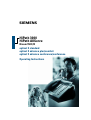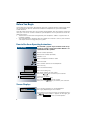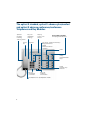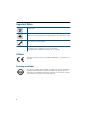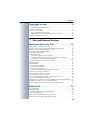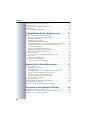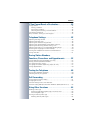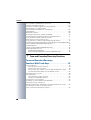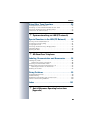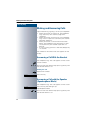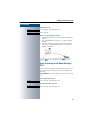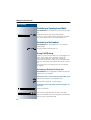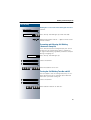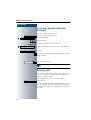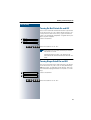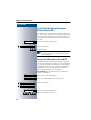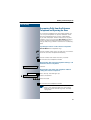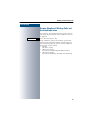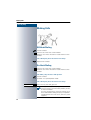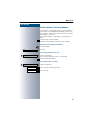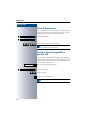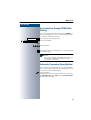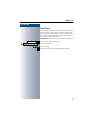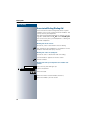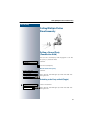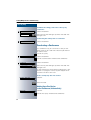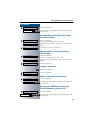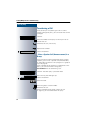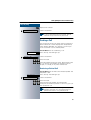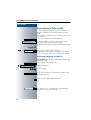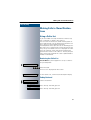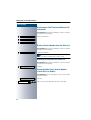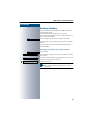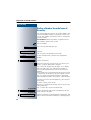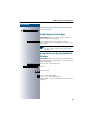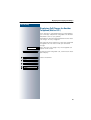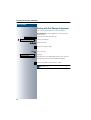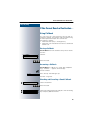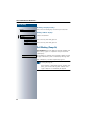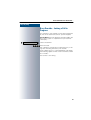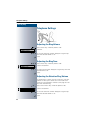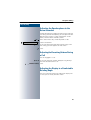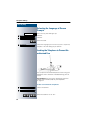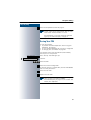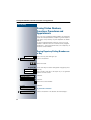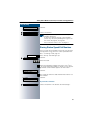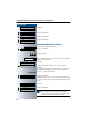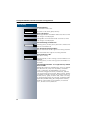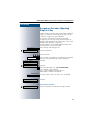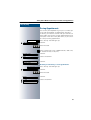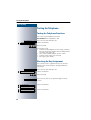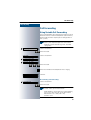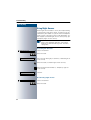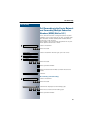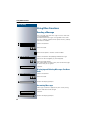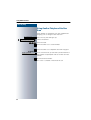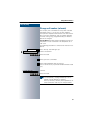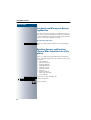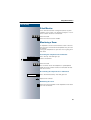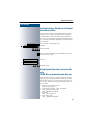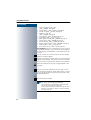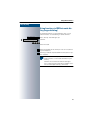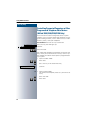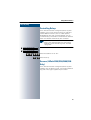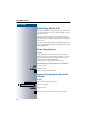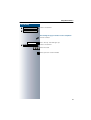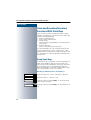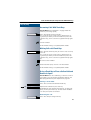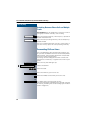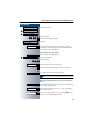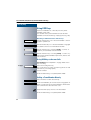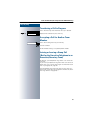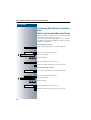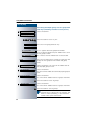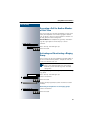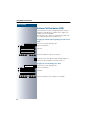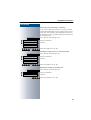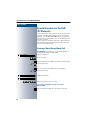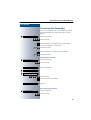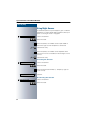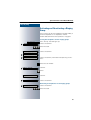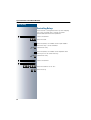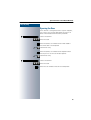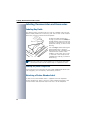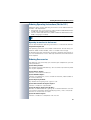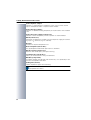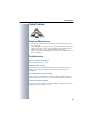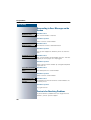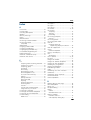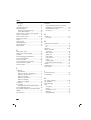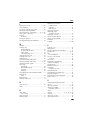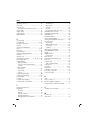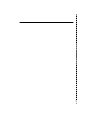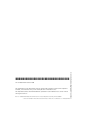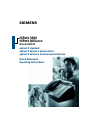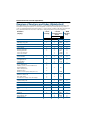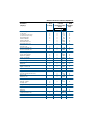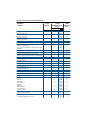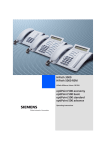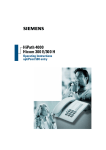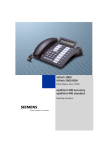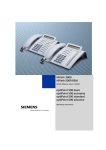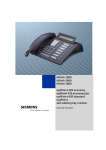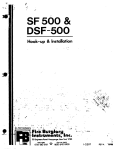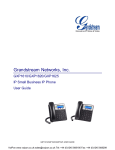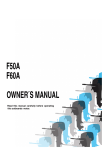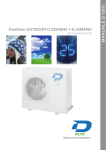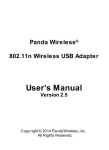Download Siemens Advance Conference Telephone Operating instructions
Transcript
û
HiPath 3000
HiPath AllServe
Hicom 150 E/H
optiset E standard
optiset E advance plus/comfort
optiset E advance conference/conference
Operating Instructions
Before You Begin
These operating instructions describe the optiset E standard, optiset E advance plus/comfort and optiset E advance conference/conference telephones on your HiPath 3000/
HiPath AllServe.
They describe all functions you can use from your telephone. You may find that some functions you wish to use are not available on your telephone. This may be due to one of the
following reasons:
• The function has not been configured for your telephone - address any questions to
Customer Support.
• Your communications platform does not support this function - contact your Siemens
sales representative to upgrade your system.
How to Use these Operating Instructions
You will find a graphic representation of the steps
in logical sequence in the left column. Below is an
explanation of the symbols:
Step by Step
Lift the handset (off-hook).
Replace the handset (on-hook).
Conduct a call.
Enter a telephone number or code.
Enter the code.
or
Press volume controls on the telephone.
Program/Service
Press the key.
Speaker
Press the illuminated key.
Press the flashing key.
Start conference?
The option appears on the screen.
Press the
key to confirm your selection.
Display co ntrast?
Search for an option.
Press the
keys,
until the option appears on the screen.
Then press the
key to confirm your selection.
Screen Displays
P lease dial
Return to held call?
>
Line 1 displays p rompts or acknowledgment
messages, depending on the situation.
Line 2 displays functions that you can confirm by pressing
. If the symbol ">" appears on the right, you
can press
to access further options.
2
The optiset E standard, optiset E advance plus/comfort
and optiset E advance conference/conference
Telephones and Key Modules
Speaker
for open
listening
and ring tones
Handset
Keys for
telephone
settings
Keypad
Display,
2 lines with
24 char
optiset E key module
with programmable keys
Key field - fixed function keys:
Program/Service
Redial
Mute or Internal
Speaker
LEDs
Key field freely
programmable
keys
Fixed
function key:
Release
Key for
confirming
a function
Keys for
scrolling
to functions
Microphone for speakerphone mode
3
Important Notes
Do not operate the telephone in environments where there is a danger
of explosions.
Use only original Siemens accessories Æ page 97. Using other accessories may cause a hazard and will invalidate the warranty and the CE mark.
Never open the telep hone or a key module. If you encounter any problems, cont act System Support.
Never allow the telephone to come into contact with staining or aggressive liquids such as coffee, tea, juice, or soft drinks.
For information on telephone maintenance Æ page 99.
CE Mark
The device conforms to the EU guideline 1999/5/EG, as attested by the
CE mark.
Environmental label
This device has been manufactured in accord ance with our certified environmental management system (ISO 14001). This process ensures
that energy consumption and the use of p rimary raw materials are kept
to a minimum, thus reducing waste production.
4
Accessing Functions
Step by Step
Accessing Functions
... Interactively
You can select some functions while the telephone is
idle, for example:
Use
to execute it.
Forwarding o n
to scroll to a function and press
You can select other functions directly depending on
the situation. Example: you call a number, but the line
is busy:
Press
Callback
to confirm.
or
Use
to execute it.
Send message
to scroll to a function and press
... Via the Program/Service Menu
First press the "Program/Service" key. You then see a list
of selection options, such as: "#0=Reset services"
Æ page 68.
Press the key
Program/Service
Use
to execute it.
#0=Reset services?
to scroll to a function and press
or
Enter the code directly.
The Quick-Reference Operating Instructions contain a
list of codes. However, they are also displayed on
screen along with the corresponding function.
... With Function Keys
If you saved a function on a key Æ page 54, you can access it directly as follows :
Press the Mute key to execute the function.
5
Accessing Functions
Functions You Can Use
Basic and Enhanced Functions
You can use all basic and enhanced communications platform functions
that appear interactively on the screen, in the Program/Service menu, and
when you p ress function keys.
Additional Team and Executive/Secretary Functions
Æ page 78f.
To help working and project groups work together more efficiently, the service technician can configure a variety of team functions, depending on
your preferences when working in the team. You can use these team functions in addition to the basic and enhanced functions.
In addition to call p ickup, hunting group s (group call), and call distribution
groups, you can also set up teams with multiple lines per telep hone.
You can tell if a telephone has trunk keys if your station number and the
numbers of your colleagues are p rogrammed on trunk keys. You can access all lines and can also conduct different calls simultaneously on multiple lines.
Another team function category includes the executive/secretary
functions,which are configured by the service technician. You can use executive and secretary functions in addition to the basic and enhanced functions as well as other team functions.
An executive/secretary telephone has DSS keys for the executive or secretary, trunk keys for the executive and secret ary, as well as ring transfer
keys.
Using the Telephone Efficiently
•
•
You prob ably have cer tain colleagues or external parties with whom
you talk on the phone especially frequently. To dial these numbers faster and more conveniently, you can save them on keys
(Saving station numbers for reper tory dialing on keys Æ page 52).
All too often you reach a busy line when dialing a number. Amid the
confusion of your working day, it’s easy to forget to try the number
again later on. To avoid this, make it a habit to use the "Callb ack"
Æ page 45 function.
Basic and Enhanced Functions
6
Contents
Accessing Functions. . . . . . . . . . . . . . . . . . . . . . . . . . . 5
... Interactively . . . . . . . . . . . . . . . . . . . . . . . . . . . . . . . . . . . . . . . . . . . . .
... Via the Program/Service Menu . . . . . . . . . . . . . . . . . . . . . . . . . . . . . .
... With Function Keys . . . . . . . . . . . . . . . . . . . . . . . . . . . . . . . . . . . . . . .
Functions You Can Use . . . . . . . . . . . . . . . . . . . . . . . . . . . . . . . . . . . . . .
Basic and Enhanced Functions . . . . . . . . . . . . . . . . . . . . . . . . . . . . .
Additional Team and Executive/Secretary Functions . . . . . . . . . . . . .
Using the Telephone Efficiently. . . . . . . . . . . . . . . . . . . . . . . . . . . . . . . .
5
5
5
6
6
6
6
Ø Basic and Enhanced Functions
Making and Answering Calls . . . . . . . . . . . . . . . . . . 12
Answering a Call With the Handset. . . . . . . . . . . . . . . . . . . . . . . . . . . .
Answering a Call with the Speaker (Speakerphone Mod e) . . . . . . . . . .
Open Listening in the Room During a Call . . . . . . . . . . . . . . . . . . . . . .
Switching to Speakerphone Mode . . . . . . . . . . . . . . . . . . . . . . . . . . . .
Switching to the Handset . . . . . . . . . . . . . . . . . . . . . . . . . . . . . . . . . . .
Using Call Waiting . . . . . . . . . . . . . . . . . . . . . . . . . . . . . . . . . . . . . . . . .
Accepting a Waiting Call (Camp-On) . . . . . . . . . . . . . . . . . . . . . . . .
Preventing and Allowing Call Waiting (Automatic Camp -On). . . . . .
Turning the Call Waiting Tone On and Off . . . . . . . . . . . . . . . . . . . .
Accepting a Specific Call for Your Colleague . . . . . . . . . . . . . . . . . . . . .
Rejecting Calls . . . . . . . . . . . . . . . . . . . . . . . . . . . . . . . . . . . . . . . . . . . .
Using Mailboxes . . . . . . . . . . . . . . . . . . . . . . . . . . . . . . . . . . . . . . . . . .
Accessing the Mailbox. . . . . . . . . . . . . . . . . . . . . . . . . . . . . . . . . . .
Using Timed Reminders . . . . . . . . . . . . . . . . . . . . . . . . . . . . . . . . . . . .
Using the Speakerphone . . . . . . . . . . . . . . . . . . . . . . . . . . . . . . . . . . . .
Enabling and Disabling Hand sfree Answerback . . . . . . . . . . . . . . .
Answering a Call With a Headset . . . . . . . . . . . . . . . . . . . . . . . . . . . . .
Turning Do Not Disturb On and Off . . . . . . . . . . . . . . . . . . . . . . . . . . . .
Turning Ringer Cutoff On and Off . . . . . . . . . . . . . . . . . . . . . . . . . . . . .
Trace Call: Identifying Anonymous Callers (Not for U.S.) . . . . . . . . . . .
Turning the Microphone On and Off . . . . . . . . . . . . . . . . . . . . . . . . . . .
Answering Calls from the Entrance Telephone and Opening the Door .
Accepting a Call From an Answering Machine . . . . . . . . . . . . . . . . . . .
Display Number of Waiting Calls and Overload Indication . . . . . . . . . .
12
12
13
14
14
14
14
15
15
16
16
17
17
17
18
18
18
19
19
20
20
21
22
23
Making Calls. . . . . . . . . . . . . . . . . . . . . . . . . . . . . . . . . 24
Off-Hook Dialing . . . . . . . . . . . . . . . . . . . . . . . . . . . . . . . . . . . . . . . . . .
On-Hook Dialing . . . . . . . . . . . . . . . . . . . . . . . . . . . . . . . . . . . . . . . . . .
En-Bloc Send ing / Correcting Numbers . . . . . . . . . . . . . . . . . . . . . .
Caller ID Suppression . . . . . . . . . . . . . . . . . . . . . . . . . . . . . . . . . . . . . .
Talking to Your Colleague With a Sp eaker Call . . . . . . . . . . . . . . . . . . .
Activating Tone Dialing (DTMF Suffix Dialing) . . . . . . . . . . . . . . . . . . . .
24
24
25
26
26
27
7
Contents
Automatic Connection Setup (Hotline) . . . . . . . . . . . . . . . . . . . . . . . . .
Reserve Trunk . . . . . . . . . . . . . . . . . . . . . . . . . . . . . . . . . . . . . . . . . . . .
Assigning a Station Number (Not for U.S.) . . . . . . . . . . . . . . . . . . . . . .
Trunk Flash . . . . . . . . . . . . . . . . . . . . . . . . . . . . . . . . . . . . . . . . . . . . . .
Associated Dialing/Dialing Aid . . . . . . . . . . . . . . . . . . . . . . . . . . . . . . . .
27
28
28
29
30
Calling Multiple Parties Simultaneously. . . . . . . . .31
Calling a Second Party (Consultation Hold) . . . . . . . . . . . . . . . . . . . . . .
Switching to the Party on Hold (Toggle) . . . . . . . . . . . . . . . . . . . . .
Conducting a Conference . . . . . . . . . . . . . . . . . . . . . . . . . . . . . . . . . . .
Adding Up to Five Parties
to the Conference (Initiator Only) . . . . . . . . . . . . . . . . . . . . . . . . . .
Checking Which Parties Are in the Conference (Initiator Only) . . . .
Removing Parties From the Conference (Initiator Only) . . . . . . . . .
Leaving a Conference . . . . . . . . . . . . . . . . . . . . . . . . . . . . . . . . . . .
Ending a Conference (Initiator Only) . . . . . . . . . . . . . . . . . . . . . . . .
Removing the ISDN Central Office Party
From the Conference (Only for U.S.) . . . . . . . . . . . . . . . . . . . . . . . .
Transferring a Call . . . . . . . . . . . . . . . . . . . . . . . . . . . . . . . . . . . . . . . . .
...After a Speaker Call (Announcement) in a Group . . . . . . . . . . . . .
Parking a Call . . . . . . . . . . . . . . . . . . . . . . . . . . . . . . . . . . . . . . . . . . . . .
Retrieving a Parked Call . . . . . . . . . . . . . . . . . . . . . . . . . . . . . . . . . .
Placing External Calls on Hold . . . . . . . . . . . . . . . . . . . . . . . . . . . . . . . .
Picking up (Retrieving) a Held Call . . . . . . . . . . . . . . . . . . . . . . . . . .
31
31
32
32
33
33
33
33
33
34
34
35
35
36
36
Making Calls to Stored Destinations . . . . . . . . . . . .37
Using a Caller List . . . . . . . . . . . . . . . . . . . . . . . . . . . . . . . . . . . . . . . . .
Retrieving the Caller List . . . . . . . . . . . . . . . . . . . . . . . . . . . . . . . . .
Ending Retrieval . . . . . . . . . . . . . . . . . . . . . . . . . . . . . . . . . . . . . . . .
Displaying the Call Time and Additional Call Information . . . . . . . . .
Dialing a Station Numb er from the Caller List . . . . . . . . . . . . . . . . .
Removing an Entry from the Caller List . . . . . . . . . . . . . . . . . . . . . .
Saving the Other Party’s Station Number
in the Caller List (Redial) . . . . . . . . . . . . . . . . . . . . . . . . . . . . . . . . .
Redialing a Numb er . . . . . . . . . . . . . . . . . . . . . . . . . . . . . . . . . . . . . . . .
Dialing a Number From the Internal Directory. . . . . . . . . . . . . . . . . . . .
Using Repertory Dialing Keys . . . . . . . . . . . . . . . . . . . . . . . . . . . . . . . .
Using Station and System Speed-Dial Numbers . . . . . . . . . . . . . . . . . .
37
37
37
38
38
38
38
39
40
41
41
Displaying and Assigning Call Charges. . . . . . . . . .42
Displaying Call Charges (Not for U.S.) . . . . . . . . . . . . . . . . . . . . . . . . . . 42
Displaying Call Charges for Another Telephone (Not for U.S.) . . . . . . . 43
Dialing with Call Charge Assignment . . . . . . . . . . . . . . . . . . . . . . . . . . 44
8
Contents
If You Cannot Reach a Destination .... . . . . . . . . . . . 45
Using Callback . . . . . . . . . . . . . . . . . . . . . . . . . . . . . . . . . . . . . . . . . . . .
Storing a Callback . . . . . . . . . . . . . . . . . . . . . . . . . . . . . . . . . . . . . .
Answering a Callback. . . . . . . . . . . . . . . . . . . . . . . . . . . . . . . . . . . .
Checking and Canceling a Saved Callback . . . . . . . . . . . . . . . . . . . .
Call Waiting (Camp-On) . . . . . . . . . . . . . . . . . . . . . . . . . . . . . . . . . . . . .
Busy Override - Joining a Call in Progress. . . . . . . . . . . . . . . . . . . . . . .
45
45
45
45
46
47
Telephone Settings . . . . . . . . . . . . . . . . . . . . . . . . . . . 48
Adjusting the Ring Volume . . . . . . . . . . . . . . . . . . . . . . . . . . . . . . . . . .
Adjusting the Ring Tone . . . . . . . . . . . . . . . . . . . . . . . . . . . . . . . . . . . .
Adjusting the Attention Ring Volume . . . . . . . . . . . . . . . . . . . . . . . . . .
Adjusting the Speakerphone to the Room Acoustics . . . . . . . . . . . . . .
Adjusting the Receiving Volume During a Call . . . . . . . . . . . . . . . . . . .
Adjusting the Display to a Comfortable Reading Angle . . . . . . . . . . . . .
Selecting the Language of Screen Prompts . . . . . . . . . . . . . . . . . . . . .
Locking the Telephone to Prevent Unauthorized Use . . . . . . . . . . . . . .
Saving Your PIN. . . . . . . . . . . . . . . . . . . . . . . . . . . . . . . . . . . . . . . . . . .
48
48
48
49
49
49
50
50
51
Saving Station Numbers,
Functions, Procedures and Appointments . . . . . . . 52
Saving Repertory Dialing Numbers on a Key. . . . . . . . . . . . . . . . . . . . .
Storing Station Speed-Dial Numbers . . . . . . . . . . . . . . . . . . . . . . . . . . .
Assigning Functions to Keys . . . . . . . . . . . . . . . . . . . . . . . . . . . . . . . . .
Assigning a Procedure (Operating Steps) to a Key . . . . . . . . . . . . . . . .
Saving Appointments . . . . . . . . . . . . . . . . . . . . . . . . . . . . . . . . . . . . . .
52
53
54
57
59
Testing the Telephone . . . . . . . . . . . . . . . . . . . . . . . . 60
Testing the Telephone Functions . . . . . . . . . . . . . . . . . . . . . . . . . . . . . 60
Checking the Key Assignment . . . . . . . . . . . . . . . . . . . . . . . . . . . . . . . 60
Call Forwarding . . . . . . . . . . . . . . . . . . . . . . . . . . . . . . 61
Using Variable Call Forwarding . . . . . . . . . . . . . . . . . . . . . . . . . . . . . . . 61
Using Night Answer . . . . . . . . . . . . . . . . . . . . . . . . . . . . . . . . . . . . . . . 62
Call Forwarding in the Carrier Network
and Forwarding Multiple Subscriber Numbers (MSN) (Not for U.S.). . . 63
Using Other Functions . . . . . . . . . . . . . . . . . . . . . . . . 64
Sending a Message . . . . . . . . . . . . . . . . . . . . . . . . . . . . . . . . . . . . . . . .
Displaying and Deleting Messages You Have Sent . . . . . . . . . . . . .
Answering Messages . . . . . . . . . . . . . . . . . . . . . . . . . . . . . . . . . . .
Leaving an Advisory Message . . . . . . . . . . . . . . . . . . . . . . . . . . . . . . . .
Deleting Advisory Messages . . . . . . . . . . . . . . . . . . . . . . . . . . . . . .
64
64
64
65
65
9
Contents
Using Another Telephone Like Your Own . . . . . . . . . . . . . . . . . . . . . . . 66
Change call number (relocate) . . . . . . . . . . . . . . . . . . . . . . . . . . . . . . . . 67
Fax Details and Message on Answering Machine . . . . . . . . . . . . . . . . 68
Resetting Services and Functions
(System-Wide Cancellation for a Telephone) . . . . . . . . . . . . . . . . . . . . 68
Silent Monitor . . . . . . . . . . . . . . . . . . . . . . . . . . . . . . . . . . . . . . . . . . . . 69
Monitoring a Room . . . . . . . . . . . . . . . . . . . . . . . . . . . . . . . . . . . . . . . . 69
Activating Functions for Another Telephone . . . . . . . . . . . . . . . . . . . . . 70
Locking Another Telephone to Prevent Unauthorized Use . . . . . . . . . . 71
Using System Functions from the Outside
(DISA: Direct Inward System Access) . . . . . . . . . . . . . . . . . . . . . . . . . . 71
Using functions in ISDN via code dialing (keyp ad dialing) . . . . . . . . . . . 73
Controlling Connected Computers or Other Programs and Telephone Data
Service (HiPath 3500/3550 /3700/3750 Only). . . . . . . . . . . . . . . . . . . . . 74
Controlling Relays . . . . . . . . . . . . . . . . . . . . . . . . . . . . . . . . . . . . . . . . . 75
Sensors (HiPath 3300/3350/3500/3550 Only) . . . . . . . . . . . . . . . . . . . . 75
Radio Paging (Not for U.S.) . . . . . . . . . . . . . . . . . . . . . . . . . . . . . . . . . . 76
Simple Paging Equipment . . . . . . . . . . . . . . . . . . . . . . . . . . . . . . . . 76
Enhanced Paging Equipment (Hipath 3700/3750 Only) . . . . . . . . . . 76
Ø Team and Executive/Secretary Functions
Team and Executive/Secretary
Functions With Trunk Keys . . . . . . . . . . . . . . . . . . . .78
Using Trunk Keys . . . . . . . . . . . . . . . . . . . . . . . . . . . . . . . . . . . . . . . . .
Answering Calls With Trunk Keys . . . . . . . . . . . . . . . . . . . . . . . . . .
Making Calls with Trunk Keys . . . . . . . . . . . . . . . . . . . . . . . . . . . . .
Using a Trunk Key to Place a Call on Hold and Retrieve It Again . . .
Switching Between Phone Calls on Multiple Trunks . . . . . . . . . . . .
Forwarding Calls on Lines . . . . . . . . . . . . . . . . . . . . . . . . . . . . . . . . . . .
Using DSS Keys . . . . . . . . . . . . . . . . . . . . . . . . . . . . . . . . . . . . . . . . . .
Using DSS Keys to Answer Calls. . . . . . . . . . . . . . . . . . . . . . . . . . .
Calling a Team Memb er Directly . . . . . . . . . . . . . . . . . . . . . . . . . . .
Transferring a Call in Progress. . . . . . . . . . . . . . . . . . . . . . . . . . . . . . . .
Accepting a Call for Another Team Member . . . . . . . . . . . . . . . . . . . . .
Joining or Leaving a Group Call
(Not for the Executive Telephone in an Executive/Secretary Team) . . .
Transferring Calls Directly to the Executive
(Only in an Executive/Secretary Group) . . . . . . . . . . . . . . . . . . . . . . . . .
10
78
79
79
79
80
80
82
82
82
83
83
83
84
Contents
Using Other Team Functions . . . . . . . . . . . . . . . . . . . 85
Turning Group Call On and Off . . . . . . . . . . . . . . . . . . . . . . . . . . . . . . .
Accepting a Call for Another Member of Your Team . . . . . . . . . . . . . .
Activating and Deactivating a Ringing Group . . . . . . . . . . . . . . . . . . . . .
Uniform Call Distribution (UCD). . . . . . . . . . . . . . . . . . . . . . . . . . . . . . .
85
87
87
88
Ø System networking via LAN (PC network)
Special Functions in the LAN (PC Network) . . . . . 90
Leaving a Hunt Group/Group Call . . . . . . . . . . . . . . . . . . . . . . . . . . . . .
Transferring Call Forwarding . . . . . . . . . . . . . . . . . . . . . . . . . . . . . . . . .
Using Night Answer . . . . . . . . . . . . . . . . . . . . . . . . . . . . . . . . . . . . . . .
Activating and Deactivating a Ringing Group . . . . . . . . . . . . . . . . . . . . .
Controlling Relays . . . . . . . . . . . . . . . . . . . . . . . . . . . . . . . . . . . . . . . . .
Opening the Door . . . . . . . . . . . . . . . . . . . . . . . . . . . . . . . . . . . . . . . . .
90
91
92
93
94
95
Ø All About Your Telephone
Labeling, Documentation and Accessories . . . . . . 96
Lab eling Key Field s . . . . . . . . . . . . . . . . . . . . . . . . . . . . . . . . . . . . . . . .
Labeling Key Fields Using the PC . . . . . . . . . . . . . . . . . . . . . . . . . .
Attaching a Station Number Label . . . . . . . . . . . . . . . . . . . . . . . . . . . . .
Ordering Operating Instructions (Not for U.S.) . . . . . . . . . . . . . . . . . . .
Operating Instructions in the Internet . . . . . . . . . . . . . . . . . . . . . . .
Ordering Accessories . . . . . . . . . . . . . . . . . . . . . . . . . . . . . . . . . . . . . .
96
96
96
97
97
97
Fixing Problems . . . . . . . . . . . . . . . . . . . . . . . . . . . . . . 99
Telephone Maintenance . . . . . . . . . . . . . . . . . . . . . . . . . . . . . . . . . . . . 99
Troubleshooting . . . . . . . . . . . . . . . . . . . . . . . . . . . . . . . . . . . . . . . . . . . 99
Respond ing to Error Messages on the Screen . . . . . . . . . . . . . . . . . . 100
Contacts for Resolving Problems . . . . . . . . . . . . . . . . . . . . . . . . . . . . 100
Index . . . . . . . . . . . . . . . . . . . . . . . . . . . . . . . . . . . . . . 101
Ø Quick-Reference Operating Instructions
(Appendix)
11
Making and Answering Calls
Step by Step
Making and Answering Calls
Special d efault ring signaling is set for your telephone:
•
•
•
•
When you receive an internal call, your telephone
rings once every four second s (single-tone
sequence).
When you receive an external call, your telephone
rings twice in rapid succession every four seconds
(dual-tone sequence).
When you receive a call from the entrance telephone, your telephone rings three times in rapid
succession every four second s (triple-tone sequence).
If a call is waiting, you hear a short tone (beep) every
six seconds.
The number or the name of the caller appears on the
d isplay.
Answering a Call With the Handset
The telephone rings. The caller appears on the screen.
Lift the handset.
or
Raise or lower the volume. Keep pressing the key until
the desired volume is set.
Ending the call:
Replace the handset.
or
Press the key.
Release
Answering a Call with the Speaker
(Speakerphone Mode)
The telephone rings. The caller appears on the screen.
Press the key. The LED lights up.
Speakerphone mode.
Speaker
or
12
Raise or lower the volume. Keep pressing the key until
the desired volume is set.
Making and Answering Calls
Step by Step
Ending the call:
Press the key. The LED goes out.
Speaker
or
Release
Press the key.
Notes on speakerphone mode:
• Tell the other party that you are using speakerphone
mo d e.
• The speakerphone works bests at a low receiving
volume.
• The ideal distance between the user and the telephone set in speakerphone mode is about 50 cm
(ap prox. 20 inches).
Open Listening in the Room During a
Call
You can let other people in the room join in on the call.
Let the other p arty know that you have turned on the
speaker.
Precondition: You are conducting a call with the handset.
Activating ring transfer:
Speaker
Press the key. The LED lights up.
Deactivating this function:
Speaker
Press the key. The LED goes out.
13
Making and Answering Calls
Step by Step
Switching to Speakerphone Mode
Precondition: You are conducting a call with the handset.
Speaker
and
Hold down the key and replace the handset.
(in the U.S.: press the key once and replace the handset). Then release the key and continue the call.
Switching to the Handset
Precondition: You are engaged in a call in speakerp hone mode.
and
Lift the handset. Continue the call.
Using Call Waiting
Callers can still reach you while you are engaged in another call. A signal alerts you to the waiting call.
You can either ignore or accept the waiting call.
When you accept the waiting call, you can either end
the first call or place it on hold and resume the call later
on.
You can also bar call waiting or the call waiting tone
Æ page 15.
Accepting a Waiting Call (Camp-On)
Precondition: You are engaged in a phone call and hear
a tone (every six seconds).
Ending the first call and answering the waiting call:
Replace the handset. Your telephone rings.
Answer the second call. Lift the handset.
Placing the first call on hold and answering the second call:
Select and confirm.
Call waiting?
or
Program/Service
Press the key. The LED lights up. Enter the code.
You are connected to the call waiting party immediately.
The first party is placed on hold.
14
Making and Answering Calls
Step by Step
Ending the second call and resuming the first one:
Confirm.
Quit and retu rn ?
or
Press the key. The LED lights up. Enter the code.
Program/Service
or
Replace the handset. "Recall: ..." appears on the screen.
Lift the handset.
Preventing and Allowing Call Waiting
(Automatic Camp-On)
If this function has been configured (ask your service
technician), you can prevent or allow a second call
Æ page 14 from being signaled by automatic camp -on
during an ongoing call.
Press the key. The LED lights up
Program/Service
and
Select and confirm.
#490=Call wait.trm.off?
or
*490=Call wait.term.on?
or
or
Enter the code for "off" or "on".
Turning the Call Waiting Tone On and Off
You can suppress the call waiting tone (every six seconds) for external calls. A one-time special dial tone
then alerts you to the waiting call.
Select and confirm.
Waiting tone off?
or
Waiting tone on ?
or
or
Enter code for "tone off" or "tone on".
15
Making and Answering Calls
Step by Step
Accepting a Specific Call for Your
Colleague
You hear another telephone ring.
Press the key. The LED lights up
Program/Service
*59=Pickup - directed?
Select and confirm.
or
Enter the code.
A called station app ears on the screen.
If applicable
Select and confirm until you see the station you want.
Next?
Confirm.
Accept call?
or
If you know the number of the telephone that is ringing,
enter it directly.
or
Press the flashing key.
Accepting calls in a team Æ page 87.
Rejecting Calls
You can reject calls which you do not wish to take. The
call is then signaled at another definable telep hone
(cont act System Support).
The telephone rings. The caller is displayed.
Release
Press the key.
If a call cannot be rejected, your telephone will continue
to ring. The message "currently not possible" (UK) or
"Feature not available" (US) is displayed (e.g in the case
of recalls).
16
Making and Answering Calls
Step by Step
Using Mailboxes
If you have programmed the "Mailbox" key Æ page 54,
the associated LED lights up when messages have arrived for you. If your telephone is connected to a voice
mail system, the "Mailbox" key will also light up to alert
you to any messages that have arrived.
Accessing the Mailbox
Press the illuminated "Mailbox" key.
or
Confirm.
US: View messages?
UK: Display Messages?
Select and confirm.
US: Message sent?
UK: Text?
or
Follow the user prompts.
US: Call vo ice mail?
UK: Call Voice Mail?
Using Timed Reminders
Precondition: You must have saved a timed remind er
Æ page 59. The current time is the time stored.
The telephone rings. The timed reminder appears on
the screen.
US: Reminder:
UK: Reminder at:
Press the key t wice.
Speaker
or
Lift the handset and replace it again.
If you fail to answer the timed reminder, it repeats five times and is then erased.
17
Making and Answering Calls
Step by Step
Using the Speakerphone
A colleague addresses you d irectly over the speaker
with a speaker call. You hear a tone before the announcement. The other party’s name or st ation number
appears on the screen.
You can conduct the call with the handset or in sp eakerp hone mode.
Lift the handset and answer the call.
or
Press the "OK" key to confirm your selection and answer
the call.
Mute off?
or
Press the key and answer the call.
Mute
If handsfree answerb ack is enabled (see below),
you do not need to switch on the microphone you can answer directly. You can answer immediately in speakerphone mod e.
If handsfree answerback is disabled (default setting), follow the procedure described above.
Placing a speaker call to a colleague Æ page 26.
Enabling and Disabling Handsfree
Answerback
Select and confirm.
HF answerback on ?
or
HF answerback off?
or
or
Enter the code for "on" or "off".
Answering a Call With a Headset
Precondition: Your telephone must be equipped with
an optiset E headset or headset plus adapter. The headset is connected to the adapter.
An swer?
Your telephone rings. Confirm.
Ending the call:
Release
18
Press the key. The LED goes out.
Making and Answering Calls
Step by Step
Turning Do Not Disturb On and Off
You can activate the do not disturb function if you do not
want the receive any calls. When do not disturb is activated, internal callers hear a busy signal and external
callers are rerouted to a telephone assigned for this purpose (System Support).
Select and confirm.
DND on?
or
DND off?
or
or
Enter the code for "on" or "off".
When you lift the handset, a special dial tone
(continuous buzzing tone) reminds you that d o
not disturb is active.
Authorized internal callers can automatically
override the do not d isturb function after five seconds.
Turning Ringer Cutoff On and Off
You can activate the ringer cutoff function if you do not
want the receive any calls. Calls are only identified by
one ring signal, an indication on the display, and a key
which has been programmed to flash (such as a trunk
key).
Select and confirm.
Ringer cutoff on ?
or
Ringer cutoff off?
or
or
Enter the code for "on" or "off".
19
Making and Answering Calls
Step by Step
Trace Call: Identifying Anonymous
Callers (Not for U.S.)
You can have the carrier identify malicious external callers. You can save the caller’s station number during the
call or for 30 second s after the call ends. However, it is
essential that you do not replace your handset during
this time.
Press the key. The LED lights up.
Program/Service
and
Select and confirm.
*84=Trace call?
or
Enter the code.
After you have finished tracing the call, the data
is stored on the carrier ’s system. Now contact
System Support.
Turning the Microphone On and Off
To prevent the other party from listening in while you
consult with someone in your office, you can temporarily switch off the handset microphone or the handsfree
microphone. You can also switch on the handsfree microphone to answer an announcement via the telep hone sp eaker (speaker call, Æ page 18).
Precondition: You are conducting a call. The microp hone is switched on.
Press the key. The LED lights up.
Mute
or
Press the illuminated key. The LED goes out.
Mute
or
Select and confirm.
Mute on?
or
Mute off?
or
Program/Service
or
20
Press the key. The LED lights up
Enter the code for "on or "off".
Making and Answering Calls
Step by Step
Answering Calls from the Entrance
Telephone and Opening the Door
If an entrance telephone has been programmed, you
can use your telephone to speak to someone at the
entrance telephone and to activate a door opener.
If you have the proper authorization (contact System
Support), you can activate the door opener, enabling
visitors to open the door themselves by entering a
5-digit code (using a DTMF transmitter or installed keypad).
Speaking to visitors via the entrance telephone:
Precondition: Your telephone rings.
Lift the handset within thirty seconds. You are connected to the entrance telephone immediately.
or
Lift the handset after more than thirty seconds.
Dial the entrance telephone number.
Opening the door from your telephone during a call
from the entrance telephone:
Confirm.
Open door?
Opening the door from your telephone without
calling the entrance telephone:
Press the key. The LED lights up.
Program/Service
*61=Open do or?
Select and confirm.
or
Enter the code.
Dial the entrance telephone number.
Special features must be taken into consideration if your telephone operates with HiPath
AllServe (system networking via PC network)
Æ page 95!
21
Making and Answering Calls
Step by Step
Opening the door with a code (at the door):
After ringing the bell, enter the five-digit code (using the
keypad or a DTMF transmitter). Dep end ing on how the
d oor opener has been p rogrammed, a doorbell call signal may or may not be forwarded.
Activating the door opener:
Press the key. The LED lights up
Program/Service
*89=Door opener on?
Select and confirm.
or
Enter the code.
Dial the entrance telephone number.
Enter the five-digit code. Default code = "00000".
or
Select the disp layed function and press the "OK" dialog
key to change the code.
3=change passw ord?
Select and confirm.
1=en able with ring?
or
You can also open the door without a doorbell ring.
2=en able w/o ring?
Deactivating the door opener:
Press the key. The LED lights up.
Program/Service
Select and confirm.
#89=Doo r o pener off?
or
Enter the code.
Accepting a Call From an Answering
Machine
You can accept a call from any answering machine if the
machine is connected to your system (contact System
Support) and you have p rogrammed the answering machine number on a key Æ page 54.
The LED lights up. Press the key.
22
Making and Answering Calls
Step by Step
Display Number of Waiting Calls and
Overload Indication
You can show the number of external waiting calls on
the display by p ressing the "View number of calls" key
Æ page 54.
Press the "Waiting calls" key.
If the number of waiting calls exceeds a preset limit
while you are engaged in another call (overload ), the
LED on the key lights up. Contact System Support to
find out the waiting call limit.
• LED off:
No callers waiting.
• LED flashes slowly:
You have reached the programmed threshold.
• LED flashes rapidly:
You have exceeded the threshold value (overload).
23
Making Calls
Step by Step
Making Calls
Off-Hook Dialing
Lift the handset.
Internal calls: Enter the station number.
External calls: Enter the external code and the station
number.
The called party does not answer or is busy:
Replace the handset.
On-Hook Dialing
Internal calls: Enter the station number.
External calls: Enter the external code and the station
number.
The other party answers with speaker:
Lift the handset.
or On-hook: Use speakerphone mode.
The called party does not answer or is busy:
Speaker
Press the key. The LED goes out.
Your system may also be programmed so that
you have to press the Internal key before you dial
an internal number.
To call an external party, you have to enter an external code before dialing the party’s telephone
number (Prime Line is not active; contact System
Suppor t).
24
Making Calls
Step by Step
En-Bloc Sending / Correcting Numbers
If this feature is configured (contact System Support), a
connection is not attempted immediately when a st ation number is entered. This means that you can correct
the number if necessary.
The station number is only d ialed at your specific request.
Internal: enter station number.
External: enter external code and station number.
Dialing entered/displayed numbers:
Lift the handset.
or
Confirm.
Dial?
Correcting numbers entered:
Select and confirm.
The last digit entered in each case is deleted.
Delete number?
Enter the required digit(s).
Canceling en-bloc sending:
Select and confirm.
E nd?
or
Press the key. The LED goes out.
Loudspeaker
or
Release
Press the key.
25
Making Calls
Step by Step
Caller ID Suppression
You can p revent your station number or name from app earing on the displays of external parties you call. The
feature remains active until you deactivate it.
Select and confirm.
Suppress call ID?
or
Restore caller ID?
or
Enter code for "sup press" or "restore".
or
System Support can turn caller ID suppression
on and off for all telephones.
Talking to Your Colleague With a
Speaker Call
You can make a loudspeaker announcement through a
loudspeaker if connected (ask System Supp ort), or to an
internal user with an optiset E system telephone without any action on their p art.
Press the key. The LED lights up.
Program/Service
*80=Speaker call?
Select and confirm.
or
Enter the code.
Enter the station number.
Responding to a speaker call Æ page 18.
26
Making Calls
Step by Step
Activating Tone Dialing (DTMF Suffix
Dialing)
You can transmit dual-tone multifrequency (DTMF) signals to control devices such as an answering machine
or automatic information system.
Press the key. The LED lights up.
Program/Service
Select and confirm.
*53=DTMF dialing?
or
Enter the code.
You can use the keys "0" through "9", "* ", and "#" to transmit DTMF signals.
Ending the call also deactivates DTMF suffix
dialing.
Your system may be configured so that you can
start DTMF suffix-dialing immediately after
setting up a connection.
Automatic Connection Setup (Hotline)
If this function is configured (contact System Support),
the system automatically sets up a connection to a preset internal or external destination.
Lift the handset.
Depending on the setting, the connection is either set
up immediately or only after a p reset period of time
(hotline after a timeout).
27
Making Calls
Step by Step
Reserve Trunk
If this feature is configured (contact System Support),
you can reserve a busy trunk for your own use.
When the trunk is free, you receive a call and a message
appears on the display.
Precondition: The message "US:Currently busy
UK:busy at the moment" appears on your screen.
Confirm.
Reserve trun k?
When the reserved trunk becomes free:
Your telephone rings. The display shows " Trunk is free".
Lift the handset. You hear the CO dial tone.
Enter the number of the external station.
Assigning a Station Number (Not for
U.S.)
If this function has been configured (contact System
Support), you can selectively assign a specific number
(DID number) to your telephone b efore making an external call. The assigned numb er then appears on the
called par ty’s display.
Press the key. The LED lights up.
Program/Service
Select and confirm.
*41=Temporary MSN?
or
Enter the code.
Enter the DID number you wish to use.
Dial the external numb er.
28
Making Calls
Step by Step
Trunk Flash
To activate ISDN-type services and features through the
network carrier ’s analog trunks or those of other communications p latforms (such as "consultation hold"), you
must send a signal to the trunks before dialing the service code or telephone number.
Precondition: You have set up an external connection.
Press the key. The LED lights up.
Program/Service
*51=Trunk flash?
Select and confirm.
or
Enter the code.
Enter the service code and/or telephone numb er.
29
Making Calls
Step by Step
Associated Dialing/Dialing Aid
If this function has been configured (contact System
Support), you can use a dialing aid to dial numbers and
set up calls for your telephone.
The operating procedure depends on whether the dialing aid is connected to the S0 bus or the a/b (T/R) port.
You can also use your system telephone as a dialing aid
for other telephones.
Dialing aid on the S0 bus:
On the PC, select a destination and start dialing.
The speaker on your telephone is switched on. Lift the
handset when the other part y answers.
Dialing aid at the a/b (T/R) port:
On the PC select a destination and start dialing .
"Lift the handset" appears on the PC screen.
Lift the handset.
Dialing aid from your telephone for another telephone:
Press the key. The LED lights up.
Program/Service
*67=Associated dial?
Select and confirm.
or
Enter the code.
Enter the internal station number ("Dial for:").
Enter the number you wish to dial.
30
Calling Multiple Parties Simultaneously
Step by Step
Calling Multiple Parties
Simultaneously
Calling a Second Party
(Consultation Hold)
You can call a second party while engaged in a call. The
first party is placed on hold.
Confirm.
US: Consult?
UK: E nquiry?
Call the second party.
Return to the first party:
Confirm.
Return to held call?
or
Quit and retu rn ?
Program/Service
Press the key. The LED lights up. Enter the code. The
or LED goes out.
Switching to the Party on Hold (Toggle)
Select and confirm.
Toggle/Conn ect?
or
Program/Service
Press the key. The LED lights up. Enter the code. The
LED goes out.
31
Calling Multiple Parties Simultaneously
Step by Step
Combine the calling parties into a three-party
conference
Select and confirm.
Con feren ce?
or
Press the key. The LED lights up. Enter the code. The
LED goes out.
Program/Service
Connecting the other parties to each other
Select and confirm.
Transfer?
Conducting a Conference
In a conference call, you can talk to as many as four
other par ties at the same time. These may be internal
or external users.
Call the first party.
Select and confirm.
Start conference?
Call the second station. Announce the conference.
Select and confirm.
Con feren ce?
or
Press the key. The LED lights up. Enter the code. The
LED goes out.
Program/Service
A tone sounds every 30 seconds to indicate that a conference is in progress. Contact System Sup port for instructions on how to turn it off.
If the second party does not answer:
Confirm.
Return to held call?
or
Enter the code.
Adding Up to Five Parties
to the Conference (Initiator Only)
Add party?
Confirm.
Call the new party. Announce the conference.
32
Calling Multiple Parties Simultaneously
Step by Step
Select and confirm.
Con feren ce?
or
Press the key. The LED lights up. Enter the code. The
LED goes out.
Program/Service
Checking Which Parties Are in the Conference (Initiator Only)
View con f parties?
Select and confirm.
The first station appears on the screen.
Next?
To display other stations, confirm each subsequent display.
E xit list?
To exit the list: Select and confirm.
Removing Parties From the Conference
(Initiator Only)
View con f parties?
Select and confirm.
The first station appears on the screen.
Next?
Confirm as often as required until the desired station
appears.
Remove party?
Select and confirm.
Leaving a Conference
Replace the hand set.
or
Select and confirm.
US: Leave con feren ce?
UK: Withdraw?
Ending a Conference (Initiator Only)
Select and confirm.
E nd conference?
or
Press the key. The LED lights up. Enter the code. The
LED goes out.
Program/Service
Removing the ISDN Central Office Party
From the Conference (Only for U.S.)
Select and confirm.
Drop last co nf. party?
or
Program /Service
Press the key. The LED lights up. Enter the code. The
LED goes out.
33
Calling Multiple Parties Simultaneously
Step by Step
Transferring a Call
If the person you are speaking to wants to talk to
another colleague of yours, you can transfer the call that
colleague.
Confirm.
US: Consult?
UK: E nquiry?
Enter the number of the party to which you want to
transfer the call.
Announce the call, if necessary.
Replace the handset.
or
Select and confirm.
Transfer?
...After a Speaker Call (Announcement) in a
Group
If this function has been configured (contact System
Support), you can use a speaker call (announcement,
Æ page 26) to announce a call in progress to a group of
users Æ page 85.
After a member of the group has accepted the call request, you can transfer the waiting party.
Precondition: You are conducting a call.
Confirm. The other party is placed on hold.
US: Consult?
UK: E nquiry?
Press the key. The LED lights up.
Program/Service
*80=Speaker call?
Select and confirm.
or
Enter the code.
Enter the group’s station number.
Announce the call.
When a member of the group accepts the call
Æ page 18, you are connected to this par ty.
34
Calling Multiple Parties Simultaneously
Step by Step
Replace the hand set.
or
Select and confirm.
Transfer?
If the connection between the t wo other parties
is not established within 45 seconds, the call
from the first part returns to you (recall).
Parking a Call
You can park up to ten calls, either internal, external, or
both. Parked calls can be displayed on and picked up
from another telep hone. This feature is useful if you
want to continue a call at another phone.
Precondition: You are conducting a call.
Press the key. The LED lights up.
Program/Service
Select and confirm.
*56=Park a call?
or
Enter the code.
...
Enter the number of the park slot (0 - 9) and make a note
of it. If the park slot number you entered is not d isplayed, it is already in use; enter another one.
Retrieving a Parked Call
Precondition: One or more calls have been parked. The
telephone is idle.
Press the key. The LED lights up.
Program/Service
Select and confirm.
Retrieve call?
or
Enter the code.
...
Enter the park slot number you noted earlier.
If the park slot numb er you enter is not in use, you cannot retrieve the call.
If a parked call is not picked up, after a specific
period of time the call is returned to the telephone from where it was parked (recall).
35
Calling Multiple Parties Simultaneously
Step by Step
Placing External Calls on Hold
If you have programmed a key on your telephone as a
hold key Æ page 54, you can p lace external calls on
hold.
This enables all other parties to retrieve the call on the
assigned line.
Press the "US:Hold UK:Common Hold" key.
A message appears showing which line is on hold
(e.g . 801); make a note of the line number.
If a trunk key has been assigned, the LED flashes slowly.
Held on line: 801
If applicable
or
Replace the handset or press the key.
Depending on your system configuration, this may be
necessary so other users can also pick up the held call.
Release
Picking up (Retrieving) a Held Call
Precondition: One or more calls have been parked. The
telephone is idle.
Press the key. The LED lights up.
Program/Service
*63=Retrieve lin e?
Select and confirm.
or
Enter the code.
or
If the "Line retrieved" key Æ page 54 has been configured, press the key.
Enter the line number you noted earlier.
or
If a "Trunk key" was assigned to this line Æ page 54:
LED flashes slowly. Press the key.
36
Making Calls to Stored Destinations
Step by Step
Making Calls to Stored Destinations
Using a Caller List
If you are unable to accept an external or internal call,
the call attempt is stored in the caller list.
You can store answered calls either manually (both internal and external calls) or automatically (external calls
only; contact System Support for d etails).
Your telephone stores up to ten calls in chronological order. Each call is assigned a time stamp. The most recent
entry not yet answered in the list is displayed first. Multiple calls from the same caller do not automatically
generate new entries in the caller list. Instead, only the
most recent time stamp for this caller is updated and its
number incremented.
Retrieving the Caller List
Precondition: System Support has set up a caller list
for your telephone.
Caller list?
or
Enter the code.
The last call is displayed on the screen.
To view other calls, confirm each subsequent display.
Next?
Ending Retrieval
Select and confirm.
US: E xit?
UK: E nd?
or
Press the key. The LED goes out.
Program/Service
or
Speaker
Press the key. The LED goes out.
37
Making Calls to Stored Destinations
Step by Step
Displaying the Call Time and Additional Call
Information
Precondition: You have retrieved the caller list and the
selected call is displayed.
Select and confirm.
T ime/Date sent?
or
View station no.
or
View n ame?
Dialing a Station Number from the Caller List
Precondition: You have retrieved the caller list and the
selected call is displayed.
Select and confirm.
Call?
The caller is automatically deleted from the caller
list when a connection is finally set up.
Removing an Entry from the Caller List
Precondition: You have retrieved the caller list and the
selected call is displayed.
Confirm.
Delete?
Saving the Other Party’s Station Number
in the Caller List (Redial)
Precondition: You are engaged in a call or have called
an external party.
Confirm.
Save n umber?
or
Program/Service
38
Press the key. The LED lights up. Enter the code.
Making Calls to Stored Destinations
Step by Step
Redialing a Number
The last three external telephone numbers dialed are
stored automatically.
You can redial them simply by pressing a key.
The station number ap pears on your screen for two seconds and is then dialed.
Redial
Press the key once to dial the number last dialed.
Press the key t wice to d ial the next to the last number
dialed.
Press the key three times to dial the third -to-the-last
number dialed.
Displaying and dialing saved station numbers
Redial
Press the key.
Next?
Press the "OK" dialog key within two seconds to confirm
your choice.
Next?
The next stored number is displayed. Press the "OK" dialog key to confirm four selection.
Call?
Select and confirm.
If this feature is configured (contact System Support), account codes entered are also saved
Æ page 44.
39
Making Calls to Stored Destinations
Step by Step
Dialing a Number From the Internal
Directory
The internal directory contains all station numbers and
system speed-dial numbers assigned to a name. Cont act System Support to find out if one was configured
for your system.
Precondition: Names have been assigned to the station numbers stored in the system.
Lift the handset.
or
Press the key. The LED lights up.
Speaker
Confirm.
Directo ry?
The first entry is d isplayed on the screen.
To view further entries, confirm each sub sequent
d isplay.
Scro ll Next?
or
Select and confirm.
Scro ll Previou s?
or
Enter the name you want to find, or just the first few
letters, using the alphanumeric keypad.
You can use the keypad with the digits as an alphanumeric keypad in this case and enter the names by
p ressing the appropriate keys one or more times as
needed .
For example, you can enter the letter "R" by pressing the
"7" three times or the letter "E" by pressing the "3" twice.
The first name with the entered letters is displayed.
Enter the following letters by using the same method.
If no entry exists for the entered letters, you will hear a
short beep.
If applicable
Delete Character?
To enter a space, press the "0".
Pressing "1" automatically displays the first entry in the
internal directory.
The "* "and "#" keys have no function here.
Select and confirm each letter to b e deleted. The last
letter entered is deleted.
If applicable
Delete Line?
40
Select and confirm. All entered letters are deleted, and
the first entry in the internal directory is displayed again.
Making Calls to Stored Destinations
Step by Step
The entry you wish to dial appears on the screen.
Select and confirm.
Call?
Using Repertory Dialing Keys
Precondition: You have saved a station number on a
repertory dialing key Æ page 52.
Press the key on which the number is saved.
If the station number is located on the second level, first
press "Shift".
You can also press the reper tory dial key during a
call. This automatically sets up a consultation
Æ page 31.
Using Station and System Speed-Dial
Numbers
Precondition: You have stored station speed-dial numbers Æ p age 53 or System Support has stored system
speed-dial numbers.
Press the key. The LED lights up
Program/Service
Confirm.
*7=Use speed-dialin g?
or
Enter the code.
Enter a speed-dial number.
" *0" to * 9" = station speed-dialing.
"000" to "999" = system speed-dialing (contact System
Support).
41
Displaying and Assigning Call Charges
Step by Step
Displaying and Assigning Call
Charges
Displaying Call Charges (Not for U.S.)
For the current call:
The display usually shows call charges at the end of a
call (default setting).
If you wish to display charges continuously during a call
in progress, System Sup port must request this feature
from your carrier.
Some carriers also let you display toll-free external calls.
The message "Free of Charge" appears on the screen either before or during the call.
If a call is transferred, the charges are assigned to
the telephone to which the call was transferred.
For all calls and the last one conducted:
The connection charges for the last chargeable call cond ucted are displayed first. Five seconds later, the total
accumulated connection charges appear.
Press the key. The LED lights up.
Program/Service
Select and confirm.
*65=Show call charges?
or
Enter the code.
42
Displaying and Assigning Call Charges
Step by Step
Displaying Call Charges for Another
Telephone (Not for U.S.)
If this function is configured (contact System Support),
you can display and print the chargeable calls for other
telephones (such as a pay phone)
Precondition: You have programmed the function "View
call charges" on a key Æ page 54.
The LED lights up to indicate that a you have conducted
chargeable call since the last time you viewed the
charges.
Press the "View call charges" key. The chargeable call
appear on the screen.
To d isplay further chargeable calls, confirm each subsequent display.
Next?
Select and confirm.
P rin t?
or
Delete?
or
Add’l info rmatio n?
or
US: E xit?
UK: E nd?
43
Displaying and Assigning Call Charges
Step by Step
Dialing with Call Charge Assignment
You can assign external calls to cert ain projects.
Precondition: System Support has set up account
codes for you.
Press the key. The LED lights up.
Program/Service
Select and confirm.
*60=Accou nt code?
or
Enter the code.
Enter the account code.
and
Press this key.
or
US: #=Save?
UK: #=Save entry?
Confirm.
May be necessary, depend ing on how your system is
configured; contact System Support for d etails.
Enter the number of the external station.
You can also enter the account cod e during an
external call.
44
If You Cannot Reach a Destination ...
Step by Step
If You Cannot Reach a Destination ...
Using Callback
If a user is busy or is not answering, you can store an
automatic callback. This feature saves you from having
to make repeated attempts to reach the user.
You receive a callback,
• When the other part y is no longer busy
• When the user who did not answer has conducted
another call.
Storing a Callback
Precondition: You have reached a busy line or no one
answers.
Confirm.
US: Callback
UK: Set Callback
or
Enter the code.
Answering a Callback
Precondition: A callb ack was saved. Your telephone
rings. "Callback: ..." appears on the display.
Lift the handset.
or
Press the key. The LED lights up.
Speaker
You hear a ring tone.
Checking and Canceling a Saved Callback
Select and confirm.
View callbacks?
or
Enter the code.
US: Next callback?
UK: Display next?
Select the displayed function and press the "OK" dialog
key to display additional entries.
45
If You Cannot Reach a Destination ...
Step by Step
Deleting a displayed entry:
Press the "OK" dialog key to confirm your selection
Delete?
Ending callback display:
Select and confirm.
US: E xit?
UK: E nd?
or
Press the key. The LED goes out.
Program/Service
or
Speaker
Press the key. The LED goes out.
Call Waiting (Camp-On)
Precondition: You have dialed an internal number and
hear a busy signal. It is impor tant that you reach the
called par ty.
Camp-on
Wait (approx. 5 seconds) until "Camp-on" appears on the
d isplay and the busy tone is followed by the ring tone.
The called party can then respond Æ page 14
The called party can prevent automatic call
waiting Æ page 15.
If this feature is configured (contact System Support), you will hear the ring tone and the message "Camp-on" is immediately displayed.
46
If You Cannot Reach a Destination ...
Step by Step
Busy Override - Joining a Call in
Progress
This function is only available if it has been configured
by the service technician (contact System Sup port).
Precondition: You have dialed an internal number and
hear a busy signal. It is important that you reach the
called part y.
Select and confirm.
Override?
or
Enter the code.
The called party and person to whom this party is talking hear an alerting tone every two seconds.
If the called party has a system telephone with display,
the following appears on the screen: "Override: (station
no. or name)".
You can now start talking.
47
Telephone Settings
Step by Step
Telephone Settings
Adjusting the Ring Volume
or
Press these keys while the phone is idle.
Confirm.
US: Ring volu me?
UK: Ringer volume?
or
To raise or lower the volume: Keep p ressing the keys
until the desired volume is set.
Save.
Adjusting the Ring Tone
or
Press these keys while the phone is idle.
Select and confirm.
US: Ring ton e?
UK: Ringer tone?
or
To adjust the ring tone: Keep pressing the keys until the
d esired tone is set.
Save.
Adjusting the Attention Ring Volume
If you belong to a team that uses trunk keys, the telep hone can alert you to other calls in the team even
when you are engaged in another call Æ page 83. You
hear the attention ring.
or
Press one of these keys while the phone is idle.
Select and confirm.
US: Atten tio n Ring Vo l?
UK: Volume?
or
To raise or lower the volume: Keep p ressing the keys
until the desired volume is set.
Save.
48
Telephone Settings
Step by Step
Adjusting the Speakerphone to the
Room Acoustics
To help the other party understand you clearly while you
are talking into the microphone, you can adjust the telephone to the acoustics in your environment: "Quiet
room", "Normal room" and "Noisy room".
or
Press one of these keys while the p hone is idle.
Select and confirm.
Speakerpho ne mo de?
or
To set the room type: Keep pressing these keys until
the setting you want appears on the screen.
Save.
Adjusting the Receiving Volume During
a Call
You are engaged in a call.
or
To raise or lower the volume: Keep pressing the keys
until the desired volume is set.
simultaneously Save.
Adjusting the Display to a Comfortable
Reading Angle
You can swivel the display unit. Adjust the display unit
so that you can clearly read the screen.
49
Telephone Settings
Step by Step
Selecting the Language of Screen
Prompts
Press the key. The LED lights up.
Program/Service
Confirm.
More featu res?
*48= Select language?
Confirm.
or
Enter the code.
Select the language you wish to use (such as "Spanish")
and press the "OK" dialog key to confirm.
15=Spanish?
Locking the Telephone to Prevent Unauthorized Use
You can prevent unauthorized persons from using your
telephone and its electronic notebook during your absence.
Precondition: You must have configured a personal
id entification number (PIN) for your telephone
Æ page 51.
To lock and unlock the telephone:
Select and confirm.
Chan geover on ?
or
Chan geover off?
or
or
50
Enter the code for "on" or "off".
Telephone Settings
Step by Step
Enter the telephone lock PIN Æ page 51.
While the telephone is locked, a special dial tone
sounds when you lift the handset. You can continue to dial internal numbers as usual.
Your telephone can also be locked or unlocked
again by an authorized party Æ page 71.
Saving Your PIN
To use the functions
• to prevent unauthorized persons from using your
telep hone Æ page 50
• to use another telephone like your own Æ page 66
• to change your call number Æ page 67
you need to enter a p ersonal identification number,
which you can save yourself.
Press the key. The LED lights up.
Program/Service
*93=Change PIN?
Confirm.
or
Enter the PIN.
Enter the current five-digit PIN.
If you have not yet assigned a PIN, use the PIN "00 000"
the first time you enter it.
Enter the new PIN.
Repeat the new PIN.
If you forget your PIN, contact System Support,
who can reset your PIN to "0 0000".
An authorized party Æ page 71 can also lock and
unlock your telep hone.
51
Saving Station Numbers, Functions, Procedures and Appointments
Step by Step
Saving Station Numbers,
Functions, Procedures and
Appointments
You can save a frequently-d ialed numb er, or frequentlyused functions/procedures (comprising several operating steps) to any free key on your telephone or add-on
d evice.
If you have programmed a Shift key, you can assign
numbers and functions on two levels of the programmable keys. The second (Shift level) can accept only an
external station number.
Saving Repertory Dialing Numbers on
a Key
Press the key. The LED lights up.
Program/Service
Select and confirm.
*91=Prog. feature key?
or
Enter the code.
If applicable If the "Shift Key" has b een configured Æ page 54, press
the key.
Press the key. If the key is already in use, its assignment
appears on the screen.
US: Change key?
Confirm.
UK: Change feature?
Repdial key?
Confirm.
Enter the station number.
US: Save?
Confirm.
UK: Save en try?
or If you make a mistake:
P reviou s?
52
Select and confirm. This deletes all entered digits.
Saving Station Numbers, Functions, Procedures and Appointments
Step by Step
Confirm.
US: E xit?
UK: E nd?
or
Select and confirm.
US: An other key?
UK: P rog ram another key?
Simply press the key to dial a stored telephone
number Æ page 41.
If you have saved an internal station number
(=DSS call), the corresponding LED signals various states Æ page 55, Æ page 82.
You can do this while a call is in progress.
Storing Station Speed-Dial Numbers
You can store the ten numbers which you use the most
and dial them using your own station speed-dial numbers: *0 through * 9 Æ page 41.
Press the key. The LED lights up.
Program/Service
*92=Change Speed-dial?
Confirm.
or
Enter the code.
Enter the speed-dial number you wish to use (* 0 to
*9). If the speed-dial number is already in use, the programmed station number appears on the screen.
US: Change?
Confirm.
UK: Change en try?
First enter the external code and then the external station number.
US: Save?
Confirm.
UK: Save en try?
or If you make a mistake:
P reviou s?
Select and confirm. This deletes all entered digits.
53
Saving Station Numbers, Functions, Procedures and Appointments
Step by Step
Confirm.
US: Next?
UK: Next entry?
or
Select and confirm.
US: Change?
UK: Change en try?
or
Select and confirm.
Delete?
or
Select and confirm.
US: E xit
UK: E nd
Assigning Functions to Keys
Press the key. The LED lights up.
Program/Service
Select and confirm.
*91=Prog. feature key?
or
Enter the code.
Press the key. If the key is already in use, its assignment
appears on the screen.
Confirm.
US: Change key?
UK: Change feature?
Select and confirm the function, such as "Do not
d isturb".
All programmable functions appear on the screen. See
Quick-Reference Operating Instructions (Appendix):
section ... about function keys.
If applicable
Select and confirm.
Some functions (such as "Call forwarding") accept incomplete entries. This means you have to ad d more digits later on when you activate the function by pressing
a key.
US: Save in complete
UK: Store in co mplete text
Confirm.
US: E xit?
UK: E nd?
or
US: An other key?
UK: P rog ram another key?
54
Select and confirm.
Now press the key to access the function directly. If the function can be turned on and off,
such as "Do not d isturb", pressing the key multiple times turns the function on and off.
Saving Station Numbers, Functions, Procedures and Appointments
Step by Step
Meaning of LED Signals for Saved Functions:
Call forwarding, Forwarding - trunk, Forward Line,
US:Night answer UK:Night Service, Do not disturb,
Changeover, Advisory message, Ringer cutoff, HF
answerback on/off, Hunt group join/leave, Caller ID
suppression, Call wait.term., Waiting tone off, Ring
Transfer, Door opener on/off, Control Relay, Ringing
group on, Shift Key, UCD (Available on/off, Work on/
off, Night answer on/off):
Saved function is not active.
Saved function is active.
Callback:
You have not set a callback.
You have set a callback.
Mute (on/off):
The microphone is switched on.
The microphone is switched off.
Caller list:
No calls saved.
Call request saved.
Repdial key (internal), Direct station select:
The other party is not engaged in a call.
The other par ty is engaged in a call or has activated do
not disturb.
Flashing rapidly - A caller is trying to reach you, please
pick up the phone.
Flashing slowly - A caller is trying to reach another part y,
who has not yet answered.
Mailbox:
No messages present.
Message(s) present.
Call key, General call key, Trunk key, MULAP Key,
Temporary MSN:
No call on assigned trunk.
Active call on assigned trunk.
Flashing rapidly- A call has arrived on this line; press the
key to pick up the call.
Flashing slowly - A call on this line was placed on hold.
55
Saving Station Numbers, Functions, Procedures and Appointments
Step by Step
Trunk group key
At least one trunk is free.
All trunks in the trunk group are busy.
View call charges:
No chargeable calls have been made since the last time
call charges were displayed.
Chargeable calls have been made since the last time
call charges were displayed.
Call forwarding, Forward Line:
Flashing slowly - Either you or your trunk is the destination of a forwarded call.
Fax details/answering machine
No fax received or no message on answering machine.
Fax received or message on answering machine.
View number of calls:
No callers waiting
Flashing rapidly - Callers waiting (a certain numb er is exceeded).
Flashing slowly - Callers waiting (a certain number was
reached).
The following functions are assigned to keys which
have no LED:
Repdial key (external), Procedure key, Trace call, Speedd ial, Release call, Clear, Lock all phones, Send message, US:Directory UK:Phonebook, Call waiting,
US:Connect/Toggle UK:Shuttle, Conference, Speaker
call, Retrieve line, Reserve trunk, Release trunk, Temporary Phone, Override, US:Park UK:Call Park, Pickup - directed, Pickup - group, Account code, Show call charges, Radio paging equip, Answer page, Timed reminder,
Op en door, DTMF dialing , Recall key, Room monitor,
Hold key, Consultation, Associated d ial, Associated
serv., Tel. dat a service, Relocate
56
Saving Station Numbers, Functions, Procedures and Appointments
Step by Step
Assigning a Procedure (Operating
Steps) to a Key
Station numbers and functions which require additional
inputs, i.e. comprise several operating steps, can be
saved to a single key on your telephone.
Using the associated dial function, for example
Æ page 30, you can save all the remaining inputs required (station number of the calling party + the station
number to be dialed) to a single key.
Station numbers which require add itional inputs but
also dial pauses can also be stored .
Press the key. The LED lights up.
Program/Service
Select and confirm.
*91=Prog. feature key?
or
Enter the code.
Press the key. If a function has already been assigned to
this key, a corresponding message is displayed.
Confirm.
US: Change feature?
UK: Change key?
Confirm.
P ro cedure key?
Enter the procedure, e.g . "*67 231 089123456".
*67= code for associated dial
231= station number of the calling party
089123456 = number to be dialed.
If necessary
Redial
US: Save en try?
To insert pauses, press this key (a "P" is displayed).
Confirm.
UK: Save?
or If you make a mistake:
P reviou s?
Select and confirm. This deletes all digits entered.
57
Saving Station Numbers, Functions, Procedures and Appointments
Step by Step
Confirm.
US: E nd?
UK: E xit?
or
US: Program ano th er key?
Select and confirm.
UK: An other key?
Select the stored procedure by pressing a key.
Proced ures containing functions which can be
switched on/off can be activated by pressing the
key, and deactivated by pressing the same key
again.
You can also press a procedure key during a call.
The stored digits are automatically sent as DTMF
signals Æ page 27.
58
Saving Station Numbers, Functions, Procedures and Appointments
Step by Step
Saving Appointments
You can tell your telephone to give you a call when you
want to be reminded of an appointment Æ page 17.
To do this, you need to save the time you want the call
to be made. You can enter a single appointment that will
take place in the next twenty four hours, or you can enter a daily recurring app ointment.
Press the key. The LED lights up.
Program/Service
*46=Timed reminder o n?
Confirm.
or
Enter the code.
Enter a 4-digit time, such as 0905 for 9:05 (= 9.05 a.m.)
or 1430 for 14.30 (= 2.30 p.m.).
Confirm.
One time on ly?
or
Daily?
Select and confirm.
US: Save?
Confirm.
UK: Save en try?
Deleting and checking a saved appointment:
Press the key. The LED lights up.
Program/Service
Confirm.
#46=Timed remin der off?
or
Enter the code.
Confirm.
Delete?
or
US: E xit
Select and confirm.
UK: E nd
59
Testing the Telephone
Step by Step
Testing the Telephone
Testing the Telephone Functions
You can test your telephone functions.
Precondition: Your telephone is idle.
Press the key. The LED lights up.
Program/Service
*940=Pho ne test?
Select and confirm.
or
Enter the code.
If everything is OK,
• all LEDs on the telephone start flashing , including
the ones on the key module (only the Program/Service menu LED lights up);
• your station number appears on the screen;
• all pixels in the display are activated;
• the ringer signal sounds.
Checking the Key Assignment
You can check the assignment of keys on your telep hone to see which functions are programmed on
which keys.
Press the key. The LED lights up.
Program/Service
*91=Prog. feature key?
Select and confirm.
or
Enter the code.
Press the key. The key assignment appears on the
screen.
Select and confirm.
US: An other key?
UK: P rog ram another key?
or
US: E xit?
UK: E nd?
60
Select and confirm.
Call Forwarding
Step by Step
Call Forwarding
Using Variable Call Forwarding
You can immediately forward internal or external calls to
different internal or external telephones (destinations).
(External destinations require special configuration in
the system.)
Special features must be taken into consideration if your telephone operates with HiPath
AllServe (system networking via PC network)
Æ page 91!
Select and confirm.
Forwarding o n?
or
Enter the code.
Select and confirm.
1=all calls?
or
2=external calls only?
or
3=in ternal calls on ly?
or
or
or
Enter the code.
Enter the number of the telephone that is ringing .
Confirm.
US: Save?
UK: Save en try?
Deactivating call forwarding:
Select and confirm.
Forwarding o ff?
or
Enter the code.
When call forwarding is active, a sp ecial dial tone
sounds when you lift the handset.
If DID DTMF is active (contact System Support),
you can also forward calls to this destination.
Destinations: fax = 870, DID = 871,
fax DID = 872.
61
Call Forwarding
Step by Step
Using Night Answer
When night answer mode is active, for example d uring
a lunch break or after office hours, all external calls are
immediately forwarded to a specific internal telephone
(night station). The night station can be defined by System Supp or t (standard night answer service) or by you
(temporary night answer service).
Special features must be taken into consideration if your telephone operates with HiPath
AllServe (system networking via PC network)
Æ page 92!
Activating this function:
Select and confirm.
Night answer o n?
or
Enter the code.
Press the "OK" dialog key to confirm ( standard night answer service)
*=defau lt?
or
Enter the code ( standard night answer service).
or
Enter the destination number (= temporary night answer service).
Confirm.
US: Save?
UK: Save en try?
Deactivating night answer:
Select and confirm.
Night answer o ff?
or
Enter the code.
62
Call Forwarding
Step by Step
Call Forwarding in the Carrier Network
and Forwarding Multiple Subscriber
Numbers (MSN) (Not for U.S.)
If this function has been configured (contact System
Support), you can forward calls to your assigned multiple subscriber number (MSN) (DID number) directly
within the carrier network.
For example, you can forward your phone line to your
home phone after business hours.
Select and confirm.
Trun k FWD o n?
or
Enter the code.
Select and confirm the line t ype you wish to use.
1=immediate?
or
2=o n no answer?
or
3= o n busy?
or
or
or
Enter the code.
Enter your DID number.
Enter the destination number (without the external
code).
Confirm.
Save?
Deactivating call forwarding:
Select and confirm.
Forwarding - trun k o ff
or
Enter the code.
Confirm the displayed call forward ing type.
or
or
or
Enter the activated call forwarding type.
Enter your DID number.
63
Using Other Functions
Step by Step
Using Other Functions
Sending a Message
You can send short text messages to users who have
system telephones.
Transmitted text messages are signaled in the same
way as a callback request on the optiset E entry and optiset E basic models.
Select and confirm.
US: Send message?
UK: Send Message?
or
Enter the code.
Enter the recipient’s internal station number.
Select and confirm the preprogrammed message
(which can be changed by System Support).
0=P lease call back
or
...
Enter the code directly.
The codes appear on the screen, next to the messages
to which they are assigned.
Confirm.
Send?
Displaying and Deleting Messages You Have
Sent
Select and confirm.
View sent message?
or
Enter the code.
Follow the display prompts.
Answering Messages
"Messages received:" ap pears on your screen, along
with an indication of the length.
US: View messages?
Confirm.
UK: Display Messages?
Follow the display prompts.
64
Using Other Functions
Step by Step
Leaving an Advisory Message
You can leave an advisory message on your telephone
screen for internal callers who want to reach you while
you are away from your desk.
When another par ty calls you, the message appears on
the caller’s screen.
Select and confirm.
Advisory msg. on?
or
Enter the code.
Select and confirm the preprogrammed message
(which can be changed by System Support).
0=Back at:
or
...
Enter the code directly.
The codes appear on the screen, next to the messages
to which they are assigned.
You can add numeric input to preprogrammed
messages that end in a colon.
Deleting Advisory Messages
Select and confirm.
Advisory msg. off
or
Enter the code.
or
If you have programmed an "Advisory message" key
Æ page 54: The LED lights up. Press the key.
65
Using Other Functions
Step by Step
Using Another Telephone Like Your
Own
Other people can temporarily use your telephone for
outgoing calls as though it were their own.
Press the key. The LED lights up.
Program/Service
*508=Temporary Ph one?
Select and confirm.
or
Enter the code.
Enter the other user’s station number.
Enter the other user’s telephone lock PIN.Æ page 51.
If applicable
Change password
Users who have not yet selected a personal identification number are prompted to do so on their own telep hones.
Dial the external numb er.
This state is canceled at the end of the call.
66
Using Other Functions
Step by Step
Change call number (relocate)
You can put your call number on every other available
telephone when it is set up (ask System Support).
Your previous telephone then receives the old call number of your new telephone. The call number together
with the settings (e.g. programmed keys) of the telephone are changed.
Precondition: Your old and new telephone are the first
telephones at each connection. The telephone are in
idle state.
The following procedure is carried out on the new telephone.
Press the key. The LED lights up.
Program/Service
*9419= Relocate?
Select and confirm.
or
Enter the code.
Enter your own call number.
Enter code (telephone lock) Æ page 51.
(This is not necessary if you have not determined a code
yet).
Confirm.
Complete Relo cate
or
Enter the code.
If you exchange call numbers from different system telephones, all programmed keys are replaced with the default assignment.
You can, however, connect your telephone to another connection and carry out the procedure.
67
Using Other Functions
Step by Step
Fax Details and Message on Answering Machine
If a fax or answering machine is connected to your system and you have assigned the "Fax details" function to
a programmab le key Æ page 54, the key lights up when
a fax or a message has been received .
Deactivating indication:
Press the illuminated "Fax details" key. The LED goes
out.
Resetting Services and Functions
(System-Wide Cancellation for a Telephone)
There is a general reset procedure for activated functions. The following functions are canceled, if they were
activated:
•
•
•
•
•
•
•
•
•
•
Forwarding on
Advisory msg. on
Ringing group on
Hunting group off
Suppress call ID
Waiting tone off
DND on
Ringer cutoff on
Messages received:
View callbacks
Press the key. The LED lights up.
Program/Service
Select and confirm.
#0=Reset services?
or
Enter the code.
68
Using Other Functions
Step by Step
Silent Monitor
If this function has been configured (contact System
Support), you can join a call already in p rogress at an internal station and listen in unnoticed .
Enter the code.
Enter the internal station number.
Monitoring a Room
A telephone can be used to monitor a room. The function must be activated on the telephone that you want
to monitor.
Calling this telephone lets you hear what is going on in
the room.
Activating the telephone to be monitored:
Press the key. The LED lights up.
Program/Service
Select and confirm.
*88=Room mon itor?
or
Enter the code.
You can either leave the telephone in speakerphone
mode or lift the handset and leave it directed towards
the noise source.
Deactivating the telephone to be monitored:
Press the illuminated key. The LED goes out.
Program/Service
or
Replace the hand set.
Monitoring the room:
Enter the internal number if the telephone in the room
you wish to monitor.
69
Using Other Functions
Step by Step
Activating Functions for Another Telephone
If this function has been configured (contact System
Support), you can turn the following functions on and off
for other telephones. This feature is also known as associated service.
•
•
•
•
•
•
•
•
•
•
Press the key. The LED lights up.
Program/Service
*83=Associated serv?
Do not disturb, code: * 97/#97 Æ page 19
Call forwarding, cod e: * 11, * 12, *13/#1 Æ page 61
Locking and unlocking telephone,
code: * 66/#66 Æ page 50
Group ringing , code: * 81/#81 Æ page 85
Leaving an advisory message,
code: * 69/#69 Æ page 65
Group call,
code: * 85/#85 Æ page 85
Reset services and functions,
code: #0 Æ page 68
Control relay,
code: * 90/#90 Æ page 75
Night service, code: * 44/#44 Æ page 62
Timed reminders,
code *65 Æ page 59
Confirm.
or
Enter the code.
Enter the internal number of the telephone for which
you want to activate the function.
Enter the code, such as * 97 for do not disturb .
Follow the prompts on the screen for any further input.
70
Using Other Functions
Step by Step
Locking Another Telephone to Prevent
Unauthorized Use
If this function has been configured (contact System
Support), you can lock other telephones to prevent
unauthorized use and then unlock them again later.
You can use this function to unlock the telephone for users who have locked their telep hones and then forgotten their PINs.
Press the key. The LED lights up.
Program/Service
Confirm.
*943=Lock all ph ones?
or
Enter the code.
Enter the internal number of the telephones that you
want to lock or unlock.
Confirm.
*=Lock phon e?
or
#=Unlock phon e?
or
or
Enter the code.
Using System Functions from the Outside
(DISA: Direct Inward System Access)
If this function has been configured (contact System
Support), you can set up external outgoing calls from
outside the system, just like an internal user. You can
also activate and deactivate the following functions in
your system:
•
•
•
•
•
Reset services and functions,
code: #0 Æ page 68
Call forwarding, code: * 1/#1 Æ page 61
Lock and unlock all phones,
code: * 66/#66 Æ page 50
Save PIN,
code: * 93 Æ p age 51
Send a message,
code: * 68/#68 Æ page 64
71
Using Other Functions
Step by Step
•
•
•
•
•
•
•
•
•
•
•
•
Leave an advisory message,
code: * 69/#69 Æ page 65
Group ringing , code: * 81/#81 Æ page 85
Group call, code: * 85/#85 Æ page 85
Suppress caller ID,
code: * 86/#86 Æ page 26
Waiting tone, cod e: *87/#87 Æ p age 15
Open door, code: * 61 Æ page 21
Door opener on/off, code: * 89/#89 Æ page 22
Control relay, code: * 90/#90 Æ page 75
Do not disturb, code: * 97/#97 Æ page 19
Ringer cutoff function, code: * 98/#98 Æ page 19
Speed-dialing, code: * 7 Æ page 41
Associated service, code: *83 Æ page 70
Precondition: You have a telephone that uses tone dialing (DTMF dialing) or you can switch your telephone
to tone dialing. The telephone is not connected to the
system.
Set up a call to the system. Enter the station number
(cont act System Support).
Wait for a continuous tone (if necessary switch the telep hone to tone dialing), then enter the internal number
that has been assigned to you and the associated PIN.
Enter the code (necessary only if programmed in the
system).
Wait for a dial tone and then enter the code, such as
*97 for Do not disturb on. Make other inputs as necessary; (refer to the operating instructions for pulse and
DTMF telephones).
or
Dial the external numb er.
You can only execute one function at a time, or
set up only one outgoing connection.
The connection is immediately released after
successful activation of a function.
In the case of an external-external call, the connection is released as soon as either of the parties ends the call.
72
Using Other Functions
Step by Step
Using functions in ISDN via code dialing (keypad dialing)
If authorized (contact System Suppor t), you can set
ISDN functions via code dialing in some countries.
Press the key. The LED lights up.
Program/Service
*503=Keypad dialing?
Confirm.
or
Enter the code.
Enter the number of the trunk you wish to use (contact
System Suppor t).
Entering a code for required ISDN function (contact System Suppor t).
Contact your network provider to find out which
ISDN functions can be code-controlled in your
country.
Siemens AG shall not be liable for damages/
costs which may be incurred by fraudulent activities or remote operation (e.g. toll fraud).
73
Using Other Functions
Step by Step
Controlling Connected Computers or Other
Programs and Telephone Data Service
(HiPath 3500/3550/3700/3750 Only)
If this function has been configured (contact System
Support), you can control connected comp uters or programs running on them, such as hotel services or information systems, from your telephone.
Precondition: You have set up a connection.
Press the key. The LED lights up.
Program/Service
Confirm.
*42=Tel. data service?
or
Enter the code.
The connected computer now prompts you to enter the
d ata, which you can do in one of two ways. Contact System Support to find out which option is programmed in
your system:
•
...
Input in en-bloc mode.
Enter data.
Press this key at the end of the entry.
or
Confirm.
E ntry complete?
or •
Input in online mode:
The connected computer processes your entries directly.
Enter the code.
...
74
Enter data.
Using Other Functions
Step by Step
Controlling Relays
If this function has been configured (contact System
Support), you can turn up to four relays on and off to
control different facilities (such as a door opener).
Depending on how they are programmed, you can
switch the relays on and off or switch them on and have
them switched off automatically after a timeout.
Special features must be taken into consideration if your telephone operates with HiPath
AllServe (system networking via PC network)
Æ page 94!
Select and confirm.
*90=Control Relay On ?
or
#90=Control Relay Off?
or
or
Enter the code for "on" or "off".
...
Enter the relay.
Sensors (HiPath 3300/3350/3500/3550
Only)
If this function has been configured (contact System
Support), sensors detect signals, causing your phone to
ring and a message to appear on your screen.
75
Using Other Functions
Step by Step
Radio Paging (Not for U.S.)
If paging equipment is connected to your system (cont act System Support), you can contact people via their
p ocket receivers.
The pocket receiver indicates to the person you are
looking for that someone is trying to get in touch. The
p erson you page can then go to the nearest telephone
and call you.
The operating procedures differ according to the t ype of
radio paging equipment connected (simple or enhanced
p aging equipment).
Simple Paging Equipment
Paging:
To be paged, you must have activated a call ringing
group Æ page 87, call forwarding Æ page 61, or call red irection (service technician) to the internal station
number of your paging equipment.
A call request is then signaled automatically.
Answering the page from the nearest telephone:
Lift the handset.
Enter the code.
Enter your own station number.
Enhanced Paging Equipment (Hipath 3700/
3750 Only)
Paging:
Press the key. The LED lights up.
Program/Service
*45=Page?
Select and confirm.
or
Enter the code.
Enter the number of the party you want to p age.
76
Using Other Functions
Step by Step
Select and confirm.
1=Display informatio n?
or
2=Text?
Answering the page from the nearest telephone:
Lift the handset.
Press the key. The LED lights up.
Program/Service
Select and confirm.
#45=Answer page?
or
Enter the code.
Enter your own station number.
Team and Executive/Secretary Functions
77
Team and Executive/Secretary Functions With Trunk Keys
Step by Step
Team and Executive/Secretary
Functions With Trunk Keys
If this function has been configured (contact System
Support), you belong to a team of users for whom special keys were programmed:
• Trunk keys (MULAP keys)
• Direct st ation selection keys
• Group call key
(not on the executive telephone in an executive/secretary team)
• Ring transfer keys
(only in an executive/secretary team)
As a team member, you can also program these keys
yourself ("MULAP key", "Direct station select", "Hunt
group join/leave", "Ring transfer: on/off") Æ page 54. You
can also program a call forwarding key ("Forward Line")
for each line.
Using Trunk Keys
A separate trunk is assigned to each team member. All
other team members have the same trunk keys for
these trunks on their telephones. This means that every
team member can use all programmed trunk keys.
Each team member can also be reached under a separate station number, if one was assigned.
Meaning of LED Indications on Trunk Keys:
Trunk key LED is off - Trunk is free and can be used.
or
Trunk key LED is lit - Trunk is in use.
or
Trunk key LED is flashing rapidly - A call on the trunk
needs to be answered .
or
Trunk key LED is flashing slowly - A call on hold is waiting .
78
Team and Executive/Secretary Functions With Trunk Keys
Step by Step
Answering Calls With Trunk Keys
Precondition: Your telephone is ringing and/or the
trunk key is flashing rapidly.
Press the rapidly flashing trunk key.
This is not necessary if the trunk is automatically assigned to you when you lift the handset or p ress the
"Speaker" key; in this case the assigned trunk key lights
up.
Lift the handset.
or
W ith on-hook dialing: Use speakerp hone mode.
Making Calls with Trunk Keys
Press the free trunk key that you want to use to set up
your call.
This is not necessary if the trunk is automatically assigned to you when you lift the handset or p ress the
"Speaker" key; in this case the assigned trunk key lights
up.
Dial the station number.
When the other party answers: Lift the handset.
or
W ith on-hook dialing: Use speakerp hone mode.
Using a Trunk Key to Place a Call on Hold and
Retrieve It Again
Precondition: You are conducting a call over a trunk in
your group. The "US:Hold UK:Common Hold" key has
been programmed on your telephone Æ page 54.
Placing a call on hold:
Press the "US:Hold UK:Common Hold" key.
or
Release
Replace the hand set or press the key.
Depending on the configuration (contact System Suppor t), this may be necessary so other team members
can also pick up the call on hold.
Retrieving the call:
Press the slowly flashing trunk key.
79
Team and Executive/Secretary Functions With Trunk Keys
Step by Step
Switching Between Phone Calls on Multiple
Trunks
Precondition: You are conducting a call over a trunk in
your group. Another trunk key starts flashing.
Press the flashing trunk key. The first party is placed on
hold on the other trunk.
Press the slowly flashing trunk key. The second part y is
p laced on hold.
You can switch b etween the t wo call as many times as
you wish. Always press the slowly flashing trunk key.
Forwarding Calls on Lines
You can immediately forward internal or external calls
on your lines to different internal or external telephones
(destinations); even external destinations are possible
in cer tain system configurations.
Activating call forwarding for one trunk activates the
function for all trunk keys assigned to this trunk in your
group.
Press the key. The LED lights up.
Program/Service
*501=Forward Line: On ?
Select and confirm.
or
Enter the code.
Press the trunk key you wish to use.
or
Enter the number of the trunk you wish to use.
or
If available. Press the "Forward Line" key.
(You have stored the incomplete "Forward Line" function
on the key, excluding the call forwarding type and destination Æ page 54.)
80
Team and Executive/Secretary Functions With Trunk Keys
Step by Step
Select and confirm.
1=all calls?
or
2=external calls only?
or
3=in ternal calls on ly?
or
or
or
Enter the code.
Enter the destination number.
Confirm.
US: Save?
UK: Save en try?
or
If available. Press the "Forward Line" key. (You have
stored the call forwarding type and destination on the
"Forward Line" key Æ page 54.)
Deactivating call forwarding:
Press the key. The LED lights up.
Program/Service
Select and confirm.
#501=Fo rward Line: Off?
or
Enter the code.
Press the trunk key you wish to use.
or
Enter the number of the trunk key you wish to use.
or
If available. Press the "Forward Line" key.
If you have activated call forwarding for a trunk, a
special dial tone sounds when the line is seized.
Meaning of LED Indications on the "Forward Line"
Keys:
The LED on the "Forward Line" key is off - call forwarding
is not active for this trunk.
or
LED on the "Forward Line" key is lit - call forwarding is
active for this trunk.
or
LED on the "Forward Line" key is flashing slowly - the
trunk is a call forwarding destination.
81
Team and Executive/Secretary Functions With Trunk Keys
Step by Step
Using DSS Keys
Each team member has a DSS key for every other
member in the team.
This enables every team member to reach all other
members of the team directly, simply by pressing a key.
Meaning of LED Indications on DSS Keys
LED on the DSS key is off - the team member is not engaged in a phone call.
or
LED on the DSS key is lit - the team memb er is engaged
in a phone call or has activated do not disturb.
or
LED on the DSS key is flashing rapidly - a call has arrived for you and needs to be answered.
or
LED on the DSS keys is flashing slowly - a caller is trying to reach another member of your team, who has not
yet answered.
Using DSS Keys to Answer Calls
Precondition: Your telephone is ringing and/or a DSS
key is flashing .
If appl.
Press the flashing DSS key.
This is not necessary if you are receiving a DSS call and
the DSS key is flashing rapidly.
Lift the handset.
or
W ith on-hook d ialing: Use speakerphone mode.
Calling a Team Member Directly
Press the direct station selection key.
or
If the team member you wish to reach is engaged in another call, the DSS key on your telephone is illuminated.
You can make the call even in this case.
When the other part y answers: Lift the handset.
or
W ith on-hook d ialing: Use speakerphone mode.
82
Team and Executive/Secretary Functions With Trunk Keys
Step by Step
Transferring a Call in Progress
Press the DSS key and announce the call, if desired.
or
Replace the hand set or press the key.
Release
Accepting a Call for Another Team
Member
Press the flashing DSS key or trunk key.
Lift the handset.
or
W ith on-hook dialing: Use speakerp hone mode.
Joining or Leaving a Group Call
(Not for the Executive Telephone in an
Executive/Secretary Team)
By default, your telephone rings when a call arrives on
your line.
If you want your phone to ring even when calls arrive on
other lines, you can turn your ringer on and off for each
line in your group Æ page 85.
Your telephone rings (one time only or every four seconds) even when you are engaged in another call (attention ring volume Æ page 48).
83
Team and Executive/Secretary Functions With Trunk Keys
Step by Step
Transferring Calls Directly to the Executive
(Only in an Executive/Secretary Group)
Normally, audible signaling of all calls for the executive
is heard only in the secretary’s office.
You can activate audible signaling so that calls are only
signaled on the executive telephone and on a second
telephone assigned to it.
Activating ring transfer:
Press the Ring Transfer" key. The LED lights up.
or
Press the key. The LED lights up.
Program/Service
*502=Rin g Transfer: On ?
Select and confirm.
or
Enter the code.
Press the trunk key you wish to use.
or
Enter the number of the trunk you wish to use.
Deactivating ring transfer:
Press the "Ring Transfer" key. The LED goes out.
or
Press the key. The LED lights up.
Program/Service
Select and confirm.
#502=Ring Transfer: Off?
or
Enter the code.
Press the trunk key you wish to use.
or
Enter the number of the trunk you wish to use.
84
Using Other Team Functions
Step by Step
Using Other Team Functions
Turning Group Call On and Off
If this function has been configured (contact System
Support), you belong to one or more groups of users
who can each be reached under a hunt group or group
call number.
Incoming calls are signaled on all group member telephones in the order in which they are received ( hunt
group) or simultaneously (= group call) until one member of the group accepts the call.
You can also belong to a team (includ ing executive/secretary ones) in which station numbers are programmed
on trunk keys Æ page 78.
Each member of the group remains available under his
or her own st ation number.
You can activate and d eactivate the audible signal for a
hunt group, group call or individual trunks in a group (including an executive/secretary team).
If the LED on a programmed "Hunt group join/leave" key
Æ page 54 is illuminated, this means that the audible
tone was activated for at least one group.
Special features must be taken into consideration if your telephone operates with HiPath
AllServe (system networking via PC network)
Æ page 90!
You belong to a hunt group or a group call:
Select and confirm.
Leave hunt group?
or
Join hunt grou p?
or
or
Enter the code for "leave" or "join".
or
Press the Hunt group join/leave key.
or
85
Using Other Team Functions
Step by Step
You belong to multiple groups or to one group with
trunk keys (including executive/secretary teams).
Select and confirm.
Leave hunt group?
or
Join hunt grou p?
or
or
Enter the code for "leave" or "join".
or
Press the "Hunt group join/leave" key.
or
301 x group name
301
group name
If an "x" appears between group/trunk number
or (such as 301) and group name, the audible tone is active
for this group or trunk.
No "x" means that the audible tone was deactivated.
Press the "OK" dialog key to confirm your selection and
d isplay the next group or trunk number and group
name.
Next?
or
Select and confirm. This turns off the audible tone for
the disp layed group or trunk.
Leave hunt group?
or
Select and confirm.
This turns off the audible tone for the displayed group or
trunk.
Join hunt grou p?
or
Select and confirm.
This turns off the audible tone for all groups and trunks.
#=Leave all g ro ups?
or
Enter the code for "Leave all groups".
or
Select and confirm.
This turns off the audible tone for all groups and trunks.
*=In h unt group?
or
Enter the code for "Join all groups".
If you d eactivate the audible tone for another
group or trunk, or deactivate it for all groups and
trunks to which you belong , a special d ial tone
sounds when you lift the handset.
86
Using Other Team Functions
Step by Step
Accepting a Call for Another Member
of Your Team
You can accept calls for other telephones in your team
from your telephone even while engaged in another
call. To do this, contact System Supp ort to find out if a
pickup group has b een configured.
Precondition: You telephone rings briefly. The following message appears on the d isplay: "Call for:".
Confirm.
P ickup - group?
or
Press the key. The LED lights up.
Program/Service
Enter the code.
Activating and Deactivating a Ringing
Group
You can have calls for your telephone signaled audibly at
up to five other internal phones. The person who answers first receives the call.
Special features must be taken into consideration if your telephone operates with HiPath
AllServe (system networking via PC network)
Æ page 93!
Saving, d isplaying, and deleting telephones for the ringing group:
Press the key. The LED lights up.
Program/Service
*81=Ringing gro up o n?
Select and confirm.
or
Enter the code.
Follow the display prompts (enter the internal station
number).
Removing all telephones in call ringing group:
Select and confirm.
Ring ing group off?
or
Enter the code.
87
Using Other Team Functions
Step by Step
Uniform Call Distribution (UCD)
If this function has been configured (contact System
Support), you b elong to a group of users (agents) to
whom calls are distributed.
An incoming call is always assigned to the agent who
has had the longest break without a call.
Logging on and off at the beginning and end of your
shift:
Press the key. The LED lights up.
Program/Service
Select and confirm.
UCD?
*401=Lo g on?
Confirm.
or
#401=Lo g off?
or
or
Enter the code for "Log on" or "Log off".
To log on, enter your identification number ("Agent:").
Cont act System Support to find out what it is.
Logging on and off during your shift:
Press the key. The LED lights up.
Program/Service
Select and confirm.
UCD?
Confirm.
#402=No t available?
or
*402=Available?
or
88
or
Enter the code for "Not available" or "Availab le".
Using Other Team Functions
Step by Step
Requesting and activating a work time:
If you want to follow-up on the last call you answered
without being disturbed, you can request and activate a
work time. This removes your telephone from the call
distribution cycle for a programmable period of time until you log back on.
Press the key. The LED lights up.
Program/Service
Select and confirm.
UCD?
*403=Work o n?
Confirm.
or
#403=Work off?
or
or
Enter the code for "on" or "off".
Turning the night service on and off for UCD:
Press the key. The LED lights up.
Program/Service
Select and confirm.
UCD?
*404=UCD nigh t on ?
Confirm.
or
#404=UCD nig ht o ff?
or
or
Enter the code for "on" or "off".
Display the number of waiting calls:
Press the key. The LED lights up.
Program/Service
Select and confirm.
UCD?
*405=Calls in qu eue?
Confirm.
or
Enter the code for "on" or "off".
System networking via LAN (PC network)
89
Special Functions in the LAN (PC Network)
Step by Step
Special Functions in the LAN
(PC Network)
If your telephone is operating in a HiPath AllServe environment, multiple HiPath 300 0 systems are interconnected via a LAN (Local Area Network, e.g . p ropriet ary
PC network). Your telephone calls are conducted via the
LAN (PC network).
If this is the case, you must take certain special features
into consideration when performing various functions.
These are described below.
Leaving a Hunt Group/Group Call
Precondition: you belong to a hunt group/group call
Æ page 85 of another HiPath 300 0:
Select and confirm.
In ternal DISA?
or
Enter the code.
Enter the (DISA) call number of the other HiPath 300 0.
or
Confirm the entry.
Enter the (DISA) call number of your telephone.
or
Confirm the entry.
Select and confirm.
Leave hunt group?
or
Join hunt grou p?
or
or
Enter the code for "leave" or "join".
You belong to multiple groups of another
HiPath 3000:
Enter the group number for "Join/Leave, directed".
90
Special Functions in the LAN (PC Network)
Step by Step
Transferring Call Forwarding
You can activate/d eactivate call forwarding Æ page 61
for your telephone from other HiPath AllServe telephones.
Select and confirm.
In ternal DISA?
or
Enter the code.
Enter the (DISA) call number of the HiPath 3000 to
which your telephone is connected.
or
Confirm the entry.
Enter the (DISA) call number of your telephone.
or
Confirm the entry.
Activating this function:
Select and confirm.
Call forwarding o n?
or
Enter the code.
Select and confirm.
1=all calls?
or
2=external calls only?
or
3=in ternal calls on ly?
or
or
or
Enter the code.
Enter the destination number.
Confirm.
Save?
Deactivating this function:
Select and confirm.
Call forwarding o ff?
or
Enter the code.
91
Special Functions in the LAN (PC Network)
Step by Step
Using Night Answer
If authorized (contact System Supp ort), you can define
telephones in other HiPath 3000 communications platforms as the night answer Æ page 62.
Select and confirm.
In ternal DISA?
or
Enter the code.
Enter the (DISA) call number of the Hipath 3000 to
which the night answer telephone is connected.
or
Confirm the entry.
Enter the (DISA) call number of the telephone from
which you wish to activate/deactivate the night answer
service.
or
Confirm the entry.
Activating this function:
Select and confirm.
Night answer o n?
or
Enter the code.
Enter the destination number (= temporary night answer service).
Confirm.
Save?
Deactivating this function:
Select and confirm.
Night answer o ff?
or
Enter the code.
92
Special Functions in the LAN (PC Network)
Step by Step
Activating and Deactivating a Ringing
Group
You can have calls for your telephone signaled audibly at
external telephones or at telephones in other
HiPath 3000 communications platforms Æ page 87.
Saving the telephones for the ringing group:
Press the key. The LED lights up.
Program/Service
*81=Ringng gro up o n?
Select and confirm.
or
Enter the code.
Select and confirm
Add to rin ging g ro up?
or
Add another station?
or
Select and confirm, then follow the operating instructions.
Display remove?
Enter the call number.
Confirm.
#=E ntry complete?
or
Enter
Save?
Confirm.
E xit?
Select and confirm.
Removing all telephones in call ringing group:
Select and confirm.
Ring ing group off?
or
Enter the code.
93
Special Functions in the LAN (PC Network)
Step by Step
Controlling Relays
If this feature is configured (contact System Support),
you can also control relays Æ page 75 in other
HiPath 3000 communications platforms.
Select and confirm.
In ternal DISA?
or
Enter the code.
Enter the (DISA) call number of the Hipath 3000 in
which the relay is to be controlled.
or
Confirm the entry.
Enter the (DISA) call number of the telephone from
which you wish to control the relay.
or
Confirm the entry.
Select and confirm.
*90=Control Relay On ?
or
#90=Control Relay Off?
or
or
Enter the code for "on" or "off".
...
94
Enter the relay.
Special Functions in the LAN (PC Network)
Step by Step
Opening the Door
If this feature is configured (contact System Supp or t),
you can also activate the door opener Æ page 21 in
other HiPath 30 00 communications p latforms.
Select and confirm.
In ternal DISA?
or
Enter the code.
Enter the (DISA) call number of the HiPath 3000 in
which the door is to be opened.
or
Confirm the entry.
Enter the (DISA) call number of the telephone from
which you wish to activate the door opener.
or
Confirm the entry.
Select and confirm.
Open door?
or
Enter the code.
Enter the call number of the entrance telephone.
All About Your Telephone
95
Labeling, Documentation and Accessories
Labeling, Documentation and Accessories
Labeling Key Fields
Key labeling sheets containing pre-cut cards are supplied with each telephone and key module in an accessory pack. These cards can be used on
both sides, and are inserted into the telephone.
To label the fixed function keys
Æ page 3, p unch out the small prep rinted labeling card. Insert the card
and cover it with the p lastic foil supp lied (matt side up), as shown in the
d rawing.
Use one large card for labeling the
p rogrammable keys Æ page 3.
Punch out the card, write down the
stored functions and/or station
numbers (in the white area), inser t
it, and cover it with the plastic foil
supplied (matt side up), as shown in
the drawing.
If you are using the "dual key assignment" function Æ page 52, use
the back of the large card for labeling or assigning the two levels.
Use the plastic foil with the narrow strip s as a protective cover.
Labeling Key Fields Using the PC
If you have the user instructions for your HiPath 3000/HiPath AllServe on
CD Æ page 97, you can label keys conveniently at the PC.
Attaching a Station Number Label
A sheet with station number labels is supplied with each telephone.
Fill out the lab el (fire, police, your own station number) and punch it out.
Lift the handset and attach the label in the recess of the telephone.
96
Labeling, Documentation and Accessories
Ordering Operating Instructions (Not for U.S.)
Add itional copies of these operating instructions can be ordered from the
Siemens sales department:
• Printed copy in an accessory pack, order number A31003-M1550-B8315-7619 (also available in other languages),
• On CD in HTML and PDF format, order number P31003-H1012-C130-*6Z19 (7 languages included).
Contact system Support for information and ordering instructions.
Operating Instructions in the Internet
You can download these operating instructions as a file from the Internet:
http://www.hipath.com
The operating instructions are available in PDF format. To read them, you
need the Adobe Acrobat Reader, which is available free of charge.
To download files from the Internet you need a computer with Internet access and a Web browser such as Netscape Communicator or Microsoft Internet Explorer.
Ordering Accessories
The following accessories help you customize your telephone to your individual preferences:
optiset E key module:
Key module with programmable keys. You can connect up to four key modules to your telephone.
optiset E data adapter:
Connects a PC to the V.24 interface.
optiset E ISDN adapter:
Connects an ISDN device, such as an ISDN fax machine, video recorder or
PC to the S0 interface.
optiset E privacy module:
Key module for encrypting voice signals in calls.
optiset E headset/headset plus adapter:
Connects a headset or tap e recorder.
optiset E contact adapter (not for U.S.):
Provides an additional bell for signaling calls in loud environments and similar situations and controls illuminated display panels, such as "Please do
not enter" at the entrance to a room.
optiset E control adapter:
Connects a headset to a telephone with a PC link.
97
Labeling, Documentation and Accessories
optiset E phone adapter:
Connects a second optiset E telephone. Callers can reach the second
optiset E telephone under a separate st ation number.
optiset E analog adapter:
Connects an additional analog telephone, fax machine or PC with a modem
card.
optiset E acoustic adapter (not for U.S.):
Connects a desk microphone, external speaker or second handset.
PNT E (not for U.S.):
A desktop unit (optionally available with PSU for power supply) for connecting up to 2 S0 terminals (e.g. PC and FAX).
Headset:
Headset for frequent telephone users.
Desk microphone (not for U.S.):
For speakerphone mode under poor acoustic conditions.
External speaker (not for U.S.):
Improves the sound quality with open listening.
Second handset (not for U.S.):
Allows you to hear better in noisy environments.
BLF (Busy Lamp Field):
An add-on module with 90 LEDs and function keys. Use preferably in conjunction with optiPoint Attendant.
optiLog 4me (for me):
add-on module for digital voice recording .
You will find details about the individual products in the optiset E
telephone data sheets.
98
Fixing Problems
Fixing Problems
Telephone Maintenance
•
•
•
Always use a damp or antistatic cloth to clean the telephone. Never
use a dry cloth.
If the telep hone is very dir ty, clean it with a diluted neutral cleaner containing surfactants, such as a dish detergent. Afterward s remove all
traces of the cleaner with a damp cloth (using water only).
Never use cleaners containing alcohol, cleaners that corrod e plastic, or
abrasive powders.
Troubleshooting
Pressed key does not respond:
Check whether the key is stuck.
Telephone does not ring:
Check whether the do not disturb function was activated on your telephone (" Do not disturb" appears on the screen). If so, deactivate it
Æ page 19.
You cannot dial an external number:
Check whether you telephone is locked ("US:Not authorized UK:Access
denied" appears on the screen). If so, unlock the telephone Æ page 50.
To correct any other problem:
First contact System Suppor t. If System Suppor t is unable to correct the
problem, contact Customer Service.
99
Fixing Problems
Step by Step
Responding to Error Messages on the
Screen
US: Invalid entry
UK: Incorrect entry
Possible cause:
The station number is incorrect.
Possible response:
Enter a correct station number.
US: Not authorized
UK: Access denied
Possible cause:
You tried to activate a disabled function.
Possible response:
Ask System Support to authorize you to use the function.
US: Cu rrently not possible
UK: Feature not available
Possible cause:
The station number you dialed does not exist. The telep hone you are trying to call is unplugged.
Possible response:
Enter a correct station number. Try calling the telephone
again later on.
US:Invalid station nu mber
Possible cause:
UK: Number cannot be
dialed
You dialed your own station number.
Possible response:
Enter a correct station number.
US: Key memory is fu ll
Possible cause:
UK: Max.no.o f keys
exceeded
All memory locations for external station numbers are
currently in use.
Possible response:
Try again later on.
Contacts for Resolving Problems
If you encounter a problem that lasts longer than five
minutes, contact System Support.
100
Index
Index
A
accessories .................................................97
account code ..............................................44
activating door opener ..............................21
adapters .......................................................97
advisory message ......................................65
agents ..........................................................88
announcement ...........................................26
answering a timed remind er ....................17
answering machine ...................................68
call pickup ................................................22
appointment ................................................59
assigning a DID number ...........................28
assigning available keys ............................52
assigning programmable keys .................52
associated dialing/dialing aid ....................30
Attention Ring Vol ......................................48
automatic connection setup .....................27
automatic line seizure ...............................24
C
call
accepting from answering machine ....22
accepting in a team ................................83
accepting, group .....................................87
answering ................................................12
forwarding ...............................................61
forwarding in a team ..............................80
forwarding MSN in CO ..........................63
in a team with trunk keys .....................79
parking ......................................................35
pickup, directed ......................................16
placing on hold ........................................36
rejecting ...................................................16
retrieving from park ...............................35
retrieving held .........................................36
transfer .....................................................83
transfer after announcement ...............34
using DSS keys in a team .....................82
call charge assignment .............................44
call charges for another telephone .........42
call charges for your telephone ...............42
call forwarding ............................................61
MSN in CO ..............................................63
call request .................................................. 37
call signal ..................................................... 12
call transfer .................................................. 34
call volume ............................................12, 49
call waiting
accep ting ................................................. 14
allowing .................................................... 15
preventing ................................................ 15
call waiting (camp-on) ................................ 46
tone off ..................................................... 15
call waiting on/off ....................................... 15
call waiting tone on/off .............................. 15
caller ID
restoring display of
suppressing display of caller ID ....... 26
caller ID suppression ................................. 26
calling
entrance telephone ................................ 21
calling a second party ................................ 31
calls
distributing ............................................... 88
calls in queue ........................................23, 88
CE mark .........................................................4
change call number ................................... 67
charges for another telephone ................ 42
charges for your telephone ...................... 42
checking key assignments ....................... 60
cleaning the telephone .............................. 99
Cod e dialing in ISDN .................................. 73
codes ..............................................................5
conducting calls with a headset .............. 18
conference .................................................. 32
connection setup, automatic .................... 27
consultation hold ........................................ 31
contacts/problems ...................................100
D
deleting advisory messages ..................... 65
desk microp hone ....................................... 98
details, fax ................................................... 68
dial inp ut editing ......................................... 25
dialing
en-b loc ...................................................... 25
internal/external calls ............................. 24
dialing a number
from the caller list .................................. 38
with repertory dialing keys ................... 41
101
Index
dialing aid
S0–bus ..................................................... 30
dialing Internal calls ................................... 24
dialing numbers
from the internal directory .................... 40
using speed-dialing ................................ 41
direct inward system access (DISA) ....... 71
Direct station select .................................. 53
direct station select ............................. 55, 82
directory, internal ....................................... 40
DISA ............................................................. 71
display angle ............................................... 49
distributing calls ......................................... 88
do not disturb ............................................. 19
door opener ................................................ 22
E
editing dial inputs ....................................... 25
editing the station number ....................... 25
en-bloc ......................................................... 25
enhanced paging equipment ................... 76
entrance telephone .................................... 21
error messages ........................................ 100
executive/secretary functions .................. 78
explanation of symbols ............................... 2
external code .............................................. 24
F
faceplate
key module ................................................ 3
optiset E advance conference ............... 3
optiset E advance plus ............................ 3
optiset E comfort ..................................... 3
optiset E conference ............................... 3
optiset E memory .................................... 3
optiset E standard .................................... 3
fax details .................................................... 68
forwarding ................................................... 61
multiple subscriber number (MSN) ..... 63
forwarding MSN in CO ............................. 63
forwarding multiple subscriber number
(MSN) ........................................................... 63
function keys ................................................ 5
102
functions
activating/deactivating for another
telephone associated service ............... 70
programming on keys ............................ 54
resetting ................................................... 68
G
group call ..................................................... 85
in a team .................................................. 83
H
handsfree answerback .............................. 18
off .............................................................. 18
on .............................................................. 18
headset .................................................. 18, 98
HiPath AllServe
actuators .................................................. 94
door opener ............................................. 95
group call ................................................. 90
hunt group ............................................... 90
night answer ........................................... 92
relays ........................................................ 94
ringing group ........................................... 93
transferring call forwarding ................... 91
hotline .......................................................... 27
HTML format .............................................. 97
hunt group ................................................... 85
I
internal directory ........................................ 40
IP telephony ................................................ 90
K
key fields, labeling ................................. 3, 96
key module ....................................................3
Keypad dialing ............................................. 73
keys
assigning .................................................. 52
fixed ............................................................3
incomplete save ..................................... 54
labeling ..................................................... 96
programmable ...........................................3
Index
L
labeling key fields .................................. 3, 96
LAN telephony ............................................90
leaving an advisory message ...................65
LED (light-emitting diode) ........................... 3
LED indications, meaning of ........ 78, 81, 82
LED signals, meaning ................................55
locking
all phones ................................................71
locking all phones .......................................71
locking/unlocking the telephone ..............50
M
mailbox ........................................................17
making calls
on-hook dialing ........................................24
to stored destinations ...........................37
using redial ..............................................39
with the dialing aid .................................30
making external calls .................................24
making trunk calls ......................................24
malfunctions ...............................................99
meaning of LED Indications .....................78
meaning of LED indications ............... 81, 82
meaning of LED signals ............................55
message
answering ................................................64
deleting/displaying .................................64
receiving ..................................................64
sending ....................................................64
microphone for speakerphone mode ....... 3
monitoring
silent .........................................................69
MULAP keys ...............................................78
MULAP trunk keys ....................................78
operating instructions
HTML format .......................................... 97
ordering .................................................... 97
PDF format .............................................. 97
operating p rinciple .......................................5
operating steps
assigning to a key ................................... 57
operating systems .......................................2
optiset E ISDN adapter ............................. 97
optiset E key module ...................................3
overload ....................................................... 23
override ..................................................47, 69
P
parking a call ............................................... 35
PDF format .................................................. 97
personal identification number ................ 51
pickup (call) ............................................16, 87
PIN ................................................................ 51
for a telephone ........................................ 50
placing a call on hold ................................. 36
in a team .................................................. 79
plastic foil ..................................................... 96
preventing and allowing
automatic camp-on .................................... 15
prime line on ............................................... 24
problems/contacts ...................................100
procedure
assigning to a key ................................... 57
Program/Service ...........................................5
programming available keys ..................... 52
programming keys ..................................... 52
programming your telephone .................. 48
project calls ................................................. 44
R
N
night answer ...............................................62
notes .............................................................. 4
O
open door
with a code ..............................................22
open listening .............................................13
opening door ...............................................21
radio paging eq uip ment PSE .................... 76
recall ............................................................. 35
receiving volume ..................................12, 49
red ialing a number ..................................... 39
from the caller list .................................. 38
relays ............................................................ 75
release .................................12, 13, 36, 79, 83
relocate ........................................................ 67
reserving a trunk ........................................ 28
resetting functions ..................................... 68
103
Index
resetting services ...................................... 68
ring tone ...................................................... 48
ring transfer
in an executive/secretary team ............ 84
ring volume ................................................. 48
ringer cutoff ................................................ 19
ringing group ............................................... 87
room monitor .............................................. 69
S
saving a PIN ................................................ 51
second level .......................................... 41, 52
secretary functions .................................... 78
sensors ........................................................ 75
setting your telephone .............................. 48
Shift ........................................................ 41, 52
Shift key ................................................. 41, 52
silent monitor .............................................. 69
simple paging equipment ......................... 76
speaker ........................................................ 12
speaker call ................................................. 26
speakerphone mode ........... 3, 12, 13, 14, 49
special dial tone .......................................... 19
speed-dialing
dialing numbers ...................................... 41
saving station speed-dialing ................. 53
system ..................................................... 41
station number
assigning .................................................. 28
correcting ................................................. 25
saving ....................................................... 52
station number label .................................. 96
station speed-dialing ........................... 41, 53
suffix-dialing ................................................ 27
switches ...................................................... 75
system speed-d ialing ................................ 41
system-wide cancellation ......................... 68
T
team with trunk keys ................................ 78
telephone
cleaning .................................................... 99
locking ...................................................... 50
locking another ....................................... 71
locking/unlocking .................................... 50
locking/unlocking all phones ................. 71
104
maintaining .............................................. 99
operating ....................................................5
settings .................................................... 48
testing ...................................................... 60
using another like your own ................. 66
telephone data service .............................. 74
telephone maintenance ............................ 99
telephone test ............................................ 60
temporary phone ........................................ 66
testing the telephone ................................ 60
testing the telephone functions .............. 60
text message
answering ................................................ 64
deleting/displaying ................................. 64
receiving .................................................. 64
sending .................................................... 64
three-party conference .............................. 32
time-dependent hotline ............................. 27
toggle ........................................................... 31
toggle/connect
in the team .............................................. 80
tone dialing .................................................. 27
tone dialing (DTMF dialing) ....................... 27
trace call ....................................................... 20
transfer (call) ............................................... 83
after announcement .............................. 34
transfer call .................................................. 34
Trennen .................................................. 16, 25
trunk flash .................................................... 29
trunk keys in a team .................................. 78
trunk keys, MULAP ................................... 78
trunk, reserving .......................................... 28
U
UCD .............................................................. 88
using a caller list ......................................... 37
using a temporary phone .......................... 66
using functions from the outside ............ 71
V
variable call forwarding ............................. 61
W
waiting calls ................................................ 23
work time .................................................... 89
%
Quick-Reference Operating Instructions
(Appendix)
1P A31003-H1012-C105-3-7619
The information in this document contains general descriptions of the technical options
available, which do not always have to be present in individual cases.
The required features should therefore be specified in each individual case at the time of
closing the contract.
Ref. No.: A31003-H1012-C105-3-7619 • Printed in the Federal Republic of Germany• BA 25.02.20 02
Subject to availability. Rig ht of modification reserved.
-43$643360+43450&438060:94<-
© S iemens AG 2002 • Information and Communication Networks • Hofmannstr. 51 • D-81359 Munich •
û
HiPath 3000
HiPath AllServe
Hicom 150 E/H
optiset E standard
optiset E advance plus/comfort
optiset E advance conference/conference
Quick-Reference
Operating Instructions
Overview of Functions and Codes (Alphabetical)
Overview of Functions and Codes (Alphabetical)
The table below lists all available functions as they appear on the disp lay. Functions that
have b een configured (contact System Support) can be activated interactively (select +
save) via the Program/Service menu (select + save or enter a code), or by pressing function
keys, provid ed that the functions have been configured (contact System Support).
Functions
(display)
... Interactively
... Via the
Program/Service
menu
... With
function
keys
Program/S ervice
Code
Account code
Advisory msg. on
Advisory msg. off
Associated dial
Associated serv.
Call waiting
Waiting tone off
Waiting tone on
Call wait.term.on
Call wait.trm.off
Caller List
Save number
Changeover on
Changeover off
Change PIN
Conference
Star t conference
Adding a part y to the conference
End conference
View conf parties
Remove part y
Drop last conf. party (only for U.S.)
Consult
Return to held call
Quit and return
Transfer/US:Accept call UK:Accep t
Control Relay On
Control Relay Off
US:Directory UK:Phonebook
DISA
Internal DISA
En-bloc sending
Dial
DND on
DND off
Door opener on
Door opener off
DTMF dialing
9
9
9
9
9
9
9
9
9
9
9
9
9
9
9
9
9
9
9
9
9
9
9
9
9
9
9
9
9
9
9
9
9
9
9
#69
*67
*83
*55
*87
#87
*490
#490
#82
*82
*66
#66
*93
*3
9
#3
*60
*69
9
9
9
X
*491
9
9
*0
*0
9
9
*90
#90
X
X
X
9
*47
X
9
9
9
9
9
*97
X
X
X
X
X
9
9
X
X
X
X
X
X
X
X
X
X
X
X
X
X
#97
*89
#89
*53
Overview of Functions and Codes (Alphabetical)
Functions
(display)
... Interactively
... Via the
Program/Service
menu
... With
function
keys
Program/S ervice
Code
Forwarding on
1=all calls
2=external calls only
3=internal calls only
Forwarding off
Trunk FWD on
Trunk FWD out
Forward Line: On
Forward Line: Off
Headset
Answer call
HF answerback on
HF answerback off
Hotline
Join hunt group
Leave hunt group
Rejoin all groups
Leave all groups
Lock all phones
Monitoring
Mute on
Mute off
Night answer on
Night answer off
Open door
Override
Page
Answer page (not for U.S.)
Park a call
Retrieve call
Phone Test
Pickup - directed
Pickup - group
Accept call
Prog . feature key
Redial
Reject call
Release
Relocate
Complete Relocate
Reserve trunk
Reset services
Retrieve line
9
9
9
9
9
9
9
9
9
9
9
9
9
9
9
9
9
9
9
*1
*11
*12
*13
#1
*64
#64
*501
#501
X
X
X
X
X
X
X
X
X
9
9
*96
X
X
9
9
9
9
9
9
9
9
9
*85
X
X
X
X
X
9
9
9
9
9
9
9
9
9
#96
9
9
9
9
9
9
9
9
9
9
9
9
9
#85
*85*
#85#
*943
*944
*52
#52
*44
#44
*61
*62
*45
#45
*56
#56
*940
*59
*57
X
X
X
X
X
X
X
X
X
9
*91
X
X
9
*9419
X
X
#0
*63
X
X
X
X
X
#9419
9
9
Overview of Functions and Codes (Alphabetical)
Functions
(display)
... Interactively
... Via the
Program/Service
menu
... With
function
keys
Program/S ervice
Code
Ring Transfer: On
Ring Transfer: Off
Ringer cutoff on
Ringer cutoff off
Ringing group on
Ringing group off
Room monitor
Select language
Send message
View sent message
US: View messages UK: Display Messages
Mailbox
Keypad dialingl
Shift Key
Show call charges (own telephone)
View call charges (other party’s telephone)
Speaker call
Suppress call ID
Restore caller ID
Tel. data service
Temporary MSN (not for U.S.)
Temporary Phone
Timed reminder on
Timed reminder off
Toggle/Connect
Trace call
Transfer
Trunk Flash
UCD
Log on
Log off
Available
Not available
Work on
Work off
UCD night on
UCD night off
Calls in queue
US:Callback UK:Set Callback
View callbacks/Delete
Use speed-dialing
Change Speed-dial (station)
9
9
9
9
9
9
9
9
9
9
9
9
9
9
9
9
9
9
9
9
*502
9
*503
9
*65
9
9
9
*80
*86
9
9
9
9
9
9
9
9
9
9
9
9
9
9
9
9
9
9
9
9
9
9
9
9
#502
*98
#98
*81
#81
*88
*48
*68
#68
#68
#86
*42
*41
*508
*46
X
X
X
X
X
X
X
X
X
X
X
X
X
X
X
X
X
#46
*2
*84
X
X
X
X
X
X
*51
X
*401
X
X
X
X
X
X
X
X
X
X
#401
*402
#402
*403
#403
*404
#404
*405
*58
#58
*7
*92
X
X