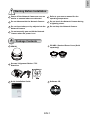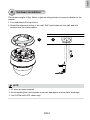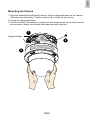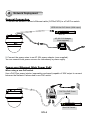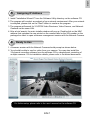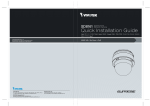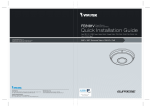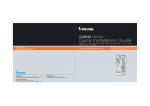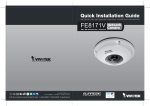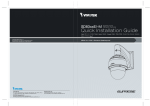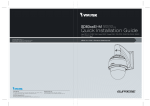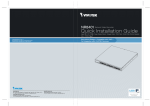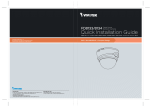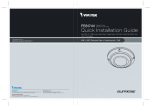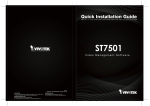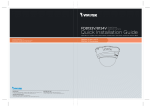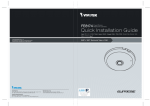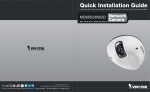Download Vivotek SD8161 Installation guide
Transcript
SD8161 Speed Dome Network Camera Quick Installation Guide P/N:625028100G Rev.: 1.0 6F, No.192, Lien-Cheng Rd., Chung-Ho, New Taipei City, 235, Taiwan, R.O.C. |T: +886-2-82455282| F: +886-2-82455532| E: [email protected] VIVOTEK Netherlands B.V. Busplein 36, 1315KV, Almere, The Netherlands |T: +31 (0)36 5389 149| F: +31 (0)36 5389 111| E: [email protected] 繁中 Dansk Indonesia 簡中 日本語 Français Español 1080P HD • 18x Zoom • PoE All specifications are subject to change without notice. Copyright c 2014 VIVOTEK INC. All rights reserved. VIVOTEK INC. English VIVOTEK USA, INC. 2050 Ringwood Avenue, San Jose, CA 95131 |T: 408-773-8686| F: 408-773-8298| E: [email protected] Deutsch Português Italiano Türkçe Polski Русский Česky Svenska Nederlands English Warning Before Installation Power off the Network Camera as soon as smoke or unusual odors are detected. Refer to your user’s manual for the operating temperature. Do not disassemble the Network Camera. Do not touch the Network Camera during a lightning storm. Do not insert sharp or tiny objects into the Network Camera. Do not drop the Network Camera. Do not manually pan and tilt the Network Camera when the power is on. 1 Package Contents PC/ABS / Smoked Dome Cover (Sold separately) SD8161 Screws / Alignment Sticker / T25 Stardriver Front Drill hole Cable hole Cable track le ho ill Dr Drill hol e Quick Installation Guide Software CD 510000210G EN-1 2 Physical Description Outer View This drawing shows a camera with its dome cover removed. Reset Button Network LED Status LED Lens The MicroSD card slot is accessed by removing the dome cover using the T25 stardriver. M icro SD EN-2 English 3 Hardware Installation The camera weighs 2.2kg. Select a rigid mounting location to prevent vibration to the camera. 1. Turn and detach the top section. 2. Attach the alignment sticker to the wall. Drill 3 pilot holes into the wall, and drill another hole for routing cables. 2 1 NOTE: 1. IO wires are user-supplied. 2. Avoid touching the circuit boards to prevent damage by electro static discharge. 3. Use CAT5e and CAT6 cables only. EN-3 4. Hammer in the threaded anchors. 5. Secure the top section to ceiling using the included screws. 6. Pass cables through the pre-drilled hole or the side openings, and then connect to the camera. 4 6 5 IMPORTANT: The product is not likely to require connection to an Ethernet network with outside plant routing, including the campus environments; and the ITE is to be connected only to PoE networks without routing to the outside plant. EN-4 English Mounting the Camera 7. Align the camera body with the top section. Align the alignment mark on the camera with that on the top section. Push the camera up to match the top section. 8. Rotate the camera clockwise. 9. Use the included T25 stardriver to tighten the anti-tamper screw on the side to secure the connection. Make sure all parts have been securely tightened. 7 Alignment Mark 9 8 EN-5 4 Network Deployment General Connection 1. Connect the Network Camera's Ethernet cable (CAT5e/CAT6) to a PoE Plus switch. IEEE 802.3at PoE Switch (30W output) and / or AC 24V 3.5A Adapter (User-supplied) 2. Connect the power wires to an AC 24V power adaptor (user-supplied). You can connect both power sources for redundancy in power supply. Power over Ethernet (High Power PoE) When using a non-PoE switch Use a PoE Plus power injector (separately purchased) capable of 30W output to connect between the Network Camera and a non-PoE switch. PoE Plus PoE Power Injector Non-PoE Switch EN-6 English 5 Assigning IP Address 1. Install "Installation Wizard 2" from the Software Utility directory on the software CD. 2. The program will conduct an analysis of your network environment. After your network is analyzed, please click on the "Next" button to continue the program. 3. The program will search for VIVOTEK Video Receivers, Video Servers, and Network Cameras on the same LAN. 4. After a brief search, the main installer window will pop up. Double-click on the MAC address that matches the one printed on the camera label or the S/N number on the package box label to open a browser management session with the Network Camera. 6 Ready to Use 1. A browser session with the Network Camera should prompt as shown below. 2. You should be able to see live video from your camera. You may also install the 32-channel recording software from the software CD in a deployment consisting of multiple cameras. For its installation details, please refer to its related documents. 18x For further setup, please refer to the user's manual on the software CD. EN-7 What Is Covered: This warranty covers any hardware defects in materials or workmanship, with the exceptions stated below. How Long Coverage Lasts: This warranty lasts for THIRTY-SIX MONTHS from the date of purchase by the original end-user customer. What Is Not Covered: This warranty does not cover cosmetic damage or any other damage or defect caused by abuse, misuse, neglect, use in violation of instructions, repair by an unauthorized third party, or an act of God. Also, if serial numbers have been altered, defaced, or removed. Further, consequential and incidental damages are not recoverable under this warranty. What VIVOTEK Will Do: VIVOTEK will, in our sole discretion, repair or replace any product that proves to be defective in material or workmanship. Any repair or replaced part of the product will receive a THREE-MONTH warranty extension. How To Get Service: Contact our authorized distributors in your region. Please check our website (www.vivotek.com) for the information of an authorized distributor near you. Your Rights: SOME STATES DO NOT ALLOW EXCLUSION OR LIMITATION OF CONSEQUENTIAL OR INCIDENTAL DAMAGES, SO THE ABOVE EXCLUSION OR LIMITATION MAY NOT APPLY TO YOU. THIS WARRANTY GIVES YOU SPECIFIC LEGAL RIGHTS, AND YOU MAY ALSO HAVE OTHER RIGHTS WHICH VARY FROM STATE TO STATE. VIVOTEK INC. 6F, No. 192, Lien-Cheng Rd., Chung-Ho, Taipei County, Taiwan. www.vivotek.com 1. Proof of the date of purchase is required. In the event you can not render such document, warranty will commence from the date of manufacture. 2. Cosmetic damage will only be covered by this warranty if such damage has been existed at the time of purchase. P/N:627004600G SD8161 Speed Dome Network Camera Quick Installation Guide P/N:625028100G Rev.: 1.0 6F, No.192, Lien-Cheng Rd., Chung-Ho, New Taipei City, 235, Taiwan, R.O.C. |T: +886-2-82455282| F: +886-2-82455532| E: [email protected] VIVOTEK Netherlands B.V. Busplein 36, 1315KV, Almere, The Netherlands |T: +31 (0)36 5389 149| F: +31 (0)36 5389 111| E: [email protected] 繁中 Dansk Indonesia 簡中 日本語 Français Español 1080P HD • 18x Zoom • PoE All specifications are subject to change without notice. Copyright c 2014 VIVOTEK INC. All rights reserved. VIVOTEK INC. English VIVOTEK USA, INC. 2050 Ringwood Avenue, San Jose, CA 95131 |T: 408-773-8686| F: 408-773-8298| E: [email protected] Deutsch Português Italiano Türkçe Polski Русский Česky Svenska Nederlands