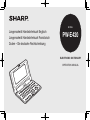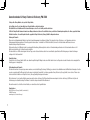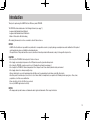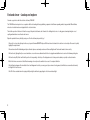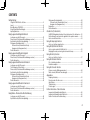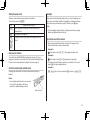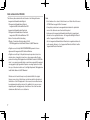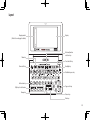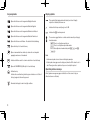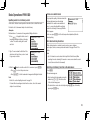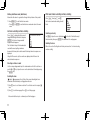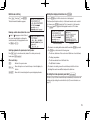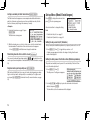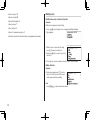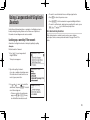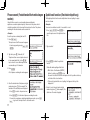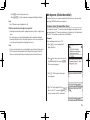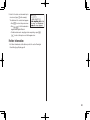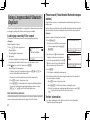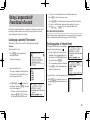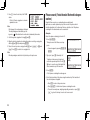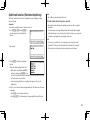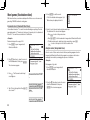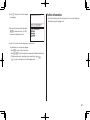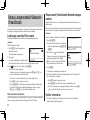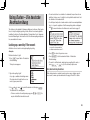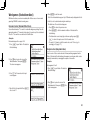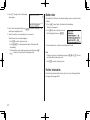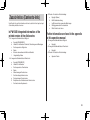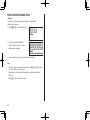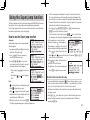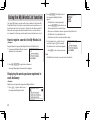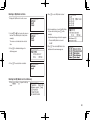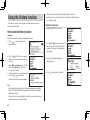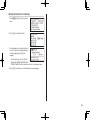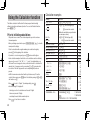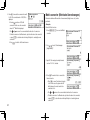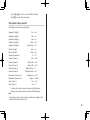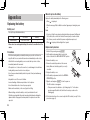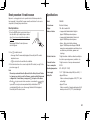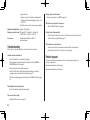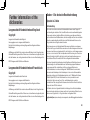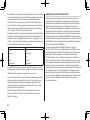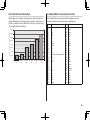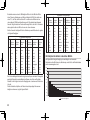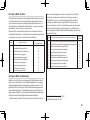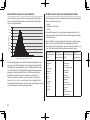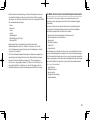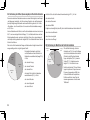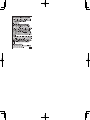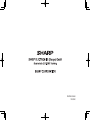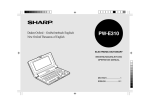Download Sharp PW-E420 Specifications
Transcript
MODEL
Langenscheidt Handwörterbuch Englisch
Langenscheidt Handwörterbuch Französisch
Duden – Die deutsche Rechtschreibung
PW-E420
ELECTRONIC DICTIONARY
OPERATION MANUAL
Cover1
Garantieurkunde für Sharp Electronic Dictionary PW-E420
Sehr geehrte Sharp-Kundin, sehr geehrter Sharp-Kunde,
vielen Dank, dass Sie sich zum Kauf eines Sharp-Produktes entschieden haben.
Die Qualität dieses Produktes wird Sie davon überzeugen, dass Sie sich richtig entschieden haben.
Sollte Ihr Sharp-Produkt dennoch einmal einen Mangel aufweisen, können Sie zusätzlich zu den gesetzlichen Sachmängelansprüchen, die Ihnen gegenüber Ihrem
Verkäufer zustehen, die nachfolgende Garantie gegenüber Sharp Electronics (Europe) GmbH in Anspruch nehmen.
Umfang der Garantie
Wenn ein herstellungsbedingter Material- und/oder Verarbeitungsmangel (nachfolgend „Mangel“) bei dem Gerät oder Teilen davon – mit Ausnahme der in der
Bedienungsanleitung angegebenen Teile mit begrenzter Lebensdauer – innerhalb von 24 Monaten auftritt, können Sie in Deutschland und Österreich unsere
Garantieleistung in Anspruch nehmen.
Die Garantie umfasst nicht Mängel, die durch unsachgemäße Behandlung, Bedienungsfehler oder durch Fremdeinwirkung entstanden sind. Verbrauchsmaterialien wie z. B.
Batterien sind ebenfalls nicht in dieser Garantie inbegriffen.
Die Garantiefrist von 24 Monaten beginnt mit dem Tag, an dem Sie das fabrikneue Gerät von einem Händler gekauft haben. Die Erbringung von Garantieleistungen
verlängert nicht die Garantiezeit.
Garantieleistung
Sharp Electronics (Europe) GmbH erfüllt seine Garantieverpflichtung für Mängel nach seiner Wahl durch kostenlose Reparatur oder durch Austausch des mangelhaften
Gerätes gegen ein mangelfreies.
Geltendmachung der Garantie
Die Garantie kann nur in Anspruch genommen werden, wenn der Kaufbeleg (Rechnung / Quittung), aus dem sich das Kaufdatum und die Modellbezeichnung des Gerätes
ergeben, vorgelegt wird. Der Mangel des Gerätes muss innerhalb der Garantiefrist von Ihnen gegenüber Sharp Electronics (Europe) GmbH, einem Service Partner oder
einem autorisierten Händler von Sharp Electronics (Europe) GmbH geltend gemacht werden.
Bitte informieren Sie sich auf der Website www.sharp.de/electronic-dictionary/ (für Detuschland) bzw. www.sharp.at/electronic-dictionary/ (für Österreich) über die
Anforderung einer Garantieleistung. Dort finden Sie auch die entsprechenden Hotline-Nummern.
Alternativ wenden Sie sich bitte an Ihren Händler, von dem Sie das Gerät gekauft haben.
Garantiegeber
SHARP Electronics (Europe) GmbH, Sonninstraße 3,
D-20097 Hamburg
www.sharp.de/electronic-dictionary/
1
Introduction
Thank you for purchasing the SHARP Electronic Dictionary, model PW-E420.
The PW-E420 contains data based on the following dictionaries (see page 7):
• Langenscheidt Handwörterbuch Englisch
• Langenscheidt Handwörterbuch Französisch
• Duden – Die deutsche Rechtschreibung
After reading this manual, store it in a convenient location for future reference.
NOTICE
• SHARP will not be liable nor responsible for any incidental or consequential economic or property damage caused by misuse and/or malfunction of this product
and its peripherals, unless such liability is acknowledged by law.
• The specification of this product and its accessories, as well as information provided in this manual, is subject to change without prior notice.
CAUTION
• Do not carry the PW-E420 in the back pocket of slacks or trousers.
• Do not apply excessive physical pressure on the LCD panel because the glass material may break.
• Do not drop the PW-E420 or apply excessive force to it. Bending the unit unduly can damage it.
• Do not subject the PW-E420 to extreme temperatures. Do not expose the unit to an extremely humid or dusty environment.
• Do not apply extreme force when pressing the keys.
• Sharp or hard objects can scratch and damage the unit. Make sure it is adequately protected when carried with other objects.
• Since this product is not waterproof, do not use it or store it where fluids, for example water, can splash onto it. Raindrops, water spray, juice, coffee, steam,
perspiration, etc. will also cause malfunction.
• Clean only with a soft, dry cloth. Do not use solvents.
• Use only a SHARP approved service facility.
NOTES
• All company and/or product names are trademarks and/or registered trademarks of their respective holders.
2
Fast and clever – Look up and explore
You made a good choice with the electronic dictionary PW-E420!
The PW-E420 was developed in close cooperation with the two leading dictionary publishing companies in the German speaking market, Langenscheidt KG and Duden,
whose book contents have been integrated into the electronic device.
The intuitive operation of the device follows the usage of the printed dictionaries, but – thanks to the intelligent electronics – looking up words and exploring the correct
spelling and translation is much faster and cleverer.
Open the required dictionary directly by using one of the five dictionary keys and let’s go!
• The word to look up is directly input via the easy-to-operate German QWERTZ keyboard. With each inserted character the selection is reduced by a filter search to quickly
highlight the required word.
• The next menu item ‘Wortverbindungen’ explores idiomatic phrases and sample sentences in German, English and French and translates them correctly.
• The function key ‘Sprung’ directly accesses translations, cross-references, abbreviations,the French conjugation and additional notes such as the German spelling rules.
• The function keys ‘My Words’ and ‘Verlauf’ open the lists responding to the history of the displayed words to train special vocabulary or quickly recall certain words.
• ‘Quick View’ shows an overview of the different meanings of an entry word to enable direct access to the required definition.
• The intelligent word games ‘Kreuzworträtsel lösen’ and ‘Anagramm lösen’ lets you emerge not only as winner of word games, but will introduce some methodical variety
into English or French lessons.
• The LCD offers a readable view for varying visibility and light conditions by supporting two font sizes and a backlight.
3
CONTENTS
Getting Started
Using the PW-E420 for the first time......................................................................5
Layout.....................................................................................................................8
Basic Operation of PW-E420...............................................................................10
Set-up Menu (Menü-Einstellungen)......................................................................13
Inputting Characters.............................................................................................14
Using Langenscheidt Englisch-Deutsch
Looking up a word by Filter search......................................................................16
Phrase search (Feststehende Wortverbindungen suchen)..................................17
Spellcheck function (Rechtschreibprüfung)..........................................................17
Word games (Buchstabenrätsel)..........................................................................18
Crossword solver (Kreuzworträtsel lösen) .....................................................18
Anagram solver (Anagramm lösen) ..............................................................19
Further information...............................................................................................20
Using Langenscheidt Deutsch-Englisch
Looking up a word by Filter search......................................................................21
Phrase search (Feststehende Wortverbindungen suchen)..................................21
Further information...............................................................................................21
Using Langenscheidt Französisch-Deutsch
Looking up a word by Filter search......................................................................22
The Conjugation of French Verbs.........................................................................22
Phrase search (Feststehende Wortverbindungen suchen)..................................23
Spellcheck function (Rechtschreibprüfung)..........................................................24
Word games (Buchstabenrätsel)..........................................................................25
Crossword solver (Kreuzworträtsel lösen) .....................................................25
Anagram solver (Anagramm lösen) ..............................................................25
Further information...............................................................................................26
Using Langenscheidt Deutsch-Französisch
Looking up a word by Filter search......................................................................27
Phrase search (Feststehende Wortverbindungen suchen)..................................27
Further information...............................................................................................27
Using Duden – Die deutsche Rechtschreibung
Looking up a word by Filter search......................................................................28
Spellcheck function (Rechtschreibprüfung)..........................................................29
Word games (Buchstabenrätsel)..........................................................................30
Crossword solver (Kreuzworträtsel lösen) .....................................................30
Anagram solver (Anagramm lösen) ..............................................................30
Duden-rules..........................................................................................................31
Further information...............................................................................................31
Zusatz-Infos (Contents-Info)
In PW-E420 integrated information of the printed version of the dictionaries......32
Further information are found in the appendix to this operation manual..............32
How to view the Zusatz-Infos...............................................................................33
Using the Super jump function
How to use the Super jump function....................................................................34
Using the My Words List function
How to register a word in the My Words List........................................................35
Displaying the words you have registered in each dictionary...............................35
Using the History function
How to use the History function...........................................................................37
Using the Calculator function
Prior to initiating calculations................................................................................39
Calculation examples...........................................................................................39
Using the Converter function
Currency converter (Währungsumrechner)..........................................................40
Metric converter (Metrische Umrechnungen).......................................................41
Appendices
Replacing the battery...........................................................................................43
Reset procedure if trouble occurs........................................................................44
Specifications.......................................................................................................44
Troubleshooting....................................................................................................45
Product suppor.....................................................................................................45
Further information of the dictionaries
Langenscheidt Handwörterbuch Englisch............................................................46
Langenscheidt Handwörterbuch Französisch......................................................46
Duden – Die deutsche Rechtschreibung .............................................................46
4
Getting Started
Using the PW-E420 for the first time
Be sure to perform the following operations before using the PW-E420 for the first
time.
1. Set the battery replacement switch on the bottom
of the unit to the ‘REPLACE BATTERY’ position.
6. Open the unit and press o to turn the
power on.
The LCD contrast screen will appear.
• Should a different screen appear, follow the
reset procedure on page 44.
• If the power cannot be turned on:
• Make sure the battery replacement switch is placed at the
‘NORMAL OPERATION’ position, then press o again.
• If the power still cannot be switched on, try following steps 1 through 6 in the
above procedure again.
2. Remove the battery cover.
7. Adjust the LCD contrast by using [ ], and
press e.
The main menu screen will appear.
3. Insert the one battery. Make sure the battery
polarity is correct.
4. Replace the battery cover.
5. Set the battery replacement switch to the
‘NORMAL OPERATION’ position.
5
• The LCD contrast setting can be adjusted
later in the Set-up menu (Menü-Einstellungen).
Turning the power on/off
Backlight
The power can be switched on by pressing the keys listed below.
To turn off the power, press o.
This product has a built-in backlight, which allows you to view the display and use
the product even in low-light conditions. Pressing , once illuminates the display
until you have not pressed any keys for approx. 1 minute or press , again.
Display status upon start-up
Key
o Restores the display as it was before the unit was switched off
(Resume function).
m The main menu screen appears.
t The display of each dictionary and/or function appears (Direct-on
u function).
r
s
d
Auto power off function
To save the battery, the PW-E420 will automatically turn its power off if no key
operations are detected for a set period of time. The activation interval initial setting
is 5 minutes, but it can be adjusted by following the directions on page 13.
Notes:
• Use the backlight in low-light conditions. It will drain power from the operating
batteries and significantly reduce battery life.
Key notation used in this manual
• Keys are often assigned with more than one function. The appropriate key/
function will be shown according to the input status.
<Example 1>
will be shown as either ‘Q’, ‘1’ or ‘1’ depending on the input status.
<Example 2>
will be shown as either ‘G’ or ‘+’ depending on the input status.
• The functions indicated with green typeface are second functions. Press and
release ^, then press an appropriate key.
To attach a commercially available strap
<Example 1>
A carrying strap can be attached, as shown in the picture below (strap not
included).
^ w directs to press and release ^, then press w (<).
Caution:
• Do not swing the unit by the strap, or use excessive
force to pull the strap. Doing so will cause a
malfunction or hardware damage to the unit.
Back of the unit
6
Data contained in the PW-E420
The dictionary data contained in this unit is based on the following dictionaries:
• Langenscheidt Handwörterbuch Englisch
© Langenscheidt Handwörterbuch Englisch
Langenscheidt KG, Berlin und München 2012
• Langenscheidt Handwörterbuch Französisch
© Langenscheidt Handwörterbuch Französisch
Langenscheidt KG, Berlin und München 2012
•Duden – Die deutsche Rechtschreibung
© Duden – Die deutsche Rechtschreibung, 25. Aufl.
2012 Bibliographisches Institut GmbH, Dudenstr. 6, 68167 Mannheim
• All rights reserved. Used by SHARP CORPORATION, pursuant to License
Agreement with Langenscheidt KG, Berlin und München.
• All rights reserved. No part of this publication may be reproduced, stored in a
retrieval system, or transmitted, in any form or by any means, without the prior
permission in writing of ‘Bibliographisches Institut GmbH, Dudenstr. 6, 68167 Mannheim ’, or as expressly permitted by law, or under terms agreed with the appropriate reprographics rights organization. Enquiries concerning reproduction outside
the scope of the above should be sent to the Rights Department, ‘Bibliographisches
Institut GmbH, Dudenstr. 6, 68167 Mannheim ’.
• The data content of each dictionary is mostly retained faithful to the original.
However, some sections of the dictionary contents have had to be altered due to
the limitations of the LCD display and for other reasons; these modifications have
been implemented under the provisions of the publisher(s). In some rare cases,
misspellings and/or mistypings may be found; these are ‘errors’ that have been
retained unmodified from the source dictionaries.
7
Note:
• For information on the contents of the dictionaries, see ‘Zusatz-Infos’ in the menu
of PW-E420 and on page 46–53 in this manual.
• Some prefatory material and some appendix data included in the printed book
version of the dictionaries are not featured in this product.
• In this manual, the Langenscheidt Handwörterbuch Englisch is regarded and
referred to as two separate dictionaries – the ‘Langenscheidt Englisch-Deutsch’
and the ‘Langenscheidt Deutsch-Englisch’.
Also the Langenscheidt Handwörterbuch Französisch is regarded and referred to
as two separate dictionaries – the ‘Langenscheidt Französisch-Deutsch’ and the
‘Langenscheidt Deutsch-Französisch’.
Layout
Display symbols
(Refer to the next page for details)
Menu key
Display
Dictionary/function
selection keys
Font size shift key
Power on/off key
Backlight key
Clear/Back space key
2nd function key
Utility keys for dictionaries
Escape key
Page scroll keys
Cursor keys
Enter key
8
Key assignments
Display symbols
This symbol will be displayed when the battery level is low. Promptly
replace the old battery with a new one.
:Opens the initial screen for Langenscheidt Englisch-Deutsch
:Opens the initial screen for Langenscheidt Deutsch-Englisch
Indicates that the key sound (beep) is set to ON.
:Opens the initial screen for Langenscheidt Französisch-Deutsch
Indicates that ^ has been pressed.
:Opens the initial screen for Langenscheidt Deutsch-Französisch
These arrows suggest that more contents can be browsed by scrolling up/
down the window.
:Opens the initial screen for Duden – Die deutsche Rechtschreibung
{ }: Press to scroll up/down per text row.
< >: Press to scroll up/down per visible window.
Scroll to the next/previous headword entry with ^ n and ^
w.
:Opens the history list of each dictionary
:Opens a ‘summarized’ view, which only contains the most important
paragraphs and senses of a headword
:Initiates a definition search of a term in a detail view of each dictionary
:Opens the ‘MY WORDS’ (My Words) list of each dictionary
:2nd function key
Activates the second function (printed in green on the above or left side of
the keys) assigned to the next key pressed.
:Illuminates the display to view in low-light conditions
9
Note:
• In this manual, symbols are not shown in the display examples.
• Certain symbols may appear on the display only when the LCD contrast is set to
dark. Please ignore these symbols as they are not used by this product.
Operation guidance message
A brief guidance message may appear at the bottom of the screen to help you
utilise functions more effectively.
Basic Operation of PW-E420
Inputting words for a dictionary search
In this section, the basic search operation is described, the so-called filter search.
For details, refer to the manual chapter for each dictionary.
<Example>
Find translations of ‘convenience’ in Langenscheidt Englisch-Deutsch.
1.Press t to display the initial screen for
Langenscheidt Englisch-Deutsch, then type
‘conven’. The entries starting with ‘conven’
are listed.
2. Type ‘i’ to narrow down the list further. If the
desired word is found, then you do not need
to type any more letters.
3. While the ‘
’ indication is visible on the left of ‘convenience’, press e.
If there is no match found
As you input the spelling of the desired word, the
dictionary will narrow down the matching
candidates. If the match is narrowed down to
none (i. e. no word starting with the spelling is
found in the dictionary), the message ‘Ähnliche
Wörter’ appears.
In this case, press e to list the dictionary entries alphabetically after the
entered spelling.
Note about entering characters
While entering characters, exclude characters such as spaces, hyphens,
apostrophes, slashes, commas, periods and brackets. See pages 14 and 15 for
details.
Note:
• Up to 24 characters can be entered in the input field of the dictionary. When
searching for words containing 25 characters or more, narrow down the search
to select the words from the list manually.
Selecting a dictionary / function in the main menu
• Press f to return to the previous view.
Press m.
• Press ^ l to list the headwords in Langenscheidt Englisch-Deutsch.
The main menu appears.
Note:
• Refer to the section ‘Inputting characters’ on page 14.
• To learn different searching methods from those above, refer to the manual
chapter for each dictionary.
• Select an item by its index number using the
number keys (0 to 9 ). The initial screen
of the selected item appears.
• The desired item can also be selected by using the { } keys, followed by
pressing the e key.
10
Starting Auto Demo mode (Auto-Demo)
Filter search view: selecting an item; scrolling
Activate the Auto demo for a guided tour through the key features of the product.
Press t, then type A, and B.
1.Press m 0 to start the Auto demo mode.
‘ab’ is entered, and words starting from ‘ab’
listed.
• Press f or e to end the Auto demo mode and return to the main
menu.
List view: selecting an item; scrolling
Press t to display the initial screen of
Langenscheidt Englisch-Deutsch, then press
e. The list view of Langenscheidt
Englisch-Deutsch appears.
The List function helps to find a headword, in
case that the exact spelling is unknown,
because all dictionary entries before and after the input character sequence are
displayed.
Using the Filter search, only those entries are displayed, which follow on the
entered character sequence.
Selecting an item or a word
Use the corresponding number key to the index number on the left of each item, or
use the { or } key to place the cursor on the desired item, followed by pressing
the e key.
Scrolling the view
‘ ’ and/or ‘ ’ may appear on the left side of the screen, indicating that more
information can be browsed by scrolling up/down the view.
1)Press } once to scroll down one text row. To scroll back one text row, press {
once.
2)Press > to scroll down a page. Press < to scroll the page up.
• Press and hold these keys to continuously scroll the lines/pages.
11
Selecting each entry
Use } { to place the cursor (indicated as ‘ ’ on the left of the listed items) at
the desired entry, then press e. The detail view of the entry appears.
Scrolling the view
Refer to the section ‘Scrolling the view’ in the previous section, ‘List view: selecting
an item; scrolling’.
Detail view: scrolling
Shifting the displayed character size (z)
Press t, then type A, and e.
The detail view with translations appears.
Press the z key to shift the character size to be displayed.
12 dot-based (vertical pixel resolution) or 9 dot-based characters can be selected.
For instance, press z to display the 12 dot characters to 9 dot characters.
Press z again to toggle back the displayed characters to 12 dot-base.
Browsing contents above/below the screen
‘ ’ and/or ‘ ’ may appear on the left side of
the screen, indicating that more information
can be browsed by scrolling up/down the view.
Use } { or > <.
12 dot-based (default)
9 dot-based
• The character size setting will be retained until the next time z is pressed.
Scrolling up/down to the previous/next entry header
• The z key is functional in the following views:
Press ^ n to show the next entry header. To show the previous entry
header, press ^ w.
• The list view, detail view or filter search view or Quick view of each dictionary
Other useful keys
• The list view and detail view of the Zusatz-Infos
f
: Returns to the previous view
^ b: Shows the input screen of each dictionary or the initial display of a
function
^ l : Shows the list view starting from the previously displayed header
• The Super jump window
• The My Words List window
• The character size setting is saved for each dictionary in both the list view
(including filter search view and Quick view) and the detail view.
Recalling the terms previously searched (h)
The history of up to 30 items in each dictionary is automatically stored, and can be
recalled easily by selecting the word in the history list. (For more information, see
page 37.)
12
Listing a summary of detail view items (q)
The Quick view function suppresses some examples and additional information,
and lists out the main sections and senses from each detail view entry. Use this
function to browse quickly through the summary of an entry.
Set-up Menu (Menü-Einstellungen)
Press m to display the main menu, then
press 9. The set-up menu appears.
<Example>
Select a desired item to change the setting.
1. In the detail view shown on page 12, press
q.
Note:
The Quick view screen appears.
2. While the relevant sense or section is on the screen, select the desired item by
the index number. The detail view of the selected sense/section appears.
• Press q in the Quick view to display the detail view.
Translating of words from a detail screen (v)
You can select words and Super Jump symbols ( , , ) in the detail screen for
search operations and explained or translated them. (For more information, see page
34.)
Register words you frequently use (y)
With the function My Words List you can select words, which meaning you always
forget or which you want to train specially for a vocabulary test. To register a new
word, press ^ x in the detail view. (For more information, see page
35.)
• To delete the history list, see page 37.
• To delete the My words list, see page 35.
Setting the key sound on/off (Tastenton)
The key sound (a short audible beep when a key is pressed) can be set to on or off.
1.Press m, 9, then 1, to toggle the key sound on or off.
A splash message appears to indicate the change of setting, then the main
menu will be displayed.
Setting the Auto power off activation time (Batteriesparmodus)
This product automatically turns its power off to save the battery. The turn-off time
is set to five minutes by default.
1.Press m, 9, then 2.
The Auto power off setting screen appears.
2. Use the {, }, [ and ] keys to place the check mark on the desired
duration, then press e.
The time will be set, then the main menu will be displayed.
13
Adjusting the LCD contrast (LCD-Kontrast)
Select this menu item to adjust the LCD contrast.
1.Press m, 9, then 3.
2. To adjust the LCD contrast, use the [ (Lighter) key or ] (Darker) key, then
press e to return to the main menu.
Inputting Characters
Methods of inputting characters are described in this section.
Character entry
A simple example of inputting characters is shown below.
• While entering characters, exclude characters such as spaces, hyphens,
apostrophes, slashes, commas, periods and brackets.
<Example>
Word
Entry for search
car ferry
carferry
U-Bahn
ubahn
o’clock
oclock
c/o
co
ruck, zuck
ruckzuck
z. B.
zb
Autor(inn)en*1autorinnen
<Example>
*1 To enter the masculine form of a word, let the letters away in parentheses.
Enter a word ‘Gefäß’ for search.
• Convert uppercase letters to lowercase. This is also applicable to the capitalized
first letter of a noun.
1.Press u to open the input screen of Langenscheidt Deutsch-Englisch.
2. Type ‘Gefäß’.
On the keyboard, press G, E, F, A,
then ;.
Note:
• Up to 24 characters can be entered in the input field of the dictionary. When
searching for words containing 25 characters or more, narrow down the search to
select the words from the list manually.
• To enter accented or European characters, enter their unaccented or alphabetical
equivalents as shown in the examples below. It should be noted that the search
functions do not take account of accents or case.
<Example>
Word
USA
DB
Ausweg
Entry for search
usa
db
ausweg
• Spell out the numbers in each language when applicable.
<Example>
Word
A1
France 2
Entry for search
aone
francedeux
• ‘ä’, ‘ö’ and ‘ü’ -> enter ‘a’, ‘o’ and ‘u’ respectively.
• ‘é’, ‘à’, ‘û’ and ‘œ’ -> enter ‘e’, ‘a’, ‘u’ and ‘oe’ respectively.
• Use the ; key to enter ‘ß’. You can also press S S to search for ‘ß’.
14
• Enter ‘a’ instead of ‘@’.
• Enter ‘tm’ instead of ‘®’.
• Enter ‘and’ (in English) of ‘&’.
• Enter ‘g’ instead of ‘g ’.
Modifying entry
Deleting unnecessary or incorrect characters
<Example>
Modify the entry ‘rangehen’ to indicate ‘Ring’.
• Enter ‘l’ instead of ‘£’.
1.Press u to open the input screen of Langenscheidt Deutsch-Englisch.
• Enter ‘mf’ or ‘mikrofarad’ instead of ‘µF’.
2. Type ‘rangehen’.
• Enter ‘theta’ instead of ‘è’. About Greek letters, enter alphabet letters similarly.
3. While the cursor is at the end of the string,
press ( four times to delete ‘ehen’.
4. Next, press [ twice to move the cursor over
the letter ‘n’.
5.Press ( once to delete a character on the left of cursor. ‘a’ will be deleted.
Adding characters
<Example>
6. In the above example, press I to insert a
letter ‘i’ on the left of the cursor. The search
will be narrowed with the word ‘Ring’.
Note:
• Press ^ b to delete all characters entered.
15
Using Langenscheidt EnglischDeutsch
In this dictionary, German translations or equivalents of an English word can be
found by entering its spelling. Features such as Phrase search, Spellcheck,
Crossword solver and Anagram solver are also available.
Looking up a word by Filter search
• To search for a word in the detail view, use the Super jump function.
• Press f to return to the previous screen.
• Press ^ l to list the headwords in Langenscheidt Englisch-Deutsch.
• To search for a different word, simply input a new spelling for the word, or press
^ b or t to go to the dictionary's input screen.
Note about entering characters
While entering characters, exclude characters such as spaces, hyphens,
apostrophes, slashes, commas, periods and brackets. See pages 14 and 15 for
details.
A translation of an English word can be looked up by inputting its spelling.
<Example>
Find the translation of ‘advance’.
1.Press t to open Langenscheidt
Englisch-Deutsch.
The input screen appears.
2. Type in the spelling of ‘advance’.
As you type, candidates for matching narrow.
If the desired word is found, then there is no
need to type any more letters.
3. Use } and { to move ‘ ’ to point at the
desired word, then press e . The detail
view of the word appears.
• To browse contents on the next/previous
page, press } { or > <. You may
also find the Quick view function useful.
16
Phrase search (Feststehende Wortverbindungen
suchen)
Using the Phrase search, you can translate phrases and idiomatic
expressions as a native speaker. Input up to three words of the phrase, which
should be translated, into the three input fields one below the other. The phrases
containing ALL the entered words can be searched for.
<Example>
Search for a phrase containing ‘take’ and ‘off’.
Spellcheck function (Rechtschreibprüfung)
The English spellcheck function can be helpful when the exact spelling of a query
word is not known.
<Example>
You are not sure whether ‘accesible’ or ‘accessible’ is correct.
1.Press t, }, }, then e, to
open the input screen of the Spellcheck function.
1.Press ^ t.
The input screen of the Phrase search appears.
• It can also appear by pressing t }
e.
2. Type ‘take’, press }, followed by ‘off’.
To input more than one word, input each word
in the separate input field. Use the } {
keys to move the cursor. Each input field can
accommodate up to 24 characters.
3.Press e.
A list of phrases containing the words appears.
4.Select the desired index of the phrase using the
number keys (press 1 in this example). The
translation of the selected phrase is displayed.
• Press f to return to the previous view.
• Press ^ l to list the index of phrases containing the words.
• To search for a new phrase, simply begin inputting new words, or press ^
b to go back to the input screen to start a new search.
17
2. Type ‘accesible’.
3.Press e to initiate the spellcheck
function.
Words with similar spellings will be listed.
• While ‘Suche... Zum Beenden [ENTER]
drücken.’ is visible, press e to stop
the search. Note that if the search is interrupted, the list of possible results may
not include all the closest matches.
• If the word is typed with the correct spelling, it will appear at the top of the
displayed list.
4. In the list, select a desired word using the
number keys (press 1 in this example). The
detail view of the word is displayed.
• Press f to return to the previous view.
• Press ^ l to list the headwords in Langenscheidt Englisch-Deutsch.
Note:
• Up to 100 words may be displayed in the list.
If the list of words does not appear as expected:
• Searching for words with particular spellings may take more time to complete than
others.
• If no word is given, a message ‘Nicht gefunden!’ will momentarily be displayed,
followed by the input screen of the spellcheck function. In this case you may wish
to start the search again with a new spelling for the word.
Note:
• If you are not sure which is the correct spelling of a word, the place holder search
with ‘?’ in the menu ‘Kreuzworträtsel lösen’ will help. Refer to pages 18 and 19.
Word games (Buchstabenrätsel)
With these functions you can train vocabulary with effortless ease, or become word
game king. PW-E420 contains two word games.
Crossword solver (Kreuzworträtsel lösen)
Use a wildcard character ‘?’ to search for words with ambiguous spellings. Place the
appropriate number of ‘?’ characters in the places of characters yet to be determined.
Press the ‘?’ You can find a second function of the M button.
<Example>
Find a matching word for a query ‘??ok’.
1.Press t to open Langenscheidt
Englisch-Deutsch.
• There are only found words that are included as keywords in each dictionary.
2.Press } three times to place the cursor at
the ‘Buchstabenrätsel’, then press e.
The solver menu appears.
3.Press 1 . The Crossword solver’s input
screen appears.
4. Type ‘??ok’ into the input field. Press ^ ?
twice to enter ‘??’. (note: press ^ and ?
keys successively, not at the same time!)
18
5.Press e to start the search.
Anagram solver (Anagramm lösen)
A list of the wildcard matches appear. Up to
100 words may be displayed in the list.
You can input a word or a sequence of characters to search for identical anagrams in
the dictionary Langenscheidt English-German. An anagram is a word game, which
creates meaningful, new words by re-arranging the sequence of characters.
<Example>
6. In the list, select a desired word using the
number keys (press 3 in this example).
The detail view of the selected word appears.
Find anagrams for ‘dear’.
1.Press t to open Langenscheidt
Englisch-Deutsch.
• Press f to return to the previous view.
• Press ^ l to list the headwords in
Langenscheidt Englisch-Deutsch.
• To initiate another search, simply type in the new spelling or press ^ b
to return to the input screen of the Crossword solver.
2. Press the } three times to place the cursor
at the ‘Buchstabenrätsel’, then press
e. The solver menu appears.
3.Press 2 . The input screen of the Anagram
solver appears.
4. Place ‘dear’ in the input field, then press
e to initiate the search. Up to 100
words may be displayed in the list.
19
5. In the list of matches, use the number keys to
select a word (press 3 in this example).
The detail view of the selected word appears.
• Press f to return to the previous view.
• Press ^ l to list the headwords in
Langenscheidt Englisch-Deutsch.
• To initiate another search, simply type in the new spelling or press ^
b to return to the input screen of the Anagram solver.
Further information
• For further information about this dictionary, refer to the section ‘Viewing the
Zusatz-Infos’ (page 32) and page 46.
20
Using Langenscheidt DeutschEnglisch
Phrase search (Feststehende Wortverbindungen
suchen)
Using the Phrase search, you can translate phrases and idiomatic expressions as a
native speaker.
In this dictionary, English translations or equivalents of a German word can be found
by entering its spelling, with a Phrase search feature also available.
Input up to three words of the phrase, which should be translated, into the three input fields
one below the other. The phrases containing ALL the entered words can be searched for.
Looking up a word by Filter search
<Example>
A translation of a German word can be looked up by inputting its spelling.
<Example>
Find the translation of ‘geben’.
1.Press u to open Langenscheidt
Deutsch-Englisch.
The spelling input screen appears.
2. Type ‘geben’.
As you type, candidates for matching narrow. If
the desired word is found, then there is no need to type any more letters.
3. While ‘ ’ appears on the left of ‘geben’, press e.
The detail view of the word appears.
• To browse contents on the next/previous page, press } { or > <. You
may also find the Quick view function useful.
• To search for a word in the detail view, use the Super jump function.
• Press f to return to the previous screen.
• Press ^ l to list the headwords in Langenscheidt Deutsch-Englisch.
• To search for a different word, simply begin inputting a new word, or press
^ b or u to go to the dictionary’s input screen.
Note about entering characters
While entering characters, exclude characters such as spaces, hyphens, apostrophes,
slashes, commas, periods and brackets. See pages 14 and 15 for details.
21
Search for a phrase containing ‘Herz’ and ‘haben’.
1.Press ^ u.
The input screen of the Phrase search appears.
• It can also appear by pressing u
} e.
2. Type ‘Herz’, press }, followed by ‘haben’.
To input more than one word, input each
word in the separate input field. Use the }
{ keys to move the cursor. Each input field
can accommodate up to 24 characters.
3.Press e.
A list of phrases containing the words appears.
4. Select the desired index of the phrase using the number keys. The translation of
the selected phrase is displayed.
• Press f to return to the previous view.
• Press ^ l to list the index of phrases containing the words.
• To search for a new phrase, simply begin inputting new words, or press ^
b to go back to the input screen to start a new search.
Further information
• For further information about this dictionary, refer to the section ‘Viewing the
Zusatz-Infos’ (page 32) and page 46.
Using Langenscheidt
Französisch-Deutsch
In this dictionary, German translations or equivalents of a French word can be found
by entering its spelling. Features such as Phrase search, Spellcheck, Crossword
solver and Anagram solver are also available.
Looking up a word by Filter search
A translation of a French word can be looked up by inputting its spelling.
<Example>
Find the translation of ‘voir’.
1.Press r to open Langenscheidt
Französisch-Deutsch.
The input screen appears.
• To search for a word in the detail view, use the Super jump function.
• Press f to return to the previous screen.
• Press ^ l to list the headwords in Langenscheidt Französisch-Deutsch.
• To search for a different word, simply input a new spelling for the word, or
press ^ b or r to go to the dictionary's input screen.
Note about entering characters
While entering characters, exclude characters such as spaces, hyphens, apostrophes,
slashes, commas, periods and brackets. See pages 14 and 15 for details.
The Conjugation of French Verbs
With irregular French verbs, the verb paradigm is
linked to the entry (headword) by a .
• Use the ‘Jump’ function to call up the verb
paradigms (Press v and point at
the reference of the verb paradigm behind
the arrow, then press e).
• The corresponding conjugation is displayed.
2. Type in the spelling of ‘voir’.
As you type, candidates for matching narrow.
If the desired word is found, then there is no
need to type any more letters.
3. Use } and { to move ‘ ’ to point at the
desired word, then press e . The detail
view of the word appears.
• Press f to exit the verb paradigm and
return to the keyword entry.
Proceed as follows to call up all conjugations of French verbs as a list:
1.Press r to open the input screen and
then press e (without previously entering text).
• To browse contents on the next/previous
page, press } { or > <. You may
also find the Quick view function useful.
22
2.Press < to show the last entry of all FR-DE
entries.
• The list of French conjugations is shown in
alphabetical order.
Note:
• The last page of the verb paradigms is displayed.
The verb paradigms are indicated by a pointing arrow
to differentiate them from the entries (headwords) themselves.
3. Scroll through the conjugation list using { and }.
4. Open the desired conjugation by entering the number or selecting a conjugation
with the { and } keys and pressing e.
5. Move to the next or previous conjugation with ^ and w or ^ and
n. Press f to return to the conjugation list.
Note:
• The verb paradigms cannot be directly called up on the input screen.
Phrase search (Feststehende Wortverbindungen
suchen)
Using the Phrase search, you can translate phrases and idiomatic
expressions as a native speaker. Input up to three words of the phrase, which
should be translated, into the three input fields one below the other. The phrases
containing ALL the entered words can be searched for.
<Example>
Search for a phrase containing ‘poire’ and ‘soif’.
1.Press ^ r.
The input screen of the Phrase search appears.
• It can also appear by pressing r }
e.
2. Type ‘poire’, press }, followed by ‘soif’.
To input more than one word, input each
word in the separate input field. Use the }
{ keys to move the cursor. Each input field
can accommodate up to 24 characters.
3.Press e.
A list of phrases containing the words appears.
4. Select the desired index of the phrase using the number keys. The translation of
the selected phrase is displayed.
• Press f to return to the previous view.
• Press ^ l to list the index of phrases containing the words.
• To search for a new phrase, simply begin inputting new words, or press ^
b to go back to the input screen to start a new search.
23
Spellcheck function (Rechtschreibprüfung)
The French spellcheck function can be helpful when the exact spelling of a query
word is not known.
<Example>
Note:
• Up to 100 words may be displayed in the list.
If the list of words does not appear as expected:
You are not sure whether ‘martau’ or ‘marteau’ is correct.
• Searching for words with particular spellings may take more time to complete
than others.
1.Press r, }, }, then e, to
open the input screen of the Spellcheck
function.
• If no word is given, a message ‘Nicht gefunden!’ will momentarily be displayed,
followed by the input screen of the spellcheck function. In this case you may wish
to start the search again with a new spelling for the word.
Note:
2. Type ‘martau’.
• If you are not sure which is the correct spelling of a word, the place holder
search with ‘?’ in the menu ‘Kreuzworträtsel lösen’ will help. Refer to page 25.
• It is found only words that are included as keywords in each dictionary.
3.Press e to initiate the spellcheck
function.
Words with similar spellings will be listed.
• While ‘Suche... Zum Beenden [ENTER]
drücken.’ is visible, press e to stop
the search. Note that if the search is interrupted, the list of possible results may
not include all the closest matches.
• If the word is typed with the correct spelling, it will appear at the top of the
displayed list.
4. In the list, select a desired word using the number keys. The detail view of the word
is displayed.
• Press f to return to the previous view.
• Press ^ l to list the headwords in Langenscheidt Französisch-Deutsch.
24
Word games (Buchstabenrätsel)
With these functions you can train vocabulary with effortless ease, or become word
game king. PW-E420 contains two word games.
5.Press e to start the search.
A list of the wildcard matches appear. Up to
100 words may be displayed in the list.
Crossword solver (Kreuzworträtsel lösen)
Use a wildcard character ‘?’ to search for words with ambiguous spellings. Place the
appropriate number of ‘?’ characters in the places of characters yet to be determined.
Press the ‘?’ You can find a second function of the M button.
6. In the list, select a desired word using the number keys.
The detail view of the selected word appears.
• Press f to return to the previous view.
<Example>
• Press ^ l to list the headwords in Langenscheidt Französisch-Deutsch.
Find a matching word for a query ‘li?re’.
• To initiate another search, simply type in the new spelling or press ^
b to return to the input screen of the Crossword solver.
1.Press r to open Langenscheidt
Französisch-Deutsch.
2.Press } three times to place the cursor at
the ‘Buchstabenrätsel’, then press e.
The solver menu appears.
Anagram solver (Anagramm lösen)
A word or series of letters can be entered to find any matching anagrams found in
Langenscheidt Französisch-Deutsch. An anagram is a word game, which creates
meaningful, new words by re-arranging the sequence of characters.
<Example>
Find anagrams for ‘gourde’.
1.Press r to open Langenscheidt
Französisch-Deutsch.
3.Press 1 . The Crossword solver’s input
screen appears.
4. Type ‘li?re’ into the input field. Press ^ ?
once to enter ‘?’.
25
2. Press the } three times to place the cursor
at the ‘Buchstabenrätsel’, then press
e. The solver menu appears.
3.Press 2 . The input screen of the Anagram
solver appears.
Further information
• For further information about this dictionary, refer to the section ‘Viewing the
Zusatz-Infos’ (page 32) and pages 46.
4. Place ‘gourde’ in the input field, then press
e to initiate the search. Up to 100
words may be displayed in the list.
5. In the list of matches, use the number keys to select a word.
The detail view of the selected word appears.
• Press f to return to the previous view.
• Press ^ l to list the headwords in Langenscheidt Französisch-Deutsch.
• To initiate another search, simply type in the new spelling or press ^
b to return to the input screen of the Anagram solver.
26
Using Langenscheidt DeutschFranzösisch
In this dictionary, French translations or equivalents of a German word can be found
by entering its spelling, with a Phrase search feature also available.
Looking up a word by Filter search
A translation of a German word can be looked up by inputting its spelling.
<Example>
Find the translation of ‘geben’.
1.Press s to open Langenscheidt
Deutsch-Französisch.
The spelling input screen appears.
2. Type ‘geben’.
As you type, candidates for matching narrow. If
the desired word is found, then there is no need to type any more letters.
3. While ‘ ’ appears on the left of ‘geben’, press e.
The detail view of the word appears.
• To browse contents on the next/previous page, press } { or > <. You
may also find the Quick view function useful.
• To search for a word in the detail view, use the Super jump function.
• Press f to return to the previous screen.
• Press ^ l to list the headwords in Langenscheidt Deutsch-Französisch.
• To search for a different word, simply begin inputting a new word, or press
^ b or s to go to the dictionary’s input screen.
Note about entering characters
While entering characters, exclude characters such as spaces, hyphens, apostrophes,
slashes, commas, periods and brackets. See pages 14 and 15 for details.
27
Phrase search (Feststehende Wortverbindungen
suchen)
Using the Phrase search, you can translate phrases and idiomatic expressions as a
native speaker.
Input up to three words of the phrase, which should be translated, into the three input fields
one below the other. The phrases containing ALL the entered words can be searched for.
<Example>
Search for a phrase containing ‘Herz’ and ‘haben’.
1.Press ^ s.
The input screen of the Phrase search appears.
• It can also appear by pressing s }
e.
2. Type ‘Herz’, press }, followed by ‘haben’.
To input more than one word, input each word
in the separate input field. Use the }
{ keys to move the cursor. Each input field
can accommodate up to 24 characters.
3.Press e.
A list of phrases containing the words appears.
4. Select the desired index of the phrase using the number keys. The translation of
the selected phrase is displayed.
• Press f to return to the previous view.
• Press ^ l to list the index of phrases containing the words.
• To search for a new phrase, simply begin inputting new words, or press ^
b to go back to the input screen to start a new search.
Further information
• For further information about this dictionary, refer to the section ‘Viewing the
Zusatz-Infos’ (page 32) and pages 46.
Using Duden – Die deutsche
Rechtschreibung
This dictionary is the standard for German spelling based on the new, official regulations, to look up the obligatory spelling of words, division of words and regulations.
In addition, the functions ‘Rechtschreibprüfung’, ‘Kreuzworträtsel lösen’, ‘Anagramm
lösen’ and ‘Duden-Regeln’, which are the rules for the German spelling and punctuation, are available in this menu.
Looking up a word by Filter search
A definition of a word can be looked up by inputting its spelling.
<Example>
Find the information for ‘gelb’.
1.Press d to open Duden – Die deutsche
Rechtschreibung.
The input screen appears.
• If a word selected is a close derivative of a headword, it may not have its own
definitions. In these cases, it is helpful to scroll up within the detail view to find
the definitions of the headword itself.
• Use the Super Jump fnction to mark a word in a detail screen and explain/translate it, or to open the regulations of the German spelling, which are displayed
with . For more information on the Duden rules can be found on page 31.
If there are multiple correct spellings
for a word, the recommendation of
the Duden marked with an asterisk *.
• Press f to return to the previous screen.
• Press ^ l to list the headwords in Duden – Die deutsche
Rechtschreibung.
• To search for a different word, simply input a new spelling for the word, or
press ^ b or d to go to the dictionary's input screen.
Note about entering characters
2. Type in the spelling of ‘gelb’.
As you type, candidates for matching narrow.
If the desired word is found, then there is no
need to type any more letters.
While entering characters, exclude characters such as spaces, hyphens, apostrophes, slashes, commas, periods and brackets. See pages 14 and 15 for details.
3. Use { and } to move ‘ ’ to point at the desired word, then press e.
The detail view of the word appears.
• To browse contents on the next/previous page, press } { or > <. You
may also find the Quick view function useful.
28
Spellcheck function (Rechtschreibprüfung)
The German spellcheck function can be helpful when the exact spelling of a query
word is not known.
<Example>
You are not sure whether ‘Standart’ or ‘Standard’ is correct.
1.Press d, }, then e, to open
the input screen of the spellcheck function.
4. In the list, select a desired word using the number keys.
The detail view of the word is displayed.
• Press f to return to the previous view.
• Press ^ l to list the headwords in Duden – Die deutsche Rechtschreibung.
Note:
• Up to 100 words may be displayed in the list.
If the list of words do not appear as expected:
• Searching for words with particular spellings may take more time to complete
than others.
2. Enter ‘Standart’.
• If no word is given, a message ‘Nicht gefunden!’ will momentarily be displayed,
followed by the input screen of the spellcheck function. In this case you may wish
to start the search again with a new spelling for the word.
Note:
3.Press e to initiate the spellcheck
function.
Words with similar spellings will be listed.
• While ‘Suche... Zum Beenden [ENTER]
drücken.’ is visible, press e to stop
the search. Note that if the search is interrupted, the list of possible results
may not include all the closest matches.
• If the word is typed with the correct spelling, it will appear at the top of the
displayed list.
29
• If you are not sure which is the correct spelling of a word, the place holder
search with ‘?’ in the menu ‘Kreuzworträtsel lösen’ will help. Refer to page 30.
Word games (Buchstabenrätsel)
With these functions you can train vocabulary with effortless ease, or become word
game king. PW-E420 contains two word games.
Crossword solver (Kreuzworträtsel lösen)
Use a wildcard character ‘?’ to search for words with ambiguous spellings. Place the
appropriate number of ‘?’ characters in the places of characters yet to be determined.
Press the ‘?’ You can find a second function of the M button.
<Example>
Find a matching word for a query ‘w?rt’.
1.Press d to open Duden – Die deutsche
Rechtschreibung.
2.Press } twice to place the cursor at the
‘Buchstabenrätsel’, then press e.
The solver menu appears.
5.Press e to start the search.
A list of the wildcard matches appear. Up to 100 words may be displayed in the list.
6. In the list, select a desired word using the number keys.
The detail view of the selected word appears.
• Press f to return to the previous view.
• Press ^ l to list the headwords in Duden – Die deutsche Rechtschreibung.
• To initiate another search, simply type in the new spelling or press ^
b to return to the input screen of the Crossword solver.
• To search for ‘ß’ character in the Crossword solver, enter ‘?’ twice. (e.g. for
searching ‘groß’, type ‘gro??’.)
Anagram solver (Anagramm lösen)
A word or series of letters can be entered to find any matching anagrams found in
Duden – Die deutsche Rechtschreibung. An anagram is a word game, which creates
meaningful, new words by re-arranging the sequence of characters.
<Example>
Find anagrams for ‘Lauf’.
1.Press d to open Duden – Die deutsche
Rechtschreibung.
3.Press 1 . The Crossword solver's input
screen appears.
4. Type ‘w?rt’ into the input field. Press ^ ?
once to enter ‘?’.
2.Press } twice to place the cursor at the
‘Buchstabenrätsel’, then press e. The
solver menu appears.
30
3.Press 2 . The input screen of the Anagram
solver appears.
Duden-rules
The complete list of the k-rules of the German spelling can be accessed in the device
as follows:
1.Press d to open Duden - Die deutsche Rechtschreibung.
4. Place ‘Lauf’ in the input field, then press e to initiate the search. Up to 100
words may be displayed in the list.
5. In the list of matches, use the number keys to select a word.
The input screen appears.
2.Press } three times to place the cursor at
the ‘Duden-Regeln’, then press e.
The detail view of the selected word appears.
• Press f to return to the previous view.
• Press ^ l to list the headwords in Duden – Die deutsche Rechtschreibung.
3. Use the number keys to select the desired information in the list.
• To initiate another search, simply type in the new spelling or press ^
b to return to the input screen of the Anagram solver.
Note:
• To browse contents on the next/previous page, press } { or > < . You may
also find the Quick view function useful.
• Press f to return to the previous view.
Further information
For further information about this dictionary, refer to the section ‘Viewing the ZusatzInfos’ (page 32) and pages 46–53.
31
Zusatz-Infos (Contents-Info)
In the Zusatz-Infos you find information, which are located in the front resp. back part
of the related printed book versions.
In PW-E420 integrated information of the
printed version of the dictionaries
• For Langenscheidt Handwörterbuch Englisch:
a.
b.
c.
d.
e.
f. Copyright (EN-DE/DE-EN)
Hinweise für die Benutzer Stichwörter, Übersetzungen und Wendungen
Die Aussprache des Englischen
Zahlen
Britische und amerikanische Maße und Gewichte
Unregelmäßige Verben
• For Duden – Die deutsche Rechtschreibung:
a.
b.
c.
d.
e.
Copyright (Duden)
Zur Wörterbuchbenutzung
Im Wörterverzeichnis verwendete Abkürzungen
Wichtige grammatische Fachausdrücke
Wörter/Unwörter des Jahres
Further information are found in the appendix
to this operation manual
• For Langenscheidt Handwörterbuch Englisch:
a. Copyright
• For Langenscheidt Handwörterbuch Französisch:
a. Copyright
• For Duden – Die deutsche Rechtschreibung:
a.
Sprache in Zahlen
• For Langenscheidt Handwörterbuch Französisch:
a.
b.
c.
d.
e.
f.
g.
h.
i.
Copyright (FR-DE/DE-FR)
Hinweise für die Benutzer
Die Aussprache des Französischen
Zahlen
Silbentrennung im Französischen
Großschreibung im Französischen
Zeichensetzung im Französischen
Empfohlene neue Schreibweisen im Französischen
Die französischen Departements
32
How to view the Zusatz-Infos
<Example>
View ‘Hinweise für die Benutzung des Wörterbuchs’ in Langenscheidt
Handwörterbuch Englisch.
1.Press m, 6 to open the Zusatz-Infos.
2.Press 1 to select ‘EN-DE/DE-EN’.
The list of Zusatz-Infos in the selected
dictionary will be displayed.
3. Use the number keys to select the desired information in the list.
Note:
• To browse contents on the next/previous page, press } { or > < . You may
also find the Quick view function useful.
• Truncated words in the category title/subtitle list are indicated with a trailing '…'
at the end.
• Press f to return to the previous view.
33
Using the Super jump function
• A list of matching words is displayed. If no match is found, then a list of up to
30 closely spelled words per dictionary will be searched and displayed. If the
search returns zero results, a message ‘Nicht gefunden!’ appears momentarily.
The Super Jump function links the dictionaries integrated in PW-E420, so that words
from a detail screen can be quickly marked and explained resp. translated.
• A variant or inflected form of a headword, or a partial segment of a component
verb may not be initiated for a Super jump search.
Use the Super jump function to select any word in the detail view of each dictionary,
then initiate a search based on the selected word.
• Press t,u, r, s or d instead of pressing
e, to specify the dictionary to jump to.
How to use the Super jump function
• If only one match is found or the jump icon ( , , ) item is selected, then
the description of the item will be displayed in the Super jump window instead.
<Example>
Initiate a Super jump search via Langenscheidt
Deutsch-Englisch.
1.In Langenscheidt Deutsch-Englisch, show the
detail view of the word ‘richtig’.
2.Press v. The cursor appears to
select the first word in the view.
3. Use the } { ] [ keys to move the
cursor (and its selection of word) to a desired
word (select ‘Antwort’ in this example).
• The pressing of v also moves the
cursor.
• The symbols ( ,
icons.
,
) are also jumping
Note:
•
will open a reference to the displayed word.
5. Use the number keys to select a desired
word in the list (press 1 in this example).
The translations or definitions of the selected
word are displayed in the Super jump window.
• Press f to return to the previous view.
• When ‘ ’ and/or ‘ ’ appears on the left side of the window, } { or > <
can be used to scroll the window.
6.Press e to jump to the translations or
definitions of the selected word.
The detail view of the selected word appears.
• Press f to display the previous view.
About the detail view after the Jump
• In case that behind the word marked with follows a reference number, e.g. 3a, it
refers to the direct reference within the headword. I.e. you will find the correct reference, if you look up the input of 3a of the structure of the headword.
• With
the Duden rules are open.
• With
, the conjugation of French verbs appear.
• The behaviour and function of the detail view is the same as the detail view after
an ordinary search.
• Abbreviations in dictionary in English and French
are indicated by the JUMP function.
• Press ^ b at the detail view to go back to the dictionary's input screen.
4.While the desired word is selected, press e.
The Super jump window appears to display selectable items.
• A chain of multiple Super jump actions can be backtracked up to 10 times by
pressing the f key.
34
Using the My Words List function
2.Press y. The My Words List of
the Langenscheidt Englisch-Deutsch
appears.
The function ‘My Words’ is specially useful to train vocabulary. Use the function ‘My
Words (Meine Wörter)’ list to register a word, which has been selected from one of
the dictionaries before. You can select up to 30 entries for each dictionary word list.
Only words can be registered, which are headword entries. I.e. words, which are
not contained in the dictionary, cannot be added, because the data base is closed.
• The My Word List can be displayed by
pressing y at the initial screen,
list view and detail view of each dictionary.
How to register a word in the My Words List
• Truncated words in the list are indicated with a trailing ‘…’.
<Example>
Register ‘advance’ in Langenscheidt Englisch-Deutsch in the My Words List.
1.In Langenscheidt Englisch-Deutsch, show the
detail view of the word ‘advance’.
• Phrases in each dictionary cannot be registered in the My Words List.
• The My Words List is in alphabetical order.
3. Use the number keys to select the desired
word in the list (press 1 in this example).
The detail view of the selected word appears.
• Press f to return to the previous view.
Note:
• The My Words List cannot be accessed from the Zusatz-Infos.
2.Press ^ x to register the word ‘advance’.
A message ‘Eingetragen!’ will momentarily be displayed.
Displaying the words you have registered in
each dictionary
<Example>
Display the words registered in Langenscheidt Englisch-Deutsch.
1.Press t to open the initial screen of
the Langenscheidt Englisch-Deutsch.
35
Deleting a My Words List item
2.Press 5 to select ‘My Words Löschen’.
1. Display the My Words List on the screen.
2. Use the } or { key to place the cursor on
the item to be deleted (select ‘study’ in this
example).
The reverse colour indicates the selected
item.
3.Press (. A confirmation dialogue for
deletion appears.
3. Use the number keys to select the My Words
List you wish to delete (press 2 in this
example).
A confirmation dialogue for deletion appears.
• To delete all My Words Lists, select
‘ALLES’.
4.Press J. The selected My Words List is
deleted and the main menu appears.
4.Press J. The selected item is deleted.
Deleting the My Words List of a dictionary
1.Press m, then 9 to open the Set-up
menu.
36
Using the History function
Use the History function to recall a headword or idioms/sentences previously
searched in the dictionaries.
How to use the History function
• Truncated words in the list are indicated with a trailing ‘...’ at the end.
• Each history list can contain up to 30 items. The oldest item will be deleted as
item count exceeds 30.
Deleting a history item
1. Display the history list on the screen.
<Example>
Recall the search history in Langenscheidt Englisch-Deutsch.
1.Press t to open Langenscheidt
Englisch-Deutsch.
2.Press h. The history view appears,
with the most recent search placed at the top
of the list.
2. Use the } or { key to place the cursor on
the item to be deleted (select ‘study’ in this
example). The reverse colour indicates the
selected item.
3.Press (. A confirmation dialogue for
deletion appears.
When ‘ ’ and/or ‘ ’ appears on the left side
of the window, } { or > < can be
used to scroll the window.
3. Use the number keys to select a desired word
in the list (press 1 in this example).
The detail view of the selected word appears.
Note:
• Each dictionary has its own history list for headwords and phrases (exception:
Duden – Die deutsche Rechtschreibung). These history lists are installed and
updated automatically.
• To view the history list, press h at the initial screen of each dictionary,
and the initial screen of each phrase search.
37
4.Press J. The selected item is deleted.
Deleting the history list of a dictionary
1.Press m, then 9 to open the Set-up
menu.
2.Press 4 to select ‘Verlauf löschen’.
3. Use the number keys to select the history list
you wish to delete. A confirmation dialogue
for deletion appears (press 2 in this
example).
• To delete all history lists, select ‘ALLES’.
• Selecting ‘Nur EN-DE’, ‘Nur DE-EN’, ‘Nur
FR-DE’ or ‘Nur DE-FR’ will also delete the history list of each phrase search.
4.Press J. The selected history is deleted and the main menu appears.
38
Using the Calculator function
The built-in calculator in the Electronic Dictionary can perform twelve-digit
arithmetic calculations with memory function. To access the Calculator function,
press m 7.
Calculation examples
Example
(–24) ÷ 4 – 2 =
34 + 57 =
45 + 57 =
Display
–8,
Operation
! - 24 / 4 - 2 =
• In the calculation examples found in this section, indications and icons that may
appear on the screen (‘=’, ‘M+’, ‘M–’, ‘+’, ‘–’, ‘×’, and ‘÷’) are abbreviated or are
not shown. These icons appear to show you the interim result of calculations. For
example, the ‘=’ icon appears on the screen when = or % is pressed, while
icons such as ‘M+’ and ‘+’ appear after each corresponding key has been
pressed.
1/8 =
34 + 57= The second figure (57)
= becomes the constant.
45
(Subtraction and division are performed in
the same way as above.)
68 * 25= The first figure (68)
40 = becomes the constant.
200 * 10 %
9 / 36 %
200 + 10 %
500 - 20 %
4*==*=
8/=
25 × 5 =
@ @ 25 * 5 $
–) 84 ÷ 3 =
84 / 3 #
28,
+) 68 +17 =
68 + 17 $
85,
• An ‘M’ is shown when a value other than 0 is put in the memory. To clear the
content of the memory, press @ twice. Note that the pressing of $ or #
also functions as =.
(Total) =
@
Prior to initiating calculations
• This product uses a comma ‘,’ as a decimal separator; a period is used as a
thousand separator.
• Before performing any calculation, press @ @ ^ b to clear the
memory and the display.
• To start a calculation with a negative number, place a subtraction sign by
pressing - at the beginning of the calculation.
• If you wish to correct a wrong entry, press ! and re-enter the figure.
• Press
to enter ‘=’. To input ‘,’ (decimal separator), press
• An error message ‘E’ is displayed if:
.
68 × 25 =
68 × 40 =
What is 10% of 200?
What percentage is 9 of 36?
200 + (200 × 10 %) =
500 – (500 × 20 %) =
(43)2 =
135 * @ =
(12 + 14) ÷ 5 =
@/5=
@@^b
123456789098 × 145 =
123456789098 * 145 =
• the integer section of a calculation result exceeds 12 digits
• the memory exceeds 12 digits
• an attempt is made to divide a number by zero.
Press ! to clear the error condition.
39
1.700,
2.720,
20,
25,
220,
400,
4.096,
0,125
M
125,
M
M
M
182,
M
@ @ 12 + 14 $
135 × (12 + 14) =
91,
102,
26,
M
3.510,
M
5,2
0,
E
17,9012344192
17,9012344192
!
(17,9012344192 × 1012 = 17901234419200)
Using the Converter function
The Converter function consists of two converters: the Currency converter, and the
Metric converter.
Currency converter (Währungsumrechner)
Setting a currency rate
• When inputting the desired currency name, press ^ b to clear the
input field and use no more than four letters. Use the [ ] keys to set the
cursor on the left/right of the currently selected input field.
• In the left input field, enter the base currency name. In the input field on the
right, place the currency name of which you wish to set the conversion rate.
• Up to 10 digits (excluding the decimal point) can be entered in the currency
rate input field.
4.Press e. The currency name and its
rate are set.
One conversion rate can be set.
<Example>
Set the following rate: =C 1 = US$ 1,2
1.Press m 8 1 to access the
Currency converter.
Converting currencies
The conversion calculation can be performed using the previously set conversion
rate.
<Example>
Convert =C 180 to US$ when setting the rate: C= 1 = US$ 1,2.
2.Press <. The input fields for the currency
name and rate appear.
1.Press m 8 1 to display the currency
converter.
3. Use the { } keys to place the cursor at
the desired input field, then input the
currency name and its rate. In this example,
press } and input ‘1,2’.
2. Input ‘180’. You may input a simple formula,
such as ‘36 × 5 =’, instead.
• The currency name field of currency
converter is temporarily pre-defined, as
seen in the above example.
40
3.Press ] to execute the conversion from =C
to US$. The converted value of US$ 216 is
displayed.
=
• Pressing [ executes a US$-to-C
conversion. In this case, the converted
value of C= 180 will be displayed.
• The
and
arrows on the screen indicate the direction of conversion.
• To initiate conversion of a different value, just enter the value to be converted,
or press ! to clear the value in the input field prior to entering the new
conversion.
Metric converter (Metrische Umrechnungen)
Conversions between different units of measurement (length, mass, etc.) can be
performed.
<Example>
Convert 40 feet to metres.
1.Press m 8 2 to access the Metric
converter.
• Press f to return to the Converter menu.
2. Use { } to select ‘Umrechnungen
[Längenmaß 2]’.
3. Input ‘40’. You may input a simple formula,
such as ‘25 + 15 =’, instead.
4.Press ]. The value in feet is converted to
the metric value.
• Press [ to convert from the metric value
to feet. In this case, the given value ‘40’
will be taken as the metric value to be
converted to feet.
• The
and
arrows on the screen indicate the direction of conversion.
• To initiate conversion of a different value, just enter the value to be converted,
or press ! to clear the value in the input field prior to entering the new
conversion.
41
• Use the } or { key to select one of the other Metric converters.
• Press f to return to the Converter menu.
Units capable of being converted
The following conversion formulae can be utilised.
Längenmaß 1 (length 1):
Zoll ⇔ cm *
Längenmaß 2 (length 2):
Fuß ⇔ m *
Längenmaß 3 (length 3):
Yard ⇔ m *
Längenmaß 4 (length 4):
Meile ⇔ km *
Längenmaß 5 (length 5):
sm (Seemeile) ⇔ m **
Gewicht 1 (weight 1):
Unze ⇔ g *
Gewicht 2 (weight 2):
Pfund ⇔ kg *
Temperatur (temperature):
°F ⇔ °C *
Volumen 1 (volume 1):
Pint ⇔ Liter *
Volumen 2 (volume 2):
Gallone (UK) ⇔ Liter *
Volumen 3 (volume 3):
Gallone (US) ⇔ Liter *
Volumen 4 (volume 4):
bbl (Barrel, Fass) ⇔ l **
Volumen 5 (volume 5):
RT (Registertonne) ⇔m3 **
Flächenmaß 1 (surface area 1):
Flächenmaß 2 (surface area 2):
Quadratmeile ⇔km2 *
Morgen ⇔ Hektar *
Andere 1 (other 1):
PS ⇔ kw **
Andere 2 (other 2):
cal ⇔ J **
* Units and rates for metric conversions are based on ISO specifications.
** Units and rates for metric conversions are based on DIN specifications.
Note:
• There may be a slight error in the conversion result due to the rounding off of the
number. Use the result for reference only.
42
When to replace the battery
Appendices
Replace the battery immediately in the following cases:
• When
Replacing the battery
Battery used
Note:
• Use only the specified alkaline battery.
Type
Alkaline battery
Size / Model
Size “AAA” / LR03
Quantity
1
•Please do not use rechargeable battery, this can lead to a malfunction of the
device.
Precautions
• Fluid from a leaking battery accidentally entering an eye could result in serious
injury. Should this occur, wash with clean water and immediately consult a doctor.
• Should fluid from a leaking battery come in contact with your skin or clothes,
immediately wash with clean water.
• If the product is not to be used for some time, to avoid damage to the unit from a
leaking battery, remove it and store in a safe place.
• Do not leave an exhausted battery inside the product. It may leak and damage
the product.
• Keep batteries out of the reach of children.
• Incorrect handling of batteries may introduce risk of explosion.
• Do not throw batteries into a fire as they may explode.
• Make sure the new battery is the correct type before fitting.
• When installing, orientate the battery correctly as indicated in the unit.
• The battery packaged with this product may be partially exhausted during the
shipment and/or storage period, and may need to be replaced sooner than
expected.
43
is displayed.
• When the message ‘Bitte die Batterie ersetzen!’ appears upon turning the power
on.
• If you do not follow the procedure describing the battery replacement, the My words
list, the History list, as well as the Calculator's memory, may be cleared or altered.
Also, Currency converter and the Set-up menu configurations may be reset.
• When
is displayed, the backlight will not operate.
Replacement procedure
1. Switch off the power by pressing o.
2.Set the battery replacement switch located on the
bottom of the unit to the ‘REPLACE BATTERY’ position.
3. Remove the battery cover.
4. Remove the used battery and insert the one new
battery. Make sure the battery polarity is correctly
orientated.
5. Replace the battery cover.
6. Set the battery replacement switch to the ‘NORMAL
OPERATION’ position.
7. Open the unit and press o to turn the power on.
The LCD contrast screen appears.
• If the power cannot be switched on, try following steps 2 to 7 in the above
procedure again. Should this fail, then follow the reset procedure on the
following page.
8. Follow the instructions on the screen to adjust the LCD contrast (see step 7 of the
procedure on page 5).
Reset procedure if trouble occurs
Specifications
Exposure to a strong physical shock or powerful electrical fields may render the
keys inoperable, to the point that the power cannot be switched on. If such case is
suspected, try following the procedure below.
Model:PW-E420
Reset procedures
Display:159 × 80 dot matrix LCD
1. Press the RESET switch located on the bottom of
the unit, with the tip of a ball-point pen or similar
object. Do not use an object with a breakable or
sharp tip.
Number of entries:
• Langenscheidt Handwörterbuch Englisch:
Approx. 270,000 keywords and phrases
• Langenscheidt Handwörterbuch Französisch:
Approx. 255,000 keywords and phrases
The message ‘Möchten Sie das System neu
starten?’ appears.
• Duden – Die deutsche Rechtschreibung:
Approx. 135,000 keywords with approx. 500,000
examples, meaning explanations and information on
word divisions, pronunciation, grammar and
etymology
Calculator function:
12-digit calculation of addition, subtraction, multiplication, division, percentage, memory calculation, etc.
Converter function:
12-digit conversion of currency and measurement
Product name:
2.Press J to initialize the unit.
• A message ‘Bereit!’ is momentarily displayed, followed by the LCD contrast
adjustment screen.
• If N is selected, then the unit will not be initialized.
3. Follow the instructions on the screen to adjust the LCD contrast (see step 7 of the
procedure on page 5).
Note:
• The reset procedure will clear the My words list, the History list, and Calculator's memory, as well as to reset the Currency converter and the Set-up menu
configurations. To avoid these, you may press N at step two of the above.
• After the N key is pressed as in the case above, or even when the o key
is pressed, the reset procedure may automatically be initiated due to the
corrupted data. When this occurs, the message ‘Initialisiert!’ will be displayed,
followed by the LCD contrast screen.
Electronic Dictionary
Power consumption:
0.23 W
Operating temperature:
Power supply:
0°C - 40°C (32°F - 104°F)
– (DC): Alkaline battery LR03 (size ‘AAA’) × 1
1.5 V …
Battery life:
• Approx. 200 hours
If data is continuously displayed at 25°C (77°F) without backlight
• Approx. 70 hours
If data is searched for 5 minutes and displayed for 55
minutes per hour at 25°C (77°F) without backlight
44
• Approx. 55 hours
If data is searched for 5 minutes and displayed for
55 minutes with 2 minute backlight use per hour at
25°C (77°F)
Note: May vary according to various usage conditions
Weight (including battery): Approx. 155 g (0.35 lb)
Dimensions (when closed): 125 mm (W) × 79.4 mm (D) × 16.8 mm (H)
4-29/32" (W) × 3-1/8" (D) × 21/32" (H)
Accessories:
Alkaline battery LR03 (size ‘AAA’) × 1,
operation manual
Troubleshooting
Refer to the list of possible symptoms, and solutions may be found here.
The unit cannot be switched on.
• Check if the battery is not drained. See page 43.
• Check the battery replacement switch; it should be set at the ‘NORMAL
OPERATION’ position. See page 5.
• Check the polarity of the battery. See page 5.
• Verify the LCD contrast setting; the power may be switched on, but the
message on the screen may not be visible. See page 14.
• If the above settings appear normal, then press the RESET switch. See page
44.
The backlight cannot be switched on.
• Check if the battery is exhausted. See page 43.
The screen is dark or light.
• Adjust the LCD contrast. See page 14.
45
The key sound cannot be heard.
• The key sound may be set to OFF. See page 13.
The unit does not respond to a key press.
• Press the RESET switch. See page 44.
The unit shuts off automatically.
• The Auto power off function is in action. The activation interval of the Auto power
off function can be adjusted. See page 13.
The desired word cannot be found.
• A variant form of the word may have been entered. Enter the original form.
• Use the Spell check function to verify the correct spelling.
Product support
If you have read this operation manual, but you still require product support, you
can visit our web site at:
http://www.sharp.de/electronic-dictionary/
http://www.sharp.at/electronic-dictionary/
Further information of the
dictionaries
Langenscheidt Handwörterbuch Englisch
Copyright
Langenscheidt Handwörterbuch Englisch
Herausgegeben von der Langenscheidt-Redaktion
Deutsche Rechtschreibung nach den gültigen amtlichen Regeln und DudenEmpfehlungen.
Als Marken geschützte Wörter werden in diesem Wörterbuch in der Regel durch das
Zeichen ® kenntlich gemacht. Das Fehlen eines solchen Hinweises begründet jedoch
nicht die Annahme, eine nicht gekennzeichnete Ware oder eine Dienstleistung sei frei.
© 2012 Langenscheidt KG, Berlin und München
Langenscheidt Handwörterbuch Französisch
Copyright
Langenscheidt Handwörterbuch Französisch
Herausgegeben von der Langenscheidt-Redaktion
Deutsche Rechtschreibung nach den gültigen amtlichen Regeln und DudenEmpfehlungen.
Als Marken geschützte Wörter werden in diesem Wörterbuch in der Regel durch das
Zeichen ® kenntlich gemacht. Das Fehlen eines solchen Hinweises begründet jedoch
nicht die Annahme, eine nicht gekennzeichnete Ware oder eine Dienstleistung sei frei.
Duden – Die deutsche Rechtschreibung
Sprache in Zahlen
Vorbemerkung
Schon seit vielen Jahren erreichen die Dudenredaktion immer wieder Fragen z. B.
nach dem längsten deutschen Wort, dem Wort mit den meisten aufeinanderfolgenden
Konsonanten oder den häufigsten Wörtern im Deutschen ganz allgemein. Dank der
großen elektronischen Textdatenbanken, die heute verfügbar sind, und des verstärkten
Einsatzes computerlinguistischer Methoden in der Wörterbucharbeit können solche
Fragen inzwischen recht gut beantwortet werden.
Möchte man wissen, wie häufig bestimmte Phänomene im Deutschen vorkommen,
stellt sich die Frage, auf welcher Basis man denn solche Berechnungen anstellen kann
bzw. muss, damit diese auch repräsentativ für »das Deutsche« sind. Vorweggenommen
sei, dass es »die« deutsche Text- bzw. Sprachbasis zur Erforschung »der« deutschen
Sprache [bislang] nicht gibt. Es gibt jedoch relativ zuverlässige Annäherungen von
verschiedenen Seiten, die im besten Fall in ihren Ergebnissen übereinstimmen.
Die in den folgenden Abschnitten präsentierten Grafiken und Tabellen beruhen auf
Untersuchungen, die die Dudenredaktion auf der Grundlage eigener Datenbasen
vorgenommen hat. Eine zentrale Basis stellt das vorliegende Werk dar, der
Rechtschreibduden, der in dieser Auflage rund 140 000 Stichwörter verzeichnet,
eine andere das Dudenkorpus. Das Dudenkorpus ist eine von der Dudenredaktion
aufgebaute elektronische Volltextdatenbank mit mehr als 2,1 Milliarden Wortformen
(Stand Frühjahr 2012). Bei den Texten handelt es sich um journalistische und
belletristische Texte sowie um Sach-, Fach- und Gebrauchstexte, wobei die
journalistischen Texte den größten Anteil ausmachen. In zeitlicher Hinsicht deckt das
Korpus die Jahre 1995 bis heute ab.
Die Zahlen, die in den folgenden Abschnitten in Bezug auf den Rechtschreibduden
präsentiert werden, beziehen sich immer auf die dort verzeichneten Stichwörter, also
auf das, was fett gedruckt ist, z. B. »gutschreiben« im folgenden Artikel:
gut|schrei|ben (anrechnen); sie versprach, den Betrag gutzuschreiben
© 2012 Langenscheidt KG, Berlin und München
46
Bei den Zahlen, die sich im Folgenden auf das Dudenkorpus beziehen, unterscheiden
wir zwischen den Wortformen, wie sie in einem Fließtext vorkommen, und den mittels
einer (maschinellen) Analyse auf ihre Grundform zurückgeführten Wortformen.
Unter einer Wortform verstehen wir jedes einzelne Wort eines Fließtextes. Dieses
kann, je nach Wortart, entweder gebeugt oder ungebeugt vorkommen. Der Satz Sie
versprach, den Betrag gutzuschreiben beispielsweise besteht aus den Wortformen
»Sie«, »versprach«, »den«, »Betrag« und »gutzuschreiben«.
Die Grundform eines Wortes ist zum Beispiel bei Verben der Infinitiv, bei Substantiven
normalerweise der Nominativ Singular oder bei Artikeln der Nominativ Singular. Die
Grundformen zu dem oben angeführten Beispiel lauten «sie«, »versprechen«, »der«,
»Be-trag«, »gutschreiben«. Diese Grundformen sind gleichzeitig auch die Stichwörter,
die in einem Wörterbuch wie dem Duden verzeichnet sind.
Wortform im Korpus
Sie
Grundform im Korpus/Stichwort im Duden
sie
versprach
versprechen
den
der
Betrag
Betrag
gutzuschreiben
gutschreiben
In einem Wörterbuch kommt jedes Stichwort normalerweise nur einmal vor. In einem
Text hingegen können Wortformen mehrmals vorkommen, so zum Beispiel in dem Satz:
»Wer täglich das tut, was täglich getan werden muss, hat viel zu tun.«
Aus wie vielen Wörtern besteht dieser Satz? Beim einfachen Zählen kommt man auf 13;
zählt man aber nur die verschiedenen Wörter, sind es nur 12, denn »täglich« kommt
zweimal vor. Reduziert man alle Wörter auf ihre Grundform und zählt nur, wie viele
verschiedene Grundformen es gibt, dann heißt das Ergebnis 10, denn »tun« kommt
dreimal (in den Formen tut, getan, tun) vor.
Wenn in diesem Kapitel die Rede von Wortformen und Grundformen ist, ist mit
Wortformen immer die erste Zählweise (13), mit Grundformen immer die letzte
Zählweise (10) gemeint.
47
Zum Umfang des deutschen Wortschatzes
Exakte Angaben über den Umfang des deutschen Wortschatzes sind nicht nur
deshalb unmöglich, weil ständig Wörter neu gebildet und aus anderen Sprachen
entlehnt werden. Eine genaue Feststellung wird auch dadurch erschwert, dass die
Abgrenzung der festen Bestandteile unseres (Allgemein)wortschatzes von den
Situations- oder Gelegenheitsbildungen (etwa »Autohimmel« in dem Satz »Der neue
Sportwagen ist ein Stern am Autohimmel «) und den fach- und sondersprachlichen
Wörtern nicht möglich ist. Im Allgemeinen setzt man den Wortschatz der deutschen
Gegenwartssprache auf zwischen 300 000 und 500 000 Wörter (Grundformen) an.
Der aktive Wortschatz eines deutschen Durchschnittssprechers wird heute auf 12 000
bis 16 000 Wörter (davon etwa 3 500 Fremdwörter) geschätzt. Ohne Schwierigkeiten
verstanden werden mindestens 50 000 Wörter.
Der Rechtschreibduden enthält rund 140 000 Stichwörter, das »Deutsche
Wörterbuch« (1852–1971) von Jacob und Wilhelm Grimm etwa 450 000, von denen
aber zahlreiche nicht mehr in Gebrauch sind. Das Dudenkorpus hat nach heutigem
Stand (Frühjahr 2012) einen Umfang von rund 10 Millionen unterschiedlichen
Wörtern (Grundformen). Die enorme Diskrepanz zum Umfang eines Wörterbuchs
erklärt sich dadurch, dass die meisten Wörter im Dudenkorpus nur ein- bis wenige
Male vorkommen und deshalb keine Aufnahmekandidaten für ein Wörterbuch sind.
Es handelt sich dabei oft um Namen oder um mehrteilige Zusammensetzungen,
deren Bedeutung sich leicht aus der Bedeutung der einzelnen Bestandteile erschließt
(z. B. »Vampirdarstellerin« oder »Vogelschutzgutachten«). Während die einzelnen
Bestandteile möglichst lückenlos in einem Wörterbuch wie dem Duden verzeichnet
sein sollten, können die vielfältigen Zusammensetzungen, die im Deutschen möglich
sind, schon allein aus Platzgründen niemals vollständig in einem gedruckten
Wörterbuch enthalten sein.
Die Stichwortzahlen der Dudenauflagen
Die häufigsten Wörter in deutschsprachigen Texten
Mit jeder Auflage ist der Umfang des Dudens gewachsen. Als Konrad Dudens »Vollständiges Orthographisches Wörterbuch der deutschen Sprache« 1880 erschien, enthielt dieser sogenannte Urduden 27 000 Stichwörter. Bis heute hat sich der Umfang,
wie die folgende Grafik zeigt, verfünffacht:
Von den knapp 10 Millionen unterschiedlichen Wörtern (Grundformen), die im
Dudenkorpus enthalten sind, kommen die folgenden am häufigsten vor:
Stichwortanzahl der Dudenauflage
160 000
140 000
120 000
100 000
80 000
60 000
40 000
20 000
1. Auflage
1880
5. Auflage
1897
10. Auflage
1929
15. Auflage
1961
20. Auflage
1991
26. Auflage
2012
Rang
1.
2.
3.
4.
5.
6.
7.
8.
9.
10.
11.
12.
13.
14.
15.
16.
17.
18.
19.
20.
21.
22.
23.
24.
25.
Wort
der, die, das [bestimmter Artikel]
in
und
sein
ein
zu
von
haben
werden
mit
an
auf
der, die, das [Relativpronomen]
sich
für
nicht
es
sie
er
auch
als
bei
dies
dass
können
Rang
26.
27.
28.
29.
30.
31.
32.
33.
34.
35.
36.
37.
38.
39.
40.
41.
42.
43.
44.
45.
46.
47.
48.
49.
50.
Wort
aus
eine
nach
wie
ihr
ich
um
aber
Jahr
so
nur
noch
über
wir
viel
man
oder
vor
müssen
sollen
all
kein
bis
neu
wollen
48
Die
häufigsten
Verben
1.
2.
3.
4.
5.
6.
7.
8.
9.
10.
Jahr
Uhr
Prozent
Euro
Million
Zeit
Tag
Land
Mensch
Frau
werden
haben
sein
können
müssen
sollen
sagen
geben
kommen
wollen
neu
ander...
groß
viel
erst...
deutsch
gut
weit
eigen
klein
Rang
Rang
Im gesamten Dudenkorpus
Die
Die
häufigsten häufigsten
Substantive Adjektive
Die
Die
häufigsten häufigsten
Substantive Adjektive
Die
häufigsten
Verben
11.
12.
13.
14.
15.
16.
17.
18.
19.
20.
Deutschland
Mann
Kind
Ende
USA
Seite
Woche
Stadt
Berlin
Unternehmen
machen
gehen
stehen
lassen
sehen
finden
bleiben
liegen
dürfen
stellen
letzt...
alt
hoch
jung
nahe
zweit...
vergangen
lang
wenig
politisch
Die Liste der häufigsten Substantive zeigt, dass das Korpus stark durch Zeitungstexte
geprägt ist. Betrachtet man zum Beispiel nur Romane oder Sach- und Fachtexte,
verändert sich im Vergleich zu oben die Rangfolge und es tauchen neue Wörter in der
Liste auf.
Welche Substantive, Adjektive oder Verben in deutschsprachigen Romanen am
häufigsten vorkommen, zeigt die folgende Tabelle:
1.
2.
3.
4.
5.
6.
7.
8.
9.
10.
Die
Die
häufigsten häufigsten
Substantive Adjektive
Mann
Frau
Hand
Auge
Tag
Zeit
Jahr
Kopf
Mutter
Gesicht
Die
häufigsten
Verben
Rang
Schlüsselt man die häufigsten Wörter des Dudenkorpus nach Wortarten auf, ergeben
sich folgende Rangfolgen:
In Romanen des Dudenkorpus
Rang
Erstaunlicherweise machen die 100 häufigsten Wörter fast die Hälfte aller Wörter
in den Texten des Dudenkorpus aus. Mit den häufigsten 2 841 Wörtern deckt man
schon 75 % der Texte ab. Die restlichen 25 % werden von der Differenz zu den
oben erwähnten 10 Millionen Grundformen gestellt. Das bedeutet ganz allgemein
formuliert: Es gibt in deutschen Texten relativ wenige Wörter, die sehr oft vorkommen,
und umgekehrt relativ viele Wörter, die nur sehr selten vorkommen.
haben
sein
werden
können
sagen
sehen
müssen
kommen
gehen
wollen
11.
12.
13.
14.
15.
16.
17.
18.
19.
20.
ander...
klein
groß
gut
erst...
viel
alt
ganz
letzt...
neu
Die
Die
häufigsten häufigsten
Substantive Adjektive
Vater
Kind
Blick
Leben
Haus
Tür
Mensch
Wort
Stimme
Herr
lang
jung
weit
nahe
eigen
einzig
schwarz
einig...
wenig
lieb
Die
häufigsten
Verben
machen
geben
wissen
sollen
lassen
stehen
fragen
tun
nehmen
halten
Die häufigsten Buchstaben in deutschen Wörtern
Die folgende Grafik zeigt die Rangfolge der am häufigsten vorkommenden
Buchstaben in allen Wortformen des Dudenkorpus, wobei Groß- und Kleinbuchstaben
jeweils zusammengefasst sind:
18 %
16 %
14 %
12 %
10 %
8%
6%
4%
2%
0%
e n
i
r
s
t
a d h
l
u g c
o m b f
k w z
Vorkommenshäufigkeit
49
p v
j
ü ß ä ö y
x q
Die längsten Wörter im Duden
Die folgende Tabelle zeigt die im Rechtschreibduden enthaltenen Stichwörter mit den
meisten Buchstaben. Bei der Auswertung nicht berücksichtigt wurden Stichwörter,
die aus mehreren mit Leerzeichen voneinander getrennten Wörtern bestehen, z. B.
»Vereinigtes Königreich [Großbritannien und Nordirland]«, »vorgelesen, genehmigt,
unterschrieben« oder »non scholae, sed vitae discimus«.
Die meisten Wörter stammen inhaltlich betrachtet aus den Bereichen Recht und
Verwaltung. Bei allen handelt es sich um Substantive, und zwar Zusammensetzungen
aus mindestens zwei, meistens sogar drei und mehr Bestandteilen:
Rang
1.
2.
3.
4.
5.
6.
7.
8.
9.
10.
Stichwort im Duden
Kraftfahrzeug-Haftpflichtversicherung
Donau-Dampfschifffahrtsgesellschaft
Rhein-Main-Donau-Großschifffahrtsweg
Arbeiterunfallversicherungsgesetz
Bundesausbildungsförderungsgesetz
Straßenverkehrs-Zulassungs-Ordnung
Behindertengleichstellungsgesetz
Steuervergünstigungsabbaugesetz
Nahrungsmittelunverträglichkeit
Lebensversicherungsgesellschaft
Anzahl der Buchstaben
(ohne Bindestriche)
36
34
33
33
33
32
32
31
31
31
Möchte man diese Bildungen ausschließen, kann man die Suche auf Wörter
beschränken, die beispielsweise mindestens 5-mal im Korpus vorkommen.
Welche Wörter die Liste der so ermittelten längsten Wörter (Grundformen)
im Dudenkorpus anführen, zeigt die folgende Tabelle. Sie stammen, wie im
Duden, vorwiegend aus der Rechts- und Verwaltungssprache und sind ebenfalls
substantivische Zusammensetzungen. Die längsten dieser »Bandwurmwörter«
weisen allerdings bis zu 6 Bestandteile und rund 30 Buchstaben mehr auf als das
längste Wort im Duden:
Rang
1.
2.
3.
4.
5.
6.
7.
8.
9.
10.
Anzahl der
Buchstaben
67
Grundstücksverkehrsgenehmigungszuständigkeitsübertragungsverordnung
Rindfleischetikettierungsüberwachungsaufgabenübertragungsgesetz
63
Verkehrsinfrastrukturfinanzierungsgesellschaft
46
Gleichgewichtsdichtegradientenzentrifugation
44
Elektrizitätswirtschaftsorganisationsgesetz
43
Mitarbeiterkapitalbeteiligungsgesellschaft
42
42
Infrastrukturplanungsbeschleunigungsgesetz
41
Verkehrswegeplanungsbeschleunigungsgesetz
Hochleistungsflüssigkeitschromatographie
40
Restriktionsfragmentlängenpolymorphismus
40
Wort im Dudenkorpus (Grundformen, mindestens 5-mal belegt)
Die längsten Wörter im Dudenkorpus
Begibt man sich auf die Suche nach dem längsten Wort im Dudenkorpus, entdeckt
man zum einen sehr individuelle, kreative Augenblicksbildungen wie »Schauspiele
rbetreuungsflugbuchungsstatisterieleitungsgastspielorganisationsspezialist «1 (85
Buchstaben) oder eher nüchterne wie »Steuerentlastungsberatungsvorgesprächsk
oalitionsrundenvereinbarungen «2 (68 Buchstaben). Zum anderen findet man viele
ausgeschriebene Zahlwörter, z. B. »[Das] Neunmilliardeneinhundertzweiundneunzig
millionensechshunderteinunddreißigtausendsiebenhundertsiebzigfache
« (104 Buchstaben). Solche Wörter kommen in Korpora in der Regel nur einmal vor.
1Neue Zürcher Zeitung vom 23.10. 2002
2Die Tageszeitung vom 29.5. 1997
50
Durchschnittliche Länge eines deutschen Wortes
Die Wörter mit den meisten aufeinanderfolgenden Vokalen
Die durchschnittliche Länge eines Stichwortes im Duden beträgt 10,6 Buchstaben.
Wie sich die Anzahl der Stichwörter dabei auf die unterschiedlichen Wortlängen
verteilt, zeigt die folgende Grafik:
Die drei Stichwörter aus dem Rechtschreibduden mit den meisten aufeinanderfolgenden
Vokalen, und zwar insgesamt 5, sind:
18 000
16 000
Bei diesen Wörtern handelt es sich um Zusammensetzungen. Einfache, also nicht
zusammengesetzte oder abgeleitete Wörter mit 5 aufeinanderfolgenden Vokalen gibt
es im Deutschen nicht.
Vorkommenshäufigk eit
14 000
12 000
10 000
Beispiele für Wörter, die 4 aufeinanderfolgende Vokale aufweisen, zeigt die folgende
Tabelle, in der zwischen einfachen Wörtern und zusammengesetzten Wörtern
unterschieden wird. Sie zeigt außerdem an, wie oft ein bestimmtes Vokalmuster, z. B.
»iuea«, im Stichwortbestand des Rechtschreibdudens insgesamt vorkommt:
8 000
6 000
4 000
2 000
0
1
3
5
7
9 11 13 15 17 19 21 23 25 27
Anzahl der Buchstaben je Duden - Stichwort
29 31
33 35
37
Betrachtet man hingegen die durchschnittliche Wortlänge im Dudenkorpus, kommt
man zu sehr unterschiedlichen Ergebnissen. Errechnet man den Durchschnitt aller
im Dudenkorpus vorkommenden Wörter, also der 2,1 Milliarden Wortformen, ergibt
sich ein Durchschnitt von 5,7 Buchstaben. Nimmt man als Berechnungsgrundlage
hingegen nur die unterschiedlichen Wörter, also die 10 Millionen Grundformen,
beträgt die durchschnittliche Länge 14,3 Buchstaben. Die relative Kürze der
Wortformen resultiert aus der Tatsache, dass die meisten Wörter in Texten sehr
kurz sind, z. B. »der«, »und«, »zu« usw. (s. dazu die Liste der häufigsten Wörter in
deutschsprachigen Texten weiter oben). Die relative Länge der Grundformen verdankt
sich der hohen Anzahl von Zusammensetzungen im Korpus.
51
– zweieiig
– Donauauen od. Donau-Auen
– Treueeid
Einfaches Wort mit 4
aufeinanderfolgenden
Vokalen
niueanisch
hawaiianisch
Queue
desavouieren
Hawaiiinsel
Sequoia
Hygieia
miauen
Montesquieu
Pistoiaer
pistoiaisch
tatauieren
Häufigkeit der
Zusammengesetztes Wort Häufigkeit der
Vokalkombination in mit 4 aufeinanderfolgenden Vokalkombination in Dudenstichwörtern Vokalen
Dudenstichwörtern
3
3
2
2
2
2
1
1
1
1
1
1
beieinander
Parteiausweis
armeeeigen
Lotterieeinnehmer[in]
Neuausgabe
Prärieauster
Bauaufsicht
Neueinstellung
grauäugig
Blaueisenerz
Niveauunterschied
Schneeeule
Seeaal
Videoaufzeichnung
Zweieurostück
14
6
5
4
4
4
3
3
2
1
1
1
1
1
1
Betrachtet man die Aneinanderreihung von Vokalen im Dudenkorpus, kommt man
zu sehr ähnlichen Ergebnissen. Über die oben bereits zitierten Wörter »zweieiig«,
»Donauauen« und »Treueeid« hinaus finden sich hier noch die folgenden Wortformen
mit 5 aufeinanderfolgenden Vokalen:
– Bioeier
– Batterieeier
– Teeeier
– dreieiig
– Niveauausgleich
– Milieuaufklärer (bei der Polizei)
– Queueing (EDV)
Darüber hinaus finden sich im Dudenkorpus zahlreiche Namen mit 5
aufeinanderfolgenden Vokalen, z. B. »Azzaaoui«, »Maaouiya« oder »Zaouia«,
sowie Anlehnungen an die gesprochene Sprache mit Schreibungen wie »uiuiuiui«,
»neeeeiin« oder »süüüüüß«.
Wörter mit 4 aufeinanderfolgenden Vokalen gibt es im Dudenkorpus aufgrund des
wesentlich größeren Umfangs deutlich mehr als im Rechtschreibduden. Darunter
befinden sich zahlreiche Zusammensetzungen (z. B. »Technologieausrüster«),
viele Personen- oder geografische Namen (z. B. »Miricioiu« oder »Kilauea«) oder
auch einfach Tippfehler (z. B. »Gleisdreieick«). Aus der Fülle ergeben sich viele
Vokalkombinationsmuster, die über das hinausgehen, was die Tabelle oben zeigt.
Die Wörter mit den meisten aufeinanderfolgenden Konsonanten
Der »Borschtsch«, eine russische Suppe, ist das einzige einfache (also nicht
zusammengesetzte oder abgeleitete) deutsche Wort mit 8 aufeinanderfolgenden
Konsonanten.
Lässt man bei der Suche nach dem Wort mit den meisten aufeinanderfolgenden
Konsonanten auch Zusammensetzungen zu, findet man im Rechtschreibduden
außerdem die folgenden Wörter mit jeweils 8 Konsonanten:
– Deutschschweiz, Deutschschweizer[in], deutschschweizerisch
– Welschschweizer[in], welschschweizerisch
– Angstschweiß
– Geschichtsschreibung
– Rechtsschrift
– Unterrichtsschritt
Das Dudenkorpus weist ebenfalls den »Borschtsch« als das (einfache) Wort mit den
meisten aufeinanderfolgenden Konsonanten aus. Die Liste der Zusammensetzungen
mit 8 Konsonanten hintereinander ist recht lang, sodass hier nur einige repräsentative
Beispiele gezeigt werden können. Wie in den oben angeführten Wörtern auch beginnt
der zweite Bestandteil der Korpuswörter meistens mit der Buchstabenkombination
sch + l, m, n, r oder w, etwa in:
– angstschlotternd
– Weihnachtsschmuck
– nächstschnellere
– Kunstgeschichtsschreibung
– Herbstschwimmfest
52
Die Verteilung der Artikel (Genusangabe) im Rechtschreibduden
An letzter Stelle steht die Kombination feminin/neutral (gut 12 %), z. B. bei
Die meisten deutschen Substantive werden von einem Artikel begleitet, zum Beispiel
»der Bumerang« (maskulin), »die Untersuchung« (feminin) oder »das Gewinnspiel«
(neutral). Einige wenige Substantive werden auch artikellos gebraucht, z. B. »Aids«,
»Allerheiligen« oder »Donnerlittchen«. Sie machen im Rechtschreibduden weniger
als 0,1 % aus.
die oder das Aerobic
Von den Substantiven mit Artikel, die im Rechtschreibduden verzeichnet sind, weisen
98,7 % nur einen einzigen Artikel auf. Knapp 1,3 % der Substantive können mit zwei
Artikeln gebraucht werden, wobei einer der Artikel oft nur selten, regional begrenzt
oder fachsprachlich gebraucht wird. Lediglich 0,02 % der Substantive können alle drei
Artikel mit sich führen.
der, die oder das Bookmark
Wie sich die Artikel innerhalb der Gruppe der Substantive mit lediglich einem Artikel
mengenmäßig verteilen, zeigt die folgende Grafik:
Die häufigste Kombination der Artikel
von Substantiven mit zwei Artikeln ist die
Kombination maskulin/neutral (knapp 70 %),
z. B. bei
neutral
20%
der oder das Alcopop
feminin
46%
maskulin
34%
der oder das Terminal
der oder das Virus
An zweiter Stelle steht die Kombination
maskulin/feminin (18 %), z. B. bei
der oder die Abscheu
der oder die Appendix
der oder die Fussel
53
die oder das Consommé
die oder das E-Mail
Es gibt nur sehr wenig Wörter (unter 20), die alle drei Artikel aufweisen. Hierzu zählen z. B:
der, die oder das Joghurt
der, die oder das Triangel
Die Verteilung der Wortarten im Rechtschreibduden
Sonstige
0,5%
Adverbien
1,3%
Verben
10,1%
Adjektive
13,8%
Substantive
74,3%
Wie die Grafik links zeigt, stellen die
Substantive mit 74,3 % die größte Gruppe
der im Rechtschreibduden verzeichneten
Stichwörter dar. Mit großem Abstand
folgen die Adjektive (13,8 %), dann die
Verben (10,1 %). Adverbien machen
lediglich 1,3 % der Stichwörter aus.
Deutlich unterhalb der 1-Prozent-Grenze
liegen Interjektionen, Präpositionen und
Pronomen (insgesamt rund 540), das
Schlusslicht bilden die Konjunktionen,
Partikeln und Artikel, deren Zahl sich
zusammengenommen auf nicht einmal
100 beläuft.
PRINTED IN CHINA
12FC-70EC
This document in other languages
- Deutsch: Sharp PW-E420