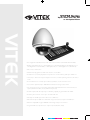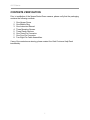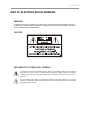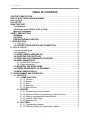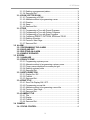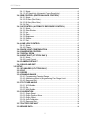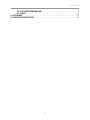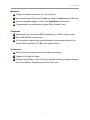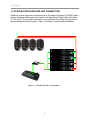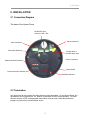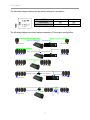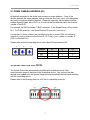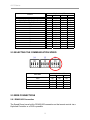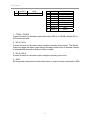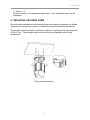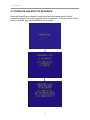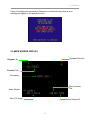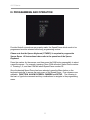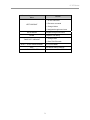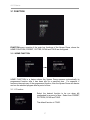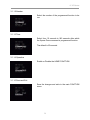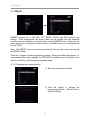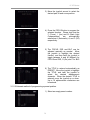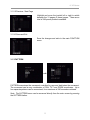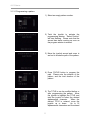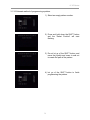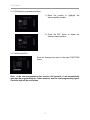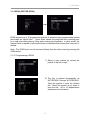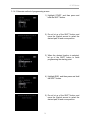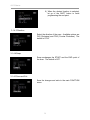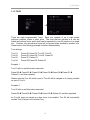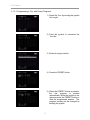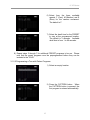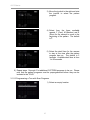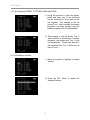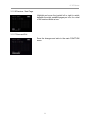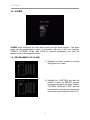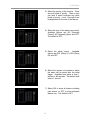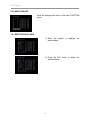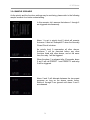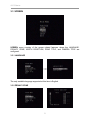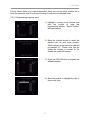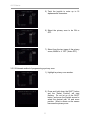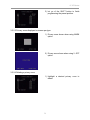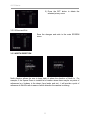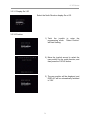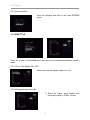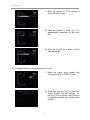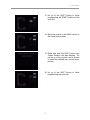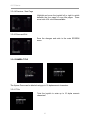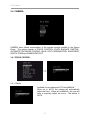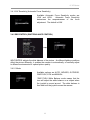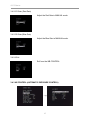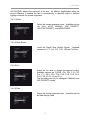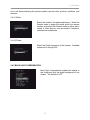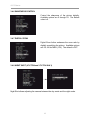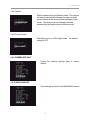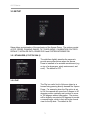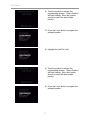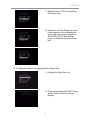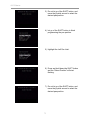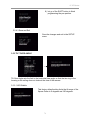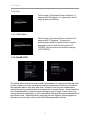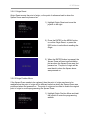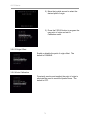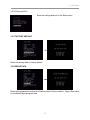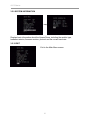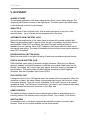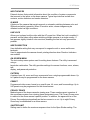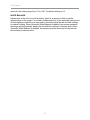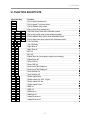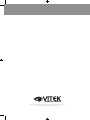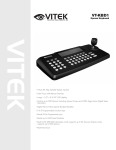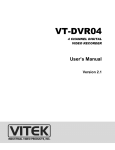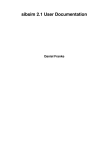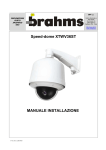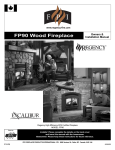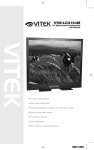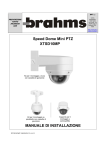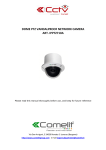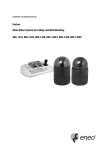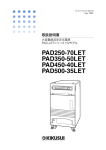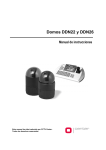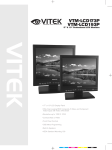Download Vitek VT-PTZ36 Instruction manual
Transcript
VT-PTZ Series Xpress Dome with 18x, 26x or 36x Optical Zoom VITEK • True Night Shot (D/N) Function with Automatic Cut Filter (VT-PTZ26 & VT-PTZ36) • Built-in 36x Optical Zoom / 12x Digital Zoom (VT-PTZ36), Built-in 26x Optical Zoom / 12x Digital Zoom (VT-PTZ26) or 18x Optical Zoom / 12x Digital Zoom (VT-PTZ18) • Auto Protocol Detection • 248 Presets programmed with view direction, zoom, BLC. • 4 Patterns record and play back user preference of surveillance path up to 240° sec. • 16 Scans, 1 Auto Pan: 8 speed steps from slow to medium panning with smooth Vector Scan. • 8 Tours: Each tour consists up to 64 Preset, Pattern, Scan and other Tours. • Tour can be expanded up to 500 different functions using nested Tours. • Smooth Vector Scan mode and programmable Individual dwell time camera functions. (Speed, Dwell time BLC, Focus, IRIS of the preset) • 8 Alarm inputs with 0~8 priority / 2 Auxiliary outputs programmable NC & NO. • 8 Privacy Zones: Video off or up to 8 masked blocks • 64 steps of variable speed from 0.1°/sec to 90°/sec. • Max manual speed 360°/sec with Turbo key pressed, Preset speed is 380°/sec. • Minimum adjustable angle is 0.0375° with Single Step move function. • Programmable user preferences of speed (Slow, Medium, Fast) CYAN MAGENTA YELLOW BLACK VT-PTZ Series CONTENTS VERIFICATION Prior to installation of the Xpress Series Dome camera, please verify that the packaging contains the following contents: 1. 2. 3. 4. 5. 6. 7. 8. One Xpress Dome. One Bubble Ring One Instruction Manual. Three Mounting Screws. Three Plastic Anchors. One Three-Pin Connector. One Four-Pin Connector. Two Eight-Pin Cable Assemblies. If any of the contents are missing, please contact the Vitek Customer Help Desk immediately. 1 VT-PTZ Series RISK OF ELECTRICK SHOCK WARNING WARNING TO REDUCE THE RISK OF FIRE OR ELECTRIC SHOCK, DO NOT EXPOSE THIS PRODUCT TO RAIN OR MOISTURE. DO NOT INSERT ANY METALLIC OBJECTS THROUGH THE VENTILATION GRILLS OR OTHER OPENINGS ON THE EQUIPMENT. CAUTION EXPLANATION OF GRAPHICAL SYMBOLS The lightning flash with arrowhead symbol, within an equilateral triangle, is intended to alert the user to the presence of uninsulated "dangerous voltage" within the product's enclosure that may be of sufficient magnitude to constitute a risk of electric shock to persons. The exclamation point within an equilateral triangle is intended to alert the user to the presence of important operating and maintenance (servicing) instruction in the literature accompanying the product. 2 VT-PTZ Series DISCLAIMER • • • • While every effort has been made to ensure that the information contained in this guide is accurate and complete, no liability can be accepted for any errors or omissions. Vitek Industrial Video Products, Inc. reserves the right to change the specifications of the hardware and software described herein at any time without prior notice. No part of this guide may be reproduced, transmitted, transcribed, stored in a retrieval system, or translated into any language in any form, by any means, without prior written permission of Vitek Industrial Video Products, Inc. Vitek makes no warranties for damages resulting from corrupted or lost data due to a mistaken operation or malfunction of the Xpress Domes, the software, keyboard joystick controller, personal computers, peripheral devices, or unapproved/unsupported devices. Trademark Acknowledgements • • Xpress Dome is a trademark of Vitek Industrial Video Products, Inc. Other names and products not mentioned above may be registered trademarks or trademarks of their respective companies. Copyright ©2006 Vitek Industrial Video Products, Inc. All rights reserved. 3 VT-PTZ Series FCC NOTICE Xpress Domes, VT-PTZ18, VT-PTZ26 These devices comply with Part 15 of the FCC Rules. Operation is subject to the following two conditions; 1. These devices may not cause harmful interference, and 2. These devices must accept any interference received, including interference that may cause undesired operation. Note: This equipment has been tested and found to comply with the limits for Class B digital devices, pursuant to Part 15 of the FCC rules. These limits are designed to provide reasonable protection against harmful interference in a residential installation. These equipments generate, use and can radiate radio frequency energy and, if not installed and used in accordance with the instructions, may cause harmful interference to radio communications. However, there is no guarantee that interference will not occur in a particular installation. If this equipment does cause harmful interference to radio or television reception, which can be determined by turning the equipment off and on, the user is encouraged to try to correct the interference by on or more of the following measures: • • • • Reorient or relocate the receiving antenna. Increase the separation between the equipment and receiver. Connect the equipment into an outlet on a circuit different from that to which the receiver is connected. Consult the dealer or an experience radio/TV technician for help. Do not make any changes or modifications to the equipments unless otherwise specified in the manual. If such changes or modifications should be made, you could be required to stop operation of the equipments. Vitek Industrial Video Products, Inc. 28492 Constellation Road Valencia, CA 91355 Phone: (888) VITEK-70 / (818) 771-0300 Fax: (818) 771-0400 www.vitekcctv.com | [email protected] Canadian Radio Interference Regulations This is a Class A apparatus complies with Canadian ICES-003. Cet Appareil numérique de la Classe A conforme à la norme NMB-003 du Canada. 4 VT-PTZ Series READ THIS FIRST Test Sessions Before you try to record important subjects, we highly recommend that you make several test sessions to ensure that the Xpress Dome is operating and being operated correctly. Please note that Vitek Industrial Video Products, Inc., its subsidiaries and affiliates, and its distributors are not liable for any consequential damages arising from any malfunction of the Xpress Dome or its accessories. The Privacy act of 1974 (5 U.S.C. § 552a) Please note that the Xpress Domes are intended for surveillance use and should never be used in a manner that invades other people’s privacy or contravenes international or domestic privacy act and its regulations. Please be advised that in certain cases the monitoring of individuals, private properties, or commercial properties may contravene legal rights of such individuals even if the images were recorded for personal use. Warranty Limitations This equipment’s warranty is only effective in the country of sale. If a problem arises while the Speed Dome is in use abroad, please convey it back to the country of sale before proceeding with a warranty claim to Vitek customer help desk. 5 VT-PTZ Series SAFETY PRECAUTIONS z Before using the Xpress Dome, please ensure that you read and understand the safety precautions described below. Always ensure that the Xpress Dome is operated correctly. z The safety precautions noted on the following pages are intended to instruct you in the safe and correct operation of the Xpress Dome and its accessories to prevent injuries or damage to the self, other persons and equipment. z In this Instruction Manual, the term “Speed Dome”, “equipment” and “device” refers primarily to the Xpress Dome and its accessories such as power supply and its remote controller. WARNING z Do not cover the ventilation opening or slots on the outer casing. To prevent the Speed Dome from overheating, provide at least two inches of air space around the vent and the slots. z Do not drop metallic parts through slots. This could permanently damage the Speed Dome. Immediately turn the Speed Dome’s power off or unplug the power cord from the power outlet. Contact a qualified service personnel authorized by the equipment distributor or a Vitek customer help desk. z Do not attempt to disassemble or alter any part of the equipment that is not expressly described in this guide. Disassembly or alteration may result in high voltage electrical shock. Internal inspections, alterations and repairs should be conducted by qualified service personnel authorized by the equipment distributor or Vitek customer help desk. z Stop operating the equipment immediately if it emits smoke or noxious fumes. Failure to do so may result in fire or electrical shock. Immediately turn the Speed Dome’s power off, remove the power cable from the power outlet. Confirm that smoke and fume emissions have ceased. Please consult the Speed Dome distributor or the closest Vitek customer help desk. z Stop operating the equipment if a heavy object is dropped or the casing is damaged. Do not strike or shake. Failure to do so may result in fire or electrical shock. Immediately turn the Speed Dome’s power off or unplug the power cord from the power outlet. Please consult the Speed Dome distributor or the closest Vitek customer help desk. z Do not allow the equipment come into contact with, or become immersed in, water or other liquids. Do not allow liquids to enter the interior. The Xpress Dome has not been waterproofed. If the exterior comes into contact with liquids or salt air, wipe it dry with a soft, absorbent cloth. In the event that the water or other foreign substances enter the interior, immediately turn the Speed Dome’s Power off or unplug the power cord from the power outlet. Continued use of the equipment may result in fire or electrical shock. Please consult the Speed Dome distributor or the closest Vitek customer help desk. 6 VT-PTZ Series z Do not use substances containing alcohol, benzene, thinners or other flammable substances to clean or maintain the equipment. The use of these substances may lead to fire. Use a dry cloth on a regular periodic basis and wipe away the dust and dirt that collects on the device. In dusty, humid or greasy environments, the dust that collects around the ventilation or the slots on the outer casing over long periods of time may become saturated with humidity and short-circuit, leading to fire. z Do not cut, damage, alter or place heavy items on the power cord. Any of these actions may cause an electrical short circuit, which may lead to fire or electrical shock. z Do not handle the device or power cord if the hands are wet. Handling it with wet hands may lead to electrical shock. When unplugging the cord, ensure that you hold the solid portion of the plug. Pulling on the flexible portion of the cord may damage or expose the wire and insulation, creating the potential for fires or electrical shocks. z Use only the recommended power accessories. Use of power sources not expressly recommended for this equipment may lead to overheating, distortion of the equipment, fire, electrical shock or other hazards. 7 VT-PTZ Series CAUTION z Avoid using, placing or storing the equipment in places subject to strong sunlight or high temperatures, such as the greenhouse or trunk of a car. Exposure to intense sunlight and heat may cause the battery to leak, overheat or explode, resulting in fire, burns or other injuries. High temperatures may also cause deformation of the casing. Ensure that there is good ventilation when using the equipment. z Do not store the equipment in humid or dusty areas. Storage in such areas could lead to fire, electrical shock or other damage. z Do not operate the Speed Dome beyond its specified temperature, humidity or power source ratings. Do not use the Speed Dome in an extreme environment such as in high temperature or high humidity. Use the device at temperatures within 41°F - 104°F and humidity below 90 %. The normal operating power source for this device is 24VDC/3amps or 24VAC/40VAC. PREVENTING MALFUNCTION z Avoid Strong Magnetic Fields. Never place the Speed Dome in close proximity to electric motors or other equipment generating strong electromagnetic fields. Exposures to strong magnetic fields may cause malfunctions or corrupt image data. z Avoid Condensation Related Problems. Moving the equipment rapidly between hot and cold temperatures may cause condensation (water droplets) to form on its external and internal surfaces. You can avoid this by placing the equipment in an airtight, re-sealable plastic bag and letting it adjust to temperature changes slowly before removing it from the bag. z If Condensation forms inside the Speed Dome. Stop using the equipment immediately if you detect condensation. Continued use may damage the equipment. Remove the power cord from the power outlet and wait until the moisture evaporates completely before resuming use. 8 VT-PTZ Series TABLE OF CONTENTS CONTENT VERIFICATION........................................................................................................ 1 RISK OF ELECTRICK SHOCK WARNING ............................................................................ 2 DISCLAIMER............................................................................................................................... 3 FCC NOTICE ................................................................................................................................ 4 READ THIS FIRST ...................................................................................................................... 5 Test Sessions....................................................................................................................... 5 The Privacy act of 1974 (5 U.S.C. § 552a) ..................................................................... 5 Warranty Limitations.......................................................................................................... 5 SAFETY PRECAUTIONS........................................................................................................... 6 WARNING.............................................................................................................................. 6 CAUTION ............................................................................................................................... 8 PREVENTING MALFUNCTION ......................................................................................... 8 I. INTRODUCTION ................................................................................................................... 13 1.1 FEATURES .................................................................................................................... 13 1.2 SYSTEM CONFIGURATION AND CONNECTION................................................ 15 II. INSTALLATION.................................................................................................................. 16 2.1 Connection Diagram...................................................................................................... 16 2.2 Termination.................................................................................................................... 16 2.3 DOME CAMERA ADDRESS (ID).............................................................................. 18 2.4 SELECTING THE PROTOCOL ................................................................................. 18 2.5 SELECTING THE COMMUNICATION SPEED ...................................................... 19 2.6 WIRE CONNECTIONS................................................................................................ 19 2.6.1 RS485/422 Connection ..................................................................................... 19 2.6.2 Alarm connection ............................................................................................... 20 2.7 MOUNTING THE SPEED DOME .............................................................................. 22 2.8 POWER ON AND BOOT UP SEQUENCE.............................................................. 23 2.9 MAIN SCREEN DISPLAY .......................................................................................... 24 III. PROGRAMMING AND OPERATION.............................................................................. 25 3.1 FUNCTION ................................................................................................................... 27 3.1.1 HOME FUNCTION............................................................................................. 27 3.1.1.1 Function..................................................................................................... 27 3.1.1.2 Number...................................................................................................... 28 3.1.1.3 Time ........................................................................................................... 28 3.1.1.4 Operation .................................................................................................. 28 3.1.1.5 Save and Exit ........................................................................................... 28 3.1.2 PRESET .............................................................................................................. 29 3.1.2.1 Programming a preset position. ............................................................ 29 3.1.2.2 Alternate method of programming a preset position.......................... 30 3.1.2.3 Deleting a programmed preset position............................................... 31 3.1.2.5 Previous / Next Page .............................................................................. 32 3.1.2.6 Save and Exit ........................................................................................... 32 3.1.3 PATTERN ........................................................................................................... 32 3.1.3.1 Programming a pattern........................................................................... 33 3.1.3.2 Alternate method of programming a pattern. ...................................... 34 9 VT-PTZ Series 3.1.3.3 Deleting a programmed pattern. ........................................................... 35 3.1.3.4 Save and Exit ........................................................................................... 35 3.1.4 SCAN (VECTOR SCAN). ................................................................................. 36 3.1.4.1 Programming a SCAN. ........................................................................... 36 3.1.4.2 Alternate method of programming a scan. .......................................... 38 3.1.4.3 Direction. ................................................................................................... 39 3.1.4.4 Swap.......................................................................................................... 39 3.1.4.5 Save and Exit ........................................................................................... 39 3.1.5 TOUR ................................................................................................................... 40 3.1.5.1 Programming a Tour with Preset Programs........................................ 41 3.1.5.2 Programming a Tour with Pattern Programs. ..................................... 42 3.1.5.3 Programming a Tour with Scan Programs. ......................................... 43 3.1.5.4 Combining PRESET, PATTERN, SCAN and TOUR. ........................ 45 3.1.5.5 Deleting a function................................................................................... 45 3.1.5.6 Previous / Next Page. ............................................................................. 46 3.1.5.7 Save and Exit ........................................................................................... 46 3.2 ALARM ......................................................................................................................... 47 3.2.1 PROGRAMMING THE ALARM ...................................................................... 47 3.2.2 SAVE AND EXIT................................................................................................ 49 3.2.3 DELETING AN ALARM.................................................................................... 49 3.2.4 SAMPLE SCENARIO ....................................................................................... 50 3.3 SCREEN ....................................................................................................................... 51 3.3.1 LANGUAGE ....................................................................................................... 51 3.3.2 PRIVACY ZONE ................................................................................................ 51 3.3.2.1 Programming a privacy zone. ................................................................ 52 3.3.2.2 Alternate method of programming a privacy zone. ............................ 53 3.3.2.3 Privacy zones displayed on screen per type....................................... 54 3.3.2.4 Deleting a privacy zone. ......................................................................... 54 3.3.2.5 Save and Exit. .......................................................................................... 55 3.3.3 NORTH DIRECTION ......................................................................................... 55 3.3.3.1 Display On / Off........................................................................................ 56 3.3.3.2 Position...................................................................................................... 56 3.3.3.3 Save and Exit ........................................................................................... 57 3.3.4 ZONE TITLE ....................................................................................................... 57 3.3.4.1 Zone Title Display ON / OFF. ................................................................ 57 3.3.4.2 Programming a zone title. ...................................................................... 57 3.3.4.3 Alternate method of programming a zone title.................................... 59 3.3.4.4 Previous / Next Page .............................................................................. 61 3.3.4.5 Save and Exit ........................................................................................... 61 3.3.4 CAMERA TITLE................................................................................................. 61 3.3.4.1 Title ............................................................................................................ 61 3.3.4.2 Display....................................................................................................... 62 3.3.4.3 Position...................................................................................................... 62 3.3.4.4 Save and Exit ........................................................................................... 62 3.4 CAMERA ...................................................................................................................... 63 3.4.1 FOCUS CONTROL ........................................................................................... 63 10 VT-PTZ Series 3.4.1.1 Mode .......................................................................................................... 63 3.4.1.2 AF Sensitivity (Automatic Focus Sensitivity) ....................................... 64 3.4.2 WB CONTROL (WHITE BALANCE CONTROL)......................................... 64 3.4.2.1 Mode .......................................................................................................... 64 3.4.2.2 R Gain (Red Gain)................................................................................... 65 3.4.2.3 B Gain (Blue Gain) .................................................................................. 65 3.4.2.4 Exit ............................................................................................................. 65 3.4.3 AE CONTROL (AUTOMATIC EXPOSURE CONTROL)............................ 65 3.4.3.1 Mode .......................................................................................................... 66 3.4.3.2 Slow Shutter ............................................................................................. 66 3.4.3.3 Iris............................................................................................................... 66 3.4.3.4 Gain ........................................................................................................... 66 3.4.3.5 Brightness ................................................................................................. 67 3.4.3.6 Shutter ....................................................................................................... 67 3.4.3.7 Exit ............................................................................................................. 67 3.4.4 LINE LOCK CONTROL .................................................................................... 67 3.4.4.1 Mode .......................................................................................................... 68 3.4.4.2 Phase......................................................................................................... 68 3.4.5 BACK LIGHT COMPENSATION.................................................................... 68 3.4.6 SHARPNESS CONTROL................................................................................. 69 3.4.7 DIGITAL ZOOM ................................................................................................. 69 3.4.8 NIGHT SHOT (VT-PTZ26 ONLY) ................................................................... 69 3.4.8.1 Mode .......................................................................................................... 70 3.4.8.2 Local Control ............................................................................................ 70 3.4.9 CAMERA DEFAULT ......................................................................................... 70 3.4.10 SAVE AND EXIT ............................................................................................. 70 3.5 SETUP ........................................................................................................................... 71 3.5.1 STABILIZER (VT-PTZ26 ONLY) .................................................................... 71 3.5.2 FLIP...................................................................................................................... 71 3.5.3 SPEED................................................................................................................. 72 3.5.4 PANNING RANGE ............................................................................................ 72 3.5.4.1 Programming Panning Range ............................................................... 72 3.5.4.2 Alternate method of programming Pan Range Limit.......................... 74 3.5.4.3 Save and Exit ........................................................................................... 76 3.5.5 TILT OVER ANGLE .......................................................................................... 76 3.5.5.1 W/O Bubble .............................................................................................. 76 3.5.5.2 On............................................................................................................... 77 3.5.5.3 With Bubble .............................................................................................. 77 3.5.6 CALIBRATION................................................................................................... 77 3.5.6.1 Origin Reset.............................................................................................. 78 3.5.6.2 Origin Position Move ............................................................................... 78 3.5.6.3 Origin Offset ............................................................................................. 79 3.5.6.4 Auto Calibration ....................................................................................... 79 3.5.6.5 Save and Exit ........................................................................................... 80 3.5.7 FACTORY DEFAULT ....................................................................................... 80 3.5.8 ERASE DATA .................................................................................................... 80 11 VT-PTZ Series 3.5.9 SYSTEM INFORMATION................................................................................. 81 3.5.10 EXIT ................................................................................................................... 81 V. GLOSSARY ........................................................................................................................... 83 VI. FUNCTION SHORTCUTS.................................................................................................. 86 12 VT-PTZ Series I. INTRODUCTION 1.1 FEATURES The Xpress Dome features a high resolution Exview HAD** CCD imager for enhanced lowlight sensitivity. User friendly, on-screen pull-down menus and short-cuts make it easy to setup and program functions. System information aides trouble shooting by displaying the hardware and software version of the dome driver, baud rate, and protocol. Mechanism Built-in 18 (VT-PTZ18) and 26 (VT-PTZ26) times optical power zoom camera and 12 times digital zoom. True Night Shot function with ExView HAD** and IR cut filter removal mechanism (VT-PTZ26 only). Functions 248 Presets programmed with view direction, zoom, BLC. 4 Patterns record and play back user preference of surveillance path up to 240 sec. 16 Scans: 8 speed steps from slow to medium panning with smooth Vector Scan. 1 Auto Pan: Continuous 360 degrees pan with manual tilt and zoom. 8 Tours: Each tour consists up to 64 Preset, Pattern, Scan and other Tours. Tour can be expanded up to 500 different functions using nested Tours. Smooth Vector Scan mode and programmable Individual dwell time camera functions. (Speed, Dwell time BLC, Focus, IRIS of the preset) 8 Alarm inputs with 0~8 priority / 2 Auxiliary outputs programmable NC & NO. 8 Privacy Zones: Video off or up to 8 masked blocks 13 VT-PTZ Series Movement 64 steps of variable speed from 0.1°/sec to 90°/sec. Max manual speed 360°/sec with Turbo key pressed, Preset speed is 380°/sec. Minimum adjustable angle is 0.0375° with SingleStep move function. Programmable user preferences of speed (Slow, Medium, Fast). Connection Addressable up to 999 camera IDs (Extendable up to 3999 in factory mode). Built-in RS-485/422 receiver driver. On-site software upgrade and upload/download of programmed data into the Xpress Series Keyboard (VT-KBD1) and Xpress Domes. Convenience Built-in power-line surge protection and lightning protection. Capable of fail-safe Hot Swap. Optional Tinted Bubble, Indoor & Outdoor pendant housing with heater & blower, Indoor Flush Mount, Parapet mount & Roof Top mount. 14 VT-PTZ Series 1.2 SYSTEM CONFIGURATION AND CONNECTION Additional joystick keyboard controllers such as the Xpress Keyboard (VT-KBD1) and a variety of external switching devices such as the Saga Series Digital Video Recorders (VT-ST and VT-XL) may be incorporated to accommodate the needs from the small to large surveillance/security system. Figure 1 illustrates a small sample installation. Figure 1 – Sample System Configuration 15 VT-PTZ Series II. INSTALLATION 2.1 Connection Diagram The base of the Xpress Dome RS-485/422 Input: Connect to RX+ / RX- Alarm Interface B Alarm Interface A Termination Switches 24VAC 40VA or 24VDC 2Amp Input Power Connection Address Selection Switches Power Switch Protocol Selection Switches Baud Rate Selection 2.2 Termination Any device that is at the end of the daisy chain must be terminated. On the Speed Dome, the dip switches can be switched to “on” position to terminate a line of communication. On other devices such as a DVR, an appropriate termination must be set by either dip switches or jumpers to prevent any communication errors. 16 VT-PTZ Series The following diagram displays the dip switch settings for termination. SW1 Terminated Not terminated 1 ON OFF 2 ON OFF The following diagrams are some sample examples of Termination configuration. S1:Dome1 port Termination ON DVR Termination ON SW1:Termination ON SW1:Termination ON S1:Dome1 port Termination ON DVR Termination ON SW1:Termination ON SW1:Termination ON SW1:Termination ON SW1:Termination ON S1:Dome1 port Termination ON S4:DVR port Termination ON DVR Termination ON DVR Termination ON SW1:Termination ON S3:Dome2 port Termination ON SW1:Termination ON 17 TERMINATION ON S1:Dome1 port Termination ON SW!:Termination ON SW1:Termination ON SW1:Termination ON VT-PTZ Series 2.3 DOME CAMERA ADDRESS (ID) All devices connected in the chain must possess a unique address. If any of the devices possess the same address, then an electrical short may occur, thus damaging the control circuit and attached devices. Please be especially careful when installing multiple Speed Domes with a DVR, as it is critical that the address match the channel number of the DVR. For example, for DVR’s channel 1 (BNC connector 1), the Speed Dome’s ID must also be 1, for DVR’s channel 2, the Speed Dome’s ID must be 2, and so on. If more than 16 dome cameras are installed using two or more DVRs, the following formula is useful to determine the Dome ID: ID =16x(n-1)+m ( where n= number of DVR, m=Camera Port) Please refer to the following diagram to select Speed Dome address (ID). S2 S1 8 2 7 3 8 2 7 3 8 2 7 3 9 0 1 9 0 1 9 0 1 S6 S5 on 6 5 4 6 5 4 6 5 4 S4 on S3 DOME ID 1 251 999 S1 1 1 9 S2 0 5 9 S3 0 2 9 on 2.4 SELECTING THE PROTOCOL The Xpress Dome can automatically negotiate with multiple protocols if the communication speed is matched to the controlling device. Any protocol that has already been added onto the Xpress Dome will be automatically detected and matched with the controlling device. Please refer to the following chart for a full list of compatible protocols. 18 VT-PTZ Series Protocol Dip Switches (S5) 2 3 1 Automatic Protocol Detection EZ, S2/E, PL, ER, PH (Even Parity) EZ, S2/E, PL, ER, PH (Odd Parity) EZ S2/E PD VN SN DC KL PS SE ST VL DI Off On Off On Off On Off On Off On Off On Off On Off Off Off On On Off Off On On Off Off On On Off Off On 4 Off Off Off Off On On On On Off Off Off Off On On On Off Off Off Off Off Off Off Off On On On On On On On 2.5 SELECTING THE COMMUNICATION SPEED Dip Switches (S6) 1 2 3 Baud Rate 2400 4800 9600 19200 38400 Off Off Off Off On Off Off On On Off Off On Off On Off 2.5 WIRE CONNECTIONS 2.6.1 RS485/422 Connection The Speed Dome has a built-in RS-485/422 connection so that remote control via a Keyboard Controller or a DVR is possible. 19 VT-PTZ Series RS-485 ① Connect the wires to the TX+/TX- ports on the control device. ② Connect to the RX+/RX- ports on the Speed Dome. RS-422 ① Switch the RS-422 setting to “On” on the dip switch S4. ② Connect the wires to the TX+/TX- and RX+/RX- ports on the control device. ③ Connect the TX+/TX- wires from the control device to the RX+/RX- and the RX+/RXwires to the TX+/TX- ports respectively. STAR A “Star” connection (as compared to the “Daisy Chain” connection) requires a splitter as the RS-485 native connection does not support a “Star” connection layout. Distance The maximum distance for the RS-485 connection is 1.2 Km. Any distance exceeding 1.2Km requires a repeater. 2.6.2 Alarm connection A variety of external sensors such as Magnetic contacts, PIR (motion detectors) and other circuits can be used in conjunction with the alarm input/output of the Speed Dome to various triggers. Please refer the following charts when connecting the alarm wires. Alarm A Alarm B J2 ALARM A COLOR 1 2 3 4 5 6 COM A NC A NO A GND ALARM 4 ALARM 3 BLACK BROWN RED ORANGE YELLOW GREEN 20 VT-PTZ Series 7 8 ALARM 2 ALARM 1 BLUE WHITE J4 ALARM B COLOR 1 2 3 4 5 6 7 8 COM B NC B NO B GND ALARM 8 ALARM 7 ALARM 6 ALARM 5 BLACK/WHITE RED/WHITE YELLOW/WHITE GREEN/WHITE BLUE/WHITe PURPLE GREY WHITE 1. COM A / COM B Connect the wire for the alarm output with either COM A or COM B, whether NC or NO circuits are used. 2. NC A / NC B Connect the wire for the alarm output using the normally closed circuit. The Speed Dome can trigger an alarm output using a normally closed circuit to activate a variety of external devices such as sirens, buzzers or lights. 3. NO A / NO B Connect the wire for the alarm output using the normally open circuit. 4. GND All the ground connections to either alarm input or output must be connected to GND. 21 VT-PTZ Series 5. Alarm 1 ~ 8 Connect the wire to the appropriate alarm input. Up to eight alarm wires can be connected. 2.7 MOUNTING THE SPEED DOME Once all the dip switches and all the wiring have been properly configured, the Speed dome can be mounted in a variety of configuration using the available accessories. The (product name here) itself should be mounted on a surface with a supporting load of 5kg (11lbs). More weight load should be put into consideration when using accessories. Ceiling mount illustration 22 VT-PTZ Series 2.8 POWER ON AND BOOT UP SEQUENCE When the Speed Dome is twisted in and locked onto the base module, it will be powered on and will run its self diagnostic boot up sequence. It will run a series of self tests on the RAM, pan and tilt and their point of origins. 23 VT-PTZ Series If any of the diagnostic sequence is disturbed or is malfunctioning, then an error message will appear to the specific function. 2.9 MAIN SCREEN DISPLAY Compass Direction Program No. Function Title Information Dome Camera Title Alarm Display Pan & Tilt Angle Dome Camera ID 24 VT-PTZ Series III. PROGRAMMING AND OPERATION Provided that all connections are properly made, the Speed Dome which needs to be programmed must be selected before any programming is done. Please note that the Xpress Keyboard (VT-KBD1) is required to program the Xpress Dome. All instructions below refer to the operation of the Xpress Keyboard. Press the number for the camera, and then press the CAM button sequentially to select a specific camera. For example, pressing 4 then CAM will select Speed Dome number 4. Pressing 3, 8, and then CAM will select Speed Dome number 38. Once the desired Speed Dome has been selected, press the Menu button on the keyboard controller to access the main menu of the Speed Dome. Five submenus are available: FUNCTION, ALARM, SCREEN, CAMERA and SETUP. The following is the basic of joystick movements and key combinations to navigate in the programming menu. 25 VT-PTZ Series Button or Joystick movement in Menu Function 1. Go into submenus 2. Execute a command LEFT OR RIGHT 3. Change Values 4. Navigate through menu items UP OR DOWN DOWN Navigate through menu items Complete Title editing 1. Change Value TWIST LEFT OR RIGHT 2. Enter Title Edit mode SHIFT + JOYSTICK MOVEMENT ESC HOME OR OFF BUTTON PTZ Control Mode Exit without making changes Delete Value or Name of a Field. 26 VT-PTZ Series 3.1 FUNCTION FUNCTION menu consists of the main key functions of the Xpress Dome, where the HOME FUNCTION, PRESET, PATTER, SCAN and TOUR are configured. 3.1.1 HOME FUNCTION HOME FUNCTION is a feature where the Xpress Dome resumes automatically its programmed function after it has been idle for a specified time. For example, if someone interrupts any of the programmed function, then the Xpress Dome will resume and run the selected program after a period of time. 3.1.1.1 Function Select the desired function to be run when left unattended for a period of time. Select from PRESET, PATTERN, SCAN and TOUR. The default function is TOUR. 27 VT-PTZ Series 3.1.1.2 Number Select the number of the programmed function to be run. 3.1.1.3 Time Select from 10 seconds to 240 seconds after which the Xpress Dome resumes its programmed function. The default is 60 seconds. 3.1.1.4 Operation Enable or Disable the HOME FUNCTION. 3.1.1.5 Save and Exit Save the changes and exits to the main FUNCTION menu. 28 VT-PTZ Series 3.1.2 PRESET PRESET supports up to 248 PAN, TILT, ZOOM, FOCUS and IRIS positions and settings. Once programmed, the preset points can be recalled from the keyboard controller using a combination of number keys and the PRESET button. Moreover, the preset points can be assigned to alarm actions, as HOME function, or be programmed into the TOUR. Note: The PRESET menu can be accessed directly from the main screen by pressing the PRESET button. There are 31 pages of preset programming window. Each page holds eight presets. To move between the pages, highlight the PREV/NEXT and then move the joystick to the right or to the left to scroll through the available pages. 3.1.2.1 Programming a preset position. 1) Select an empty preset number. 2) Twist the joystick to activate the programming window. “Select Position” will start flashing. 29 VT-PTZ Series 3) Move the joystick around to select the desired pan, tilt and zoom position. 4) Press the FOCUS button to program the selected location. Please note that the F (Focus), I (Iris) and B (Back Light Compensation) are automatically entered as A (Automatic), A, and F (Off) respectively. 5) The FOCUS, IRIS and BLC can be adjusted manually as needed. Move the joystick to highlight the desired function, and then twist the joystick to toggle between A and M (Manual) for FOCUS and IRIS, O (On) and F for BLC. 6) The TITLE is entered automatically as PRESET. Move the joystick to highlight the TITLE, and twist the joystick to select the desired alphanumeric character. When the desired TITLE is entered, move the joystick up or down. Up to 16 alphanumeric characters can be entered. 3.1.2.2 Alternate method of programming a preset position. 1) Select an empty preset number. 30 VT-PTZ Series 2) Press and hold down the SHIFT button and the “Select Position” will start flashing. 3) Do not let go of the SHIFT button, and move the joystick around to select the desired pan, tilt and zoom position. 4) Let go of the SHIFT button to finish programming the preset position. 3.1.2.3 Deleting a programmed preset position. 1) Move the joystick to highlight the desired preset number. 2) Press the OFF button to delete the selected preset position. 31 VT-PTZ Series 3.1.2.5 Previous / Next Page Highlight and move the joystick left or right to switch between the 31 pages of preset pages. There are a total of 248 preset positions available. 3.1.2.6 Save and Exit Save the changes and exits to the main FUNCTION menu. 3.1.3 PATTERN PATTERN memorizes the movement controlled by user and duplicates the movement. The movement can be any combination of PAN, TILT and ZOOM coordinates. Up to four separate patterns can be memorized, for a maximum of 240 seconds combined. Note: The PATTERN menu can be accessed directly from the main screen by pressing the PATTERN button. 32 VT-PTZ Series 3.1.3.1 Programming a pattern. 1) Select an empty pattern number. 2) Twist the joystick to activate the programming window. “Select Position” will start flashing. Please note that the second has starts counting as soon as the program window is entered. 3) Move the joystick around and zoom in and out to create the path of the pattern. 4) Press FOCUS button to program the path. Please note the duration of the pattern, and the total duration of the pattern. 5) The TITLE is can be modified before or after programming the pattern. Move the joystick to highlight the TITLE, and twist the joystick to select the desired alphanumeric character. When the desired TITLE is entered, move the joystick up or down. Up to 16 alphanumeric characters can be entered. 33 VT-PTZ Series 3.1.3.2 Alternate method of programming a pattern. 1) Select an empty pattern number. 2) Press and hold down the SHIFT button and the “Select Position” will start flashing. 3) Do not let go of the SHIFT button, and move the joystick and zoom in and out to create the path of the pattern. 4) Let go of the SHIFT button to finish programming the pattern. 34 VT-PTZ Series 3.1.3.3 Deleting a programmed pattern. 1) Move the joystick to highlight the desired pattern number. 2) Press the OFF button to delete the selected preset position. 3.1.3.4 Save and Exit Save the changes and exits to the main FUNCTION menu. Note: If the total programming time reaches 240 seconds, it will automatically interrupt the programming for a short moment, and the start programming again. Previous data will be overwritten. 35 VT-PTZ Series 3.1.4 SCAN (VECTOR SCAN). SCAN supports up to 16 programmed sections of angles at eight programmable speeds, also known as “Vector Scan”. “Vector Scan” shows a moving path from a starting point to an end point while panning, tilting and zooming simultaneously. In other words, the Xpress Dome is capable of moving the three coordinates while moving from one point to another. Note: The SCAN menu can be accessed directly from the main screen by pressing the SCAN button. 3.1.4.1 Programming a SCAN. 1) Select a scan number by moving the joystick to the left or right. 2) The title is entered automatically as AUTOSCAN01 through AUTOSCAN16. Twist the joystick to enter the desired title. Move the joystick up or down to save the title. Up to 16 alphanumeric characters can be entered. 36 VT-PTZ Series 3) Select the speed of the scan. Available speeds are: 1 through 8 (8 being the fastest), Slow and Medium. The Default speed is 3. 4) Highlight START, and then twist the joystick and move the joystick to select the desired pan, tilt and zoom position. This will be the starting point of the SCAN. 5) Press the FOCUS button to program the selected location. 6) Highlight END, and then twist the joystick and move the joystick to select the desired pan, tilt and zoom position. This will be the ending point of the SCAN. 7) Press FOCUS button to program the selected location. 37 VT-PTZ Series 3.1.4.2 Alternate method of programming a scan. 1) Highlight START, and then press and hold the SHIFT button. 2) Do not let go of the SHIFT button, and move the joystick around to select the desired pan, tilt and zoom position 3) When the desired location is selected, let go of the SHIFT button to finish programming the starting point. 4) Highlight END, and then press and hold the SHIFT button. 5) Do not let go of the SHIFT button, and move the joystick around to select the desired pan, tilt and zoom position. 38 VT-PTZ Series 6) When the desired location is selected, let go of the SHIFT button to finish programming the end point. 3.1.4.3 Direction. Select the direction of the scan. Available options are CW (Clockwise) and CCW (Counter Clockwise). The default is CCW. 3.1.4.4 Swap. Swap exchanges the START and the END point of the scan. The default is OFF. 3.1.4.5 Save and Exit Save the changes and exits to the main FUNCTION menu. 39 VT-PTZ Series 3.1.5 TOUR There are eight programmable Tours. Each tour consists of up to eight preset positions, patterns, scans or other tours. The tours that are included in a tour are called second-level tours, which itself can be expanded to over 56 functions in a single tour. However, the second-level tours will be ignored when recalled by another tour. Please refer to the following example for better understanding. Tour settings: Tour 01: Tour 02: Tour 03: Tour 04: Preset 02, Preset 03, Tour 02, Tour 03 Preset 05, Preset 06, Tour 04, Preset 05 Preset 07, Pattern 01 Preset 08, Preset 05, Pattern 01 Example 1 Tour 01 will run as follow when executed: Preset 02 Î Preset 03 Î Preset 05 Î Preset 06 ÎPreset 05 ÎPreset 07 Î Pattern 01, and then repeated. Please note that Tour 04 which is part of Tour 02 will be skipped as it is being recalled as part of Tour 01. Example 2 Tour 02 will run as follow when executed: Preset 05 Î Preset 06 Î Preset 08 Î Preset 05 Î Pattern 01 and then repeated. As Tour 04 does not include any other tours to be recalled, Tour 02 will successfully include Tour 04 as part of its normal Tour. 40 VT-PTZ Series 3.1.5.1 Programming a Tour with Preset Programs. 1) Select the Tour by moving the joystick left or right. 2) Twist the joystick to customize the Tour title. 3) Select an empty location. 4) Press the PRESET button. 5) When the PRESET button is pressed, the first program is entered automatically. Move the joystick to the right and press the PRESET button to view the programmed position. The program number can be changed by twisting the joystick. 41 VT-PTZ Series 6) Select from the three available speeds, F (Fast), M (Medium) and S (Slow) for the camera movement. The default is F. 7) Select the dwell time for the PRESET to stay at the programmed location. The default is 3 seconds. Available dwell time is from 1 to 99 seconds. 8) Repeat steps 3 through 7 for additional PRESET programs to be run. Please note that the preset programs must be preprogrammed before they can be included in the TOUR. 3.1.5.2 Programming a Tour with Pattern Programs. 1) Select an empty location. 2) Press the PATTERN button. When the PATTERN button is pressed, the first program is entered automatically. 42 VT-PTZ Series 3) Move the joystick to the right and twist the joystick to select the pattern program. 4) Select from the three available speeds, F (Fast), M (Medium) and S (Slow) for the camera to move to the beginning of the pattern. The default is F. 5) Select the dwell time for the camera to stay at the view after the pattern program has run. The default is 3 seconds. Available dwell time is from 1 to 99 seconds. 6) Repeat steps 1 through 5 for additional PATTERN programs to be run. Please note that the pattern programs must be preprogrammed before they can be included in the TOUR. 3.1.5.3 Programming a Tour with Scan Programs. 1) Select an empty location. 43 VT-PTZ Series 2) Press the SCAN button. When the SCAN button is pressed, the first program is entered automatically. 3) Move the joystick to the right and twist the joystick to select the scan program. 4) Select from the three available speeds, F (Fast), M (Medium) and S (Slow) for the camera to move to the beginning of the scan. The default is F. 5) Select the dwell time for the camera to stay at the view after the scan program has run. The default is 3 seconds. Available dwell time is from 1 to 99 seconds. 6) Repeat steps 1 through 5 for additional scan programs to be run. Please note that the scan programs must be preprogrammed before they can be included in the TOUR. 44 VT-PTZ Series 3.1.5.4 Combining PRESET, PATTERN, SCAN and TOUR. 1) Using the process to enter the preset, patter and scan, any of the functions can be combined in a tour and can be run together. The example to the left shows Tour 1 which includes five preset programs, one scan program and one pattern program to be run sequentially. 2) The example to the left shows Tour 2 which includes a combination of preset programs, one pattern and Tour 1 to be run sequentially. Please note that all of the functions from Tour 1 will be run as part of Tour 2. 3.1.5.5 Deleting a function. 1) Move the joystick to highlight a desired function. 2) Press the OFF button to delete the selected function. 45 VT-PTZ Series 3.1.5.6 Previous / Next Page. Highlight and move the joystick left or right to switch between the eight available pages per tour, for a total of 64 functions within a tour. 3.1.5.7 Save and Exit Save the changes and exits to the main FUNCTION menu. 46 VT-PTZ Series 3.2 ALARM ALARM menu configures the eight alarm inputs and two alarm outputs. The alarm inputs can be programmed to work in conjunction with any of the four functions, PRESET, PATTERN, SCAN AND TOUR to respond immediately and send the camera’s view to the designated area. 3.2.1 PROGRAMMING THE ALARM 1) Highlight an alarm number by moving the joystick up or down. 2) Highlight the FUNCTION and twist the joystick to select the PRESET program to be executed when the alarm triggers. PATTERN, SCAN and TOUR can only be selected by pressing the appropriate button when the priority level is set to 0. 47 VT-PTZ Series 3) Select the priority of the function. There are nine levels of priority. There is only one level 0 which overrides any other levels of priority. Level 1 through 8 can be duplicated for the rest of the alarms. 4) Select the type of the alarm input circuit. Available options are NC (Normally Closed), NO (Normally Open) and OFF. The default is OFF. 5) Select the alarm output. Available options are R01 (Relay 01), R02 (Relay 02) and OFF. 6) Select the amount of seconds to which the alarm will be active after the initial trigger. Available time frame is from 1 second to 99 seconds. The default hold time is 1 second. 7) Select ON to show all alarms including past alarms, or OFF to show activated alarms only. The default is OFF. 48 VT-PTZ Series 3.2.2 SAVE AND EXIT Save the changes and exits to the main FUNCTION menu. 3.2.3 DELETING AN ALARM 1) Move the joystick to highlight the desired alarm. 2) Press the OFF button to delete the selected alarm. 49 VT-PTZ Series 3.2.4 SAMPLE SCENARIO As the priority and the functions settings may be confusing, please refer to the following sample scenario for a better understanding. In this scenario, let’s assume that alarms 1 through 6 are triggered simultaneously. Alarm 1 is set to priority level 0 which will execute Autoscan 1 titled as “Example001” when the Normally Closed Circuit is broken. As priority level 0 supersedes all other alarms, Autoscan 1 will be executed before any other functions listed with other alarms, and at the same time, the relay 1 will be triggered. When the alarm 1 is released after 10 seconds, alarm 2 and 3 will call PRESET 1 and PRESET 2 and relay 2 will be triggered. Alarm 2 and 3 will alternate between the two preset programs as long as the alarms remain active. Alarms 4 through 6 are ignored until alarm 2 and 3 are released. 50 VT-PTZ Series 3.3 SCREEN SCREEN menu consists of the screen related features, where the LANGUAGE, PRIVACY ZONE, NORTH DIRECTION, ZONE TITLE, and CAMERA TITLE are configured. 3.3.1 LANGUAGE The only available language supported at this time is English. 3.3.2 PRIVACY ZONE 51 VT-PTZ Series Privacy zones offers up to eight independent areas that can be either masked off or have the camera’s view off to prevent viewing of restricted or unwanted areas. 3.3.2.1 Programming a privacy zone. 1) Highlight a privacy zone number and twist the joystick to enter the programming window. “Select Position” will start flashing. 2) Move the joystick around to select the desired pan, tilt and zoom position. What is shown on the screen is what will be masked off. Please note that the farther the camera is zoomed in, the smaller the mask will become. 3) Press the FOCUS button to program the selected location. 4) Move the joystick to highlight the title of the privacy zone. 52 VT-PTZ Series 5) Twist the joystick to enter up to 16 alphanumeric characters. 6) Select the privacy zone to be ON or OFF. 7) Select from the two types of the privacy zones, MASK or V. OFF (Video OFF). 3.3.2.2 Alternate method of programming a privacy zone. 1) Highlight a privacy zone number. 2) Press and hold down the SHIFT button and the “Select Position” will start flashing. Do not let go of the SHIFT button, and move the joystick around to select the desired pan, tilt and zoom position. What is shown on the screen becomes the privacy zone. 53 VT-PTZ Series 3) Let go of the SHIFT button to finish programming the preset position. 3.3.2.3 Privacy zones displayed on screen per type. 1) Privacy zone shown when using MASK option. 2) Privacy zone shown when using V. OFF option. 3.3.2.4 Deleting a privacy zone. 1) Highlight a desired privacy zone to delete. 54 VT-PTZ Series 2) Press the OFF button to delete the selected privacy zone. 3.3.2.5 Save and Exit. Save the changes and exits to the main SCREEN menu. 3.3.3 NORTH DIRECTION North direction allows the user to keep track of where the direction of North is. For example, if the Xpress Dome is installed at a location where there may be no points of references (e.g. highway in the desert, farm lands, and etc.), it will provide a point of reference so that the user is aware of which direction the camera is viewing. 55 VT-PTZ Series 3.3.3.1 Display On / Off Select the North Direction display On or Off. 3.3.3.2 Position 1) Twist the joystick to enter the programming mode. “Select Position” will start flashing. 2) Move the joystick around to select the new position for the north direction, and then press the FOCUS button. 3) The new position will be displayed, and DISPLAY will be automatically switched to “ON”. 56 VT-PTZ Series 3.3.3.3 Save and Exit Save the changes and exits to the main SCREEN menu. 3.3.4 ZONE TITLE There are a total of 24 available zone titles that can be programmed between specific areas. 3.3.4.1 Zone Title Display ON / OFF. Select the zone title display option on or off. 3.3.4.2 Programming a zone title. 1) Select an empty zone number and move the joystick to START column. 57 VT-PTZ Series 2) Twist the joystick and “Select Position” will start flashing. Move the joystick around to select the desired pan, tilt and zoom position. 3) Press the FOCUS button to program the selected location. 4) Move the joystick to the END column of the same zone number. 5) Twist the joystick and “Select Position” will start flashing. Move the joystick around to select the desired pan, tilt and zoom position. 6) Press the FOCUS button to program the selected location. 58 VT-PTZ Series 7) Move the joystick to TITLE column of the same zone number. 8) Twist the joystick to enter up to 16 alphanumeric characters for the zone title. 9) Move the Joystick up or down to finish entering the title. 3.3.4.3 Alternate method of programming a zone title. 1) Select an empty zone number and move the joystick to START column. 2) Press and hold the SHIFT button and “Select Position” will start flashing. Do not let go of the joystick, and it around to select the desired pan, tilt and zoom position. 59 VT-PTZ Series 3) Let go of the SHIFT button to finish programming the START location of the zone title. 4) Move the joystick to the END column of the same zone number. 5) Press and hold the SHIFT button and “Select Position” will start flashing. Do not let go of the joystick, and it around to select the desired pan, tilt and zoom position. 6) Let go of the SHIFT button to finish programming the zone title. 60 VT-PTZ Series 3.3.4.4 Previous / Next Page Highlight and move the joystick left or right to switch between the four pages of zone title pages. There are a total of 24 zone titles available. 3.3.4.5 Save and Exit Save the changes and exits to the main SCREEN menu. 3.3.4 CAMERA TITLE The Xpress Dome can be labeled using up to 16 alphanumeric characters. 3.3.4.1 Title Twist the joystick to enter up to 16 alpha numeric characters. 61 VT-PTZ Series 3.3.4.2 Display Select the display mode of the camera title, ON or OFF. 3.3.4.3 Position Select the display mode of the X and Y coordinates of the camera’s view. 3.3.4.4 Save and Exit Save the changes and exits to the main SCREEN menu. 62 VT-PTZ Series 3.4 CAMERA CAMERA menu allows customization of the camera module installed in the Xpress Dome. The options consist of FOCUS CONTROL, WHITE BALANCE CONTROL, AUTOMATIC EXPOSURE CONTROL, BACK LIGHT COMPENSATION, SHARPNESS, DIGITAL ZOOM and CAMERA DEFAULT. 3.4.1 FOCUS CONTROL 3.4.1.1 Mode Available focus modes are AUTO and MANUAL. When set to AUTO, the camera will automatically adjust the focus. When set to MANUAL, the user will have to manually adjust the focus. The default is AUTO. 63 VT-PTZ Series 3.4.1.2 AF Sensitivity (Automatic Focus Sensitivity) Available Automatic Focus Sensitivity modes are LOW and HIGH. Automatic Focus Sensitivity determines the responsiveness of the focus adjustment. The default is LOW. 3.4.2 WB CONTROL (WHITE BALANCE CONTROL) WB CONTROL adjusts the white balance of the picture. As different lighting conditions affect the picture differently, it enables the camera to automatically, or manually adjust to different environments for optimal picture quality. 3.4.2.1 Mode Available options are AUTO, INDOOR, OUTDOOR, ONE PUSH, ATW and MANUAL. *ONE PUSH White Balance mode means that the lens will adjust the white balance on a subject when the joystick is moved around. The white balance is then held until the joystick moves the camera. 64 VT-PTZ Series 3.4.2.2 R Gain (Red Gain) Adjust the Red Gain in MANUAL mode. 3.4.2.3 B Gain (Blue Gain) Adjust the Blue Gain in MANUAL mode. 3.4.2.4 Exit Exit from the WB CONTROL. 3.4.3 AE CONTROL (AUTOMATIC EXPOSURE CONTROL) 65 VT-PTZ Series AE CONTROL adjusts the exposure of the lens. As different brightnesses affect the picture differently, it enables the lens to automatically, or manually adjust to different lighting conditions for optimal brightness. 3.4.3.1 Mode Select the camera exposure mode. Available options are FULL AUTO, MANUAL, IRIS PRIORITY, SHUTTER PRIORITY, and BRIGHTNESS. 3.4.3.2 Slow Shutter Limits the Digital Slow Shutter Speed. Available options are ½, ¼, 1/8, 1/15, 1/30, 1/60 and Full Auto. 3.4.3.3 Iris Adjust the Iris value to change the aperture setting. Available options are CLOSE, F28, F22, F19, F16, F14, F11, F9.6, F8.0, F6.8, F5.6, F4.8, F4.0, F3.4, F2.8, F2.4, F2.0, F1.6 and F1.4. The Iris setting can only be changed in MANUAL and IRIS PRIORITY modes. 3.4.3.4 Gain Adjust the picture brightness gain. Available options are 0db through 30db. 66 VT-PTZ Series 3.4.3.5 Brightness Adjust the brightness of the picture. Available options are 0 through 31. 3.4.3.6 Shutter Adjust the shutter speed of the camera. options are 1/1 through 1/30000. 3.4.3.7 Exit Exit to the Camera Menu. 3.4.4 LINE LOCK CONTROL 67 Available VT-PTZ Series Line Lock allows adjusting the picture’s phase rate with other monitors, switchers, and cameras. 3.4.4.1 Mode Select the mode for the phase adjustment. Select the Internal mode to adjust the phase within the camera module, and select the External mode to adjust with a variety of other devices, such as monitors, switchers, cameras and multiplexers. 3.4.4.2 Phase Select the Phase frequency of the camera. Available options are 0 through 255. 3.4.5 BACK LIGHT COMPENSATION Back Light Compensation enables the objects in the foreground with the bright background to be clearer. The default is OFF. 68 VT-PTZ Series 3.4.6 SHARPNESS CONTROL Control the sharpness of the picture digitally. Available options are 0 through 63. The default value is 9. 3.4.7 DIGITAL ZOOM Digital Zoom further enhances the zoom ratio by digitally magnifying the picture. Available options are 2X, 4X and MAX (12X). The default is OFF. 3.4.8 NIGHT SHOT (VT-PTZ26 and VT-PTZ36 ONLY) Night Shot allows adjusting the camera between the day mode and the night mode. 69 VT-PTZ Series 3.4.8.1 Mode Select between Auto and Manual mode. The camera will switch automatically between the day and night modes based on the environmental changes in Auto mode. The camera can be manually switched between day and night modes in Manual mode. 3.4.8.2 Local Control Manually turn on or off the Night mode. The default setting is OFF. 3.4.9 CAMERA DEFAULT Revert the camera settings back to factory default. 3.4.10 SAVE AND EXIT Save settings and exit to the MAIN MENU screen. 70 VT-PTZ Series 3.5 SETUP Setup allows customization of the mechanics of the Xpress Dome. The options consist of FLIP, SPEED, PANNING RANGE, TILT OVER ANGLE, CALIBRATION, FACTORY DEFAULT, INITIALIZE DATA, ERASE DATA and SYSTEM INFORMATION. 3.5.1 STABILIZER (VT-PTZ26 ONLY) The stabilizer digitally steadies the camera to provide a smoother picture when the Xpress Dome is installed in an unstable environment (e.g. on top of a skyscraper, windy environment, and such). The default is OFF. 3.5.2 FLIP The Flip is a useful tool to follow an object or a human being passing directly beneath the Xpress Dome. For example, when the Flip option is set to ON, the camera will move from 0 degree to 90 degrees position vertically and continue to move to 180 degrees without interruption. The picture will be digitally corrected at 90 degrees to provide a reverse image, which in fact will be the normal view for the flip side. The default is ON. 71 VT-PTZ Series 3.5.3 SPEED Select the default speed of the camera movement when the camera is controlled manually. Select from Fast, Medium and Slow. The default is FAST. 3.5.4 PANNING RANGE The Xpress Dome’s movement of range can be restricted depending on the environment. For example, when the Xpress Dome is installed in a corner or near a wall, it makes sense to limit the movement of the camera so that it does not look at where it is unnecessary. 3.5.4.1 Programming Panning Range 1) Highlight the Right Pan Limit. 72 VT-PTZ Series 2) Twist the joystick to activate the programming window. “Select Position” will start flashing. Move the joystick around to select the desired pan position. 3) Press the Focus button to program the selected location. 4) Highlight the Left Pan Limit 5) Twist the joystick to activate the programming window. “Select Position” will start flashing. Move the joystick around to select the desired pan position. 6) Press the Focus button to program the selected location. 73 VT-PTZ Series 7) Switch Enable to “ON” to activate the Pan Range Limit. 8) Sometimes, the Pan Range Limit may be the opposite of the intended limits. If such is the case, simply highlight the SWAP RIGHT/LEFT and twist the joystick to swap the right and left pan limit. 3.5.4.2 Alternate method of programming Pan Range Limit. 1) Highlight the Right Pan Limit. 2) Press and hold down the SHIFT button and the “Select Position” will start flashing. 74 VT-PTZ Series 3) Do not let go of the SHIFT button, and move the joystick around to select the desired pan position. 4) Let go of the SHIFT button to finish programming the pan position. 5) Highlight the Left Pan Limit. 6) Press and hold down the SHIFT button and the “Select Position” will start flashing. 7) Do not let go of the SHIFT button, and move the joystick around to select the desired pan position. 75 VT-PTZ Series 8) Let go of the SHIFT button to finish programming the pan position. 3.5.4.3 Save and Exit Save the changes and exit to the SETUP menu. 3.5.5 TILT OVER ANGLE Tilt Over Angle sets the limit to the horizontal view angle so that the trim ring or the housing or the ceiling does not obstruct the view of the camera. 3.5.5.1 W/O Bubble This factory default setting limits the tilt range of the Xpress Dome to 0 degrees and 180 degrees. 76 VT-PTZ Series 3.5.5.2 On The tilt range of the Xpress Dome is limited to -5 degrees and 185 degrees. In other words, the tilt range is above the horizon. 3.5.5.3 With Bubble The tilt range of the Xpress Dome is limited to 10 degrees and 170 degrees. This setting is recommended when the Xpress Dome is used in conjunction with the flush mount housing (VTPTFMK/C) and the indoor and outdoor housings (VT-PTHSG/C). 3.5.6 CALIBRATION The Xpress Dome features a sensor within its mechanism to sense and retain the exact position of each and every movement so that any programmed functions and features are replicated without error time after time. However, even the most sophisticated mechanism can be presented with an anomaly due to several factors: natural disasters such as earthquakes or hurricane winds altering its point of origin, human errors (e.g. moving the dome accidentally), or even mechanical failures that requires replacement of the Xpress Dome. Calibration allows rectifying even the slightest changes applied to the dome’s point of origin, which would affect all programmed functions. 77 VT-PTZ Series 3.5.6.1 Origin Reset Origin Reset reverts the point of origin, or the point of reference back to when the Xpress Dome was first powered on. 1) Highlight Origin Reset and move the joystick to the right. 2) Press the ENTER or the MENU button to confirm Origin Reset, or press the ESC button to exit without resetting the Origin. 3) When the ENTER button is pressed, the Xpress Dome will reset and reinitialize just as when the Xpress Dome was first powered on. The point of origin will be reset back to when the Xpress dome was powered on. 3.5.6.2 Origin Position Move If the Xpress Dome needs to be replaced, then the point of origin may have to be readjusted as the point of origin will be different based on where the Xpress Dome was positioned when first powered on. The point of origin can be offset to match the original point of origin to avoid reprogramming the Xpress Dome. 1) Highlight Origin Position Move and twist the joystick to enter the programming window. 78 VT-PTZ Series 2) Move the joystick around to select the desired point of origin. 3) Press the FOCUS button to program the new point of origin and exit to Calibration menu. 3.5.6.3 Origin Offset Enable or disable the point of origin offset. The default is DISABLE. 3.5.6.4 Auto Calibration Constantly monitor and readjust the point of origin to eliminate the need to reset the Xpress Dome. The default is OFF. 79 VT-PTZ Series 3.5.6.5 Save and Exit Save the settings and exit to the Setup menu. 3.5.7 FACTORY DEFAULT Revert all settings back to factory default. 3.5.8 ERASE DATA Reset all programmed functions and features back to factory default. Origin offset value is not affected by erasing the data. 80 VT-PTZ Series 3.5.9 SYSTEM INFORMATION Displays basic information about the Xpress Dome, including the module type, hardware revision, firmware revision, protocol and the current baud rate. 3.5.10 EXIT Exit to the Main Menu screen. 81 VT-PTZ Series IV. SPECIFICATIONS VT-PTZ18 VT-PTZ26 Image Sensor 1/4" Interline Transfer CCD Effective Pixels 768(H) X 494(V) Horizontal Resolution Minimum Illumination Lens Angle of View Shutter Speed VT-PTZ36 480 TV Lines 0.7 Lux 50IRE / 0.05 Lux (F1.4 Slow Shutter) 1.0 Lux 50IRE / 0.01 Lux (Night mode w/ ICR on) 1.4 Lux 50IRE / 0.01 Lux (Night mode w/ ICR on) F1.4(f=4.1~73.8mm Optical) 18X Optical/12X Digital F1.6(f=3.5~91mm Optical) 26X Optical/12X Digital F1.6 (f=3.4~122.4mm Optical) 36X Optical/12X Digital 4.1mm-48º(H) 73.8mm-2.8 º(H) 3.8mm-54.2º(H) 91mm-2.2 º(H) 3.4mm-57.8º(H) 122.4mm1.7º(H) NTSC - 1 ~ 1/10,000 Pal - 1~1/10,000 S/N Ratio 50dB Video Output 1.0 Vp-p, 75 Ohm Composite Sync System Int/Ext, V-Phase Remote Control Scaning System 2:1 Interface Focus Auto with manual override White Balance Auto with manual override Iris Control Auto with manual override Gain Control Auto with manual override Pan Travel 360º Continuous Manual Pan Speed/sec 0.1~90º/sec Preset Pan Speed/sec 380º/sec Tilt Travel -5º~90º/95º Manual Tilt Speed/sec 0.1~90º/sec Preset Tilt Speed/sec 380º/sec Proportional Pan & Tilt Yes Preset Accuracy 0.2º Communication RS-422/485, 8bit, 1bit stop No parity, 2.4~230Kbps Preset 248 Position Area title 24 Area Names Privacy Zone 8 Blocks in a screen Title Character 16 Character Tour 8 Tour Pattern 4(1 Full or 3, 240sec) Auto Pan 16 Scan, 1 Auto Pan Auto Flip Digital Quick Turn Alarm(Input/Output) 8/2 Certifications FCC CE Class A, UL/cUL Warranty 2 Years Limited Warranty Power Dimensions (OD x H) 18~30VAC/Surge Protection 24VAC/40VA or 24DC/3A Pendant Mount: 4.96" x 7.13" / Flush Mount: 4.96" x 3.15" 82 VT-PTZ Series V. GLOSSARY ALARM ACTIONS The assigned responses of the dome camera when there is input status change. The dome may call Presets for each of the eight inputs. The dome reports the alarm states to the Keyboard controller for processing. AREA TITLE It is the name of the horizontal sector from a certain start point to end point of the selected dome. Up to 24 areas can be programmed for the dome. AUTOMATIC GAIN CONTROL (AGC) Allows for the amplification of the video signal in scenes with minimal ambient light. Many low-light scenes result in picture noise. As gain is increased, the picture noise is also amplified. When AGC is enabled, the value of the gain setting is based on feedback from the camera. When AGC is disabled, the camera uses the value set for the manual gain setting. The trade-off between picture level and noise may be adjusted when AGC is disabled. DIAGONALSCAN (VECTOR SCAN) Move from start point to end point including tilt and zoom simultaneously and linearly. DIGITAL SLOW SHUTTER (DSS) DSS enhances video quality in extreme low-light situations. When the Low Shutter setting is enabled, low-light information is collected over multiple fields based on the Shutter Limit setting. As a result, video may appear blurred or choppy in extreme lowlight situations. This setting does not effect camera operation in normal lighting situations. See also Automatic Gain Control (AGC). FLIP/ DIGITAL FLIP It allows the dome to turn 180 degrees when the camera tilts to its lower limit. When the dome flips (rotates), the camera starts moving upward as long as the tilt control is kept in the down position. Once the control is released, the tilt control returns to its normal operational mode. The flip feature is useful when you need to track someone who walks directly beneath the dome and continues on the other side. HOME POSITION The default position to which the dome camera returns after an assigned period of inactivity passes. The default position may be a Preset, Tour, Pattern, or No Action. INPUT ALARM A connection point on the dome camera that enables the system to monitor Input Devices. There are four inputs available for the dome camera. 83 VT-PTZ Series INPUT DEVICES External devices that provide information about the condition of system components that connect to the inputs on the dome camera. Typical input devices include door contacts, motion detectors and smoke detectors. IR MODE A feature of the camera that permits manual or automatic switching between color and IR(black-and-white) operation. When IR mode is active, clearer images may be obtained under low-light conditions. LINE LOCK Allows you to phase lock the video with the AC power line. When line lock is enabled, it prevents vertical video rolling when switching multiple cameras to a single monitor. If text appears slightly tinted on color monitors, disabling the line lock may prevent this problem. NORTH DIRECTION User-definable setting that may correspond to magnetic north or some well-known landmark. Used to approximate the camera dome's pointing direction when Direction Indicators are enabled. ON-SCREEN MENU The text overlay menu system used for setting dome features. The utility is accessed using a keystroke combination. The utility provides settings for camera functions, zoom, alarms, text display, and password protection. PATTERN A series of pan, tilt, zoom and focus movements from a single programmable dome. Up to 8 patterns may be programmed for the dome camera. PRESET Programmed video scene, based on a specific pan, tilt, zoom, and focus settings. Up to 240 presets may be programmed for the dome camera. PRIVACY ZONES Masked areas of the dome camera's viewing area. These masks prevent operators of the surveillance system from viewing these designated zones. The Privacy Zones move in relation to the dome camera’s pan/tilt position. In addition, the apparent size of the Privacy Zone adjusts automatically as the lens zooms in or out. Up to eight Privacy Zones may be established for a dome camera. SHUTTER LIMIT Setting used to define the maximum exposure time for the Open Shutter setting. The 84 VT-PTZ Series values for the setting range from 1/2 to 1/60. The default setting is 1/4. WHITE BALANCE Adjustments in the color hue (red and blue) gains for a camera so that true white appears white in the image. It is normally compensated for by the automatic gain control. In some lighting conditions, you may need to manually adjust the red and blue settings for optimal viewing. When Automatic White Balance is enabled, the camera measures the image and automatically adjusts the red and blue settings to balance white. When Automatic White Balance is disabled, the camera uses the values set for the red and blue settings to balance white. 85 VT-PTZ Series VI. FUNCTION SHORTCUTS Short Cut Key PRST Function Pop up preset setup menu. TOUR Pop up guard Tour setup menu. PTRN Pop up Pattern setup menu. SCAN No.+ PGM +PRST Pop up Auto Scan setup menu. No.+ PGM +TOUR Pop up tour setup menu at the selected number. No.+ PGM +PTRN Pop up pattern setup menu at the selected number. No.+ PGM +SCAN Pop up auto scan setup menu at the selected number. 1 ~ 4 + ON Turn On Relay. 1 ~ 4 + OFF Turn Off Relay. 10 + ON Night Shot on 10 + OFF Night Shot off 11 + ON BLC on 11 + OFF BLC off 12 + ON Digital Zoom on (According to digital zoom setting) 12 + OFF Digital Zoom off 13 + ON Dome OSD on 13 + OFF Dome OSD off 14 + ON Dome Area Title Display on 14 + OFF Dome Area Title Display off 15 + ON View Direction on 15 + OFF View Direction off 100 + ON Shutter speed auto 101 + ON Shutter speed 1/4 (PAL 1/3)sec 102 + ON Shutter speed 1/2 sec 103 + ON Shutter speed 1 sec 104 + ON WDR on 104 + OFF WDR off 105 + ON Stabilizer on 105 + OFF Stabilizer off 150 + ON Image Reverse on 150 + OFF Image Reverse off Store the current view at the selected number. 86 28492 CONSTELLATION ROAD VALENCIA, CA 91355 WWW.VITEKCCTV.COM | 888-VITEK-70