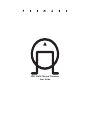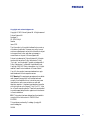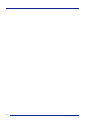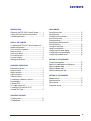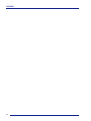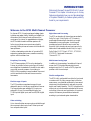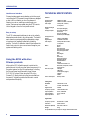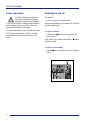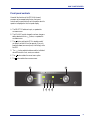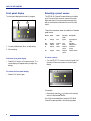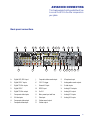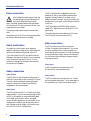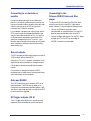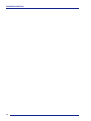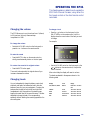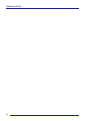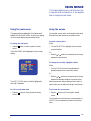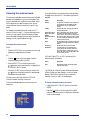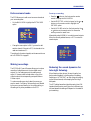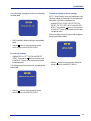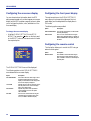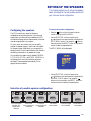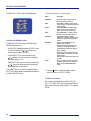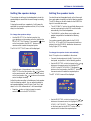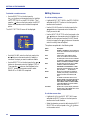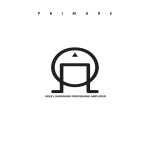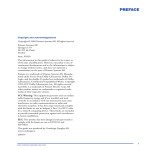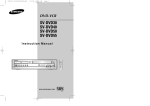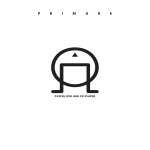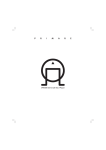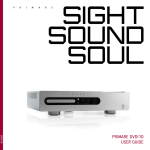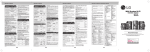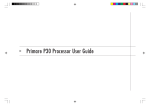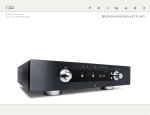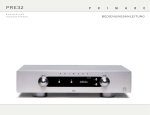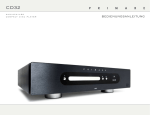Download Primare SP31.7 User guide
Transcript
SP31 Multi- Cha nnel Processor User Guid e PREFACE Copyright and acknowledgements Copyright © 2003 Primare Systems AB. All rights reserved. Primare Systems AB Renvägen 1 SE-352 45 Växjö Sweden Issue: SP31 The information in this guide is believed to be correct as of the date of publication. However, our policy is one of continuous development and so the information is subject to change without notice, and does not represent a commitment on the part of Primare Systems AB. Primare is a trademark of Primare Systems AB. Manufactured under license from Dolby Laboratories “Dolby”, “Pro Logic”, and the double-D symbol are trademarks of Dolby Laboratories. Confidential Unpublished Works. Copyright 1992-1997 Dolby Laboratories, Inc. All rights reserved. LaserDisc is a trademark of Pioneer Electric Corp. All other product names are trademarks or registered trademarks of their respective owners. FCC Warning: This equipment generates and can radiate radio frequency energy and if not installed and used correctly in accordance with our instructions may cause interference to radio communications or radio and television reception. It has been type-tested and complies with the limits set out in Subpart J, Part 15 of FCC rules for a Class B computing device. These limits are intended to provide reasonable protection against such interference in home installations. EEC: This product has been designed and type-tested to comply with the limits set out in EN55013 and EN55020. This guide was produced by Condesign Ljungby AB. www.condesign.se 200349 I SP31 MULTI-CHANNEL PROCESSOR USER GUIDE II SP31 MULTI-CHANNEL PROCESSOR USER GUIDE CONTENTS INTRODUCTION USING MENUS Welcome to the SP31 Multi-Channel Processor .......... 1 Using the SP31 with other Primare products .............. 2 Technical specifications ............................................... 2 Using the main menu ............................................... Using the menus ....................................................... Choosing the surround mode ................................... Extra surround mode ................................................ Making recordings .................................................... Reducing the sound dynamics for late night listening .................................................... Locking the front panel ............................................. Saving the configuration ........................................... Configuring the on-screen display ............................. Configuring the front panel display .......................... Configuring the remote control ................................ HOW TO GET STARTED Connecting the SP31 Multi-Channel Processor with standard configurations ............................................... Quick connection of speakers ..................................... Power connection ....................................................... Switching on and off ................................................... Front panel controls .................................................... Front panel display ..................................................... Selecting a preset source .............................................. 3 3 4 4 5 6 6 ADVANCED CONNECTING Back panel connections ............................................... Power connection ....................................................... Safety instructions ....................................................... Audio connections ...................................................... Video connections ...................................................... Connecting to a television or monitor ......................... Record outputs ........................................................... Data and RS232 ......................................................... DC-trigger outputs (12V) ........................................... Connecting to the Primare DVD30 Universal Disc Player .................................................. 7 8 8 8 8 9 9 9 9 13 13 14 15 15 15 16 16 18 18 18 SETTING UP THE SPEAKERS Configuring the speakers .......................................... Selection of possible speaker configurations .............. Setting the speaker delays .......................................... Setting the speaker levels ........................................... Setting the analog input level .................................... 19 19 21 21 22 SETTING UP THE SOURCES Standard sources ....................................................... Removing sources ..................................................... Editing sources .......................................................... Examples of sources .................................................. 23 23 24 25 9 OPERATING THE SP31 Changing volume ..................................................... 11 Changing levels ......................................................... 11 III SP31 MULTI-CHANNEL PROCESSOR USER GUIDE CONTENTS IV SP31 MULTI-CHANNEL PROCESSOR USER GUIDE INTRODUCTION Welcome to the new Primare SP31 Multi-Channel Processor! This chapter introduces you to its key features, and explains how you can take advantage of its potent flexibility to create a system perfectly tuned to your requirements. Welcome to the SP31 Multi-Channel Processor For the new SP31, Primare has enhanced a design classic to deliver even greater fidelity, flexibility and reliability to aficionados of multi-channel music and lovers of the movie genre. By virtue of its upgraded electronic design, the SP31 widens the audio and video spectrum still further to provide ever more accurate sound quality, stunningly lifelike pictures and a more vivid contrast with lesser processors. Digital Surround Processing It offers a class-beating combination of innovative DSP engineering, peerless performance, versatile connectivity, superior control and ease of use. The SP31 can decode multi-channel sources encoded in Dolby Pro Logic, Dolby Digital, or DTS formats to provide eight discrete output channels for up to eight loudspeakers in a surround system. A wide range of processing options will allow the user to match twochannel or multi-channel music and movie sound to its ideal mode. Modes available include Dolby Pro Logic II, Dolby Digital 5.1, DTS Neo:6, DTS 5.1, DTS ES 6.1, DTS ES 6.1 Discrete and Primares own “Surround EX 7.1”. Proprietary Processing Multi-channel analog input The SP31uses proprietary DSP circuitry developed by Primare, to provide a far more convincing multi-channel sound stage than the standard off-the-shelf circuits used in many other surround processors. It provides up to 192kHz/24 bit processing to accommodate all the current multi-channel audio formats and future surround enhancements. In addition to the processing of encoded multi-channel sources, the SP31 provides a discrete eight-channel analogue input for a DVD audio or SACD player that provides a multi-channel output. Flexible range of inputs The SP31 provides a comprehensive range of inputs designed to cater for virtually any combination of sources. The range includes: seven analogue RCA inputs, one analogue XLR input, five coaxial digital inputs, two TOSlink optical digital inputs, and one AES/EBU digital input. Flexible configuration The SP31 is fully configurable from either the front panel or remote control. By using a range of easy to follow onscreen menus, your preferred combination of sources and outputs may be configured quickly and easily to provide simple, user-friendly operation. The SP31 is supplied with a factory set-up to accommodate a standard set of sources conforming to the most usual combination of inputs and outputs, but these may be modified and enhanced according to your taste and system characteristics. Video switching Up to nine audio-video sources may be controlled through two component video inputs, three S-Video inputs and four composite video inputs. 1 SP31 MULTI-CHANNEL PROCESSOR USER GUIDE INTRODUCTION Intuitive user interface Primare has taken great care to develop an intuitive way of controlling the SP31’s powerful range of features, designed so that it will not distract you from the pleasure of listening to music or watching movies through your system. Features can be accessed using the SP31’s remote control keypad or from the front panel controls. TECHNICAL SPECIFICATION General Analogue inputs 1 Balanced, 7 RCA Digital inputs 1 Balanced, 5 RCA, 2 TOS-Link Video inputs 4 Composite, 3 S-Video, 2 component Balanced analogue outputs Analogue outputs Easy to set-up The SP31 is also exceptionally easy to set-up for perfectly balanced surround sound in any environment. The level of each channel may automatically be calibrated by using a microphone (not supplied) located at the listening position. The built-in calibration test will then balance the level of each output to give a correct sound image for your system and listening room. Front (Left and Right) Center, Sub, Surr (Left and Right) Surr Back (Left and Right) Analogue Record Output 1 RCA (Left and Right) Digital Output 1 TOS-Link and 1 RCA Video Output 2 Composite and 2 S-Video, 1 component Modes Bypass Stereo Dolby ProLogic II Dolby ProLogic II Cinema Dolby ProLogic II Music Party Dolby Digital DTS DTS ES 6.1, DTS ES 6.1 discrete, DTS NEO:6 Cinema, DTS NEO:6 Music External “Primare Surround EX 7.1” Video NTSC/PAL, Component, S-Video and Composite Other out-/inputs 1 IR input 1 Mic input 4 12V outputs (triggers) 1 RS232 1 DATA Power consumption Stand by <38W Using the SP31 with other Primare products Although the SP31 is flexible enough to optimise the performance of virtually any other system component, it is the perfect partner for other Primare products, including the Primare Power Amplifiers and the new Primare DVD30 DVD player. When using the SP31 with a Primare DVD player, both units may be controlled from the same RC keypad to provide the ultimate in control and operational simplicity. Front (Left and Right) Analog data Bandwidth 1 Hz-100 kHz – 1 dB THD <0.005%, 20 Hz-20 kHz Signal-to-noise -110 dB Frequency response <10 Hz-100 kHz, 1 dB Imput impedance 15 kΩ, unbalanced Imput impedance 10 kΩ, balanced Output impedance 50 Ω Digital data Frequency response 20 Hz-20 kHz ± 0,2 dB THD+noise 0,005% @1 kHz Dimensions (WxDxH) 430 x 385 x 100 mm Weight 10 kg All specifications may be subject to changes without further notice 2 SP31 MULTI-CHANNEL PROCESSOR USER GUIDE HOW TO GET STARTED This chapter explains how to get started quickly with the SP31 Multi-Channel Processor. More detailed instructions are presented in the following chapters. Connecting the SP31 Multi-Channel processor with standard configurations Source Audio Video Surround mode Description CD Analog 1 None Bypass High quality CD player DVD Digital 2 S-Video 1 2-CH DVD player Tuner Analog 2 None Stereo FM radio tuner TV Analog 3 Video 1 Dolby Pro Logic II Television or monitor Sat Analog 5 Video 2 Dolby Pro Logic II Satellite receiver Quick connection of speakers The SP31 is preset for you to connect a five channel surroundsystem with a subwoofer. This example shows a 5:1 channel. A B D 1 2 A C D 3 8 7 6 5 4 A D C B Standard video connections Standard audio connections 1. TV 4. Sat 7. CD 2. Sat 5. TV 8. DVD 3. DVD 6. Tuner 3 SP31 MULTI-CHANNEL PROCESSOR USER GUIDE HOW TO GET STARTED Power connection Switching on and off WARNING: Before connecting power check that the required supply voltage, indicated on the back panel, corresponds to your local AC supply. If a different voltage is stated on the type plate do not connect the SP31 to the mains power, and seek advice from your dealer. To switch on • Use the main switch on the back side (1). During normal operation you can leave the SP31 switched on and in standby mode. Connect the mains power using the enclosed mains cable. To switch to standby NOTE: Always disconnect the SP31 from the mains power before connecting or disconnecting any of the cables. • Hold down the remote control. button on the front panel or the When the SP31 is in standby mode the green will be illuminated. indicator To switch on from standby • Press the control. button on the front panel or on the remote 1 4 SP31 MULTI-CHANNEL PROCESSOR USER GUIDE HOW TO GET STARTED Front panel controls Almost all the functions of the SP31 Multi-channel processor can be accessed using the two front panel controls and four push buttons, and information about its operation is displayed on the front panel display: A. The SELECTOR selects an input, or operates the on-screen menus. B. The VOLUME control changes the volume, changes a setting selected with the button, or operates the on-screen menus. C. The button switches the SP31 to standby mode if you press it and hold it for a few seconds. If you only press and release (as a normal push) it will simply mute the SP31. D. The button selects the balance and the individual volume controls for front, center, surr and sub. E. The F. The button selects the current menu option. button selects the on-screen menus. A B F E D C 5 SP31 MULTI-CHANNEL PROCESSOR USER GUIDE HOW TO GET STARTED Front panel display Selecting a preset source The front panel display shows what’s in progress: The SP31 Multi-Channel Processor allows you to define up to 15 sources. Each source can use one of the eight digital and eight or five plus one external analog input, and any source can be combined with one of the video inputs. 1 2 These five sources shown below are a selection of standard preset sources. 1. Currently selected input, Mute, or level setting. 2. Volume setting. Source Audio Video Surround mode Description CD Analog 1 None Bypass High quality CD player DVD Digital 2 S-Video 1 2-CH DVD player Tuner Analog 2 None Stereo FM radio tuner TV Analog 3 Video 1 Dolby Pro Logic II Television or monitor Sat Analog 5 Video 2 Dolby Pro Satellite receiver Logic II To dim the front panel display To select a source • Press the DIM button on the remote control. The normal display will reappear while you adjust any settings. • Turn the SELECTOR control on the front panel until the name of the source is shown on the front panel display. To restore the front panel display • Press the DIM button again. For example: • Alternatively, press the or buttons on the remote control to step between sources. You will find more details about what the SP31 MultiChannel Processor provides in the following chapters. 6 SP31 MULTI-CHANNEL PROCESSOR USER GUIDE ADVANCED CONNECTING This chapter explains the fully possibilities of how to connect the SP31 to the other components in your system. Back panel connections A B Z C D E F Y G X H I V J K U L T S M R Q N P O A. Digital AES/ EBU input J. Composite video record output S. Microphone input B. Digital SPDIF inputs K. 12V DC-trigger T. Analog audio record outputs C. Digital TOSlink inputs L. External IR-input U. S-video inputs D. Digital SPDIF M. RS232 input V. Analog RCA outputs E. Digital TOSlink output N. On-Off X. Analog XLR output F. Component video inputs O. Main power input and fuse Y. Analog RCA inputs G. S-Video inputs P. Data input Z. Analog XLR inputs H. Component video output Q. S-video record output I. Composite video output R. S-video output 7 SP31 MULTI-CHANNEL PROCESSOR USER GUIDE ADVANCED CONNECTING Power connection Warning! Before connecting power check that the required supply voltage, indicated on the back panel, corresponds to your local AC supply. If different voltage is stated on the type plate do not connect the SP31 to the mains power. You then have to seek advice from your dealer. Connecting the mains power using the enclosed mains cable. Always disconnect the SP31 from the mains power before connecting or disconnecting any of the cables. Safety instructions To prevent fire or shock hazard, do not expose this appliance to dripping or splashing. No objects filled with liquids, such as vases, should be placed on the SP31. If you want to build in the SP31 you need to be sure to allow space of at least 20 cm behind, 10 cm on both sides and 30 cm above the top panel of the unit. This is to prevent fire or damage. You also have to make sure that the main switch is accessable. Audio connections Audio outputs The SP31 Multi-Channel Processor provides one pair of analog XLR outputs and four pair of analog RCA outputs. The main outputs provide eight discrete analog audio outputs for connecting to the power amplifiers and loudspeakers in the surround system. The SP31 is supplied with a suggested set of sources already set up, and you may choose to leave the inputs assigned in this way. However, if you prefer, you can reassign the inputs to sources in any way you prefer to suit the equipment in your system, and the way you would like to wire it up. The SP31 provides one AES/EBU digital input, five coaxial SPDIF digital inputs, and two optical TOS-Link digital inputs. The analog inputs that are provided are one XLR, seven RCA’s or three RCA’s plus one external (RCA). Video connections The SP31 provides a choice of either component, S-Video, or composite video connections. If your source or monitor provides a choice of video connections we recommend using the component or S-Video connections, as these provide higher quality. However, we recommend you first connect up and calibrate your system using the composite connection. Video inputs The SP31 provides two component video, three S-Video, and four composite video inputs. Video outputs The SP31 provides one component video, one S-Video, and one composite video output. The on-screen display is only provided on the S-Video and composite outputs. Audio inputs The SP31 provides a total of 13 or 16 audio inputs, eight digital and eight or four plus one external analog. Because the SP31 is configurable, you have total flexibility about which digital input you use for each of your digital sources, and which analog input you use for each of your analog sources. In addition, you can optionally use four pairs of analog inputs for a single, multi-channel source, such as DVD-A or SACD, called external. 8 SP31 MULTI-CHANNEL PROCESSOR USER GUIDE ADVANCED CONNECTING Connecting to a television or monitor Connect the appropriate output to your television or monitor. If you are using video sources of more than one type you may need to make a connection from each video output to your monitor as the SP31 only performs conversion from S-Video to composite. If your television includes a tuner output you can use the SP31 to perform switching between the television tuner and your other video sources such as DVD or Laser Disc. In this case connect the television tuner output to the video input corresponding to your TV source. If your television does not provide a tuner output you will need to switch the television between its internal tuner and the external video input. Connecting to the Primare DVD30 Universal DIsc player The Primare DVD30 Universal Disc Player is an ideal source for use with the Primare SP31, to give superb quality video and 5.1 channel digital or analog surround. • Connect the S-Video or component output (recommended), or composite output, from the DVD player to an appropriate video input on the SP31. • Connect the digital audio output from the DVD player to digital input 2 on the SP31 or use the digital AES/EBU connection (recommended). Record outputs The SP31 provides two digital record outputs, one optical TOSlink output and one coaxial SPDIF. Note that no D/A or A/D conversion is carried out. Only digital sources may be recorded from the digital outputs. Only analog sources may be recorded from the analog outputs. For connection to analog record outputs the SP31 provides one pair of audio outputs, one component video, one S-video output and one composite. Data and RS232 The DATA input allows you to connect the SP31 to an external interface. The RS232 port will allow you to connect to a home automation installation system. It will also allow for authorized personnel to connect to the SP31 for service and future upgrades. DC-trigger outputs (12 V) The DC-trigger output allows you to control surround equipment like home installations via the menu-option. 9 SP31 MULTI-CHANNEL PROCESSOR USER GUIDE ADVANCED CONNECTING 10 SP31 MULTI-CHANNEL PROCESSOR USER GUIDE OPERATING THE SP31 This chapter explains in details how to operate the SP31 Multi-Channel Processor, using either the front panel controls or the direct remote control commands. Changing the volume To change a level The SP31 allows you to vary the volume from 0 (silence) to 99 (maximum volume), where each step is equivalent to 0.5dB. • Press the button on the front panel, or the BAL/ST button on the remote control, until the display shows the current value of the level you want to change. For example: To change the volume • Rotate the VOLUME control on the front panel, or press the + or - buttons on the remote control. To mute the sound • Press the MUTE button on the remote control or shortly press the standby button on the front panel. To restore the sound to its original volume • Press the MUTE button again. The sound is also restored to its original volume if you increase or decrease the volume. Changing levels You can independently change the balance, center level, side levels, rear levels, and subwoofer level to alter the balance of sound in your surround system. Changing the balance alters the level of both the left and right main loudspeakers to shift the position of the stereo image, keeping the overall level of the sound the same. The other adjustments change the level of the corresponding speaker(s) without affecting the remaining speakers in the surround system. • Use the VOLUME control on the front panel, or the or buttons on the remote control, to adjust the value of the level. After a short delay the display will revert to volume. The levels are selected in the sequence shown in the following table: Display Level Range LEFT, Balanced, RIGHT Balance Balanced to -9.5 dB to OFF CENTER Center -10.0 dB to +10.0 dB SURR Surround -10.0 dB to +10.0 dB BACK Surround back -10.0 dB to +10.0 dB SUB Subwoofer -10.0 dB to +10.0 dB 11 SP31 MULTI-CHANNEL PROCESSOR USER GUIDE OPERATING THE SP31 12 SP31 MULTI-CHANNEL PROCESSOR USER GUIDE USING MENUS This chapter explains how to use the menus, how to save and recall configurations. It also explains how to change surround mode. Using the main menu Using the menus The advanced options described in this chapter are all available from the MAIN MENU, which you can display on the on-screen display using the remote control. You can select a menu option, and change its value, using either the front panel controls or the remote control. To select a menu option To display the main menu • Press the control. button on the front panel or remote The MAIN MENU will be displayed on the on-screen display: Either: • Turn the SELECTOR to highlight the menu option you want to select. Or: • Press the or buttons on the remote control to step between the menu options. To change the currently highlighted option Either: • Turn the VOLUME control to step between the alternative values for the current menu option. Or: • Press the or buttons on the remote control to step between the alternative values for the current option. The INPUT MODE option is initially highlighted to show that it is selected. Selecting some menu options displays a further menu of options which you can select and change in a similar way. To exit from the main menu To exit from the current menu • Press the control. • Press the control. button on the front panel or remote button on the front panel or remote From the main menu this returns to normal operation of the SP31. From the submenus this exits to the previous menu. 13 SP31 MULTI-CHANNEL PROCESSOR USER GUIDE USING MENUS Choosing the surround mode The surround mode determines how the sound is divided between the loudspeakers in your surround system. Each source is associated with a default surround mode, which will be used when you select that source, but you can choose a different surround mode for the source if you prefer. For example, the standard surround mode for the TV source is Dolby Pro Logic II. If you are watching a music concert you may prefer to choose the Stereo or Bypass surround modes, as these give a more natural sound when listening to music. See the table at the right. If you are listening to a conventional two-channel analog or digital source, such as a CD, the following options are available: Option Description BYPASS The inputs are fed directly to the output, with no decoding for the most faithful possible reproduction of stereo or multi-channel sources. STEREO Conventional stereo, using just the main left and right loudspeakers. DOLBY PRO LOGIC II DOLBY PRO LOGICII CINEMA DOLBY PRO LOGIC II MOVIE Dolby ’s updated Pro Logic decoder provides 5.0 channel surround sound from any two channel source, with stereo rear channels and full frequency range. Dolby Pro Logic C is ideal for movie soundtracks and Dolby Pro Logic M is ideal for music sources. PARTY The same signal to the front left and right and surround left and right loudspeakers; ideal for parties. DTS NEO:6 C DTS NEO:6 M DTS Neo:6 provides up to 6.0 channel surround sound from conventional stereo sources,and can be used with virtually any two-channel analog or digital stereo source such as CD, tape, or TV. DTS Neo:6 M is ideal for stereo music sources. To change the surround mode Either: • Press the MODE button on the remote control to step between the available surround modes. Or: • Press the button on the front panel or remote control to display the MAIN MENU. • Use the SELECTOR on the front panel or the or buttons on the remote control to highlight the SURROUND MODE option. • Use the VOLUME control on the front panel or the or buttons on the remote control to step between the available surround modes. The menu option will flash while the SP31 MultiChannel Processor is locking to the input. The options available depend on the source you are listening to. For Dolby Digital, DTS, or MPEG sources only the following option is available: Option Description AUTO Automatically detects an incoming digital signal and locks onto it. The SP31 Multi-Channel Processor automatically detects a Dolby Digital input and displays it on the front panel display. If the Dolby Digital input only contains two channels, Dolby Pro Logic II is also displayed. To display information about the source • Highlight the INPUT MODE option on the MAIN MENU. • Press the button on the front panel or the select button on the remote control to display the characteristics of the source signal. 14 SP31 MULTI-CHANNEL PROCESSOR USER GUIDE USING MENUS Extra surround mode To set up a recording The SP31 allows you to add one or two more channels to your surround system. • Press the button on the front panel or remote control to display the MAIN MENU. • On the MAIN MENU highlight the EXTRA SURR option. • Use the SELECTOR on the front panel, or the buttons on the remote control to highlight the RECORD option. or • Use the VOLUME control on the front panel or the or buttons on the remote control to choose the source you want to record from: Alternatively, select NORMAL to make the record outputs follow the currently selected source, or OFF to mute the record outputs. • Change the menu option to ON if you want to add another channel. When set to OFF, the channels to be used are at maximum 5.1. The settings for the extra channel/s are the same as the one set in SURR BACK at page 20. Making recordings The SP31 Multi-Channel Processor allows you to make a recording of a digital source to the two digital record outputs, or of an analog source to the analog record output. If the source also includes video, a copy of the video is made to the corresponding composite video or S-Video output. To make a recording you simply select the source you want to record. Once set up, the recording is not affected by the source you are listening to, the volume setting, or the setting of any other parameters on the SP31. Reducing the sound dynamics for late night listening. When listening at low volume, it’s easy to lose the low level sounds completely- including some of the dialog. Switching on LATE NIGHT can help things by bringing up the low level sounds, while keeping the lid on high level peaks. The OFF setting leaves the original dynamics intact; ON ‘squashes’ the dynamics, exactly how much difference you can hear between the settings will depend on the material you’re watching. 15 SP31 MULTI-CHANNEL PROCESSOR USER GUIDE USING MENUS Locking the front panel Saving the configuration If you always control the SP31 Multi-Channel Processor with the remote control, you may prefer to lock the front panel controls so they cannot be used. Once you have defined your own custom set of inputs, and have calibrated the speaker settings and other configuration options to suit your own requirements, you should save your settings permanently in the SP31. You can then return to your saved settings at any time using the RECALL SETTINGS option to undo any subsequent configuration changes. To lock or unlock the front panel • On the MAIN MENU highlight the FRONT PANEL option. • Change the menu option to LOCKED to lock the front panel, or NORMAL to unlock it: If the SP31 was set up for you by an installer, the installer will have saved a set of installer settings. You can also return the SP31 to these settings using the RECALL INSTALLER SETTINGS option. Finally a RECALL FACTORY SETTINGS option is provided, to return the SP31 to the default factory settings. After saving or recalling settings always wait at least 10 seconds before switching off the unit using the main switch. To save your settings • Highlight MEMORY in the SETUP MENU and press the SELECT button on the front panel or remote control to select it. The MEMORY MENU will be displayed: • Highlight SAVE SETTINGS and press the SELECT button on the front panel or remote control to select it. 16 SP31 MULTI-CHANNEL PROCESSOR USER GUIDE USING MENUS After a short delay a message will confirm that the settings have been saved: To recall the installer or factory settings NOTE: This will lose any inputs you have defined, or any calibration changes you have made. You should save your settings first if you have not already done so. • Highlight RECALL INSTALLER SETTINGS or RECALL FACTORY SETTINGS in the MEMORY MENU. Then press the button on the front panel or the SELECT button on the remote control to select the required option. After a short delay a screen will confirm that the appropriate settings have been recalled: • Wait 10 seconds to allow the settings to be completely stored. • Press the button on the front panel or remote control to return to the MEMORY MENU. To recall your settings • Highlight RECALL SETTINGS in the MEMORY MENU. Then press the button on the front panel or the SELECT button on the remote control to select the required option. The following screen then confirms that your settings have been recalled: • Press the button on the front panel or the remote control to return to the MEMORY MENU. • Press the button on the front panel or remote control to return to the MEMORY MENU. 17 SP31 MULTI-CHANNEL PROCESSOR USER GUIDE USING MENUS Configuring the on-screen display Configuring the front panel display You can choose to show information about the SP31 settings superimposed on the video image as an on-screen display, and the SP31 provides a range of options to allow you to configure the position, color, and duration of the on-screen display. The next two options on the DISPLAY SETTINGS menu allow you to choose the brightness of the front panel display, and the delay before the display dims in DIM mode. To change the on-screen display • Highlight DISPLAY SETTINGS in the SETUP MENU. Then press the button on the front panel or the SELECT button on the remote control to select the required option. The following options are provided: Option Description DISPLAY BRIGHTNESS 1-3 to specify the brightness, or OFF to blank the front panel display. DISPLAY TIME Set to 1- 10 sec to determine how long the display stays enlightend when it’s originally is dimmed. NONE disables the display during the dim mode. Configuring the remote control The final option allows you to control the SP31 using an external control system: Option Description REMOTE SELECT Set to FRONT to control the SP31 using an infra-red remote control pointed at the front panel, or REAR to control it via the IR-input at the back panel. The DISPLAY SETTINGS menu will be displayed: The following options on the DISPLAY SETTINGS menu determine the on-screen display: Option Description OSD TRANSPARENT Set to YES to allow the video image to show through the background of the on-screen display, or NO to blank the video image when the on-screen display is displayed. TV SYSTEM Specifies the TV system to ensure the correct size and position of the on-screen displays. Can be set to NTSC or PAL. OSD POSITION Specifies the position of the operational on-screen display as one of the options TOP or BOTTOM. OSD TIME Set to 1-10 sec to determine how long the operational on-screen display stays on the screen, or NONE to disable the display. 18 SP31 MULTI-CHANNEL PROCESSOR USER GUIDE SETTING UP THE SPEAKERS This chapter explains how to set up the speakers, levels, and delays for the best possible sound with your surround sound configuration To specify the speaker configuration Configuring the speakers The SP31 can drive up to seven full-frequency loudspeakers and one subwoofer, but if your surround system does not include a full set of speakers, the SP31 will distribute the signals from these channels to the other channels as appropriate in your system. For front, center, surr and surr back you can specify whether the speaker is large, in which case it can handle full frequency range. Alternatively you can specify the speaker to small, in which case the bass for that channel is handled by a subwoofer or any speaker set to large. • Press the button on the front panel or remote control to display the MAIN MENU . • Use the SELECTOR on the front panel or the or buttons on the remote control to highlight the SETUP MENU option. Then press the button on the front panel or the SELECT button on the remote control to select the required option. The SETUP MENU will be displayed: You can define four speaker layouts, labelled GENERAL, DTS, DOLBY DIGITAL, and OTHER. (GENERAL is the reference from which the three other layouts are calculated) These are selected automatically for the appropriate source material. • Use the SELECTOR on the front panel or the or buttons on the remote control to highlight the SPEAKER CONFIG option. Then press the button on the front panel or the SELECT button on the remote control to select the required option. Selection of possible speaker configurations Full surround system with seven loudspeakers and a subwoofer Seven-channel surround system with no subwoofer Five-channel surround system with a subwoofer Four-channel surround system Three-channel system with a subwoofer Conventional twochannel system 19 SP31 MULTI-CHANNEL PROCESSOR USER GUIDE SETTING UP THE SPEAKERS The SPEAKER CONFIG menu will be displayed: The options are explained in the following table: Option Description SUBWOOFER Select OFF or ON to specify whether the layout should include a subwoofer. FRONT Select SMALL or LARGE to specify whether the front speakers can handle bass below the crossover setting. CENTER Select NONE, SMALL, or LARGE to specify whether there is a center speaker in the system, and whether it is small or large. SURR Select NONE, SMALL, or LARGE to specify information about the surround speakers. SURR BACK Select NONE, 1/SMALL, 1/LARGE, 2/SMALL, or 2/LARGE to specify the number and frequency range of the surround back speakers. BASS MODE Specifies how to handle the bass from channels defined as SMALL. To define the GENERAL layout First define the GENERAL layout; the other layouts will all be based upon this. TO SUB sends the bass information to the subwoofer, along with the LFE channel. • With MODE highlighted use the VOLUME control on the front panel or the or buttons on the remote control to select GENERAL. • Use the SELECTOR on the front panel or the or buttons on the remote control to highlight each menu option in turn. • Use the VOLUME control on the front panel or the or buttons on the remote control to select the appropriate value for each option. If you select SMALL for a channel, frequencies below the X-OVER setting are sent to the speaker(s) specified by the BASS MODE option. TO LARGE divides it between the channels defined as LARGE. EXTRA sends all bass information below the X-OVER setting to the subwoofer, along with the LFE channel. TO BOTH sends to both sub and speakers set to LARGE. X-OVER Allows you to define the crossover frequency (40-200 Hz) used for speakers defined as SMALL, and by the BASS MODE EXTRA setting. • Press the button on the front panel or remote control to return to the SETUP MENU. To define other layouts You can now optionally define layouts DOLBY DIGITAL, DTS, and OTHER which modify the GENERAL layout when the source is Dolby Digital, DTS or analog sources. 20 SP31 MULTI-CHANNEL PROCESSOR USER GUIDE SETTING UP THE SPEAKERS Setting the speaker delays Setting the speaker levels The next step in setting up the loudspeakers is to set the speaker delays to ensure that the sound image is correctly focused. You should next set the speaker levels, so that the sound from each speaker is equally loud at the listening position. The SP31 allows you to set the levels for the GENERAL layout in two alternative ways: Delaying the sound from a speaker by 1 milli-second is equivalent to moving the speaker one foot (0.3 m) further away from the listener. To change the speaker delays • Use the SELECTOR on the front panel or the or buttons on the remote control to highlight the DELAY SETTINGS option. Then press the button on the front panel or the SELECT button on the remote control to select the required option. • The AUTOMATIC option (where fitted) allows you to connect a microphone to the SP31 to set the levels automatically for all the loudspeakers. • The MANUAL option allows you to adjust each speaker to equalize the loudness at the listening position. You can also manually define levels for the DOLBY DIGITAL, DTS, and OTHER layouts which add to or subtract from the GENERAL levels when the source is Dolby Digital, DTS or analog. The DELAY SETTINGS menu will be displayed: To change the speaker levels automatically Note: This option is not available in all markets. • Connect the microphone to the MIC input on the back panel, and position it at the listening position. • Highlight each of the speakers in turn, using the SELECTOR on the front panel or the or buttons on the remote control, and use the VOLUME control on the front panel or the or buttons on the remote control to adjust the delay. • Use the SELECTOR on the front panel or the or buttons on the remote control to highlight SET LEVELS in the SETUP MENU. Then press the button on the front panel or the SELECT button on the remote control to select the required option. The SET LEVELS menu will be displayed: Adjust the value according to the distance of each speaker from the listening position. You can adjust the delay for each speaker between 0 and 100 feet (0 and 30 m), equi valent to 0 to 100 milliseconds in 1 milli-second steps. • Press the button on the front panel or remote control to return to the SETUP MENU. • Use the SELECTOR on the front panel or the or buttons on the remote control to highlight OUTPUT LEVELS - AUTOMATIC. Then press the button on the front panel or the SELECT button on the remote control to select the required option. 21 SP31 MULTI-CHANNEL PROCESSOR USER GUIDE SETTING UP THE SPEAKERS The following display confirms that calibration is in progress: • With MODE highlighted use the VOLUME control on the front panel or the or buttons on the remote control to select the layout you want to define. • Use the SELECTOR on the front panel or the or buttons on the remote control to highlight each speaker in turn. A white noise signal will be played through that speaker, and you can use the VOLUME control on the front panel or the or buttons on the remote control to adjust the level. When the calibration is complete the SET LEVELS menu shows the level that has been set for each speaker: • When you have adjusted each speaker to balance the levels press the button on the front panel or remote control to exit. Setting the analog input level The SP31 allows you to adjust the input level to the analog-to-digital converter to achieve the best possible signal-to-noise ratio. To change the speaker levels manually • Use the SELECTOR on the front panel or the or buttons on the remote control to highlight OUTPUT LEVELS - MANUAL in the SET LEVELS menu. Then press the button on the front panel or the SELECT button on the remote control to select the required option. The SET LEVELS menu shows the current speaker levels: If the ADC input level is set too high clipping will occur on loud signals, causing distortion. The SP31 detects this and displays a SET ADC warning on the front panel and on-screen displays. To adjust the ADC input level • Select an analog input. • Use the SELECTOR on the front panel or the or buttons on the remote control to highlight ADC INPUT LEVEL. Then press the button on the front panel or the SELECT button on the remote control to select the required option. • Use the VOLUME CONTROLS on the front panel or the or buttons on the remote control to reduce the level until the SET ADC warning stops flashing on the loudest passages. • Press the button on the front panel or remote control to return to the SETUP MENU. 22 SP31 MULTI-CHANNEL PROCESSOR USER GUIDE SETTING UP THE SOURCES This chapter gives details of the standard inputs that are defined when the SP31 is first supplied. It then explains how to modify the standard inputs, or define new inputs, to give you total flexibility in the way you set up the SP31 in your own system. Standard sources The SP31 Multi-channel Processor allows you to define up to 15 sources, referred to as INPUT 1 to INPUT 15. Each source can use one of the four digital and eight analog inputs, and any source can be combined with one of the video inputs. Alternatively, a multi-channel source can be defined using the dedicated eight-channel external input. This feature limits the analog inputs to a total of five. The SP31 Multi-channel Processor is supplied with the standard sources shown in the table below already defined: Source Audio Video Surround mode Description CD Analog 1 None Bypass High quality CD player DVD Digital 2 S-Video 1 2-CH DVD player TapeD Digital 3 None 2-CH Digital tape recorder or minidisc player Laser Digital 7 S-Video 2 Dolby Pro Logic II LaserDisc player Tuner Analog 2 None Stereo FM radio tuner TV Analog 3 Video 1 Dolby Pro Logic II Television or monitor TapeA Analog 4 None Stereo Analog tape output Sat Analog 5 Video 2 Dolby Pro Logic II Satellite receiver If this standard set of sources meets your requirements, you will get excellent results by using them, and you can ignore the remainder of this chapter. If these standard sources meet all your requirements, but include additional sources that you do not need, you may like to remove the unused sources to avoid having to step past them when selecting sources from the front panel or remote control. To do this, see the next section, Removing sources. Finally, you may prefer to create your own set of sources to suit the particular requirements of your system. To do this you should read all the remaining sections in this chapter. Removing sources Every source can be enabled or disabled. If a source is enabled it will appear in the sequence of sources when you select sources using the SELECTOR on the front panel or the or buttons on the remote control. If a source is disabled it cannot be selected, but the settings are retained in case you want to enable the source again at a later date. For each source you can define: • A name for the source, to identify it on the front panel display. • The analog or digital audio input used for the source. • The video input used for the source, if the source includes video. • The standard surround mode used for the source. • For analog sources, an offset to balance the loudness when switching between sources. 23 SP31 MULTI-CHANNEL PROCESSOR USER GUIDE SETTING UP THE SOURCES To disable or enable sources Editing Sources • Use the SELECTOR on the front panel or the or buttons on the remote control to highlight INPUT SETTINGS on the SETUP MENU. Then press the button on the front panel or the SELECT button on the remote control to select the required option. To edit an existing source The INPUT SETTINGS menu will be displayed: • Highlight INPUT SETTINGS in the SETUP MENU and press the SELECT button on the front panel or remote control to select it. • Use the VOLUME control on the front panel or the or buttons on the remote control to select the input you want to edit. • Use the INPUT SELECTOR on the front panel or the or buttons on the remote control to highlight the options for the inputs, and use the VOLUME control on the front panel or the or buttons on the remote control to modify them as required. The options are explained in the following table: • Use the VOLUME control on the front panel or the or buttons on the remote control to select the number of the input you want to enable or disable. • Use the SELECTOR on the front panel or the or buttons on the remote control to highlight STATUS. Then press the button on the frontpanel or the SELECT button on the remote control to select ENABLED or DISABLED as required. Option Description STATUS ENABLED or DISABLED to specify whether the source can be selected from the front panel or remote control. ALIAS A name of up to eight characters for the source; see To edit the source alias below. AUDIO The audio input used for the source: ANALOG 1 to ANALOG 5, ANALOG EX1 to ANALOG EX3, DIGITAL 1 to DIGITAL 4, EXTERNAL, or NONE. VIDEO The video input used for the source: VIDEO 1 to VIDEO 4, S-VIDEO 1 and S-VIDEO 2, COMPONENT1 and COMPONENT2 or NONE. 12V Controls the four 12V DC-trigger on the back panel: ON, OFF or - - - for non-affected. OFFSET Allows you to compensate for variations in sensitivity of any analog or external source between -10.0 dB to +10.0 dB in 0,5 dB steps. MODE The default surround mode for the source: BYPASS, STEREO, 2-CH, DOLBY PRO LOGIC II, DOLBY PRO LOGIC II CINEMA, DOLBY PRO LOGIC II MUSIC, PARTY, DTS NEO:6 CINEMA, or DTS NEO:6 MUSIC. The options available depend on the audio mode. TV-SYSTEM Specifies the TV system uniquely selected for the input: NTSC or PAL. DEFAULT refers to the settings in DISPLAY SETTINGS. To edit the source alias • Highlight ALIAS in the INPUT SETTINGS menu and press the SELECT button on the front panel or remote control to edit the alias. • Select the character you want to edit using the INPUT SELECTOR on the front panel or the or buttons on the remote control. 24 SP31 MULTI-CHANNEL PROCESSOR USER GUIDE SETTING UP THE SOURCES The currently selected character is shown highlighted with a block: Examples of sources The following examples show how to set up sources to cater for more advanced applications. Defining two sources that use the same input Usually each source you define will correspond to a different input on the back panel. However, there are occasions when it is useful to be able to define two sources using the same input, and the SP31 allows you to do this. • Use the VOLUME control on the front panel or the or buttons on the remote control to change the currently selected character. Each key press steps the character through the sequence: space, upper-case letters, lower-case letters, digits, and symbols. • Press the button on the front panel or remote control when you have finished entering the alias. The following example shows how to define two sources, with aliases MOVIE and MUSIC, designed for use with a satellite receiver. Choosing the MOVIE source selects the DOLBY PRO LOGIC II CINEMA surround mode, which is ideal for movie soundtracks. Choosing the MUSIC source, selects the STEREO mode for best possible reproduction of pure music. The definition of each of the two sources are shown in the following screen displays: To add a new source • Proceed as for editing a source, but select an unused source as the starting point. 25 SP31 MULTI-CHANNEL PROCESSOR USER GUIDE SETTING UP THE SOURCES Defining a multi-channel source If you have a source that provides multi-channel analog outputs, such as a DVD Audio or SACD player, you can define a source that allows you to connect this to the SP31, bypassing the internal surround processor. • Connect the multi-channel inputs to the eight-channel external inputs as shown in the following table: Input Left Front Ex 1 Front L Right Front R Surr Ex 2 Surr L Surr R Cent Ex 3 Cent Sub Surr back Surr L Surr R • Define a source with the AUDIO option set to EXTERNAL and the VIDEO option set to the video input used for the DVD audio or SACD player. You can use the OFFSET option to adjust the relative level of the multi-channel source compared with the other analog sources: 26 SP31 MULTI-CHANNEL PROCESSOR USER GUIDE