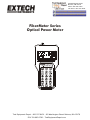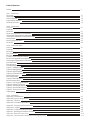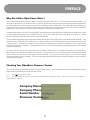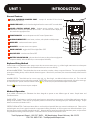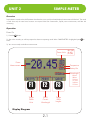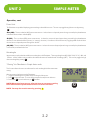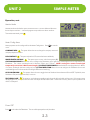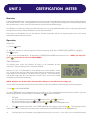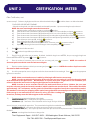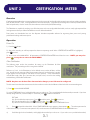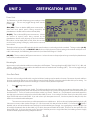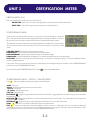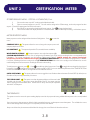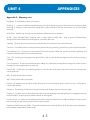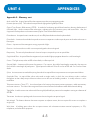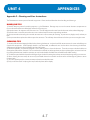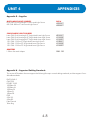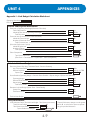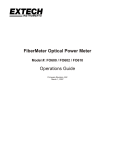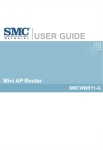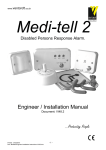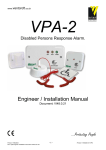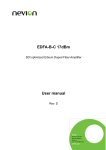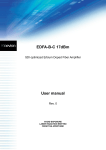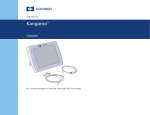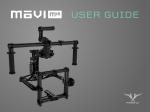Download Extech Instruments 850 OWL Specifications
Transcript
99 Washington Street Melrose, MA 02176 Phone 781-665-1400 Toll Free 1-800-517-8431 Visit us at www.TestEquipmentDepot.com Back to the Extech FiberMeter Series Page FiberMeter Series Optical Power Meter Operations Manual Firmware Version 2.06a May 23, 2003 Test Equipment Depot - 800.517.8431 - 99 Washington Street Melrose, MA 02176 Extech Models FO600, FO610 FAX 781.665.0780 - TestEquipmentDepot.com Table of Contents Preface ii Unit 1 - Introduction Description Applications General Features Keyboard Entry Method Modes of Operation 1-1 1-1 1-2 1-2 1-2 Unit 2 - Simple Meter Overview Operation Power ON Power Units Supported by the FiberMeter Wavelengths Supported by the FiberMeter “Zeroing” the FiberMeter in Simple Meter Mode Monitor Mode Meter Configuration Menu Power OFF Unit 3 - Certification Meter Overview Operation Power ON Fiber Certification Edit a Link Configure a User-Defined Standards Power Units Supported by the FiberMeter Wavelengths Supported by the FiberMeter Store Data Points Fiber Link Menu Stored Readings Menu Option 1: VIEW/EDIT/PRINT Option 2: PRINT RANGE Option 3: DELETE RANGE Option 4: DOWNLOAD DATA Reporter Download Manual Download Option 5: ERASE ALL DATA Meter Properties Menu Option 1: Set Company Information Option 2: Adjust LCD Contrast Option 3: Wavelength Options Option 4: Auto Shutdown Feature Option 5: Testing the Serial Port Take Readings Unit 4 - Appendices Appendix A - Decibel Review Appendix B - Dynamic Range Review Appendix C - Glossary Appendix D - FiberMeter Specifications Appendix E - Warranty Information Appendix F - Cleaning and Care Instructions Appendix G - Supplies Appendix H - Supported Cabling Standards Appendix I - Link Budget Calculation Worksheet Appendix J - Reference Jumper Setup Appendix K - Tone Detection and Automatic Wavelength Switching 2-1 2-1 2-2 2-2 2-2 2-3 2-3 2-3 3-1 3-1 3-1 3-1 3-2 3-4 3-4 3-4 3-5 3-6 3-6 3-7 3-7 3-7 3-7 3-7 3-8 3-8 3-8 3-8 3-8 3-8 3-8 3-8 4-1 4-2 4-3 4-6 4-6 4-7 4-8 4-8 4-9 4-10 4-11 PREFACE Why Use A Fiber Optic Power Meter? This question has been asked many times before and will be asked well into the future. The mentality of some cable installers is: "If I hook it up and it works, then my work here is done." However, with network communications becoming so important to organizations, speed and reliability are major priorities being placed on the building's network cabling plant. Just because the cable works when it is plugged into active equipment, this doesn't mean that the cable will support future high-speed upgrades. Even if the fiber termination looks perfect in a fiber-scope, there is still a question of performance that needs to be addressed. Standards organizations such as the TIA or the ISO/IEC provide performance standards that the cabling plant must adhere to in order to support high-speed protocols such as Gigabit Ethernet. Fiber can be tested against these standards, ensuring that it is able to handle the high amount of traffic with a maximum amount of reliability. These standards organizations also provide standards for administration of the cabling plant (most notably the EIA/TIA-606). These standards require a fiber link to be certified; that is, a report must be generated from appropriate test equipment for tracking and auditing purposes. These reports can also be used as verification of compliance to performance standards in case a question comes up about the quality of an installation. These signed documents cover the installer from liability provided that the link meets specified performance standards. Our optical fiber power meters are designed with these standards in mind because we understand the importance of qualifying your fiber installations with standards-compliant test equipment. The meter you have just purchased also prints professionally formatted reports showing the conformity to these popular industry standards. You can print out these reports as a record of the original conformity to quality set by the standards. These documents signed by all associated parties may prove valuable in any future disputes concerning the installation. Checking Your FiberMeter Firmware Version This manual is written for the FiberMeter firmware version 2.06a and later. It is not valid for previously released FiberMeter versions. Follow the instructions below to verify your firmware version. 1) Press ON to start up the meter. 2) After the initial boot-up screen, your display should look like the diagram below. This screen only remains viewable for approximately 2 seconds. Company Name Company Phone Serial Number Firmware Version ii UNIT 1 INTRODUCTION Description The FiberMeter is a high accuracy, high resolution, microprocessor controlled, optical power meter. The meter has a wide dynamic range making it ideal for both single and multi-mode fiber testing. It has an attractive handheld case made from high impact ValoxTM plastic, a large, backlit, graphic, liquid crystal display, and 18-key keypad for easy data entry. The universal fiber adapter accepts both ST, SC, and FC connectors. It will operate for over 200 hrs on a standard 9v battery and has built in auto shutdown. The FiberMeter includes a built-in link wizard that helps you easily calculate the allowable loss for the fiber runs that you will be measuring. The meter stores physical fiber information for up to eight links. Link information includes: link name, date, fiber type, fiber length, connectors, splices, temperature, and calculated or entered reference power values for six wavelengths. In addition the meter will store up to 900 measured data points with labels. Each value includes the fiber type and link. The stored information can be selectively viewed, edited (measured again), printed, or deleted. The meter will print formatted reports of selected stored data directly using the built in serial port, or all of the stored data can be downloaded to a computer spreadsheet or our free Reporter software to produce professional-looking formatted certification reports. Applications The FiberMeter can be used for several applications. A listing of these applications and their descriptions follows: Attenuation Measurements - After a fiber cable has been installed and terminated, it must be tested to determine if the fiber is installed according to standards and specifications. A comparison of the actual power measurement and the reference value determines if the installation will PASS or FAIL. Fiber Network Certification Using Various Cabling Standards - The FiberMeter uses a loss wizard that is used for fiber certification against several cabling standards. The user is prompted to choose a standard, which allows the FiberMeter to calculate a certification reference value for that standard and store it in the meter. As the user stores data points in the meter using the loss wizard, the actual power level of the link is also stored. The data is then downloaded into our Reporter software, where the actual power value is compared to the reference value. Certification reports can be printed out with details or summaries of the fibers being certified. Fiber Continuity Testing - Continuity can be measured with the FiberMeter by placing a calibrated light source on one end of the fiber and the FiberMeter on the other end. This is also a simple way to measure the attenuation of the fiber. Patch Cord Testing - Fiber links that are producing incorrect results may have bad patch cords. The FiberMeter can be used to test the attenuation of a patch cord to see if it is usable, or should be thrown out. Active Equipment Optical Power Measurements - Active equipment needs to be measured periodically for correct power levels and stability. The transmitters in this equipment have a known power value. The FiberMeter can be directly attached to this equipment via a patch cord to check whether the transmitter is stable and is within the manufacturer’s specified power range. 1-1 UNIT 1 INTRODUCTION General Features 1 2.5mm UNIVERSAL ADAPTER PORT - accepts all standard 2.5mm ferrule 1 connectors (ST, SC, FC). 2 2 COMPUTER PORT - port for downloading data from the meter to a PC via serial cable. 3 3 LIQUID CRYSTAL DISPLAY (LCD) - displays power readings, menus, and information necessary for operation of the meter. The elements of the display are discussed in the appropriate units. 4 FUNCTION KEYS - activate the options on the Function Options Menu. 5 ALPHA NUMERIC KEYS - enter letters, numbers, and symbols into field prompts. 4 10 5 6 MENU KEY - used to enter the menu system. 7 DONE KEY - activates certain menu options. 6 8 BACK LIGHT KEY - toggles the LCD back light ON or OFF. 8 7 9 9 ON/OFF KEYS - turns the meter ON or OFF. 10 BATTERY INDICATOR LED - indicates when the battery no longer has enough power to operate reliably. When this LED is lit, it is time to replace the battery. Keyboard Entry Method Several screens in the FiberMeter menu system require the user to enter some input, e.g. a fiber length measurement or a descriptive name for a fiber run. This feature allows the FiberMeter to become more user-friendly. ALPHA-NUMERIC FIELDS. These fields allow the user to enter either a number, a letter, or a special character. This is accomplished by pressing and holding the key until the desired character appears. When the key is released, the cursor automatically advances to the next position. NUMERIC FIELDS. These fields are for numeric input only, e.g. fiber length, user-defined reference values, etc. The cursor will automatically advance once a number key is pressed. EXCEPTION: some numeric operators may be required, such as the minus sign, or a decimal point. Special characters reside under the 0 key. In this case, they are treated like alpha-numeric fields. .-/ Press the DONE key when character input is complete. Modes of Operation As an added convenience, the FiberMeter has been designed to operate as two different types of meters: Simple Meter and Certification Meter. SIMPLE METER. Simple Meter is used for simple optical power or attenuation measurements, and when fiber certification and data storage is not necessary. Users may set up temporary reference values for each wavelength for quick PASS/FAIL readings. Simple Meter is covered in more detail in Unit 2. CERTIFICATION METER. Certification Meter offers a user-friendly and powerful fiber optic network certification tool. Fibers can be certified against one of many popular national or international cabling standards, as well as against user-defined standards. Up to 900 data points can be stored for download into a PC. Reporter software organizes and formats these data points, and prints them into professional-looking certification reports. Certification meter is covered in more detail in Unit 3. 1-2 Test Equipment Depot - 800.517.8431 - 99 Washington Street Melrose, MA 02176 FAX 781.665.0780 - TestEquipmentDepot.com UNIT 2 SIMPLE METER Overview Simple Meter is a mode within the FiberMeter that allows the user to quickly and easily display the attenuation of a fiber link. This mode is used when only the most basic functions are required: fiber loss measurement, optical power measurement, and fiber link monitoring. Operation Power On 1) Press the ON button. 2) After a few seconds, you will be prompted to choose an operating mode. When “SIMPLE METER” is highlighted press F2 to select. 3) You are now ready to take fiber measurements. dBm (ABS) Power Units dB (REL) µW (ABS) Power Measurement Temperature Battery Life Wavelength F1 F2 F3 Toggle Power Units ZERO Current Wavelength Toggle Wave Lengths Display Diagram 2-1 850nm 980nm 1300nm 1310nm 1480nm 1550nm UNIT 2 SIMPLE METER Operation, cont. Power Units The FiberMeter is capable of displaying power readings in three different units. The user may toggle through these units by pressing F1 : dBm (ABS) - This is an absolute (ABS) power measurement. It shows how much optical power is being received by the photodetector in decibels referenced to a milliwatt (dBm). dB (REL) - This is a relative (REL) power measurement. It shows the amount of optical power being received by the photodetector relative to a user-defined reference power (i.e. “zeroing” the meter). If a reference value has been set, toggling to REL mode will show the user how much optical power is being lost in the link. µW (ABS) - This is an absolute (ABS) power measurement. It shows the amount of optical power being received by the photodetector in microwatts, or millionths of a watt. Wavelengths Measurements can be taken for six different wavelengths in the FiberMeter. These wavelengths are 850, 980, 1300, 1310, 1480, and 1550nm. All but 1480nm are traceable to the National Institute of Standards and Technology (NIST). The user may toggle through these wavelengths by pressing F3 . “Zeroing” the FiberMeter in Simple Meter mode This function allows the user to set references for each wavelength for fiber attenuation testing. After connecting a light source to the FiberMeter: 1. Toggle the wavelength until it matches the wavelength of the source. 2. Press F2 to zero the meter. The user will be prompted to verify the set reference. 3. Press either F1 to set the reference, or F3 to abort. NOTE: When using laser sources, allow the laser to warm up according to the manufacturer specifications to ensure accurate references. NOTE: You may also zero the meter by pressing 0 . _-/ 2-2 F2 UNIT 2 SIMPLE METER Operation, cont. Monitor Mode Monitor Mode sends absolute power measurements in a comma delimited format to the serial port in real time. A terminal program is required to view data in real time. To enter Monitor Mode, press 5 . MNO Meter Config Menu Meter properties can be configured from the Meter Config Menu. Press MENU to enter the menu. COMPANY INFO 1 This option allows the user to change the company name and company telephone number. ABC LCD CONTRAST 2 DEF This option adjusts the LCD contrast for better readability. WAVELENGTH OPTIONS 3 This option opens a menu with three options: (1) CUSTOM WAVELENGTH allows the user to configure the FiberMeter with a light source wavelength that is not supported by the FiberMeter. The custom wavelength must be between 700nm and 1700nm. NOTE: setting the custom wavelength temporarily overwrites 1480nm wavelength; (2) DEFAULT WAVELENGTH resets the default wavelength back to 1480nm if a custom wavelength has been configured; and (3) TONE DETECTION allows the user to configure the FiberMeter for use with modulated light sources for automatic wavelength detection and switching. GHI AUTO SHUTDOWN - 4 This options allows the user to toggle the Auto Shutdown feature between ON and OFF. By default, Auto Shutdown is ON, and is approximately 10 minutes. JKL TEST SERIAL PORT - 5 This option is used to diagnose problems with the serial cable included with the meter. If the meter cannot download to the PC, this option tests the meter’s serial port and download cable. If these tests run okay, there may be a problem with the PC’s COM ports. MNO Power OFF Press OFF to shut down the FiberMeter. The user will be prompted to verify shutdown. 2-3 UNIT 3 CERTIFICATION METER Overview Certification Meter allows the user to store data points for the purpose of certifying fiber links against known industry cabling standards; EIA/TIA 568, ISO/IEC 11801, and Gigabit Ethernet are some examples. A user-friendly link configuration wizard is provided to enter fiber link parameters, which is used to calculate reference values for easy PASS/FAIL readings. The FiberMeter is capable of certifying up to 900 data points with user-configurable fiber labels, and can certify eight separate fiber links against one of ten pre-defined standards or two user-defined standards. Data points are downloaded into our free Reporter Windows-compatible software for organizing data points and printing professional-looking certification reports. Operation Power On 1) Press the ON button. 2) After a few seconds, you will be prompted to choose an operating mode. When “CERTIFICATION METER” is highlighted, press F2 to select. 3) You are now at the MAIN MENU. All operations in CERTIFICATION METER branch from this menu. NOTE: you may also press MENU at any time to enter the MAIN MENU. Fiber Certification The following steps outline the procedure for setting up the FiberMeter for fiber certification. This process begins with running the Link Wizard. Definition of a link: In the FiberMeter, a link is defined as any number of fibers, or fiber runs, that all have the same set of fiber characteristics from one end to the other; typically begin together and end together; and follow the same pathway. These characteristics include fiber length, fiber type, connector loss, and splice loss, as well as the cabling standard being used for fiber certification. NOTE: Any time one of these fiber characteristics changes, a new link must be configured. The link wizard uses these characteristics to calculate a reference value which all fibers included in the link are measured against. 1) Press 1 to start the LINK WIZARD. ABC 2) At the STORED LINKS menu, highlight the link name you wish to use. The currently loaded link is denoted by an asterisk. If you have already configured a link, continue to Step 3. Otherwise, press F3 to edit the selected link. EDIT LINK 2a) Give the link a descriptive name. Press F1 to edit the name. Press DONE to continue. 2b) Enter the date of the test. Press F2 to enter the date. Press DONE to continue. 2c) When the name and date have been entered, press DONE to return to the STORED LINKS menu. 3) Press F2 to load the selected link. If the CONFIGURE LINK screen appears, choose option 1 . The other options are for advanced users only. For instructions on options 2 & 3, see the section on CONFIGURE LINK from the FIBER LINK menu. ABC 4) Scroll through the list of standards, and highlight the standard you wish to use. If you wish to use a pre-defined standard, 3-1 UNIT 3 CERTIFICATION METER Fiber Certification, cont. continue to step 5. Otherwise, highlight one of the user-defined standards and press F3 to edit the chosen user-defined standard. CONFIGURE USER-DEFINED STANDARD --Selected wavelengths for user-defined standards are denoted by asterisks. Up to two wavelengths may be selected. NOTE: the same wavelength cannot be chosen twice. 4a) Highlight the first wavelength you wish to use, and press F2 to select. 4b) Enter the attenuation characteristics (dB per kilometer) for 62.5 um multi-mode fiber, and press DONE to continue. 4c) Enter the attenuation characteristics (dB per kilometer) for 50.0 um multi-mode fiber, and press DONE to continue. 4d) Enter the attenuation characteristics (dB per kilometer) for inside plant single mode fiber, and press DONE to continue. 4e) Enter the attenuation characteristics (dB per kilometer) for outside plant single mode fiber, and press DONE to continue. 4f) Enter the loss per connector (dB), and press DONE to continue. 4g) Enter the loss per splice (dB), and press DONE to continue. 4h) Press F3 to select the second wavelength, if desired. Otherwise, press DONE to continue to Step 5. 4i) Repeat steps 4b to 4g for the second wavelength. When completed, press DONE to continue. 5) Press F2 to select the fiber standard. 6) Press F2 to select the type of fiber you will be testing. 7) Enter the length of the fiber you are testing. By default, the default length unit is METERS, but you may toggle length units between METERS and FEET by pressing F2 . Press DONE to continue. 8) Enter the number of connector pairs in the link you are testing and press DONE to continue. NOTE: the number of connector pairs must be the same for both wavelengths. 9) Enter the number of splices in the link you are testing and press DONE to continue. NOTE: the number of splices must be the same for both wavelengths. 10) You will be prompted to connect a light source for the chosen standard’s first wavelength. Press DONE once the appropriate light source is attached. NOTE: Make sure that the source is stable by allowing it sufficient time to warm up. NOTE: In order to maintain the integrity of the reference you are setting, it is critical to leave the patch cord connected to the light source. Disconnection of a patch cord from a light source will invalidate your reference due to the inaccuracies in aligning the light source with the fiber core. NOTE: In order to set an accurate reference for multi-mode fibers at 850 or 1300nm, the user must wrap the reference patch cord around a mandrel, which is similar to a wooden dowel. The mandrel should be approximately 1/2” in diameter, and the patch cord should be wrapped at least 5 times around the mandrel. The mandrel is necessary for stripping off the optical energy that does not normally travel down the fiber link. If this energy is not removed from the reference value, your fiber readings will be too low, and may cause the link to appear as if it was failing. 11) The settings you just entered will appear on the display. SOURCE POWER (dBm) - actual power your light source is emitting. 100 Meters (dB) - attenuation value associated with the length and type of fiber you entered. At times, an asterisk will appear here. This means that the length for the standard has been exceeded. 00 CON 00 SPL (dB) - attenuation value of the connectors and splices you entered. REFERENCE PWR (dBm) - source power plus fiber attenuation plus connector and splice attenuation. This is the PASS / FAIL threshold. 850nm - wavelength that the reference is being set for. 3-2 Test Equipment Depot - 800.517.8431 - 99 Washington Street Melrose, MA 02176 FAX 781.665.0780 - TestEquipmentDepot.com UNIT 3 CERTIFICATION METER Overview Certification Meter allows the user to store data points for the purpose of certifying fiber links against known industry cabling standards; EIA/TIA 568, ISO/IEC 11801, and Gigabit Ethernet are some examples. A user-friendly link configuration wizard is provided to enter fiber link parameters, which is used to calculate reference values for easy PASS/FAIL readings. The FiberMeter is capable of certifying up to 900 data points with user-configurable fiber labels, and can certify eight separate fiber links against one of ten pre-defined standards or two user-defined standards. Data points are downloaded into our free Reporter Windows-compatible software for organizing data points and printing professional-looking certification reports. Operation Power On 1) Press the ON button. 2) After a few seconds, you will be prompted to choose an operating mode. When “CERTIFICATION METER” is highlighted, press F2 to select. 3) You are now at the MAIN MENU. All operations in CERTIFICATION METER branch from this menu. NOTE: you may also press MENU at any time to enter the MAIN MENU. Fiber Certification The following steps outline the procedure for setting up the FiberMeter for fiber certification. This process begins with running the Link Wizard. Definition of a link: In the FiberMeter, a link is defined as any number of fibers, or fiber runs, that all have the same set of fiber characteristics from one end to the other; typically begin together and end together; and follow the same pathway. These characteristics include fiber length, fiber type, connector loss, and splice loss, as well as the cabling standard being used for fiber certification. NOTE: Any time one of these fiber characteristics changes, a new link must be configured. The link wizard uses these characteristics to calculate a reference value which all fibers included in the link are measured against. 1) Press 1 to start the LINK WIZARD. ABC 2) At the STORED LINKS menu, highlight the link name you wish to use. The currently loaded link is denoted by an asterisk. If you have already configured a link, continue to Step 3. Otherwise, press F3 to edit the selected link. EDIT LINK 2a) Give the link a descriptive name. Press F1 to edit the name. Press DONE to continue. 2b) Enter the date of the test. Press F2 to enter the date. Press DONE to continue. 2c) When the name and date have been entered, press DONE to return to the STORED LINKS menu. 3) Press F2 to load the selected link. If the CONFIGURE LINK screen appears, choose option 1 . The other options are for advanced users only. For instructions on options 2 & 3, see the section on CONFIGURE LINK from the FIBER LINK menu. ABC 4) Scroll through the list of standards, and highlight the standard you wish to use. If you wish to use a pre-defined standard, 3-1 UNIT 3 CERTIFICATION METER Power Units The FiberMeter is capable of displaying power readings in three different units. The user may toggle through these units by pressing F1 : dBm (ABS) - This is an absolute (ABS) power measurement. It shows how much optical power is being received by the photodetector in decibels referenced to a milliwatt (dBm). dB (REL) - This is a relative (REL) power measurement. It shows the amount of optical power being received by the photodetector relative to the reference set by the Link Wizard. REL mode is used to display PASS or FAIL, shows the user how much the link is passing or failing by, and shows the amount of loss in the link. This display will only appear in REL mode after the link wizard has been run and configured with a standard. The large number (-2.45) shows the actual loss in the link, and PASS BY 1.24 tells the user if the link passes or fails according to the standard and by how much in dB. In this example, 2.45 dB is being lost across the link, and has a PASS margin of 1.24 dB. µW (ABS) - This is an absolute (ABS) power measurement. It shows the amount of optical power being received by the photodetector in microwatts, or millionths of a watt. Wavelengths Measurements can be taken for six different wavelengths in the FiberMeter. These wavelengths are 850, 980, 1300, 1310, 1480, and 1550nm. All but 1480nm are traceable to the National Institute of Standards and Technology (NIST). The user may toggle through these wavelengths by pressing F3 . Store Data Points Once the user has configured a fiber link using the Link Wizard, readings may be stored in the meter. Disconnect the patch cord from the meter, and take the light source, with the reference patch cord still attached, to the other end of the fiber links you are testing. Set the meter and the light source to the same wavelength. Once this is done, follow the steps below. 1) Press F2 to begin storing a value. 2) You may be prompted to enter a label. This label is provided to give the set of fibers you are testing a descriptive name. For example, there are three patch panels with 24 fibers in each to be tested. You could name the first one PP-A, the second one PP-B, and the third one PP-C. There is no need to enter the fiber number (e.g. Fiber01, Fiber02, etc.) The FiberMeter automatically appends a two-digit auto-incremented number to the end of the fiber label you enter. In our example, for Patch Panel A, the data points would begin with PP-A00 and end with PP-A23. If you wish to have your data points start at 01, save dummy data for data point 00, then delete it once it is downloaded into Reporter. There are two scenarios where you will be prompted to enter a label name: A) if this is the very first data point for this link, or B) if the auto-increment number reaches 00 again (i.e. if you have saved 100 data points for this label). For Scenario B, F3 (SAVE) is disabled, and you will not be allowed to save data points until the label has been changed. It is suggested to put the first digit of the set of hundreds immediately after the fiber label (e.g. PP-A0 for data points PP-A000 to PP-A099, and PP-A1 for data points PPA-100 through PPA-199). If you are planning to save more than 100 data points for a single fiber label, this labeling scheme is highly recommended for proper data sorting in Reporter software. 3-4 UNIT 3 CERTIFICATION METER Store Data Points, cont. Press DONE to continue. 3) The screen at right shows the pertinent information about the data point you are storing. FIBER LINK #2 - the fiber link chosen during Link Wizard. NAME - the fiber label chosen in step 2, with the two digit auto-increment number appended at the end. If you are storing data for multiple wavelengths, this label applies to all wavelengths associated with the chosen standard (e.g. 850nm and 1300nm for TIA-568B). TYPE - the currently selected link’s fiber type. dBm - the absolute power in dBm being received by the detector. This number is compared to the reference value to determine if the link passes or fails; i.e. if this number is less than the reference value, the link fails, or if it is greater, the link passes. 850nm - the currently selected wavelength. PRINT DATA F1 - sends the data point to the serial port in a printable format. EDIT NAME F2 - repeat step 2. Use this function if you reach 00 on the auto-increment number, or if you wish to start a new label. Using the example on the previous page, if you have completed testing the fibers in Patch Panel A, you will move on to Patch Panel B. In this case you would EDIT NAME to say PP-B. Your auto-increment numbers would then be PP-B00 to PP-B23. SAVE F3 - saves the data point in memory and returns you to the power reading display. Press F3 to save the data point. Repeat steps 1 and 3 for each data point you are saving for this Fiber Link. FIBER LINK MENU Option 2 from the MAIN MENU takes the user to the FIBER LINK MENU. LOAD/EDIT LINK - edit the name and date of a link and/or load the link. See Steps 2 and 3 in the section on Fiber Certification. Loading a link that already has data stored for it will cause the meter to resume storing where it previously left off. CONFIGURE LINK - set the link properties and reference values prior to storing data for that link. Remember to connect a light source to the meter prior to setting a reference. After selecting the link to configure, there are three configuration options. NOTE: options 2 and 3 should only be used if the user has a firm grasp on how to calculate link budgets and manual references. Option 1 is the same as running the Standards Wizard. Consult the section on Fiber Certification for instructions. Option 2 allows the user to set a Manual Reference for each wavelength. This reference can be set one of two ways: LINK BUDGET F2 - the user is prompted to enter the maximum amount of loss (in dB) that the link is allowed to lose. This number is then added to the light source power to arrive at the reference value. MANUAL REF F3 - the user is prompted to enter the reference value (in dBm) manually. Option 3 allows the user to ZERO out the light source; i.e. set the light source power as the reference value. Pressing DONE after completing these options will return the user to the FIBER LINK MENU. VIEW LINK CONFIG - views the parameters that are used to calculate the link reference value(s) when set with the Standards Wizard. The display at the right shows a typical link configuration screen. FIBER LINK #1 - the link name. TIA-568B / CAN-T529 - the standard used. LENGTH - length of the fiber link in meters. 2 CONN 0 SPLICES - number of connector pairs and splices in the link. WAVELENGTHS: shows which wavelengths have references set. In the example, 3-5 UNIT 3 CERTIFICATION METER FIBER LINK MENU, Cont. 850nm and 1300nm have reference values set for this link. DELETE LINK - allows the user to clear out the properties and all data points set for the selected link. PRINT LINK - sends the link properties to the serial port in a printable format. STORED READINGS MENU Once you have your data stored in the meter’s memory, there are several things you can do with them. We have already discussed downloading the data into our Reporter software. This is by far the easiest way to manage your data and to format it into a professional looking report. The FiberMeter can also manipulate this stored data without the use of Reporter. Stored readings can be dumped out to the on-board serial port to a PC terminal program, or printed to a serial printer. VIEW/EDIT/PRINT - You may view, edit, or print any record. PRINT RANGE - Print a range of values based on the current fiber label. DELETE READINGS - delete a range of stored readings, or all stored readings. DOWNLOAD - Download data points into Reporter, or in comma-delimited format to a terminal program. BYTES FREE - Shows how many bytes remain for data storage. The meter has 1792 bytes of storage. This amount of RAM is sufficient to store up to 900 data points. If, at any time, there are no data stored in the meter, a notification screen will appear telling the user there is “NO STORED READINGS” and will return to the STORED READINGS menu. At any time while at the STORED READINGS menu, press DONE to return to the MAIN MENU. STORED READINGS MENU - OPTION 1: VIEW/EDIT/PRINT Press 1 . This screen displays the information about a stored data point. ABC ACME - link name. FBR:00 - fiber label and two-digit auto-increment number. 1300nm - wavelength. -22.04dBm - absolute power level. TYPE=M6 - fiber type code. NEXT NAME F1 - toggles through all of the Run Labels for all stored links. Toggling between run labels brings up the very first data point for that run label. NEXT RUN F2 - toggles through all of the run numbers associated with the current run label. The wavelength does not change when toggling through run numbers. NEXT WAVE F3 - toggles through the wavelengths associated with the current run label and number. PRINT 0 - sends the current data point to the serial port in a printable format. EDIT 5 - sends the user back out to Immediate Mode to re-test the current run. Editing the current run overwrites the old power reading for the current run. This allows you to re-test a fiber without having to change any of the other data point information. When the new data point is saved, the user must re-enter the STORED READINGS menu. .-/ MNO 3-6 UNIT 3 CERTIFICATION METER STORED READINGS MENU - OPTION 2: PRINT RANGE Selecting 2 from the STORED READINGS menu brings you to the PRINT RANGE screen. This screen allows you to print selected data to the serial port in a printable format. DEF ACME - fiber link name. NAME: - fiber label name. PRINT ALL F1 - prints all data points. After this command is executed, you will be returned to the STORED READINGS menu. PRINT F2 - print all data points pertaining to the current run label. --> F3 - scroll through all run labels for all stored fiber links. STORED READINGS MENU - OPTION 3: DELETE READINGS Selecting 3 from the STORED READINGS menu brings you to the DELETE READINGS screen. This screen allows you to select fiber labels and delete all of the associated data points. GHI NOTE: It is highly recommended to download the data points before erasing the data. Data erased this way cannot be retrieved from the meter in any way. ACME - fiber link name. NAME: - fiber label name. DELETE ALL F1 - deletes all stored readings from the meter. The user is then asked to verify deletion of all readings. command is executed, you will be returned to the STORED READINGS menu. DEL F2 - delete all data points pertaining to the current run label. --> F3 - scroll through all run labels for all stored fiber links. After this STORED READINGS MENU - OPTION 4: DOWNLOAD DATA Selecting 4 from the STORED READINGS menu brings you to the DOWNLOAD OPTIONS screen. This screen allows you to select the method of data download. JKL USE REPORTER.- this option allows the user to download data points into our Reporter certification report software. Follow the directions on the screen for Reporter download: 1) Press 1 to begin. 2) Connect the meter to your PC via the supplied download cable. 3) Run Reporter on your PC. NOTE: You must have Reporter 2.0 or greater to download from this version of the FiberMeter. 4) Click the download button on the Reporter software screen. NOTE: a FiberMeter full of data will take up to 2 minutes to download into Reporter. NOTE: if the PC cannot create a connection to the meter, a dialog box will appear in Reporter. Check the cable connections and try again. If this problem persists, press F1 to ABORT DOWNLOAD and contact Tech Support for assistance. 5) Once all the data points are downloaded, you should see DOWNLOAD COMPLETE flash for a second. You will then be returned to the STORED READINGS menu. ABC MANUAL DOWNLOAD - this option allows the user to download data points to a PC in comma-delimited format. This data can be imported into a standard database or spreadsheet program. Test Equipment Depot - 800.517.8431 - 99 Washington Street Melrose, MA 02176 FAX 781.665.0780 - TestEquipmentDepot.com 3-7 UNIT 3 CERTIFICATION METER STORED READINGS MENU - OPTION 4: DOWNLOAD, Cont. 1) Connect the meter to your PC via the supplied download cable. 2) Open a terminal program on your PC. You will need to configure the COM settings, and set the program for data capture. Consult the appropriate manual for instructions. 3) Once the PC is connected and configured for text capture. Press F1 to begin the download. 4) The terminal window will display the data as it is downloaded. Once the data stops scrolling, end the data capture. METER PROPERTIES MENU Meter properties can be configured from the Meter Config Menu. Press MENU to enter the menu. COMPANY INFO 1 This option allows the user to change the company name and company telephone number. ABC LCD CONTRAST 2 DEF This option adjusts the LCD contrast for better readability. 3 This option opens a menu with three options: (1) WAVELENGTH OPTIONS CUSTOM WAVELENGTH allows the user to configure the FiberMeter with a light source wavelength that is not supported by the FiberMeter. The custom wavelength must be between 700nm and 1700nm. NOTE: setting the custom wavelength temporarily overwrites 1480nm wavelength; (2) DEFAULT WAVELENGTH resets the default wavelength back to 1480nm if a custom wavelength has been configured; and (3) TONE DETECTION allows the user to configure the FiberMeter for use with modulated light sources for automatic wavelength detection and switching. GHI To configure tone detection, press 3 . Press F1 to scroll through the frequencies. Press F2 to toggle the wavelength for the selected frequency. Press F3 to toggle Auto Wavelength switching ON or OFF. For a more detailed explanation of the TONE DETECTION and AUTO WAVELENGTH feature, see Appendix K at the end of this manual. GHI AUTO SHUTDOWN - 4 This options allows the user to toggle the Auto Shutdown feature between ON and OFF. By default, Auto Shutdown is ON, and is approximately 10 minutes. JKL TEST SERIAL PORT - 5 This option is used to diagnose problems with the serial cable included with the meter. If the meter cannot download to the PC, this option tests the meter’s serial port and download cable. If these tests run okay, there may be a problem with the PC’s COM ports. MNO F1 TAKE READINGS F2 F3 This option returns the user to the power reading display screen for the purpose of storing additional data points in the currently loaded link. If you are resuming data storage on a fiber link after a period of inactivity, use this option to store data points. This will allow the user to resume data storage without having to run a completely new Fiber Link Wizard. Keep in mind that if any characteristics of the fiber link change, then a new Fiber Link Wizard must be run. 3-8 UNIT 4 APPENDICES Appendix A - Decibel Review Your FiberMeter meter has a decibel(dB) range that spans 75dB. The whole purpose of your meter is to measure light energy in decibels. But what exactly is a decibel? It is not uncommon for a technician to be using an optical power meter and not understand what a decibel really is. If you struggle a little with this review, you will find the concept not so threatening. This is what happens when we test a link: we send light of a specified wavelength from a stable light source down the fiber optic cabling. The meter then captures this light and measures it. As light travels down this path, however, its photons encounter impurities, connector gaps, and even the glass atoms themselves. All of these factors cause attenuation in the fiber. If there is too much attenuation, your fiber optic link will fail, because it does not have enough power to trigger the circuitry in the active receiver equipment. No communications can occur in this scenario. Simply put, a decibel is a measure of the ratio of the power received at the end of a link relative to the power you started with, which is known. This fraction calculates the relative power. This calculation is similar to test scores or percentages. Amount of optical power left over at the end of the link Amount of optical power at the beginning of the link = Relative power out as a % x100 If test results were kept in percent or fractions, the average person wouldn’t have difficulty in grasping the concept of decibels. Unfortunately, in scientific measurement, graphing power measurements has become too cumbersome due to their wide range of possible values; a person would need to paste lots of sheets of graph paper together to plot these power functions by hand. So scientists came up with a little trick to “squeeze” the graph down to a more presentable size. The trick uses logarithms (logs). Logs are fairly simple -- most of us have already encountered logs in pre-algebra class. They didn’t seem so important then, but they are important to the understanding of decibels. Logs expressed in Base 10 are just a way to state how many zeros there are in a number. For example, log(10)=1, log(100)=2, log(1000)=3. Notice the pattern. Logs simply express how many places there are after the first number. Let’s work with a number that isn’t 10, 100, or 1000. For instance the log(2014)=3.304. Notice that 2014 has three digits beyond the first, thus the “3” in the 3.304. Also notice how it relates to the “3” in log(1000)=3. Remember, logs are a tool we use to “squeeze” our measurements down so they will fit on graph paper. LOG( Amount of optical power left over at the end of the link Amount of optical power at the beginning of the link POWER AS )= RELATIVE A POWER OF 10 Power is measured in Watts (W), therefore: LOG( W W END OF LINK BEGINNING OF LINK ) = RELATIVE POWER AS A POWER OF 10 Mathematicians and scientists must have noticed that the shrinking effect of the graph was a little excessive. Logs in optical decibels get multiplied by 10. Thus we finally have: 10 LOG( W W END OF LINK BEGINNING OF LINK ) =RELATIVE POWER IN dB Remember: Decibels are simply the ratio of the power received by the receiver over the power sent out by the light source at the start of link. 4-1 UNIT 4 APPENDICES Appendix A - Decibel Review, cont. There are other decibels to consider. The decibel we previously described is”dB” is called relative. This is because it is a ratio as was explained. With ratios there is no way to tell what absolute value we had at the start or end of a link. To solve the problem we can always reference our optical power to a fixed value of one milliwatt (1 mW). One milliwatt of power will replace the denominator of our equation. 10 LOG( W 1 mW END OF LINK ) = ABSOLUTE POWER IN dB So when we are given a value of absolute power in dBm we know that it is the power relative to 1 mW and we can calculate the actual power in mW if necessary. We can also compare values in dBm to each other because they are relative to the same reference (1mW). However, we cannot compare values in dB to each other because we do not know if they are relative to the same reference. Appendix B - Dynamic Range Review Now that you have a clearer understanding of the decibel, we can begin to study the dynamic range feature of the FiberMeter. The dynamic range of the FiberMeter is +5 to -70 dBm (or +25 to -70 dBm, but what exactly does this mean? Dynamic range is defined as the difference between the minimum and maximum power levels that a photodetector can reliably sense, and still maintain acceptable accuracy. In the case of the FiberMeter, the dynamic range is 75dB. Any power level reaching the detector that is greater than +5 dBm is too powerful to accurately measure. Likewise, any power level below -70 dBm will be too weak to be sensed. Power levels within the dynamic range produce acceptable readings. It is interesting to note that the FiberMeter remains accurate over the upper 96% of the 75 dB dynamic range and then gets progressively worse as the power levels drop off. The limits of dynamic ranges depend on certain factors. The minimum level depends on the sensitivity of the receiver. The sensitivity of the receiver can be increased by using different materials, such as germanium (Ge) or indium/ gallium/arsenide (InGaAs). The characteristics of these materials allows the detector to be responsive at lower power levels. The maximum level depends on both the size of the receiver area , and also the amplifier used. Appendix C - Glossary Absorption. The loss of power in an optical fiber, resulting from conversion of optical power into heat and caused principally by impurities, such as transition metals and hydroxyl ions, and also by exposure to nuclear radiation. Acceptance Angle. The half-angle of the cone within which incident light is totally internally reflected by the fiber core. It is equal to arcsin (NA). Attenuation. A general term indicating a decrease in power from one point to another. In optical fibers, it is measured in decibels per kilometer at a specified wavelength. 4-2 UNIT 4 APPENDICES Appendix C - Glossary, cont. Bandwidth. The transmission capacity of a system. Buffering. 1. A protective material extruded directly on the fiber coating to protect the fiber from the environment (tight buffering). 2. Extruding a tube around the coated fiber to allow isolation of the fiber from stresses on the cable (loose buffered) Buffer Tubes. Loose-fitting covering over optical fibers used for protection and isolation. Bundle. Many individual fibers contained within a single jacket or buffer tube. Also, a group of buffered fibers distinguished in some fashion from another group in the same cable core. Cladding. The outer concentric layer that surrounds the fiber core and has a lower index of refraction. Connector. A mechanical device used to provide a means for aligning, attaching, and achieving continuity between fibers. Consolidation Point. A location for interconnection between horizontal cables that extend from building pathways and horizontal cables that extend into work area pathways. Core. The central, light-carrying part of an optical fiber; it has an index of refraction higher than that of the surrounding cladding. Cross-Connection. A connection scheme between cabling runs, subsystems, and equipment using patch cords or jumpers that attach to connecting hardware on each end. Decibel (dB). In fiber optics, a standard logarithmic unit for the ratio of the power that was received over the power that was originally sent. dBm. Decibel referenced to a milliwatt. dBµ. Decibel referenced to a microwatt. Detector. An optoelectronic transducer used in fiber optics for converting optical power to electric current. In fiber optics, usually a photodiode. Diffraction. The bending of radio, sound, or light waves around an object, barrier, or aperture edge. Dispersion. A general term for those phenomena that cause a broadening or spreading of light as it propagates through and optical fiber. the three types are modal, material, and waveguide. Entrance Facility. An entrance to a building for both public and private network service cables including the entrance point at the building wall and continuing to the entrance room or space. Equilibrium Mode Distribution (EMD). The steady modal state of a multimode fiber in which the relative power distribution among modes is independent of fiber length. 4-3 UNIT 4 APPENDICES Appendix C - Glossary, cont. Equipment Room. A centralized space for telecommunications equipment that serves the occupants of the building. Equipment housed herein is considered distinct from a telecommunications closet because of its nature or complexity of the equipment. Frequency. Of a periodic wave, the number of identical cycles per second. Usually expressed in Hertz. Fresnel Reflection. The reflection that occurs at the planar junction of two materials having different refractive indices; Fresnel reflection is not a function of the angle of incidence. Graded-index Fiber. An optical fiber whose core has a nonuniform index of refraction. The core is composed of concentric rings of glass whose refractive indices decrease from the center axis. The purpose is to reduce modal dispersion and thereby increase fiber bandwidth. Horizontal Cross-Connect (HC). A cross-connect of horizontal cabling to other cabling, e.g., horizontal, backbone, equipment. Index of Refraction. The ration of the velocity of light in free space to the velocity of light in a given material. Insertion Loss. The loss of power that results from inserting a component, such as a connector or splice, into a previously continuous path. Interconnection. A connection scheme that provides for the direct connection of a cable to another cable or to an equipment cable without a patch cord or jumper. Intermediate Cross-Connect (IC). A cross-connect between the main cross-connect and the horizontal cross-connect in backbone cabling. Laser. Light Amplification by Stimulated Emission of Radiation. A light source producing, through stimulated emission, coherent, near monochromatic light. Lasers in fiber optics are usually solid-state semiconductor types. Light-Emitting Diode (LED). A semiconductor diode that spontaneously emits light from the PN junction when forward current is applied. Main Cross-Connect (MC). The cross-connect in the main equipment room for connecting entrance cables, backbone cables, and equipment cables. Material Dispersion. Dispersion resulting from the different velocities of each wavelength in an optical fiber. Modal Dispersion. Dispersion resulting from the different transit lengths of different propagating modes in a multimode optical fiber. Mode. A possible path followed by light rays. Test Equipment Depot - 800.517.8431 - 99 Washington Street Melrose, MA 02176 FAX 781.665.0780 - TestEquipmentDepot.com 4-4 UNIT 4 APPENDICES Appendix C - Glossary, cont. Multi-mode Fiber. A type of optical fiber that supports more than one propagating mode. Numeric Aperture (NA). The number that expresses the light-gathering ability of a fiber. Optical Time Domain Reflectometry (OTDR). A method of evaluating optical fibers based on detecting backscattered (reflected) light. Used to measure fiber attenuation, evaluate splice and connector joints, and locate faults. Also, the equipment used to perform such measurements (Optical Time Domain Reflectometer). Photodetector. An optoelectronic transducer, such as a PIN photodiode or avalanche photodiode. Photodiode. A semiconductor diode that produces current in response to incident optical power and used as a detector in fiber optics. Photon. A quantum of electromagnetic energy; a particle of light. Receiver. An electronic device which converts optical signals to electrical signals. Responsivity. The ratio of a photodetector’s electrical output to its optical input in an optical fiber. Single Mode Fiber. An optical fiber that supports only one mode of light propagation above the cutoff wavelength. Source. The light emitter, either an LED or laser diode, in a fiber optic link. Spectral Width. A measure of the extent of a spectrum. For a source, the width of wavelengths contained in the output at one half of the wavelength of peak power. Typical spectral widths are 20 to 60 nm for an LED and 2 to 5 nm for a laser diode. Splice. An interconnection method for joining the ends of two optical fibers in a permanent or semi-permanent fashion. Step-Index Fiber. An optical fiber, either multi-mode or single mode, in which the core refractive index is uniform throughout so that a sharp step in refractive index occurs at the core-to-cladding interface. It usually refers to a multimode fiber. Telecommunications Closet (TC). An enclosed space for housing telecommunications equipment, cable terminations, and cross-connects. The closet is the recognized cross-connect between the backbone cable and horizontal cabling. Tight Buffer. A cable construction where each fiber is tightly buffered by a protective thermoplastic coating to a diameter of 900 Îm. Transmitter. An electronic package which converts an electrical signal to an optical signal. Wavelength. The distance between the same two points on adjacent waves; the time required for a wave to complete a single cycle. Work Area. A building space where the occupants interact with telecommunications terminal equipment; i.e. PCs, telephones, and other office equipment. 4-5 UNIT 4 APPENDICES Appendix D - FiberMeter Specifications Detector Type:----------------------------------NIST Traceable Wavelengths:---------------------Factory Calibrated Wavelengths:-----------------Measurement Range:------------------------------Accuracy:---------------------------------------Resolution:-------------------------------------Battery Life:-----------------------------------Connector Type:---------------------------------Operating Temperature:--------------------------Storage Temperature:----------------------------Size:-------------------------------------------Weight:-----------------------------------------Tone Detection Frequencies:---------------------Data Storage Points:----------------------------Download Data Points:---------------------------Absolute/Relative Measurements:-----------------Battery Capacity Display:-----------------------Backlight:--------------------------------------NIST Traceable:---------------------------------- Ge (2mm) 850, 1300/1310, 1550 980, 1480 +5 to -70 dBm (FO-2+) +25 to -50 dBm (FO-2C+) +0.15 dB 0.01 up to 200 hours (9V) Universal 2.5mm -10 to 55 C -30 to 70 C 3.48”W x 6.48”H x 1.1”D 373g (12 oz.) 270Hz, 330Hz, 1KHz, 2KHz up to 1000 Reporter Software Yes Yes Yes Yes Appendix E - Warranty Information EXTECH INSTRUMENTS CORPORATION warrants the basic instrument to be free of defects in parts and workmanship for one year from date of shipment (a six month limited warranty applies on sensors and cables). If it should become necessary to return the instrument for service during or beyond the warranty period, contact the Customer Service Department at (781) 890-7440 EXTENSION 210 for authorization or visit www.extech.com for more information. A Return Authorization (RA) number must be issued before any product is returned to Extech. The sender is responsible for shipping charges, freight, insurance and proper packaging to prevent damage in transit. This warranty does not apply to defects resulting from action of the user such as misuse, improper wiring, operation outside of specification, improper maintenance or repair, or unauthorized modification. Extech specifically disclaims any implied warranties or merchantability or fitness for a specific purpose and will not be liable for any direct, indirect, incidental or consequential damages. Extech's total liability is limited to repair or replacement of the product. The warranty set forth above is inclusive and no other warranty, whether written or oral, is expressed or implied. ( Support Hotlines (781) 890-7440 Tech support: Ext. 200; Email: [email protected] Repair/Returns: Ext. 210; Email: [email protected] Website: www.extech.com 4-6 UNIT 4 APPENDICES Appendix F - Cleaning and Care Instructions The FiberMeter is a sensitive piece of scientific equipment. Great care should be taken when handling and cleaning it. HANDLING TIPS 1) Do NOT drop any piece of scientific equipment, e.g. the FiberMeter. Damage may occur to the case or electronic components on the circuit board may become dislodged, and inaccuracy may occur. 2) Keep the meter in its neoprene case when not in use. This will help protect the meter from the elements and accidental droppage. 3) Store the meter in a cool dry area when not in use in order to keep the meter in top working condition. 4) We recommend not removing the universal connector as it is not necessary for cleaning. Its parts are very fragile, small, and easy to lose. 5) Always remember to replace the rubber cap on the connector. This will keep dust and dirt out of it when you are not using the meter. CLEANING TIPS 1) Use only 99% or better Isopropyl alcohol when cleaning the detector. Any less than 99% contains too much water and will begin to corrode the components. 99% Isopropyl alcohol is very flammable, so additional care must be taken when cleaning the detector. 99% Isopropyl alcohol can be purchased at your local drug store. 2) Whenever possible, use specially designed 2.5mm cleaning sticks to clean the detector. These do not require alcohol and do not damage the insides of the connector. Do not used sticks or swabs of any other type because they may damage the zirconium ferrule or the coating of the detector inside the connector, or may leave behind dust or fibers that will add loss to the fiber reading. 3) The detector port should be cleaned at the beginning and end of the testing day to keep connector loss during testing at a minimum. 4) When cleaning the meter itself, do not use any household cleaner that contains ammonia as this will damage any plastic it comes in contact with. 5) The case is splash-proof, so it is not necessary to clean the inside of the meter. 6) Only use lint-free cloths. Anything else may scratch the plastic of the display. 4-7 UNIT 4 APPENDICES Appendix G - Supplies MULTI-MODE LIGHT SOURCES Dual OWL Dual Wavelength ST Multi-mode Light Source 850 OWL 850nm ST Multi-mode Light Source LE220ST LE200ST SINGLE MODE LIGHT SOURCES Laser OWL Dual Wavelength ST Single Mode Laser Light Source Laser OWL Dual Wavelength SC Single Mode Laser Light Source Laser OWL Dual Wavelength FC Single Mode Laser Light Source 1310 OWL 1310nm ST Single Mode Laser Light Source 1310 OWL 1310nm SC Single Mode Laser Light Source 1310 OWL 1310nm FC Single Mode Laser Light Source LS320ST LS320SC LS320FC LS300ST LS300SC LS300FC ADAPTERS 1.25mm Universal Adapter OWL 125 SKU # Appendix H - Supported Cabling Standards This version of FiberMeter firmware supports the following fiber optic network cabling standards, and also supports 2 userdefinable standards. EIA/TIA-568-3 CAN-T529 ISO/IEC 11801 1000Base-SX 1000Base-LX 100Base-FX 10Base-FL 10Base-FB FDDI ATM-155 ATM-622 Fibre Channel Token Ring 4-8 UNIT 4 APPENDICES Appendix I - Link Budget Calculation Worksheet Operating Wavelength Fiber Type Passive Cable System Attenuation Fiber Loss at Operating Wavelength (Distance x Fiber Loss) Total Cable Distance Individual Fiber Loss (at operating wavelength) Total Fiber Loss Connector Loss (Connector Loss x Connector Pairs) Individual Connector Loss Number of Connector Pairs Total Connector Loss Splice Loss (Splice Loss x Splices) Individual Splice Loss Number of Splices Total Splice Loss km dB/km dB dB dB dB dB dB Other Components dB Total System Attenuation (Fiber Loss + Connector Loss + Splice Loss + Other Components) Calculate Link Loss Budget Determine System Gain (Avg. Transmitter Power - Receiver Sensitivity) Avg. Transmitter Power Receiver Sensitivity System Gain dBm dBm @ 10-9 BER dB Power Penalties (Operating Margin + Receiver Power Penalties + Repair Margin # Splices at 0.3dB each) Operating Margin Receiver Power Penalties Repair Margin Total Power Penalty dB dB dB dB Determine link Loss Budget (System Gain - Power Penalty) System Gain Total Power Penalty dB dB Total Link Loss Budget dB Verify Performance Verify Adequate Power (Total Link Loss Budget - Total System Attenuation) Total Link Loss Budget Total System Attenuation System Performance Margin* dB dB dB 4-9 * System Performance Margin must be greater than 0 dB in order for the system to operate using the specified electronics. UNIT 3 4 APPENDICES Appendix J - Reference jumper setup Your test jumpers must be cleaned and inspected prior to using them for fiber link testing. You should have one jumper for the power meter side of the test, and one jumper for each of the connector ports on your light source. Make sure that these patch cords match the fiber under test (i.e. same fiber type, same core/cladding size, same connector type). Use the following steps to set up your reference jumpers for link testing: Step 1 - Connect the first jumper to the power meter and light source. Verify that it is working properly and not introducing significant loss to the test. Disconnect this patch cord from the light source and meter and set it aside. Step 2 - Connect the other patch cord(s) to the light source. If you have a dual wavelength light source with two connector ports, then you will need to connect one jumper to each port. Step 3 - MULTI-MODE ONLY. If you are testing multi-mode fibers, you will need to wrap each of the jumpers connected to the light source around a ½”mandrel at least 5 times. This is done to achieve Equilibrium Mode Distribution (EMD), which eliminates unwanted optical energy that can cause inaccurate test results. Step 4 - Run the Link Wizard. You will be prompted to connect the patch cords during this process, once for each wavelength. See Unit 3 for detailed instructions. NOTE: Do NOT remove the patch cords from the light source until you have completed testing all of the fibers in the link. Disconnecting the test jumper from the light source and re-connecting it will cause the Link Wizard reference to be incorrect, thereby producing incorrect readings, and may cause a link to fail. Multi-mode Reference Single Mode Reference 4-10 UNIT 3 4 APPENDICES Appendix K - Tone Detection and Auto Wavelength Feature Many fiber optic light sources are able to send modulated optical signals into optical fibers. Modulated signals are useful for two purposes: tone detection and automatic wavelength switching. Tone Detection - A detector equipped to sense a modulated signal can alert the user to the presence of a modulated signal in the fiber. This is useful because many communication wavelengths are above the infra-red spectrum and are therefore invisible to the human eye. When configured for tone detection, the FiberMeter can identify the presence of a modulated signal, and inform the user what its frequency is (either 270Hz, 330Hz, 1KHz, or 2KHz). Automatic Wavelength Switching - Many light sources use modulated signals to tell an optical power meter which wavelength is being emitted. The FiberMeter can be configured to switch its wavelength based upon the modulated frequency being detected. Let’s use the following configuration as an example: 270Hz could be used for 850nm, 330Hz could be used for 1300nm, 1KHz could be used for 1310nm, and 2KHz could be used for 1550nm. Thus, if the FiberMeter detected a 330Hz signal from the light source, it would know that the light source is sending 1300nm light and switch the wavelength automatically. Test Equipment Depot - 800.517.8431 - 99 Washington Street Melrose, MA 02176 FAX 781.665.0780 - TestEquipmentDepot.com 4-11