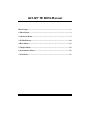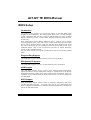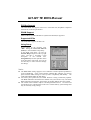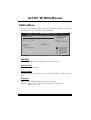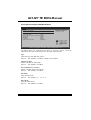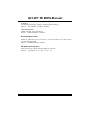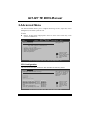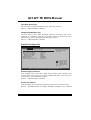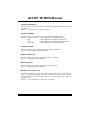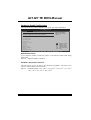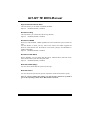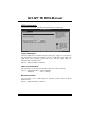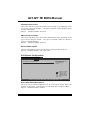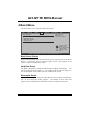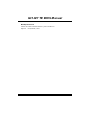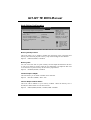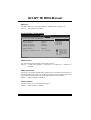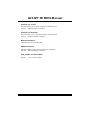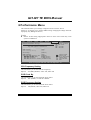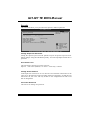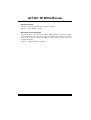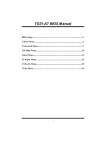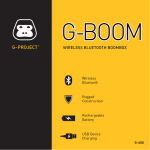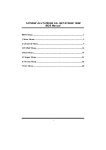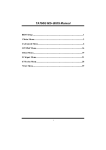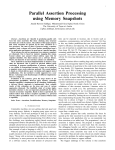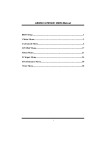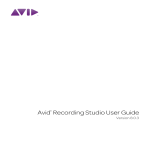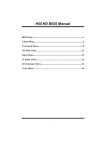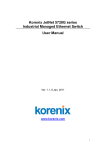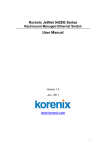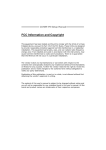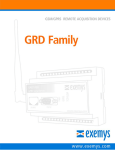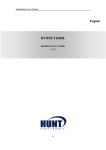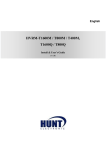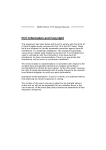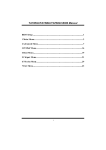Download Biostar G31-M7 TE - BIOS User`s manual
Transcript
G31-M7 TE BIOS M anual BIOS Setup .................................................................................................1 1 Main Menu...............................................................................................3 2 Advanced Menu.......................................................................................7 3 PCIPnP Menu........................................................................................18 4 Boot Menu..............................................................................................22 5 Chipset Menu.........................................................................................25 6 Performance Menu...............................................................................29 7 Exit Menu...............................................................................................31 i G31-M7 TE BIOS M anual BIOS Setup Introduction T he purpose of this manual is to describe the settings in the AMI BIOS Setup program on this motherboard. The Setup program allows users to modify the basic system configuration and save these settings to CMOS RAM. T he power of CMOS RAM is supplied by a battery so that it retains the Setup information when the power is turned off. Basic Input-Output System (BIOS) determines what a computer can do without accessing programs from a disk. T his system controls most of the input and output devices such as keyboard, mouse, serial ports and disk drives. BIOS activates at the first stag e o f the booting process, loading and executing the operating system. Some additional features, such as virus and password prot ection or chipset fine-tuning options are also included in BIOS. T he rest of this manual will to guide you through the options and settings in BIOS Setup. Plug and Pla y Support T his AMI BIOS supports the Plug and Play Version 1.0A specification. EPA Green PC Support T his AMI BIOS supports Version 1.03 of the EPA Green PC specification. APM Support T his AMI BIOS supports Version 1.1&1.2 of the Advanced Power Management (APM) speci fication. Power management features are implemented via the System Management Int errupt (SMI). Sleep and Suspend power man agement modes are supported. Power to the hard disk drives and video monitors can also be managed by this AMI BIOS. ACPI Support AMI ACPI BIOS support Version 1.0/2.0 of Advanced Configuration and Power interface specifi cation (ACPI). It provides ASL code for pow er manag ement and device con figuration capabilities as defined in the ACPI specification, developed by Microso ft, Intel and T oshiba. 1 G31-M7 TE BIOS M anual PCI Bus Support T his AMI BIOS also supports Version 2.3 of the Intel PCI (Peripheral Component Interconn ect) local bus speci fication. DRAM S upport DDR2 SDRAM (Double Data Rate II Synchronous DRAM) is supported. Supported CP Us T his AMI BIOS supports the Intel CPU. Using Setup When starting up the computer, press <Del> during the Power-On Self-Test (POST) to enter the BIOS setup utility. In the BIOS setup utility, you will see General Help description at the top right corner, and this is providing a brief description of the selected item. Navigation Keys for that particular menu are at the bottom right corner, and you can use these keys to select item and ch ange the settings. General Help Navigation Keys Notice z z z T he default BIOS settings apply for most conditions to ensure optimum performan ce of the motherboard. If the system becomes unstable after changing any settings, please load the default settings to ensure system’s compatibility and stability. Use Load Setup Default under the Exit Menu. For better system perform ance, the BIOS firmware is being continuously updated. T he BIOS information described in this manual is for your reference only. The actual BIOS information and settings on board may be slightly different from this manual. T he content of this manual is subject to be chang ed without notice. We will not be responsible for any mistakes found in this user’s manual and any system damage that may be caused by wrong-settings. 2 G31-M7 TE BIOS M anual 1 Main Menu Once you enter AMI BIOS Setup Utility, the Main Menu will appear on the screen providing an overview of the basic system inform ation. Main Advan ced PCIPnP BIOS SETU P U TILITY Boot Chipset Performance System Overvie w Use [ENTER], [TAB] or [SHIFT-TAB] to select a field. AMI BIOS Version :01. 01.01 Build Date:01/ 01/08 System Time System Date Exit Use [+] or [-] to configure system Time. [00: 00:00] [Tue 01/01/2008] Floppy A > IDE Configur ation +Tab F1 F10 ESC S elect Screen S elect Item C hange Field S elect Field G eneral Help S ave and Exit E xit vxx .xx (C)Copyright 1985-200x, American Me gatrends, Inc. AMI BIOS Shows system information including BIOS version, built date, etc. System Time Set the system internal clock. System Date Set the system date. Note that the ‘Day’ automatically changes when you set the date. Floppy A Select the type of floppy disk drive installed in your system. Options: 360K, 5.25 in / 1.2M, 5.25 in / 720K, 3.5 in / 1.44M, 3.5 in / 2.88M, 3.5 in / None 3 G31-M7 TE BIOS M anual IDE Configuration T he BIOS will automatically detect the presence of ID E/SAT A devices. There is a sub-menu fo r each IDE/SAT A device. Select a device and press <Enter> to enter the sub-menu of detailed options. BIOS SETU P U TILITY Main IDE Confugurat ion Options ATA/IDE Config uration [Enh anced] Configure SA TA Channels [Bef ore PATA] Port2 SATA AHCI Speed: GEN 1 (1.5 Gb/sec) > > > > > > Disabled Compatible Enhanced Primary IDE Master Primary IDE Slave Secondary ID E Master Secondary ID E Slave Third IDE Ma ster Third IDE Sl ave Hard Disk Writ e Protect IDE Detect Tim e Out (Sec) [Dis abled] [35] S elect Screen S elect Item EnterG o to Sub Screen F1 G eneral Help F10 S ave and Exit ESC E xit vxx .xx (C)Copyright 1985-200x, American Me gatrends, Inc. ATA/IDE Configuration T his item allows you to control the onboard IDE controller. Options: Enhanced (Default) / Compatible / Disabled Configure SATA Channels T his item allows you to control the SAT A channel configuration sequence.. Options: Befo re PATA (Default) / Behind PAT A 4 G31-M7 TE BIOS M anual Primary/Secondary/Third IDE Master/Slave BIOS SETUP UTILITY Main Select the type of device connected to the system. Primary IDE Master Device : Type [Auto] LBA/Large Mode [Auto] Block (Multi-Sector Transfer)[Auto] PIO Mode [Auto] DMA Mode [Auto] S.M.A.R.T [Auto] 32Bit Data Transfer [Enabled] +F1 F10 ESC Select Screen Select Item Change Option General Help Save and Exit Exit vxx.xx (C)Copyright 1985-200x, American Megatrends, Inc. T he BIOS detects the information and values of resp ective devices, and these information and values are shown below to the name of the sub-menu. Type Select the type of the IDE/SAT A drive. Options: Auto (Default) / CDROM / ARMD / Not Installed LBA/Large Mode Enable or disable the LBA mode. Options: Auto (Default) / Disabled Block (Multi-Sector Transfer) Enable or disable multi-sector trans fer. Options: Auto (Default) / Disabled PIO Mode Select the PIO mode. Options: Auto (Default) / 0 / 1 / 2 / 3 / 4 DMA Mode Select the DMA mode. Options: Auto (Default) / Disabled 5 G31-M7 TE BIOS M anual S.M.A.R.T Set the Smart Monitoring, Analysis, and Reporting T echnology. Options: Auto (Default) / Disabled / Enabled 32Bit Data Transfer Enable or disable 32-bit data transfer. Options: Enabled (Default) / Disabled Hard Disk Write Protect Disable or enable device write protection. T his will be effective only if the device is accessed through BIOS. Options: Disabled (Default) / Enabled IDE Detect Time Out (Sec) Select the time out value for detecting IDE/SAT A devices. Options: 35 (Default) / 30 / 25 / 20 / 15 / 10 / 5 / 0 6 G31-M7 TE BIOS M anual 2 Advanced Menu T he Advanced Menu allows you to configu re the settings of CPU, Super I/O, Power Management, and other system devices. Notice z Beware of that setting inappropriate values in items of this menu may cause system to malfunction. Main Advan ced PCIPnP BIOS SETU P U TILITY Boot Chipset Performance Advanced Setti ngs Exit Configure CPU. WARNING: Setti ng wrong values in below sections may c ause system to malf unction. > > > > > > CPU Configur ation SuperIO Conf iguration Hardware Hea lth Configuration Smart Fan Co nfiguration Power Config uration USB Configur ation S elect Screen S elect Item EnterG o to Sub Screen F1 G eneral Help F10 S ave and Exit ESC E xit vxx .xx (C)Copyright 1985-200x, American Me gatrends, Inc. CPU Configuration T his item shows the CPU information that the BIOS automatically detects. BIOS SETU P U TILITY Advan ced Configure adva nced CPU settings Module Version :xx.xx This should be enabled in order to enable or disable the Hardware Prefetcher Disable Feature. Manufacturer:I ntel Frequency : FSB Speed : Cache L1 : Cache L2 : Ratio Actual V alue: Hardware Prefe tcher [En abled] Adjacent Cache Line Prefetch [En abled] Max CPUID Valu e Limit [Di sabled] Intel(R) Virtu alization Tech [En abled] Execute-Disabl e Bit Capability[En abled] PECI [Di sabled] Core Multi-Pro cessing [En abled] Intel(R) Speed Step(tm) tech [En abled] +F1 F10 ESC S elect Screen S elect Item C hange Option G eneral Help S ave and Exit E xit vxx .xx (C)Copyright 1985-200x, American Me gatrends, Inc. 7 G31-M7 TE BIOS M anual Hardware Prefetcher T he processor has a hardw are prefetch er that automatically analy zes its requirements and prefetches dat a and instructions from the memory into the Level 2 cache that are likely to be required in the near future. T his reduces the latency associated with memory reads. Options: Enabled (Default) / Disabled Adj acent Cache Line Prefetch T he processor has a h ardw are adjacent cache line prefet ch mech anism that automatically fetches an extra 64-byte cache line whenev er the processo r requests for a 64-byte cach e line. T his reduces cach e latency by making the next cache line immediately available if the processor requires it as well. Options: Enabled (Default) / Disabled Max CPUID Value Limit When the computer is booted up, the operating system executes the CPUID instruction to identify the processor and its capabilities. Befo re it can do so, it must first query the processor to find out the highest input value CPUID recognizes. T his determines the kind of basic information CPUID can provide the operating system. Options: Disabled (Default) / Enabled Intel(R) Virtualization Tech Virtualization T echnology can virtually separate your system resou rce into several parts, thus enhance the performance when running virtual machines or multi interface systems. Options: Enabled (Default) / Disabled Execute-Disable Bit Capability T his item allows you to configure th e Execut e Disabled Bit function, which protects your system from buffer overflow attacks. Options: Enabled (Default) / Disabled PECI T his item allows you to control the PECI function for the processor which supports Platform Environment Control Interface for better therm al management. Options: Disabled (Default) / Enabled 8 G31-M7 TE BIOS M anual Core Multi-Processing T his item allows multi-processing fun ction for multi-core processors. Options: Enabled (Default) / Disabled Intel(R) SpeedStep(tm) Tech T his item allows you to enable SpeedStep technology for better power saving. SpeedStep is a technology built into some Intel processors that allows the clock speed o f the processor to be dynamically changed by software. Options: Enabled (Default) / Disabled SuperIO Configuration BIOS SETU P U TILITY Advan ced Configure ITE8 712 Super IO Chipse t Onboard Floppy Controller Serial Port1 A ddress Parallel Port Address Parallel Por t Mode Parallel Por t IRQ Keyboard Power On Mouse PowerOn Restore on AC Power Loss [Ena bled] [3F8 /IRQ4] [378 ] [Nor mal] [IRQ 7] [Dis abled] [Dis abled] [Pow er Off] Allows BIOS to Enable or Disable Floppy Controller +F1 F10 ESC S elect Screen S elect Item C hange Option G eneral Help S ave and Exit E xit vxx .xx (C)Copyright 1985-200x, American Me gatrends, Inc. Onboard Floppy Controller Select enabled if your system has a floppy disk controller (FDC) installed on the system board and you wish to use it. If you installed another FDC or the system uses no floppy drive, select disabled in this field. Options: Enabled (Default) / Disabled Serial Port1 Address Select an address and corresponding interrupt fo r the first and second seri al ports. Options: 3F8/IRQ4 (Default) / 2F8/IRQ3 / 3E8/IRQ4 / 2E8/IRQ3 / Auto / Disabled 9 G31-M7 TE BIOS M anual Parallel Port Address T his item allows you to determine access onboard p arallel port controller with which I/O Address. Options: 378 (Default) / 278 / 3BC / Disabled Parallel Port Mode T his item allows you to determine how the parallel port should function. Options: Normal (Default) Using Parallel port as Standard Printer Port. EPP Using Parallel Port as Enhanced Parallel Port. ECP Using Parallel port as Extended Capabilities Port. ECP+EPP Using Parallel port as ECP & EPP mode. Parallel Port IRQ T his item allows you to select the IRQ for the onboard parallel port. Options: IRQ7 (Default) / IRQ5 / Disabled Keyboard Pow erOn T his item allows you to control the keyboard power on function. Options: Disabled (Default) / Enabled Mouse PowerOn T his item allows you to control the mouse power on function. Options: Disabled (Default) / Enabled Restore on AC Power Loss T his setting specifies how your system should behave after a power fail or interrupts occurs. By choosing Disabled will leave the computer in the power off state. Choosing Enabled will restore the system to the status before power failure or interrupt occurs. Options: Power O ff (Default) / Power ON / Last State 10 G31-M7 TE BIOS M anual Hardware Health Configuration T his item shows the system temperature, fan speed, and voltage information. BIOS SETU P U TILITY Advan ced Hardware Healt h Configuration H/W Health Fun ction [Ena bled] Shutdown Tempe rature Function[Dis abled] Enables Hardware Health Monitoring Device. CPU Temperatur e CPU FAN Speed SYS FAN Speed CPU Vcore Chipset Voltag e +3.30V +5.00V +12.0V FSB Voltage Memory Voltage 5V(SB) Voltage Batter y +F1 F10 ESC S elect Screen S elect Item C hange Option G eneral Help S ave and Exit E xit vxx .xx (C)Copyright 1985-200x, American Me gatrends, Inc. H/W Health Function If you computer contains a monitoring system, it will show PC health status during POST stage. Options: Enabled (Default) / Disabled Shutdow n Temperature Function T his item allows you to set up the CPU shutdown T emperature. This item is only effective under Windows 98 ACPI mode. Options: Disabled (Default) / 60℃/140℉ / 65℃/149℉ / 70℃/158℉ / 75℃/167℉ / 80℃/176℉ / 85℃/185℉ / 90℃/194℉ 11 G31-M7 TE BIOS M anual Smart Fan Configuration BIOS SETU P U TILITY Advan ced Smart Fan Conf iguration CPU Smart Fan Smart Fan Cali bration Control Mode Fan Ctrl OFF(o C) Fan Ctrl On(oC ) Fan Ctrl Start value Fan Ctrl Sensi tive [Dis abled] When you choice [Auto] , please run the calibration to define the Fan parameters for Smart Fan control +F1 F10 ESC S elect Screen S elect Item C hange Option G eneral Help S ave and Exit E xit vxx .xx (C)Copyright 1985-200x, American Me gatrends, Inc. CPU Smart Fan T his item allows you to control the CPU Smart Fan function. Options: Disabled (default) / Auto Smart Fan Calibration Choose this item and then the BIOS will auto test and detect the CPU/System fan fun ctions and show CPU/System fan speed. Control Mode T his item provides several operation modes of the fan. Options: Quiet / Performan ce / Manual Fan Ctrl OFF(℃ ) If the CPU/System T emperature is lower than the set value, FAN will turn off. Options: 0~127 (℃) Fan Ctrl On(℃ ) CPU/System fan starts to work under smart fan function when arrive this set value. Options: 0~127 (℃) 12 G31-M7 TE BIOS M anual Fan Ctrl Start Value When CPU/System temperature arriv es to the set value, the CPU/System fan will work under Smart Fan Function mode. Options: 0~127 (℃) Fan Ctrl Sensitive Increasing the value will raise the speed of CPU/System fan. Options: 1~127 Power Configuration BIOS SETU P U TILITY Advan ced ACPI Settings Suspend mode Repost Video o n S3 Resume ACPI Version F eatures ACPI APIC supp ort AMI OEMB table Headless mode Energy Lake Fe ature APIC ACPI SCI IRQ USB Device Wak eup From S3/S4 High Performan ce Event Timer [S1( POS)] [NO] [ACP I v1.0] [Ena bled] [Ena bled] [Dis abled] [Dis abled] [Dis abled] [Dis abled] [Dis abled] Advanced Resum e Event Controls Resume On Ri ng [D isabled] Resume On PM E# [D isabled] Resume On RT C Alarm [D isabled] RTC Alarm Da te(Days) RTC Alarm Ti me Select the ACPI state used for System Suspend. +F1 F10 ESC S elect Screen S elect Item C hange Option G eneral Help S ave and Exit E xit vxx .xx (C)Copyright 1985-200x, American Me gatrends, Inc. Suspend mode T he item allows you to select the suspend type under the ACPI operating system. Options: S1 (POS) (Default) Power on Suspend S3 (ST R) Suspend to RAM Auto POS+STR Repost Video on S3 Resume Options: NO (Default) / YES 13 G31-M7 TE BIOS M anual ACPI Version Features T he item allows you to select the version of ACPI. Options: ACPI v1.0 (Default) / ACPI v2.0 / ACPI v3.0 ACPI APIC support T his item is used to enable or disable the motherboard's APIC (Advan ced Programmable Interrupt Controller). The APIC provides multiprocessor support, more IRQs and faster interrupt handling. Options: Enabled (Default) / Disabled AMI OEMB table Set this value to allow the ACPI BIOS to add a pointer to an OEMB table in the Root System Description T able (RSDT ) table. Options: Enabled (Default) / Disabled Headless mode T his is a server-speci fic feature. A headless server is one that operates without a keyboard, monitor or mouse. To run in headless mode, both BIOS and operating system (e.g. Windows Server 2003) must support headless operation. Options: Disabled (Default) / Enabled Energy Lake Feature T his item allows you control the energy lake feature. Options: Disabled (Default) / Enabled APIC ACPI SCI IRQ Options: Disabled (Default) / Enabled USB Dev ice Wakeup from S3/S4 T his item allows you to enable or disabled the USB resume from S3/S4 function. Options: Disabled (Default) / Enabled 14 G31-M7 TE BIOS M anual High Performance Event Timer T his item allows you to enable or disabled the HPET. Options: Disabled (Default) / Enabled Resume On Ring T his item allows you control the wake on ring function. Options: Disabled (Default) / Enabled Resume On PME# When you select Enabled, a PME signal from PCI card returns the system to Full ON state. For this function to work, you may need a LAN add-on card which supports the Wake on LAN function. Set the Wake on LAN (WOL) jumper on motherboard to enable i f applicable. Options: Disabled (Default) / Enabled Resume On RTC Alarm When “ Enabled”, you can set the date and time at which the RT C (real-time clock) alarm awak ens the system from Suspend mode. Options: Disabled (Default) / Enabled RTC Alarm Date (Days) You can choose which date the system will boot up. RTC Alarm Time You can choose the system boot up time, input hour, minute and second to specify. Note: If you have change the setting, you must let the system boot up until it goes to the operating system, before this function will work. 15 G31-M7 TE BIOS M anual USB Configuration T his item shows the USB controller and using USB device information. BIOS SETU P U TILITY Advan ced USB Configurat ion Enables support for legacy USB. AUTO option disables legacy support if no USB devices are connected. Module Version - 2.24.2-13.4 USB Devices En abled: Legacy USB Sup port USB 2.0 Contro ller Mode BIOS EHCI Hand -Off [Ena bled] [HiS peed] [Ena bled] > USB Mass Sto rage Device Configu ration +F1 F10 ESC S elect Screen S elect Item C hange Option G eneral Help S ave and Exit E xit vxx .xx (C)Copyright 1985-200x, American Me gatrends, Inc. Legacy USB Support T his item determines if the BIOS should provide legacy support fo r USB devices like the keyboard, mouse, and USB drive. T his is a useful feature when using such USB devices with operating systems that do not natively support USB (e.g. Microso ft DOS or Windows NT). Options: Enabled (Default) / Disabled USB 2.0 Controller Mode T his item allows you to select the operation mode of the USB 2.0 controller. Options: HiSpeed (Default) USB 2.0-480Mbps FullSpeed USB 1.1-12Mbps BIOS EHCI Hand-Off T his item allows you to enable support for op erating systems without an EHCI hand-o ff feature. Options: Enabled (Default) / Disabled 16 G31-M7 TE BIOS M anual USB Mass Storage Dev ice Configuration BIOS SETUP UTILITY Advanced USB Mass Storage Device Configuration USB Mass Storage Reset Delay [20 Sec] Device # Emulation Type Number of seconds POST waits for the USB mass storage device after start unit command. [Auto] +F1 F10 ESC Select Screen Select Item Change Option General Help Save and Exit Exit vxx.xx (C)Copyright 1985-200x, American Megatrends, Inc. USB Mass Storage Reset Delay T his item allows you to set the reset delay for USB mass storage device. Options: 20 Sec (Default) / 10 Sec / 30 Sec / 40 Sec Emulation Type T his item allows you to select the emulation type of the USB mass storage device. Options: Auto (Default) / Floppy / Forced FDD / Hard Disk / CDROM 17 G31-M7 TE BIOS M anual 3 PCIPnP Menu T his section describes con figuring the PCI bus system. PCI, or Personal Computer Interconn ect, is a system which allows I/O devices to operate at speeds nearing the speed o f the CPU itself uses when communicating with its own special components. Notice z Beware of that setting inappropriate values in items of this menu may cause system to malfunction. Main Advan ced PCIPnP BIOS SETU P U TILITY Boot Chipset Performance Advanced PCI/P nP Settings Exit Clear NVRAM during System Boot. WARNING: Setti ng wrong values in below sections may c ause system to malf unction. Clear NVRAM Plug & Play O/ S PCI Latency Ti mer Allocate IRQ t o PCI VGA Palette Snoopi ng PCI IDE BusMas ter [No] [No] [64] [Yes ] [Dis abled] [Ena bled] > PCI Resource > PCI Express Configuration +F1 F10 ESC S elect Screen S elect Item C hange Option G eneral Help S ave and Exit E xit vxx .xx (C)Copyright 1985-200x, American Me gatrends, Inc. Clear NV RAM T his item allows you to clear the data in the NVRAM (CMOS) by selecting “Yes”. Options: No (Default) / Yes Plug & P lay OS When set to YES, BIOS will only initialize the PnP cards used for the boot sequen ce (VGA, IDE, SCSI). The rest of the cards will be initialized by the PnP operating system like Window™ 95. When set to NO, BIOS will initialize all the PnP cards. For non-PnP operating systems (DOS, Netware™), this option must set to NO. Options: No (Default) / Yes 18 G31-M7 TE BIOS M anual PCI Latency Timer T his item controls how long a PCI device can hold the PCI bus before another takes over. T he longer the latency, the longer the PCI device can retain control of the bus before handing it over to another PCI device. Options: 64 (Default) / 32 / 96 / 128 / 160 / 192 / 224 / 248 Allocate IRQ to PCI V GA T his item allows BIOS to choose a IRQ to assign for the PCI VGA card. Options: Yes (Default) / No Palette Snooping Some old graphic controllers need to “ snoop” on the VGA palette and then map it to their display as a way to provide boot information and VGA compatibility. This item allows such snooping to take place. Options: Disabled (Default) / Enabled PCI IDE BusMaster T his item is a toggle for the built-in driver that allows the onbo ard ID E controller to perform DMA (Direct Memory Access) trans fers. Options: Enabled (Default) / Disabled PCI Resource BIOS SETU P U TILITY PCIPnP PCI Resource IRQ3 IRQ4 IRQ5 IRQ7 IRQ9 IRQ10 IRQ11 IRQ14 IRQ15 DMA DMA DMA DMA DMA DMA [Ava ilable] [Ava ilable] [Ava ilable] [Ava ilable] [Ava ilable] [Ava ilable] [Ava ilable] [Ava ilable] [Ava ilable] Channel Channel Channel Channel Channel Channel 0 1 3 5 6 7 Reserved Memor y Size [Ava ilable] [Ava ilable] [Ava ilable] [Ava ilable] [Available] [Ava ilable] Available: Specified IRQ is available to be used by PCI/PnP devices. Reserved: Specified IRQ is reserved for use by Legacy ISA devices. +F1 F10 ESC S elect Screen S elect Item C hange Option G eneral Help S ave and Exit E xit [Dis abled] vxx .xx (C)Copyright 1985-200x, American Me gatrends, Inc. 19 G31-M7 TE BIOS M anual IRQ3/4/5/7/9/10/11/14/15 T hese items will allow you to assign each system interrupt a type, depending on the type of device using the interrupt. T he option “Available” means the IRQ is going to assign automatically. Options: Available (Default) / Reserved DMA Channel 0/1/3/5/6/7 T hese items will allow you to assign each DMA channel a type, depending on the type of device using the channel. T he option “ Available” means the channel is going to assign automatically. Options: Available (Default) / Reserved Reserved Memory Size T his item allows BIOS to reserve cert ain memory size for speci fic PCI device. Options: Disabled (Default) / 16K / 32K / 64K PCI Express Configuration BIOS SETU P U TILITY PCIPnP PCI Express Co nfiguration Active State P ower-Management[Dis abled] > SB PCIE Port s Configuration Enable/Disable PCI Express L0s and L1 link power states. +F1 F10 ESC S elect Screen S elect Item C hange Option G eneral Help S ave and Exit E xit vxx .xx (C)Copyright 1985-200x, American Me gatrends, Inc. Active State Power-Management T his item sets the ASPM configuration for the PCI Express devices b efore the operating system boots. T his function is for OS which does not support ASPM. Options: Disabled (Default) / Enabled 20 G31-M7 TE BIOS M anual SB PCIE Ports Configuration BIOS SETU P U TILITY PCIPnP PCIE Ports Con figuration PCIE Port 0 PCIE Port 1 PCIE Port 2 PCIE Port 3 PCIE Port 4 PCIE Port 5 PCIE High Pr iority Port PCIE PCIE PCIE PCIE PCIE PCIE Port Port Port Port Port Port 0 1 2 3 4 5 IOxAPIC IOxAPIC IOxAPIC IOxAPIC IOxAPIC IOxAPIC Enable Enable Enable Enable Enable Enable Options [Aut o] [Aut o] [Aut o] [Aut o] [Aut o] [Aut o] [Dis abled] [Dis abled] [Dis abled] [Dis abled] [Dis abled] [Dis abled] [Dis abled] Auto Enabled Disabled +F1 F10 ESC S elect Screen S elect Item C hange Option G eneral Help S ave and Exit E xit vxx .xx (C)Copyright 1985-200x, American Me gatrends, Inc. PCIE Port 0/1/2/3/4/5 Options: Auto (Default) / Enabled / Disabled PCIE High Priority Port Options: Disabled (Default) / Enabled PCIE Port 0/1/2/3/4/5 IOxAPIC Enable Options: Disabled (Default) / Enabled 21 G31-M7 TE BIOS M anual 4 Boot Menu T his menu allows you to setup the system boot options. Main Advan ced PCIPnP BIOS SETU P U TILITY Boot Chipset Performance Boot Settings > > > > Exit Specifies the Boot Device Priority sequence. Boot Device Priority Hard Disk Dr ives Removable Dr ives CD/DVD Drive s > Boot Setting s Configuration S elect Screen S elect Item EnterG o to Sub Screen F1 G eneral Help F10 S ave and Exit ESC E xit vxx .xx (C)Copyright 1985-200x, American Me gatrends, Inc. Boot De vice Priority Items in this sub-menu specify the boot device priority sequence from the available devices. T he number of device items that appears on the screen depends on the number of devi ces installed in the system. Hard Disk Drives T he BIOS will attempt to arrange the hard disk boot sequence automatically. You can also ch ange the booting sequence. T he number of device items that appears on the screen depends on the number of devices installed in the system. Removable Drives T he BIOS will attempt to arrange the removable drive boot sequence automatically. You can also change the booting sequence. The number of device items that appears on the screen depends on the number of devices installed in the system. 22 G31-M7 TE BIOS M anual CD/DV D Drives T he BIOS will attempt to arrange the CD/DVD drive boot sequence automatically. You can also change the booting sequence. The number of device items that appears on the screen depends on the number of devices installed in the system. Boot Settings Configuration BIOS SETU P U TILITY Boot Boot Settings Configuration Quick Boot Full Screen LO GO Show AddOn ROM Disp lay Mode Bootup Num-Loc k [Ena bled] [Ena bled] [For ce BIOS] [ON] Allows BIOS to skip certain tests while booting. This will decrease the time needed to boot the system. +F1 F10 ESC S elect Screen S elect Item C hange Option G eneral Help S ave and Exit E xit vxx .xx (C)Copyright 1985-200x, American Me gatrends, Inc. Quick Boot Enabling this option will cause an ab ridged version o f the Power On Sel f-T est (POST ) to execute after you power up the computer. Options: Enabled (Default) / Disabled Full Screen LOGO Show T his item allows you to enable/disable Full Screen LOGO Show function. Options: Enabled (Default) / Disabled AddOn ROM Display Mode T his item sets the display mode for option ROM. Options: Force BIOS (Default) / Keep Current 23 G31-M7 TE BIOS M anual Bootup Num-L ock Selects the NumLock State after the system switched on. Options: ON (Default) / OFF 24 G31-M7 TE BIOS M anual 5 Chipset Menu T his submenu allows you to configure the speci fic features of the chipset installed on your system. T his chipset manage bus speeds and access to system memory resources, such as DRAM. It also coordinates communications with the PCI bus. Notice z Beware of that setting inappropriate values in items of this menu may cause system to malfunction. Main Advan ced PCIPnP BIOS SETU P U TILITY Boot Chipset Performance Advanced Chips et Settings Exit Configure North Bridge features WARNING: Setti ng wrong values in below sections may c ause system to malf unction. > North Bridge Configuration > South Bridge Configuration S elect Screen S elect Item EnterG o to Sub Screen F1 G eneral Help F10 S ave and Exit ESC E xit vxx .xx (C)Copyright 1985-200x, American Me gatrends, Inc. 25 G31-M7 TE BIOS M anual North Bridge Configuration BIOS SETU P U TILITY Chipset North Bridge C hipset Configuratio n Memory Remap F eature PCI MMIO All ocation: Memory Hole [E nabled] [D isabled] ENABLE: Allow remapping of overlapped PCI memory above the total physical memory. Initiate Graph ic Adapter Internal Graph ics Mode Select [P EG/PCI] [E nabled,8MB] DISABLE: Do not allow remapping of memory. PEG Port Confi guration PEG Port [A uto] +F1 F10 ESC S elect Screen S elect Item C hange Option G eneral Help S ave and Exit E xit vxx .xx (C)Copyright 1985-200x, American Me gatrends, Inc. Memory Remap Feature T his item allows you to enable or disable the remapping of the overlapped PCI memory above the total physical memory. Only 64-bit OS supports this function. Options: Enabled (Default) / Disabled Memory Hole You can reserve this area of system memory for ISA adapter ROM. When this area is reserved it cannot be cached. Check the user information of peripherals that need to use this area o f system memory for the memory requirements. Options: Disabled (Default) / Enabled Initiate Graphic Adapter T his item allows you to enable or disable VGA controller. Options: PEG/PCI (Default) / PEG / PCI Internal Graphics Mode Select T his item will be different as your memory modules. When the memory size is decided, this frame bu ffer size will also be fixed. Options: Enabled,8MB (Default) / Enabled,1MB / Disabled 26 G31-M7 TE BIOS M anual PEG Port T his BIOS feature is a toggle that enables or disables the PCI Express port. Options: Auto (Default) / Disabled South Bridge Configuration BIOS SETU P U TILITY Chipset South Bridge C hipset Configuratio n Options USB Functions USB 2.0 Contro ller Audio Controll er [8 USB Ports] [E nabled] [A zalia] Onboard Lan Co ntrol Onboard Lan Bo ot ROM MAC ID Informa tion [E nabled] [D isabled] SMBUS Controll er [E nabled] SLP_S4# Min. A ssertion Width [1 to 2 seconds] Disabled 2 USB Ports 4 USB Ports 6 USB Ports 8 USB Ports +F1 F10 ESC S elect Screen S elect Item C hange Option G eneral Help S ave and Exit E xit vxx .xx (C)Copyright 1985-200x, American Me gatrends, Inc. USB Functions T he item determines the number of functional USB port. Options: 8 USB Ports (Default) / 6 USB Ports / 4 USB Ports / 2 USB Ports / Disabled USB 2.0 Controller T his entry is to enabled/ disabled EHCI controller only. T his Bios itself may/may not have high speed USB support. If the Bios has high speed USB support built in,the support will be automately turn on when high speed device were attached. Options: Enabled (Default) / Disabled Audio Controller T his item allows you to select the Audio support. Options: Azalia (D efault) / Disabled 27 G31-M7 TE BIOS M anual Onboard Lan Control T his item allows you to enable or disable the Onboard LAN. Options: Enabled (Default) / Disabled Onboard Lan Boot Rom T his item allows you to select the Onboard LAN Boot ROM. Options: Disabled (Default) / Enabled MAC ID Information T his item shows the LAN MAC ID. SMBUS Controller T his BIOS feature controls the I/O buffers fo r the SMBus. Options: Enabled (Default) / Disabled SLP_S4# Min. Assertion Width Options: 1 to 2 seconds (Default) 28 G31-M7 TE BIOS M anual 6 Performance Menu T his submenu allows you to change voltage and clock of various devices. (Howev er, we suggest you to use the default setting. Changing the voltage and clock improperly may damage the device.) Notice z Beware of that setting inappropriate values in items of this menu may cause system to malfunction. Main Advan ced PCIPnP BIOS SETU P U TILITY Boot Chipset Performance Advance Perfor mance Settings WARNING: Setti ng wrong values in below sections may c ause system to malf unction. CPU Frequency Setting PCIE Clock By PCIE Frequency Setting [3 33] [A uto] [1 00] CPU Voltage [D efault] DRAM Frequency Configure DRAM Timing by SPD DRAM CAS# La tency DRAM RAS# to CAS# Delay DRAM RAS# Pr echarge DRAM RAS# Ac tivate to Precha [A uto] [E nabled] [5 ] [6 DRAM Clocks] [6 DRAM Clocks] [1 5 DRAM Clocks] Exit Allows BIOS to Select CPU Over Clock. Note: MIN = 100 Mhz MAX = 800 Mhz S elect Screen S elect Item EnterG o to Sub Screen F1 G eneral Help F10 S ave and Exit ESC E xit vxx .xx (C)Copyright 1985-200x, American Me gatrends, Inc. CPU Frequency Setting T his item allows you to select the CPU Frequency. Options: 333 (MHz) (Default) / Min= 100; Max= 800 PCIE Clock By T his item allows you to select the PCIE clock control Options: Auto (Default) / Fixed 100 / Manual PCIE Frequency Setting T his item allows you to select the PCIE clock control Options: 100 (Default) / Min=100; Max=150 29 G31-M7 TE BIOS M anual CPU Voltage T his item allows you to select CPU Voltage Control. Options: Default (Default) / +10% / +25% / +35% DRAM Frequency T his item allows you to control the Memory Clock. Options: Auto (Default) / DDR2 533Mhz / DDR2 667Mhz / DDR2 800Mhz Configure DRAM Timing by SP D Options: Enabled (Default) / Disabled DRAM CAS# Latency Options: 5 (Default) DRAM RAS# to CAS# Dela y Options: 6 DRAM Clocks (Default) DRAM RAS# Precharge Options: 6 DRAM Clocks (Default) DRAM RAS# Activate to Precharge Options: 15 DRAM Clocks (Default) 30 G31-M7 TE BIOS M anual 7 Exit Menu T his menu allows you to load the optimal default settings, and save or discard the changes to the BIOS items. Main Advan ced PCIPnP BIOS SETU P U TILITY Boot Chipset Performance Exit Options Exit Exit system setup after saving the changes. Save Changes a nd Exit Discard Change s and Exit Discard Change s F10 key can be used for this operation. Load Optimal D efaults > Security S elect Screen S elect Item EnterG o to Sub Screen F1 G eneral Help F10 S ave and Exit ESC E xit vxx .xx (C)Copyright 1985-200x, American Me gatrends, Inc. Save Changes and Exit Save all configuration changes to CMOS RAM and exit setup. Discard Changes and Exit Abandon all changes made during the current session and exit setup. Discard Changes Abandon all changes made during the current session and restore the previously saved values. Load Optimal Defaults T his selection allows you to reload the BIOS when problem occurs during system booting sequence. T hese con figurations are facto ry settings optimized fo r this system. 31 G31-M7 TE BIOS M anual Security T his sub-menu allows you to provide/revise supervisor and user password. BIOS SETU P U TILITY Exit Security Setti ngs Install or Change the password. Supervisor Pas sword :Not Installe d User Password :Not Installe d Change Supervi sor Password User Access Le vel Change User Pa ssword Clear User Pas sword Password Check [Ful l Access] [Set up] Boot Sector Vi rus Protection [Dis abled] S elect Screen S elect Item EnterC hange F1 G eneral Help F10 S ave and Exit ESC E xit vxx .xx (C)Copyright 1985-200x, American Me gatrends, Inc. Change Supervisor Passw ord Setting the supervisor password will prohibit everyone except the supervisor from making changes using the CMOS Setup Utility. You will be prompted with to enter a password. User Acess Level T his item allows supervisor to set the user level. Options: Full Access (Default) / No Access / View Only / Limited Change User Password If the Supervisor Password is not set, then the User Password will function in the same way as the Supervisor Password. If the Supervisor Password is set and the User Password is set, the “User” will only be able to view configurations but will not be able to change them. Clear User Passw ord T his item is for clearing user passwo rd. 32 G31-M7 TE BIOS M anual Passw ord Check T his item is for setting the timing that checking password. Options: Setup (Default) / Always Boot Sector Virus Protection T his option allows you to choose the VIRUS Warning feature that is used to protect the IDE H ard Disk boot sector. If this fun ction is enabled and an attempt is made to write to the boot sector, BIOS will display a warning message on the screen and sound an alarm beep. Options: Disabled (Default) / Enabled 33