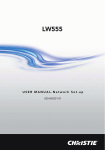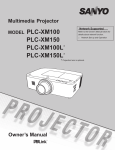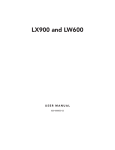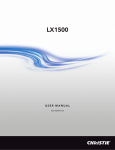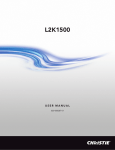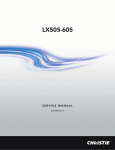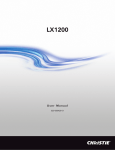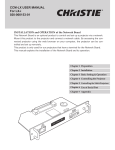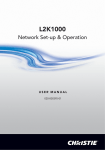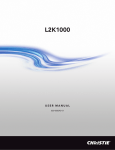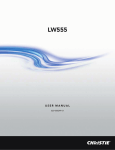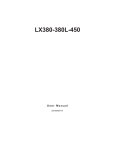Download Christie LX505 User manual
Transcript
LX505/LX605 USER MANUAL 020-000232-01 User Manual Network Supported Refer to the User Manuals below for details about network function. □ Network Set-up and Operation □ PJ Network Manager Features and Design This Multimedia Projector is designed with most advanced technology for portability, durability, and ease of use. This projector utilizes built-in multimedia features, a palette of 1.07 billion colors, and matrix liquid crystal display (LCD) technology. ♦ Functionally Rich Operation menu is available in 12 languages; English, German, French, Italian, Spanish, Portuguese, Dutch, Swedish, Russian, Chinese, Korean, and Japanese (p.51). This projector has many useful functions such as lens shifting, ceiling and rear projection, perpendicular omnidirectional projection, variety of lens options, etc. ♦ Multi-use Remote Control ♦ ♦ Remote control pointer function. This function helps you to make a smart presentation on a projected screen. The projector has several interface terminals that can support various types of equipment and signals (p.11). ♦ ♦ Automatic ♦ Motor-driven Lens Shift Projection lens can be moved up, down, right and left with the motor-driven lens shift function. This function makes it easy to provide projected image where you want. Zoom and focus can also be adjusted with a motor-driven operation. (p.27) Note: Corner Correction With the "Horizontal and vertical keystone correction function" and "Corner keystone correction function" of this projector, you can correct the keystone distortion even when projecting from the diagonal to the screen. (pp.31, 44, 50) Filter Replacement Function The projector monitors the condition of the filter and replaces a filter automatically when it detects the clogging. ♦ Shutter Function The projector is equipped with the shutter that provides complete blackness when the projected image is not needed with keeping the projector on. The shutter management function allows you to set the timer. It prevents from keeping the projector on when the shutter is closed for a long time. (p.61) Power Management The Power management function reduces power consumption and maintains lamp life (p.57). Multiple Interface Terminals ♦ Security Function The Security function helps you to ensure security of the projector. With the Key lock function, you can lock the operation on the side control or remote control (p.59). PIN code lock function prevents unauthorized use of the projector (pp.59-60). Pointer Function ♦ Useful Functions for Presentation Digital zoom function allows you to focus on the crucial information during a presentation (pp.29, 43). ♦ The Logo function allows you to customize the screen logo (pp.52-54). You can capture an image for the screen logo and use it for the starting-up display or between presentations. Simple Computer System Setting The projector has the Multi-scan system to conform to almost all computer output signals quickly (p.36). Supported resolution up to WUXGA. Logo Function ♦ Use the remote control as wired and wireless, or as a PC wireless mouse. Eight remote control codes and selectable pointer shapes are also available. ♦ Multilanguage Menu Display ♦ ♦ Network-capable - Through an optional network unit, you can project an image on a computer as well as operate and manage the projector via network. - This projector is loaded with the Wired LAN network function. You can operate and manage the projector via network. For details, refer to the owner’s manual “Network Set-up and Operation.” • The On-Screen Menu and figures in this manual may differ slightly from the product. • The contents of this manual are subject to change without notice. 2 LX505/LX605 User Manual 002-000232-01 Rev.1 (12-2009) Table of Contents Features and Design . . . . . . . . . . . . . . . Table of Contents . . . . . . . . . . . . . . . . . . To The Owner . . . . . . . . . . . . . . . . . . . . . Safety Instructions . . . . . . . . . . . . . . . . . 2 3 4 5 Air Circulation 6 Installing the Projector in Proper Directions 7 Moving the Projector 8 Cautions in Handling the Projector 8 Compliance . . . . . . . . . . . . . . . . . . . . . . . 9 Part Names and Functions . . . . . . . . . 10 Input Selection . . . . . . . . . . . . . . . . . . . 33 Direct Operation 33 Computer Input Source Selection 34 Video Input Source Selection 35 Computer Input. . . . . . . . . . . . . . . . . . . 36 Computer System Selection 36 Auto PC Adjustment 37 Manual PC Adjustment 38 Image Level Selection 40 Image Adjustment 41 Screen Size Adjustment 42 Front 10 Back 10 Bottom 10 Rear Terminal 11 Side Control and Indicators 12 Remote Control 13 Remote Control Battery Installation 15 Remote Control Receivers and Operating Range 15 Wired Remote Control Transmitter 15 Remote Control Code 16 Filter Instructions 63 Adjustable Feet 16 Replacing the Filter Cartridge 64 Resetting the Filter Counter 65 Resetting the Scroll Counter 65 Lamp Replacement 66 Cleaning the Projection Lens 68 Cleaning the Projector Cabinet 68 Warning Indicators 69 Installation. . . . . . . . . . . . . . . . . . . . . . . 17 Positioning the Projector 17 Lens Shift Adjustment 17 Lens Installation 18 Connecting to a Computer (Digital and Analog RGB)19 Connecting to Video Equipment (Video, S-video) 20 Connecting for Audio Signal 21 Connecting the AC Power Cord 22 Basic Operation . . . . . . . . . . . . . . . . . . 23 Turning On the Projector 23 Turning Off the Projector 24 How to Operate the On-Screen Menu 25 Menu Bar 26 Operating with Projector Control 27 Sound Adjustment 28 Operating with Remote Control 29 Keystone Correction 31 Pointer Function 32 Wireless Mouse Operation 32 Video Input . . . . . . . . . . . . . . . . . . . . . . 45 Video System Selection 45 Image Level Selection 46 Image Adjustment 47 Screen Size Adjustment 49 Setting . . . . . . . . . . . . . . . . . . . . . . . . . . 51 Setting 51 Maintenance and Care . . . . . . . . . . . . . 63 Appendix . . . . . . . . . . . . . . . . . . . . . . . . 70 Troubleshooting 70 Menu Tree 73 Indicators and Projector Condition 76 Compatible Computer Specifications 79 Technical Specifications 81 Optional Parts 82 Lens Replacement 82 Configurations of Terminals 83 PIN Code Number Memo 84 Dimensions 85 Trademarks Each name of corporations or products in this book is either a registered trademark or a trademark of its respective corporation. LX505/LX605 User Manual 002-000232-01 Rev.1 (12-2009) 3 To The Owner Before installing and operating the projector, read this manual thoroughly. The projector provides many convenient features and functions. Operating the projector properly enables you to manage those features and maintains it in good condition for many years to come. Improper operation may result in not only shortening the product life, but also malfunctions, fire hazard, or other accidents. If your projector seems to operate improperly, read this manual again, check operations and cable connections and try the solutions in the “Troubleshooting” section in the back of this manual. If the problem still persists, contact the dealer where you purchased the projector or the service center. CAUTION RISK OF ELECTRIC SHOCK DO NOT OPEN CAUTION:TO REDUCE THE RISK OF ELECTRIC SHOCK, DO NOT REMOVE COVER (OR BACK). NO USER-SERVICEABLE PARTS INSIDE EXCEPT LAMP REPLACEMENT. REFER SERVICING TO QUALIFIED SERVICE PERSONNEL. THIS SYMBOL INDICATES THAT DANGEROUS VOLTAGE CONSTITUTING A RISK OF ELECTRIC SHOCK IS PRESENT WITHIN THIS UNIT. THIS SYMBOL INDICATES THAT THERE ARE IMPORTANT OPERATING AND MAINTENANCE INSTRUCTIONS IN THE OWNER'S MANUAL WITH THIS UNIT. FOR EU USERS The symbol mark and recycling systems described below apply to EU countries and do not apply to countries in other areas of the world. Your product is designed and manufactured with high quality materials and components which can be recycled and/or reused. The symbol mark means that electrical and electronic equipment, batteries and accumulators, at their end-of-life, should be disposed of separately from your household waste. Note: If a chemical symbol is printed beneath the symbol mark, this chemical symbol means that the battery or accumulator contains a heavy metal at a certain concentration. This will be indicated as follows: Hg: mercury, Cd: cadmium, Pb: lead In the European Union there are separate collection systems for used electrical and electronic equipment, batteries and accumulators. Please, dispose of them correctly at your local community waste collection/recycling centre. Safety Precaution WARNING: ● THIS APPARATUS MUST BE EARTHED. ● TO REDUCE THE RISK OF FIRE OR ELECTRIC SHOCK, DO NOT EXPOSE THIS APPLIANCE TO RAIN OR MOISTURE. – This projector produces intense light from the projection lens. Do not stare directly into the lens, otherwise eye damage could result. Be especially careful that children do not stare directly into the beam. – Install the projector in a proper position. Otherwise it may result in a fire hazard. – Allowing the proper amount of space on the top, sides, and rear of the projector cabinet is critical for proper air circulation and cooling of the unit. The diagrams shown here indicates the minimum space required. If the projector is to be built into a compartment or similarly enclosed, these minimum distances must be maintained. – Do not cover the ventilation slots on the projector. Heat build-up can reduce the service life of your projector, and can also be dangerous. SIDE and TOP REAR 0.7’(20cm) 1.5’(50cm) 3’(1m) 3’(1m) – If the projector is unused for an extended time, unplug the projector from the power outlet. – Do not project the same image for a long time. The afterimage may remain on the LCD panels by the characteristic of panel. CAUTION ON HANGING FROM THE CEILING DO NOT SET THE PROJECTOR IN GREASY, WET, OR SMOKY CONDITIONS SUCH AS IN A KITCHEN TO PREVENT A BREAKDOWN OR A DISASTER. IF THE PROJECTOR COMES IN CONTACT WITH OIL OR CHEMICALS, IT MAY BECOME DETERIORATED. CAUTION Not for use in a computer room as defined in the Standard for the Protection of Electronic Computer/ Data Processing Equipment, ANSI/NFPA 75. READ AND KEEP THIS OWNER’S MANUAL FOR LATER USE. Please, help us to conserve the environment we live in! 4 LX505/LX605 User Manual 002-000232-01 Rev.1 (12-2009) Safety Instructions All the safety and operating instructions should be read before the product is operated. Read all of the instructions given here and retain them for later use. Unplug this projector from AC power supply before cleaning. Do not use liquid or aerosol cleaners. Use a damp cloth for cleaning. This projector should be operated only from the type of power source indicated on the marking label. If you are not sure of the type of power supplied, consult your authorized dealer or local power company. Follow all warnings and instructions marked on the projector. Do not overload wall outlets and extension cords as this can result in fire or electric shock. Do not allow anything to rest on the power cord. Do not locate this projector where the cord may be damaged by persons walking on it. For added protection to the projector during a lightning storm, or when it is left unattended and unused for long periods of time, unplug it from the wall outlet. This will prevent damage due to lightning and power line surges. Do not attempt to service this projector yourself as opening or removing covers may expose you to dangerous voltage or other hazards. Refer all servicing to qualified service personnel. Do not expose this unit to rain or use near water... for example, in a wet basement, near a swimming pool, etc... Do not use attachments not recommended by the manufacturer as they may cause hazards. Do not place this projector on an unstable cart, stand, or table. The projector may fall, causing serious injury to a child or adult, and serious damage to the projector. Use only with a cart or stand recommended by the manufacturer, or sold with the projector. Wall or shelf mounting should follow the manufacturer's instructions, and should use a mounting kit approved by the manufacturers. An appliance and cart combination should be moved with care. Quick stops, excessive force, and uneven surfaces may cause the appliance and cart combination to overturn. Slots and openings in the back and side of the cabinet are provided for ventilation, to ensure reliable operation of the equipment and to protect it from overheating. The openings should never be covered with cloth or other materials, and the bottom opening should not be blocked by placing the projector on a bed, sofa, rug, or other similar surface. This projector should never be placed near or over a radiator or heat register. This projector should not be placed in a built-in installation such as a book case unless proper ventilation is provided. Unplug this projector from wall outlet and refer servicing to qualified service personnel under the following conditions: a. When the power cord or plug is damaged or frayed. b. If liquid has been spilled into the projector. c. If the projector has been exposed to rain or water. d. If the projector does not operate normally by following the operating instructions. Adjust only those controls that are covered by the operating instructions as improper adjustment of other controls may result in damage and will often require extensive work by a qualified technician to restore the projector to normal operation. e. If the projector has been dropped or the cabinet has been damaged. f. When the projector exhibits a distinct change in performance-this indicates a need for service. When replacement parts are required, be sure the service technician has used replacement parts specified by the manufacturer that have the same characteristics as the original part. Unauthorized substitutions may result in fire, electric shock, or injury to persons. Upon completion of any service or repairs to this projector, ask the service technician to perform routine safety checks to determine that the projector is in safe operating condition. NOTE FOR CUSTOMERS IN THE US Hg LAMP(S) INSIDE THIS PRODUCT CONTAIN MERCURY AND MUST BE RECYCLED OR DISPOSED OF ACCORDING TO LOCAL, STATE OR FEDERAL LAWS. Never push objects of any kind into this projector through cabinet slots as they may touch dangerous voltage points or short out parts that could result in a fire or electric shock. Never spill liquid of any kind on the projector. Do not install the projector near the ventilation duct of airconditioning equipment. LX505/LX605 User Manual 002-000232-01 Rev.1 (12-2009) 5 Safety Instructions Air Circulation Openings in the cabinet are provided for ventilation. To ensure reliable operation of the product and to protect it from overheating, these openings must not be blocked or covered. CAUTION Hot air is exhausted from the exhaust vent. When using or installing the projector, the following precautions should be taken. – Do not put any flammable object or spray can near the projector, hot air is exhausted from the air vents. – Keep the exhaust vent at least 3’ (1 m) away from any objects. – Do not touch peripheral parts of the exhaust vent, especially screws and metallic parts. These areas will become hot while the projector is being used. – Do not put anything on the cabinet. Objects put on the cabinet will not only get damaged but also may cause fire hazard by heat. Cooling fans are provided to cool down the projector. The fans’ running speed is changed according to the temperature inside the projector. IMPORTANT! Filter Maintenance!! The projector uses a lamp which generates significant heat. The cooling fans and air vents are provided to dissipate the heat by drawing air into the housing and the filter is located in the intake vents to prevent dust from getting inside of the projector. In order to care for the projector appropriately, regular cleaning is required. Remove any dirt or dust that has accumulated on the projector. If the projector reaches a time set in the timer setting, a Filter replacement icon (Fig. 1) appears on the screen and WARNING FILTER indicator on the top panel lights up (see below), indicating that the filter replacement is necessary. If the projector detects that the filter is clogged and no scroll is left in the filter cartridge, a Filter cartridge replacement icon (Fig. 2) appears on the screen and WARNING FILTER indicator on the top panel lights up (see below). Stop using the projector immediately and replace the filter cartridge. Blocking the air vents and leaving the projector uncleaned for a long time may not only damage the projector and may require costly repairs but may also cause accidents or fire. Air Intake Vent Exhaust Vent (Hot air exhaust) Air flow For maintenance of the filter, refer to “Filter counter” on page 62 and “Maintenance and Care” on pages 63-65. Damages to the projector caused by using an uncleaned filter or improper maintenance will void the warranty on the projector. Top Panel Fig. 1 Filter replacement icon WARNING FILTER indicator 6 Fig. 2 Filter cartridge replacement icon LX505/LX605 User Manual 002-000232-01 Rev.1 (12-2009) Safety Instructions Installing the Projector in Proper Directions Use the projector properly in specified positions. Improper positioning may reduce the lamp life and result in severe accident or fire hazard. This projector can project the picture in upward, downward, or inclined position in perpendicular direction to the horizontal plane. When installing the projector in downwardly inclined position, install the projector bottom side up. Note: To inverse or reverse the image, set the ceiling function to On. (pp. 44, 50) Positioning Precautions Avoid positioning the projector as described below when installing. Do not tilt the projector more than 10 degrees from side to side. 10˚ 10° 10° In upward projection, do not tilt the projector over 10 degrees right and left. 10˚ Do not put the projector on either side to project an image. In downward projection, do not tilt the projector over 10 degrees right and left. 10° 10° CAUTION ON CEILING MOUNTING For ceiling mounting, you need the ceiling mount kit designed for this projector. When not mounted properly, the projector may fall, causing hazards or injury. For details, consult your dealer. The warranty on this projector does not cover any damage caused by use of any non-recommended ceiling mount kit or installation of the ceiling mount kit in an improper location. LX505/LX605 User Manual 002-000232-01 Rev.1 (12-2009) 7 Safety Instructions Moving the Projector Notes on protector Remove the protector on the lens before use, and keep it for later use. For transportation, press and hold the LENS button or LENS SHIFT button for more than 5 seconds to return the lens to the central position, and then attach the protector to protect the lens. Protector Use the handle grip when moving the projector. Retract the adjustable feet to prevent damage to the lens and cabinet when carrying. When this projector is not in use for an extended period, put it into a suitable case to protect the projector. CAUTION IN CARRYING OR TRANSPORTING THE PROJECTOR – Do not drop or bump the projector, otherwise damages or malfunctions may result. – When carrying the projector, use a suitable carrying case. – Do not transport the projector by courier or any other transport service in an unsuitable transport case. This may cause damage to the projector. For information about transporting the projector by courier or any other transport service, consult your dealer. – Do not put the projector in a case before it is cooled enough. Cautions in Handling the Projector Do not hold the lens or the lens compartment tube when lifting or moving the projector. Doing so may cause damage to the lens and the projector. Care must be taken when handling the projector; do not drop, bump, subject it to strong forces, or put other things on the cabinet. CAUTION Projection lens is a motorized lens. Please note the followings when using the projector. ● Do not touch the lens while it is moving as this could cause injury to the fingers. ● Never allow children to touch the lens. 8 Do not hold the lens and the peripheral part. LX505/LX605 User Manual 002-000232-01 Rev.1 (12-2009) Compliance Federal Communications Commission Notice Note: This equipment has been tested and found to comply with the limits for a Class B digital device, pursuant to Part 15 of the FCC Rules. These limits are designed to provide reasonable protection against harmful interference in a residential installation. This equipment generates, uses and can radiate radio frequency energy and, if not installed and used in accordance with the instructions, may cause harmful interference to radio communications. However, there is no guarantee that interference will not occur in a particular installation. If this equipment does cause harmful interference to radio or television reception, which can be determined by turning the equipment off and on, the user is encouraged to try to correct the interference by one or more of the following measures: – Reorient or relocate the receiving antenna. – Increase the separation between the equipment and receiver. – Connect the equipment into an outlet on a circuit different from that to which the receiver is connected. – Consult the dealer or an experienced radio/TV technician for help. Use of shielded cable is required to comply with class B limits in Subpart B of Part 15 of FCC Rules. Do not make any changes or modifications to the equipment unless otherwise specified in the instructions. If such changes or modifications should be made, you could be required to stop operation of the equipment. Model Number ........... : LX505, LX605 Trade Name ................ : Christie Responsible party ....... : CHRISTIE DIGITAL SYSTEMS, Inc. Address ...................... : 10550 Camden Drive Cypress, CA 90630 U.S.A. AC Power Cord Requirement The AC Power Cord supplied with this projector meets the requirement for use in the country you purchased it. AC Power Cord for the United States and Canada: AC Power Cord used in the United States and Canada is listed by the Underwriters Laboratories (UL) and certified by the Canadian Standard Association (CSA). AC Power Cord has a grounding-type AC line plug. This is a safety feature to be sure that the plug will fit into the power outlet. Do not try to defeat this safety feature. Should you be unable to insert the plug into the outlet, contact your electrician. GROUND THE SOCKET-OUTLET SHOULD BE INSTALLED NEAR THE EQUIPMENT AND EASILY ACCESSIBLE. LX505/LX605 User Manual 002-000232-01 Rev.1 (12-2009) 9 Part Names and Functions Front ① ① Lens Release Button ③ ② ② Indicators ③ Lamp Cover ④ Speaker ⑤ Lens Cap ⑥ Projection Lens ⑦ Infrared Remote Receiver (Front & Top) ⑧ Side Controls ⑨ Exhaust Vent CAUTION ④ ⑤ ⑥ ⑦ ⑧ ⑨ Hot air is exhausted from the exhaust vent. Do not put heat-sensitive objects near this side. ⑩ Infrared Remote Receiver (Back) Back ⑨ ⑩ ⑪ ⑪ Terminals and Connectors ⑫ ⑫ Filter Cover & Air Intake Vent ⑬ Power Cord Connector ⑭ Rear Cover (Optional Parts Attachment) ⑬ ⑮ Hand Grip ⑭ Bottom ⑰ 10 ⑯ ⑯ Security Chain Hook Note: This is not a handle for carrying the projector. Do not carry the projector with this hook. ⑰ Adjustable Feet ⑮ ⑯ ⑰ LX505/LX605 User Manual 002-000232-01 Rev.1 (12-2009) Part Names and Functions Rear Terminal ① ② ③ ⑨ ④ ⑩ ⑤ ⑪ ⑫ ⑥ ⑦ ⑧ ⑬ ⑭ ⑮ ① INFRARED REMOTE RECEIVER (Back) The infrared remote receiver is also located in the front and top (pp.10, 15). ⑩ S-VIDEO INPUT JACK Connect the S-VIDEO output signal from video equipment to this jack (p.20). ② LAN CONNECTION TERMINAL Connect the LAN cable (refer to the owner’s manual of “Network Set-up and Operation”). ⑪ VIDEO INPUT JACK Connect the component or the composite video output signal from video equipment to these jacks (p.20). ③ CONTROL PORT CONNECTOR When controlling the projector with RS-232C, connect the control equipment to this connector with the serial control cable. (p.19) ④ ANALOG OUT TERMINAL This terminal can be used to output the incoming analog RGB signal from INPUT 1-3 terminal to the other monitor (pp.19-20). ⑤ COMPUTER INPUT TERMINAL (ANALOG) Connect the computer (or RGB scart) output signal to this terminal (pp.19-20). ⑥ AUDIO OUTPUT JACK This jack outputs the audio signal from computer or video equipment to external audio equipment (p.21). ⑦ R/C JACK When using the wired remote control, connect the wired remote control to this jack with a remote control cable (not supplied) (p.15). ⑧ COMPUTER INPUT TERMINAL (DIGITAL) Connect the computer output digital signal to this terminal. The HDTV (HDCP compatible) signal can also be connected (pp.1920). ⑨ 5 BNC INPUT JACKS Connect the component or composite video output signal from video equipment to VIDEO/Y, Pb/Cb, and Pr/Cr jacks or connect the computer output signal (5 BNC Type [Green, Blue, Red, Horiz. Sync, and Vert. Sync.]) to G, B, R, H/V, and V jacks (pp.19-21). LX505/LX605 User Manual 002-000232-01 Rev.1 (12-2009) ⑫ AUDIO 3 JACKS (L(MONO)/R) Connect the audio output signal from video equipment connected to ⑩ or ⑪ to this jack. For a mono audio signal (a single audio jack), connect it to the L (MONO) jack (p.21). ⑬ AUDIO 1 JACK Connect the audio output (stereo) signal from a computer or video equipment (p.21). ⑭ AUDIO 2 JACK Connect the audio output (stereo) signal from a computer or video equipment (p.21). ⑮ USB CONNECTOR (Series B) Use this connector when controlling a computer with the remote control of the projector. Connect the USB terminal of your computer to this connector with the supplied USB cable (p.19). Kensington Security Slot This slot is for a Kensington lock used to deter theft of the projector. *Kensington is a registered trademark of ACCO Brands Corporation. 11 Part Names and Functions Side Control and Indicators Side Control Indicators (on the top panel) ① ⑧ ⑨ ⑦ ② ③ ⑩ ⑪ ④ ⑥ ⑫ ⑬ ⑤ ① ON/STAND-BY button Turn the projector on or off (pp.23-24). ⑨ LAMP indicator Light red during operations. ② MENU button Open or close the On-Screen Menu (p.25). ⑩ WARNING TEMP. indicator Blink red when the internal temperature of the projector exceeds the operating range (pp.69, 76-78). ③ SELECT button – Execute the selected item (p.25). – Expand or compress the image in the Digital zoom mode (p.43). ④ SHUTTER button Close and open up the built-in shutter. (p.27) ⑤ Point ▲▼◄► ( VOLUME – / + ) buttons – Select an item or adjust the value in the OnScreen Menu (p.25). – Pan the image in Digital zoom + mode (p.43). – Adjust the volume level (with Point ◄► buttons) (p.28). ⑥ LENS button Enter the focus, zoom, and lens shift adjustment mode (p.27). ⑦ INPUT button Select an input source (pp.33-35). ⑧ POWER indicator – Light green while the projector is in stand-by mode. – Light green during operations. – Blink green in the Power management mode (p.57). 12 ⑪ WARNING FILTER indicator – Blink slow when the filter is being scrolled (pp.63, 76). – Blink fast when the filter scroll is not working properly or the filter cartridge is not installed (pp.63, 78). – Light orange when the clogging of the filter is detected or the filter counter reaches a time set in the timer setting, urging immediate filter/ filter cartridge replacement (pp.62, 63, 78). ⑫ SHUTTER indicator Light blue when the shutter is closed (p.76). ⑬ LAMP REPLACE indicator Light orange when the projection lamp reaches its end of life (pp.66, 77). LX505/LX605 User Manual 002-000232-01 Rev.1 (12-2009) Part Names and Functions Remote Control ③ ② ① ④ ⑤ ⑥ ⑬ ⑭ ⑦ ⑫ ⑧ ⑨ ⑪ ⑩ ① STAND-BY button Turn the projector off (p.24). ② WIRED REMOTE jack Connect the remote control cable (not supplied) to this jack when using as a wired remote control. ③ SIGNAL EMISSION indicator Light red while a signal is being sent from the remote control to the projector. ④ ON button Turn the projector on (p.23). ⑤ AUTO PC button Automatically adjust the computer image to its optimum setting (pp.29, 37). ⑥ INPUT button Select a signal (pp.33-35). ⑦ MENU button Open or close the On-Screen Menu (p.25). ⑧ SCREEN button Select the screen size (p.29). ⑨ POINT ▲▼◄►( VOLUME – / +, MUTE) buttons – Select an item or adjust the value in the OnScreen Menu (p.25). – Pan the image in Digital zoom + mode (p.43). – Adjust the volume level (with Point ◄► buttons) or mute the sound (with Point ▼ button.) (p.28). LX505/LX605 User Manual 002-000232-01 Rev.1 (12-2009) ⑩ MOUSE POINTER button Move a pointer of the projector or a pointer for wireless mouse operation (p.32). ⑪ SELECT button – Execute the selected item (p.25). – Expand or compress the image in the Digital zoom mode (p.43). ⑫ SHUTTER button Close and open up the built-in shutter (p.27). ⑬ INFO. button Display the input source information (p.29). ⑭ L-CLICK button Act as the left mouse button for wireless mouse operation (p.32). To ensure safe operation, observe the following precautions: – Do not bend, drop, or expose the remote control to moisture or heat. – For cleaning, use a soft dry cloth. Do not apply benzene, thinner, spray, or any other chemical materials. 13 Part Names and Functions Remote Control ㉖ ⑮ ㉕ ⑯ ㉔ ㉗ For PIN code and remote control code. ㉓ ⑰ ㉒ ⑱ ㉑ ⑲ ⑳ ⑮ D.ZOOM button Select the Digital zoom +/- mode and resize the image (p.43). ⑯ INPUT 1- 3 buttons Select an input source (INPUT 1 – INPUT 3) (pp.33-35). ㉓ FREEZE button Freeze the picture on the screen (p.30). ㉔ P-TIMER button Operate the P-timer function (p.30). ㉕ R-CLICK button Act as the right mouse button for wireless mouse operation (p.32). ⑰ KEYSTONE button Correct keystone distortion (pp.31, 44, 50). ⑱ ZOOM ▲▼ buttons Zoom in and out the images (p.29). ㉖ POINTER button Act as the On-Off switch for the Pointer (pp.30, 32). ⑲ FOCUS buttons Adjust the focus (p.29). ㉗ ⑳ RESET/ON/ALL-OFF switch When using the remote control, set this switch to “ON”. Set it to “ALL OFF” for power saving when it is not in use. Slide this switch to “RESET” to initialize the remote control code. NUMBER buttons Act as number buttons. Use these buttons when setting the remote control codes (p.16) or when entering the PIN code numbers (pp. 23, 54, 60). ㉑ FILTER button Scroll the filter (p.30). ㉒ LENS SHIFT button Select the Lens Shift function (p.29). 14 LX505/LX605 User Manual 002-000232-01 Rev.1 (12-2009) Part Names and Functions Remote Control Battery Installation 1 Open the battery compartment lid. 2 Install new batteries into the compartment. Press the lid downward and slide it. 3 Replace the compartment lid. Two AAA size batteries For correct polarity (+ and –), be sure battery terminals are in contact with pins in the compartment. To ensure safe operation, please observe the following precautions : ● Use two (2) AAA or LR03 type alkaline batteries. ● Always replace batteries in sets. ● Do not use a new battery with a used battery. ● Avoid contact with water or liquid. ● Do not expose the remote control to moisture or heat. ● Do not drop the remote control. ● If the battery has leaked on the remote control, carefully wipe the case clean and install new batteries. ● Risk of an explosion if battery is replaced by an incorrect type. ● Dispose of used batteries according to the instructions. Remote Control Receivers and Operating Range Point the remote control toward the projector (to Infrared Remote Receivers) when pressing the buttons. Maximum operating range for the remote control is about 16.4’ (5 m) and 60 degrees in front, back and top of the projector. 16.4’ (5 m) Infrared Remote Receivers are provided in front, back and top of of the projector. You can conveniently use all of the receivers (pp. 10, 11, 57). Note: When hanging the projector from the ceiling, select the Infrared Remote Receiver which is located farther away from the fluorescent light (p.57). 16.4’ (5 m) Wired Remote Control Transmitter The remote control can be used as a wired remote control. Wired remote control helps you use the remote control outside of the operating range (16.4’/ 5 m). Connect the remote control and the projector with the remote control cable (sold separately). Connected with the remote control cable, the remote control does not emit wireless signal. LX505/LX605 User Manual 002-000232-01 Rev.1 (12-2009) 15 Part Names and Functions Remote Control Code The eight different remote control codes (Code 1–Code 8) are assigned to this projector. Switching the remote control codes prevents interference from other remote controls when several projectors or video equipment next to each other are operated at the same time. Change the remote control code for the projector first before changing that for the remote control. See “Remote control” in the Setting Menu on page 56. 1 Press and hold the MENU and a number button (1–8) for more than five seconds to switch between the codes. 2 To initialize the remote control code, slide the RESET/ ON/ ALL-OFF switch to “RESET”, and then to “ON”. The initial code is set to Code 1. MENU button Number buttons (1-8) RESET/ON/ALL OFF Switch Press and hold the MENU and a number button (1-8) that corresponds to the remote control code for more than five seconds to switch between the codes. Adjustable Feet Projection angle can be adjusted up to 4.0 degrees with the adjustable feet. Rotate the adjustable feet and tilt the projector to the proper height; to raise the projector, rotate the both feet clockwise. To lower the projector or to retract the adjustable feet, rotate the both feet counterclockwise. To correct keystone distortion, press the KEYSTONE button on the remote control or select Keystone from the menu (see pages 14, 31, 44, 50). Adjustable Feet 16 LX505/LX605 User Manual 002-000232-01 Rev.1 (12-2009) Installation Positioning the Projector For projector positioning, see the figures below. The projector should be set perpendicularly to the plane of the screen. Note: • The brightness in the room has a great influence on picture quality. It is recommended to limit ambient lighting in order to obtain the best image. • All measurements are approximate and may vary from the actual sizes. (Inch Diagonal) 75.1' (22.9 m) 44.3’(13.5 m) 33.2’(10.1 m) 400” Max. Zoom 236” Min. Zoom 400” 22.0’ (6.7 m) 300” 10.9’ (3.3 m) 200” 4.3'(1.3 m) 177” 100” 118” 59” (Center) 40” Screen Size (W x H) mm 4:3 aspect ratio 40” 100” 200” 300” 400” 610 x 457 2032 x 1524 4064 x 3048 6096 x 4572 8128 x 6096 Zoom (max.) 4.3'(1.3 m) 10.9’ (3.3 m) 22.1’ (6.7 m) 33.2’(10.1 m) 44.3’(13.5 m) Zoom (min.) 7.4'(2.3 m) 18.7' (5.7 m) 37.6' (11.5 m) 56.5' (17.2 m) 75.1' (22.9 m) Lens Shift Adjustment Projection lens can be moved from side to side and up and down with the motor-driven lens shift function. This function makes the positioning of images easy on the screen. (See page 27) Lens shift adjustable range The display position can be shifted upward up to 50% elevation of the display. 50% The display position can be shifted downward up to 50% low level of the display. When the lens is shifted to top. When the lens is shifted to bottom. 10% The display position can be shifted to the left in up to 10% width of the display. The display position can be shifted to the right in up to 10% width of the display. Lens shift center position When the lens is shifted to leftmost. LX505/LX605 User Manual 002-000232-01 Rev.1 (12-2009) Shift range When the lens is shifted to rightmost. 17 Installation Lens Installation When replacing the lens or using an optional lens, install the lens by following the instructions below. Ask the sales dealer for detailed information of the optional lens specifications. Removing the lens 1 Shift the lens to the center position by using the Lens shift function (p.27). 2 Turn off the projector and unplug the AC power cord. 3 While pressing the Lens release button on the top of the cabinet, turn the lens counterclockwise until it stops and pull it out slowly from the projector. Lens release button CAUTION Be careful when handling the lens. Do not drop. Attaching the lens to the projector 1 Remove the lens mount cover. 2 Fit the lens to the projector by aligning the red dot on the lens with the red dot of the projector. 3 Slowly turn the lens clockwise until it clicks. Make sure that the lens is fully inserted to the projector. Red dots CAUTION Do not press the lens release button when attaching the lens. NOTES ON LENS INSTALLATION ● Do not touch or remove any parts except the lens and related parts. It may result in malfunctions, electrical shock, fire hazard or other accidents. ● Before installing or replacing the lens, check that the Model No. of the Projection Lens matches to the projector. ● For details of the lens and installation, contact the sales dealer where you purchased the projector. 18 LX505/LX605 User Manual 002-000232-01 Rev.1 (12-2009) Installation Connecting to a Computer (Digital and Analog RGB) Cables used for connection • VGA Cable (One cable is supplied.) • DVI-Digital cable • BNC cable Monitor Output BNC cable G B R H/V V ( = Cables not supplied with this projector.) • Serial Cross cable • USB cable Serial out Serial Cross cable CONTROL PORT Unplug the power cords of both the projector and external equipment from the AC outlet before connecting cables. LX505/LX605 User Manual 002-000232-01 Rev.1 (12-2009) Monitor Input Monitor Output VGA cable VGA cable ANALOG OUT ANALOG IN Monitor Output USB port DVI-Digital cable USB cable DIGITAL IN USB See the next page for the signals that can output to the ANALOG OUT terminal. 19 Installation Connecting to Video Equipment (Video, S-video) Cables used for connection ( = Cables not supplied with this projector.) • Video cable (RCA x 1 or RCA x 3) • BNC cable (BNC x 1 or BNC x 3) • S-video cable • Scart-VGA cable • DVI-Digital cable Analog Out Signal Table Input 1 Input 2 Unplug the power cords of both the projector and external equipment from the AC outlet before connecting cables. Input Terminal RGB (PC analog) RGB (SCART) RGB (PC digital) DVI-D RGB (AV HDCP) RGB Video 5 BNC Y, Pb/Cb, Pr/Cr Y, Pb/Cb, Pr/Cr RCA S-video S-video Video Video D-sub15 Input 3 Network Component Composite Video Output Component Composite (Y, Pb/Cb, Cr/Pr) Video Output Video Video Monitor Out YES NO NO NO YES YES YES YES NO YES NO S-video Output Cable A cable with one end D-sub 15 and the other end (Black box) compatible with each equipment is necessary. Digital Output (HDCP compatible) RGB Scart 21-pin Output Refer to the Analog Out Signal Table (above). BNC cable Video Y - Pb/Cb - Pr/Cr 20 RCA cable Y - Pb/Cb - Pr/Cr Video S-video cable ANALOG OUT S-VIDEO Scart-VGA cable ANALOG IN DVI-Digital cable DIGITAL IN LX505/LX605 User Manual 002-000232-01 Rev.1 (12-2009) Installation Connecting for Audio Signal Cables used for connection ( = Cables not supplied with this projector.) • Audio cable External Audio Equipment Audio Output Audio Output (R) (L) (R) (L) Audio Input Audio cable (stereo) Audio cable (stereo) AUDIO IN 1/2 Audio cable Audio cable (stereo) (R) (L) AUDIO OUT (stereo) Unplug the power cords of both the projector and external equipment from the AC outlet before connecting cables. LX505/LX605 User Manual 002-000232-01 Rev.1 (12-2009) 21 Installation Connecting the AC Power Cord This projector uses nominal input voltages of 100–120 V or 200– 240 V AC and it automatically selects the correct input voltage. It is designed to work with single-phase power systems having a grounded neutral conductor. To reduce the risk of electrical shock, do not plug into any other type of power system. If you are not sure of the type of power being supplied, consult your authorized dealer or service station. Connect the projector with all peripheral equipment before turning on the projector. Connect the AC power cord (supplied) to the projector. CAUTION The AC outlet must be near this equipment and must be easily accessible. Note: Unplug the AC power cord when the projector is not in use. When the projector is connected to an outlet with AC power cord, it is in stand-by mode and consumes a little electric power. NOTE ON THE POWER CORD AC power cord must meet the requirements of the country where you use the projector. Confirm the AC plug type with the chart below and proper AC power cord must be used. If the supplied AC power cord does not match your AC outlet, contact your sales dealer. Projector side AC Outlet side For the U.S.A. and Canada For Continental Europe Ground To POWER CORD CONNECTOR on your projector. 22 To the AC Outlet. (120 V AC) To the AC Outlet. (200–240 V AC) LX505/LX605 User Manual 002-000232-01 Rev.1 (12-2009) Basic Operation Turning On the Projector 1 Complete peripheral connections (with a computer, VCR, etc.) before turning on the projector. 2 Connect the projector’s AC power cord into an AC outlet. The LAMP indicator lights red and the POWER indicator lights green. 3 Press the ON/STAND-BY button on the side control or the ON button on the remote control. The LAMP indicator dims and the cooling fans start to operate. The preparation display appears on the screen and the countdown starts. 4 After the countdown, the input source that was selected the last time and the Lamp control status icon (see page 55) appear on the screen. If the projector is locked with a PIN code, PIN code input dialog box will appear. Note: • When the Logo select function is set to Off, the logo will not be shown on the screen (p.52). • When Countdown off or Off is selected in the Display function, the countdown will not be shown on the screen (p.52). • When the Input button function is set to Mode 3, the input signal will be searched automatically (p.51). • If you press the ON/STAND-BY button on the side control or the remote control during the countdown period, you can skip the countdown and go to the normal operations. 16 The preparation display will disappear after 30 seconds. Selected Input Source and Lamp control Input 1 RGB(PC analog) Lamp control status (See page 55 for Lamp control status.) Note: • The Lamp replacement icon and the Filter replacement or the Filter cartridge replacement icon may appear on the screen depending on the usage state of the projector. • When the filter cartridge replacement icon keeps appearing on the screen at turning on the projector for some time and no action is taken to replace the filter cartridge, the projector will be automatically shut down in 3 minutes after turning on to protect the projector. (pp. 63-65, 78) Enter a PIN code Use the Point ▲▼ buttons on the side control or Number buttons on the remote control to enter a number. When using side control Use the Point ▲▼ buttons on the side control to select a number. Press the Point ► button to fix the number and move the red frame pointer to the next box. The number changes to . Repeat this step to complete entering a four-digit number. After entering the four-digit number, move the pointer to “Set”. Press the SELECT button so that you can start to operate the projector. When using remote control Press the Number buttons on the remote control to enter a number (p.14). When you complete entering a four-digit number, the pointer moves to “Set”. Press the SELECT button so that you can start to operate the projector. If you fixed an incorrect number, use the Point ◄ button to move the pointer to the number you want to correct, and then enter the correct number. If you entered an incorrect PIN code, “PIN code” and the number () will turn red for a moment. Enter the correct PIN code all over again. LX505/LX605 User Manual 002-000232-01 Rev.1 (12-2009) PIN Code Input Dialog Box After the OK icon disappears, you can operate the projector. Note: • If the PIN code number is not entered within three minutes after the PIN code dialog box appeared, the projector will be turned off automatically. • The "1234" is set as the initial PIN code at the factory. 23 Basic Operation What is PIN code? PIN (Personal Identification Number) code is a security code that allows the person who knows it to operate the projector. Setting a PIN code prevents unauthorized use of the projector. A PIN code consists of a four-digit number. Refer to the PIN code lock function in the Setting Menu on page 59-60 for locking operation of the projector with your PIN code. CAUTION ON HANDLING PIN CODE If you forget your PIN code, the projector can no longer be started. Take a special care in setting a new PIN code; write down the number in a column on page 84 of this manual and keep it on hand. Should the PIN code be missing or forgotten, consult your dealer or service center. Turning Off the Projector 1 Press the ON/STAND-BY button on the side control or the STAND-BY button on the remote control, and Power off? appears on the screen. 2 Press the ON/STAND-BY button on the side control or the STAND-BY button on the remote control again to turn off the projector. The LAMP indicator lights bright and the POWER indicator turns off. After the projector is turned off, the cooling fans operate for 90 seconds. You cannot turn on the projector during this cooling down period. 3 When the projector has cooled down enough, the POWER indicator lights green and then you can turn on the projector. To unplug the AC power cord, wait until the projector is completely cooled down. TO MAINTAIN THE LIFE OF THE LAMP, ONCE YOU TURN THE PROJECTOR ON, WAIT AT LEAST FIVE MINUTES BEFORE TURNING IT OFF. DO NOT UNPLUG THE AC POWER CORD WHILE COOLING FANS ARE RUNNING OR BEFORE THE POWER INDICATOR LIGHTS GREEN AGAIN. OTHERWISE IT WILL RESULT IN SHORTENING OF THE LAMP LIFE. Power off? disappears after 4 seconds. Note: • When the On start function is set to On, the projector will be turned on automatically by connecting the AC power cord to an AC outlet (p.58). • The running speed of cooling fans is changed according to the temperature inside the projector. • Do not put the projector in a case before the projector is cooled enough. • If the WARNING TEMP. indicator blinks red, see “Warning Indicators” on page 69. • The projector cannot be turned on during the cooling period with the POWER indicator turned off. You can turn it on again after the POWER indicator becomes green again. DO NOT OPERATE THE PROJECTOR CONTINUOUSLY WITHOUT REST. CONTINUOUS USE MAY RESULT IN SHORTENING THE LAMP LIFE. 24 LX505/LX605 User Manual 002-000232-01 Rev.1 (12-2009) Basic Operation How to Operate the On-Screen Menu The projector can be adjusted or set via the On-Screen Menu. The menus have a hierarchical structure, with a main menu that is divided into submenus, which are further divided into other submenus. For each adjustment and setting procedure, refer to respective sections in this manual. Side Control MENU button SELECT button 1 Press the MENU button on the side control or the remote control to display the On-Screen Menu. POINT buttons 2 Use the Point ▲▼ buttons to highlight or select a main menu item. Press the Point ► or the SELECT button to access the submenu items. (The selected item is highlighted in orange.) Remote Control MENU button 3 Use the Point ▲▼ buttons to select the desired submenu item and press the SELECT button to set or access the selected item. POINT buttons SELECT button 4 Use the Point ▲▼◄► buttons to adjust the setting or switch between each option and press the SELECT button to activate it and return to the submenu. 5 Press the Point ◄ button to return to the main menu. Press the MENU button to exit the On-Screen Menu. On-Screen Menu Standard Real Image 1 Image 2 Image 3 Image 4 Image 5 Image 6 Image 7 Image 8 Image 9 Image 10 Point ► or SELECT button The currently set item is check marked. The selected item is highlighted in orange. Standard Real Image 1 Image 2 Image 3 Image 4 Image 5 Image 6 Image 7 Image 8 Image 9 Image 10 Network LX505/LX605 User Manual 002-000232-01 Rev.1 (12-2009) 25 Basic Operation Menu Bar For detailed functions of each menu, see “Menu Tree” on pages 73-75. Main Menu ① ② ③ Sub-Menu Input 1 Input 2 Input 3 Network RGB(PC analog) RGB Video System Auto ④ ⑤ ⑥ ⑦ ⑧ ⑨ ⑩ ① Input Used to select an input source (Input 1, Input 2, Input 3 or Network) (p.33). Note: Network will be not displayed when optional Network unit is not attached. ② PC adjust Used to adjust the parameters to match with the input signal format (pp.37-39). ③ Image select For computer source, used to select an image level among Standard, Real, and Image 1-10 (p.40). For Video source, used to select an image level among Standard, Cinema, and Image 1-10 (p.46). ④ Image adjust For computer source, used to adjust the computer image. [Contrast/Brightness/Color temp./White balance (R/G/B)/ Offset(R/G/B)/Sharpness/Gamma/Reset/Store] (pp.41-42). For Video source, used to adjust the video image. [Contrast/Brightness/Color/Tint/Color temp./White balance (R/G/ B)/Offset (R/G/B)/Sharpness/Gamma/Noise Reduction/Progressive/Reset/Store] (pp.47-48). ⑤ Screen For computer source, used to adjust the size of the image. [Normal/True/Wide/Full/Custom/Digital zoom +/-/Keystone/ Ceiling/Rear/Reset] (pp.42-44). For Video source, used to adjust the size of the image. [Normal/Wide/Custom/Keystone/Ceiling/Rear/Reset] (pp. 4950). ⑥ Sound Used to adjust the volume or mute the sound (p.28). ⑦ Setting Used to set the projector’s operating configurations (pp.51-62). ⑧ Information Display the input source information: Input, H-sync freq., V-sync freq., Screen, Language, Lamp status, Lamp counter, Filter counter, Power management, Key lock, PIN code lock, Shutter management, Simple mode, Remote control, and SERIAL NO. (p.29). ⑨ Network See the owner’s manual of “Network Set-up and Operation”. ⑩ Guide The key operation is displayed. 26 LX505/LX605 User Manual 002-000232-01 Rev.1 (12-2009) Basic Operation Operating with Projector Control Lens Operation The following lens operation can be made with the Lens button on the side control. Side Control Press the LENS button to enter each lens operation mode. The selected adjustment display appears on the screen. Zoom → Focus → Lens Shift → • • • • • LENS button Zoom Adjustment Display Zoom on the screen. Use the Point ▲▼ buttons to zoom in and out the image. SHUTTER button POINT buttons Focus Adjustment Display Focus on the screen. Use the Point ▲▼ buttons to adjust focus of the image. Zoom Lens Shift Adjustment Display Lens shift on the screen. Use the Point ▲▼◄► buttons to position the screen to the desired point without having picture distortion. The screen can be moved up or down to 50 percent, or sideways up to 10 percent from the central axis of the lens shift. Press and hold the LENS SHIFT button for more than 5 seconds to return to the central position. Focus Note: Lens shift Shutter function allows you to completely block out light to the screen. Press the SHUTTER button to close the shutter inside the projector. To open up the shutter, press the SHUTTER button again. Refer to p.61 for detail of setting for the Shutter function. Shutter Function • The arrow disappears at the maximum lens shift in each direction. • The arrow turns red when the lens shift comes to the center position of the screen. Note: • The SHUTTER button on the side control and the remote control cannot be effective when Shutter Protection is On in the Setting menu. (p.61) • The SHUTTER indicator on the projector's top lights blue when the shutter is closed. (p.12) • The projector will shut down automatically when the set time on shutter management has passed. (p.61) • The Power management function does not work when the shutter is closed. (p.57) LX505/LX605 User Manual 002-000232-01 Rev.1 (12-2009) 27 Basic Operation Sound Adjustment Direct Operation Side Control VOLUME +/– buttons Volume Press the VOLUME+/– buttons on the side control or on the remote control to adjust the volume. The volume dialog box appears on the screen for a few seconds. Mute Press the MUTE (Point ▼) button on the remote control to select On to temporarily turn off the sound. To turn the sound back on, press the MUTE (Point ▼) button again to select Off or press the VOLUME +/– buttons. The Mute function is also effective for the AUDIO OUT jack. Remote Control VOLUME – button VOLUME + button Menu Operation 1 2 Press the MENU button to display the On-Screen Menu. Use the Point ▲▼ buttons to select Sound. Press the Point ► or the SELECT button to access the submenu items. MUTE (Point ▼) button Approximate level of the volume. Volume Dialog Box Use the Point ▲▼ buttons to select the desired submenu item and press the SELECT button to access the selected item. Press the Point ▼ button to set the Mute function On or Off. The dialog box disappears after 4 seconds. Volume Press the Point ▲ button to turn up the volume; press the Point ▼ button to turn down the volume. Sound Menu Volume Built-in SP Mute 33 On Off Volume Built-in SP Mute 33 On Off Built-in SP Press the Point ▲▼ buttons to switch the Built-in SP function On/ Off. When the Built-in SP sound is turned off, Off is displayed. Mute Press the SELECT button to switch the mute function On/Off. When the sound is turned off, On is displayed. Press the VOLUME +/– buttons again to turn the sound back on. Note: Sound function can not be operated via the remote control or the Screen Menu, when Nework is selected in Input Menu. 28 LX505/LX605 User Manual 002-000232-01 Rev.1 (12-2009) Basic Operation Operating with Remote Control Using the remote control for some frequently used operations is advisable. Just pressing one of the buttons enables you to make the desired operation quickly without calling up the On-Screen Menu. AUTO PC button Press the AUTO PC button on the remote control to operate the Auto PC adj. function. The computer screen adjustment can be done easily by pressing this button. See page 37 for details. SCREEN button Press the SCREEN button on the remote control to select the desired screen size. The selected screen size symbol appears on the screen for 4 seconds. See pages 42 to 44 and 49 to 50 for details. Press and hold the SCREEN button for more than 5 seconds to return all the screen size adjustment setting to the factory default setting. Remote Control AUTO PC button INFO. button SCREEN button SHUTTER button D.ZOOM button SHUTTER button See page 27 for details. LENS SHIFT button ZOOM buttons D.ZOOM button FOCUS buttons Press the D.ZOOM button on the remote control to enter to the Digital zoom +/– mode. See page 43 for details. LENS SHIFT button See page 27 for details. Note: See the next page for the description of other buttons. ZOOM buttons Press the ZOOM buttons on the remote control to zoom in and out the image. FOCUS buttons Press the FOCUS buttons on the remote control to adjust focus of the image. INFO. button Information Menu Information display can be used to confirm the current operating condition of the projector and the signal being projected through the projector. Press the INFO. button on the remote control to display the information window on the screen. To hide the information window, press the INFO. button again. The information window can also be selected from the menu. Input H-sync freq. V-sync freq. Screen Language Lamp status Lamp counter Filter counter Power management Input 1 RGB(PC analog) 43.4 KHz 60.0 KHz Normal English 32 H 100 H Ready 30 Min Key lock Note: Network 1/2 • The H-sync freq. and V-sync freq. values described in the figure may be different from the actual values. • SERIAL NO. is used to service the projector. LX505/LX605 User Manual 002-000232-01 Rev.1 (12-2009) 29 Basic Operation MOUSE POINTER button Remote Control Move the pointer on the screen with this button. POINTER button Press POINTER button on the remote control to display the Pointer on the screen. P-TIMER button MOUSE POINTER button Press the P-TIMER button on the remote control to operate the Count up/Count down function. Refer to p.58 for detail of Setting for the P-timer function. POINTER button To stop the count time, press the P-TIMER button. To cancel the P-timer function, press and hold the P-TIMER button. P-TIMER button FREEZE button FILTER button Note: See the previous page for the description of other buttons. FREEZE button Press the FREEZE button on the remote control to freeze the picture on the screen. To cancel the FREEZE function, press the FREEZE button again or press any other button. Fig.1 will appear when the Freeze function is working. Fig.1 FILTER button Press and hold the FILTER button for more than five seconds to operate electrically operated filter to replace the filter. Note: • The filter cannot be rewound. • When the filter is replaced, the total accumulated time of the filter use is automatically set to 0. 30 LX505/LX605 User Manual 002-000232-01 Rev.1 (12-2009) Basic Operation Keystone Correction If a projected picture still has keystone distortion after pressing the AUTO PC button on the remote control, correct the image manually as follows: Press the KEYSTONE button on the remote control to switch the Standard (for Vertical/Horizontal) /Corner correction adjustment. The Standard or Corner correction adjustment dialog box appears. Use the Point ▲▼◄► buttons to correct the Standard or Corner distortion. The Standard or Corner correction adjustment can be stored (see pages 44, 50). Remote Control POINT ▲▼◄►buttons KEYSTONE button Standard Reduce the lower width with the Point ▼ button. Reduce the upper width with the Point ▲ button. Reduce the left part with Point ◄ button. Reduce the right part with Point ► button. Corner correction Press the KEYSTONE button on the remote control to switch Corner correction adjustment, press the SELECT button on the remote control to select the corner you want to adjust. Reduce the top left corner part with the Point ►▼ buttons. Reduce the top right corner part with the Point ◄▼ buttons. Note: • The white arrows indicate that there is no correction. • A red arrow indicates the direction of correction. • An arrow disappears at the maximum correction. • If you press and hold the KEYSTONE button for more than 3 seconds while the Standard or Corner correction dialog box is being displayed, the Standard or Corner correction adjustment will be released. • The Corner pattern can be set to Off, Red, White or Blue in the Corner pattern function. See "Keystone" on pages 44, 50. • The adjustable range is limited depending on the input signal. • Standard and Corner correction functions cannot be adjusted at the same time. If one of the fuctions is adjusted, and then the other one will be reset automatically. The top left corner adjustment as an example: Press the SELECT button Press the Point ▼ button Keystone Keystone Keystone Keystone Press the SELECT button Press the SELECT button Keystone Press the SELECT button Keystone Keystion Reduce the bottom left corner part with the Point ►▲ buttons. LX505/LX605 User Manual 002-000232-01 Rev.1 (12-2009) Press the Point ► button Reduce the bottom right corner part with the Point ◄▲ buttons. 31 Basic Operation Pointer Function You can move the Pointer of the projector with the remote control to emphasize a part of the projected image. 1 Press the POINTER button to activate the Pointer function. 2 Use the MOUSE POINTER button to move the Pointer. 3 To cancel the Pointer function, press the POINTER button again or press any other button. Arrow Dot MOUSE POINTER button POINTER button Finger Note: You can choose the pattern of Pointer (Arrow/Finger/Dot) in the Setting Menu (p.58) Wireless Mouse Operation The remote control can be used as a wireless mouse for your computer. 1 2 Before operating the wireless mouse, connect your computer and the projector with the supplied USB cable (p.19). When the Pointer function is used, the wireless mouse is not available. When a USB cable is connected to the computer and the projector, turn on the projector first, then the computer. If you turn on the computer first, the wireless mouse function may not operate properly. MOUSE POINTER button Move the pointer on the screen with this button. R-CLICK button Acts as right (click) mouse button while the projector and a computer are connected with a USB cable. L-CLICK button Acts as left (click) mouse button while the projector and a computer are connected with a USB cable. 32 LX505/LX605 User Manual 002-000232-01 Rev.1 (12-2009) Input Selection Direct Operation Side Control/Remote Control Operation Side Control Remote Control INPUT button* INPUT button* * Only the Input button function is set Mode 1 in the Setting menu, the INPUT button is used for switching input source. The input source changes each time you press the INPUT button on the side control or the remote control as follows: Input 1→ Input 2→ Input 3 → ... Before using the INPUT button on the side control or the remote control, you must select a correct input source by OnScreen Menu and the latest input source will be displayed. Remote Control Operation Press the INPUT 1, INPUT 2, or INPUT 3 button on the remote control. The input source appears on the screen as you press each button. Select the connected input source. INPUT 1 button INPUT 2 button Input 1 Input 2 RGB (PC analog) Video RGB (Scart) Y,Pb/Cb,Pr/Cr Remote Control INPUT buttons RGB (PC digital) RGB RGB (AV HDCP) INPUT 3 button Input 3 Video Y,Pb/Cb,Pr/Cr S-video LX505/LX605 User Manual 002-000232-01 Rev.1 (12-2009) 33 Input Selection Computer Input Source Selection Menu Operation 1 Press the MENU button to display the On-Screen Menu. Use the Point ▲▼ buttons to select Input and then press the Point ► or the SELECT button. 2 Use the Point ▲▼ buttons to select the desired input and then press the Point ► button to access the submenu items. 3 Use the Point ▲▼ buttons to select the desired source and then press the SELECT button. INPUT MENU Input 1 Input 2 Input 3 RGB(PC analog) RGB Video System Auto Input 1 Input 2 Input 3 RGB(PC analog) RGB Video System SVGA 1 WHEN SELECTING INPUT 1 (COMPUTER INPUT TERMINALS ) RGB(PC analog) When your computer is connected to the INPUT 1 (ANALOG) terminal, select RGB (PC analog). RGB(PC digital) When your computer is connected to INPUT 1 (DIGITAL) terminal, select RGB(PC digital). INPUT 1 MENU Note: Input 1 RGB(PC analog) RGB(Scart) RGB(PC digital) RGB(AV HDCP) • Input source changes if the INPUT 1 button on the remote control is pressed. • HDCP (High-bandwidth Digital Content Protection) is a system for protecting digital entertainment content which is delivered by DVI (Digital Visual Interface) from being copied. The specification of HDCP is decided and controlled by Digital Content Protection, LLC. Should the specification be changed, this projector may not display the digital content protected by HDCP. WHEN SELECTING INPUT 2 (5 BNC INPUT JACKS ) INPUT 2 MENU When connecting the computer output [5 BNC Type (Green, Blue, Red, Horiz. Sync, and Vert. Sync.)] from the computer to G, B, R, H/HV, and V jacks: Y,Pb/Cb,Pr/Cr RGB When your computer is connected to the INPUT 2 (5 BNC INPUT JACKS) terminal, select RGB. 34 LX505/LX605 User Manual 002-000232-01 Rev.1 (12-2009) Input Selection Video Input Source Selection Menu Operation 1 Press the MENU button to display the On-Screen Menu. Use the Point ▲▼ buttons to select Input and then press the Point ► or the SELECT button. 2 Use the Point ▲▼ buttons to select the desired input and then press the Point ► button to access the submenu items. 3 Use the Point ▲▼ buttons to select the desired source and then press the SELECT button. WHEN SELECTING INPUT 1 (COMPUTER INPUT TERMINALS ) INPUT 1 MENU When connecting to video equipment, select the type of Video source in the Source Select Menu. RGB(Scart) When scart video equipment is connected to the INPUT 1 (ANALOG) terminal, select RGB (Scart). RGB(AV HDCP) If the HDCP-compatible signal source is connected to the INPUT 1 (DIGITAL) terminal, select RGB (AV HDCP). WHEN SELECTING INPUT 2 (5 BNC INPUT JACKS ) INPUT 2 MENU When connecting to video equipment, select the type of Video source in the Source Select Menu. Video Y,Pb/Cb,Pr/Cr Y,Pb/Cb,Pr/Cr When the video input signal is connected to the VIDEO jack, select Video. When the video input signal is connected to the Y-Pb/Cb-Pr/Cr jacks, select Y,Pb/Cb,Pr/Cr. Note: • When the video input signal is connected to the Y-Pb/Cb-Pr/Cr jacks, Y,Pb/Cb,Pr/Cr takes precedence of RGB. • Y,Pb/Cb,Pr/Cr input can accept the component signal and the analog RGB signal. When analog RGB signal is not recognized in Y,Pb/Cb,Pr/ Cr input source, set to RGB input manually. WHEN SELECTING INPUT 3 (AV TERMINALS ) INPUT 3 MENU Y,Pb/Cb,Pr/Cr When connecting to video equipment, select the type of Video source in the Source Select Menu. Video When the video input signal is connected to the VIDEO jack, select Video. Y,Pb/Cb,Pr/Cr When the video input signal is connected to the Y-Pb/Cb-Pr/Cr jacks, select Y,Pb/Cb,Pr/Cr. S-video When the video input signal is connected to the S-VIDEO jack, select S-video. LX505/LX605 User Manual 002-000232-01 Rev.1 (12-2009) 35 Computer Input Computer System Selection Automatic Multi-Scan System This projector automatically tunes to various types of computers with its Multi-scan system and Auto PC adjustment. If a computer is selected as a signal source, this projector automatically detects the signal format and tunes to project a proper image without any additional settings. (Signal formats provided in this projector are shown on pages 79-80) One of the following messages may appear when: Auto The projector cannot recognize the connected signal conforming to the provided PC Systems. Auto is displayed on the System Menu box and the Auto PC adjustment function works to display proper images. If the image is not projected properly, a manual adjustment is required (pp.38-39). ----- There is no signal input from the computer. Check the connection between your computer and the projector. (See “Troubleshooting” on pp.70-72.) Mode 1 The preset system is manually adjusted in the PC adjust Menu. The adjusted data can be stored in Mode 1-10 (pp.38-39). SVGA 1 PC Systems provided in this projector is chosen. The projector chooses a proper system provided in the projector and displays it. PC System Menu Input 1 RGB(PC analog) Input 2 RGB Input 3 Video System SVGA 1 The PC System Menu Selected system is displayed. *Mode 1 and SVGA 1 are examples. Selecting Computer System Manually PC system can also be selected manually. 1 Press the MENU button to display the On-Screen Menu. Use the Point ▲▼ buttons to select Input and then press the Point ► or the SELECT button. 2 Use the Point ▲▼ buttons to select Systerm and then press the Point ► or the SELECT button. 3 Use the Point ▲▼ buttons to select the desired system and then press the SELECT button. PC System Menu Customized Mode (1-10) set in the PC adjust Menu (pp.38-39). System RGB(Input 2) Systems in this dialog box can be selected. 36 LX505/LX605 User Manual 002-000232-01 Rev.1 (12-2009) Computer Input Auto PC Adjustment Auto PC Adjustment function is provided to automatically adjust Fine sync, Total dots, Position H and Position V positions to conform to your computer. Direct Operation Remote Control The Auto PC adjustment function can be operated directly by pressing the AUTO PC button on the remote control. AUTO PC button Menu Operation Auto PC adj. 1 2 Press the MENU button to display the On-Screen Menu. Use the Point ▲▼ buttons to select PC adjust and then press the Point ► or the SELECT button. Use the Point ▲▼ buttons to select Auto PC adj. and then press the SELECT button. PC adjust Menu Auto PC adj. Fine sync Total dots Position H Position V Current mode Clamp Display area H Display area V Reset Mode free Store 0 1366 0 0 0 1024 768 To store the adjusted parameters. The adjusted parameters from the Auto PC Adjustment can be stored in the projector. Once the parameters are stored, the setting can be done just by selecting Mode in PC SYSTEM Menu (p.36). See “Manual PC Adjustment” on pages 38-39. Use the Point ▲▼ buttons to select Auto PC adj. and press the SELECT button. Please wait... appears while the Auto PC adjustment is in process. Note: • Fine sync, Total dots, Position H and Position V position of certain computers cannot be fully adjusted with the Auto PC Adjustment function. When the image is not provided properly with this operation, manual adjustments are required. (pp.38-39) • Auto PC Adjustment cannot be operated in Digital Signal Input on the DVI terminal and 480p, 575p, 480i, 575i, 720p, 1035i, 1080i or 1080p is selected on the PC SYSTEM Menu. • Depending on the condition of signals and the type and length of cables, the signals may not be properly viewed. LX505/LX605 User Manual 002-000232-01 Rev.1 (12-2009) Auto PC adj. Fine sync Total dots Position H Position V Current mode Clamp Display area H Display area V Reset Mode free Store 0 1366 0 0 0 1024 768 37 Computer Input Manual PC Adjustment Some computers employ special signal formats which may not be tuned by Multi-Scan system of this projector. Manual PC Adjustment enables you to precisely adjust several parameters to match those special signal formats. The projector has 10 independent memory areas to store those parameters manually adjusted. It allows you to recall the setting for a specific computer. Note: The PC Adjust Menu cannot be operated when the digital signal input on the DVI terminal is selected on PC System Menu. 1 2 Press the MENU button to display the On-Screen Menu. Use the Point ▲▼ buttons to select PC adjust and then press the Point ► or the SELECT button. Use the Point ▲▼ buttons to select the desired item and then press the SELECT button to display the adjustment dialog box. Use the Point ◄► buttons to adjust the setting value. PC adjust Menu Auto PC adj. Fine sync Total dots Position H Position V Current mode Clamp Display area H Display area V Reset Mode free Store 0 1366 0 0 0 1024 768 Fine sync Use the Point ◄► buttons to adjust the value, eliminating a flicker from the image displayed (from 0 to 31). Total dots Use the Point ◄► buttons to adjust the number of total dots in one horizontal period to match your PC image. Position H Auto PC adj. Fine sync Total dots Position H Position V Current mode Clamp Display area H Display area V Reset Mode free Store 0 1366 0 0 0 1024 768 Use the Point ◄► buttons to adjust the horizontal picture position. Position V Use the Point ◄► buttons to adjust the vertical picture position. Current mode Press the SELECT button to show H-sync freq. and V-sync freq. of the connected computer. Clamp Use the Point ◄► buttons to adjust the clamp level. When the image has dark bars, try this adjustment. Auto PC adj. Fine sync Total dots Position H Position V Current mode Clamp Display area H Display area V Reset Mode free Store 0 1366 0 0 0 1024 768 Display area H Use the Point ◄► buttons to adjust the horizontal area displayed by this projector. Display area V Use the Point ◄► buttons to adjusts the vertical area displayed by this projector. 38 LX505/LX605 User Manual 002-000232-01 Rev.1 (12-2009) Computer Input Reset To reset the adjusted data, select Reset and press the SELECT button. A confirmation box appears and then select Yes. All adjustments will return to their previous figures. Mode free Auto PC adj. Fine sync Total dots Position H Position V Current mode Clamp Display area H Display area V Reset Mode free Store Mode free To clear the stored data, select Mode free and then press the Point ► or the SELECT button. Move the highlight to the Mode that you want to clear and then press the SELECT button. 0 1366 0 0 0 1024 768 Store To store the adjusted data, select Store and then press the Point ► or the SELECT button. Move the highlight to one of the Modes 1 to 10 in which you want to store, and then press the SELECT button. This mode has stored parameters. Where to free? Mode 1 Mode 2 Mode 3 Mode 4 Mode 5 Mode 6 Mode 7 Mode 8 Mode 9 Mode 10 Total dots Position H Position V Display area H Display area V Values of Total dots, Position H, Position V, Display area H and Display area V. 1344 0 255 034 1024 768 Press the SELECT button to clear the stored data. Vacant Store Store Mode 1 Mode 2 Mode 3 Mode 4 Mode 5 Mode 6 Mode 7 Mode 8 Mode 9 Mode 10 Where to store? store? Free Total Total dots dots Position Position H Position Position V Display Display area area H Display Display area area V 1344 00 255 0034 1024 768 Note: • Display area (H/V) cannot be selected when 480i, 575i, 480p, 575p, 720p, 1035i or 1080i is selected in the PC System Menu (p.36). • When input computer signal to the projector, PC adjust function will become available. LX505/LX605 User Manual 002-000232-01 Rev.1 (12-2009) Press the MENU button to close this dialog box. Press the SELECT button to store the data. 39 Computer Input Image Level Selection Menu Operation 1 Press the MENU button to display the On-Screen Menu. Use the Point ▲▼ buttons to select Image select and then press the Point ► or the SELECT button. 2 Use the Point ▲▼ buttons to select the desired item and then press the SELECT button. Standard Normal picture level preset on the projector. Real Picture level with improved halftone for graphics. Image 1–10 User preset picture adjustment in the Image adjust Menu. (p.42) Image select Menu Standard Real Image 1 Image 2 Image 3 Image 4 Image 5 Image 6 Image 7 Image 8 Image 9 Image 10 Standard Real Image 1 Image 2 Image 3 Image 4 Image 5 Image 6 Image 7 Image 8 Image 9 Image10 40 LX505/LX605 User Manual 002-000232-01 Rev.1 (12-2009) Computer Input Image Adjustment 1 2 Press the MENU button to display the On-Screen Menu. Use the Point ▲▼ buttons to select Image adjust and then press the Point ► or the SELECT button. Image adjust Menu Contrast Brightness Color temp. Red Green Blue Offset Sharpness Gamma Reset Store Use the Point ▲▼ buttons to select the desired item and then press the SELECT button to display the adjustment dialog box. Use the Point ◄► buttons to adjust the setting value. 32 32 High 28 32 35 8 8 Contrast Press the Point ◄ button to decrease the contrast; press the Point ► button to increase the contrast (from 0 to 63). Selected Image mode Brightness Contrast Brightness Color temp. Red Green Blue Offset Sharpness Gamma Reset Store Press the Point ◄ button to decrease the brightness; press the Point ► button to increase the brightness (from 0 to 63). Color temp. Use the Point ◄► buttons to select the desired Color temp. level (XLow, Low, Mid or High). 32 32 High 28 32 35 8 8 White balance (Red) Press the Point ◄ button to lighten red tone; press the Point ► button to deepen red tone (from 0 to 63). Use the Point ◄► buttons to adjust the setting value. White balance (Green) Press the Point ◄ button to lighten green tone; press the Point ► button to deepen green tone (from 0 to 63). White balance (Blue) Press the Point ◄ button to lighten blue tone; press the Point ► button to deepen blue tone (from 0 to 63). Offset(Red/Green/Blue) Press the Point ◄ button to lighten red/green/blue tone of the black level of an image; press the Point ► button to deepen red/green/ blue tone of the black level of an image. Sharpness Press the Point ◄ button to decrease the sharpness of the image; press the Point ► button to increase the sharpness of the image (from 0 to 31). Gamma Note: When White balance Red, Green or Blue is adjusted, Color temp. will change to adj.. Use the Point ◄► buttons to adjust the gamma value to obtain a better balance of contrast (from 0 to 15). LX505/LX605 User Manual 002-000232-01 Rev.1 (12-2009) 41 Computer Input Store Reset Where to store? To reset the adjusted data, select Reset and press the SELECT button. A confirmation box appears and then select Yes. All adjustments will return to their previous figures. Image 1 Image 2 Image 3 Image 4 Image 5 Image 6 Image 7 Image 8 Image 9 Image 10 Store To store the adjusted data, select Store and press the Point ► or the SELECT button. Use the Point ▲▼ buttons to select one from Image 1 to 10 and press the SELECT button. A confirmation box appears and then select Yes. Stored data can be called up by selecting an Image (1–10) in the Image Mode Selection on page 40. A confirmation box appears and then select Yes. Screen Size Adjustment Select the desired screen size that conforms to the input signal source. 1 Press the MENU button to display the On-Screen Menu. Use the Point ▲▼ buttons to select Screen and then press the Point ► or the SELECT button. 2 Use the Point ▲▼ buttons select the desired item and then press the SELECT button. SCREEN MENU Normal True Wide Full Custom Digital zoom + Digital zoom Keystone Ceiling Rear Reset Normal Provide the image at the normal computer aspect ratio of 4:3. True Provide the image in its original size. When the original image size is larger than the screen size (1024 x 768), the projector enters to the panning mode automatically. Use the Point ▲▼◄► buttons to pan the image. When adjusted, the arrows will turn red. When reached to the correction limits, the arrows will disappear. Wide Provide the image to fit the wide video aspect ratio (16:9) by expanding the image width uniformly. This function can be used to provide the squeezed video signal at 16:9. 42 Normal True Wide Full Custom Digital zoom + Digital zoom Keystone Ceiling Rear Reset Note: • The projector cannot display any resolution higher than 1920 x 1200. If your computer’s screen resolution is higher than 1920 x 1200, lower the resolution before connecting the projector. • The image data other than XGA (1024 x 768) is modified to fit the screen size in initial mode. • True, Full and Digital zoom +/– cannot be selected when no signal is detected in the PC System Menu. (p.36) LX505/LX605 User Manual 002-000232-01 Rev.1 (12-2009) Computer Input Full Provides the full screen image. Custom Adjust the screen scale and position manually with this function. Press the Point ►button at Custom and the Custom is displayed on the screen, you can use the Point ▲▼ buttons to choose the item you want to adjust. Scale H/V ............. Adjust the Horizontal/Vertical screen scale. H&V ...................... When set to On, the aspect ratio is fixed. Scale V appears dimmed and becomes unavailable. Adjust Scale H, then the screen scale is automatically modified based on the aspect ratio. Position H/V ........ Adjust the Horizontal/Vertical screen position. Common .............. Save the adjusted scale to all the inputs. Press the SELECT button at Common to display a confirmation box. To save the scale, press the SELECT button at Yes. When Custom is selected, the saved scale is used. Reset ................... Reset the all adjusted values. Press the SELECT button at Reset to display a confirmation box. To reset, press the SELECT button at Yes. Custom Note: • When no signal is detected, Normal is set automatically and the Aspect dialog box disappears. • The adjustable range for Scale H/V and Position H/V is limited depending on the input signal. Digital zoom + Select Digital zoom +. The On-Screen Menu disappears and D. zoom + appears. Press the SELECT button to expand the image size. Use the Point ▲▼◄► buttons to pan the image. The Panning function can work only when the image is larger than the screen size. A projected image can be also expanded by pressing the D.ZOOM button on the remote control. Digital zoom Select Digital zoom – . The On-Screen Menu disappears and D. zoom – appears. Press the SELECT button to compress image size. The projected image can be also compressed by pressing the D.ZOOM button on the remote control. To exit the Digital zoom +/– mode, press any button except the D.ZOOM button, SELECT and Point buttons. Note: • The panning function may not operate properly if the stored Mode in the PC adjust Menu is used (p.39). • The minimum compression ratio is limited depending on the input signal, when the Keystone function is working or when the custom is selected for the screen size. • True, Full and Digital zoom +/– cannot be selected when 480i, 575i, 480p or 575p is selected in the PC System Menu (p.36). • Digital zoom +/- cannot be selected when Full or True is selected. • Digital zoom – cannot be operated when Custom is selected. To return to the previous screen size, select a screen size from the Screen Size Adjustment Menu or select an input source from the Input Source Selection Menu (see pages 33-35) again or adjust the screen size with the D.ZOOM button. LX505/LX605 User Manual 002-000232-01 Rev.1 (12-2009) 43 Computer Input Keystone This function is used to adjust keystone distortion of the projected image. Use the Point ▲▼ buttons to choose the item you want to adjust. Keystone Standard Adjust the Horizontal/Vertical keystone distortion of the projected image. Corner correction Adjust the corner distortion of the projected image. Corner pattern Choose a Corner pattern mode among Red, White, Blue, and Off. Store Store ....... Keep the keystone correction even when the AC power cord is unplugged. Reset ....... Release the keystone correction when the AC power cord is unplugged. Press the KEYSTONE button on the remote control to switch the Standard (for Vertical/Horizontal) /Corner correction adjustment. The Standard or Corner correction adjustment dialog box appears. Use the Point ▲▼◄► buttons to correct the Standard or Corner distortion. (p.31) Ceiling Ceiling When this function is set to On, the picture will be top/bottom and left/right reversed. This function is used to project the image from a ceiling-mounted projector. Rear Rear When this function is set to On, the picture will be left/right reversed. This function is used to project the image from rear of the screen. Reset This function returns all adjusted values to the factory default settings. Press the SELECT button at Reset to display a confirmation box. To reset, press the SELECT button at “Yes.” 44 LX505/LX605 User Manual 002-000232-01 Rev.1 (12-2009) Video Input Video System Selection 1 Press the MENU button to display the On-Screen Menu. Use the Point ▲▼ buttons to select Input and then press the Point ► or the SELECT button. 2 Use the Point ▲▼ buttons to select Video, S-video or Computer 1(Component) and then press the SELECT button. 3 Use the Point ▲▼ buttons to select System and then press the Point ► or the SELECT button. Use the Point ▲▼ buttons to select the desired system and then press the SELECT button. AV System Menu (Video or S-video) Input 1 RGB(PC analog) Input 2 RGB Input 3 Video System NTSC Video Jack or S-video Jack Video Auto The projector automatically detects an incoming video system, and adjusts itself to optimize its performance. When Video System is PAL-M or PAL-N, select the system manually. PAL/SECAM/NTSC/NTSC4.43/PAL-M/PAL-N If the projector cannot reproduce proper video image, select a specific broadcast signal format from among PAL, SECAM, NTSC, NTSC 4.43, PAL-M, and PAL-N. Y, Pb/Cb, Pr/Cr Jacks Auto AV System Menu (Y, Pb/Cb, Pr/Cr) Input 1 The projector automatically detects an incoming video signal, and adjusts itself to optimize its performance. When the Video System is 1035i or 1080i, select the system manually. RGB(PC analog) Input 2 RGB Input 3 Y, Pb/Cb, Pr/Cr System Auto Y, Pb/Cb, Pr/Cr SIGNAL FORMAT If the projector cannot reproduce proper video image, select a specific component video signal format from among 480i, 575i, 480p, 575p, 720p, 1035i, 1080i, and 1080p. Y, Pb/Cb, Pr/Cr 1080p 1080i 1035i 720p Note: The AV System Menu cannot be selected when selecting RGB (Scart). LX505/LX605 User Manual 002-000232-01 Rev.1 (12-2009) 575p 480p 575i 480i 45 Video Input Image Level Selection Menu Operation 1 Press the MENU button to display the On-Screen Menu. Use the Point ▲▼ buttons to select Image select and then press the Point ► or the SELECT button. 2 Use the Point ▲▼ buttons to select the desired item and then press the SELECT button. Image select Menu Standard Normal picture level preset on the projector. Cinema Picture level adjusted with fine tone. Image 1–10 Standard Cinema Image 1 Image 2 Image 3 Image 4 Image 5 Image 6 Image 7 Image 8 Image 9 Image 10 User preset picture adjustment in the Image adjust Menu. (p.48) Standard Cinema Image 1 Image 2 Image 3 Image 4 Image 5 Image 6 Image 7 Image 8 Image 9 Image 10 46 LX505/LX605 User Manual 002-000232-01 Rev.1 (12-2009) Video Input Image Adjustment 1 2 Press the MENU button to display the On-Screen Menu. Use the Point ▲▼ buttons to select Image adjust and then press the Point ► or the SELECT button. Use the Point ▲▼ buttons select the desired item and then press the SELECT button to display the adjustment dialog box. Use the Point ◄► buttons to adjust the setting value. Image adjust Menu Contrast Brightness Color Tint Color temp. Red Green Blue Offset Sharpness Gamma Reset Store 32 32 32 32 High 28 32 35 8 8 Contrast 1/2 Press the Point ◄ button to decrease the contrast; press the Point ► button to increase the contrast (from 0 to 63). Selected Image mode Brightness Press the Point ◄ button to decrease the brightness; press the Point ► button to increase the brightness (from 0 to 63). Color Press the Point ◄ button decrease the intensity of the color; press the Point ►button increase the intensity of the color (from 0 to 63). Contrast Brightness Color Tint Color temp. Red Green Blue Offset Sharpness Gamma Reset Store 32 32 32 32 High 28 32 35 8 8 Reset Tint Press the Point ◄► buttons to adjust the tint value to get a proper color balance (from 0 to 63). Store 1/2 Use the Point ◄► buttons to adjust the setting value. Color temp. Use the Point ◄► buttons to select the desired Color temp. level (XLow, Low, Mid or High ). White balance (Red) Press the Point ◄ button to lighten red tone; press the Point ► button to deepen red tone (from 0 to 63). White balance (Green) Press the Point ◄ button to lighten green tone; press the Point ► button to deepen green tone (from 0 to 63). White balance (Blue) Press the Point ◄ button to lighten blue tone; press the Point ► button to deepen blue tone (from 0 to 63). Note: • When White balance Red, Green or Blue is adjusted, the Color temp. level will change to Adj. • Tint cannot be selected when the video system is PAL, SECAM, PAL-M or PAL-N (p.45). LX505/LX605 User Manual 002-000232-01 Rev.1 (12-2009) 47 Video Input Offset(Red/Green/Blue) Press the Point ◄ button to lighten red/green/blue tone of the black level of an image; press the Point ► button to deepen red/ green/blue tone of the black level of an image (from 0 to 63). Sharpness Press the Point ◄ button to decrease the sharpness of the image; press the Point ► button to increase the sharpness of the image (from 0 to 31). Gamma Use the Point ◄► buttons to adjust the gamma value to obtain a better balance of contrast (from 0 to 15). Noise reduction Noise interference on the screen can be reduced. Press the Point ◄► buttons to change the noise reduction mode. Off ........... Noise reduction mode is Off. On ........... Noise reduction mode is On. Progressive An interlaced video signal can be displayed in progressive mode. Press the Point ◄► buttons to change the progressive scan mode. Off ........... Progressive scan mode is Off. On ........... Progressive scan mode is On. Film ......... For watching a film. With this function, the projector reproduces pictures faithful to the original film quality. Reset To reset the adjusted data, select Reset and press the SELECT button. A confirmation box appears and then select Yes. All adjustments will return to their previous figures. Store Where to store? Image 1 Image 2 Image 3 Image 4 Image 5 Image 6 Image 7 Image 8 Image 9 Image 10 Store To store the adjusted data, select Store and press the Point ► or the SELECT button. Use the Point ▲▼ buttons to select one from Images 1 to 10 and press the SELECT button. A confirmation box appears and then select Yes. Stored data can be called up by selecting an Image (1-10) in the Image Mode Selection on page 46. Note: • Noise reduction and Progressive cannot be selected when 480p, 575p or 720p is selected (p.45). • Noise reduction cannot be selected when 1080p is selected (p.45). 48 A confirmation box appears and then select Yes. LX505/LX605 User Manual 002-000232-01 Rev.1 (12-2009) Video Input Screen Size Adjustment 1 Press the MENU button to display the On-Screen Menu. Use the Point ▲▼ buttons to select Screen and then press the Point ► or the SELECT button 2 Use the Point ▲▼ buttons to select the desired item and then press the SELECT button. Normal Provide the image to fit the screen size while maintaining the aspect ratio of input signal. Wide Provide the image at the 16:9 wide screen ratio. Custom Adjust the screen scale and position manually with this function. Press the Point ► button at Custom and the Custom is displayed on the screen, you can use the Point ▲▼ buttons to choose the item you want to adjust. Custom Scale H/V ............. Adjust the Horizontal/Vertical screen scale. H&V ...................... When set to On, the aspect ratio is fixed. Scale V appears dimmed and becomes unavailable. Adjust the Scale H, then the screen scale is automatically modified based on the aspect ratio. Position H/V ........ Adjust the Horizontal/Vertical screen position. Common .............. Save the adjusted scale to all the inputs. Press the SELECT button at Common to display a confirmation box. To save the scale, press the SELECT button at Yes, When Custom is selected, the saved scale is used. Reset ................... Reset the all adjusted values. Press the SELECT button at Reset to display a confirmation box. To reset, press the SELECT button at “Yes”. Note: • When no signal is detected, Normal is set automatically and the Aspect dialog box disappears. • The adjustable range for Scale H/V and Position H/V are limited depending on the input signal. • Wide cannot be operated when 720p, 1035i, 1080i or 1080p is selected on AV System Menu (p.45). LX505/LX605 User Manual 002-000232-01 Rev.1 (12-2009) 49 Video Input Keystone Keystone This function is used to adjust keystone distortion of the projected image. Use the Point ▲▼ buttons to choose the item you want to adjust. Standard Adjust the Horizontal/Vertical keystone distortion of the projected image. Corner correction Adjust the corner distortion of the projected image. Corner pattern Choose a Corner pattern mode among Red, White, Blue, and Off. Store Store ....... Keep the keystone correction even when the AC power cord is unplugged. Reset ...... Release the keystone correction when the AC power cord is unplugged. Press the KEYSTONE button on the remote control to switch the Standard (for Vertical/Horizontal) /Corner correction adjustment. The Standard or Corner correction adjustment dialog box appears. Use the Point ▲▼◄► buttons to correct the Standard or Corner distortion. (p.31) Ceiling When this function is set to On, the picture will be top/bottom and left/right reversed. This function is used to project the image from a ceiling-mounted projector. Ceiling Rear When this function is set to On, the picture will be left/right reversed. This function is used to project the image from rear of the screen. Rear Reset This function returns all adjusted values to the factory default settings. Press the SELECT button at Reset to display a confirmation box. To reset, press the SELECT button at “Yes.” 50 LX505/LX605 User Manual 002-000232-01 Rev.1 (12-2009) Setting Setting This projector has a Setting menu that allows you to set up the other various functions described below. 1 Press the MENU button to display the On-Screen Menu. Press the Point ▲▼ buttons to select Setting and press the Point ► or the SELECT button to access the submenu items. 2 Use the Point ▲▼ buttons to select the desired item and then press the Point ► or the SELECT button to access the selected item. 3 Use the Point ▲▼ buttons to select the desired item and then press the SELECT button. Setting Menu Language Menu position Input button Display Background Logo Lamp control Filter control Fan control Simple mode Remote control RC sensor Power management English Mode 1 On Blue Normal On Mode 1 Back Off Language The language used in the On-Screen Menu is available in English, German, French, Italian, Spanish, Portuguese, Dutch, Swedish, Russian, Chinese, Korean and Japanese. Language Language Menu position Input button Display Background Logo Lamp control Filter control Fan control HDMI Simplesetup mode Terminal Remote control Pointer RC sensor Standby mode Power management Menu position This function is used to change the position of the On-Screen Menu. Select Menu position and press the SELECT button. The Menu position screen appears. English Mode 1 On Blue Normal On Computer Mode 1 2 Dot Back Eco Off The Menu position changes each time you press the SELECT button as follows. the top left the top right the center the bottom left the bottom right the top left ..... Input button This function detects the input signal automatically. When a signal is found, the search will stop. Use the Point ▲▼ buttons to select one of the following options. Mode 1......Input search will not work. Mode 2......Input search works under the following situation: – When pressing the INPUT button on the side control. or the remote control. Mode 3......Input search works under the following situation: – When turning on the projector by pressing the ON/ STAND-BY button on the side control or pressing the ON button on the remote control. – When pressing the INPUT button on the remote control or on the side control. - When no signal is detected. LX505/LX605 User Manual 002-000232-01 Rev.1 (12-2009) Note: •While Input button is set to Mode 3, and no signal is detected, if the Shutter or Freeze function is active, cancel it to activate the Input search. •While Input button is set to Mode 1 or Mode 2, the status of Input and Lamp are displayed every time the signal is switched. •Only the last selected input source can be detected. •If the INPUT, INPUT 1, INPUT 2, INPUT 3, ON / STANDBY or MENU button is pressed during Input search is in progress, Input search will stop and go back to the previous input signal. 51 Setting Display This function decides whether to display On-Screen Displays. On ............................... Show all the On-Screen displays. Use this function when you want to project images after the lamp becomes bright enough. The factory default setting is in this option. Countdown Off .......... Show the input image instead of the countdown when turning on the projector. Use this function when you want to project the image as early as possible even when the lamp is not bright enough. Off ............................... Hide the On-Screen Displays except; ● On-Screen Menu ● Power off? (p.24) ● No signal for Power management. (p.57) ● Please wait ... ● Arrows for the True function in the Screen Menu (p.42) ● P-timer Logo select Back Background Select the background screen for when no input signal is detected. Press the Point ▲▼ buttons to switch between each option. Blue . . . . Project a blue background. Black . . . Project a black background. It is invalid when there is no image. User . . . . Project an image captured in the Logo setting. Off Logo (Logo and Logo PIN code lock settings) This function allows you to customize the screen logo with Logo select, capture, Logo PIN code lock and Logo PIN code change functions. Note: When On is selected in the Logo PIN code lock function, Logo select, Capture and Logo PIN code change cannot be selected. Logo select Off This function decides on the starting-up display from among following options. User .......... Show the image you captured. Default ...... Show the factory-set logo. Off ............. Show the countdown display only. 52 LX505/LX605 User Manual 002-000232-01 Rev.1 (12-2009) Setting Capture This function enables you to capture an image being projected to use it for a starting-up display or interval of presentations. Capture Logo select Select Capture and press the SELECT button. A confirmation box appears and select Yes to capture the projected image. Off After capturing the projected image, go to the Logo select function and set it to User. Then the captured image will be displayed the next time you turn on the projector. To cancel the capture function, select Yes in the "Quit?" confirmation box. Note: • Before capturing an image, select Standard in the Image Select Menu to capture a proper image (pp.40, 46). • A signal from a computer can be captured up to XGA (1024 x 768). A signal from video equipment can be captured except for 720p, 1035i, 1080i and 1080p. • When capturing the image that has been adjusted by the Keystone function, the adjusted data is automatically reset and the projector captures an image without keystone correction. • When Logo PIN code lock is set to On, Capture cannot be selected. • When starting to capture a new image, the previously stored image is cleared even if you cancel the capturing. • When there is no captured image or it is interrupted while capturing an image, User cannot be selected, you can only switch between Default and Off. Logo PIN code lock This function prevents an unauthorized person from changing the screen logo. Off ............. The screen logo can be changed freely from the Logo Menu (p.52). On ............. The screen logo cannot be changed without a Logo PIN code. Logo PIN code lock Logo select Off If you want to change the Logo PIN code lock setting, press the SELECT button and the Logo PIN code dialog box appears. Enter a Logo PIN code by following the steps below. The initial Logo PIN code is set to "4321" at the factory. LX505/LX605 User Manual 002-000232-01 Rev.1 (12-2009) 53 Setting Enter a Logo PIN code Enter a Logo PIN code Use the Point ▲▼ buttons to enter a number. Press the Point ► button to fix the number and move the red frame pointer to the next box. The number changes to . If you fixed an incorrect number, use the Point ◄ button to move the pointer to the number you want to correct, and then enter the correct number. Repeat this step to complete entering a four-digit number. After entering the four-digit number, move the pointer to Set. Press the SELECT button so that you can start to operate the projector. If you entered an incorrect Logo PIN code, Logo PIN code and the number () will turn red for a moment. Enter the correct Logo PIN code all over again. After a correct Logo PIN code is entered, the following dialog box appears. Change the Logo PIN code lock setting Logo select Off Change the Logo PIN code lock setting Use the Point ▲▼ buttons to switch On or Off, and then press the SELECT button to close the dialog box. Change the Logo PIN code Logo select Logo PIN code change Logo PIN code can be changed to your desired four-digit number. Press the Point ▼ button to select Logo PIN code change and then press the SELECT button. The New Logo PIN code input dialog box appears. Set a new Logo PIN code. Next Be sure to note the new Logo PIN code and keep it on hand. If you lost the number, you could no longer change the Logo PIN code setting. For details on PIN code setting, refer to "PIN code lock" on pages 59-60. CAUTION: WHEN YOU HAVE CHANGED THE LOGO PIN CODE, WRITE DOWN THE NEW PIN CODE IN COLUMN OF THE LOGO PIN CODE NO. MEMO ON PAGE 84, AND KEEP IT SECURELY. SHOULD THE LOGO PIN CODE BE LOST OR FORGOTTEN, THE LOGO PIN CODE SETTING CAN NO LONGER BE CHANGED. 54 LX505/LX605 User Manual 002-000232-01 Rev.1 (12-2009) Setting Lamp control Lamp control This function allows you to change brightness of the screen. Auto . . . . . Brightness according to the input signal. Normal . . . Normal brightness. Eco 1 . . . . Lower brightness and decrease of fan speed. Lower brightness reduces the lamp power consumption and extends the lamp life. Eco 2 . . . . Lower brightness and increase of fan speed. Lower brightness reduces the lamp power consumption and extends the lamp life. It is recommended to use Eco 2 when using the projector continuously over a long period of time. The fan noise becomes louder in Eco 2 than in Eco 1. Select the suitable mode for the used environment. Lamp life control Language Menu position Input button Display Background Logo Filter control Fan control HDMI setup Simple mode Terminal Remote control Pointer RC sensor Standby mode Power management English Mode 1 On Blue Normal On Computer Mode 1 2 Dot Back Eco Off Note: The fan noise becomes louder in Eco 2 than in Eco 1. Select the suitable mode for the used environment. Lamp life control Select the lamp operation when the total lighting time of a lamp exceeds the recommended total hours of use. Mode 1 ............ A lamp can be turned on even after exceeding the recommended total hours of use. Mode 2 ............ A lamp can be turned on even after exceeding the recommended total hours of use. But the projector turns off automatically after 3 minutes. Note: • Lamp mode cannot be changed for a while after turning on the projector. Lamp needs some time to stabilize after the power is turned on. Stored lamp mode will be active after the lamp is stabilized. • If Mode 2 has been selected and the projection lamp exceeds the recommended total hours of use, the replacement icon will be displayed at the time of power-on. Then the projector will turn off after 3 minutes. Lamp replacement icon The Lamp replacement icon will not appear when the Display function is set to Off (p.52), during "Freeze" (p.30), or "Shutter" (p.27). LX505/LX605 User Manual 002-000232-01 Rev.1 (12-2009) 55 Setting Filter control Filter control You can replace the filter with this function. Press the SELECT button at Filter control to display a confirmation box. To replace, press the SELECT button at “YES” and the electrically operated filter starts to scroll. Note: • Filter replacement icon and Please wait... message appear on the screen when the filter is being scrolled. • The filter cannot be rewound. • When the filter is replaced, the total accumulated time of the filter use is automatically set to 0. Back Fan control Choose the running speed of cooling fans from the following options. Normal ...... Operate in this mode under normal conditions. Max ........... Use this mode when you want to increase the cooling effect when operating the projector in high ambient temperature environment. Fan noise is louder than Normal. A confirmation box appears and then select Yes. Simple mode This function decides whether to activate the simple mode. Off . . . . Simple mode function is off. On . . . . Only the simple mode buttons are active. Simple mode buttons Note: Warning icon and Simple mode : On message appear on the screen when press the button which is not the simple mode button. Remote control The eight different remote control codes (Code 1-Code 8) are assigned to the projector; the factory-set, initial code (Code 1) and the other seven codes (Code 2 to Code 8). The same code should be set on both the projector and the remote control. For example, operating the projector in Code 7, the remote control code also must be switched to Code 7. To change the code for the projector Select a remote control code in this Setting Menu. To change the code for the remote control: Press and hold the MENU button and a number button (1-8) on the remote control for more than five seconds to switch between the codes. See “Remote Control Code” on page 16. Only these buttons are active when the simple mode is set to On. [ON, STAND-BY, INPUT, AUTO PC, INFO., MENU, SCREEN, SHUTTER, ▲▼◄►, SELECT, VOL.+, VOL.-, MUTE, RESET/ON/ ALL-OFF switch] Number buttons (p.14) also become active only when setting the remote control codes numbers or entering the PIN code numbers (pp. 54, 60). Note: • When different codes are set on the projector and on the remote control, any operation cannot be made. In that case, switch the code on the remote control to fit the code on the projector. • If the batteries are removed from the remote control for a long period of time, the remote control code will be reset. 56 LX505/LX605 User Manual 002-000232-01 Rev.1 (12-2009) Setting RC sensor Select a location of the infrared remote receiver of the remote control. See “Remote Control Receivers and Operating Range” on page 15 for details. All ............ Activate all of the receivers. Front & Top . . . . . .Activate both the front and top receivers. Top & Back . . . . . . Activate both the top and back receivers. Front & Back . . . .Activate both the front and back receivers. Power management Front ....... Activate only the front receiver. Top .......... Activate only the top receiver Back ........ Activate only the back receiver. Power management For reducing power consumption as well as maintaining the lamp life, Timer left before Lamp is off. the Power management function turns off the projection lamp when the projector is not operated for a certain period. Language Select one of the following options: Ready .................. When the lamp has been fully cooled down, the POWER indicator changes to green blinking. In this condition, the projection lamp will be turned on if the input signal is reconnected or any button on the side control or remote control is pressed. Shut down ........... When the lamp has been fully cooled down, the power will be turned off. Off ........................ Power management function is off. Menu position Input button Display Background Logo Lamp control Filter control Fan control Simple mode Remote control RC sensor English Mode 1 On Blue Normal On Mode 1 Back 1/2 Timer.................... If the input signal is interrupted and no button is pressed for more than 30 seconds, the timer display with No signal appears. It starts the countdown until the lamp is turned off. Use the Point ▲▼ buttons to set the Timer(1~30Min). Note: • Factory default is Ready: 5 Min. • When the shutter is closed while the Power management function is working, the Power management function is released. Min Standby mode This function is available when operating the projector via network. Network .......... Supply the power to the network function even after turning off the projector. You can turn on/off the projector via network, modify network environment, and receive an e-mail about projector status while the projector is powered off. Eco.................... Select Eco when you do not use the projector via network. The projector’s network function will stop when turning off the projector. Min Refer to the owner’s manual of “Network Set-up and Operation”. Note: • Factory default is Network. • When selecting Network, the cooling fans may be running depending on the temperature inside the projector even if the projector is turned off. LX505/LX605 User Manual 002-000232-01 Rev.1 (12-2009) 57 Setting On start When this function is set to On, the projector will be automatically turned on just by connecting the AC power cord to the wall outlet. Note: Be sure to turn off the projector properly (see “Turning Off the Projector” on page 24). If the projector is turned off in the incorrect sequence, the On start function does not work properly. Pointer You can emphasize a part of the projected image with this function. Use the Point ▲▼ buttons to select a pattern of the Pointer (Arrow, Finger, or Dot) (p.32) P-TIMER P-timer display P-timer This function allows you to change the presentation of the P-timer and execute it. Select one of the following options: Count up ............. The P-timer display 000:00 appears on the screen and the count starts (000:00–180:00) Count down ........ The time set in the Timer setting appears on the screen and the countdown starts. Timer.................... Use the Point ▲▼ buttons to set the Timer (1–180 Min). Only set to Count down, Timer is active. Factory default velue is 10 Min. Start ..................... It executes the count up or count down function. Press the SELECT button at Start, Start changes to Stop in the Screen Menu. At that time, press the SELECT button at Stop to stop Count up or Count down, and Stop changes to Restart in the Screen Menu. Press the SELECT button at Restart to resume Count up or Count down. Reset ................... Reset the P-timer values. Press the SELECT button at Reset to return to the following value; Count up ... "000:00" Count down ... Timer that you set Exit ....................... To exit the P-timer operation. Standby mode On start Pointer P-timer Security Shutter Video delay control Filter counter Test pattern Factory default Network On Dot Off P-Timer Count up Count down Timer 30 Min min Start Reset Exit P-Timer Count up Count down Timer min 30 Min Start Stop or Cancel the P-timer via Remote Control To stop the P-timer, press the P-TIMER button. To cancel the P-timer, press and hold the P-TIMER button for a few seconds. 58 Reset Exit LX505/LX605 User Manual 002-000232-01 Rev.1 (12-2009) Setting Security (Key lock and PIN code lock) Key lock This function allows you to use the Key lock and PIN code lock function to set the security for the projector operation. P-timer Video delay control Key lock This function locks the side control and remote control buttons to prevent operation by unauthorized persons. . . . . . . Unlocked. . . . . . . Lock the operation of the side control. To unlock, use the remote control. . . . . . . Lock the operation of the remote control. To unlock, use the side control. Off If the side control accidentally becomes locked and you do not have the remote control nearby or there is something wrong with your remote control, contact the dealer where you purchased the projector or the service center. Off PIN code lock This function prevents the projector from being operated by unauthorized persons and provides the following setting options for security. Off . . . . . Unlocked. On1 . . . . . Enter the PIN code every time turning on the projector. On2 . . . . . Enter the PIN code to operate the projector once the power cord is disconnected; as long as the AC power cord is connected, the projector can be operated without a PIN code. PIN code lock Off Whenever you change the PIN code lock setting or the PIN code (the four-digit number), you are required to enter the PIN code. The "1234" is set as the initial PIN code at the factory. If you want to change the PIN code lock setting, Press the SELECT button and the PIN code dialog box appears. LX505/LX605 User Manual 002-000232-01 Rev.1 (12-2009) 59 Setting Enter a PIN code Use the Point ▲▼ buttons to enter a number. Press the Point ► button to fix the number and move the red frame pointer to the next box. The number changes to . If you fixed an incorrect number, use the Point ◄ button to move the pointer to the number you want to correct, and then enter the correct number. Enter a PIN code Repeat this step to complete entering a four-digit number. After entering the four-digit number, move the pointer to Set. Press the SELECT button so that you can start to operate the projector. If you entered an incorrect PIN code, PIN code and the number () will turn red for a moment. Enter the correct PIN code all over again. Change the PIN code lock setting Use the Point ▲▼ buttons to select Off, On1 or On2. Press the SELECT button to close the dialog box. Change the PIN code Off PIN code change The PIN code can be changed to your desired four-digit number. Press the Point ▼ button to select PIN code change and press the SELECT button. The New PIN code input dialog box appears. Set a new PIN code. CAUTION: WHEN YOU HAVE CHANGED THE PIN CODE, WRITE DOWN THE NEW PIN CODE IN COLUMN OF THE PIN CODE NO. MEMO ON PAGE 84, AND KEEP IT SECURELY. IF YOU FORGET YOUR PIN CODE, THE PROJECTOR CAN NO LONGER BE STARTED. 60 LX505/LX605 User Manual 002-000232-01 Rev.1 (12-2009) Setting Shutter Shutter function is available to block out light to the screen, so that the screen can be used for the other presenters. Shutter Standby mode On start Pointer P-Timer Security Shutter Video delay control Filter counter Test pattern Factory default Protection Prohibit the shutter operation from the remote control and the projector's side control. Remote control . . Selecting On prohibits the shutter operation from the remote control. Projector . . . . Selecting On prohibits the shutter operation from the side control. Network On Dot Off It is possible to prohibit the shutter operation from both of the remote control and the side control. Management Shutter The Shutter Management function turns off the projection lamp when the projector is left with the shutter closed and the set time has passed away. The count-down time can be set between 5 and 180 minutes. When the count-down time has elapsed, the shutter will be opened up automatically and the lamp will be turned off to cool itself down. The SHUTTER indicator is blinking blue during this cooling-off period. When the lamp has been fully cooled down, the POWER indicator turns green lighting and the SHUTTER indicator keeps blinking. Should the ON / STAND-BY button be pressed in this condition, the projection lamp will be turned on and the SHUTTER indicator turns off. Protection Projector Remote control Management Off Off 180 Min Note: The Shutter Management function cannot be halted. Video delay control When you want to make a digital processing of a projected image faster, set this function. Use the Point ▲▼ buttons, select an item of Off/Low/Mid/High. Digital processing speed becomes fast by order of Low → Mid → High. High is the fastest. Note: -The following functions are not available respectively when Video delay control is set to Low/Mid/High. Low ... Keystone can not be selected. Mid ... Progressive and Noise reduction can not be selected. High ... Keystone, Progressive and Noise reduction can not be selected. -When Video delay control function is set to Low or High and press the KEYSTION button on the remote control, Fig.1 will be dispalyed on the bottom left screen. LX505/LX605 User Manual 002-000232-01 Rev.1 (12-2009) Fig.1 Video delay : On 61 Setting Filter counter This function is used to set a frequency for the filter replacement. Filter counter Use the Point ▲▼ buttons to select Filter counter and then press the Point ► or the SELECT button to access the submenu items. Filter counter Timer Filter counter reset Scrolls remaining Scroll counter Reset Filter counter...... Show the total accumulated time of the filter use timer setting. Timer ................ To set a timer, when the projector reaches the time, the Filter replacement icon (Fig. 1) appears on the screen and the total accumulated time turns red, indicating that the filter replacement is necessary. If the filter is out of scroll and the projector reaches a time set in the timer setting, Fig. 2 appears Press the SELECT button to select Timer and then use on the screen, indicating that the filter the Point ▲▼ buttons to set the timer. Select from (Off/ 400H/700H/1000H) depending on the use environment. cartridge replacement is necessary. Filter counter reset..When replacing the Filter cartridge, reset the Filter counter and the Scroll remaining (p.65). Scrolls remaining . When the filter scroll is counted down to 1, Scroll remaining on the screen is showing Fig.1 Filter replacement icon 0 scroll(s) , the last scroll icon (Fig. 3) appears on the screen. When the filter scroll Filter replacement icon appears on the screen at a set time. is counted down to 0, the Filter cartridge replacement icon (Fig. 4) appears on the screen and the WARNING FILTER Fig.2 indicator lights orange, indicating that the filter cartridge replacement is necessary. Scroll counter Reset..When replacing the Filter cartridge, reset the Filter counter and the Scroll remaining (p.65). Fig.3 Last scroll icon 9 Scroll(s) Last scroll icon appears on the screen when the filter is down to the last scroll. Note: • Do not reset the counter when the filter or the filter cartridge is not replaced. • Timer setting notifies that the filter needs replacement. To replace the filter, use the filter control function (p.56). 32H H 150 400 H Fig.4 Filter cartridge replacement icon Filter cartridge replacement icon appears on the screen when the filter scroll is counted down to 0 scroll. Test pattern Various test pattern are available for use when setting up the projector. Note: Factory default This function returns all setting values except for User logo, PIN code lock, Logo PIN code lock, Lamp counter, and Filter counter to the factory default settings. 62 • Fig.1, Fig. 2, Fig. 3 and Fig. 4 appear at turning on and selecting input source. • Fig.1, Fig. 2, Fig. 3 and Fig. 4 will not appear when the Display function is set to Off (p.52) or during “Freeze” (p.30). LX505/LX605 User Manual 002-000232-01 Rev.1 (12-2009) Maintenance and Care Filter Instructions Filter prevents dust from accumulating on the optical elements inside the projector. Should the filter becomes clogged with dust particles, it will reduce cooling fans’ effectiveness and may result in internal heat buildup and adversely affect the life of the projector. This projector has an electrically operated filter which helps you to replace the filter easily. The projector monitors the condition of the filter at all time and replaces a filter with a new one automatically when it detects the clogging. If the projector reaches a time set in the timer setting (p.62), a Filter replacement icon (Fig.1) appears on the screen and the WARNING FILTER indicator on the top panel lights up (p.78). When you see this icon, replace the filter as soon as possible (pp.30, 56). If the filter is out of scroll and the projector reaches a time set in the timer setting, Fig. 2 appears on the screen, indicating that the filter cartridge replacement is necessary. When the filter scroll is counted down to 0, the Last scroll icon (Fig.3) appears on the screen, indicating that there is one scroll left in the filter cartridge (p.62). If the projector detects that the filter is clogged and no scroll is left in the filter cartridge, a Filter cartridge replacement icon (Fig. 4) appears on the screen and the WARNING FILTER indicator on the top panel lights up (p.78). When you see this icon, replace the filter cartridge (p.64) and reset the Filter counter (p.65) and the Scroll counter (p.65). When the filter is being scrolled using the remote control (p.30) or the Filter control function in the setting menu (p.56), a Filter replacement icon and Please wait... message (Fig.5) appear on the screen and the WARNING FILTER indicator blinks slow (approx. 2 seconds ON, 2 seconds OFF) (p.76). The WARNING FILTER indicator blinks fast when the projector detects an abnormal condition, the filter cartridge is not installed properly, or the filter scroll is not working properly (p.78). Fig.1 Filter replacement icon Fig.2 Fig.3 Last scroll icon Fig.4 Filter cartridge replacement icon Fig.5 Filter replacement icon and Please wait... message. Note: • Fig.1, Fig.2, Fig.3, Fig. 4 and Fig.5 will not appear when the Display function is set to Off (p.52) or during “Freeze” (p.30). • The filter cannot be rewound. • The filter can be scrolled 9 times since the filter cartridge has 10 scrolls. • The filter cartridge is disposable. Do not clean and reuse the filter cartridge. • Do not expose the filter cartridge to water or liquid, or it may cause a breakdown. • Replace the filter cartridge after all the scroll is used up. If you replace the filter cartridge when there are some scrolls left in the filter cartridge, the filter counter and the scroll counter do not recognize the correct number of remaining scrolls and the reset function cannot work properly. It may cause a breakdown. • Do not use the filter cartridge with other projector. The filter counter and the scroll counter do not recognize the correct number of remaining scrolls of the used filter cartridge and the reset function cannot work properly. It may cause a breakdown. LX505/LX605 User Manual 002-000232-01 Rev.1 (12-2009) • Make sure that the projection lamp is turn off when you are replacing the filter cartridge. If you replace the filter cartridge when the projection lamp is turn on, the projector will be shut down automatically for safety purpose. • Do not forget to reset the filter counter and the scroll counter in the setting menu after replacing the filter cartridge. If you forget to reset the filter counter and the scroll counter, the projector cannot recognize the correct number of remaining scrolls and may cause a breakdown. • When the projector is kept used for 3 minutes without getting the filter cartridge replaced after the Fig.4 appears on the screen, the projector is turned off automatically to prevent the damage of optical components. 63 Maintenance and Care Replacing the Filter Cartridge 1 Turn off the projector, and unplug the AC power cord from the AC outlet. 2 First, clean up the dust on the projector and around the air vents. 3 Press ▼ downwards on the filter cover to release the latch and open the filter cover. 4 Pull out the filter cartridge. When taking out the filter cartridge, put your finger on the filter cartridge’s tab and then pull. 5 Put the new one back into the position and close the filter cover. Make sure that the filter cartridge is properly and fully inserted. 6 Connect the AC power cord to the projector and turn on the projector. 7 Reset the filter counter and the scroll counter (p.65). Filter cover Latch CAUTION Make sure the filter cartridge is inserted in the projector. If the filter cartridge is not inserted, the projector cannot be turned on. Do not put anything into the air vents. Doing so may result in malfunction of the projector. RECOMMENDATION We recommend avoiding dusty/smoky environments when operating the projector. Usage in these environments may cause a poor image quality. When using the projector under dusty or smoky conditions, dust may accumulate on a lens, liquid crystal panels, or optical elements inside the projector. Such condition may degrade the quality of the projected image. When the symptoms above are noticed, contact your authorized dealer or service station for proper cleaning. Tab Filter cartridge ORDER REPLACEMENT FILTER CARTRIDGE Replacement filter cartridge can be ordered through your dealer. When ordering, give the following information to the dealer. Model No. of your projector LX505, LX605 ● Replacement Filter Cartridge Type No. (Service Parts No. 610 346 9034) 003-003084-01 ● 64 LX505/LX605 User Manual 002-000232-01 Rev.1 (12-2009) Maintenance and Care Resetting the Filter Counter Be sure to reset the Filter counter after replacing the filter cartridge. 1 Press the MENU button to display the On-Screen Menu. Use the Point ▲▼ buttons to select Setting and then press the Point ► or the SELECT button. 2 Use the Point ▲▼ buttons to select Filter counter and then press the SELECT button. Use the Point ▲▼ buttons to select Filter counter Reset and then press the SELECT button. Filter counter Reset? appears. Select Yes to continue. 3 Another confirmation dialog box appears, select Yes to reset the Filter counter. Filter counter Filter counter Timer Filter counter reset Scrolls remaining Scroll counter Reset HH 150 400 H 9 Scroll(s) Filter counter Reset? appears. Select Yes, then another confirmation box appears. Select Yes again to reset the Filter counter. Resetting the Scroll Counter Be sure to reset the Scroll counter after replacing the filter cartridge. Scroll counter 1 Press the MENU button to display the On-Screen Menu. Use the Point ▲▼ buttons to select Setting and then press the Point ► or the SELECT button. 2 Use the Point ▲▼ buttons to select Filter counter and then press the SELECT button. Use the Point ▲▼ buttons to select Scroll counter Reset and then press the SELECT button. Scroll counter Reset? appears. Select Yes to continue. 3 Another confirmation dialog box appears, select Yes to reset the Scroll counter. Filter counter Timer Filter counter reset Scrolls remaining Scroll counter Reset Scroll counter Reset? 150 H 400 H 9 Scroll(s) Scroll counter Reset? appears. Select Yes, then another confirmation box appears. Select Yes again to reset the Scroll counter. LX505/LX605 User Manual 002-000232-01 Rev.1 (12-2009) 65 Maintenance and Care Lamp Replacement When the projection lamp of the projector reaches its end of life, the Lamp replacement icon appears on the screen and LAMP REPLACE indicator lights orange. Replace the lamp with a new one promptly. The timing when the LAMP REPLACE indicator should light is depending on the lamp mode. Lamp cover Top Panel Lamp replacement icon Screw LAMP REPLACE indicator Note: The Lamp replacement icon will not appear when the Display function is set to Off (p.52) or during “Freeze” (p.30) Screws Follow these steps to replace the lamp. 1 Turn off the projector and unplug the AC power cord. Let the projector cool for at least 45 minutes. 2 Loosen the screw and open the lamp cover. Loosen 3 screws of the lamp and pull out the lamp by using the built in handle. 3 Replace the lamp with a new one. Make sure that the lamp is properly and fully inserted. 4 5 Close the lamp cover and secure the screw. Handle Connect the AC power cord to the projector and turn on the projector. Note: Be sure to insert the lamp in the correct direction. Lamp CAUTION When replacing the lamp because it has stopped illuminating, there is a possibility that the lamp may be broken. If replacing the lamp of a projector which has been installed on the ceiling, you should always assume that the lamp is broken, and you should stand to the side of the lamp cover, not underneath it. Remove the lamp cover gently. Small pieces of glass may fall out when the lamp cover is opened. If pieces of glass get into your eyes or mouth, seek medical advice immediately. CAUTION Allow a projector to cool for at least 45 minutes before you open the lamp cover. The inside of the projector can become very hot. 66 New Lamp CAUTION For continued safety, replace with a lamp of the same type. Do not drop the lamp or touch the glass bulb! The glass can shatter and may cause injury. LX505/LX605 User Manual 002-000232-01 Rev.1 (12-2009) Maintenance and Care LAMP HANDLING PRECAUTIONS This projector uses a high-pressure lamp which must be handled carefully and properly. Improper handling may result in accidents, injury, or create a fire hazard. ●Lamp lifetime may differ from lamp to lamp and according to the environment of use. There is no guarantee of the same lifetime for each lamp. Some lamps may fail or terminate their lifetime in a shorter period of time than other similar lamps. ●If the projector indicates that the lamp should be replaced, i.e., if the LAMP REPLACE indicator lights up, replace the lamp with a new one IMMEDIATELY after the projector has cooled down. (Follow carefully the instructions in the Lamp Replacement section of this manual.) Continuous use of the lamp with the LAMP REPLACE indicator lighted may increase the risk of lamp explosion. ●Lamp may explode as a result of vibration, shock or degradation as a result of hours of use as its lifetime draws to an end. Risk of explosion may differ according to the environment or conditions in which the projector and lamp are being used. IF A LAMP EXPLODES, THE FOLLOWING SAFETY PRECAUTIONS SHOULD BE TAKEN. If a lamp explodes, disconnect the projector’s AC plug from the AC outlet immediately. Contact an authorized service station for a checkup of the unit and replacement of the lamp. Additionally, check carefully to ensure that there are no broken shards or pieces of glass around the projector or coming out from the cooling air circulation holes. Any broken shards found should be cleaned up carefully. No one should check the inside of the projector except those who are authorized trained technicians and who are familiar with projector service. Inappropriate attempts to service the unit by anyone, especially those who are not appropriately trained to do so, may result in an accident or injury caused by pieces of broken glass. ORDER REPLACEMENT LAMP Replacement lamp can be ordered through your dealer. When ordering, give the following information to the dealer. Model No. of your projector ● Replacement Lamp Type No. ● : : LX505, LX605 003-120531-01 (For LX505) (Service Parts No. 610 347 5158) 003-120507-01 (For LX605) (Service Parts No. 610 346 9607) LX505/LX605 User Manual 002-000232-01 Rev.1 (12-2009) 67 Maintenance and Care Cleaning the Projection Lens Unplug the AC power cord before cleaning. Gently wipe the projection lens with a cleaning cloth that contains a small amount of non-abrasive camera lens cleaner, or use a lens cleaning paper or commercially available air blower to clean the lens. Avoid using an excessive amount of cleaner. Abrasive cleaners, solvents, or other harsh chemicals might scratch the surface of the lens. Cleaning the Projector Cabinet Unplug the AC power cord before cleaning. Gently wipe the projector body with a soft dry cleaning cloth. When the cabinet is heavily soiled, use a small amount of mild detergent and finish with a soft dry cleaning cloth. Avoid using an excessive amount of cleaner. Abrasive cleaners, solvents, or other harsh chemicals might scratch the surface of the cabinet. When the projector is not in use, put the projector in an appropriate carrying case to protect from dust and scratches. CAUTION Do not use any flammable solvents or air sprays on the projector and in its vicinity. The explosion or fire hazard may occur even after the AC power cord is unplugged because the temperature inside the projector is extremely high due to the lamps. In addition, there is a risk that the internal parts may be damaged not only by the flammable air spray but also by the cold air. 68 LX505/LX605 User Manual 002-000232-01 Rev.1 (12-2009) Maintenance and Care Warning Indicators The WARNING indicators show the state of the function which protects the projector. Check the state of the WARNING indicators and the POWER indicator to take proper maintenance. The projector is shut down and the WARNING TEMP. indicator is blinking red. Top Panel When the temperature inside the projector reaches a certain level, the projector will be automatically shut down to protect the inside of the projector. The POWER indicator is blinking while the projector is being cooled down. When the projector has cooled down enough (to its normal operating temperature), it can be turned on again by pressing the ON/STAND-BY button. Note: The WARNING TEMP. indicator continues to blink even after the temperature inside the projector returns to normal. When the projector is turned on again, the WARNING TEMP. indicator stops blinking. WARNING TEMP. blinking red Then check the matters below: – Did you provide appropriate space for the projector to be ventilated? Check the installing condition to see if the air vents of the projector are not blocked. – Has the projector been installed near an Air-Conditioning/ Heating Duct or Vent? Move the installation of the projector away from the duct or vent. – Is the filter clean? Replace the filter with a new one. The projector is shut down and the LAMP indicator is lighting and other indicators are blinking. Top Panel When the projector detects an abnormal condition, it will be automatically shut down to protect the inside of the projector and the LAMP indicator lights on and other indicators blink. In this case, unplug the AC power cord and plug it, and then turn on the projector once again to verify operation. If the projector cannot be turned on and these indicators are still lighting and blinking, unplug the AC power cord and contact the service station. CAUTION DO NOT LEAVE THE PROJECTOR WITH THE AC POWER CORD CONNECTED UNDER AN ABNORMAL CONDITION. IT MAY RESULT IN FIRE OR ELECTRIC SHOCK. LX505/LX605 User Manual 002-000232-01 Rev.1 (12-2009) LAMP indicator lights on and other indicators blink. 69 Appendix Troubleshooting Before calling your dealer or service center for assistance, check the items below once again. 1. 2. 3. 4. 5. Make sure you have properly connected the projector to peripheral equipment as described on pages 19-21. Check the cable connection. Make sure that all computers, video equipment, and power cords are properly connected. Make sure that all power is switched on. If the projector still does not produce an image, restart your computer. If an image still does not appear, disconnect the projector from your computer and check your computer monitor’s display. A problem may be noticed with your graphics controller rather than with the projector. (When you reconnect the projector, be sure to turn the computer and monitor off before you turn on the projector. Turn on equipment in the order of the projector and computer.) 6. If a problem still persists, check the following solutions. Problem: Solutions No power. – Plug the power cord of the projector into the AC outlet. – Wait until the POWER indicator stops blinking to turn on the projector again. (See page 23) – Check the WARNING TEMP. indicator. If the WARNING TEMP. indicator is blinking, the projector cannot be turned on. (See page 69.) – Unlock the Key lock function for the projector. (See page 59) – See if the filter cartridge is inserted. (See page 64) – Check the projection lamp. (See page 66) PIN code dialog box appears at start-up. – PIN code lock is being set. Enter a PIN code; the “1234” or numbers you have set (See pages 23, 59-60) The initial display is not shown. – Make sure Off or Countdown Off is not chosen at Display function. (See “Setting” section on page 52) The initial display is not – Make sure User or Off is not chosen at Logo select function. (See “Setting” section on page 52) same with the default one. When the projector is on and you press the input button, an icon other than the Lamp mode icon appears. – That is the Filter warning icon. (See page 63) An icon other than Input mode or Lamp mode icon appears. – That is the Lamp replacement icon or the Filter warning icon. (See pages 62-63) No image. – Check the connection between your computer or video equipment and the projector. – See if the input signal is correctly output from your computer. Some laptop computers may need to be changed the setting for monitor output when connected to the projector. See your computer’s instruction manual for the setting. – It takes about 30 seconds to display an image after turning on the projector. – See if the selected system is corresponding with your computer or video equipment. – Select correct input source once again through menu operation. (See pages 33-35) – Make sure the temperature is not out of Operating Temperature (41˚F–104˚F [5˚C– 40˚C]). – End of lamp life is approaching. Replace the lamp with a new one promptly. (See page 66) appears on the screen 70 LX505/LX605 User Manual 002-000232-01 Rev.1 (12-2009) Appendix – Filter is out of scroll. Replace the filter cartridge with a new one promptly. (See pages 64-65) appears on the screen The image is out of focus. – Adjust the focus of the projector. – Check Projection Lens to see if it needs cleaning. Note: Moving the projector from a cool temperature location to a warm temperature location may result in moisture condensation on Projection Lens. In such cases, leave the projector OFF and wait until condensation evaporates. – Projecting from excessive slant angle to the screen may cause keystone distortion and partial imperfect focus. – Make sure the projection screen is at least 4.3’ (1.3 m) away from the projector. The image is not bright enough. – Check if Contrast or Brightness is adjusted properly. (See pages 41, 47) – Check if Image level is selected properly. (See pages 40, 46) – Check the Lamp control function. ( See “Setting” section on page 55) – Check the LAMP REPLACE indicator. If it lights, the end of lamp life is approaching. Replace the lamp with a new one promptly. (See page 66) The color is strange. – Check the Input signal, color system, video system, or computer system mode. – Adjust the Image Level properly. (See pages 40, 46) The image is Left/Right reversed. The image is Top/Bottom reversed. The image is distorted or runs off. Auto PC adjustment function does not work. – Check the Ceiling / Rear function. (See pages 44, 50) – Check the Ceiling function. (See pages 44, 50) – Check PC adjust Menu or Screen Menu and adjust them. – Check the Input signal. Auto PC Adjustment function cannot work when 480p, 575p, 720p, 480i, 575i, 1035i, or 1080i is selected or when the digital signal is input into DVI terminal. (See page 37) Some displays are not – Check the Display function. (see page 52) seen during the operation. The setting does not remain after turning off power. Power management function does not work. Image disappears automatically. Capture function does not work. Some menus cannot be selected. No sound LX505/LX605 User Manual 002-000232-01 Rev.1 (12-2009) – Make sure you selected Store after adjusting settings. Some settings cannot be stored if not registered with Store function. – Power management function cannot work while Freeze function is running or the shutter is closed. – Check the power management function in the Setting. The power management is set to On at the factory. – Check the connection to see if there is signal. – Each of the Video Input and Computer Input has a limit on selectable menus. – Check the audio cable connection from audio input source. – Adjust the audio source. – Press the Volume + button. ( See page 28) – Press the Mute button. (See page 28) – Is the image projected? You will hear the sound only when the image is projected. – Check the Build-in SP function. (See page 28) 71 Appendix The power is turned off automatically. – Power management function runs by initial setting. Check “Setting” section on page 57. – When the filter cartridge replacement icon keeps appearing on the screen at turning on the projector for some time and no action is taken to replace the filter cartridge, the projector will be automatically shut down in 3 minutes after turning on to protect the projector. (See pages 63-64, 78) – Do not cover the ventilation slots on the projector. (See pages 4, 6) – Projector may be used in high ambient temperature environment. Make sure the temperature is not out of Operating Temperature (41˚F–104˚F [5˚C–40˚C]). (See page 69) You cannot operate with the side control. – The side control is not available. If the side control is locked at “Key lock” under “Security” of SETTING section. Please check “Setting” section on page 59. The Remote Control does not work. – Check the batteries. – Check if the RC sensor is set properly. (See page 57) – Make sure no obstruction is between the projector and remote control. – Make sure you are not too far from the projector when using the remote control. Maximum operating range is 16.4’ (5m). (See page 15) – Make sure that the remote control code conforms to the projector’s code. (See “SETTING” section on page 56.) – Unlock the Key lock function for the remote control. (See page 59) – Wireless remote control does not work when the remote control cable is connected to the projector. (See page 15) – Check if the ALL-OFF switch on the remote control is set to “ON.” – Make sure that the simple mode in the remote control function is set to Off (See page 56). Wireless mouse function does not work. – Check the cable connection between the projector and your computer. (See pages 19, 32) – Check the mouse setting on your computer. – Turn on the projector before you turn on the computer. Indicators blink or light. – Check the status of the projector with referring to “Indicators and projector condition” on pages 76-78. – Your operation is invalid. Operate correctly. appears on the screen Unable to unlock the Logo PIN code lock, Security – Contact the dealer where you purchased the projector or the service center. key lock or Security PIN code lock. Forget the Logo PIN code or Security PIN code. – Contact the dealer where you purchased the projector or the service center. WARNING: High voltages are used to operate this projector. Do not attempt to open the cabinet. If problems still persist after following all operating instructions, contact the dealer where you purchased the projector or the service center. Specify the model number and explain about the problem. We will advise you how to obtain service. 72 LX505/LX605 User Manual 002-000232-01 Rev.1 (12-2009) Appendix Menu Tree Computer Input/Video Input Sound Input Input Input 1 RGB (PC analog) Sound RGB (Scart) Built-in SP Volume 0–63 On/Off Mute On/Off RGB (PC digital) RGB (AV HDCP) Input 2 Video Information Information Input H-sync freq. V-sync freq. Screen Language Lamp status Lamp counter Filter counter Power management Key lock Y, Pb/Cb,Pr/Cr RGB Input 3 Video Y, Pb/Cb,Pr/Cr S-video PIN code lock Network * * Simple mode Remote control SERIAL NO. Network will be displayed only when an optional Network unit is attached. Computer Input System (1) Mode 1 Image select Mode 2 SVGA 1 Image select Standard SVGA 2 Real SVGA 3 Image 1 System displayed in the System Menu varies depending on the input signal. Image adjust Image adjust Image 10 PC adjust Contrast Brightness Color temp. Red Green Blue Offset Sharpness Gamma Reset Store 0–63 0–63 XLow Low Mid High Adj 0–63 0–63 0–63 Red/Green/Blue 0–31 0–15 Yes/No Image 1 PC adjust Auto PC adj. Fine sync. 0–31 Total dots Position H Position V Current mode Clamp Display area - H Display area - V Reset Yes/No Mode free Store Mode 1 Mode 10 Quit Image 10 Note: The Menu display varies depending on the input signal. LX505/LX605 User Manual 002-000232-01 Rev.1 (12-2009) 73 Appendix Screen Screen Normal True Wide Full Scale H&V Position Common Reset Custom H/V On/Off H/V Digital zoom + Digital zoom - Keystone Store Reset On/Off On/Off Ceiling Rear Reset Video Input System (2) System (3) Auto Auto PAL 1080i SECAM 1035i NTSC 720p NTSC 4.43 575p PAL-M 480p PAL-N 575i 480i Image adjust Image adjust Image select Contrast Brightness Color Tint Color temp. Red Green Blue Offset Sharpness Gamma Noise reduction Progressive Reset Store 0–63 0–63 0–63 0–63 Image select Cinema Image 1 XLow Low Mid High Adj 0–63 0–63 0–63 Red/Green/Blue 0–31 0–15 Off/On Off/On/Film Yes/No Image 1 Image 10 Note: Standard Image 10 Screen Screen Normal Wide Custom Scale H&V Position Common Reset Keystone Store Reset On/Off On/Off Ceiling Rear H/V On/Off H/V Reset The Menu display varies depending on the input signal. 74 LX505/LX605 User Manual 002-000232-01 Rev.1 (12-2009) Appendix Computer Input/Video Input Setting Setting Language 12 languages provided. Menu position Input button Mode 1/Mode 2/Mode 3 Display On/Countdown Off/Off Background Blue/User/Black Logo Logo select User Default Off Capture Yes/No Logo PIN code lock Off/On Logo PIN code change Lamp control Lamp control Filter control Lamp life control Yes/No Auto/Normal/Eco 1/Eco 2 Fan control Normal/Max Simple mode On/Off Mode 1/Mode 2 Remote Control Code 1~Code 8 RC sensor All/Front&Top/Top&Back/Front&Back/Front/Top/Back Power management Off Ready Shut down 1–30 Min Standby mode Eco/Network On start On/Off Pointer P-timer Count up Finger/Arrow/Dot Count down Timer Start Reset Exit Key lock Security Off Projector Remote control PIN code lock Off/On1/On2 PIN code change Shutter Protection Management Video delay control Filter counter Remote control On/Off Projector On/Off 5 - 180 Min. Off/Low/Mid/High Filter counter H Timer Off/400H/700H/1000H Filter counter reset Yes/No Scrolls remaining Scroll counter Reset Test pattern Factory default LX505/LX605 User Manual 002-000232-01 Rev.1 (12-2009) Scroll(s) Yes/No 8 test patterns provided Yes/No 75 Appendix Indicators and Projector Condition Check the indicators for the projector condition. The projector is operating normally. Indicators POWER green LAMP red Projector Condition LAMP WARNING WARNING SHUTTER REPLACE FILTER TEMP. blue orange orange red The projector is off. (The AC power cord is unplugged.) The projector is in stand-by mode. Press the ON/ STAND-BY button to turn on the projector. The projector is operating normally. (The shutter is open) The projector is operating normally. (The shutter is closed) The projector is preparing for stand-by or the projection lamp is being cooled down. The projector cannot be turned on until cooling is completed and the POWER indicator lights green. The projection lamp is being cooled down in the Power management mode. The projector is in the Power management mode. The projection lamp is being cooled down in the Shutter management mode. The projector is in the Shutter management mode. Press the ON/STAND-BY button to turn on the projector. The filter is scrolled using the FILTER button on the remote control or the Filter control function in the setting menu. When the filter is being scrolled, the Filter replacement icon and Please wait... message (Fig. 1) appear on the screen for about 30 seconds. Fig.1 Filter replacement icon and Please wait.... • • • on • • • on (red) • • • on (blue) • • • blinking at the normal rate (blue and dim red) (approx. 1 second ON, 1 second OFF) • • • dim • • • dim (red) 76 • • •blinking fast • • • blinking at the normal rate (approx. 1 second ON, 1 second OFF) • • • off • • • Differ according to conditions. (approx. 0.5 seconds ON, 0.5 seconds OFF) • • •blinking fast (blue and dim red) (approx. 0.5 seconds ON, 0.5 seconds OFF) • • • blinking slow (approx. 2 seconds ON, 2 seconds OFF) LX505/LX605 User Manual 002-000232-01 Rev.1 (12-2009) Appendix The projector is detecting abnormal condition. Indicators POWER green LAMP red LAMP WARNING WARNING SHUTTER REPLACE FILTER TEMP. blue orange orange red Projector Condition The temperature inside the projector is elevated close to the abnormally high level. The temperature inside the projector is abnormally high. The projector cannot be turned on. When the projector is cooled down enough and the temperature returns to normal, the POWER indicator lights green and the projector can be turned on. (The WARNING TEMP. indicator keeps blinking.) Check and replace the filter. The projector has been cooled down enough and the temperature returns to normal. When turning on the projector, the WARNING TEMP. indicator stops blinking. Check and replace the filter. The lamp cannot light up. (The projector is preparing for standby or the projection lamp is being cooled down. The projector cannot be turned on until cooling is completed.) The lamp cannot light up. (The lamp has been cooled down enough and the projector is in stand-by mode and ready to be turned on with the ON/STAND-BY button.) The lamp has been used overtime. Replace the lamp immediately. WARNING FILTER When the filter detects clogging, reaches a time set in the timer setting or runs out of the filter scroll, the WARNING FILTER indicator lights orange. When this indicator lights orange, replace the filter or the filter cartridge with a new one promptly. Reset the Filter counter and Scroll counter after replacing the filter cartridge (p.65). LAMP REPLACE When the projection lamp reaches its end of life, the LAMP REPLACE indicator lights orange. When this indicator lights orange, replace the projection lamp with a new one promptly. (p.66) LX505/LX605 User Manual 002-000232-01 Rev.1 (12-2009) 77 Appendix The projector is detecting abnormal condition. Indicators POWER green LAMP red Projector Condition LAMP WARNING WARNING SHUTTER REPLACE FILTER TEMP. blue orange orange red Fig.2 Filter replacement icon Fig.3 If the Filter counter reached a time set in the timer setting, a Filter replacement icon (Fig.2) appears on the screen and the WARNING FILTER indicator on the top panel lights up. Replace the filter as soon as possible. If the filter is out of scroll and the projector reaches a time set in the timer setting, Fig. 3 appears on the screen and the WARNING FILTER indicator lights up. Replace the filter cartridge as soon as possible. If the filter is clogged and no scroll is left in the filter cartridge, a Filter cartridge replacement icon (Fig.4) appears on the screen and the WARNING FILTER indicator lights up. Replace the filter cartridge as soon as possible. Note: Fig.2, Fig.3 and Fig.4 icon will not appear when the Display function is set to Off (p.52) or during “Freeze” (p.30). Fig.4 Filter cartridge replacement icon The filter cartridge is not installed in the projector. Check the filter compartment to see if the filter cartridge is installed in the projector. When the filter cartridge is installed and the indicators continue to light and blink, read the column below. The projector detects an abnormal condition and cannot be turned on. Unplug the AC power cord and plug it again to turn on the projector. If the projector is turned off again, unplug the AC power cord and contact the dealer or the service center. Do not leave the projector on. It may cause an electric shock or a fire hazard. 78 The shutter is out of control. The shutter is out of control. (The projector is in the cooling mode.) The shutter is out of control. (The projector is in the stand-by mode.) In that case, contact the service station immediately. LX505/LX605 User Manual 002-000232-01 Rev.1 (12-2009) Appendix Compatible Computer Specifications Basically this projector can accept the signal from all computers with the V- and H-Frequency mentioned below and less than 180 MHz of Dot Clock. ON-SCREEN DISPLAY VGA 1 VGA 2 VGA 3 VGA 4 VGA 5 VGA 6 VGA 7 MAC LC13 MAC 13 480p 575p 575i RESOLUTION 640x480 720x400 640x400 640x480 640x480 640x480 640x480 640x480 640x480 640x480 768x575 768x576 (Interlace) 640x480 (Interlace) 480i SVGA 1 SVGA 2 SVGA 3 SVGA 4 SVGA 5 SVGA 6 SVGA 7 SVGA 8 SVGA 9 SVGA 10 SVGA 11 MAC 16 XGA 1 XGA 2 XGA 3 XGA 4 XGA 5 XGA 6 XGA 7 XGA 8 XGA 9 800x600 800x600 800x600 800x600 800x600 800x600 800x600 800x600 800x600 800x600 800x600 832x624 1024x768 1024x768 1024x768 1024x768 1024x768 1024x768 1024x768 1024x768 XGA 10 XGA 11 XGA 12 1024x768 1024x768 XGA 13 XGA 14 XGA 15 MAC 19 SXGA 1 SXGA 2 SXGA 3 SXGA 4 SXGA 5 SXGA 6 SXGA 7 SXGA 8 SXGA 9 SXGA 10 SXGA 11 SXGA 12 1024x768 1024x768 1024x768 1024x768 1152x864 1280x1024 1280x1024 1280x1024 1280x1024 1280x1024 1280x1024 1280x1024 1280x1024 1280x960 1152x900 1152x900 1024x768 (Interlace) 1024x768 (Interlace) LX505/LX605 User Manual 002-000232-01 Rev.1 (12-2009) H-Freq. (kHz) 31.470 31.470 31.470 37.860 37.860 37.500 43.269 34.970 35.000 31.470 31.250 15.625 V-Freq.(Hz) 15.734 60.000 35.156 37.880 46.875 53.674 48.080 37.900 34.500 38.000 38.600 32.700 38.000 49.720 48.360 68.677 60.023 56.476 60.310 48.500 44.000 63.480 36.000 56.250 60.320 75.000 85.060 72.190 61.030 55.380 60.510 60.310 51.090 60.510 74.550 60.000 84.997 75.030 70.070 74.920 60.020 54.580 79.350 87.170 62.040 61.000 35.522 77.070 75.700 86.960 46.900 47.000 58.030 60.240 64.200 62.500 63.900 63.340 63.740 71.690 81.130 63.980 79.976 60.000 61.200 71.400 58.200 58.300 72.000 75.080 70.400 58.600 60.000 59.980 60.010 67.190 76.107 60.020 75.025 60.000 65.200 75.600 59.880 70.090 70.090 74.380 72.810 75.000 85.000 66.600 66.670 59.880 50.000 50.000 ON-SCREEN DISPLAY SXGA 13 SXGA 14 SXGA 15 SXGA 16 SXGA 17 SXGA 18 SXGA 19 SXGA 20 SXGA+ 1 SXGA+ 2 SXGA+ 3 SXGA+ 4 SXGA+ 5 SXGA+ 6 SXGA+ 7 MAC 21 MAC MAC WXGA 1 WXGA 2 WXGA 3 WXGA 4 WXGA 6 WXGA 7 WXGA 8 WXGA 9 WXGA 10 WXGA 11 WXGA 12 WUXGA 1 WUXGA 2 WSXGA +1 WXGA +1 WXGA +2 UXGA 1 UXGA 2 UXGA 3 UXGA 4 UXGA 5 720p 720p 1035i 1080i 1080p 1080psf/30 1080psf/25 1080psf/24 RESOLUTION 1280x1024 (Interlace) 1280x1024 (Interlace) 1280x1024 1280x1024 1152x900 1280x1024 (Interlace) 1280x1024 1280x1024 1400x1050 1400x1050 1400x1050 1400x1050 1400x1050 1400x1050 1400x1050 1152x870 1280x960 1280x1024 1366x768 1360x768 1376x768 1360x768 1280x768 1280x768 1280x768 1280x800 1280x800 1280x800 1280X800 1920x1200 1920x1200 1680x1050 1440x900 1440x900 1600x1200 1600x1200 1600x1200 1600x1200 1600x1200 1280x720 1280x720 1920x1035 (Interlace) 1920x1080 (Interlace) 1920x1080 (Interlace) 1920x1080 1920x1080 1920x1080 1920x1080 1920x1080 1920x1080 1920x1080 1920x1080 H-Freq. (kHz) 50.000 V-Freq.(Hz) 50.000 94.000 63.370 76.970 61.850 46.430 63.790 91.146 63.970 65.350 65.120 64.030 62.500 64.744 65.317 68.680 75.000 80.000 48.360 47.700 48.360 56.160 47.776 60.289 68.633 49.600 41.200 49.702 63.980 74.556 74.038 65.290 55.935 74.918 75.000 81.250 87.500 93.750 106.250 45.000 37.500 33.750 60.010 72.000 66.000 86.700 60.180 85.024 60.190 60.120 59.900 60.010 58.600 59.948 59.978 75.060 75.080 75.080 60.000 60.000 60.000 72.000 59.870 74.893 84.837 60.050 50.000 59.810 60.020 59.885 59.950 59.954 59.887 60.000 60.000 65.000 70.000 75.000 85.000 60.000 50.000 60.000 33.750 60.000 28.125 50.000 33.750 28.125 27.000 67.5000 56.250 33.750 28.125 27.000 30.000 25.000 24.000 60.000 50.000 60.000 50.000 27.000 86.000 Note: True cannot be selected when is selected. (p.42) 79 Appendix When an input signal is digital from the DVI terminal, refer to the chart below. ON-SCREEN DISPLAY D-VGA D-480p D-575p D-SVGA D-XGA D-WXGA 1 D-WXGA 2 D-WXGA 3 D-WXGA 4 D-WXGA 5 D-WXGA 6 D-WXGA 7 D-WXGA 9 D-WXGA 10 D-WXGA 11 D-WXGA 12 D-SXGA 1 D-SXGA 2 D-SXGA+ 1 D-SXGA+ 2 D-SXGA+ 3 D-SXGA+ 4 D-SXGA+ 5 RESOLUTION 640x480 720x480 720x575 800x600 1024x768 1366x768 1360x768 1376x768 1360x768 1366x768 1280x768 1280x768 1280x800 1280x800 1280x800 1280x800 1280x1024 1280x1024 1400x1050 1400x1050 1400x1050 1400x1050 1400x1050 H-Freq. (kHz) 31.470 31.470 31.250 37.879 43.363 48.360 47.700 48.360 56.160 46.500 47.776 60.289 49.600 41.200 49.702 63.980 63.980 60.276 63.970 65.350 65.120 64.030 62.500 V-Freq.(Hz) 59.940 59.880 50.000 60.320 60.000 60.000 60.000 60.000 72.000 50.000 59.870 74.893 60.050 50.000 59.810 60.020 60.020 58.069 60.190 60.120 59.900 60.010 58.600 ON-SCREEN DISPLAY D-SXGA+ 6 D-SXGA+ 7 D-UXGA D-WUXGA 2 D-WSXGA+ 1 D-WXGA+ 1 D-720p D-720p D-1035i D-1080i D-1080psf/30 D-1080psf/25 D-1080psf/24 D-1080p RESOLUTION 1400x1050 1400x1050 1600x1200 1920 x 1200 1680 x 1050 1440x900 1280x720 1280x720 1920x1035 (Interlace) 1920x1080 (Interlace) 1920x1080 (Interlace) 1920x1080 1920x1080 1920x1080 1920x1080 1920x1080 1920x1080 1920x1080 1920x1080 H-Freq. (kHz) 64.744 65.317 75.000 74.038 65.290 55.935 45.000 37.500 33.750 V-Freq.(Hz) 33.750 60.000 28.125 50.000 33.750 28.125 27.000 33.750 28.125 27.000 67.500 56.250 60.000 50.000 48.000 74.250 74.250 74.250 148.500 148.500 59.948 59.978 60.000 59.950 59.954 59.887 60.000 50.000 60.000 Note: • Depending on the condition of signals and the type and length of cables, these signals may not be properly viewed. • Specifications are subject to change without notice. The CE Mark is a Directive conformity mark of the European Community (EC). 80 This symbol on the nameplate means the product is Listed by Underwriters Laboratories Inc. It is designed and manufactured to meet rigid U.L. safety standards against risk of fire, casualty, and electrical hazards. LX505/LX605 User Manual 002-000232-01 Rev.1 (12-2009) Appendix Technical Specifications Mechanical Information Projector Type Dimensions (W x H x D) Net Weight Feet Adjustment Panel Resolution LCD Panel System Panel Resolution Number of Pixels Signal Compatibility Color System SD/HD TV Signal Scanning Frequency Optical Information Projection Image Size (Diagonal) Throw Distance Projection Lens Projection Lamp Interface Input 1 Input 2 Input 3 Analog Out Audio Out Audio In 1/2 Audio In 3 R/C Jack Control Port USB Connector Option LAN Connection Terminal Audio Internal Audio Amp Built-in Speaker Power Voltage and Power Consumption Operating Environment Operating Temperature Storage Temperature Remote Control Battery Operating Range Dimensions Net Weight Accessories Owner’s Manual (CD-ROM) Quick Reference Guide AC Power Cord Remote Control and Batteries USB Cable Multi-media Projector 19.25” x 6.46” x 17.12” (489.5 mm x 164.0 mm x 434.8 mm) 21.34 lbs (9.7 kg) 0˚ to 4˚ 0.8” TFT Active Matrix type, 3 panels 1,024 x 768 dots 2,359,296 (1,024 x 768 x 3 panels) PAL, SECAM, NTSC, NTSC4.43, PAL-M, and PAL-N 480i, 480p, 575i, 575p, 720p, 1035i, 1080i and 1080p H-sync. 15 kHz–100 kHz, V-sync. 48 Hz–100 Hz Adjustable from 40” to 400” 4.3' (1.3m) - 75.1'(22.9m) F1.74–2.37 lens with f=26.85 mm–45.43 mm with motor zoom and focus LX605:330 W NSHA lamp LX505:275 W NSHA lamp Digital (DVI-D) x 1, Analog (Mini D-sub 15 pin) x 1 BNC Type x 5 (G or Video/Y, B or Pb-Cb, R or Pr-Cr, HV and V) RCA Type x 3 (Video/Y, Pb/Cb,Pr/Cr), Mini DIN 4 pin x 1 (S-video) Analog RGB (Mini D-sub 15 pin) Terminal x 1 Audio (Mini Type stereo) x 1 Audio (Mini Type stereo) x 1 RCA Type x 2 Mini jack (Wired Remote) x 1 D-sub 9 pin x 1 USB Series B x 1 Network unit Terminal x 1 RJ45 7.0 W RMS 1 speaker, ø1.46" (37mm) AC 100–120 V (5.2A Max. Ampere), 50/60 Hz (The U.S.A and Canada) AC 200–240 V (2.5A Max. Ampere), 50/60 Hz (Continental Europe and The U.K.) 41˚F–104˚F (5˚C–40˚C) 14˚F–140˚F (-10˚C–60˚C) AAA or LR03 Type x 2 16.4’ (5 m/±30˚) 1.8” (W) x 1.0” (H) x 5.7” (D) (45 mm x 25 mm x 145 mm) 3.5 oz (99 g) (including batteries) Lens Cap Network Application (CD-ROM) Lens Antitheft screw * VGA Cable PIN Code Label * Contact the dealer where you purchased the projector or the service center about the Lens Antitheft Screw. ● The specifications are subject to change without notice. ● LCD panels are manufactured to the highest possible standards. Even though 99.99% of the pixels are effective, a tiny fraction of the pixels (0.01% or less) may be ineffective by the characteristics of the LCD panels. LX505/LX605 User Manual 002-000232-01 Rev.1 (12-2009) 81 Appendix Optional Parts The parts listed below are optionally available. When ordering those parts, specify the item name and Model No. to the sales dealer. Model No. Standard Zoom Lens : 103-126100-01 Long Zoom Lens : 103-127101-01 Ultra Long Zoom Lens : 103-128102-01 Short Zoom Lens : 103-125109-01 Short Fixed Lens : 103-124108-01 Network Option : 103-115108-02 Lens Replacement The lens of this projector can be replaced with other optional lens. This feature enables you to use the projector for wide variety of uses. For installation and replacement of the lens, always contact the sales dealer. The projector lens must be installed or replaced by well-trained sales or service engineers. Do not attempt to install and replace the lens by yourself as it may cause injury. Do not hold the lens when carrying or lifting the projector. It may cause serious damage to the projector. To the sales and service engineers: For the lens replacement and lens installation, refer to the installation manual of the optional lens. Before replacing and installing the lens, make sure that you are using the lens with the correct Type No. 82 LX505/LX605 User Manual 002-000232-01 Rev.1 (12-2009) Appendix Configurations of Terminals ANALOG/ MONITOR OUT (Mini D-sub 15 pin) Input 4 5 10 15 9 14 2 3 8 13 1 7 12 6 11 1 2 3 4 5 6 7 8 Red Input Green Input Blue Input No Connect Ground (Horiz.sync.) Ground (Red) Ground (Green) Ground (Blue) +5V Power Ground (Vert.sync.) Ground 9 10 11 12 13 14 15 DDC Data 9 10 11 12 13 14 15 No Connect Ground (Vert.sync.) No Connect No Connect Horiz. sync. Output Vert. sync. Output No Connect Horiz. sync. Input (Composite H/V sync.) Vert. sync. Input DDC Clock Output 1 2 3 4 5 6 7 8 Red Output Green Output Blue Output No Connect Ground (Horiz.sync.) Ground (Red) Ground (Green) Ground (Blue) 1 2 3 4 5 6 7 8 T.M.D.S. Data2– T.M.D.S. Data2+ T.M.D.S. Data2 Shield No Connect No Connect DDC Clock DDC Data No Connect DIGITAL DVI-D (DVI 24 PIN) 1 2 3 4 5 6 7 8 9 10 11 12 13 14 15 16 17 18 19 20 21 22 23 24 9 10 11 12 13 14 15 16 T.M.D.S. Data1– T.M.D.S. Data1+ T.M.D.S. Data1 Shield No Connect No Connect +5V Power Ground (for +5V) Hot Plug Detect 17 18 19 20 21 22 23 24 T.M.D.S. Data0– T.M.D.S. Data0+ T.M.D.S. Data0 Shield No Connect No Connect T.M.D.S. Clock Shield T.M.D.S. Clock+ T.M.D.S. Clock– USB CONNECTOR (Series B) 2 1 3 4 1 2 3 4 Vcc - Data + Data Ground LAN TERMINAL 1 2 3 4 TX + TX – RX + ----- 5 6 7 8 ----RX – --------- 87654321 CONTROL PORT CONNECTOR (D-sub 9 pin) Serial 1 2 3 4 5 6 7 8 9 LX505/LX605 User Manual 002-000232-01 Rev.1 (12-2009) ----RXD TXD ----SG ----RTS CTS ----- 83 Appendix PIN Code Number Memo Write down the PIN code number in the column below and keep it with this manual securely. If you forgot or lost the number and unable to operate the projector, contact the service station. PIN Code Lock No. Factory default set No: 1 2 3 4* Logo PIN Code Lock No. Factory default set No: 4 3 2 1* * Should the four-digit number be changed, the factory set number will be invalid. While the projector is locked with the PIN code... Put the label below (supplied) on in a prominent place of the projector’s body while it is locked with a PIN code. 84 LX505/LX605 User Manual 002-000232-01 Rev.1 (12-2009) Appendix Dimensions Unit: inch (mm) Screw Holes for Ceiling Mount Screw: M6 Depth: 0.393 (10.0) 7.25(184.2) 3.31(84.0) 16.39(416.2) 3.80(96.6) 4.34(110.3) 19.27(489.5) 7.70(195.5) 6.89(175.0) 5.91(150.0) 6.46(164.0) LX505/LX605 User Manual 002-000232-01 Rev.1 (12-2009) 5.91(150.0) 9.20(233.6) 2.95(75.0) 1.18(30.0) 6.30(160.0) 17.128434.8) 13.58(344.9) 14.61(371.1) 6.67(169.5) 3.34(84.7) 4Ň 6.25(158.8) 3.78(96.0) 85 Americas Canada Christie Digital Systems Canada, Inc. 809 Wellington St. N. Kitchener, Ontario N2G 4Y7 PH: 519-744-8005 FX: 519-749-3321 Customer Service: 1-800-265-2171 [email protected] Chile Representative Office Christie Digital Systems USA, Inc. Av. Pedro Fontova 7619 of 60 Santiago PH: 56-2-721 11 75 Mobile: 5699 436 6555 United Kingdom Branch Office Christie Digital Systems Canada, Inc. ViewPoint 200 Ashville Way Wokingham Berkshire, U.K. RG41 2PL PH: +44 (0) 118 977 8000 FX: +44 (0) 118 977 8100 [email protected] France Representative Office Christie Digital Systems Canada, Inc. Bâtiment D-Hall 4 Parc Louis Roche 96/114 Avenue Louis Roche F-92230 Gennevilliers France PH: +33 (0)1 41 21 44 04 FX: +33 (0)1 41 21 00 36 [email protected] Germany Representative Office Christie Digital Systems Canada, Inc. Willicher Damm 129 D-41066 Mönchengladbach PH: +49 2161 664540 FX: +49 2161 664546 [email protected] Eastern Europe Representative Office Christie Digital Systems Canada, Inc. Regus Bank Centre Szabadsag ter 7. H-1054 Budapest Hungary PH: +36 (0)1 47 48 100 FX: +36 (0)1 47 48 452 [email protected] Middle East Representative Office Christie Digital Systems Canada, Inc. C/O Emirates Group Security Building, C Block, Room 207, 208, 209 Airport Free Zone PO Box 293762 Dubai, UAE PH: +971 (0) 4 299 7575 FX: +971 (0) 4 299 8077 Spain Christie Authorized Reseller Antonio Abad Polígono Industrial Ventorro Del Cano Esquina C/ Aldea del Fresno, 3 3ª Puerta. Izqda 28925 Alcorcón, Madrid PH: + 34 91 633 9990 FX: + 34 91 633 9991 Italy Christie Authorized Reseller Angelo Tacca Via Garibaldi, 88 20024 Garbagnate Milanese (MI) PH: +39 02 9902 1161 FX: +39 02 9902 2641 Africa Representative Office Christie Digital Systems Canada, Inc. 4 Patricia Road Gillitts KwaZulu Natal 3610 Republic of South Africa PH: +27 (0) 317 671 347 FX: +27 (0) 317 671 347 MB: +27 (0) 823 045 442 Singapore Branch Office Christie Digital Systems USA, Inc. 627A Aljunied Road # 05-02 Biz Tech Centre Singapore, 389842 PH: +65 6877-8737 FX: +65 6877-8747 [email protected] China - Beijing Representative Office Christie Digital Systems USA, Inc. 7B15, Hanwei Plaza Guanghua Road Chaoyang District, Beijing, 100004 PH: +86 10 6561 0240 FX: +86 10 6561 0546 [email protected] China - Shanghai Representative Office Christie Digital Systems USA, Inc. Room 1109--1116 Shartex Plaza No. 88 Zun Yi South Road Shanghai 200336 PH: +86 21 6278 7708 FX: +86 21 6278 5816 [email protected] Japan Representative Office Christie Digital Systems USA, Inc. A-bldg., 2nd Floor Ariake Frontier Building 3-1-25, Ariake, Koto-ku Tokyo, 135-0063 PH: 81-3-3599-7481 FX: 81-3-3599-7482 [email protected] South Korea Representative Office Christie Digital Systems USA, Inc. 6F, ILSIN Building, 15-15 Yeouido-dong, Yeongdeungpo-gu, Seoul, 150-872 South Korea PH:+82 2 702 1601 FX: +82 2 702 1602 India Representative Office Christie Digital Systems USA, Inc. Unit No. 03, Navigator Building International Technology Park Whitefield Road Bangalore 560 066 India PH: (080) 41468941 – 48 FX: (080) 41468949 USA Christie Digital Systems USA, Inc. 10550 Camden Drive Cypress CA 90630 PH: 714-236-8610 FX: 714-503-3375 Customer Service: 1-866-880-4462 [email protected] Europe, Middle East & Africa Asia Pacific KA8K


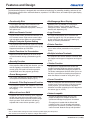
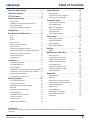
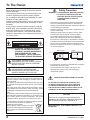
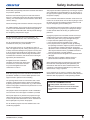
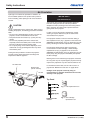
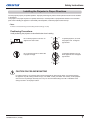
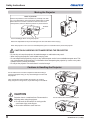
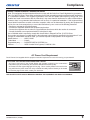
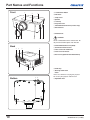
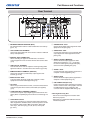
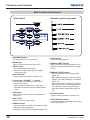


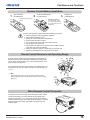
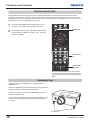
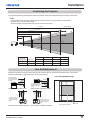
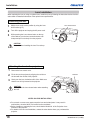
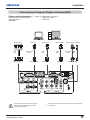
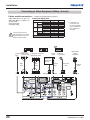
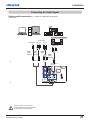
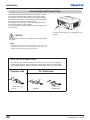
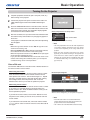
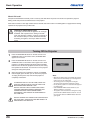
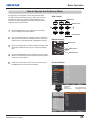
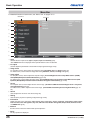
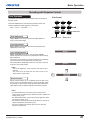
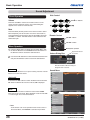
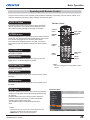
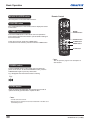
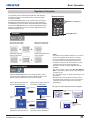
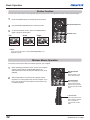
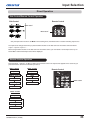
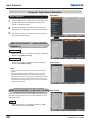
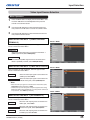
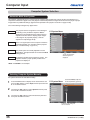
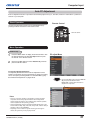
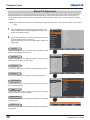
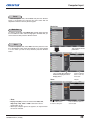
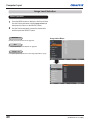
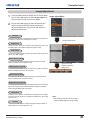
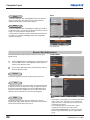
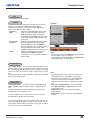
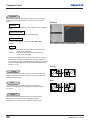
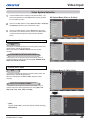
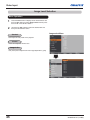

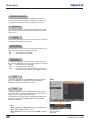
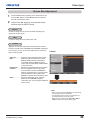
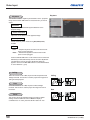
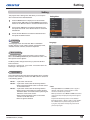
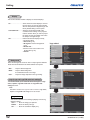
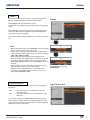
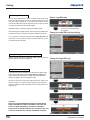
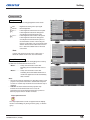
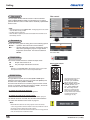
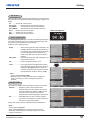
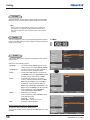
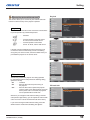
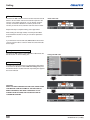
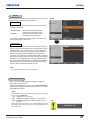
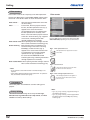
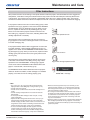
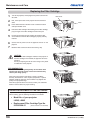
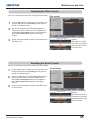
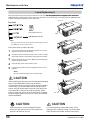
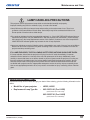
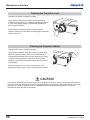
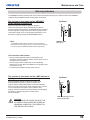
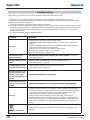
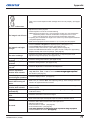
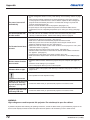
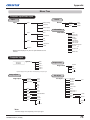
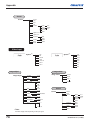
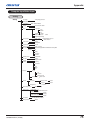

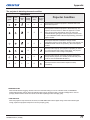
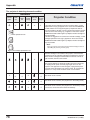
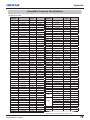
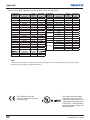
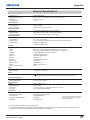
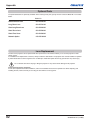
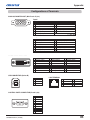
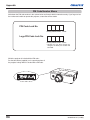
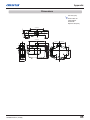
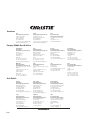
![Network Set-up and Operation [LX505/LX605]](http://vs1.manualzilla.com/store/data/005961160_1-7c70f8cf6199dbe368f392203d85e61b-150x150.png)