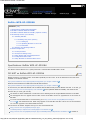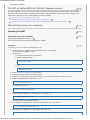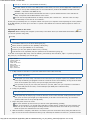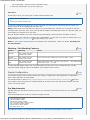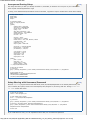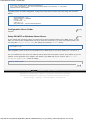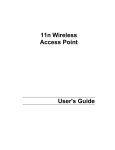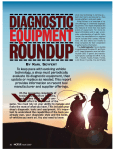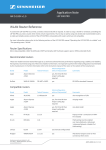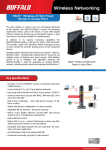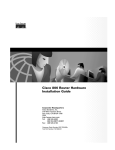Download Buffalo WZR-AGL300NH Specifications
Transcript
Buffalo WZR-HP-G300NH - DD-WRT Wiki Log in / create account Main Page Donations Community portal Go Current events Recent changes Random page Help Buffalo WZR-HP-G300NH Contents [hide] 1 Specifications: Buffalo WZR-HP-G300NH 2 DD-WRT on Buffalo WZR-HP-G300NH 3 DD-WRT on Buffalo WZR-HP-G301NH (Japanese version) 4 Old install procedure (now obsolete) 4.1 Installing DD-WRT 4.1.1 Installing using Linux (Ubuntu) 4.1.1.1 Setting Up 4.1.1.2 Uploading DD-WRT to the router 4.1.1.3 Final Notes 4.2 Working / Not Working Features 5 Samba Configuration 5.1 Pre Requirements 5.2 Anonymous Sharing Setup 5.3 Setup Sharing with Username/Password 5.4 Configuration Share Folder 5.5 Setup DD-WRT as Windows Name Server Specifications: Buffalo WZR-HP-G300NH [edit] CPU Model: Atheros AR9132 rev 2 (0xb9) CPU Clock: 400 MHz RAM: 64 MB FLASH: 32 MB DD-WRT on Buffalo WZR-HP-G300NH [edit] Buffalo provides a re-branded version of DD-WRT specifically for this router. It can be flashed from the GUI and is available on the Buffalo website: http://www.buffalotech.com/support/getfile/wzrhpg300nh-pro-v24sp2-14998.zip Read Me Documentation for Buffalo delivered DD-WRT firmware: http://www.buffalotech.com/support/getfile/wzrhpg300nh-pro-v24sp2-14998.txt As of Feb 2010, the WZR-HP-G300NH can be flashed with DD-WRT directly from the Buffalo web GUI. To do this, go to http://www.dd-wrt.com/site/support/router-database , look up Buffalo WZR-HP-G300NH, and download the firmware file you need (just one file). The buffalo to ddwrt webflash file is a full build. It's for flashing from the original Buffalo firmware to DD-WRT. The webupgrade file is to upgrade from an older version of DD-WRT. Use this to upgrade from an old version of DD-WRT. To revert from DD-WRT back to stock firmware, go to http://www.dd-wrt.com/phpBB2/download.php? id=13418 , and download the file. Flash using upgrade on the DD-WRT web GUI. This is the 1.6 stock firmware. You can then upgrade to the latest Buffalo firmware. See the forums for details. Register and log in to see and download files. http://www.dd-wrt.com/phpBB2/viewtopic.php? t=63820&postdays=0&postorder=asc&highlight=13977&start=90 . http://www.dd-wrt.com/phpBB2/viewtopic.php?t=66494&postdays=0&postorder=asc&start=30 . Details on http://dd-wrt.com/wiki/index.php/Buffalo_WZR-HP-G300NH#Working_.2F_Not_Working_Features[10/25/2010 1:00:10 PM] Buffalo WZR-HP-G300NH - DD-WRT Wiki reverting the firmware. DD-WRT on Buffalo WZR-HP-G301NH (Japanese version) [edit] The official DD-WRT release cannot be pushed by web upload onto the Japanese WZR-HP-G301NH original Buffalo firmware. Buffalo Japan added a "safeguard" that checks for Japanese firmware and rejects western firmware. For people with a Japanese router, see the following two sites for details. http://www.dd-wrt.com/phpBB2/viewtopic.php? t=63820&postdays=0&postorder=asc&highlight=13977&start=90 http://www.dd-wrt.com/phpBB2/viewtopic.php?t=66494&postdays=0&postorder=asc&start=30 Old install procedure (now obsolete) [edit] Installing DD-WRT [edit] Installing using Linux (Ubuntu) [edit] Original post by ERamseth. Read it here Some commands and notes edited and optimized by Chalkos. Setting Up [edit] To do this you can use Ubuntu 9.04 Desktop Live CD 1. Get the DD-WRT here (this is v24-sp2 (02/03/10) std - build 13832). You'll want the file ending in ".tftp" 2. Get TFTP app 1. On ubuntu enable Universe repositories 2. Update repositories using sudo apt-get update 3. Use sudo apt-get install tftp 3. Do the Hard reset or 30/30/30 on your router. 4. Unplug all ethernet cables and the power cable. 5. Connect your computer through ethernet directly to your router but leave the router turned off. 6. Disable NetworkManager. In Ubuntu 9.10, run sudo service networking stop Or, in Ubuntu 10.04, run sudo service network-manager stop 7. Set IP of ethernet interface to "192.168.11.2". In Ubuntu, run sudo ifconfig eth0 192.168.11.2 (assuming eth0 is your ethernet interface) 8. set netmask to "255.255.255.0" I think this is default but just to be safe, run sudo ifconfig eth0 netmask 255.255.255.0 9. Make entry in the ARP table corresponding to the router. run http://dd-wrt.com/wiki/index.php/Buffalo_WZR-HP-G300NH#Working_.2F_Not_Working_Features[10/25/2010 1:00:10 PM] Buffalo WZR-HP-G300NH - DD-WRT Wiki sudo arp -s 192.168.11.1 [MAC ADDRESS OF ROUTER] The MAC address of router is the SSID printed on the sticker, but every second digit/letter is followed by a ":", so you end up with something like "00:1D:73:8C:8D:D5" (THIS IS AN EXAMPLE DO NOT USE THIS NUMBER... I ACTUALLY JUST MADE IT UP) what this really does is tell the network that 192.168.11.1 (the IP address that the router will take for itself) corresponds with the MAC address of the router. I'm not sure the arp table business is entirely necessary but it cannot hurt... also this is the one step i have absolutely no idea how to do in windows... At this point you basically have a 1 computer network set up and your computer will be expecting the router (defined by its MAC address) to show up on 192.168.11.1 (which is the address the router will ask for/respond on when it is turned on) Uploading DD-WRT to the router [edit] Important: Before starting TFTP navigate (on the shell) to the folder where you downloaded the firmware (otherwise you can not upload it using TFTP) run tftp tftp Set verbose mode on (so we know what's going on); Binary mode on (because we are uploading a binary file); Trace on (so we get feedback on our commands); Rexmt 1 (to retry the upload on failure every 1 second); And timeout to 60 (repeatedly retry the upload for 60 seconds before giving up) To do this on the regular tftp client, enter the following commands (in the text below, "tftp>" is just the prompt that tftp gives you, not something you need to type) tftp> verbose Verbose mode on. tftp> binary mode set to octet tftp> trace Packet tracing on. tftp> rexmt 1 tftp> timeout 60 1. in tftp connect to 192.168.11.1 (does not matter that router is still turned off) tftp> connect 192.168.11.1 At this point you aren't really "connected" in the sense that your computer requires any feedback from the router. tftp is basically just prepped to send the correct file to the correct address, as long as all the other pieces of the equation (the router) end up in the right place at the right time. now get ready to plug in your router, but don't do it yet. Also, make sure your computer is connected to one of the LAN ports of the router, not the WAN port (the WAN port is outlined in blue) 2. In tftp put [firmware] tftp> put wzrg300nh-firmware.tftp At this point tftp will keep trying to send the firmware to the router and when it fails (because the router isn't yet on or hasn't yet brought up it's tftp interface) it will wait 1 second and retry, up to 60 times (because that's how we set up the tftp client) 3. Plug in the power cord to the router The router will start up and now and you will see some lights blinking (possibly) About 10-20 seconds in, you should notice that tftp is sending the file. instead of the retry message over and over you will see some progress scrolling down the screen and at the end it will tell you how many blocks or bytes were transferred in how many seconds 4. After the transfer is complete, wait about 5-10 minutes (more like 6 minutes I think) during this wait the red light on front of the router will blink and then go off, eventually the wireless led comes on. (wireless led looks http://dd-wrt.com/wiki/index.php/Buffalo_WZR-HP-G300NH#Working_.2F_Not_Working_Features[10/25/2010 1:00:10 PM] Buffalo WZR-HP-G300NH - DD-WRT Wiki like a radar thing... don't know how to describe it really) 5. When the wireless led is on, you are ready to go. Final Notes [edit] At this point, in linux, you want to just re-enable network manager with sudo service networking start or sudo service network-manager start You will see a notification icon that says you are connected. You should click it, disconnect, then re-connect. You should receieve an IP of something like 192.168.1.105. NOTE that this is not in the 192.168.11.X subnet. If you get something like 192.168.11.2 or 192.168.11.100 then something didn't work. Also, if you don't get an IP address assigned, something didn't work. As a last ditch effort, you could restart your computer to see if it works. Also, per DD-WRT defaults, your router should now be broadcasting a WI-FI network on the SSID of "dd-wrt". If you get an IP on the 192.168.1.X network, then congratulations, you are good to go. open up a web browser (see to begin setting up your router. below) and get to http://192.168.1.1/ NOTE: for some reason chrome/chromium isn't working on the web interface. I had to use firefox. Use Firefox for the web interface! Working / Not Working Features [edit] Feature Working Notes Wireless OK - tested with V24preSP2 build 13832 Wireless 802.11n mode OK - tested with V24preSP2 build 13832 If you want security enabled you must use WPA2 + AES USB OK - tested with V24preSP2 build 13832 Tested FAT32 flash drive. more info: USB_storage ... also tested ext3 automount to /opt ... it works it seems that ipkg update doesn't work. and ipkg install do not fully work. "sort" command missing. "netstat" command missing. ipkg-opt could not be installed. so the optware could not work. Samba Configuration [edit] The DD-WRT already included a build-in samba, but missing ui configuration, while waiting the ui configuration, I write a simple instruction to setup samba. The instructions here is base on http://g300nh.blogspot.com/2010/06/samba-sharing-in-dd-wrt.html , but have some modify to easy setup with user not family with linux, all setup can be done with dd-wrt interface, and don't need to use shell of dd-wrt. Pre Requirements DD-WRT don't have any tools to format you hdd, so you must have a hdd in the format dd-wrt can understand (fat32, ext3...) Goto Services/USB section in dd-wrt, Change the setting as below: Core USB Support: Enable USB 2.0 Support: Enable USB Storage Support: Enable ext2 / ext3 File System Support: Enable FAT File System Support: Enable Automatic Drive Mount: Enable Disk Mount Point: /mnt After apply the change, if you already plugin you hdd, you should see the information of hdd in dd-wrt http://dd-wrt.com/wiki/index.php/Buffalo_WZR-HP-G300NH#Working_.2F_Not_Working_Features[10/25/2010 1:00:10 PM] [edit] Buffalo WZR-HP-G300NH - DD-WRT Wiki Anonymous Sharing Setup [edit] This setup will share you disk you already mounted to /mnt folder, It will share for everyone on your network and don't request username/password to login To setup, Goto Administrators/Commands section in DD-WRT, copy below script to textbox then choose Save Startup # Stop samba service killall smbd killall nmbd sleep 2 # Configure samba mkdir -p /tmp/etc/samba echo " [global] netbios name = DD-WRT workgroup = WORKGROUP server string = DD-WRT syslog = 10 obey pam restrictions = yes socket options = TCP_NODELAY preferred master = no os level = 20 security = share guest account = nobody invalid users = root, mail, deamon, reboot null passwords = yes guest only = yes map to guest = Bad User private dir = /tmp/etc/samba/ lock directory = /var/lock/ pid directory = /var/run/ unix charset = UTF-8 dos charset = UTF-8 map archive = No map hidden = No map system = No [Share] path = /mnt/ read only = no create mask = 0700 directory mask = 0700 " > /tmp/etc/samba/smb.conf # Add user for samba # guest user grep -q nobody /etc/passwd || echo 'nobody:x:65534:65534:nobody:/mnt:/bin/false' >> /etc/passwd # Start samba service SMBOPTIONS="-s /tmp/etc/samba/smb.conf" /usr/sbin/smbd $SMBOPTIONS /usr/sbin/nmbd $SMBOPTIONS Setup Sharing with Username/Password [edit] Because smbpasswd program build-in DD-WRT alway treat /etc/samba/smbpasswd as the samba password file, and /etc is readonly file system, should we must temporary bind /tmp/etc to /etc during add user. Change # Add user for samba section like below: # Add user for samba mount -o bind /tmp/etc /etc # clear samba user if exists echo "" > /tmp/etc/samba/smbpasswd # guest user grep -q nobody /etc/passwd || echo 'nobody:x:65534:65534:nobody:/mnt:/bin/false' >> /etc/passwd # add user: username=share, password=sharepassword grep -q share /etc/passwd || echo 'share:x:65534:65534:nobody:/mnt/:/bin/false' >> /etc/passwd smbpasswd share sharepassword umount /etc If you need add more user, you can repeat these lines with your username and password http://dd-wrt.com/wiki/index.php/Buffalo_WZR-HP-G300NH#Working_.2F_Not_Working_Features[10/25/2010 1:00:10 PM] Buffalo WZR-HP-G300NH - DD-WRT Wiki # add user: username=share, password=sharepassword grep -q share /etc/passwd || echo 'share:x:65534:65534:nobody:/mnt/:/bin/false' >> /etc/passwd smbpasswd share sharepassword In [global] section of samba configuration, change some config value as below (add if the config does not exists before): encrypt passwords = true passdb backend = smbpasswd security = user null passwords = no guest only = no smb passwd file = /tmp/etc/samba/smbpasswd Configuration Share Folder [edit] add later Setup DD-WRT as Windows Name Server [edit] If your network has more than subnet, you might need to setup a Windows Name Server (WINS server), You can make you router become a WINS server even if you don't have a usb hdd or you don't need a sharing setup. Just user script like Anonymous Sharing Setup but change some setting in [global] section: wins support = yes Goto Setup/Basic section in dd-wrt and set WINS server in DHCP group to your lan ip address (ex: 192.168.11.1) If in your network have any device use static IP, find the Wins section and point to dd-wrt lan ip address (If you use windows, choose properties of you adapter, click Advance, goto WINS tag, If your use linux, add wins server = xxx.xxx.xxx.xxx in [global] section of samba) Category: Buffalo guides Article | Discussion | Edit | History What links here | Related changes | Upload file | Special pages | Permanent link Print as PDF This page was last modified 09:27, 23 October 2010. This page has been accessed 71,817 times. About DD- WRT Wiki | Disclaimers | Powered by MediaWiki | Design by Paul Gu http://dd-wrt.com/wiki/index.php/Buffalo_WZR-HP-G300NH#Working_.2F_Not_Working_Features[10/25/2010 1:00:10 PM]