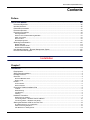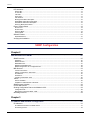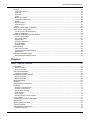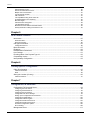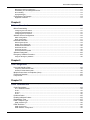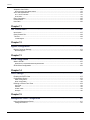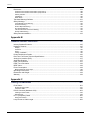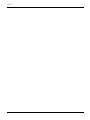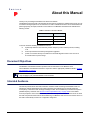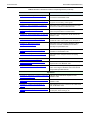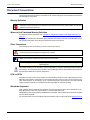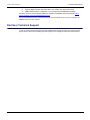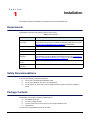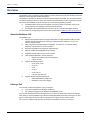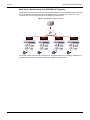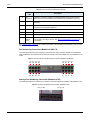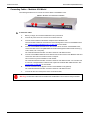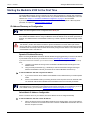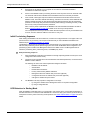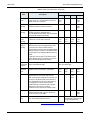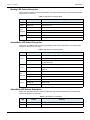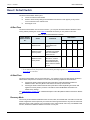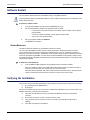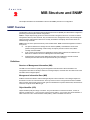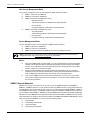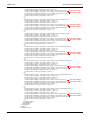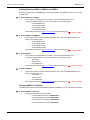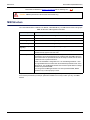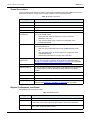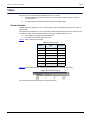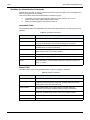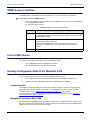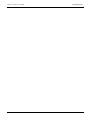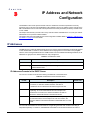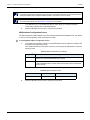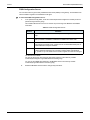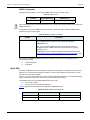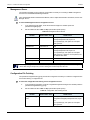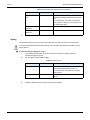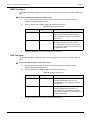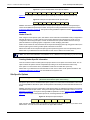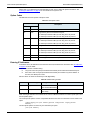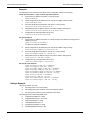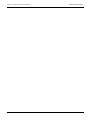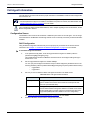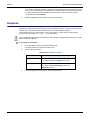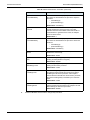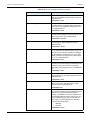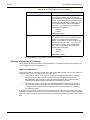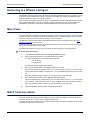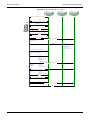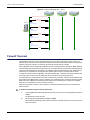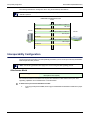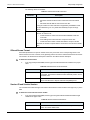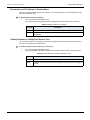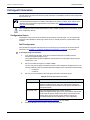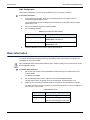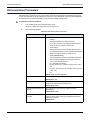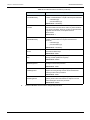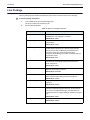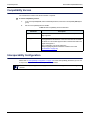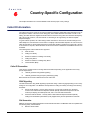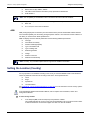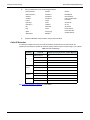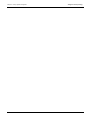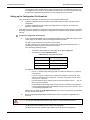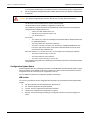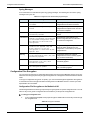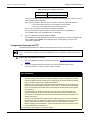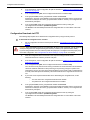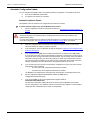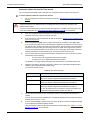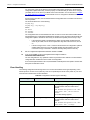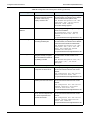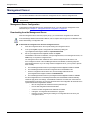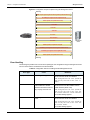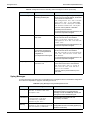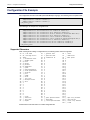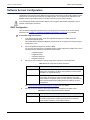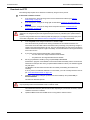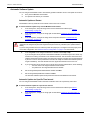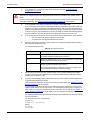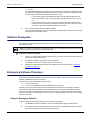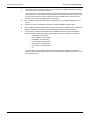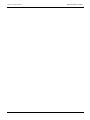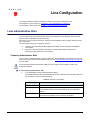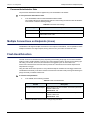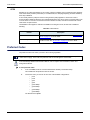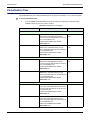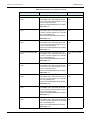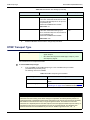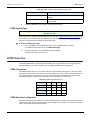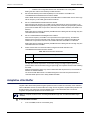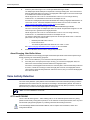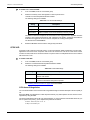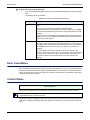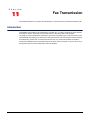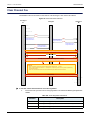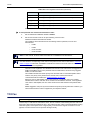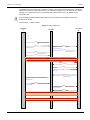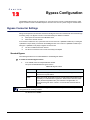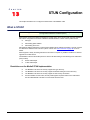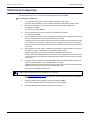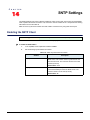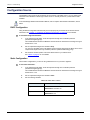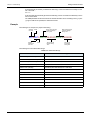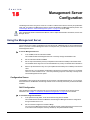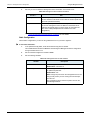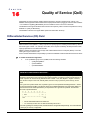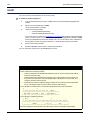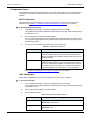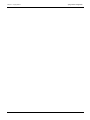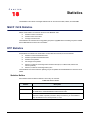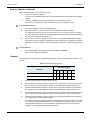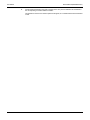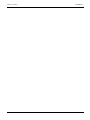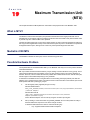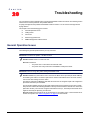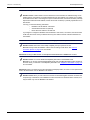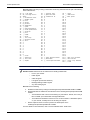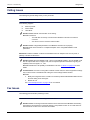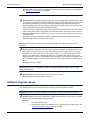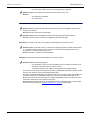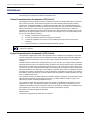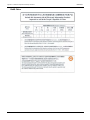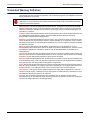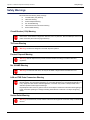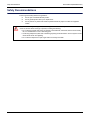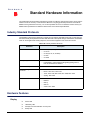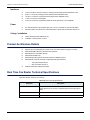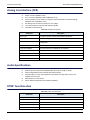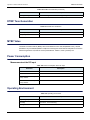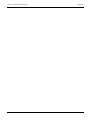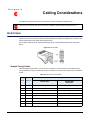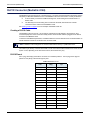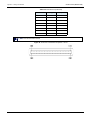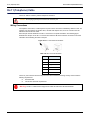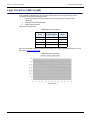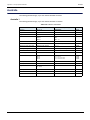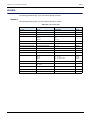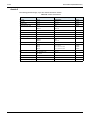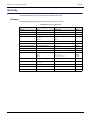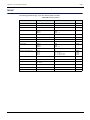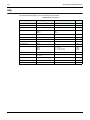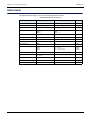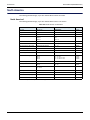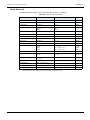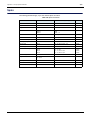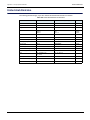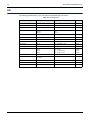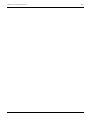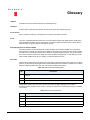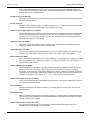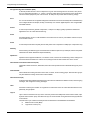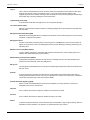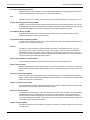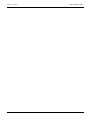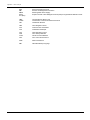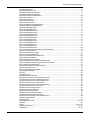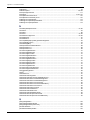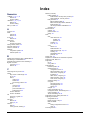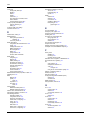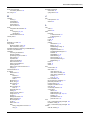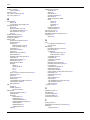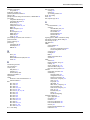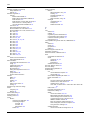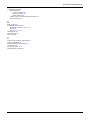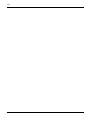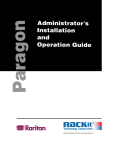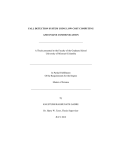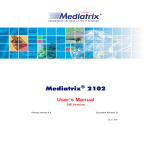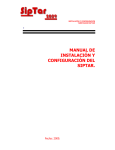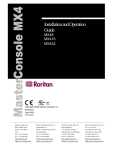Download CyberGuard SG530 Specifications
Transcript
Discover the Power of 5 Reference Manual Mediatrix® 4100 Series Mediatrix 4108 / 4116 / 4124 (FXS) MGCP/NCS Version Product Version 5.0 Document Revision 08 November 30, 2011 Pb RoHS COMPLIANT 2002/95/EC Media5 Corporation Reference Manual Media5 Corporation 4229 Garlock Street Sherbrooke, Québec, Canada J1L 2C8 Mediatrix® 4100 Series Reference Manual © 2011, Media5 Corporation All rights reserved. No part of this publication may be reproduced or used in any form or by any means – graphic, electronic, or mechanical, including photocopying, recording, taping, or information storage and retrieval systems – without the express written permission of the publisher. Media5 Corporation reserves the right to revise this publication and make changes at any time and without the obligation to notify any person and/or entity of such revisions and/or changes. Trademarks Microsoft and Windows are registered trademarks of Microsoft Corporation. Adobe and Acrobat are registered trademarks of Adobe Systems Incorporated. All other trademarks and registered trademarks are the property of their respective owners. Third-Party Software Copyright Information The Mediatrix® 4100 Series firmware aggregates some third-party software modules (open source and commercial) that are distributed to you in accordance with their respective licenses. Refer to the Third Party Software Copyright Information addendum available on the Mediatrix Download Portal, which lists the third-party software modules along with any copyright and license information. Reference Manual (MGCP/NCS Version) Contents Preface About this Manual ............................................................................................................ xiii Document Objectives................................................................................................................................. xiii Intended Audience..................................................................................................................................... xiii Related Documentation ............................................................................................................................. xiv Document Structure................................................................................................................................... xiv Document Conventions ............................................................................................................................. xvi Warning Definition ..................................................................................................................................................... xvi Where to find Translated Warning Definition............................................................................................................. xvi Other Conventions .................................................................................................................................................... xvi SCN vs PSTN............................................................................................................................................................ xvi Standards Supported ................................................................................................................................................ xvi Obtaining Documentation ......................................................................................................................... xvii Media5 Web Site ...................................................................................................................................................... xvii Media5 Download Portal .......................................................................................................................................... xvii Documentation Feedback ........................................................................................................................................ xvii Unit Manager Network – Element Management System .......................................................................... xvii End User Technical Support.....................................................................................................................xviii Installation Chapter 1 Installation ........................................................................................................................... 3 Requirements ...............................................................................................................................................3 Safety Recommendations.............................................................................................................................3 Package Contents ........................................................................................................................................3 Overview.......................................................................................................................................................4 About the Mediatrix 4100 ............................................................................................................................................ 4 Placing a Call .............................................................................................................................................................. 4 Panels...........................................................................................................................................................6 Front Indicators ........................................................................................................................................................... 6 Rear Connectors ......................................................................................................................................................... 8 Choosing a Suitable Installation Site ..........................................................................................................8 Location....................................................................................................................................................................... 8 Rack-Mounting ............................................................................................................................................................ 9 Condensation .............................................................................................................................................................. 9 Cleaning ...................................................................................................................................................................... 9 Hardware Connection ...................................................................................................................................9 Reserving an IP Address............................................................................................................................................. 9 Connecting Cables – Mediatrix 4108/4116 Models ................................................................................................... 10 Connecting Cables – Mediatrix 4124 Model.............................................................................................................. 11 Starting the Mediatrix 4100 for the First Time.............................................................................................12 IP Address Discovery or Configuration ..................................................................................................................... 12 Initial Provisioning Sequence .................................................................................................................................... 13 LED Behaviour in Starting Mode ............................................................................................................................... 13 Mediatrix 4100 iii Contents LED Indicators ............................................................................................................................................14 Ready LED ................................................................................................................................................................ 14 In Use LED ................................................................................................................................................................ 14 LAN LED ................................................................................................................................................................... 14 Power LED ................................................................................................................................................................ 14 LED Patterns ............................................................................................................................................................. 14 Booting LED Pattern Description............................................................................................................................... 16 NormalMode LED Pattern Description ...................................................................................................................... 16 AdminMode LED Pattern Description........................................................................................................................ 16 Recovery Mode LED Patterns................................................................................................................................... 17 Reset / Default Switch ................................................................................................................................18 At Run-Time .............................................................................................................................................................. 18 At Start-Time ............................................................................................................................................................. 18 Recovery Mode ......................................................................................................................................................... 18 Factory Reset ............................................................................................................................................................ 20 Software Restart .........................................................................................................................................21 Restart Behaviour...................................................................................................................................................... 21 Verifying the Installation..............................................................................................................................21 SNMP Configuration Chapter 2 MIB Structure and SNMP .................................................................................................. 25 SNMP Overview .........................................................................................................................................25 Definitions.................................................................................................................................................................. 25 SNMP Versions ......................................................................................................................................................... 26 SNMP Behaviour....................................................................................................................................................... 27 SNMPv3 Special Behaviour ...................................................................................................................................... 28 SNMP Configuration via a Configuration File ............................................................................................................ 29 MIB Structure..............................................................................................................................................33 Textual Conventions.................................................................................................................................................. 34 Objects, Conformance, and Events........................................................................................................................... 34 IP Addresses ............................................................................................................................................................. 35 Persistence................................................................................................................................................................ 35 Changing a Parameter Value .................................................................................................................................... 35 Tables .........................................................................................................................................................36 Generic Variables ...................................................................................................................................................... 36 Variables for Administrative Commands ................................................................................................................... 37 SNMP Access Limitation ............................................................................................................................38 Current MIB Version ...................................................................................................................................38 Sending Configuration Data to the Mediatrix 4100 .....................................................................................38 Configuration File ...................................................................................................................................................... 38 Management Information Base – MIB ....................................................................................................................... 38 Switching Protocols ....................................................................................................................................39 Chapter 3 IP Address and Network Configuration .......................................................................... 41 IP Addresses ..............................................................................................................................................41 IP Addresses Formats in the DHCP Server .............................................................................................................. 41 Provisioning Source .................................................................................................................................................. 42 iv Mediatrix 4100 Reference Manual (MGCP/NCS Version) Services ......................................................................................................................................................42 Configuration Source................................................................................................................................................. 42 Local Host ................................................................................................................................................................. 43 Static DNS................................................................................................................................................................. 46 Image ........................................................................................................................................................................ 47 Management Server.................................................................................................................................................. 48 Configuration File Fetching ....................................................................................................................................... 48 Syslog........................................................................................................................................................................ 49 MGCP Call Agent ...................................................................................................................................................... 50 NCS Call Agent ......................................................................................................................................................... 50 SNTP ......................................................................................................................................................................... 51 ETH2 Connector Static IP Address ............................................................................................................51 DHCP Server Configuration .......................................................................................................................52 Connection to the DHCP Behaviour .......................................................................................................................... 52 Network Configuration............................................................................................................................................... 53 Vendor and Site Specific DHCP Options....................................................................................................53 Vendor Specific Options............................................................................................................................................ 53 Site Specific Options ................................................................................................................................................. 54 Option Codes ............................................................................................................................................................ 55 Entering IP Addresses............................................................................................................................................... 55 Entering FQDNs ........................................................................................................................................................ 56 Settings Example ...................................................................................................................................................... 57 Error Handling.............................................................................................................................................58 DHCP Server Failures ............................................................................................................................................... 58 Vendor/Site Specific Option Missing ......................................................................................................................... 58 DNS Failures ............................................................................................................................................................. 58 Ethernet Connection Speed........................................................................................................................59 Speed and Duplex Detection Issues ......................................................................................................................... 59 Chapter 4 MGCP Protocol Features .................................................................................................. 61 Introduction .................................................................................................................................................61 MGCP Information..................................................................................................................................................... 61 Services Provided ..................................................................................................................................................... 61 Call Agent Information ................................................................................................................................62 Configuration Source................................................................................................................................................. 62 Establishing a MGCP Session....................................................................................................................64 MGCP Commands .................................................................................................................................................... 65 MGCP Responses..................................................................................................................................................... 65 Basic Information ........................................................................................................................................66 Endpoints....................................................................................................................................................67 Retransmission Parameters .......................................................................................................................68 Packages ....................................................................................................................................................70 Setting the Default Package...................................................................................................................................... 70 Dynamic Timeout Values .......................................................................................................................................... 70 Generic Media Package ............................................................................................................................................ 70 DTMF Package ......................................................................................................................................................... 71 Line Package............................................................................................................................................................. 71 Extended Analog Line (XL) Package ........................................................................................................................ 73 X-P Package ............................................................................................................................................................. 74 Redirecting to a Different Call Agent ..........................................................................................................75 Meter Pulse.................................................................................................................................................75 MGCP Conference Mode ...........................................................................................................................75 Firewall Traversal .......................................................................................................................................78 Interoperability Configuration......................................................................................................................79 Offer/Answer Model................................................................................................................................................... 79 Mediatrix 4100 v Contents Offered Stream Format ............................................................................................................................................. 80 Session ID and Session Version ............................................................................................................................... 80 Multiple Fax Tone Detection...................................................................................................................................... 81 Connected RTP Sockets ........................................................................................................................................... 81 UDP Checksum ......................................................................................................................................................... 81 T.38 Capabilities Using Audio Codec 98................................................................................................................... 82 Immediate Modem Tone Reporting........................................................................................................................... 82 Brief OSI Signal......................................................................................................................................................... 82 Fake RFC 3407 Recognition ..................................................................................................................................... 83 T.38 Negotiation Syntax ............................................................................................................................................ 83 Brackets Around IP Address in Domain Name ......................................................................................................... 84 Polarity Reversal on Calling Card Service Tone ....................................................................................................... 84 Chapter 5 NCS Protocol Features ..................................................................................................... 85 Introduction .................................................................................................................................................85 NCS Information........................................................................................................................................................ 85 Services Provided ..................................................................................................................................................... 85 Call Agent Information ................................................................................................................................86 Configuration Source................................................................................................................................................. 86 Basic Information ........................................................................................................................................87 Endpoints....................................................................................................................................................88 Retransmission Parameters .......................................................................................................................89 Line Package ..............................................................................................................................................91 Encoding Name of the Payload Type 18 ....................................................................................................92 Compatibility Version ..................................................................................................................................93 Interoperability Configuration......................................................................................................................93 Chapter 6 Country-Specific Configuration ....................................................................................... 95 Caller ID Information...................................................................................................................................95 Caller ID Generation.................................................................................................................................................. 95 ADSI .......................................................................................................................................................................... 96 Setting the Location (Country) ....................................................................................................................96 Caller ID Selection..................................................................................................................................................... 97 Chapter 7 Configuration File Download ........................................................................................... 99 Configuration File Download Server ...........................................................................................................99 Configuring the TFTP Server .................................................................................................................................... 99 Configuring the SNTP Server.................................................................................................................................... 99 Configuring the HTTP Server .................................................................................................................................... 99 Configuration File Server Settings............................................................................................................................. 99 Setting up the Configuration File Download ............................................................................................................ 101 Configuration Update Status ................................................................................................................................... 102 Configuration Files Encryption ................................................................................................................................ 103 Configuration Download via TFTP .......................................................................................................................... 104 Configuration Download via HTTP .......................................................................................................................... 105 Automatic Configuration Update ............................................................................................................................. 106 Error Handling ......................................................................................................................................................... 108 Management Server .................................................................................................................................111 vi Mediatrix 4100 Reference Manual (MGCP/NCS Version) Management Server Configuration ......................................................................................................................... 111 Downloading from the Management Server ............................................................................................................ 111 Error Handling ......................................................................................................................................................... 112 Syslog Messages .................................................................................................................................................... 113 Configuration File Example.......................................................................................................................114 Supported Characters ............................................................................................................................................. 114 Chapter 8 Software Download ......................................................................................................... 115 Before Downloading .................................................................................................................................115 Configuring the TFTP Server .................................................................................................................................. 115 Configuring the SNTP Server.................................................................................................................................. 115 Configuring the HTTP Server .................................................................................................................................. 115 Software Servers Configuration................................................................................................................116 DHCP Configuration................................................................................................................................................ 116 Static Configuration ................................................................................................................................................. 117 Download Procedure ................................................................................................................................118 Extracting the Zip File.............................................................................................................................................. 118 Setting up the Image Path....................................................................................................................................... 118 Software Download Status ...................................................................................................................................... 120 Download via TFTP................................................................................................................................................. 122 Download via HTTP ................................................................................................................................................ 123 Automatic Software Update..................................................................................................................................... 124 Software Downgrade ................................................................................................................................126 Emergency Software Procedure...............................................................................................................126 Using the Emergency Software............................................................................................................................... 126 Chapter 9 Line Configuration .......................................................................................................... 129 Lines Administrative State ........................................................................................................................129 Temporary Administrative State .............................................................................................................................. 129 Permanent Administrative State.............................................................................................................................. 130 Multiple Connections on Endpoints (Lines) ..............................................................................................130 Flash Hook Detection ...............................................................................................................................130 Loop Current.............................................................................................................................................131 Chapter 10 Voice Transmissions ...................................................................................................... 133 Codec Descriptions...................................................................................................................................133 G.711 PCMA and PCMU......................................................................................................................................... 133 G.726....................................................................................................................................................................... 134 G.723.1.................................................................................................................................................................... 134 G.729....................................................................................................................................................................... 135 Preferred Codec .......................................................................................................................................135 Enabling Individual Codecs ......................................................................................................................136 Packetization Time ...................................................................................................................................137 DTMF Transport Type ..............................................................................................................................139 DTMF Payload Type ............................................................................................................................................... 140 DTMF Detection........................................................................................................................................140 DTMF Frequencies.................................................................................................................................................. 140 DTMF Detection Configuration ................................................................................................................................ 140 Mediatrix 4100 vii Contents Adaptative Jitter Buffer .............................................................................................................................142 About Changing Jitter Buffer Values ....................................................................................................................... 143 Voice Activity Detection ............................................................................................................................143 G.711 and G.726 VAD ............................................................................................................................................ 143 G.729 VAD .............................................................................................................................................................. 144 Echo Cancellation.....................................................................................................................................145 Comfort Noise...........................................................................................................................................145 User Gain..................................................................................................................................................146 Chapter 11 Fax Transmission............................................................................................................ 147 Introduction ...............................................................................................................................................147 Clear Channel Fax....................................................................................................................................148 T.38 Fax....................................................................................................................................................149 T.38 No-Signal ........................................................................................................................................................ 151 Chapter 12 Bypass Configuration ..................................................................................................... 153 Bypass Connector Settings ......................................................................................................................153 Standard Bypass ..................................................................................................................................................... 153 Chapter 13 STUN Configuration ........................................................................................................ 155 What is STUN? .........................................................................................................................................155 Restrictions on the Media5 STUN Implementation ................................................................................................. 155 STUN Client Configuration .......................................................................................................................156 Chapter 14 SNTP Settings.................................................................................................................. 157 Enabling the SNTP Client .........................................................................................................................157 Configuration Source ................................................................................................................................158 DHCP Configuration................................................................................................................................................ 158 Static Configuration ................................................................................................................................................. 158 Defining a Custom Time Zone ..................................................................................................................159 STD / DST ............................................................................................................................................................... 159 OFFSET .................................................................................................................................................................. 159 START / END .......................................................................................................................................................... 159 Example .................................................................................................................................................................. 160 Chapter 15 Management Server Configuration................................................................................ 161 Using the Management Server .................................................................................................................161 Configuration Source............................................................................................................................................... 161 viii Mediatrix 4100 Reference Manual (MGCP/NCS Version) Chapter 16 Quality of Service (QoS) ................................................................................................. 163 Differentiated Services (DS) Field ...........................................................................................................163 IEEE 802.1q..............................................................................................................................................164 VLAN ........................................................................................................................................................165 Chapter 17 Syslog Daemon ............................................................................................................... 167 Syslog Daemon Configuration ..................................................................................................................167 Configuration Source............................................................................................................................................... 168 Customizing Syslog Messages ............................................................................................................................... 169 Configuring the Syslog Daemon Application ........................................................................................................... 169 Chapter 18 Statistics .......................................................................................................................... 171 MGCP / NCS Statistics .............................................................................................................................171 RTP Statistics ...........................................................................................................................................171 Statistics Buffers...................................................................................................................................................... 171 How are Statistics Collected?.................................................................................................................................. 172 Example .................................................................................................................................................................. 172 Chapter 19 Maximum Transmission Unit (MTU) .............................................................................. 175 What is MTU? ...........................................................................................................................................175 Mediatrix 4100 MTU .................................................................................................................................175 Possible Hardware Problem .....................................................................................................................175 Chapter 20 Troubleshooting .............................................................................................................. 177 General Operation Issues.........................................................................................................................177 Calling Issues ...........................................................................................................................................180 Fax Issues ................................................................................................................................................180 Software Upgrade Issues .........................................................................................................................181 SNMP Management Software Issues.......................................................................................................183 Appendices Appendix A Standards Compliance and Safety Information ........................................................... 187 Standards Supported................................................................................................................................187 Mediatrix 4100 ix Contents Disclaimers ...............................................................................................................................................188 Federal Communications Commission (FCC) Part 15 ............................................................................................ 188 Federal Communications Commission (FCC) Part 68 ............................................................................................ 188 Industry Canada ...................................................................................................................................................... 189 CE Marking.............................................................................................................................................................. 189 RoHS China ............................................................................................................................................................ 190 Translated Warning Definition ..................................................................................................................191 Safety Warnings .......................................................................................................................................192 Circuit Breaker (15A) Warning ................................................................................................................................ 192 TN Power Warning .................................................................................................................................................. 192 Product Disposal Warning....................................................................................................................................... 192 No. 26 AWG Warning.............................................................................................................................................. 192 LAN anf FXS Ports Connectors Warning ................................................................................................................ 192 Socket Outlet Warning ............................................................................................................................................ 192 Safety Recommendations.........................................................................................................................193 Appendix B Standard Hardware Information..................................................................................... 195 Industry Standard Protocols .....................................................................................................................195 Hardware Features ...................................................................................................................................195 Display..................................................................................................................................................................... 195 Interfaces................................................................................................................................................................. 196 Power ...................................................................................................................................................................... 196 Casing / Installation ................................................................................................................................................. 196 Product Architecture Details .....................................................................................................................196 Real Time Fax Router Technical Specifications .......................................................................................196 Analog Line Interface (FXS) .....................................................................................................................197 Audio Specifications .................................................................................................................................197 DTMF Tone Detection ..............................................................................................................................197 DTMF Tone Generation............................................................................................................................198 MTBF Value..............................................................................................................................................198 Power Consumption .................................................................................................................................198 Measurements at the DC input................................................................................................................................ 198 Operating Environment.............................................................................................................................198 Dimensions and Weight............................................................................................................................199 Warranty ...................................................................................................................................................199 Appendix C Cabling Considerations .................................................................................................. 201 RJ-45 Cable..............................................................................................................................................201 Straight Through Cable ........................................................................................................................................... 201 Crossover Cable...................................................................................................................................................... 202 RJ21X Connector (Mediatrix 4124) ..........................................................................................................203 Creating a RJ21X Cable.......................................................................................................................................... 203 RJ21X Pinout .......................................................................................................................................................... 203 RJ-11 (Telephone) Cable .........................................................................................................................205 Wiring Conventions ................................................................................................................................................. 205 Loop Current vs Cable Length..................................................................................................................206 x Mediatrix 4100 Reference Manual (MGCP/NCS Version) Appendix D Country-Specific Parameters ......................................................................................... 207 Definitions .................................................................................................................................................207 Supported MGCP/NCS Signals............................................................................................................................... 208 Conventions ............................................................................................................................................................ 208 Australia....................................................................................................................................................210 Australia 1 ............................................................................................................................................................... 210 Australia 2 ............................................................................................................................................................... 211 Austria.......................................................................................................................................................212 Austria 1 .................................................................................................................................................................. 212 Austria 2 .................................................................................................................................................................. 213 China ........................................................................................................................................................214 France.......................................................................................................................................................215 Germany ...................................................................................................................................................216 Germany 1............................................................................................................................................................... 216 Germany 2............................................................................................................................................................... 217 Hong Kong................................................................................................................................................218 Indonesia ..................................................................................................................................................219 Israel .........................................................................................................................................................220 Italy ...........................................................................................................................................................221 Japan ........................................................................................................................................................222 Malaysia....................................................................................................................................................223 Netherlands ..............................................................................................................................................224 North America...........................................................................................................................................225 North America 1 ...................................................................................................................................................... 225 North America 2 ...................................................................................................................................................... 226 Russia.......................................................................................................................................................227 Spain.........................................................................................................................................................228 Sweden.....................................................................................................................................................229 Switzerland ...............................................................................................................................................230 Thailand ....................................................................................................................................................231 United Arab Emirates................................................................................................................................232 UK.............................................................................................................................................................233 Appendix E Glossary ........................................................................................................................... 235 Appendix F List of Acronyms ............................................................................................................. 243 Appendix G List of MIB Parameters ................................................................................................... 245 Mediatrix 4100 xi Contents xii Mediatrix 4100 P R E F A C E P About this Manual Thank you for purchasing the Mediatrix 4100 Series from Media5. The Mediatrix 4100 Series FXS VoIP Integrated Access Devices are telephony adaptors that connect up to 24 conventional analog telephones or fax machines to a LAN or a WAN with access to an IP Packet Network to permit high-quality, full duplex, audio/fax communications. The Mediatrix 4100 Series are available in the following models: Table 1: Mediatrix 4100 Series Models Model Interfaces Mediatrix 4108 8 FXS ports Mediatrix 4116 16 FXS ports Mediatrix 4124 24 FXS ports To ensure maximum flexibility, the Mediatrix 4100 can: dynamically detect the most commonly used IP Telephony codecs and fax protocols, including T.38 be auto-provisioned and remotely managed and upgraded provide a connection directly to the SCN via an automatic Bypass function in the event of an IP network failure or power outage. Document Objectives The Mediatrix 4100 Reference Manual provides technical information for the Mediatrix 4100. Use the Mediatrix 4100 Reference Manual in conjunction with the appropriate publications listed in “Related Documentation” on page xiv. Note: There are many flavours of the Mediatrix 4100 unit. Because of this, some of the information provided may not apply to your particular Mediatrix 4100 unit model. Intended Audience This manual provides all the technical information needed to install and manage the Mediatrix 4100. It is intended for network administrators and system managers who install and set up network equipment; consequently, it assumes a basic working knowledge of LANs. Some installation procedures also require a qualified telephony technician. See “RJ21X Connector (Mediatrix 4124)” on page 203 for more details. From the perspective of the LAN administrator, a Mediatrix 4100 presents itself like another device to add to the LAN. It requires the same kind of TCP/IP addressing. The Mediatrix 4100 can also use a DHCP server on the LAN to automatically receive its IP configuration assignment. Mediatrix 4100 xiii Preface - About this Manual Related Documentation Related Documentation In addition to this manual, the Mediatrix 4100 document set includes the following: MIB Reference Manual Lists and explains all parameters in the MIB structure. Mediatrix 4100 Quick Start Guide This printed booklet allows you to quickly setup and work with the Mediatrix 4100. Third Party Software Copyright Information This document lists the third-party software modules used in the Mediatrix 4100 along with any copyright and license information. This document is available at: http://www.media5corp.com/ downloads Be sure to read any readme files, technical bulletins, or additional release notes for important information. Document Structure The Mediatrix 4100 Reference Manual has three parts: “Installation” on page 1. This part describes the installation scenarios of the Mediatrix 4100. “Appendices” on page 185: This part contains supplemental information useful to the reader. “SNMP Configuration” on page 23. This part describes all SNMP-related parameters of the Mediatrix 4100. The Mediatrix 4100 Reference Manual contains the following information. Table 2: Mediatrix 4100 Reference Manual Chapter/Appendices Title Summary Installation “Chapter 1 - Installation” on page 3 Describes the installation of the Mediatrix 4100. Also presents the possible states and LED patterns of the Mediatrix 4100, as seen from an operator perspective. SNMP Configuration xiv “Chapter 2 - MIB Structure and SNMP” on page 25 Describes how the Mediatrix 4100 uses the SNMP protocol for its configuration. “Chapter 3 - IP Address and Network Configuration” on page 41 Describes how to set IP information in the Mediatrix 4100 and how to configure a DHCP server. “Chapter 4 - MGCP Protocol Features” on page 61 Describes how to set information exclusive to the Media Gateway Control Protocol (MGCP). “Chapter 5 - NCS Protocol Features” on page 85 Describes how to set information exclusive to the Network-based Call Signalling (NCS) protocol. “Chapter 6 - Country-Specific Configuration” on page 95 Describes how to set the Mediatrix 4100 with the proper country settings. “Chapter 7 - Configuration File Download” on page 99 Describes how to use the configuration file download feature to update the Mediatrix 4100 configuration. “Chapter 8 - Software Download” on page 115 Describes how to download a software version available on the designated software server into the Mediatrix 4100. Mediatrix 4100 Document Structure Reference Manual (MGCP/NCS Version) Table 2: Mediatrix 4100 Reference Manual Chapter/Appendices (Continued) Title Summary “Chapter 9 - Line Configuration” on page 129 Describes the features available on the lines connected to the Mediatrix 4100. “Chapter 10 - Voice Transmissions” on page 133 Describes the various codecs the Mediatrix 4100 supports for transmitting audio signals. “Chapter 11 - Fax Transmission” on page 147 Describes how to perform fax transmissions in clear channel and T.38 with the Mediatrix 4100. “Chapter 12 - Bypass Configuration” on page 153 Describes the Bypass feature that can be used in the event of a power failure or network failure. “Chapter 13 - STUN Configuration” on page 155 Describes how to configure the STUN client of the Mediatrix 4100. “Chapter 14 - SNTP Settings” on page 157 Describes how to configure the Mediatrix 4100 to enable the notion of time (date, month, time) into it. “Chapter 15 - Management Server Configuration” on page 161 Describes how to configure the Mediatrix 4100 to connect to a module or software that is used to remotely set up Mediatrix units. “Chapter 16 - Quality of Service (QoS)” on page 163 Defines the QoS (Quality of Service) features available on the Mediatrix 4100. “Chapter 17 - Syslog Daemon” on page 167 Describes how to configure and use the Syslog daemon. “Chapter 18 - Statistics” on page 171 Defines the statistics the Mediatrix 4100 can collect. “Chapter 19 - Maximum Transmission Unit (MTU)” on page 175 Describes the MTU (Maximum Transmission Unit) requirements of the Mediatrix 4100. “Chapter 20 - Troubleshooting” on page 177 Examines some of the problems you may experience when connecting the Mediatrix 4100 to the network and provides possible solutions. Appendices Mediatrix 4100 “Appendix A - Standards Compliance and Safety Information” on page 187 Lists the various standards compliance of the Mediatrix 4100. “Appendix B - Standard Hardware Information” on page 195 Lists the technical hardware information of the Mediatrix 4100. “Appendix C - Cabling Considerations” on page 201 Describes the pin-to-pin connections for cables used with the Mediatrix 4100. “Appendix D - Country-Specific Parameters” on page 207 Lists the various parameters specific to a country such as loss plan, tones and rings, etc. xv Preface - About this Manual Document Conventions Document Conventions The following information provides an explanation of the symbols that appear on the Mediatrix 4100 and in the documentation for the product. Warning Definition Warning: Means danger. You are in a situation that could cause bodily injury. Before you work on any equipment, you must be aware of the hazards involved with electrical circuitry and be familiar with standard practices for preventing accidents. Where to find Translated Warning Definition For safety and warning information, see “Appendix A - Standards Compliance and Safety Information” on page 187. This Appendix describes the international agency compliance and safety information for the Mediatrix 4100. It also includes a translation of the safety warning listed in the previous section. Other Conventions The following are other conventions you will encounter in this manual. Caution: Caution indicates a potentially hazardous situation which, if not avoided, may result in minor or moderate injury and/or damage to the equipment or property. Note: Note indicates important information about the current topic. Standards Supported Indicates which RFC, Draft or other standard document is supported for a specific feature. This symbol indicates you can also set the current configuration by using the Unit Manager Network Graphical User Interface. The text will provide the location in the Unit Manager Network Administration Manual where to find information related to the specific configuration. SCN vs PSTN In Media5’ and other vendor’s documentation, the terms SCN and PSTN are used. A SCN (Switched Circuit Network) is a general term to designate a communication network in which any user may be connected to any other user through the use of message, circuit, or packet switching and control devices. The Public Switched Telephone Network (PSTN) or a Private Branch eXchange (PBX) are examples of SCNs. Standards Supported When available, this document lists the standards onto which features are based. These standards may be RFCs (Request for Comments), Internet-Drafts, or other standard documents. The Mediatrix 4100’s implementations are based on the standards, so it’s possible that some behaviour differs from the official standards. For more information on and a list of RFCs and Internet-Drafts, refer to the IETF web site at http://www.ietf.org. xvi Mediatrix 4100 Obtaining Documentation Reference Manual (MGCP/NCS Version) Obtaining Documentation These sections explain how to obtain documentation from Media5. Media5 Web Site Media5 offers the latest version of its products’ documentation on its web site. You will thus be able to access and download the most current Media5 documentation. Follow this link: http://www.media5corp.com/en/ documentation. Note: This site does not contain any firmware versions. Media5 Download Portal Media5 offers online documentation via a self register web-portal. You will thus be able to access and download the most current Media5 documentation. Follow this link to register: http://www.media5corp.com/en/ support-portal. Note: This site does not contain any firmware versions. Documentation Feedback Media5 welcomes your evaluation of this manual and any suggestions you may have. These help us to improve the quality and usefulness of our publications. Please send your comments to: Media5 Corporation Attention: Documentation Department 4229, Garlock Street Sherbrooke, Quebec Canada J1L 2C8 FAX: +1 (819) 829-5100 We appreciate your comments. Unit Manager Network – Element Management System The Unit Manager Network is a user-friendly element management system designed to facilitate the deployment, configuration and provisioning of Mediatrix access devices and gateways. The Unit Manager Network offers the following key features, enabling the simple and remote configuration and deployment of numerous Mediatrix units: Mediatrix 4100 Detection of the state of each Mediatrix unit (e.g. power on/off). Automatic update of the list with installation of new Mediatrix units. Real-time graphical presentation of actual configuration. Tracking of all configuration options of the Mediatrix units on the network. Control of configuration parameters of all Mediatrix units within the same network. Storage of backup configuration file of each Mediatrix unit. Display of firmware release for any Mediatrix unit. Field-upgrade of all Mediatrix units. Controlled Implementation of new software. xvii Preface - About this Manual End User Technical Support Supports SNMP requests: GET, GET NEXT, GET TABLE, GET WALK, SET, TRAP. SNMP abstraction layer: configuration can be changed without SNMP MIB knowledge. The demo version of the Unit Manager Network is available on the Media5 Download Portal at: https:// support.mediatrix.com/DownloadPlus/Download.asp. See the Unit Manager Network Administration Manual for more details on how to use it to configure any Mediatrix 4100 unit on the network. End User Technical Support In order to maximize technical support resources, Media5 works through its partners to resolve technical support issues. All end users requiring technical support are encouraged to contact their vendor directly. xviii Mediatrix 4100 Installation Page Left Intentionally Blank C H A P T E R 1 Installation This chapter describes the installation and initial provisioning of the Mediatrix 4100. Requirements The Mediatrix 4100 requires the following items to work properly: Table 3: Required Items Item Description Analog lines (Mediatrix 4124 only) Standard analog lines wired into a RJ21X cable. This cable may be directly connected to the Key Service Unit (KSU) or PBX Main Distribution Frame. See “RJ21X Connector (Mediatrix 4124)” on page 203 for more details. DHCP Server (optional) Supplies network parameters to the Mediatrix 4100. DNS Server (optional) Translates domain names into IP addresses. Call Agent Manages the active calls of the Mediatrix 4100. Management Server (optional) Module or software used to remotely manage and configure the Mediatrix 4100. Such software could be the Media5 Unit Manager Network. See “Unit Manager Network – Element Management System” on page xvii for more details. TFTP Server or HTTP Server Necessary for software updates. Syslog Daemon (optional) Receives all status messages coming from the Mediatrix 4100. Safety Recommendations To ensure general safety, follow these guidelines: Do not open or disassemble the Mediatrix 4100. Do not get the Mediatrix 4100 wet or pour liquids into it. Do not perform any action that creates a potential hazard to people or makes the equipment unsafe. Package Contents The Mediatrix 4100 package contains the following items: the Mediatrix 4100 unit two rack-mounting brackets a power cord for the country in which you are using the Mediatrix 4100 a printed Flyer You also need a 10/100 BaseT Ethernet RJ-45 cable. Mediatrix 4100 3 Chapter 1 - Installation Overview Overview The Mediatrix 4100 is a standalone Internet telephony access device that connects to virtually any business telephone system supporting standard analog lines. The Mediatrix 4100 offers two Ethernet connectors switches enabling to establish two connections between conventional analog telephones or Group 3 fax machines and either a WAN, a LAN or a personal computer. This version of the Mediatrix 4100 can use either one of the following signalling protocols: the Media Gateway Control Protocol (MGCP), which is a protocol for controlling Voice over IP (VoIP) Gateways from intelligent external call control elements. the Network-based Call Signalling (NCS) protocol, which is a profile of the MGCP protocol. You can switch from one signalling protocol to the other as described in “Switching Protocols” on page 39. About the Mediatrix 4100 The Mediatrix 4100: Merges voice and data traffic onto a single unified network. Carrying telephone traffic over data networks uses less bandwidth (as compared to telephone trunks), resulting in a more costeffective network solution. Easily integrates with existing telephone equipment. It converts any conventional analog telephone or fax machine into an Internet device. Bypasses long-distance toll charges for realized savings. Supports 10 Mb/s and 100 Mb/s Ethernet networks. Upgrades software easily for future enhancements. Uses the latest standards in Internet Telephony. • MGCP or NCS protocol for call management • T.38 for fax relay Supports the following Codecs: • G.711 (µ-law, A-law) • G.723.1A • G.726 • G.729 A • G.729 A rev. B • T.38 (fax) over UDP only Supports Quality of Service technologies. • Differentiated Services (DS) Field • IEEE 802.1q user priority tagging Placing a Call You can place a call from a telephone or fax connected to: a port of the Mediatrix 4100 (Mediatrix 4108/4116) the analog line plugged into the Mediatrix 4100 (Mediatrix 4124) The unit automatically detects if the call originates from a voice or fax transmission and acts accordingly. When placing a call, the Mediatrix 4100 collects the DTMF digits dialed and sends a message to the Call Agent. The Call Agent sends back a list of contacts where the dialed number could be located. You can dial on a telephone/fax machine connected to the Mediatrix 4100 as you normally do. 4 Mediatrix 4100 Overview Reference Manual (MGCP/NCS Version) Multi-Tenant / Multi-Dwelling Units (MTU/MDU) IP Telephony The Mediatrix 4100 can be used as a service unit for large buildings such as an apartment building. The analog lines of the building are directly connected to the Mediatrix 4100, which allows you to send voice or fax communication on an IP network such as a LAN, WAN or the public Internet. Figure 1: MTU/MDU IP Telephony Solution Softswitch Building B Building A Mediatrix 4100 Series Mediatrix 4100 Series A Extensions B Mediatrix 4100 Series Analog Phone Fax Fax Building D Mediatrix 4100 Series Analog Phone Analog Phone Extensions Building C Analog Phone Fax Extensions C Fax Extensions D For more information on this scenario, please refer to Configuration Notes 251: Configuring A Mediatrix 41xx FXS Gateway with a MGCP Call Agent available on the Mediatrix Support Portal. Mediatrix 4100 5 Chapter 1 - Installation Panels Panels This section provides an overview of the front and rear panels of the Mediatrix 4100. Front Indicators Figure 2 shows the visual indicators and various connectors located on the front of the Mediatrix 4100. Figure 2: Front Panel Indicators and Connectors 8 1 2 4 10 6 11 7 9 8 1 2 10 3 5 11 6 7 9 8 1 2 5 10 6 11 7 9 Table 4 describes the LEDs and connectors on the front panel of the Mediatrix 4100. Table 4: Front Connectors and LEDs Connector / LED Description 1. ETH2 A 10/100 BaseT Ethernet RJ-45 connector that can be connected into the network card of a computer. This connector may not be available on older models. 2. ETH1 RJ-45 connector for 100 BaseT Ethernet access to a LAN. 3. FXS connectors Eight RJ-11 connectors to attach conventional telephones or G3 fax machines. These connectors are available on the Mediatrix 4116 only. 4. Analog Lines A RJ21X connector with 24 RJ-11 Teladapt connectors to provide line cord connection to analog phones, faxes and modems. This connector is available on the Mediatrix 4124 only. See “RJ21X Connector (Mediatrix 4124)” on page 203 for more details. 6 Mediatrix 4100 Panels Reference Manual (MGCP/NCS Version) Table 4: Front Connectors and LEDs (Continued) Connector / LED Description 5. FXS connectors Eight RJ-11 connectors to attach conventional telephones or G3 fax machines. These connectors are available on the Mediatrix 4108 and Mediatrix 4116 only. 6. Bypass Permits users to make and receive calls even when the Mediatrix 4100 is not operating. 7. Ready LED When lit, at least one of the FXS lines configured to be registered with a Call Agent is properly and successfully registered. 8. In Use LED When lit, at least one of the FXS lines is in use. 9. LAN LED Provides the state of the network connected to the ETH1 and ETH2 connectors 10. Power LED When lit, power is applied to the Mediatrix 4100. 11. Reset / Default button Resets configuration parameters of the Mediatrix 4100 to default (known) values. It can be used to reconfigure the unit. See “Reset / Default Switch” on page 18 for more details. See “LED Indicators” on page 14 for a detailed description of the LED patterns the Mediatrix 4100 may have and the states they represent. Port Numbering Convention (Mediatrix 4108/4116) The following describes the port numbering conventions of the FXS connectors available on the Mediatrix 4108 and Mediatrix 4116. Note that the connectors in the left section are available only on the Mediatrix 4116 model. Figure 3: FXS Connectors Port Numbering Convention (Mediatrix 4108/4116) FXS FXS FXS FXS #16 #14 #12 #10 FXS FXS FXS FXS #8 #4 #2 #6 FXS FXS FXS FXS #15 #13 #11 #9 FXS FXS FXS FXS #7 #5 #3 #1 Analog Lines Numbering Convention (Mediatrix 4124) The following describes the numbering conventions of the FXS analog lines available on the Mediatrix 4124. Figure 4: Analog Lines Numbering Convention (Mediatrix 4124) Analog Line #24 Mediatrix 4100 Analog Line #1 7 Chapter 1 - Installation Choosing a Suitable Installation Site Rear Connectors The Mediatrix 4100 has several connections that must be properly set. Figure 5 shows the back panel of the Mediatrix 4100. Figure 5: Back Panel Connector Rack-mounting bracket Universal Power Supply Unit Table 5 describes the back panel connections. Table 5: Back Connections of the Mediatrix 4100 Connection Power connector Description IEC320-C14 Power Cord Receptacle. This power cord supplies an internal Switching Mode Power Supply (SMPS) Universal input. The power supply range is 100 – 240 VAC; 50/60 Hz; 1.6 A. Choosing a Suitable Installation Site Warning: The analog lines of the Mediatrix 4100 are not intended for connection to a telecommunication network that uses outside cable. Warning: To prevent fire or shock hazard do not expose the unit to rain or moisture. The Mediatrix 4100 is suitable for use in an office environment where it can be placed in the same room or cabinet where the PBX/telephony equipment is located. The unit can be mounted on a standard 48.26 cm (19 in.) equipment rack. Location Install the Mediatrix 4100 in a well-ventilated location where it will not be exposed to high temperature or humidity. Do not install the Mediatrix 4100 in a location exposed to direct sunlight or near stoves or radiators. Excessive heat could damage the internal components. When deciding where to position the Mediatrix 4100, ensure that: The Mediatrix 4100 is accessible and cables can be easily connected. The cabling is away from the following: • 8 Sources of electrical noise such as radios, transmitters, and broadband amplifiers. • Power lines and fluorescent lighting fixtures. • Water or moisture that could enter the casing of the Mediatrix 4100. The airflow is not restricted around the Mediatrix 4100 or through the vents in the side and back of the unit. The unit requires a minimum of 25 mm (1 in.) clearance. The fan on the Mediatrix 4100 is not blocked or that the back of the unit is not too close to the wall. Mediatrix 4100 Hardware Connection Reference Manual (MGCP/NCS Version) The operating temperature is between 0oC and 40oC. The humidity is not over 85% and is non-condensing. Rack-Mounting The Mediatrix 4100 is 4.4 cm (1.74 in.) high. It meets the EIA-310-D and ETS 300 119 standards. To rack-mount the Mediatrix 4100: 1. Disconnect all of the cables from the Mediatrix 4100. 2. Insert the Mediatrix 4100 into the rack and secure with suitable screws (not provided). Be sure that the ventilation holes are not obstructed. 3. Proceed to “Hardware Connection” on page 9. Condensation When bringing the unit into a warm environment from the cold, condensation may result that might be harmful to the unit. If this occurs, allow the unit to acclimatize for an hour before powering it on. Cleaning To clean the Mediatrix 4100, wipe with a soft dry cloth. Do not use volatile liquids such as benzine and thinner that are harmful to the unit casing. For resistant markings, wet a cloth with a mild detergent, wring well and then wipe off. Use a dry cloth to dry the surface. Hardware Connection This section describes how to set the connectors of the Mediatrix 4100. Warning: Do not connect the Mediatrix 4100 directly to Telecommunication Systems. Caution: The Mediatrix 4100 must be installed on a circuit equipped with a breaker so that you can easily power the unit off if required. See “Appendix C - Cabling Considerations” on page 201 for more details on the cables the Mediatrix 4100 uses. Reserving an IP Address Before connecting the Mediatrix 4100 to the network, Media5 strongly recommends that you reserve an IP address in your DHCP server – if you are using one – for the unit you are about to connect. This way, you know the IP address associated with a particular unit. DHCP servers generally allocate a range of IP addresses for use on a network and reserve IP addresses for specific devices using a unique identifier for each device. The Mediatrix 4100 unique identifier is its media access control (MAC) address. You can locate the MAC address as follows: Mediatrix 4100 It is printed on the label located on the bottom side of the unit. It is located in the sysMgmtMIB under the sysMacAddress variable. 9 Chapter 1 - Installation Hardware Connection Connecting Cables – Mediatrix 4108/4116 Models The following describes how to connect the various cables to the Mediatrix 4108 or Mediatrix 4116. Figure 6: Mediatrix 4108/4116 Hardware Installation 5 4 5 4 3 3 3 6 6 To install the cables: 1. Before you begin, be sure that the Mediatrix 4100 is powered off. 2. Connect the power cord to its connector on the back of the unit. 3. Connect analog telephones or fax machines into the phone/fax connectors The Mediatrix 4108 has 8 connectors, while the Mediatrix has 16 connectors. Use a standard telecommunication cord with a minimum of 26 AWG wire size. Note: The Mediatrix 4100 telephone line interface has been designed to interface with a conventional telephone or fax machine. Connections to FXS ports of third party devices such as a PBX / Key System could damage the Mediatrix 4100. 4. Connect a 10/100 BaseT Ethernet RJ-45 cable into the ETH1 connector of the Mediatrix 4100; connect the other end to a compatible Ethernet interface that supplies TCP/IP network access (e.g., router, switch, hub or computer). Use a standard telecommunication cord with a minimum of 26 AWG wire size. 5. Connect a 10/100 BaseT Ethernet RJ-45 cable into the ETH2 connector of the Mediatrix 4100 and connect the other end to the network card of a computer. This connector may not be available on older models. Use a standard telecommunication cord with a minimum of 26 AWG wire size. You can either use a crossover or straight Ethernet cable because it performs automatic MDI / MDIX detection. See “RJ-45 Cable” on page 201 for more details. 6. Connect a SCN line into the Bypass connector of the Mediatrix 4100 (optional). Use a standard telecommunication cord with a minimum of 26 AWG wire size. 7. Connect the other end of the power cord to an electrical outlet. Warning: The electrical outlet must be installed near the Mediatrix 4100 so that it is easily accessible. 10 Mediatrix 4100 Hardware Connection Reference Manual (MGCP/NCS Version) Connecting Cables – Mediatrix 4124 Model The following describes how to connect the various cables to the Mediatrix 4124. Figure 7: Mediatrix 4124 Hardware Installation 5 4 3 6 To install the cables: 1. Before you begin, be sure that the Mediatrix 4124 is powered off. 2. Connect the power cord to its connector on the back of the unit. 3. Connect a RJ21X cable into the RJ21X receptacle of the Mediatrix 4124. The RJ21X cable contains the connections for the 24 analog lines to connect to the Mediatrix 4124. See “RJ21X Connector (Mediatrix 4124)” on page 203 for more details. 4. Connect a 10/100 BaseT Ethernet RJ-45 cable into the ETH1 connector of the Mediatrix 4124; connect the other end to a compatible Ethernet interface that supplies TCP/IP network access (e.g., router, switch, hub or computer). Use a standard telecommunication cord with a minimum of 26 AWG wire size. 5. Connect a 10/100 BaseT Ethernet RJ-45 cable into the ETH2 connector of the Mediatrix 4100 and connect the other end to the network card of a computer. This connector may not be available on older models. Use a standard telecommunication cord with a minimum of 26 AWG wire size. You can either use a crossover or straight Ethernet cable because it performs automatic MDI / MDIX detection. See “RJ-45 Cable” on page 201 for more details. 6. Connect a SCN line into the Bypass connector of the Mediatrix 4124 (optional). Use a standard telecommunication cord with a minimum of 26 AWG wire size. 7. Connect the other end of the power cord to an electrical outlet. Warning: The electrical outlet must be installed near the Mediatrix 4124 so that it is easily accessible. Mediatrix 4100 11 Chapter 1 - Installation Starting the Mediatrix 4100 for the First Time Starting the Mediatrix 4100 for the First Time The default MIB parameters are set so that the unit can be directly plugged into a network and provisioned with a DHCP server. Media5 strongly recommends to set your DHCP server before installing the unit on the network. See “Chapter 3 - IP Address and Network Configuration” on page 41 for more details. If you are experiencing problems, or if you do not want to use a DHCP server, perform a Recovery Mode procedure, as explained in “Recovery Mode” on page 18. IP Address Discovery or Configuration Note: This section applies to the IP configuration of the ETH1 port. Once the physical connection is complete and the Mediatrix 4100 is powered up, the first thing to do is find out the IP address the Mediatrix 4100 is using. The Mediatrix 4100's IP address can be set either dynamically or statically. The default behaviour of the Mediatrix 4100 is to try to obtain a dynamic IP address through a DHCP server. Caution: If you set a Mediatrix 4100 with a static eth1-4 IP address in a subnet (for instance, 192.168.200.1) and the eth5 interface receives a dynamic IP address in the same subnet (via a DHCP server or PPP peer), you will not be able to contact the unit via the WAN. You must be careful that a dynamic IP address does not overlap a static IP subnet that is already configured. Note that the current default value of the Mediatrix 4100 is 192.168.0.10. Dynamic IP Address Discovery Before connecting the Mediatrix 4100 to the network, Media5 strongly suggests that you reserve an IP address in your DHCP server for the unit you are about to connect (“Reserving an IP Address” on page 9). If you have not reserved an IP address, you can discover which IP address has been assigned to the Mediatrix 4100 by either: consulting your DHCP server's logs to find out details on the DHCP lease that was given to the Mediatrix 4100. using a network packet sniffer (e.g., Wireshark) to examine the DHCP messages exchanged between the Mediatrix 4100 and your DHCP server while the Mediatrix 4100 boots up. To start the Mediatrix 4100 with a dynamic IP address: 1. If you need to discover the IP address of the Mediatrix 4100, install and start your network packet sniffer. 2. Power on the Mediatrix 4100 by connecting the other end of the power cord to an electrical outlet. The electrical outlet must be installed near the Mediatrix 4100 so that it is easily accessible. Note: If the Power LED is always blinking and never turns on, this means that the Mediatrix 4100 cannot find a DHCP server. Check that you have a DHCP server properly configured on your network. If you do not have a DHCP server, go to the section “Default Static IP Address Configuration” on page 12. Default Static IP Address Configuration If there is no DHCP server in your network, then the IP address has to be configured statically. To start the Mediatrix 4100 with a static IP address: 1. 12 With a 10/100 Hub and two 10/100 BaseT Ethernet RJ-45 straight cables, connect both cables to the Hub; one of them is connected into the ETH1 connector of the Mediatrix 4100 and the other one links the computer to the Hub. Mediatrix 4100 Starting the Mediatrix 4100 for the First Time Reference Manual (MGCP/NCS Version) 2. Reconfigure the IP address of your computer to 192.168.0.10 and the Subnet Mask to 255.255.255.0. Restart the computer. 3. Power on the Mediatrix 4100 by connecting the other end of the power cord to an electrical outlet. The electrical outlet must be installed near the Mediatrix 4100 so that it is easily accessible. 4. Insert a small, unbent paper clip into the Reset / Default switch hole located at the front of the Mediatrix 4100. The Power LED will start blinking, and after a few seconds, all the LEDS will start blinking. Release the paper clip after all the LEDs start blinking and before they all stop blinking (between 5-10 seconds). Only the Power and Ready LEDs should go on blinking to inform you that the recovery mode procedure has been performed. After a recovery mode is performed, the Mediatrix 4100 uses the default IP address 192.168.0.1. Refer to “Recovery Mode” on page 18 for details on the recovery mode procedure. You must perform the recovery mode in a closed network and perform it on only one Mediatrix 4100 at a time, since the default IP address is the same on every unit. Initial Provisioning Sequence When starting the Mediatrix 4100 for the first time, it needs to be configured before it can support calls. This process is known as provisioning. This sequence assumes that you have installed the Mediatrix 4100 hardware as per “Hardware Connection” on page 9. The Mediatrix 4100 requests its configuration only on the first restart. You can change the configuration at will after the initial provisioning and the provisioning system can refresh the Mediatrix 4100 configuration. The provisioning system consists of the Management Server and a DHCP server. The Management Server includes a provisioning client, provisioning server, and SNMP proxy server. Initial provisioning sequence: 1. When the Mediatrix 4100 starts, it broadcasts a message requesting DHCP services (if the unit is configured to start in DHCP mode). 2. The DHCP server responds with a set of IP addresses and network parameters, one of which is the Mediatrix 4100 IP address. The following are some of the network parameters assigned via DHCP: 3. • Mediatrix 4100 IP address • Subnet Mask • Default Router IP address • Primary and Secondary DNS IP addresses • Management Server IP address and port number (optional) • Configuration file server IP address and port number (optional) • Call Agent IP address and port number The Mediatrix 4100 may request its configuration in two ways: • by using the IP address of the Management Server to request its configuration. • by using a configuration file. LED Behaviour in Starting Mode When the Mediatrix 4100 starts and it is not configured to use a DHCP server, it uses static IP addresses. If the static information is not valid, the LAN LED blinks at 1 Hz with 75% duty cycle. This lets you know that you must perform a Factory reset or Recovery mode operation. See “Reset / Default Switch” on page 18 for more details. Mediatrix 4100 13 Chapter 1 - Installation LED Indicators LED Indicators A LED can be ON, OFF, BLINKING or controlled by hardware (HW). The blinking behaviour is described in terms of rate (in Hertz – Hz) and duty cycle (in percentage). For instance, a LED that turns on every two seconds and stays on for one second would be described as: blink 0.5 Hz 50%. The hardware (HW) behaviour is not defined. It is usually the standard state for the LAN LED. Ready LED The Ready LED provides an “at-a-glance” view of the Mediatrix 4100 operational status. It is an aid for installation and on-site support. This LED is: ON when all elements of the ifAdminOpState column are “enabled”. OFF when all elements of the ifAdminOpState column are “disabled”. Blinking when at least one element of the ifAdminOp State column is “enabled” and at least one element is “disabled”. Patterns and meanings of the Ready LED are described in Table 8 on page 16. Refer to the MIB Reference Manual for more details on the ifAdminOpState variable. In Use LED The In Use LED provides feedback of the activity on the line. If a line is ringing, off-hook, or displaying information (ADSI), then this LED is ON. The In Use LED is ON when at least one element in the ifAdminUsageState column is “busy”. Patterns and meanings of the In Use LED are described in Table 8 on page 16. Refer to the MIB Reference Manual for more details on the ifAdminState variable. LAN LED The LAN LED provides the Link and Heartbeat status of the network connected to the ETH1 and ETH2 connectors. If there is no link under HW control, the LED is OFF. When a link is established, but no activity is detected, the LED is ON; it turns off for very short periods of time when activity is detected and blinks rapidly when the LAN is loaded. Patterns and meanings of the LAN LED are described in Table 8 on page 16. Power LED The Power LED indicates whether or not the Mediatrix 4100 is operational at its most basic level. It does not imply that the unit can be used, only that it is capable of being used. Healthy operation would be steady ON. Patterns and meanings of the Power LED are shown in Table 8 on page 16. LED Patterns Table 6 describes the different states a Mediatrix unit can have and their associated LED patterns. Table 6: States and LED Patterns LEDs Pattern State Description Ready LAN Power Booting Follows a hardware start or a reset. See “Booting LED Pattern Description” on page 16 Normal Mode “Normal” state of the unit where calls can be initiated. Each LED has a separate behaviour. See “NormalMode LED Pattern Description” on page 16 AdminMode Calls are not permitted and maintenance actions can be performed. 14 In Use See “AdminMode LED Pattern Description” on page 16 Mediatrix 4100 LED Indicators Reference Manual (MGCP/NCS Version) Table 6: States and LED Patterns (Continued) LEDs Pattern State Description Ready In Use LAN Power Recovery Mode The IP addresses for local host, image server, syslog server, etc., are temporarily set to known values. Calls are not allowed. Blink 1 Hz 75% Off Misc.a Blink 1 Hz 75% Reset Pending Triggered when the Reset / Default switch is pressed and held for at least 2 seconds. Off Off Off Blink 1 Hz 50% Reboot Pending Triggered when the Reset / Default switch is pressed in either the ResetPending or RecoveryMode Pending states. The unit prepares for a physical shutdown and restart. Off Off Off Off Recovery Mode Pending Triggered when the Reset / Default switch is held at start-time or for at least 7 seconds. Blink 1 Hz 50% Blink 1 Hz 50% Blink 1 Hz 50% Blink 1 Hz 50% Default Settings Pending Triggered when the Reset / Default switch is not released while in RecoveryModePending state. On On On On At run time, if the Reset / Default switch is released within 5 seconds, the unit applies default settings, otherwise the action is cancelled and the unit goes back to the Operation Modes state or it resets. At start time, the unit stays in this state until the Reset / Default switch is released. The unit then applies the default settings and restarts. Image A software image is downloaded into the unit and DownloadIn written to persistent storage. Progress LEDs are blinking at 1 Hz 75%, one at a time, from left to right. Image Download Error Triggered after a failure of an image download operation. After 4 seconds, the unit restarts. Blink 2 Hz 50% Blink 2 Hz 50% Blink 2 Hz 50% Blink 2 Hz 50% InitFailed Triggered when bad initialization parameters are detected and the unit cannot start correctly. Off Off Blink 4 Hz 50% Off Off Blink 4 Hz 50% Note: If the network configuration is dynamic, the unit stays in the Booting state and continues to query the DHCP until it receives valid values. If the configuration is static, the LED pattern indicates that the unit must be reset to default settings or put into recovery mode for maintenance and correction of network values. DiagFailed Triggered at start-time when the hardware or software diagnostic fails. This is a critical error and the unit may require RMA. Off Off NetworkRe scue The unit tries to download and install a firmware given by the Network Rescue server. Off LEDs are blinking to show a LED displacing light from left to right and right to left. a. See the corresponding LED pattern in “NormalMode LED Pattern Description” on page 16. Mediatrix 4100 15 Chapter 1 - Installation LED Indicators Booting LED Pattern Description While in the Booting state, the LEDs of the Mediatrix 4100 behave independently; the following table indicates the behaviour for each LED. Table 7: LED Patterns in Booting Mode LED Pattern Meaning Ready Steady Off Not Ready. In Use Steady Off Cannot be in use. Steady On Ethernet connection detected. Steady Off Ethernet connection not detected or hardware control not activated. Blinking (variable rate) Ethernet activity detected. Steady On Power is On. Blinking 1 Hz 75% Waiting for a DHCP answer. LAN (HW Ctrl) Power NormalMode LED Pattern Description While in the NormalMode state, the LEDs of the Mediatrix 4100 behave independently; the following table indicates the behaviour for each LED. Table 8: LED Patterns in Operation Mode LED Ready In Use LAN (HW Ctrl) Power Pattern Meaning Steady On All lines are enabled (operational state). Steady Off All lines are disabled (operational state). Blink 0.25 Hz 75% At least one line is enabled and at least one line is disabled (operational state). Steady On At least one line is busy (usage state). Steady Off All lines are not busy (usage state) or the unit is not connected to the network. Steady On Ethernet connection detected. Steady Off Ethernet connection not detected. Blinking (variable rate) Ethernet activity detected. Steady On Power is On. Steady Off Power is Off. Blinking 1 Hz 75% Waiting for a DHCP answer. AdminMode LED Pattern Description While in the AdminMode state, the LEDs of the Mediatrix 4100 behave independently; the following table indicates the behaviour for each LED. Table 9: LED Patterns in AdminMode LED 16 Pattern Meaning Ready Blinking 1 Hz 75% Ready and Power LEDs blink off phase at 180 degrees. In Use Steady Off All analog lines are not available. Mediatrix 4100 LED Indicators Reference Manual (MGCP/NCS Version) Table 9: LED Patterns in AdminMode (Continued) LED Pattern LAN (HW Ctrl) Power Meaning Steady On Ethernet connection detected. Steady Off Ethernet connection not detected. Blinking (variable rate) Ethernet activity detected. Blinking 1 Hz 75% Ready and Power LEDs blink off phase at 180 degrees. Recovery Mode LED Patterns There are two different sequences of LED patterns indicating that a recovery is in process. At Start-Time When pressing the Reset / Default switch at start-time, the state sequence goes as follows: Figure 8: LED Pattern at Start-Time Booting RecoveryModePending Button Held Button Released RecoveryMode At Run-Time When pressing the Reset / Default switch at run-time, the state sequence goes as follows: Figure 9: LED Patterns at Run-Time OpModes Button Held RecoveryMode Mediatrix 4100 ResetPending After (5 sec) Booting RecoveryModePending Button Released 17 Chapter 1 - Installation Reset / Default Switch Reset / Default Switch The Reset / Default switch allows you to: Cancel an action that was started. Reconfigure a unit. Revert to known factory settings if the Mediatrix 4100 refuses to work properly for any reason or the connection to the network is lost. At Run-Time The Reset / Default switch can be used at run-time – you can press the switch while the Mediatrix 4100 is running without powering the unit off. Table 10 describes the actions you can perform in this case. Table 10: Reset / Default Switch Interaction Reset / Default Switch Pressed for: LEDs Pattern Action Comments Ready In Use LAN Power 2 to 5 seconds Restarts the Mediatrix 4100 No changes are made to the Mediatrix 4100 settings. Off Off Off Blink 5 to 10 seconds Restarts the Mediatrix 4100 in Recovery Mode Sets the Mediatrix 4100 IP address to its default value in the MIB and restarts the unit. Blink Blink Blink Blinka 10 to 15 secondsb Restarts the Mediatrix 4100 in Factory Reset Deletes the persistent MIB values, creates a new configuration file with the default factory values, and then restarts the unit. On On On On a. Synchronized blinking at 2 Hz (50% duty cycle). b. You can disable the Factory reset procedure to avoid users deleting the existing configuration. See “Disabling the Factory Reset” on page 20 for more details. At Start-Time The Reset / Default switch can be used at start-time – you power the unit off, and then depress the Reset / Default switch and power the unit back on. In this case, the following explains the reset behaviour: Pressing the Reset / Default switch at startup until all the LEDs start blinking restarts the Mediatrix 4100 in “Recovery Mode”. Note that this can take up to 40 seconds. Pressing the Reset / Default switch at startup until all the LEDs stop blinking and remain ON applies the “Factory Reset” procedure. This feature reverts the Mediatrix 4100 back to its default factory settings. See “LED Indicators” on page 14 for a detailed description of the LED patterns related to the Reset / Default switch. Recovery Mode The recovery mode restarts the Mediatrix 4100 in a known, static, and minimal state. It is used to recover from a basic configuration error that prevents you to reach the unit through the network. It may serve as a last resort before the Factory reset command. You must perform it in a closed network and on only one Mediatrix 4100 at a time, because the default IP address is the same on every unit. 18 Mediatrix 4100 Reset / Default Switch Reference Manual (MGCP/NCS Version) The recovery mode is not intended to address configuration and/or software problems. For those types of problems, you must use the Factory reset. Note: The procedure below assumes that you are performing it at run-time. To trigger the Recovery Mode: 1. With a 10/100 Hub and two 10/100 BaseT Ethernet RJ-45 straight cables, connect both cables to the hub; one of them is connected into the ETH1 connector of the Mediatrix 4100 and the other one links the computer to the hub. Alternatively, you can connect a 10/100 BaseT Ethernet RJ-45 crossover cable into the ETH1 connector of the Mediatrix 4100 and connect the other end to your computer. 2. Reconfigure the IP address of your computer to 192.168.0.10 and enter the Subnet Mask of 255.255.255.0. Restart the computer. 3. Insert a small, unbent paper clip into the Reset / Default switch hole located at the front of the Mediatrix 4100. 4. Hold the Reset / Default switch between 5 and 10 seconds – until the LEDs start blinking. 5. Release the paper clip. Only the Power and Ready LEDs should go on blinking to inform you that the recovery reset has been performed. In recovery mode, the provisioning source of the localHostConfigSource variable is set to default, meaning that the default factory setting is used. The following variables use their default values in the MIBs: • localHostAddress • localHostPrimaryDns • localHostSecondaryDns • localHostDefaultRouter • localHostSnmpPort • localHostSubnetMask • imagePrimaryHost • imagePrimaryPort • imageSecondaryHost • imageSecondaryPort • msHost • msTrapPort • syslogHost • syslogPort The following variables of the mediatrixMgmt group are all set to static: • imageConfigSource • configFileFetchingConfigSource • msConfigSource • syslogConfigSource • sntpConfigSource All the persistent MIB values are kept. In this mode, MGCP/NCS is deactivated. Only SNMP can be used to set the IP addresses listed above and the protocol-specific IP addresses (all IP addresses located under the ipAddressConfig folder in the MIB structure). You can also download a software version, but you cannot download a configuration file. Mediatrix 4100 19 Chapter 1 - Installation Reset / Default Switch 6. When the Mediatrix 4100 has finished its provisioning sequence, perform the changes, and then turn it off, plug it on the network, and turn it on again. When restarting, the Mediatrix 4100 will not be in Recovery mode and will use the IP addresses configuration set forth in the MIBs. See “Changing a Parameter Value” on page 35 for more details. Note: The recovery mode does not alter any persistent configuration data of the Mediatrix 4100. Factory Reset The Factory reset reverts the Mediatrix 4100 back to its default factory settings. It deletes the persistent MIB values of the unit, including: The entire mediatrixMIBs configuration. The MIB-II setup. The software download configuration files. The SNMP configuration, including the SNMPv3 passwords and users. The Factory reset creates a new configuration file with the default factory values. It should be performed with the Mediatrix 4100 connected to a network with access to a DHCP server. If the unit cannot find a DHCP server, it sends requests indefinitely. You can disable the Factory reset to avoid users deleting the existing configuration. See “Disabling the Factory Reset” on page 20 for more details. To trigger the Factory Reset: 1. Insert a small, unbent paper clip into the Reset / Default switch hole of the Mediatrix 4100. Do not depress before all the LEDs stop blinking and are steadily ON. 2. Release the paper clip. The Mediatrix 4100 restarts. This procedure resets all variables in the MIB modules to their default value; defaults include the localHostSelectConfigSource variable set to dhcp. When the Mediatrix 4100 has finished its provisioning sequence, it is ready to be used with a DHCPprovided IP address and MIB parameters. Note: The Factory reset alters any persistent configuration data of the Mediatrix 4100. Disabling the Factory Reset You can disable the factory reset procedure, even if users depress the Reset / Default switch. Disabling the factory reset means that users will not be able to revert the Mediatrix 4100 back to its factory settings if there are configuration problems. To change the factory reset behaviour: 1. In the sysAdminMIB, set the sysAdminDefaultSettingsEnable variable to disable. In this case, users can only perform a Recovery Mode procedure. See “Reset / Default Switch” on page 18 for more details. 20 Mediatrix 4100 Software Restart Reference Manual (MGCP/NCS Version) Software Restart You can initiate a software restart of the Mediatrix 4100 by using MIB parameters. In the Unit Manager Network Administration Manual, refer to chapter Performing Actions on Mediatrix Units, section Restarting a Unit. To perform a software restart: 1. In the groupAdminMIB, locate the groupAdminMIBObjects group. 2. Set the groupSetAdmin variable to the appropriate type of restart: • Locked: waits for the state of all lines to be locked, and then restarts. This is called a graceful restart. 3. • ForceLock: restarts immediately. This is called an abrupt restart. • Unlock: the command is discarded. Set the groupReset variable to SoftReset. The Mediatrix 4100 restarts. Restart Behaviour This feature affects the behaviour of the Mediatrix 4100 when it restarts. You can instruct the Mediatrix 4100 to check its TCP/IP stack before declaring the restart successful. This could be useful when the unit is subjected to a broadcast storm (such as a TCP/IP flood) while it is restarting. In this case, and when the TCP/IP stack check is enabled, the unit enters into the rescue mode and cannot be contacted through SNMP. You thus need to restart the Mediatrix 4100 manually. However, when the TCP/IP stack check is disabled, a broadcast storm during a restart will cause the unit to continuously restart until the storm subsides. To define the restart behaviour: 1. In the bootBehaviorMIB, enable the checkTcpIpStackForSuccessfulBoot variable. When the variable is enabled, the TCP/IP stack must initialize properly to consider the restart a success. In a flood scenario, the unit may end up in the rescue mode. When the feature is disabled, even if the TCP/IP stack fails to initialize during a TCP/IP flood, the restart is considered successful and the unit does not enter into the rescue mode. Verifying the Installation There are two ways to verify that the Mediatrix 4100 is properly connected to the IP network and is working: By contacting it with a SNMP Browser By pinging it These two procedures assume that you know the IP address of the Mediatrix 4100 you want to verify. If the Mediatrix 4100 does not respond, do the following: Mediatrix 4100 Verify that the LAN cable is securely connected to the Mediatrix 4100 and to the network connector. Be sure that you did not connect a crossover network cable. Verify that the call agent is operational. Verify the state of the IP network to ensure it is not down (the LAN LED should be ON or blinking). 21 Chapter 1 - Installation 22 Verifying the Installation Mediatrix 4100 SNMP Configuration Page Left Intentionally Blank C H A P T E R 2 MIB Structure and SNMP This chapter describes how the Mediatrix 4100 uses the SNMP protocol for its configuration. SNMP Overview The Mediatrix 4100 uses the Simple Network Management Protocol (SNMP) for initial software configuration provisioning and subsequent software configuration. SNMP is a simple request-reply protocol for Internet network management services. It consists of network management stations (in this document, they are referred to as a management server) communicating with network elements. Management stations are normally workstations that display relevant facts about the elements being monitored. SNMP works over the IP (Internet Protocol) communication stack. SNMP network management consists of three pieces: The protocol between the manager and the element (SNMP). This details the format of the packets exchanged. Although a wide variety of transport protocols could be used, UDP is normally used with SNMP. A set of common structures and an identification scheme used to reference the variables in the MIB. This is called the Structure of Management Information (SMI). A Management Information Base (MIB) that specifies what variables the network elements maintain (the information that can be queried and set by the manager). Definitions Structure of Management Information (SMI) The SMI is the set of rules for specifying the management information that a device maintains. The management information is actually a collection of managed objects, and these rules are used to both name and define these managed objects. Management Information Base (MIB) A MIB is a structured collection of all the managed objects a device maintains. The managed objects are structured in the form of a hierarchical tree. At the top of the tree is the most general information available about a network. Each branch of the tree then gets more detailed into a specific network area, with the leaves of the tree as specific as the MIB can get. Object Identifier (OID) Object Identifiers (OID) are strings of numbers. They are allocated in a hierarchical manner, so that, for instance, the authority for “1.2.3” is the only one that can say what “1.2.3.4” means. The formal definition of OIDs comes from ITU-T recommendation X.208 (ASN.1), which is available from the ITU. Mediatrix 4100 25 Chapter 2 - MIB Structure and SNMP SNMP Overview SNMP Versions The Mediatrix 4100 supports three versions of SNMP: SNMPv1, SNMPv2c and SNMPv3. SNMP defines a few types of messages that are exchanged between the manager and agent. SNMPv1 Messages The following messages are specific to SNMPv1. Table 11: SNMPv1 Message Types Operator Description messages sent from the manager to the agent get-request Get the value of one or more variables. get-next-request Get the next variable after one or more specified variables. set-request Set the value of one or more variables. messages sent from the agent to the manager get-response Return the value of one or more variables. This is the message returned by the agent to the manager in response to the get-request, get-next-request, and set-request operators. trap Notify the manager when something happens on the agent. SNMPv2c Messages There are a few flavours of SNMPv2, SNMPv2c being the most common. The following message is specific to SNMPv2. Table 12: SNMPv2 Message Type Operator get-bulk Description Uses BULK Requests to query for a tree of information about a network entity. A variable put in command line specifies which portion of the object identifier space will be searched using BULK Requests. All variables in the subtree below the given variable are queried as a single request and their values presented to the user. This message is sent from the manager to the agent. 26 Mediatrix 4100 SNMP Overview Reference Manual (MGCP/NCS Version) SNMPv3 Messages To correct the security deficiencies of SNMPv1/v2, SNMPv3 was defined with an overall SNMP architecture and a set of security capabilities. SNMPv3 includes three important services: authentication, privacy, and access control (Figure 10). To deliver these services in a flexible and efficient manner, SNMPv3 introduces the concept of a principal, which is the entity on whose behalf services are provided or processing takes place. Figure 10: SNMPv3 Services Transmission from manager to agent may be authenticated to guarantee identity of sender and timeliness of message Agent Agent Manager Agent Manager DES Encryption SNMPv3 messages may be encrypted to ensure privacy Manager Agent may enforce accesscontrol policy to restrict each principal to certain actions on certain portions of its data Agent SNMP Behaviour When using SNMP, the following rules apply: Media5 recommends to copy the SNMPv3 user attributes only twice. The administrator may edit the SNMPv3 user attributes: • Authentication algorithm (none, MD5, or SHA) • Authentication password • Encryption algorithm (NULL or DES) • Encryption password • All SNMPv3 passwords (encryption and authentication) must be at least 8 characters long. You should use the Unit Manager Network product to perform SNMPv3 setup. Whatever the MIB browser you use, the unit follows the SNMPv3 standard RFCs. SNMP can be used in a non-secure or secure management mode. Warning: The SNMPv3 method for changing the password or encryption key contains a flaw which may result in setting the incorrect password. This problem can happen if you use an incorrect “oldpassword” when changing your password. Always exercise great caution when changing your password or encryption key. Note that you can use the factory reset to clear the SNMPv3 password. See “Factory Reset” on page 20 for more details. See also the Unit Manager Network Administration Manual. Mediatrix 4100 27 Chapter 2 - MIB Structure and SNMP SNMP Overview Non-Secure Management Mode In non-secure management mode, the unit responds to SNMP requests as follows: SNMPv1: read-write on all MIB tree SNMPv2c: read-write on all MIB tree SNMPv3: read-write on all MIB tree by using: • MD5 authentication • Authentication password: “Md5Password” (initial password) • DES encryption • Encryption password: “DesPassword” (initial password) SNMPv3: read-write on all MIB tree by using: • SHA authentication • Authentication password: “ShaPassword” (initial password) • DES encryption • Encryption password: “DesPassword” (initial password) Secure Management Mode In secure management mode, the unit responds to SNMP requests as follows: SNMPv1: read-only on all MIB tree SNMPv2c: read-only on all MIB tree SNMPv3: the same values as for SNMPv3 in non-secure management mode Note: If you forget or lose a password, perform a Factory Reset to reset the unit to the non-secure management mode. See “Factory Reset” on page 20 for more details. Notes When using SNMPv3 with encryption (DES), you may experience delays when accessing MIB variables. This is normal because encrypting an IP packet takes in general longer than sending it over IP. If you experience any timeout, add some seconds to the timeout period of your MIB browser, and then try to reach the unit again. Suppose that the Mediatrix 4100 accepts requests with authentication only. If you perform requests by using encryption and authentication, assuming that the authentication password is valid, the SNMP agent still responds as if the requests were only authenticated. If you clone an SNMPv3 user, and then remove authentication or privacy for it, ensure that a row in vacmGroupName matches its new constraints. If not, the unit is not accessible by using the new clone parameters. SNMPv3 Special Behaviour Mediatrix units coming out of factory are set so that you can use all MIB variables by using SNMPv1, SNMPv2c, or SNMPv3. However, you can decide to accept only SNMPv3 access by using passwords known by administrators only for enhanced security. In this case, you should manually disable SNMPv1 / SNMPv2 so that SNMPv3 works properly. The Mediatrix 4100 thus refuses any SNMPv1 or SNMPv2 request it receives. You can disable / enable SNMPv1 / SNMPv2 by using the MIB Browser included in the Media5 Unit Manager Network (or any other MIB Browser) to modify the permissions related to SNMPv1 / SNMPv2 (security model). These permissions are located in the VacmAccessTable of the SNMP-VIEW-BASED-ACM-MIB (RFC 2575). When using exclusively SNMPv3, a row from one of the following tables: 28 usmUserTable vacmSecurityToGroupTable vacmAccessTable vacmViewTreeFamilyTable Mediatrix 4100 SNMP Overview Reference Manual (MGCP/NCS Version) is saved in flash memory only if these conditions are met: The RowStatus variable (e.g., vacmAccessRowStatus) is equal to active(1). The StorageType variable (e.g., vacmAccessStorageType) is equal to nonVolatile(3). Note: The vacmContextTable is not saved under any condition. SNMP Configuration via a Configuration File You can modify the SNMP configuration of the Mediatrix 4100 by inserting an SNMP Agent section in a configuration file and then transferring this configuration file into the unit. This configuration replaces any configuration set in a profile. For more information on how to use a configuration file for updating the Mediatrix 4100, see “Chapter 7 - Configuration File Download” on page 99. Caution: The SNMP Agent section contains the default Media5 parameters related to SNMP. Default values enable SNMPv1, SNMPv2, and SNMPv3 and provide default Media5 credentials for SNMPv3. The SNMP Agent section is located in the SnmpGenericTemplate.xml file located under Unit Manager Network 3.2\UnitManager\DefaultCfgFile folder. The contents of the SnmpGenericTemplate.xml file may be appended at the end of the generated XML file. See the Unit Manager Network documentation for more details. The SNMP agent section must not be separated by other comments or OIDs in the configuration file. If you transfer a configuration file with an SNMP Agent section that constitutes a change from the SNMPv3 configuration currently in use, the new configuration is applied and the unit then restarts so that the changes take effect. A few notes: Once an SNMPv3 configuration is in effect in the Mediatrix 4100, it is not possible to revert the unit back to SNMPv1 or SNMPv2c by sending it a configuration file that does not include an SNMP Agent configuration section. If you perform a factory reset, all settings previously applied via the configuration file (including the SNMPv3 configuration) are lost and the unit reinitializes by using the current profile. Figure 11: SNMP Agent Section Example <SnmpAgentConfig> <snmpV2> <snmpModules> <snmpUsmMIB> <usmMIBObjects> <usmUser> <usmUserTable> <a> <usmUserSecurityName ValueType="OCTET_STRING" Value="Md5DesUser"/> <usmUserAuthProtocol ValueType="OID" Value="1.3.6.1.6.3.10.1.1.2"/> <usmUserAuthPassword ValueType="OCTET_STRING" Value="Md5DesUser"/> <usmUserPrivProtocol ValueType="OID" Value="1.3.6.1.6.3.10.1.2.2"/> <usmUserPrivPassword ValueType="OCTET_STRING" Value="Md5DesUser"/> <usmUserStorageType ValueType="UINT32" Value="4"/> <usmUserStatus ValueType="UINT32" Value="1"/> </a> <b> <usmUserSecurityName ValueType="OCTET_STRING" Value="ShaDesUser"/> <usmUserAuthProtocol ValueType="OID" Value="1.3.6.1.6.3.10.1.1.3"/> <usmUserAuthPassword ValueType="OCTET_STRING" Value="ShaDesUser"/> <usmUserPrivProtocol ValueType="OID" Value="1.3.6.1.6.3.10.1.2.2"/> <usmUserPrivPassword ValueType="OCTET_STRING" Value="ShaDesUser"/> <usmUserStorageType ValueType="UINT32" Value="4"/> <usmUserStatus ValueType="UINT32" Value="1"/> </b> </usmUserTable> </usmUser> </usmMIBObjects> </snmpUsmMIB> <snmpVacmMIB> <vacmMIBObjects> <vacmMIBViews> Mediatrix 4100 29 Chapter 2 - MIB Structure and SNMP SNMP Overview <vacmViewTreeFamilyTable> <a> <vacmViewTreeFamilyViewName ValueType="OCTET_STRING" Value="PublicView"/> <vacmViewTreeFamilySubtree ValueType="OID" Value="1"/> <vacmViewTreeFamilyMask ValueType="OCTET_STRING" Value="€"/> <vacmViewTreeFamilyType ValueType="UINT32" Value="1"/> <vacmViewTreeFamilyStorageType ValueType="UINT32" Value="4"/> <vacmViewTreeFamilyStatus ValueType="UINT32" Value="1"/> </a> <b> <vacmViewTreeFamilyViewName ValueType="OCTET_STRING" Value="PrivateView"/> <vacmViewTreeFamilySubtree ValueType="OID" Value="1"/> <vacmViewTreeFamilyMask ValueType="OCTET_STRING" Value="€"/> <vacmViewTreeFamilyType ValueType="UINT32" Value="1"/> <vacmViewTreeFamilyStorageType ValueType="UINT32" Value="4"/> <vacmViewTreeFamilyStatus ValueType="UINT32" Value="1"/> </b> </vacmViewTreeFamilyTable> </vacmMIBViews> <vacmSecurityToGroupTable> <a> <vacmSecurityModel ValueType="UINT32" Value="1"/> <vacmSecurityName ValueType="OCTET_STRING" Value="PublicUser"/> <vacmGroupName ValueType="OCTET_STRING" Value="Snmpv1RWPublicGrp"/> <vacmSecurityToGroupStorageType ValueType="UINT32" Value="4"/> <vacmSecurityToGroupStatus ValueType="UINT32" Value="1"/> </a> <b> <vacmSecurityModel ValueType="UINT32" Value="1"/> <vacmSecurityName ValueType="OCTET_STRING" Value="PrivateUser"/> <vacmGroupName ValueType="OCTET_STRING" Value="Snmpv1RWPrivateGrp"/> <vacmSecurityToGroupStorageType ValueType="UINT32" Value="4"/> <vacmSecurityToGroupStatus ValueType="UINT32" Value="1"/> </b> <c> <vacmSecurityModel ValueType="UINT32" Value="2"/> <vacmSecurityName ValueType="OCTET_STRING" Value="PublicUser"/> <vacmGroupName ValueType="OCTET_STRING" Value="Snmpv2cRWPublicGrp"/> <vacmSecurityToGroupStorageType ValueType="UINT32" Value="4"/> <vacmSecurityToGroupStatus ValueType="UINT32" Value="1"/> </c> <d> <vacmSecurityModel ValueType="UINT32" Value="2"/> <vacmSecurityName ValueType="OCTET_STRING" Value="PrivateUser"/> <vacmGroupName ValueType="OCTET_STRING" Value="Snmpv2cRWPublicGrp"/> <vacmSecurityToGroupStorageType ValueType="UINT32" Value="4"/> <vacmSecurityToGroupStatus ValueType="UINT32" Value="1"/> </d> <e> <vacmSecurityModel ValueType="UINT32" Value="3"/> <vacmSecurityName ValueType="OCTET_STRING" Value="Md5DesUser"/> <vacmGroupName ValueType="OCTET_STRING" Value="AuthPrivGrp"/> <vacmSecurityToGroupStorageType ValueType="UINT32" Value="4"/> <vacmSecurityToGroupStatus ValueType="UINT32" Value="1"/> </e> <f> <vacmSecurityModel ValueType="UINT32" Value="3"/> <vacmSecurityName ValueType="OCTET_STRING" Value="ShaDesUser"/> <vacmGroupName ValueType="OCTET_STRING" Value="AuthPrivGrp"/> <vacmSecurityToGroupStorageType ValueType="UINT32" Value="4"/> <vacmSecurityToGroupStatus ValueType="UINT32" Value="1"/> </f> <g> <vacmSecurityModel ValueType="UINT32" Value="3"/> <vacmSecurityName ValueType="OCTET_STRING" Value="AuthNoPrivUser"/> <vacmGroupName ValueType="OCTET_STRING" Value="AuthNoPrivGrp"/> <vacmSecurityToGroupStorageType ValueType="UINT32" Value="4"/> <vacmSecurityToGroupStatus ValueType="UINT32" Value="1"/> </g> <h> <vacmSecurityModel ValueType="UINT32" Value="3"/> <vacmSecurityName ValueType="OCTET_STRING" Value="NoAuthNoPrivUser"/> <vacmGroupName ValueType="OCTET_STRING" Value="NoAuthNoPrivGrp"/> <vacmSecurityToGroupStorageType ValueType="UINT32" Value="4"/> <vacmSecurityToGroupStatus ValueType="UINT32" Value="1"/> </h> </vacmSecurityToGroupTable> <vacmAccessTable> <a> <vacmAccessContextPrefix ValueType="OCTET_STRING" Value="AuthPrivGrp"/> <vacmAccessSecurityModel ValueType="UINT32" Value="3"/> <vacmAccessSecurityLevel ValueType="UINT32" Value="3"/> 30 Mediatrix 4100 SNMP Overview Reference Manual (MGCP/NCS Version) <vacmAccessContextMatch ValueType="UINT32" Value="1"/> <vacmAccessReadViewName ValueType="OCTET_STRING" Value="PublicView"/> Enable/Disable SNMPv3 <vacmAccessWriteViewName ValueType="OCTET_STRING" Value="PublicView"/> Enable/Disable SNMPv3 <vacmAccessNotifyViewName ValueType="OCTET_STRING" Value="PublicView"/> <vacmAccessStorageType ValueType="UINT32" Value="4"/> <vacmAccessStatus ValueType="UINT32" Value="1"/> </a> <b> <vacmAccessContextPrefix ValueType="OCTET_STRING" Value="AuthNoPrivGrp"/> <vacmAccessSecurityModel ValueType="UINT32" Value="3"/> <vacmAccessSecurityLevel ValueType="UINT32" Value="2"/> <vacmAccessContextMatch ValueType="UINT32" Value="1"/> <vacmAccessReadViewName ValueType="OCTET_STRING" Value="PublicView"/> Enable/Disable SNMPv3 <vacmAccessWriteViewName ValueType="OCTET_STRING" Value="PublicView"/> Enable/Disable SNMPv3 <vacmAccessNotifyViewName ValueType="OCTET_STRING" Value="PublicView"/> <vacmAccessStorageType ValueType="UINT32" Value="4"/> <vacmAccessStatus ValueType="UINT32" Value="1"/> </b> <c> <vacmAccessContextPrefix ValueType="OCTET_STRING" Value="NoAuthNoPrivGrp"/> <vacmAccessSecurityModel ValueType="UINT32" Value="3"/> <vacmAccessSecurityLevel ValueType="UINT32" Value="1"/> <vacmAccessContextMatch ValueType="UINT32" Value="1"/> <vacmAccessReadViewName ValueType="OCTET_STRING" Value="PublicView"/> Enable/Disable SNMPv3 <vacmAccessWriteViewName ValueType="OCTET_STRING" Value="PublicView"/> Enable/Disable SNMPv3 <vacmAccessNotifyViewName ValueType="OCTET_STRING" Value="PublicView"/> <vacmAccessStorageType ValueType="UINT32" Value="4"/> <vacmAccessStatus ValueType="UINT32" Value="1"/> </c> <d> <vacmAccessContextPrefix ValueType="OCTET_STRING" Value="Snmpv1RWPublicGrp"/> <vacmAccessSecurityModel ValueType="UINT32" Value="1"/> <vacmAccessSecurityLevel ValueType="UINT32" Value="1"/> <vacmAccessContextMatch ValueType="UINT32" Value="1"/> <vacmAccessReadViewName ValueType="OCTET_STRING" Value="PublicView"/> Enable/Disable SNMPv1 <vacmAccessWriteViewName ValueType="OCTET_STRING" Value="PublicView"/> Enable/Disable SNMPv1 <vacmAccessNotifyViewName ValueType="OCTET_STRING" Value="PublicView"/> <vacmAccessStorageType ValueType="UINT32" Value="4"/> <vacmAccessStatus ValueType="UINT32" Value="1"/> </d> <e> <vacmAccessContextPrefix ValueType="OCTET_STRING" Value="Snmpv1RWPrivateGrp"/> <vacmAccessSecurityModel ValueType="UINT32" Value="1"/> <vacmAccessSecurityLevel ValueType="UINT32" Value="1"/> <vacmAccessContextMatch ValueType="UINT32" Value="1"/> <vacmAccessReadViewName ValueType="OCTET_STRING" Value="PublicView"/> Enable/Disable SNMPv1 <vacmAccessWriteViewName ValueType="OCTET_STRING" Value="PublicView"/> Enable/Disable SNMPv1 <vacmAccessNotifyViewName ValueType="OCTET_STRING" Value="PrivateView"/> <vacmAccessStorageType ValueType="UINT32" Value="4"/> <vacmAccessStatus ValueType="UINT32" Value="1"/> </e> <f> <vacmAccessContextPrefix ValueType="OCTET_STRING" Value="Snmpv2cRWPublicGrp"/> <vacmAccessSecurityModel ValueType="UINT32" Value="2"/> <vacmAccessSecurityLevel ValueType="UINT32" Value="1"/> <vacmAccessContextMatch ValueType="UINT32" Value="1"/> <vacmAccessReadViewName ValueType="OCTET_STRING" Value="PublicView"/> Enable/Disable SNMPv2 <vacmAccessWriteViewName ValueType="OCTET_STRING" Value="PublicView"/> Enable/Disable SNMPv2 <vacmAccessNotifyViewName ValueType="OCTET_STRING" Value="PublicView"/> <vacmAccessStorageType ValueType="UINT32" Value="4"/> <vacmAccessStatus ValueType="UINT32" Value="1"/> </f> <g> <vacmAccessContextPrefix ValueType="OCTET_STRING" Value="Snmpv2cRWPrivateGrp"/> <vacmAccessSecurityModel ValueType="UINT32" Value="2"/> <vacmAccessSecurityLevel ValueType="UINT32" Value="1"/> <vacmAccessContextMatch ValueType="UINT32" Value="1"/> <vacmAccessReadViewName ValueType="OCTET_STRING" Value="PublicView"/> Enable/Disable SNMPv2 <vacmAccessWriteViewName ValueType="OCTET_STRING" Value="PublicView"/> Enable/Disable SNMPv2 <vacmAccessNotifyViewName ValueType="OCTET_STRING" Value="PrivateView"/> <vacmAccessStorageType ValueType="UINT32" Value="4"/> <vacmAccessStatus ValueType="UINT32" Value="1"/> </g> </vacmAccessTable> </vacmMIBObjects> </snmpVacmMIB> </snmpModules> </snmpV2> </SnmpAgentConfig> Mediatrix 4100 31 Chapter 2 - MIB Structure and SNMP SNMP Overview Enabling/Disabling SNMPv1, SNMPv2 and SNMPv3 By default, the parameters in the SNMP Agent section enable SNMPv1 and SNMPv2. However, you may want to disable them. To enable SNMPv1 and SNMPv2: 1. Ensure that the Value parameters of the fields <vacmAccessReadViewName> and <vacmAccessWriteViewName> are set to “PublicView” in the following groups: • Snmpv1RWPublicGrp • Snmpv1RWPrivateGrp • Snmpv2cRWPublicGrp • Snmpv2cRWPrivateGrp These fields are identified in Figure 11 on page 29 with the following icon: Enable/Disable SNMPvx . To disable SNMPv1 and SNMPv2: 1. Ensure that the fields <vacmAccessReadViewName> and <vacmAccessWriteViewName> are empty in the following groups: • Snmpv1RWPublicGrp • Snmpv1RWPrivateGrp • Snmpv2cRWPublicGrp • Snmpv2cRWPrivateGrp These fields are identified in Figure 11 on page 29 with the following icon: Enable/Disable SNMPvx . To enable SNMPv3: 1. Ensure that the Value parameters of the fields <vacmAccessReadViewName> and <vacmAccessWriteViewName> are set to “PublicView” in the following groups: • AuthPrivGrp • AuthNoPrivGrp • NoAuthNoPrivGrp These fields are identified in Figure 11 on page 29 with the following icon: Enable/Disable SNMPv3 . To disable SNMPv3: 1. Ensure that the fields <vacmAccessReadViewName> and <vacmAccessWriteViewName> are empty in the following groups: • AuthPrivGrp • AuthNoPrivGrp • NoAuthNoPrivGrp These fields are identified in Figure 11 on page 29 with the following icon: Enable/Disable SNMPv3 . Changing SNMPv3 Credentials The SNMP Agent section provides default Media5 credentials for SNMPv3. You can change these credentials. To change SNMPv3 credentials: 1. Change the password in the following fields: • usmUserAuthPassword (section Md5DesUser) • 32 usmUserPrivPassword (section Md5DesUser) • usmUserAuthPassword (section ShaDesUser) • usmUserPrivPassword (section ShaDesUser) Mediatrix 4100 MIB Structure Reference Manual (MGCP/NCS Version) These fields are identified in Figure 11 on page 29 with the following icon : . Caution: SNMPv3 passwords must be at least 8 characters long. MIB Structure The current MIB structure is defined in the SMI file, called MX-SMI.my. The SMI contains seven main groups. Table 13: Structure of Management Information Group Description mediatrixProducts Each Media5 product has been assigned with its own sysObjectID value. mediatrixAdmin Root of the modules used for the administration of the products. mediatrixMgmt Root of the modules used to manage the products. mediatrixConfig Root of the modules used to configure the products. mediatrixIpTelephony Signaling Root of the modules used to configure the signalling protocols. mediatrixModules Provides a root in which modules can register their module entity. No MIB variables actually appear under this node. mediatrixExperimental The experimental sub-tree is the area where objects and events in MIBs under development can be placed without fear of conflicting with other MIBs. When the items rooted under an experimental sub-tree are ready for release, the sub-tree is re-attached under a permanent branch. Please note that Media5’ configuration tool – the Unit Manager Network – does not support MIBs that are located under the mediatrixExperimental branch of the MIB structure. The Unit Manager Network does not have specific tasks to manage variables in experimental MIBs. Even though the Unit Manager Network can view experimental MIBs, SNMP operations may not work properly on them. All parameters in the MIBs have been configured by default upon start up. However, if you need to modify some of these parameters (for example, parameters related to the country in which you are), use a MIB browser. Mediatrix 4100 33 Chapter 2 - MIB Structure and SNMP MIB Structure Textual Conventions Textual conventions are defined in a module to ensure that all variables throughout the MIB structure use the same syntax and types. The type of each variable is defined in the Composed syntax line. Table 14: Textual Conventions Type Definition MxIpHostName Represents an IP address or a domain name. MxIpAddress Represents an IP address. MxIpPort The TCP or UDP port number range. Values can be between 1 and 65535. MxIpSubnetMask Represents an Internet subnet mask. MxIpSelect ConfigSource Indicates the source to use during the next restart sequence for the provisioning of the localHost MIB objects. MxIpConfigSource • static: uses static values provided by the user (such as DNS addresses, router, etc.). • dhcp: uses the DHCP server to retrieve the configuration of the localHost MIB objects. Indicates the source used during the last restart sequence for the provisioning of the localHost MIB objects. • static: the user provided static values such as DNS addresses, router, etc. • dhcp: the DHCP server was used to retrieve the configuration of the localHost MIB objects. • Default: hardcoded values for recovery mode were used. MxIpDhcpSite SpecificCode Represents a DHCP site specific code. Values can be between 128 and 254 or 0. You can enter this code in your DHCP server to define IP addresses. Refer to “Chapter 3 - IP Address and Network Configuration” on page 41 for more details. MxFloatingPoint Represents a floating point number. MxAdvancedIpPort The TCP or UDP port number range. Values can be between 0 and 65535. The port number value 0 is used for special functionality defined in the variable definition. MxEnableState Represents an enabled/disabled state (boolean value). MxActivationState Represents an active/inactive state (boolean value). MxSignalingAddress Represents a valid signalling address. MxDigitMap A digit map is a sequence used to determine when the dialing of DTMFs is completed. See “Chapter 21 - Digit Maps” on page 285 fore more details. Objects, Conformance, and Events Each MIB may have three types of data. Table 15: MIB Data Types Type 34 Description Object Represents the actual variables that can be set. Conformance Describes one or more groups to which the product may conform. This allows to have an exact idea of what a unit supports by glancing at the conformance information. Event An event is sent to tell what type of data will be received, but not the data itself. This is used to “warn” in advance what is coming. Mediatrix 4100 MIB Structure Reference Manual (MGCP/NCS Version) IP Addresses The MIB structure contains many IP addresses that can be set or viewed. See “Chapter 3 - IP Address and Network Configuration” on page 41 for more details. Persistence A variable may either be persistent or volatile. Table 16: Storage Clauses Clause Definition Persistent Persistent parameters are saved into the unit’s memory and restored when it restarts. All the variables with the Access = Read Write attribute are persistent, except the variables representing commands (such as sysAdminCommand). Volatile Volatile parameters are lost every time the unit restarts. This type of parameter includes toggling parameters such as requesting a configuration file or a software download. Statistics are also volatile parameters that are lost every time the unit restarts. Changing a Parameter Value The Mediatrix 4100 software parameters are fully programmable by using the SNMP protocol. There are two ways to set up and configure a unit: By using a SNMP browser to contact the MIBs of the Mediatrix 4100. It is assumed that you have basic knowledge of TCP/IP network administration. You can use the MIB browser built in the Media5’ Unit Manager Network. See “Unit Manager Network – Element Management System” on page xvii for more details. You can also use any third-party SNMP browser or network management application running the SNMP protocol to monitor and configure the Mediatrix 4100. However, the information may not be presented in the same manner depending on the SNMP browser used. By using the graphical user interface of the Management Server. The Management Server could be Media5’s Unit Manager Network. See “Unit Manager Network – Element Management System” on page xvii for more details. Be sure to use the MIB files that match the version of the MIB located inside the current software build of the unit. Locate the proper parameter to modify and change (SET) its value. Most of the parameters require to restart the Mediatrix 4100 unit. A restart may be software-initiated or manually initiated by unplugging the unit. It deletes all statistics stored and overwrites all volatile parameter values in the configuration file. A restart also reinitiates the entire unit’s initial provisioning sequence. Note: When performing a SET operation on any MIB variable, Media5 recommends to wait at least 30 seconds before shutting down the unit. This gives time to the software to update configuration data in flash memory. Mediatrix 4100 35 Chapter 2 - MIB Structure and SNMP Tables Tables There are two types of tables used in the MIB structure. They contain: Generic variables that apply to each line of a unit. This avoids to repeat each set of variables for each line it has. The administrative commands and status related to a managed object. Generic Variables All tables used to set variables for one or more lines (such as the voiceIfTable) are based on the ifTable, or interface table. The ifTable lists the interfaces of a unit. In other words, it basically defines the lines that are used by the unit. It contains an ifIndex, which defines the interfaces. It may also contain interfaces such as: the LoopBack (lo) and Ethernet (eth0) interfaces. the actual voice interfaces (lines) of the unit. Table 17 gives an example of the ifTable. Table 17: ifTable Example ifIndex Type Description 1 LoopBack lo 2 Ethernet(0) eth0 3 Voice FXS (0) 4 Voice FXS (1) 5 Voice FXS (2) ... ... ... 26 Voice FXS (24) Figure 12 shows a table built in the Unit Manager Network from the voiceifTable parameters. Figure 12: voiceIftable Example You can perform GET and SET operations on these parameters. 36 Mediatrix 4100 Tables Reference Manual (MGCP/NCS Version) Variables for Administrative Commands Administrative commands are built on a hierarchical structure of parents-children. A command applied on a parent is propagated to all of its children. There are two tables used to define administrative commands to groups: groupAdmin: A group may be the unit itself (gateway) or other instances. There are no instances other than the gateway defined at this moment. ifAdmin: This table applies to each interface of the unit. groupAdmin Table The groupAdmin table sends administrative commands at the highest instance in a hierarchy (such as the gateway). Table 18: groupAdmin Parameters Parameter Description groupSetAdmin Command to set the administrative state of the system. groupAdminState The administrative state of the group. Indicates the current maintenance state of a group. Available states are unlocked, shutting down, and locked. groupOpState The operational state of the group. It reflects the group’s internal state. Available states are enabled and disabled. groupUsageState The usage state of the group. Indicates the running state of a group. Available states are idle, active, busy, and idle-unusable. groupAdminType The type of resources managed by the group. groupAdminDescription The description of the group. groupAdminParent Group The parent’s group. This is the index (groupAdminIndex), taken from this table (groupAdminTable), of the group that is the parent. If there is no parent, the value “-1” is used. ifAdmin Table The ifAdmin table is similar to the groupAdmin table, except that it applies to interfaces. Table 19: ifAdmin Parameters Parameter Mediatrix 4100 Description ifAdminSetAdmin Command to set the administrative state of the current interface. ifAdminAdminState The administrative state of the current interface. It indicates the current maintenance state of a gateway component. Available states are unlocked, shutting down, locked, and permanentLock. ifAdminOpState The operational state of the current interface. This state reflects the component’s internal state. Available states are enabled and disabled. ifAdminUsageState The usage state of the current interface. It indicates the running state of a voice component. Available states are idle, active, busy, and idle-unusable. ifAdminParentType The parents type of this interface. ifAdminParent The index of the parent of this interface. 37 Chapter 2 - MIB Structure and SNMP SNMP Access Limitation SNMP Access Limitation The SNMP access to the Mediatrix 4100 can be limited to only one of its interface or all interfaces. To limit the access to the SNMP interface: 1. In the snmpAgentMIB, select the interface where the Mediatrix 4100 can be accessed via SNMP in the snmpAgentAccess variable. You have the following choices: Table 20: SNMP Access Limitation Parameters Access Description lanOnly SNMP connections are only permitted on the LAN side, which is usually associated with the ETH2 connector. The LAN IP address is provisioned by the lanStaticAddress variable. wanOnly SNMP connections are only permitted on the WAN side, which is usually associated with the ETH1 connector. However, if the WAN interface is down and the unit reverts to its LAN configuration, the SNMP agent can access the Mediatrix 4100 on its LAN interface. all SNMP connections are permitted on both the LAN and WAN sides. Current MIB Version You can find out the version of the MIB currently in the Mediatrix 4100. 1. In the sysMgmtMIB, locate the sysMibVersion variable. This variable displays the current version of the MIB. Sending Configuration Data to the Mediatrix 4100 The configuration data can be provisioned into the Mediatrix 4100 in two ways: as a configuration file sent from the Management Server to the Mediatrix 4100 via TFTP as a MIB sent from the Management Server to the Mediatrix 4100 via SNMP Configuration File The configuration file is the fastest way to deliver the necessary information. This may be important when initializing a large number of units at the same time. The configuration file is mostly used for the initial provisioning sequence (see “Initial Provisioning Sequence” on page 13 for more details). For more information on how to use a configuration file for updating the Mediatrix 4100, see “Chapter 7 Configuration File Download” on page 99. Management Information Base – MIB Sending information via SNMP means that individual variables can be changed without sending the whole MIB. You could use a dual system where a configuration file is sent for initial configuration and a MIB browser / SNMP browser is used to implement minor changes. 38 Mediatrix 4100 Switching Protocols Reference Manual (MGCP/NCS Version) The Mediatrix 4100 has several configurable MIBs. All variables in these MIBs have been configured by default upon start up. However, if you need to modify some of these variables, use a MIB browser. Switching Protocols You can switch between protocols and the proper settings are activated upon restart. To switch protocols: 1. In the telephonyMIB, locate the telephonyIpSignalingProtocol Selection variable. This variable allows you to switch from one protocol to another. It can only be used to toggle between the MGCP and NCS signalling protocols. Attempting to switch from MGCP/NCS to SIP or from SIP to MGCP/NCS has no effect. 2. Set the telephonyIpSignalingProtocolSelection variable to either MGCP or NCS. 3. Restart the Mediatrix 4100 unit. After the unit restarts, it uses the selected protocol. See: Mediatrix 4100 • “Chapter 4 - MGCP Protocol Features” on page 61 • “Chapter 5 - NCS Protocol Features” on page 85 39 Chapter 2 - MIB Structure and SNMP 40 Switching Protocols Mediatrix 4100 C H A P T E R 3 IP Address and Network Configuration The Mediatrix 4100 must be provisioned with various IP addresses and network parameters to be fully functional. This occurs each time the Mediatrix 4100 is started or when an IP address value is changed in the MIB. The Mediatrix 4100 can use static network parameters as well as parameters provided by a DHCP server or even a DNS. This chapter assumes that you know how to set up and use a DHCP and DNS server. If not, ask your network administrator to set up DHCP-related variables. This chapter also refers to the MIB structure of the configuration variables. Refer to “Chapter 2 - MIB Structure and SNMP” on page 25 for more details. IP Addresses The MIB structure contains IP addresses that can be set or viewed. These IP addresses are physically located in their relevant MIB. For instance, the IP addresses for the Syslog daemon are located in the syslogMIB. However, when viewing the MIB structure in a MIB browser such as the Media5 Unit Manager Network, the IP addresses are grouped in two distinct folders for easy management. Table 21: IP Addresses Folders Folder Description ipAddressStatus Lists all the IP addresses used by the unit, in read-only format. ipAddressConfig Lists all the IP addresses you can set. Changes made in this folder are reflected in the ipAddressStatus folder. IP Addresses Formats in the DHCP Server You can use a number of formats when defining IP addresses in the DHCP server. Table 22: IP Addresses Formats in DHCP Server Format Decimal Description You can enter IP addresses in the widely-used (base 10) decimal format. For instance, a decimal IP address would be 192.168.0.9. Allowed Char. 0..9 IP addresses cannot contain decimal numbers higher than 255. Hexadecimal You can enter IP addresses in (base 16) hexadecimal format. Prepending “0x” to the value instructs the unit to interpret it as hexadecimal. For instance, the decimal IP address 192.168.0.9 translates to 0xC0.0xA8.0x0.0x9 in hexadecimal format. 0..9, A..F Octal You can enter IP addresses in (base 8) octal format. Prepending “0” to the value instructs the unit to interpret it as octal. For instance, the decimal IP address 192.168.0.9 translates to 0300.0250.00.011 in octal format. 0..7 You can make combinations of the three bases in a single string, because each number in the string is interpreted separately. For instance, 0300.0xA8.000.9 translates to the decimal IP address 192.168.0.9. Mediatrix 4100 41 Chapter 3 - IP Address and Network Configuration Services There may be some confusion between the three available IP address formats. In particular, it is important to understand that prefixing “0” to the values makes them interpreted as octal values. For instance, the string 192.168.0.009 is not valid because 009 is interpreted in octal, and the digit “9” does not exist in that base. Provisioning Source The Mediatrix 4100 IP information may come from a variety of sources. Table 23: IP Address Provisioning Sources Source Description Static You manually enter the value and it remains the same every time the Mediatrix 4100 restarts. If you do not specify a value, a default static value applies. DHCP The value is obtained at start-time by querying a DHCP server and using standard DHCP fields or options. See RFC 2131 section 2 and RFC 2132. DHCP – Site specific options The value is obtained at start-time by querying a DHCP server and using a non-standard option specific to the site where the Mediatrix 4100 is used. See “Site Specific Options” on page 54 for more details. DHCP – Vendor specific options The value is obtained at start-time by querying a DHCP server and using a standard option that is reserved for storing vendor specific information. See “Vendor Specific Options” on page 53 for more details. DNS The value is obtained at start-time by querying a DNS server. None The value is not provisioned. The application provides an acceptable default. Services This section describes the services the Mediatrix 4100 uses and their settings. Most of these services require that you define their IP address and, if required, port number. See “DHCP Server Configuration” on page 52 for more details. Configuration variables of network parameters are defined in the MIB structure under the ipAddressConfig folder. This folder is subdivided into groups, one for each service that requires a network parameter. Configuration Source The configuration your Mediatrix 4100 uses can either be: dynamically assigned (network parameters assigned by a DHCP Server) static (network parameters you manually defined in the MIB structure) DHCP Configuration Using DHCP-assigned IP addresses ensures that the Mediatrix 4100 receives the addresses that are stored in the DHCP server. This assumes that you have previously set the DHCP server with the proper values. See “DHCP Server Configuration” on page 52 for more details. The Mediatrix 4100 can receive numerous information from the DHCP server, including the vendor or site specific information. Note that the Mediatrix 4100 does not make a DHCP request in the following cases: 42 If all MIB variables xxSelectConfigSource are set to static at start-up. If one of the MIB variables xxSelectConfigSource is set to dhcp after the initialization process. Mediatrix 4100 Services Reference Manual (MGCP/NCS Version) Verifying the DHCP-Assigned IP Addresses You can query the MIB structure to see the IP addresses that have been assigned to the Mediatrix 4100. Those IP addresses are located under the ipAddressStatus folder in read-only variables. This assumes that you know the local host IP address. To get the local host IP address of a Mediatrix unit, use the autodetect feature of the Media5’ Unit Manager Network product. See “Unit Manager Network – Element Management System” on page xvii for more details. Static Configuration Using static IP addresses allows you to bypass the DHCP server or still be able to use the Mediatrix 4100 if you are not running a DHCP server. In this case, having one or more configuration source variable set to DHCP slows down the restart process. If any information is set to come from the DHCP server (for example, SNTP address), the restarting unit waits for a maximum period of two minutes if the DHCP server cannot be reached, even if most other settings are set to “static”. The reason for this delay is that the Mediatrix 4100 cannot function as configured if part of its configuration (the DHCP information) is unavailable. To avoid this problem, you can set all configuration sources the Mediatrix 4100 supports to “static”. In the Unit Manager Network Administration Manual, refer to chapter Performing Actions on Mediatrix Units, section Removing all DHCP Options. To set all configuration sources to static: 1. In the sysAdminMIB, set the sysAdminCommand variable to setConfigSourcesStatic. Local Host The ipAddressConfigLocalHost group allows you to set the IP information the Mediatrix 4100 needs to work properly. This group is vital to the proper operation of the Mediatrix 4100. If a variable of this group is not properly set, the Mediatrix 4100 may not be able to restart and be contacted after it has restarted. In the Unit Manager Network Administration Manual, refer to chapter Administration Parameters, section IP Configuration. To select the local host configuration source: 1. In the ipAddressConfig folder, locate the localHostSelectConfigSource variable (under the ipAdressConfigLocalHost group). 2. Set this variable to either static or dhcp. Table 24: Local Host Variables Variable Default Static Value DHCP Source localHostAddress “192.168.0.1” Yiaddr field localHostPrimaryDnsa “192.168.0.10” Option 6 (first of the list) localHostSecondaryDnsa “192.168.0.10” Option 6 (second of the list) localHostDefaultRouterb “192.168.0.10” Option 3 (first of the list) localHostSubnetMask “255.255.255.0” Option 1 localHostDhcpServer “” (cannot be set) Siaddr field a. If you do not want to use a DNS, set the variable to 0. b. If you are not using a default router, set the variable to 0.0.0.0. Setting the default router IP address to “0.0.0.0” may lead to software download problems. See the troubleshooting section “Software Upgrade Issues” on page 181 for more details. Mediatrix 4100 43 Chapter 3 - IP Address and Network Configuration Services Note: Media5 recommends not to set a static subnet mask address of 255.255.255.254 because this would only create a subnet with two addresses. This only leaves one bit host addresses. Since a subnet must have a network (all bits 0) and a broadcast address (all bits 1), this leaves no room for hosts. Note: If the localHostDnsOverrideEnable variable is enabled, the primary and secondary DNS addresses are set with static values. See “Static DNS” on page 46 for more details. In the table above, the only variables that allow an empty string are: localHostPrimaryDns, localHostSecondaryDns and localHostDefaultRouter. 3. Restart the Mediatrix 4100 so that the changes may take effect. WAN Address Configuration Source The Wide Area Network (WAN) address is the public IP address attributed to the Mediatrix 4100. This address is used for incoming signalling, media and management traffic. To set the WAN IP address configuration source: 1. In the ipAddressConfig folder, locate the localHostWanAddressSelectConfigSource variable (under the ipAddressConfigLocalHost group). This variable indicates the source to be used for the provisioning of the WAN address. It offers the following choices: Table 25: WAN IP Address Source Settings Optiona Description localAddress The WAN address is the one that is set in the localHostAddress variable, whereas the localHostStaticWanAddress is ignored. static The Mediatrix 4100 has a static WAN address. The address is configured in the localHostStaticWanAddress variable. Note that this setting allows a limited NAT traversal scheme. a. pppoe is not available on the Mediatrix 4100. Table 26: WAN IP Address Source Variable localHostWanAddress 2. 44 Default Static Value “192.168.0.1” DHCP Source Option IP-Address Restart the Mediatrix 4100 so that the changes may take effect. Mediatrix 4100 Services Reference Manual (MGCP/NCS Version) FQDN Configuration Source You can select where to get the Fully Qualified Domain Name (FQDN) of the gateway. The Mediatrix 4100 uses the FQDN to register to the MGCP/NCS call agent. To select the FQDN configuration source: 1. In the ipAddressConfig folder, locate the localHostFqdnSelectConfigSource variable (under the ipAdressConfigLocalHost group). This variable indicates the source to be used for the provisioning of the Mediatrix 4100 FQDN information. Table 27: FQDN Configuration Source Source Comment static Set the localHostStaticFqdn variable in the ipAddressConfigLocalHostStatic group. dhcp The DHCP-provided “host name” (option number 12) is used. No site specific code is provided. The Mediatrix 4100 takes the FQDN in the DHCP offer. dns The FQDN is set with the name associated to the host IP address. This DNS may be provided by the DHCP server or taken from the localHostStaticPrimaryDns or localHostStaticSecondaryDns variables. none The FQDN is blank. In this case, the domain name is replaced by an IPv4 address in dotted decimals represented as a text string inserted within angle brackets, e.g., [128.96.41.1]. This domain name is used to register the unit to the call agent. The default value is none. You can see the source used during the last restart sequence in the read-only variable localHostFqdnConfigSource (ipAddressStatusLocalHost group). You can see the FQDN value assigned to the Mediatrix 4100 in the read-only variable localHostFqdn (ipAddressStatus LocalHost group). 2. Mediatrix 4100 Restart the Mediatrix 4100 so that the changes may take effect. 45 Chapter 3 - IP Address and Network Configuration Services SNMP Configuration No DHCP value is available, you can define SNMP information with only static values. Table 28: SNMP Source Variable Default Static Value localHostSnmpPort 161 DHCP Source N/A In the Unit Manager Network Administration Manual, refer to chapter Working with SNMP, section Setting Unit SNMP Preferences. The Mediatrix 4100 uses the SNMP protocol for software configuration. Set the following SNMP-related variable to properly use the protocol. Table 29: SNMP Configuration Variables Variable localHostStaticSnmpPort Description Default SNMP agent port, which is the port number to use to reach the local host via SNMP protocol. Restart the unit to update this parameter. Default Value: 161 Note: If you change the SNMP agent port, change the port used in the management server or MIB Browser. Not doing so will prevent you from contacting the unit. The Management Server could be the Media5 Unit Manager Network. See “Unit Manager Network – Element Management System” on page xvii for more details. You can query the SNMP information assigned by the DHCP server in the following variables (in the ipAddressStatus folder): localHostSnmpPort msTrapPort Static DNS By default, the Mediatrix 4100 receives DNS IP addresses according to the configuration source you have defined in the localHostSelectConfigSource variable. In general, these addresses are provided by an ISP (Internet Service Provider) via DHCP. However, you can set static values for the primary and secondary DNS IP addresses, even when the Mediatrix 4100 is set by DHCP. These static values can thus override DHCP provisioning The Mediatrix 4100 may receive DNS addresses from two sources: from an ISP via DHCP from the static local host DNS IP addresses Table 30 explains how DNS addresses are attributed to the Mediatrix 4100. Table 30: DNS Addresses Possibilities Configuration Source 46 localHostDns OverrideEnable DNS address of Mediatrix 4100 DHCP disabled DHCP DNS DHCP enabled static local host DNS Mediatrix 4100 Services Reference Manual (MGCP/NCS Version) To use static DNS IP addresses: 1. In the ipAddressConfig folder, set the localHostDnsOverrideEnable variable (under the ipAdressConfigLocalHost group) to enable. The primary DNS and secondary DNS addresses are set with the static values defined in the localHostStaticPrimaryDns and localHostStaticSecondaryDns variables. 2. Restart the Mediatrix 4100 so that the changes may take effect. Image The ipAddressConfigImage group provides the configuration necessary to download applications into the Mediatrix 4100. This includes emergency downloads in case of repetitive failure to start the main application. In the Unit Manager Network Administration Manual, refer to chapter Administration Parameters, section Software and Emergency Download. To select the Image configuration source: 1. In the ipAddressConfig folder, locate the imageSelectConfigSource variable (under the ipAddressConfigImage group). 2. Set this variable to either static or dhcp (vendor/site specific option). Table 31: Image Information Source Variable imagePrimaryHost Default Static Value “192.168.0.10” DHCP Source Use option specified in variable imageDhcpPrimarySiteSpecificCode, bytes 03. If not specified (0), use option 43, sub-option 117, bytes 0-3. imagePrimaryPort 69a Use option specified in variable imageDhcpPrimarySiteSpecificCode, bytes 45. If not specified (0), use option 43, sub-option 117, bytes 4-5. If bytes 4-5 are not present, use the default static value. imageSecondaryHost “192.168.0.10” Use option specified in variable imageDhcpSecondarySiteSpecificCode, bytes 0-3. If not specified (0), use option 43, sub-option 118, bytes 0-3. imageSecondaryPort 69a Use option specified in variable imageDhcpSecondarySiteSpecificCode, bytes 4-5. If not specified (0), use option 43, sub-option 118, bytes 4-5. If bytes 4-5 are not present, use the default static value. a. This is the well-known TFTP port number as per RFC 1340. 3. Mediatrix 4100 Restart the Mediatrix 4100 so that the changes may take effect. 47 Chapter 3 - IP Address and Network Configuration Services Management Server The ipAddressConfigMs group provides the configuration necessary for contacting a SNMP management server such as the Media5 Unit Manager Network. In the Unit Manager Network Administration Manual, refer to chapter Administration Parameters, section Unit Manager Server. To select the Management Server configuration source: 1. In the ipAddressConfig folder, locate the msSelectConfigSource variable (under the ipAddressConfigMs group). 2. Set this variable to either static or dhcp (vendor/site specific option). Table 32: Management Server Source Variable msHost Default Static Value N/A DHCP Source Use option specified in variable msDhcpSiteSpecificCode, bytes 0-3. If not specified (0), use option 43, sub-option 200, bytes 0-3. msStaticHost “192.168.0.10” N/A msTrapPort N/A Use option specified in variable msDhcpSiteSpecificCode, bytes 4-5. If not specified (0), use option 43, sub-option 200, bytes 4-5. If bytes 4-5 are not present, use the default static value. msStaticPort 162 N/A msStaticTrapPort 162 N/A Note: If you change the value of the msStaticTrapPort variable, change the port used in the management server. Not doing so will prevent you from viewing the received traps from the unit. 3. Restart the Mediatrix 4100 so that the changes may take effect. Configuration File Fetching The ipAddressConfigFileFetching group provides the configuration necessary to contact the configuration file server when fetching a configuration file. To select the configuration file fetching server configuration source: 1. In the ipAddressConfig folder, locate the configFileFetchingSelectConfigSource variable (under the ipAddressConfigFileFetching group). 2. Set this variable to either static or dhcp (vendor/site specific option). Table 33: Configuration File Fetching Source Variable configFileFetching Host Default Static Value N/A DHCP Source Use option specified in variable configFileFetchingDhcpSiteSpecificCode, bytes 0-3. If not specified (0), use option 43, sub-option 201, bytes 0-3. 48 Mediatrix 4100 Services Reference Manual (MGCP/NCS Version) Table 33: Configuration File Fetching Source (Continued) Variable configFileFetching Port Default Static Value N/A DHCP Source Use option specified in variable configFileFetchingDhcpSiteSpecificCode, bytes 4-5. If not specified (0), use option 43, sub-option 201, bytes 4-5. If bytes 4-5 are not present, use the default static value. 3. configFileFetching StaticHost “192.168.0.10” N/A configFileFetching Static Port 69 N/A Restart the Mediatrix 4100 so that the changes may take effect. Syslog The ipAddressConfigSyslog group provides the configuration necessary for contacting a Syslog server. In the Unit Manager Network Administration Manual, refer to chapter Administration Parameters, section Syslog Daemon. To select the Syslog configuration source: 1. In the ipAddressConfig folder, locate the syslogSelectConfigSource variable (under the ipAddressConfigSyslog group). 2. Set this variable to either static or dhcp. Table 34: Syslog Source Variable syslogHost Default Static Value “192.168.0.10” DHCP Source Use option specified in variable syslogDhcpSiteSpecificCode, bytes 0-3. If not specified (0), use option 43, sub-option 110, bytes 0-3. syslogPort 514a Not provided by the DHCP, use the default static value. a. The port number is as per RFC 1340. 3. Mediatrix 4100 Restart the Mediatrix 4100 so that the changes may take effect. 49 Chapter 3 - IP Address and Network Configuration Services MGCP Call Agent The ipAddressConfigMgcpCallAgent group provides the configuration necessary for contacting a MGCP call agent. To select the MGCP Call Agent configuration source: 1. In the ipAddressConfig folder, locate the mgcpCASelectConfigSource variable (under the ipAddressConfigMgcpCallAgent group). 2. Set this variable to either static or dhcp (vendor/site specific option). Table 35: MGCP Call Agent Source Variable mgcpCAHost Default Static Value “192.168.0.10” DHCP Source Use option specified in variable mgcpCADhcpSiteSpecificCode, bytes 0-3. If not specified (0), use option 43, sub-option 207, bytes 0-3. mgcpCAPort 2727 Use option specified in variable mgcpCADhcpSiteSpecificCode, bytes 4-5. If not specified (0), use option 43, sub-option 207, bytes 4-5. If bytes 4-5 are not present, use the default static value. 3. Restart the Mediatrix 4100 so that the changes may take effect. NCS Call Agent The ipAddressConfigNcsCallAgent group provides the configuration necessary for contacting a NCS call agent. To select the NCS Call Agent configuration source: 1. In the ipAddressConfig folder, locate the ncsCASelectConfigSource variable (under the ipAddressConfigNcsCallAgent group). 2. Set this variable to either static or dhcp (vendor/site specific option). Table 36: NCS Call Agent Source Variable ncsCAHost Default Static Value “192.168.0.10” DHCP Source Use option specified in variable ncsCADhcpSiteSpecificCode, bytes 0-3. If not specified (0), use option 43, sub-option 210, bytes 0-3. ncsCAPort 2727 Use option specified in variable ncsCADhcpSiteSpecificCode, bytes 4-5. If not specified (0), use option 43, sub-option 210, bytes 4-5. If bytes 4-5 are not present, use the default static value. 3. 50 Restart the Mediatrix 4100 so that the changes may take effect. Mediatrix 4100 ETH2 Connector Static IP Address Reference Manual (MGCP/NCS Version) SNTP The ipAddressConfigSntp group provides the configuration necessary for contacting a NTP/SNTP server. If you are using a NTP or SNTP server (see “Chapter 14 - SNTP Settings” on page 157 for more details), the DHCP server already has options that can be set to provide time server addresses, and the order in which clients use them to attempt to discover servers. The Mediatrix 4100 uses Option 42 to specify the IP address corresponding to the server that provides NTP/ SNTP (RFC 1769). In the Unit Manager Network Administration Manual, refer to chapter Administration Parameters, section SNTP. To select the SNTP configuration source: 1. In the ipAddressConfig folder, locate the sntpSelectConfigSource variable (under the ipAddressConfigSntp group). 2. Set this variable to either static or dhcp. Table 37: SNTP Source Variable Default Static Value DHCP Source sntpHost “192.168.0.10” Option 42 (first of the list). sntpPort 123 Not provided by the DHCP, use the default static value. ETH2 Connector Static IP Address You can use the ETH2 connector of the Mediatrix 4100 with the network card of a computer. You could then use this computer to directly access the unit via its LAN interface. This section describes how to set the static IP address of the ETH2 connector and use this LAN static IP address according to the VLAN substitution or always enabled configuration. To set the ETH2 connector static IP address: 1. In the ipRoutingMIB, set the lanStaticAddressActivation variable to one of the following values: Table 38: LAN Connector Static IP Address Parameter Mediatrix 4100 Description ipRouting To set the lanStaticAddress variable as the Local Area Network (LAN) IP address used by the Mediatrix 4100’s ETH2 interface, set the variable ipRoutingEnable to enable. always Sets the lanStaticAddress as the Local Area Network (LAN) IP address used by the Mediatrix 4100's ETH2 interface. 51 Chapter 3 - IP Address and Network Configuration 2. DHCP Server Configuration In the ipAddressConfig folder, set the static ETH2 connector information as follows: Table 39: LAN Interface Source Variable Default Static Value Description lanStaticAddress 192.168.10.1 LAN IP address used by the unit’s ETH2 interface. lanStaticNetworkMask 255.255.255.0 LAN subnet mask used by the unit’s ETH2 interface. Note: Do not set the lanStaticAddress variable to 0.0.0.0. This could prevent the unit from properly sending a DHCP discover request. Note: Media5 recommends not to set the lanStaticNetworkMask variable to 255.255.255.254 because this would only create a subnet with two addresses. This only leaves one bit host addresses. Since a subnet must have a network (all bits 0) and a broadcast address (all bits 1), this leaves no room for hosts. 3. Restart the Mediatrix 4100 so that the changes may take effect. DHCP Server Configuration Standards Supported • RFC 2131 – Dynamic Host Configuration Protocol, section 2 • RFC 2132 – DHCP Options and BOOTP Vendor Extensions DHCP servers generally allocate a range of IP addresses for use on a network and reserve IP addresses for specific devices using a unique identifier for each device. The Mediatrix 4100 unique identifier is its media access control (MAC) address. Note: Media5 recommends to use a Windows 2000- or Unix-based DHCP server. If you run Windows NT 4.0 and use the built-in Microsoft DHCP Server, use the Site Specific instead of Vendor Specific information. You can locate the MAC address as follows: on the label located on the bottom side of the unit. in the sysMgmtMIB under the sysMacAddress variable. Media5 recommends to reserve an IP address with an infinite lease for each Mediatrix 4100 on the network. Connection to the DHCP Behaviour When the Mediatrix 4100 restarts, it requests a DHCP offer to get its IP addresses and network information. The Mediatrix 4100 waits four seconds before sending another request. The delay between each request is increased exponentially after each request up to a maximum delay of 64 seconds, and then restarts at a 4 seconds delay. 52 first request: 4 seconds delay second request: 8 seconds delay third request: 16 seconds delay fourth request: 32 seconds delay fifth request: 64 seconds delay sixth request: 4 seconds delay seventh request: 8 seconds delay etc. Mediatrix 4100 Vendor and Site Specific DHCP Options Reference Manual (MGCP/NCS Version) The Mediatrix 4100 stops broadcasting as soon as it receives at least one reply. If the offer is valid, the Mediatrix 4100 takes it and continues its initialization procedure. Note: If the localHostSelectConfigSource variable is set to static and any other xxSelectConfigSource variable is set to dhcp, the Mediatrix 4100 makes its DHCP request that will be released immediately. Network Configuration Table 40 lists some of the network options to configure in the DHCP server: Table 40: Network Configuration Information Description Option Data Format Example Subnet Mask Specifies subnet configuration 001 xxx.xxx.xxx.xxx 255.255.255.0 Routers List of routers on your network 003 Array of IP Addresses 192.168.10.1 192.168.10.2 DNS Servers List of DNS servers on your network 006 Array of IP Addresses 192.168.10.11 192.168.10.12 Vendor and Site Specific DHCP Options This section briefly describes vendor and site specific DHCP options. Most of the MIB variables described in “Services” on page 42 require that you define their IP address and, if required, port number. When defining these variables, you can do so in two ways: via vendor specific options or site specific options. The default value is to use the vendor specific codes. In this case, the xxSiteSpecificCode MIB variables are set to 0. If you want to use site specific codes instead, change the value of the xxSiteSpecificCode MIB variables from the default value (0) to the value you select in the DHCP server. See “Site specific code definition” on page 57 for an example of vendor specific and site specific settings. Vendor Specific Options Standards Supported RFC 2132 – DHCP Options and BOOTP Vendor Extensions, section 8.4 (“Vendor-specific options”) The vendor specific DHCP option is a standard DHCP option used to store information specific to the vendor of the DHCP client. The vendor specific option code is 43. Because there are different information elements that can be stored in this option, each element has been allocated a “sub-option” number. See Table 41 on page 55 for the complete list. Like all other options, the vendor specific information field (option 43) first contains a code (43), a length (in byte) and some data that spans the number of bytes specified in the length. The data is organized as a series of sub-options, each of them laid-out like a regular option (code, length, data). The codes can be anything between 1 and 254, and the vendor, Media5, chooses these codes. See Table 41 on page 55 for actual codes. The following figures show the general and encapsulated layout of the vendor specific information option. Figure 13: General Layout of a Vendor Specific Information Option 43 Mediatrix 4100 Len Data Data Data Data … 53 Chapter 3 - IP Address and Network Configuration Vendor and Site Specific DHCP Options Figure 14: Layout for Encapsulated Vendor Specific Options 43 Len Code1 Len1 Data1 Data1 … Code2 Len2 Data2 Data2 … Figure 15 is an example of a vendor specific option containing an msHost IP address (192.168.1.2). Figure 15: Example of Encapsulated Vendor Specific Option 43 6 200 4 192 168 1 2 Mediatrix units store two types of information in vendor specific options: IP addresses with optional port number and FQDNs with optional port number. The layout for storing IP addresses is explained in section “Entering IP Addresses” on page 55. The layout for storing FQDNs is explained in section “Entering FQDNs” on page 56. Vendor Class ID When using the vendor specific option, first define a Vendor Class ID for the Mediatrix 4100 (not supported in Windows NT servers). A Vendor Class ID can be used by DHCP clients to identify their vendor type and configuration. When using this option, vendors can define their own specific identifier values to convey a particular hardware or operating system configuration or other identifying information. Where vendor classes are used, the DHCP server responds to identifying clients by using option code 43, the reserved option type for returning vendor specific information to the client. DHCP servers that do not interpret this option type are expected to ignore it when it is specified by clients. Please refer to your DHCP server’s documentation to learn how to create a new vendor class. Note: The class to add is Mediatrix 4108, Mediatrix 4116, or Mediatrix 4124, depending on your unit model. Creating Vendor Specific Information Once the Vendor ID Class is created, place the proper values in the 43 option of the DHCP server. The 43 option contains sub-options that are encapsulated (according to the format described in RFC 2132). If the option is not in the DHCP server, the Mediatrix 4100 uses an invalid value (0.0.0.0:0). Please refer to your DHCP server’s documentation to learn how to create vendor specific information. See “Entering IP Addresses” on page 55 for more details on the syntax to use. Site Specific Options Standards Supported RFC 2132 – DHCP Options and BOOTP Vendor Extensions, section 2 (“BOOTP Extension/DHCP Option Field Format”). Site specific options are non-standard DHCP options specific to the network where the Mediatrix 4100 is used. You are responsible to allocate an option number (between 128 and 254) for each information element to be stored. Mediatrix units store two types of information in site specific options: IP addresses with optional port number and FQDNs with optional port number. The layout for storing IP addresses is explained in section “Entering IP Addresses” on page 55. The layout for storing FQDNs is explained in section “Entering FQDNs” on page 56. Figure 16 is an example of site specific option #146, containing address 192.168.0.1. Figure 16: Site Specific Option Example 146 4 192 168 0 1 When using the site specific option, you can place the values in the site specific options of your choice in the DHCP server. You must then enter the values in the proper MIB variables. 54 Mediatrix 4100 Vendor and Site Specific DHCP Options Reference Manual (MGCP/NCS Version) Please refer to your DHCP server’s documentation to learn how to create site specific information. See “Entering IP Addresses” on page 55 for more details on the syntax to use. Option Codes This table lists all vendor specific sub-option codes. Table 41: Sub-Option Codes Code Description Decimal Hexadec. 110 0x6E Syslog Server address and port. 117 0x75 Image Primary Server host address and port. The default port number is 69 if you are using TFTP as protocol. The default port number is 80 if you are using HTTP as protocol. 118 0x76 Image Secondary Server host address and port. The default port number is 69 if you are using TFTP as protocol. The default port number is 80 if you are using HTTP as protocol. 200 0xC8 Management Server SNMP Trap host address and port. 201 0xC9 Configuration file fetching host address and port. The default port number is 69 if you are using TFTP as protocol. The default port number is 80 if you are using HTTP as protocol. 207 0xCF MGCP Call Agent host address and port. 210 0xD2 NCS Call Agent host address and port. Entering IP Addresses In the DHCP server, IP addresses can be entered in decimal, hexadecimal or octal format. See “IP Addresses” on page 41 for more details. There are two formats of address string: Long: Has a size of 6 bytes (12 hexadecimal characters) and includes the IP address and port. Short: Has a size of 4 bytes (8 hexadecimal characters) and includes only the IP address. In this case, the default port is used. Numeric values are stored in network byte order (Big-Endian). Table 42: Address String Formats Variable Valid Range Typical Value Note IP Address Any valid IP address 192.168.0.2 N/A (hex. 0xC0.0xA8.0x0.0x2) Port 1 - 32,768 162 (hex. 0xA2) Not present in the format with dimension 4. When entering IP addresses in the DHCP server, there is a difference between the vendor specific option and the site specific option. The vendor specific options must be encapsulated because more than one information can be stored in this option: [code][length][4-6 bytes address][another code][another length][another address]... The site specific options can have only one information per option: [4-6 bytes address] Mediatrix 4100 55 Chapter 3 - IP Address and Network Configuration Vendor and Site Specific DHCP Options The DHCP server adds the proper code and length in the packet it sends out. Example The following example shows how to enter the Syslog (code 110) IP address 192.168.0.10 (with the default port used) and the same address at port 2545 in hexadecimal format. Figure 17: Example – Short Address String Vendor or Site Specific Code Size IP Address 0x6E 0x4 0xC0 0xA8 0x0 0xA Figure 18: Example – Long Address String Vendor or Site Specific Code Size IP Address Port 0x6E 0x6 0xC0 0xA8 0x0 0xA 0x9 0xF1 Entering FQDNs The FQDN address layout is a Media5 proprietary extension to the IP address layout. This format allows the configuration of an IP address in binary format (with or without port) or a FQDN in string format (with or without port) in the same option. The method to decode the information is based on the length of the option: a length of 4 or 6 is decoded as an IP address in binary format and a length higher than 6 is decoded as a FQDN in string format. The IP address in binary format (with and without port) is explained in section “Entering IP Addresses” on page 55. The FQDN in string format consists of an array of characters representing the FQDN address. Figure 19: FQDN String Format (without a port number) Code Len (7 to n) FQDN char 1 FQDN char 1 ... FQDN char n You can specify a port by adding the port number in string format after a ':' at the end or the FQDN. Figure 20: FQDN String Format (without a port number) Code Len (7 to n) FQDN char 1 FQDN char 1 ... FQDN char n ":" (0x3A) Port char 1 ... Port char y The space or null (ASCII code 0) character can be used as padding at the end of the string to have a length higher than 6, since all spaces and nulls are ignored. Note that an IP address can be defined in string format. 56 Mediatrix 4100 Vendor and Site Specific DHCP Options Reference Manual (MGCP/NCS Version) Examples The following are some examples of the DHCP server configuration (based on linux dhcpd). Vendor specific options – option vendor-encapsulated-options Syslog Server (IP address "192.168.0.1" in binary format). 6e:04:c0:a8:00:01: Primary Image Server (IP addess and port "192.168.0.10:6000" in binary format). 75:06:c0:a8:00:01:17:70: Secondary Image Server (IP address "192.168.0.1" in string format). 76:0b:31:39:32:2e:31:36:38:2e:30:2e:31: Management Server (IP address and port "192.168.0.1:6000" in string format. c8:10:31:39:32:2e:31:36:38:2e:30:2e:31:3a:36:30:30:30: Configuration File Fetching (FQDN "server.com"). c9:0a:73:65:72:76:65:72:2e:63:6f:6d: Site specific options Syslog Server (IP address "192.168.0.1" in binary format). The IP-address or string format of dhcpd can be used. option mx-syslog-ip 192.168.0.1; Or "option mx-syslog-str c0:a8:00:01;" Primary Image Server (IP addess and port "192.168.0.10:6000" in binary format). option mx-primary-image-str c0:a8:00:01:17:70; Secondary Image Server (IP address "192.168.0.1" in string format). option mx-secondary-image-str "192.168.0.1"; Management Server (IP address and port "192.168.0.1:6000" in #string format. option mx-ms-str "192.168.0.1:6000"; Configuration File Fetching (FQDN "server.com"). option mx-filefetching-str "server.com"; Site specific code definition option option option option option option option option option option mx-syslog-ip code 129 = ip-address; mx-syslog-str code 129 = string; mx-primary-image-ip code 130 = ip-address; mx-primary-image-str code 130 = string; mx-secondary-image-ip code 131 = ip-address; mx-secondary-image-str code 131 = string; mx-ms-ip code 132 = ip-address; mx-ms-str code 132 = string; mx-filefetching-ip code 133 = ip-address; mx-filefetching-str code 133 = string; Settings Example Let’s say for instance you want: the Image server at 10.3.2.154 (static) the Management Server via DHCP in the vendor specific options the Syslog server via DHCP in the site specific option #250 The following are the corresponding MIB values: Mediatrix 4100 imageSelectConfigSource = static imageStaticPrimaryHost = 10.3.2.154 msSelectConfigSource = dhcp msDhcpSiteSpecificCode = 0 syslogSelectConfigSource = dhcp syslogDhcpSiteSpecificCode = 250 57 Chapter 3 - IP Address and Network Configuration Error Handling The following is the corresponding DHCP setup, assuming the Management server is located at 10.3.2.201 and the Syslog server is located at 10.3.2.200 (port 1024): Option 43 (vendor specific option) contains the hexadecimal sequence 0xC80x40xA0x30x20xC9 inserted among other sequences. Table 43: Hexadecimal Sequence - Option 43 Hexadecimal Part Corresponding Information 0xC8 code 200 (management server) 0x4 size of 4 bytes 0xA0x30x20xC9 IP address 10.3.2.201 Option 250 (site specific option) contains the hexadecimal sequence 0xA0x30x20xC80x400. Table 44: Hexadecimal Sequence - Option 250 Hexadecimal Part Corresponding Information 0xA0x30x20xC8 IP address 10.3.2.200 0x400 port 1024 Error Handling In the event of a network or server failure, this section describes the application behaviour and/or replacement values to use. Table 45: Replacement Values for Error Recovery Type Variable Replacement value IP address (All variables of that type) 0.0.0.0 String (All variables of that type) “” DHCP Server Failures If the Mediatrix 4100 cannot contact the DHCP server, it performs one of the following actions: 1. Retries contacting the DHCP server until it answers. The Mediatrix 4100 does not restart. 2. Uses the replacement value from Table 45 for all variables that depend on the DHCP. This assumes that the Mediatrix 4100 is set to get its IP information via a DHCP server. Vendor/Site Specific Option Missing If a vendor specific or site specific option is missing from the DHCP server answer, the Mediatrix 4100 uses the replacement value from Table 45 for each variable that depends on missing vendor/site specific options. DNS Failures If the DNS cannot be contacted, the Mediatrix 4100 performs the following steps: 1. 58 The Mediatrix 4100 sends a first request to the primary DNS server. Mediatrix 4100 Ethernet Connection Speed Reference Manual (MGCP/NCS Version) 2. If the DNS server cannot be contacted within two seconds, the Mediatrix 4100 sends a request to the secondary DNS server. 3. If the secondary DNS server cannot be contacted, the Mediatrix 4100 uses the replacement value from Table 45 for all variables that depend on the DNS. Ethernet Connection Speed You can set the speed of the Ethernet connection of the Mediatrix 4100. You can also set these parameters via the web interface, as described in “Ethernet Connection Speed” on page 58. To set the Ethernet connection speed: 1. In the sysConfigMIB, set the Ethernet connection speed of the: • ETH1 connector in the sysConfigNetworkEthernetSpeed variable • ETH2 connector in the sysConfigComputerEthernetSpeed variable. The following values are available: • Auto detect • 10Mbs-HalfDuplex • 100Mbs-HalfDuplex • 10Mbs-FullDuplex • 100Mbs-FullDuplex A half-duplex connection refers to a transmission using two separate channels for transmission and reception, while a full-duplex connection refers to a transmission using the same channel for both transmission and reception. If unknown, set the variable to Auto detect so that the Mediatrix 4100 can automatically detect the network speed. Caution: Whenever you force a connection speed / duplex mode, be sure that the other device and all other intermediary nodes used in the communication between the two devices have the same configuration. See “Speed and Duplex Detection Issues” on page 59 for more details. 2. Restart the Mediatrix 4100 so that the changes may take effect. Speed and Duplex Detection Issues There are two protocols for detecting the Ethernet link speed: An older protocol called parallel detection. A more recent protocol called auto-negotiation (IEEE 802.3u). The auto-negotiation protocol allows to detect the connection speed and duplex mode. It exchanges capabilities and establishes the most efficient connection. When both endpoints support the auto-negotiation, there are no problems. However, when only one endpoint supports auto-negotiation, the parallel detection protocol is used. This protocol can only detect the connection speed; the duplex mode cannot be detected. In this case, the connection may not be established. The Mediatrix 4100 has the possibility to force the desired Ethernet link speed and duplex mode by disabling the auto-negotiation and selecting the proper setting (sysConfigNetworkEthernetSpeed variable). When forcing a link speed at one end, be sure that the other end (a hub, switch, etc.) has the same configuration. To avoid any problem, the link speed and duplex mode of the other endpoint must be exactly the same. Mediatrix 4100 59 Chapter 3 - IP Address and Network Configuration 60 Ethernet Connection Speed Mediatrix 4100 C H A P T E R 4 MGCP Protocol Features This chapter describes how to set information exclusive to the Media Gateway Control Protocol (MGCP). It assumes that the Mediatrix 4100 unit currently runs the MGCP protocol or that you will switch the unit to this protocol. The MGCP signalling programs and information are defined in a MGCP stack. This includes Call Agent information and addresses, media package settings, etc. Introduction When the Mediatrix 4100 runs the MGCP protocol, it uses the mgcpMIB. This MIB is located in the Media5 MIB architecture. To use the MGCP MIB: 1. In the telephonyMIB, locate the telephonyIpSignalingProtocolSelection variable. This variable allows you to switch from one protocol to another. 2. Set the telephonyIpSignalingProtocolSelection variable to mgcp. 3. Restart the Mediatrix 4100. After the unit restarts, it uses the selected protocol. MGCP Information The Mediatrix 4100 uses IETF RFC 3435 - Media Gateway Control Protocol (MGCP) Version 1.0. F. Andreasen, B. Foster. January 2003. MGCP is a protocol for controlling Voice over IP (VoIP) Gateways from intelligent external call control elements. MGCP uses the Master/Slave concept, where external call control elements are the Masters, while the devices connected to them (such as the Mediatrix 4100), are the Slaves and only obey orders given by the Master. The Mediatrix 4100 is used with any MGCP Call Agent (also known as Connection Manager), which manages calls from and to the Mediatrix 4100. Services Provided The Mediatrix 4100 uses the services provided by the Call Agent. See your Call Agent documentation for more information. Mediatrix 4100 61 Chapter 4 - MGCP Protocol Features Call Agent Information Call Agent Information The Call Agent is the server that sends the proper information to the Mediatrix 4100 unit and manages calls from and to the unit. Note: You can set the domain name of the gateway that manages the endpoints in the localHostFqdnSelectConfigSource variable. If the FQDN is not present or is blank, the FQDN is blank. See “FQDN Configuration Source” on page 45 for more details. In the Unit Manager Network Administration Manual, refer to chapter Signalling Protocols Parameters, section MGCP Configuration Window. Configuration Source The Mediatrix 4100 must know the IP address or FQDN and port number of the Call Agent. You can assign these information to the Mediatrix 4100 through a DHCP server or manually enter them yourself with the static variables. DHCP Configuration Using the DHCP configuration assumes that you have properly set your DHCP server with the relevant information. See “Chapter 3 - IP Address and Network Configuration” on page 41 for more details. To use DHCP-assigned information: 1. In the ipAddressConfig folder, locate the mgcpCASelectConfigSource variable (under the ipAddressConfigMgcpCallAgent group). This variable defines whether the Mediatrix 4100 must ask for its Call Agent settings through a DHCP server or not. 2. Set the mgcpCASelectConfigSource variable to dhcp. You can query the Call Agent’s IP address and port number assigned by the DHCP server in the following variables (under the ipAddressStatusMgcpCallAgent group of the ipAddressStatus folder): 3. • mgcpCAHost • mgcpCAPort Set how you want to define the MGCP Call Agent information in the DHCP server. Table 46: MGCP Call Agent DHCP Information To use a... Set... vendor specific code The mgcpCADhcpSiteSpecificCode variable to 0. Set the MGCP call agent IP address in the DHCP server inside the vendor specific suboption 207 (hexadecimal 0xCF). site specific code The mgcpCADhcpSiteSpecificCode variable to any value between 128 and 254. Set the MGCP call agent IP address in the DHCP server inside the site specific option you have chosen (it must match the value of the mgcpCADhcpSiteSpecificCode variable in the unit’s configuration). See “Vendor and Site Specific DHCP Options” on page 53 for more details. 4. 62 Restart the Mediatrix 4100 so that the changes may take effect. Mediatrix 4100 Call Agent Information Reference Manual (MGCP/NCS Version) Static Configuration Use the static configuration if you are not using a DHCP server or if you want to bypass it. To use static information: 1. In the ipAddressConfig folder, locate the mgcpCASelectConfigSource variable (under the ipAddressConfigMgcpCallAgent group). This variable defines whether the Mediatrix 4100 must ask for its Call Agent settings through a DHCP server or not. 2. Set the mgcpCASelectConfigSource variable to static. 3. Set the following variables: Table 47: MGCP Call Agent Static Address Variable mgcpCAStaticHost Description Static MGCP Call Agent IP address or domain name. Default Value: 192.168.0.10 mgcpCAStaticPort Static MGCP Call Agent IP port number. Default Value: 2727 4. Mediatrix 4100 Restart the Mediatrix 4100 so that the changes may take effect. 63 Chapter 4 - MGCP Protocol Features Establishing a MGCP Session Establishing a MGCP Session The following is an example describing how to establish a MGCP session Figure 21: Layout Example Call Agent Unit A Unit B Figure 22: MGCP CAll Flow Unit A Unit is started Call Agent Unit B RSIP code 200 (request succesful) AUEP code 200 (request succesful) RQNT code 200 (request succesful) Repeated on all ports Dialing RQNT code 200 (request succesful) NTFY code 200 (request succesful) RQNT code 200 (request succesful) CRCX code 200 (request succesful) with SDP CRCX with SDP Ringing code 200 (request succesful) with SDP Ringback MDCX with SDP code 200 (request succesful) Off hook NTFY code 200 (request succesful) RQNT code 200 (request succesful) MDCX code 200 (request succesful) Conversation Media Flow Hangs up Media Flow NTFY code 200 (request succesful) DLCX code 250 (request succesful) RQNT code 200 (request succesful) Busy tone RQNT code 200 (request succesful) Hangs up NTFY code 200 (request succesful) DLCX code 250 (request succesful) RQNT code 200 (request succesful) 64 Mediatrix 4100 Establishing a MGCP Session Reference Manual (MGCP/NCS Version) MGCP Commands The following commands are supported. Table 48: MGCP Commands Command Description Commands Sent by the Call Agent AUCX – Audit Connection Can be used by the Call Agent to retrieve the parameters attached to a connection. AUEP – Audit Endpoint Can be used by the Call Agent to find out the status of a given endpoint. CRCX – Create Connection Used to create a connection between two endpoints. MDCX – Modify Connection Used to modify the characteristics of a gateway’s “view” of a connection. This “view” of the call includes both the local connection descriptors as well as the remote connection descriptor. DLCX – Delete Connection Used to terminate a connection. As a side effect, it collects statistics on the execution of the connection. RQNT – Request Notification Used to request the gateway to send notifications upon the occurrence of specified events in an endpoint. Commands Sent by the Gateway NTFY –Notify Sent when the observed events occur. RSIP – Restart In Progress Notifies the Call Agent that the gateway, or a group of endpoints managed by the gateway, is being taken out of service or is being placed back in service. • forced • disconnect MGCP Responses All MGCP commands are acknowledged. The acknowledgment carries a return code, which indicates the status of the command. The return code is an integer number, for which four ranges of values have been defined: Mediatrix 4100 values between 200 and 299 indicate a successful completion values between 400 and 499 indicate a transient error values between 500 and 599 indicate a permanent error 65 Chapter 4 - MGCP Protocol Features Basic Information Basic Information You can set general MGCP information pertaining to the Mediatrix 4100. This information is located in the mgcpMIBObjects group of the mgcpMIB. In the Unit Manager Network Administration Manual, refer to chapter Signalling Protocols Parameters, section MGCP Configuration Window. To set basic MGCP information: 1. Set the UDP port number on which the Mediatrix 4100 is listening for any MGCP request in the mgcpPort variable. The default value is 2427. 2. Set the default digit map for all the endpoints in the mgcpDefaultDigitMap variable. This digit map is used if no digit map is sent by the Call Agent. The default value is x.T. 3. Define the level of restart for initial RSIP (Restart in Progress) in the mgcpRestartLevel variable. The RSIP command is used by the gateway to signal that an endpoint, or a group of endpoints, is put in-service or out-of-service. Table 49: RSIP Level Level Example gateway(0) RSIP 45531023 *@[192.168.13.60] group(1) RSIP 45531023 aaln/*@[192.168.13.60] RSIP 45531023 aalg/*@[192.168.13.60] endpoint(2) RSIP 45531023 aaln/1@[192.168.13.60] RSIP 45531023 aaln/2@[192.168.13.60] RSIP 45531023 aalg/3@[192.168.13.60] RSIP 45531023 aalg/4@[192.168.13.60] The default value is gateway. 4. Indicate if the EndpointIdList returned by a wildcarded AUEP (audited endpoint) will include or not endpoints that are not started in the mgcpEndpointIdListIncludeNotStarted variable. The following values are available: • excludeNotStarted(0) • includeNotStarted(1) The default value is excludeNotStarted. 5. Indicate if piggy-backing can be used to send several MGCP messages in the same UDP packet in the mgcpPiggyBackingEnable variable. The following values are available: • disable(0) • enable(1) The default value is enable. 6. Specify if the ptime is included in the SDP packets in the mgcpAddPtimeIfPresentInLCO variable. The following values are available: 66 • excludePtime(0) • includePtime(1) Mediatrix 4100 Endpoints Reference Manual (MGCP/NCS Version) If you select includePtime, the ptime is included in the SDP packets whenever the ptime is provided in the LocalConnectionOptions(LCO) parameters. Otherwise the ptime is never provided in SDP. The ptime indicates the desired packetization interval that the offerer would like to receive. The default value is excludePtime. 7. Restart the Mediatrix 4100 so that the changes may take effect. Endpoints Endpoints are originating or terminating devices such as telephones or faxes. This table contains the local endpoint name. The endpoint name is created as follows: term2/term1@localHostFqdn. These endpoint names are case insensitive. They can be made up of letters, digits or other printable characters, with the exception of “/”, “@”, “*”, “$” and white space. In the Unit Manager Network Administration Manual, refer to chapter Signalling Protocols Parameters, section MGCP Configuration Window. To set endpoints information: 1. In the mgcpMIB, locate the mgcpEndpointIfTable group. This table contains the endpoint information to set. 2. Set the following variables: Table 50: MGCP Endpoint Information Variable mgcpEndpointIdTerm1 Description The rightmost term of the local endpoint name. E.g.: RSIP 725581549 aaln/3@[192.168.13.60] mgcpEndpointIdTerm2 Second term from the right of the local endpoint name. E.g.: RSIP 725581549 aaln/3@[192.168.13.60] Default Value: aaln 3. Mediatrix 4100 Restart the Mediatrix 4100 so that the changes may take effect. 67 Chapter 4 - MGCP Protocol Features Retransmission Parameters Retransmission Parameters Retransmission is a method of error control in which hosts receiving messages acknowledge the receipt of correct messages and do not acknowledge the receipt of incorrect messages. The lack of acknowledgement indicates to the sending host that it should transmit the failed message again. To set Retransmission information: 1. In the mgcpMIB, locate the mgcpRetransmission group. 2. Set the Retransmission algorithm used in the mgcpRetransmissionAlgorithm variable. The following values are available. Table 51: Retransmission Algorithm Parameters Parameter Description static(0) The retransmission period stays the same. Ex.: Period of 500 ms. The following retransmissions will be at 500 ms, 1000 ms, 1500 ms, etc. exponential(1) The retransmission period is doubled at each period. Ex.: Initial period of 500 ms. The retransmissions will be at 500 ms, 1000 ms, 2000 ms, 4000 ms, etc. exponentialWithJitter(2) The retransmission period is exponentially calculated with a random weighting factor varying from 88% to 112% of the calculated period. Ex.: Initial period of 500 ms. Period = (Period x 2) * (Random value (0 to 24) + 88) / 100 Period2 = (Initial period x 2) * (Random value (0 to 24) + 88) / 100 etc. The default value is exponentialWithJitter. 3. Set the following variables: Table 52: MGCP Retransmission Information Variable mgcpRetransmissionInitialPeriod Description Retransmission initial period in ms. Default Value: 200 mgcpRetransmissionMaxPeriod Retransmission maximum period in ms. Must be greater than or equal to the retransmission initial period. Default Value: 30000 mgcpRetransmissionDisconnect Timeout Time elapsed (in ms) at which an endpoint becomes disconnected. Default Value: 20000 mgcpRetransmissionSuspicion Threshold Number of retransmissions at which an endpoint may actively query the name server to detect the possible change of the Call Agent’s interfaces. Default Value: 7 68 Mediatrix 4100 Retransmission Parameters Reference Manual (MGCP/NCS Version) Table 52: MGCP Retransmission Information (Continued) Variable mgcpRetransmissionSuspicion ThresholdDnsQuery Description Indicates whether a DNS query is performed or not when the number of retransmissions is equal to the suspicion threshold. • noDnsQuery(0) • performDnsQuery(1) Default Value: noDnsQuery mgcpRetransmissionDisconnect Threshold Number of retransmissions at which an endpoint should contact the DNS one more time to see if any other interfaces have become available. When the number of retransmissions is greater than this value, the endpoint becomes disconnected. Default Value: 7 mgcpRetransmissionDisconnect ThresholdDnsQuery Indicates whether a DNS query is performed or not when the number of retransmissions is equal to the disconnect threshold. • noDnsQuery(0) • performDnsQuery(1) Default Value: noDnsQuery mgcpRetransmissionHistory Timeout Number of milliseconds for which the responses to old transactions must be kept. Default Value: 20000 mgcpRetransmissionMaxWaiting Delay Maximum waiting delay (in ms) an endpoint can wait before sending an RSIP (Restart in Progress). Default Value: 600000 mgcpRetransmissionDisconnect InitialWaiting Period Initial waiting delay (in ms) an endpoint must wait before starting the disconnect procedure. Default Value: 15000 mgcpRetransmissionDisconnect MinWaitingPeriod Minimum waiting delay (in ms) that must have elapsed since the gateway became initially disconnected, and before reinitiating the disconnect procedure. If the endpoint remains disconnected after the “disconnected” procedure, the minimum waiting delay is doubled up to a maximum value. Default Value: 15000 mgcpRetransmissionDisconnect MaxWaitingPeriod Disconnected maximum waiting delay (in ms) since the gateway became disconnected that an endpoint can wait before starting the disconnect procedure. Default Value: 600000 4. Mediatrix 4100 Restart the Mediatrix 4100 so that the changes may take effect. 69 Chapter 4 - MGCP Protocol Features Packages Packages The mgcpMIB supports five packages: Generic Media Package DTMF Package Line Package Extended Analog Line (XL) Package X-P Package Setting the Default Package You can set the default MGCP package of the Mediatrix 4100. To select the default package: 1. In the mgcpMIB, locate the mgcpDefaultPackage variable (in the mgcpMIBObjects group). This variable defines the default package to use for all the endpoints. You have the choice between: • Line Package • DTMF Package • Generic Media Package The default value is Line Package. 2. Restart the Mediatrix 4100 so that the changes may take effect. Dynamic Timeout Values Although all the timeouts are provisioned in the MIB and currently set to the Basic MGCP Packages suggestions (as defined in the following sections), the gateway controller may want to alter the timeout value for some features. In this case, the timeout period (in milliseconds) is provided as a parameter to the signal (RFC 2705bis-00). Generic Media Package The Generic Media package groups the events and signals that can be observed on several types of endpoints, such as trunking gateways, access gateways or residential gateways. Note: Currently, the Mediatrix 4100 does not NACK the modem tone request, but the modem tone request is not yet supported. To set Generic Media package information: 1. In the mgcpMIB, locate the mgcpGenericMediaPackage group. 2. Set the ringback tone information. The ringback tone (also referred to as ringing tone) advises the caller that a connection has been made and that a calling signal is being applied to the called party or service point. See “Appendix D - Country-Specific Parameters” on page 207 for more details on country-specific ringback tones. Table 53: MGCP Generic Media Package Information Variable mgcpGenericMediaPackageRtDuration Description Ringback tone timeout value in ms. Values range from 0 ms to 4294967295 ms. Default Value: 180000 70 Mediatrix 4100 Packages Reference Manual (MGCP/NCS Version) Table 53: MGCP Generic Media Package Information (Continued) Variable Description mgcpGenericMediaPackageRbkDuration Ringback on connection tone timeout value in ms. Values range from 0 ms to 4294967295 ms. Default Value: 180000 3. Restart the Mediatrix 4100 so that the changes may take effect. DTMF Package The DTMF package groups variables pertaining to the DTMFs. To set DTMF package information: 1. In the mgcpMIB, locate the mgcpDtmfPackage group. 2. Set the following variables: Table 54: MGCP DTMF Package Information Variable Description mgcpDtmfPackageLDuration DTMF long duration timeout value in ms. Values range from 0 ms to 4294967295 ms. Default Value: 2000 mgcpDtmfPackageTCriticalDuration Interdigit timeout value in ms when a timer is all that is required for the digit string to match a pattern in the digit map. Values range from 0 ms to 4294967295 ms. Default Value: 4000 mgcpDtmfPackageTPartialDuration Interdigit timeout value in ms when at least one more digit is required for the digit string to match any of the patterns in the digit map. Values range from 0 ms to 4294967295 ms. Default Value: 16000 3. Restart the Mediatrix 4100 so that the changes may take effect. Line Package The Line package groups variables that determine tone timeouts of the MGCP protocol Line Package. To set Line package information: 1. In the mgcpMIB, locate the mgcpLinePackage group. 2. Set the following variables: Table 55: MGCP Line Package Information Variable mgcpLinePackageBzDuration Description Busy tone timeout value in ms. It indicates the line or equipment is in use, engaged or occupied. Values range from 0 ms to 4294967295 ms. Default Value: 30000 Mediatrix 4100 71 Chapter 4 - MGCP Protocol Features Packages Table 55: MGCP Line Package Information (Continued) Variable mgcpLinePackageDlDuration Description Dial tone timeout value in ms. It indicates the line is ready to receive dialling. Values range from 0 ms to 4294967295 ms. Default Value: 16000 mgcpLinePackageMwiDuration Message waiting indicator tone timeout value in ms. It indicates there is a message waiting somewhere for the owner of the telephone. Values range from 0 ms to 4294967295 ms. Default Value: 16000 mgcpLinePackageOtDuration Off hook warning tone timeout value in ms. It indicates that the telephone is not hung up correctly. Values range from 0 ms to 4294967295 ms. Default Value: 65535000 mgcpLinePackageRgDuration Ring tone timeout value in ms. It indicates the called line is ringing out. Values range from 0 ms to 4294967295 ms. Default Value: 180000 mgcpLinePackageRoDuration Reorder tone (also called fast busy) timeout value in ms. It indicates that all switching paths are busy, all toll trunks are busy, there are equipment blockages, the caller dialled an unassigned code, or the digits dialled got messed up along the way. Values range from 0 ms to 4294967295 ms. Default Value: 30000 mgcpLinePackageSlDuration Stutter dial tone timeout value in ms. It notifies the user that a voice mail message is available when the telephone does not or cannot have a messagewaiting light. Values range from 0 ms to 4294967295 ms. Default Value: 16000 mgcpLinePackageWtDuration Call waiting tone timeout value in ms. It indicates someone is trying to call. Values range from 0 ms to 4294967295 ms. Default Value: 30000 mgcpLinePackageOsiDuration Network disconnect timeout value in ms. It indicates that the far-end party has disconnected. Values range from 0 ms to 4294967295 ms. Default Value: 900 mgcpLinePackageHdPersistent Indicates whether the off-hook event is persistent or not. Persistent events in a given package are always detected on an endpoint that implements that package. If a persistent event is not included in the list of RequestedEvents, and the event occurs, the event is detected anyway, and processed like all other events, as if the persistent event had been requested with a Notify action. • disable(0) • enable(1) Default Value: disable 72 Mediatrix 4100 Packages Reference Manual (MGCP/NCS Version) Table 55: MGCP Line Package Information (Continued) Variable mgcpLinePackageHfPersistent Description Indicates whether the flash hook event is persistent or not. Persistent events in a given package are always detected on an endpoint that implements that package. If a persistent event is not included in the list of RequestedEvents, and the event occurs, the event is detected anyway, and processed like all other events, as if the persistent event had been requested with a Notify action. • disable(0) • enable(1) Default Value: disable mgcpLinePackageHuPersistent Indicates whether the on hook event is persistent or not. Persistent events in a given package are always detected on an endpoint that implements that package. If a persistent event is not included in the list of RequestedEvents, and the event occurs, the event is detected anyway, and processed like all other events, as if the persistent event had been requested with a Notify action. • disable(0) • enable(1) Default Value: disable 3. Restart the Mediatrix 4100 so that the changes may take effect. Extended Analog Line (XL) Package The XL package meets the needs of the Line Reversal feature. Line Reversal is used by the call agent on one or more endpoints (lines) of the Mediatrix 4100. What is Line Reversal? Line reversal consists of reversing the polarity of the tip/ring leads (GND becomes -48V and -48V switches to GND). There are two ways in which line reversal is often used: Line reversal on seizure – This is used to prevent that a call originates from a line at the same time that a call terminates to the line. The line reversal signal is applied on seizure to the terminating/called party followed by ringing and maintained until the line is answered. Once reversal has been applied, the line cannot attempt a simultaneous origination. Line reversal on answer – In this case, line reversal is applied to the originating party to control electronic equipment such as coin phones or answering machines. The line reversal signal acts as a stimulus to the equipment to perform specific actions such as dropping coins or activating the answering machine. A specific line reversal signal is needed for the call agent to have full control of the line polarity states. This enables the call agent to control both line reversal on answer and line reversal on seizure by using one MGCP signal. This approach maps well to the legacy method of setting/resetting a data flag to indicate line reversal state. Mediatrix 4100 73 Chapter 4 - MGCP Protocol Features Packages XL Package Settings There are no settings related to the XL package in the Mediatrix 4100 MIB structure. Limitations to Using Line Reversal Do not use the XL package in the following situations: When an endpoint of the Mediatrix 4100 rings When an endpoint of the Mediatrix 4100 uses caller ID When an endpoint of the Mediatrix 4100 uses the caller ID on Call Waiting If the XL package is used in these cases, the ring is cancelled. X-P Package The X-P package is a special package that deals with tones. To set X-P package information: 1. In the mgcpMIB, locate the mgcpXPPackage group. 2. Set the mgcpXPPackageIrDuration variable. This variable defines the initial ring timeout value in ms. 3. Restart the Mediatrix 4100 so that the changes may take effect. The X-P package offers the following tone definitions: Table 56: X-P Package Tones Symbol Definition Duration mp (pc=xx) Meter pulsea and pulse counts BR (Brief) ir Initial ringb Timeout duration configurable oc Report on completionc N/A of Report on failure N/A pt1 Project specific tone 1 Timeout infinite pt2 Project specific tone 2 Timeout infinite pt3 Project specific tone 3 Timeout infinite pt4 Project specific tone 4 Timeout infinite pt5 Project specific tone 5 Timeout infinite pt6 Project specific tone 6 Timeout infinite pt7 Project specific tone 7 Timeout infinite pt8 Project specific tone 8 Timeout infinite pt9 Project specific tone 9 Timeout infinite pt10 Project specific tone 10 Timeout infinite a. A meter pulse is sent from the media gateway controller to the Mediatrix 4100 to indicate the charge display has to be incremented. b. Initial ring is sent from the media gateway controller to the Mediatrix 4100. c. The event is triggered when the timeout signal completes successfully, e.g. initial ring. 74 Mediatrix 4100 Redirecting to a Different Call Agent Reference Manual (MGCP/NCS Version) Redirecting to a Different Call Agent The Mediatrix 4100 is provisioned with information for the initial registration sequence to a call agent – either by the unit’s own provisioning tool or DHCP. However, the call agent may change the registration request during the registration sequence to another call agent. Upon receipt of a message that specifies a change in the registration request, the Mediatrix 4100 overwrites its provisioned value with the new value and begins sending messages to the new call agent until a new “NotifiedEntity” parameter is received OR until the Mediatrix 4100 is reprovisioned due to a restart. Meter Pulse A meter pulse allows to calculate call charges by providing a series of charging “pulses” on a customer’s line. Typically, all pulses cost the same. However, the farther you call, the quicker the pulses come. This enables customers to track the cost of their calls or to charge a call to a third party. This feature is currently located under the mediatrixExperimental branch of the MIB structure. See “MIB Structure” on page 33 for more details. In the case of some private pay phones, the pulses enable customers to set the frequency at which the pay phone user must insert cash to pay for a call. The meter pulse feature is sent at 2.5 volts. The actual number of pulses sent is call agent-driven. To set the meter pulse feature: 1. In the fxsMeterPulseMIB, locate the fxsMeterPulseMIBObjects group. 2. Set the meter pulse frequency in the fxsMeterPulseFreq variable. The meter pulse may use one of the following frequencies: • freq_12_kHz(1) • freq_16_kHz(2) The selected frequency applies to all FXS lines. 3. Set the meter pulse duration in the fxsMeterPulseDuration variable. This is the pulse duration (voltage is ON) in ms. The clock precision is 10 ms, i.e. you can request 213 ms, but the system will play each pulse 213 +/- 10 ms. Available values are from 120 ms to 220 ms. Since this variable is located in a table, you can set its value on a per-line basis. 4. Set the meter pause duration in the fxsMeterPauseDuration variable. This is the pause duration (voltage is OFF) in ms. The clock precision is 10 ms, i.e. you can request 327 ms, but the system will pause for 327 +/- 10 ms. Available values are from 100 ms to 600 ms. Since this variable is located in a table, you can set its value on a per-line basis. 5. Restart the Mediatrix 4100 so that the changes may take effect. MGCP Conference Mode This mode enables the mixing of two RTP streams on a given endpoint, resulting in a conference call. The conference is in the G.711, codec and it is initiated by a flash hook. In conference mode, audio signals received in data packets through connections are replicated to all the other connections whose mode is “conference.” Mediatrix 4100 75 Chapter 4 - MGCP Protocol Features MGCP Conference Mode There are many possible ways to setup a conference. However, you must follow one simple rule: at any point in time, there must be a maximum of two connections on the same endpoint. Only one of these two connections can be active and the other one must be set to inactive. Note: The PCMU or PCMA codec must be enabled to use the Conference mode. See “Enabling Individual Codecs” on page 136 for more details. The following is a call flow of a conference. Figure 23: Conference Message Flow – Part 1 User A User B User C RSIP 161919941 *@rush.mediatrix.com MGCP 1.0 RM: restart 200 161919941 OK Port 2727 RQNT 2 *@rush.mediatrix.com MGCP 1.0 X: 100 R: L/hd D: (x) Q: discard 200 2 OK NTFY 522191979 aaln/[email protected] MGCP 1.0 X: 100 O: L/hd 200 522191979 OK MGC CRCX 4 aaln/[email protected] MGCP 1.0 C: 1 M: inactive R: G/ft(N),G/mt(N) S: X: 101 200 4 OK I: 483408420 v=0 o=MGCP 0 0 IN IP4 10.2.128.16 s=MGCP Call c=IN IP4 10.2.128.16 t=0 0 m=audio 5004 RTP/AVP 0 18 4 8 13 RQNT 5 aaln/[email protected] MGCP 1.0 X: 102 S: dl R: L/hu(N),L/hf(N),D/[0-9*#](D) Q: discard 200 5 OK NTFY 522191980 aaln/[email protected] MGCP 1.0 X: 102 O: D/2 200 522191980 OK CRCX 7 aaln/[email protected] MGCP 1.0 C: 1 M: inactive R: G/ft(N),G/mt(N),L/hd(N) S: L/rg X: 103 200 7 OK I: 778951432 v=0 o=MGCP 0 0 IN IP4 10.2.128.16 s=MGCP Call c=IN IP4 10.2.128.16 t=0 0 m=audio 5006 RTP/AVP 0 18 4 8 13 RQNT 8 aaln/[email protected] MGCP 1.0 X: 104 S: G/rt R: L/hu(N), L/hf(N), D/[0-9*#](D) Q: discard 200 8 OK NTFY 609349239 aaln/[email protected] MGCP 1.0 X: 103 O: L/hd 200 609349239 OK C: 1 I: 778951432 M: sendrecv R: G/ft(N),G/mt(N),L/hu(N) S: X: 105 MDCX 10 aaln/[email protected] MGCP 1.0 v=0 o=MGCP 0 0 IN IP4 10.2.128.16 s=MGCP Call c=IN IP4 10.2.128.16 t=0 0 m=audio 5004 RTP/AVP 0 18 4 8 13 200 10 OK MDCX 11 aaln/[email protected] MGCP 1.0 C: 1 I: 483408420 M: sendrecv S: X: 106 v=0 o=MGCP 0 0 IN IP4 10.2.128.16 s=MGCP Call c=IN IP4 10.2.128.16 t=0 0 m=audio 5006 RTP/AVP 0 18 4 8 13 200 11 OK 76 Mediatrix 4100 MGCP Conference Mode Reference Manual (MGCP/NCS Version) Figure 24: Conference Message Flow – Part 2 User A User B User C RQNT 12 aaln/[email protected] MGCP 1.0 R: L/hf(N),L/hu(N),G/ft(N),G/mt(N) S: X: 107 200 12 OK Port 2727 NTFY 522191981 aaln/[email protected] MGCP 1.0 X: 107 O: L/hf 200 522191981 OK MDCX 14 aaln/[email protected] MGCP 1.0 C: 1 I: 483408420 M: inactive 200 14 OK RQNT 16 aaln/[email protected] MGCP 1.0 MGC R: D/[0-9#*A-D](N),L/hf(N),G/ft(N),G/mt(N) S: L/dl X: 108 200 16 OK NTFY 522191982 aaln/[email protected] MGCP 1.0 X: 108 O: D/3 200 522191982 OK CRCX 18 aaln/[email protected] MGCP 1.0 C: 2 M: inactive R: G/ft(N),G/mt(N),L/hd(N) S: L/rg X: 109 200 18 OK I: 992067850 v=0 o=MGCP 0 0 IN IP4 10.2.128.16 s=MGCP Call c=IN IP4 10.2.128.16 t=0 0 m=audio 5008 RTP/AVP 0 18 4 8 13 CRCX 19 aaln/[email protected] MGCP 1.0 C: 2 M: inactive R: D/[0-9#*A-D](N),L/hf(N),G/ft(N),G/mt(N) S: G/rt X: 110 200 19 OK I: 483408421 v=0 o=MGCP 0 0 IN IP4 10.2.128.16 s=MGCP Call c=IN IP4 10.2.128.16 t=0 0 m=audio 5010 RTP/AVP 0 18 4 8 13 MDCX 21 aaln/[email protected] MGCP 1.0 C: 2 I: 992067850 M: sendrecv R: G/ft(N),G/mt(N) S: X: 112 v=0 o=MGCP 0 0 IN IP4 10.2.128.16 s=MGCP Call c=IN IP4 10.2.128.16 t=0 0 m=audio 5010 RTP/AVP 0 18 4 8 13 200 21 OK MDCX 22 aaln/[email protected] MGCP 1.0 C: 2 I: 483408421 M: sendrecv S: X: 1113 v=0 o=MGCP 0 0 IN IP4 10.2.128.16 s=MGCP Call c=IN IP4 10.2.128.16 t=0 0 m=audio 5008 RTP/AVP 0 18 4 8 13 200 21 OK 200 22 OK RQNT 23 aaln/[email protected] MGCP 1.0 R: L/hf(N),L/hu(N),G/ft(N),G/mt(N) S: X: 113 200 23 OK RQNT 24 aaln/[email protected] MGCP 1.0 R: L/hf(N),L/hu(N),G/ft(N),G/mt(N) S: X: 114 200 24 OK Mediatrix 4100 77 Chapter 4 - MGCP Protocol Features Firewall Traversal Figure 25: Conference Message Flow – Part 3 User A User B User C NTFY 522191983 aaln/[email protected] MGCP 1.0 X: 113 O: L/hf 200 522191983 OK Port 2727 MDCX 26 aaln/[email protected] MGCP 1.0 C: 2 I: 483408421 M: inactive R: L/hu(N),G/ft(N),G/mt(N) S: X: 114 200 26 OK MGC MDCX 126 aaln/[email protected] MGCP 1.0 C: 2 I: 483408421 M: inactive R: L/hu(N),G/ft(N),G/mt(N) S: X: 1141 200 126 OK MDCX 27 aaln/[email protected] MGCP 1.0 C: 1 I: 483408420 M: confrnce R: L/hf(N),L/hu(N),G/ft(N),G/mt(N) S: X: 115 200 27 OK MDCX 28 aaln/[email protected] MGCP 1.0 C: 2 I: 483408421 M: confrnce R: L/hf(N),L/hu(N),G/ft(N),G/mt(N) S: X: 116 200 28 OK Firewall Traversal The Mediatrix 4100 may be used in a private domain that is not directly connected to the IP network. For instance, this may be the case for ITSP (Internet Telephony Service Provider) clients that have a small private network. This private network is connected to the public IP network through a firewall. When a Mediatrix 4100 controlled with the MGCP protocol is deployed behind a firewall, the Media Gateway Controller (MGC) should be allowed to control the unit. To keep the firewall connection alive, signalling packets must be exchanged between the Mediatrix 4100 and MGC within a specified period of time called the keepalive timeout. If no packets are exchanged for the specified period, then the connection will be closed. To keep the connection alive, the Mediatrix 4100 uses the RSIP RM : x-keepalive command to indicate that its inactivity timer has timed-out. The RSIP keep-alive command is sent at the gateway level. The RSIP keep-alive command does not require any 200 OK from the MGC. It is launched immediately after the activation of the MGCP stack. It is then possible to see a RSIP keep-alive command preceding the initial RSIP restart if the registration initial delay period is larger than the inactivity timer. Furthermore, the RSIP keep-alive is not submitted to the disconnection procedure. Note that voice packets cannot be used to keep the connection opened because they are transmitted on another channel. To enable the firewall keep-alive timeout mechanism: 1. In the mgcpMIB, define the keep-alive timeout value (in seconds) in the mgcpFwKeepAliveTimeout variable. The default value is 300 seconds. 2. Set the mgcpFwKeepAliveEnable variable to enable. This enables the firewall keep-alive timeout mechanism. The RSIP keep-alive is sent every time the timeout is reached. 78 Mediatrix 4100 Interoperability Configuration Reference Manual (MGCP/NCS Version) The following illustrates the message flow when using the firewall keep-alive feature. Note: The RSIP RM: x-keepalive command does not require any 200 OK from the MGC. In this case, the 200 OK is optional. Figure 26: Firewall Message Flow Firewall RSIP 1001 *@rush.mediatrix.com MGCP 1.0 RM: restart 200 1001 OK Port 2727 RSIP 1002 *@rush.mediatrix.com MGCP 1.0 Port 2427 RM: x-keepalive 200 1002 OK RSIP 1003 *@rush.mediatrix.com MGCP 1.0 RM: x-keepalive MGC Gateway 200 1003 OK etc. Interoperability Configuration The following sections describe a few interoperability parameters you can use to impove the way the Mediatrix 4100 interops with other products. Note: The following parameters also apply if the unit is running the NCS signalling protocol. Offer/Answer Model Standards Supported • RFC 3264 – An Offer/Answer Model with the Session Description Protocol (SDP) You can define whether the Mediatrix 4100 requires strict adherence to RFC 3264 from the peer when negotiating capabilities for the establishment of a media session. To define how to process the Offer/Answer model: 1. Mediatrix 4100 In the mgcpncsExperimentalMIB, set the mgcpncsValidateOfferAnswerModel variable to the proper value. 79 Chapter 4 - MGCP Protocol Features Interoperability Configuration The following values are available: Table 57: Offer/Answer Model Parameters Parameter disable Description The peer can freely: • Send back a brand new list of codecs or add new ones to the offered list. • Add media lines AFTER the ones found in the offer. As long as at least one codec sent back is supported by the Mediatrix 4100, the call is allowed to go on. Any media lines added by the peer is simply ignored. enable The following guidelines from the Offer-Answer Model must be strictly followed. An answer must: • Include at least one codec from the list that the Mediatrix 4100 sent in the offer. • Avoid adding extra codecs that were not present in the offer. • Contain the same number of media lines that the unit put in its offer. Otherwise, the answer is rejected and the unit ends the call. This is the default value. Offered Stream Format RFC 3264 stipulates that to reject an offered stream, the port number in the corresponding stream in the answer must be set to zero. However, some gateways prefer to remove the unwanted stream from the answer. The answer to an offered session description is based on the offered session description. To define the stream format: 1. In the mgcpncsExperimentalMIB, set the mgcpncsAnswerStreamFormat variable to the proper value. Table 58: Offered Stream Format Parameters Parameter zeroAnswerStream Description The port number is set to zero if the corresponding stream in the answer is unwanted. This behaviour follows the RFC 3264 best practice. This is the default value. removeAnswerStream The unwanted stream is removed from the answer and returned to the offerer. This behaviour is kept for backward compatibility issue. Session ID and Session Version You can define the maximum length of the session ID and session version number in the origin line (o=) of the SDP. To define the session ID and session number: 1. In the mgcpncsExperimentalMIB, set the mgcpncsOriginLineSessionIDAndVersionMaxLength variable to the proper value. Table 59: Session ID/Version Parameters Parameter none 80 Description The session ID and the session version number are represented by the 0 value. This is the default value. Mediatrix 4100 Interoperability Configuration Reference Manual (MGCP/NCS Version) Table 59: Session ID/Version Parameters (Continued) Parameter max-32bits Description The session ID and the session version number are represented with a 32-bit integer. They have a maximum length of 10 digits. max-64bits: The session ID and the session version number are represented with a 64-bit integer. They have a maximum length of 20 digits. Multiple Fax Tone Detection You can control whether the Mediatrix 4100 reports more than one occurrence of the fax tone during the negotiation phase. This is used when event notification requests can be received after the fax tone. To enable multiple fax tone detection: 1. In the mgcpncsExperimentalMIB, set the mgcpncsMultipleFaxToneDetection variable to enable. The Mediatrix 4100 will report every occurrence of the fax tone event. If you set the variable to disable, when establishing a fax call, the Mediatrix 4100 only reports the first occurrence of the fax tone event. Connected RTP Sockets You can define whether the endpoints will listen to RTP sources other than the one with which they established a RTP session. To use connected RTP sockets: 1. In the mgcpncsExperimentalMIB, set the mgcpncsConnectRtpSockets variable to enable. The endpoints will only play packets coming from the address established in the RTP session. If you set the variable to disable, the Mediatrix 4100 uses unconnected sockets and the endpoints will play any RTP packets addressed to them. 2. Restart the Mediatrix 4100 so that the changes may take effect. UDP Checksum You can enable the UDP checksum in the RTP stack. A checksum is a count of the number of bits in a transmission unit that is included with the unit so that the receiver can check to see whether the same number of bits arrived. If the counts match, it's assumed that the complete transmission was received. UDP checksumming is disabled by default to gain performance. In this case, the UDP checksum is not calculated. The value 0 is written in the checksum field of each RTP packet header. To enable UDP checkum: 1. In the mgcpncsExperimentalMIB, set the mgcpncsRtpUdpChecksumEnable variable to enable. The UDP checksum is calculated for each RTP packet. Note that this may affect performance. The parameter takes effect on the next connection. Mediatrix 4100 81 Chapter 4 - MGCP Protocol Features Interoperability Configuration T.38 Capabilities Using Audio Codec 98 You can enable or disable the parsing of remote SDP in order to extract remote T.38 capabilities from an audio stream. This is useful when a call agent is re-using the audio stream to advertise the remote T.38 capabilities instead of creating a new image stream. To enable T.38 capabilities using audio codec 98: 1. In the mgcpncsExperimentalMIB, set the mgcpncsT38CapabilitiesUsingAudioCodec98 variable to enable. The Mediatrix 4100 verifies the remote SDP audio stream for the T.38 port number. The remote SDP must meet the following conditions in order to detect T.38 capabilities from the audio stream: • Single audio stream • Single media format 98 • No rtpmaps If the variable is set to disable, the call agent never uses the audio stream to advertise the remote T.38 port number. Immediate Modem Tone Reporting You can control whether the early detection of a modem tone by the Mediatrix 4100 is immediately reported to the call agent (when requested) or delayed until the exact nature of the transmission has been determined. Some fax transmissions begin by exchanging modem tones in their setup stage; therefore, a little time is needed before the Mediatrix 4100 is able to discriminate between a fax or a modem transmission. To enable immediate modem tone reporting: 1. In the mgcpncsExperimentalMIB, set the mgcpncsImmediateModemToneReporting variable as required. Table 60: Modem Tone Reporting Parameters Parameter Description enable The Mediatrix 4100 will report a modem tone to the call agent (assuming the call agent has requested it) as soon as it detects one. disable The Mediatrix 4100 will wait until it has determined the exact nature of a data transmission and then report either a fax or a modem tone to the call agent (always assuming the call agent has requested it). Brief OSI Signal For legacy reasons, you can change the behaviour of the Network Disconnect signal (L/osi) by changing its type from time-out to brief (see RFC 3435 for a description of the various signal types). To make the OSI signal brief: 1. In the mgcpncsExperimentalMIB, set the mgcpncsMakeOsiSignalBrief variable as required. Table 61: Brief OSI Signal Parameters Parameter 82 Description enable The L/osi signal will behave like a brief signal. disable The L/osi signal conforms to its standard definition and behaves like a time-out signal. Mediatrix 4100 Interoperability Configuration Reference Manual (MGCP/NCS Version) Fake RFC 3407 Recognition You can allow the recognition of a remote endpoint's T.38 capabilities when they are advertised using the notation recommended in RFC 3407. More precisely, when enabled, the Mediatrix 4100 will recognize the line 'a=cdsc: 1 image udptl t38' in the following SDP: v=0 c=IN IP4 47.47.47.47 a=sqn: 0 a=cdsc: 1 image udptl t38 m=audio 1234 RTP/AVP 18 a=ptime:20 as valid T.38 support advertisement. Note: No other part of the RFC is supported and the unit itself never uses this syntax. To fake the RFC 3407 recognition: 1. In the mgcpncsExperimentalMIB, set the mgcpncsFakeRfc3407Recognition variable as required. Table 62: Modem Tone Reporting Parameters Parameter Description enable T.38 advertisement as described above is recognized disable RFC 3407 syntax is ignored. T.38 Negotiation Syntax Standards Supported • ITU-T Recommendation T.38, section D.2.3 You can define the format used, in the SDP portion of SIP packets, to advertise the unit's T.38 capabilities. To set the T.38 negotiation syntax to use: 1. In the mgcpncsExperimentalMIB, set the mgcpncsUseItuT38Format variable with the proper behaviour. Table 63: T.38 Negotiation Syntax Usage Parameter disable Description Support for the boolean T.38 parameters T38FaxFillBitRemoval, T38FaxTranscodingMMR, and T38FaxTranscodingJBIG is advertised by associating a value of 0 (unsupported) or 1 (supported) with the parameter in the following manner: a=T38FaxFillBitRemoval:0 a=T38FaxTranscodingMMR:0 a=T38FaxTranscodingJBIG:0 This is the default value. enable Mediatrix 4100 Support for the above T.38 parameters is advertised in conformance with ITU-T Recommendation T.38, section D.2.3. The presence of the parameter in the SDP indicates support for it (without the need for an associated value), while its absence means that it is not supported. 83 Chapter 4 - MGCP Protocol Features Interoperability Configuration Brackets Around IP Address in Domain Name When the configured domain name is an IP address, you can define whether or not to add brackets around the endpoint's domain name. To add brackets around the IP address: 1. In the mgcpncsExperimentalMIB, set the mgcpncsBracketsAroundIpAddressInDomainNameEnable variable with the proper behaviour. Table 64: Brackets around the IP Address Parameter Description disable Brackets are not added around the IP address, e.g.: aaln/[email protected]. enable Brackets are added around the IP address, e.g.: aaln/1@[192.168.0.1]. This is the default value. Polarity Reversal on Calling Card Service Tone You can define whether or not a polarity reversal must be performed before playing the calling card service tone when receiving the S:L/z signal request. To enable polarity reversal on calling car service tone: 1. In the mgcpncsExperimentalMIB, set the mgcpncsPolarityReversalOnCallingCardServiceToneEnable variable with the proper behaviour. Table 65: Polarity Reversal on Calling Card Service Tone Parameter 84 Description disable Calling card service tone signal request is handled normally. enable A polarity reversal is performed before handling the calling card service tone signal request. Mediatrix 4100 C H A P T E R 5 NCS Protocol Features This chapter describes how to set information exclusive to the Network-based Call Signalling (NCS) protocol. It assumes that the Mediatrix 4100 unit currently runs the NCS protocol or that you will switch the unit to this protocol. The NCS signalling programs and information are defined in a NCS stack. This includes Call Agent information and addresses, media package settings, etc. Introduction When the Mediatrix 4100 runs the NCS protocol, it uses the ncsMIB. This MIB is located in the Media5 MIB architecture. To use the NCS MIB 1. In the telephonyMIB, locate the telephonyIpSignalingProtocolSelection variable. This variable allows you to switch from one protocol to another. 2. Set the telephonyIpSignalingProtocolSelection variable to NCS. The default value is MGCP. 3. Restart the Mediatrix 4100. After the unit restarts, it uses the selected protocol. NCS Information The Mediatrix 4100 uses the PacketCable™ network-based call signaling (NCS) protocol specification (March 12, 1999). NCS is a profile of the Media Gateway Control Protocol (MGCP). The Mediatrix 4100 is used with any NCS Call Agent (also known as Connection Manager), which manages calls from and to the Mediatrix 4100. Services Provided The Mediatrix 4100 uses the services provided by the Call Agent. See your Call Agent documentation for more information. Mediatrix 4100 85 Chapter 5 - NCS Protocol Features Call Agent Information Call Agent Information The Call Agent is the server that sends the proper information to the Mediatrix 4100 unit and manages calls from and to the unit. Note: You can set the domain name of the gateway that manages the endpoints in the localHostFqdnSelectConfigSource variable. If the FQDN is not present or is blank, the IP address of the Mediatrix 4100 inserted within angle brackets is used instead. See “FQDN Configuration Source” on page 45 for more details. In the Unit Manager Network Administration Manual, refer to chapter Signalling Protocols Parameters, section NCS Configuration Window. Configuration Source The Mediatrix 4100 must know the IP address and port number of the Call Agent. You can assign these information to the Mediatrix 4100 through a DHCP server or manually enter them yourself with the static variables. DHCP Configuration Using the DHCP configuration assumes that you have properly set your DHCP server with the relevant information. See “Chapter 3 - IP Address and Network Configuration” on page 41 for more details. To use DHCP-assigned information: 1. In the ipAddressConfig folder, locate the ncsCASelectConfigSource variable (under the ipAddressConfigNcsCallAgent group). This variable defines whether the Mediatrix 4100 shall ask for its Call Agent settings through a DHCP server or not. 2. Set the ncsCASelectConfigSource variable to dhcp. You can query the Call Agent’s IP address and port number assigned by the DHCP server in the following variables (under the ipAddressStatusNcsCallAgent group of the ipAddressStatus folder): 3. • ncsCaHost • ncsCAPort Set how you want to define the NCS Call Agent information in the DHCP server: Table 66: NCS Call Agent DHCP Information To use a... Set... vendor specific code The ncsCADhcpSiteSpecificCode variable (under the ipAddressConfigNcsCADhcp group) to 0. Set the NCS call agent IP address in the DHCP server inside the vendor specific sub-option 210 (hexadecimal 0xD2). site specific code The ncsCADhcpSiteSpecificCode variable (under the ipAddressConfigNcsCADhcp group) to any value between 128 and 254. Set the NCS call agent IP address in the DHCP server inside the site specific option you have chosen (it must match the value of the ncsCADhcpSiteSpecificCode variable in the unit's configuration). See “Vendor and Site Specific DHCP Options” on page 53 for more details. 4. 86 Restart the Mediatrix 4100 so that the changes may take effect. Mediatrix 4100 Basic Information Reference Manual (MGCP/NCS Version) Static Configuration Use the static configuration if you are not using a DHCP server or if you want to bypass it. To use static information: 1. In the ipAddressConfig folder, locate the ncsCASelectConfig Source variable (under the ipAddressConfigNcsCallAgent group). This variable defines whether the Mediatrix 4100 shall ask for its Call Agent settings through a DHCP server or not. 2. Set the ncsCASelectConfigSource variable to static. 3. Set the following variables: Table 67: NCS Call Agent Static Address Variable ncsCAStaticHost Description Static NCS Call Agent IP address or domain name. Default Value: 192.168.0.10 ncsCAStaticPort Static NCS Call Agent IP port number. Default Value: 2727 4. Restart the Mediatrix 4100 so that the changes may take effect. Basic Information You can set general NCS information pertaining to the Mediatrix 4100. This information is located in the ncsMIBObjects group of the ncsMIB. In the Unit Manager Network Administration Manual, refer to chapter Signalling Protocols Parameters, section NCS Configuration Window. To set basic NCS information: 1. Set the UDP port number on which the Mediatrix 4100 is listening for any NCS request in the ncsPort variable. The default value is 2427. 2. Set the default digit map for all the endpoints in the ncsDefaultDigitMap variable. This digit map is used if no digit map is sent by the Call Agent. The default value is x.T. 3. Define the level of restart for initial RSIP (Restart in Progress) in the ncsRestartLevel variable. The RSIP command is used by the gateway to signal that an endpoint, or a group of endpoints, is put in-service or out-of-service. Table 68: RSIP Level Level Example gateway(0) RSIP 45531023 *@[192.168.13.60] group(1) RSIP 45531023 aaln/*@[192.168.13.60] RSIP 45531023 aalg/*@[192.168.13.60] Mediatrix 4100 87 Chapter 5 - NCS Protocol Features Endpoints Table 68: RSIP Level (Continued) Level Example endpoint(2) RSIP 45531023 aaln/1@[192.168.13.60] RSIP 45531023 aaln/2@[192.168.13.60] RSIP 45531023 aalg/3@[192.168.13.60] RSIP 45531023 aalg/4@[192.168.13.60] The default value is gateway. 4. Indicate if the EndpointIdList returned by a wildcarded AUEP (audited endpoint) will include or not endpoints that are not started in the ncsEndpointIdListIncludeNotStarted variable. The following values are available: • excludeNotStarted(0) • includeNotStarted(1) The default value is excludeNotStarted. 5. Indicate if piggy-backing can be used to send several NCS messages in the same UDP packet in the ncsPiggyBackingEnable variable. The following values are available: • disable(0) • enable(1) The default value is enable. 6. Restart the Mediatrix 4100 so that the changes may take effect. Endpoints Endpoints are originating or terminating devices such as phones or faxes. This table contains the local endpoint name. The endpoint name is created as follows: term2/term1@localHostFqdn. In the Unit Manager Network Administration Manual, refer to chapter Signalling Protocols Parameters, section NCS Configuration Window. To set endpoints information: 1. In the ncsMIB, locate the ncsEndpointIfTable group. This group contains the endpoint information to set. 2. Set the following variables: Table 69: NCS Endpoint Information Variable Description ncsEndpointIdTerm1 The rightmost term of the local endpoint name. ncsEndpointIdTerm2 Second term from the right of the local endpoint name. Default Value: aaln 3. 88 Restart the Mediatrix 4100 so that the changes may take effect. Mediatrix 4100 Retransmission Parameters Reference Manual (MGCP/NCS Version) Retransmission Parameters Retransmission is a method of error control in which hosts receiving messages acknowledge the receipt of correct messages and do not acknowledge the receipt of incorrect messages. The lack of acknowledgement is an indication to the sending host that it should transmit the failed message again. To set Retransmission information: 1. In the ncsMIB, locate the ncsRetransmission group. This group contains the retransmission information to set. 2. Set the following variables: Table 70: NCS Retransmission Information Variable ncsRetransmissionAlgorithm Description Retransmission algorithm used. • static(0) The retransmission period stays the same. Ex.: Period of 500 ms. The following retransmissions will be at 500 ms, 1000 ms, 1500 ms, etc. • exponential(1) The retransmission period is doubled at each period. Ex.: Initial period of 500 ms. The retransmissions will be at 500 ms, 1000 ms, 2000 ms, 4000 ms, etc. • exponentialWithJitter(2) The retransmission period is exponentially calculated with a random weighting factor varying from 88% to 112% of the calculated period. Ex.: Initial period of 500 ms. Period = (Period x 2) * (Random value (0 to 24) + 88) / 100 Period2 = (Initial period x 2) * (Random value (0 to 24) + 88) / 100 etc. Default Value: exponentialWithJitter ncsRetransmissionInitialPeriod Retransmission initial period in ms. Default Value: 200 ncsRetransmissionMaxPeriod Retransmission maximum period in ms. Shall be greater than or equal to the retransmission initial period. Default Value: 30000 ncsRetransmissionDisconnect Timeout Time elapsed (in ms) at which an endpoint becomes disconnected. Default Value: 20000 ncsRetransmissionSuspicion Threshold Number of retransmissions at which an endpoint may actively query the name server to detect the possible change of the Call Agent's interfaces. Default Value: 7 Mediatrix 4100 89 Chapter 5 - NCS Protocol Features Retransmission Parameters Table 70: NCS Retransmission Information (Continued) Variable ncsRetransmissionSuspicion ThresholdDnsQuery Description Indicates whether a DNS query is performed or not when the number of retransmissions is equal to the suspicion threshold. • noDnsQuery(0) • performDnsQuery(1) Default Value: noDnsQuery ncsRetransmissionDisconnect Threshold Number of retransmissions at which an endpoint should contact the DNS one more time to see if any other interfaces have become available. When the number of retransmissions is greater than this value, the endpoint becomes disconnected. Default Value: 7 ncsRetransmissionDisconnect ThresholdDnsQuery Indicates whether a DNS query is performed or not when the number of retransmissions is equal to the disconnect threshold. • noDnsQuery(0) • performDnsQuery(1) Default Value: noDnsQuery ncsRetransmissionHistory Timeout Number of milliseconds for which the responses to old transactions shall be kept. Default Value: 20000 ncsRetransmissionMaxWaiting Delay Maximum waiting delay (in ms) an endpoint can wait before sending an RSIP (Restart in Progress). Default Value: 600000 ncsRetransmissionDisconnect InitialWaitingPeriod Initial waiting delay (in ms) an endpoint shall wait before starting the disconnect procedure. Default Value: 15000 ncsRetransmissionDisconnect MinWaitingPeriod Disconnected minimum waiting delay (in ms) that shall have elapsed since the gateway became disconnected before entering the disconnect procedure. Default Value: 15000 ncsRetransmissionDisconnect MaxWaitingPeriod Disconnected maximum waiting delay (in ms) since the gateway became disconnected that an endpoint can wait before starting the disconnect procedure. Default Value: 600000 3. 90 Restart the Mediatrix 4100 so that the changes may take effect. Mediatrix 4100 Line Package Reference Manual (MGCP/NCS Version) Line Package The Line package groups variables that determine tone timeouts of the NCS protocol Line Package. To set Line package information: 1. In the ncsMIB, locate the ncsLinePackage group. This group contains the information to set. 2. Set the following variables: Table 71: NCS Line Package Information Variable ncsLinePackageBzDuration Description Busy tone timeout value in ms. It indicates the line or equipment is in use, engaged or occupied. Default Value: 30000 ncsLinePackageDlDuration Dial tone timeout value in ms. It indicates the line is ready to receive dialing. Default Value: 16000 ncsLinePackageLDuration DTMF long duration timeout value in ms. It is observed when a DTMF signal is produced for a duration longer than two seconds. In this case, the Mediatrix 4100 will detect two successive events: first, when the signal has been recognized, the DTMF signal, and then, 2 seconds later, the long duration signal. Default Value: 2000 ncsLinePackageMwiDuration Message waiting indicator tone timeout value in ms. It indicates there is a message waiting somewhere for the owner of the phone. Default Value: 16000 ncsLinePackageOtDuration Off hook warning tone timeout value in ms. It indicates that the telephone is not hung up correctly. Default Value: 65535000 ncsLinePackageRbkDuration Ring back on connection tone timeout value in ms. It is the sound one hears when calling someone else’s phone. Default Value: 180000 ncsLinePackageRgDuration Ring tone timeout value in ms. It indicates the called line is ringing out. Default Value: 180000 ncsLinePackageRoDuration Reorder tone (also called fast busy) timeout value in ms. It indicates that all switching paths are busy, all toll trunks are busy, there are equipment blockages, the caller dialed an unassigned code, or the digits dialed got messed up along the way. Default Value: 30000 ncsLinePackageRtDuration Ring back tone timeout value in ms. Default Value: 180000 Mediatrix 4100 91 Chapter 5 - NCS Protocol Features Encoding Name of the Payload Type 18 Table 71: NCS Line Package Information (Continued) Variable ncsLinePackageSlDuration Description Stutter dial tone timeout value in ms. It notifies the user that they have a voice mail message when the phone does not or cannot have a message-waiting light. Default Value: 16000 ncsLinePackageTCritical Duration Interdigit timeout value in ms when a timer is all that is required for the digit string to match a pattern in the digit map. Default Value: 4000 ncsLinePackageTPartial Duration Interdigit timeout value in ms when at least one more digit is required for the digit string to match any of the patterns in the digit map. Default Value: 16000 3. Restart the Mediatrix 4100 so that the changes may take effect. Encoding Name of the Payload Type 18 For NCS compatibility, the Mediatrix 4100 allows you to choose the literal name of the compression algorithm defined by the RTP Payload Type 18. If the Call Agent and the Mediatrix 4100 do not use the same encoding name, this may result in no voice being transmitted. This feature is currently located under the mediatrixExperimental branch of the MIB structure. See “MIB Structure” on page 33 for more details. To set the encoding name of the RTP Payload Type 18: 1. In the ncsCompatibilityMIB, under mediatrixExperimental, locate the ncsCompatibilityMIBObjects group. 2. Set the ncsCompatibilityRtpPayloadType18EncodingName variable. This variable defines the literal name of the compression algorithm corresponding to the RTP payload type 18. You have the following choices: 3. • g729 • g729A Restart the Mediatrix 4100 so that the changes may take effect. RTP Payload Type 18 The payload type "18" identifies the codec G729 (or G729A) in RTP packets. This number is defined by the IANA (Internet Assigned Numbers Authority). Impacts of Encoding Name In NCS, the encoding name used for the RTP payload type 18 has an impact on the following : • The literal name of the compression algorithm in the "Local Connection Options" sent in a NCS command. Example of local connection options is: L: a:G729, e:on • The literal name of the compressions algorithm in the "Capabilities" send in a NCS answer. Example of the capabilities is: A: a:G729, p:10-40, t:0, v:L, m:sendonly;recvonly;sendrecv;inactive 92 Mediatrix 4100 Compatibility Version Reference Manual (MGCP/NCS Version) Compatibility Version You can define the content of the Protocol header in a packet. To set the compatibility version: 1. In the ncsCompatibilityMIB, under mediatrixExperimental, locate the ncsCompatibilityMIBObjects group. 2. Set the ncsCompatibilityVersion variable. Table 72: NCS Compatibility Version Parameters Parameter Description mgcp01Ncs10 The Protocol header is set to 'MGCP 0.1 NCS 1.0'. This protocol is fully supported. fakeMgcp10Ncs10 The Protocol header is set to 'MGCP 1.0 NCS 1.0'. This protocol is not supported and the behavior of the unit is the same as for MGCP 0.1 NCS 1.0. This is a fake support to allow communication with a call agent that supports it. This configuration only has an effect if the telephonyIpSignalingProtocolSelection variable is set to ncs (“Introduction” on page 85). Interoperability Configuration Please refer to “Interoperability Configuration” on page 79 for a few interoperability parameters you can use to impove the way the Mediatrix 4100 interops with other products. Note: The interoperability parameters apply to units that are either running the MGCP os NCS signalling protocol. Mediatrix 4100 93 Chapter 5 - NCS Protocol Features 94 Interoperability Configuration Mediatrix 4100 C H A P T E R 6 Country-Specific Configuration This chapter describes how to set the Mediatrix 4100 with the proper country settings. Caller ID Information The caller ID is a generic name for the service provided by telephone utilities that supply information such as the telephone number or the name of the calling party to the called subscriber at the start of a call. In call waiting, the caller ID service supplies information about a second incoming caller to a subscriber already busy with a phone call. However, note that caller ID on call waiting is not supported by all caller ID-capable telephone displays. In typical caller ID systems, the coded calling number information is sent from the central exchange to the called telephone. This information can be shown on a display of the subscriber telephone set. In this case, the caller ID information is usually displayed before the subscriber decides to answer the incoming call. If the line is connected to a computer, caller information can be used to search in databases and additional services can be offered. The following basic caller ID features are supported: Date and Time Calling Line Identity Reason for Absence of Calling Line Identity Calling Party Name Reason for Absence of Calling Party Name Visual Indicator (MWI) Caller ID Generation There are two methods used for sending caller ID information depending on the application and countryspecific requirements: caller ID generation using DTMF signalling caller ID generation using Frequency Shift Keying (FSK) Both methods can be used on different lines at the same time. DTMF Signalling The data transmission using DTMF signalling is performed during or before ringing depending on the country settings or line configuration. The Mediatrix 4100 provides the calling line identity according to the following standards: Europe: ETSI 300 659-1 January 2001 (Annex B) : Access and Terminals (AT); Analogue access to the Public Switched Telephone Network (PSTN); Subscriber line protocol over the local loop for display (and related) services; Part 1: On-hook data transmission. Denmark: TDK-TS 900 301-1 January 2003: Public Switched Telephone Network (PSTN) Calling Line Identification presentation (CLIP) supplementary service Specification of the NTP. FSK Generation Different countries use different standards to send caller ID information. The Mediatrix 4100 is compatible with the following widely used standards: Mediatrix 4100 Bellcore GR-30-CORE 95 Chapter 6 - Country-Specific Configuration Setting the Location (Country) British Telecom (BT) SIN227, SIN242 UK Cable Communications Association (CCA) specification TW/P&E/312 ETSI 300 659-1 Note: The compatibility of the Mediatrix 4100 is not limited to the above caller ID standards. Continuous phase binary FSK modulation is used for coding which is compatible with: BELL 202 ITU-T V.23, the most common standard ADSI ADSI (Analog Display Service Interface) is a telecommunications protocol standard that enables alternate voice and data capability over the existing analog telephone network. It is an extension to basic caller ID. To use ADSI, you would need an ADSI capable device. ADSI can display the basic caller ID parameters and the following additional parameters: Call Type First Called Line Identity Number of Messages (MWI) Type of Forwarded Call Type of Calling User Redirecting Number Charge Duration of the Call Network Provider Identity Note: Currently, very few ADSI-capable devices support these additional information. Setting the Location (Country) It is very important to set variables according to the country in which the Mediatrix 4100 is used because a number of parameter values are set according to this choice. These parameters are: Tones Rings Impedances Line Attenuations See “Appendix D - Country-Specific Parameters” on page 207 for more information on these country-specific settings. In the Unit Manager Network Administration Manual, refer to chapter Ports Parameters, section Port Configuration Window.t To set a country location: 1. In the telephonyMIB, locate the telephonyCountrySelection variable. This variable indicates the current country used by the Mediatrix 4100. It can also be used to select a caller ID standard in countries that support more than one caller ID standard. 96 Mediatrix 4100 Setting the Location (Country) 2. 3. Reference Manual (MGCP/NCS Version) Set the variable with one of the following parameters: North America 1 Sweden Russia North America 2 Australia 1 Netherlands Austria 1 Australia 2 New Zealand Austria 2 Australia 3 France Japan UAE 2 (United Arab Emirates) Germany 1 Israel uk-bellcore Germany 2 Thailand uk-cca UK Indonesia uk-etsi-fsk Italy China france-etsi-fsk Spain Hong Kong france-etsi-dtmf Switzerland Malaysia austria2-etsi-fsk Restart the Mediatrix 4100 so that the changes may take effect. Caller ID Selection In countries that support more than one caller ID standard, this standard can be selected with the telephonyCountrySelection variable. Be careful to properly select the option corresponding to your caller ID. Table 73: Caller ID Mappings Country Caller ID telephonyCountrySelection variable Mapping British Telecom uk Bellcore uk-bellcore CCA uk-cca ETSI-FSK uk-etsi-fsk Bellcore france ETSI-FSK france-etsi-fsk ETSI-DTMF france-etsi-dtmf Bellcore austria1 ETSI-FSK austria-etsi-fsk Bellcore austria2 ETSI-FSK austria2-etsi-fsk UK France Austria 1 Austria 2 See “Caller ID Information” on page 95 for more details. Mediatrix 4100 97 Chapter 6 - Country-Specific Configuration 98 Setting the Location (Country) Mediatrix 4100 C H A P T E R 7 Configuration File Download The configuration file download feature allows to update the Mediatrix 4100 configuration by transferring a configuration file via TFTP or HTTP. The configuration file can either be transferred from the management server or from the configuration file download server. The main difference is the session initiator, which is respectively the management server and the Mediatrix 4100. The advantage of having the Mediatrix 4100 as the session initiator is to allow NAT traversal. Configuration File Download Server The service allows to download a unique file for each Mediatrix 4100, and/or a file shared among many units. These configuration files may be encrypted or not. You have the choice to perform the configuration file download by using the TFTP protocol or the HTTP protocol. You can also configure the Mediatrix 4100 to automatically update its configuration. To download a configuration file, you may need to setup the following applications on your computer: TFTP server with proper root path SNTP server properly configured HTTP server with proper root path Configuration source Configuration file name and location Configuring the TFTP Server If you are to perform a configuration file download by using the TFTP protocol, you must install a TFTP (Trivial File Transfer Protocol) server running on the PC designated as the TFTP server host. It is assumed that you know how to set the TFTP root path. If not, refer to your TFTP server’s documentation. Configuring the SNTP Server If you are to use the automatic configuration file update feature (see “Automatic Configuration Update” on page 106 for more details), you need to have a time server SNTP that is accessible and properly configured. It is assumed that you know how to configure your SNTP server. If not, refer to your SNTP server’s documentation. You can also refer to “Chapter 14 - SNTP Settings” on page 157 for more details on how to configure the Mediatrix 4100 for a SNTP server. Configuring the HTTP Server If you are to perform a configuration file download by using the HTTP protocol, you must install a HTTP server running on the PC designated as the server host. It is assumed that you know how to set the root path. If not, refer to your HTTP server’s documentation. Configuration File Server Settings The Mediatrix 4100 must know the IP address and port number of its configuration file server. This server contains the configuration file the Mediatrix 4100 will download. You can assign these information to the Mediatrix 4100 through a DHCP server or manually enter them yourself in static variables. Mediatrix 4100 99 Chapter 7 - Configuration File Download Configuration File Download Server DHCP Configuration Using the DHCP configuration assumes that you have properly set your DHCP server with the relevant information. See “Chapter 3 - IP Address and Network Configuration” on page 41 for more details. To use DHCP-assigned information: 1. In the ipAddressConfig folder, locate the configFileFetchingSelectConfigSource variable (under the ipAddressConfigFileFetching group). This variable defines whether the Mediatrix 4100 must ask for its configuration file server settings through a DHCP server or not. 2. Set the configFileFetchingConfigSource variable to dhcp. You can query the configuration file server’s IP address and port number assigned by the DHCP server in the following read-only variables (in the ipAddressStatus folder): 3. • configFileFetchingHost • configFileFetchingPort Set how you want to define the configuration server information in the DHCP server: Table 74: Configuration File Server DHCP Information To use a... Set... vendor specific code The configFileFetchingDhcpSiteSpecificCode variable to 0. Set the configuration file server IP address in the DHCP server inside the vendor specific sub-option 201 (hexadecimal 0xC9). site specific code The configFileFetchingDhcpSiteSpecificCode variable to any value between 128 and 254. Set the configuration file server IP address in the DHCP server inside the site specific option you have chosen (it must match the value of the configFileFetchingDhcpSiteSpecificCode variable in the unit’s configuration). See “Vendor and Site Specific DHCP Options” on page 53 for more details. Static Configuration Use the static configuration if you are not using a DHCP server or if you want to bypass it. To use static information: 1. In the ipAddressConfig folder, locate the configFileFetchingSelectConfigSource variable. This variable defines whether the Mediatrix 4100 must ask for its configuration file server settings through a DHCP server or not. 2. Set the configFileFetchingSelectConfigSource variable to static. 3. Set the following variables: Table 75: Configuration File Server Static Information Variable configFileFetchingStaticHost Description Static configuration file server IP address or domain name to use when downloading a configuration file. This is the current address of the PC that hosts the configuration files. Default Value: 192.168.0.10 configFileFetchingStaticPort Static configuration file server IP port number to use when downloading a configuration file. Default Value: 69 100 Mediatrix 4100 Configuration File Download Server Reference Manual (MGCP/NCS Version) The default port value complies to RFC 1340 on the well-known ports (assigned numbers). This value applies to a TFTP server. It may be different for other servers. If you are using an HTTP server to perform the configuration file download, you must change the port value to 80. Setting up the Configuration File Download When performing a configuration file download, you can download two different files: A generic configuration file that should be used to update a large number of units with the same configuration. A specific configuration file that contains the configuration for a single unit, for instance the telephone numbers of its lines. When both the generic and specific configuration files are downloaded, settings from the specific configuration file always override the settings from the generic configuration file. These files must be located in the same directory. To setup the configuration file download: 1. In the configFileFetchingMIB, set the configFileFetchingFileLocation variable with the path, on the remote server, of the directory where the configuration files are located. The path is case sensitive hence it must be entered properly. The path is relative to the root path of the transfer server (configFileFetchingHost). Use the “/” character when defining the path to indicate sub-directories. Let’s consider the following example: • The directory that contains the configuration file is called: Config_File. • This directory is under C:/Root/Download. Table 76: Path Configurations Example Root Path Corresponding Path Name c:/root/download Config_File c:/ root/download/Config_File c:/root download/Config_File The following are some tips to help your download process: • Use the “/” character when defining the path to indicate sub-directories. For instance, root/download. • If you are using the TFTP protocol to download the software, note that some TFTP servers on Windows do not recognize the “/” character and produce an error. In this case, use the “\” character. • Use basic directory names, without spaces or special characters such as “~”, “@”, etc., which may cause problems. • Cut and paste the path and/or name of the directory that contains the extracted files into the configuration file path of the Mediatrix 4100 (you may have to convert “\” into “/ ”) to eliminate typographical errors. Note that you can define the C:/Root/Download part as you want. The file names may also differ from the example shown above. 2. Set the configFileFetchingFileName variable with the name of the generic configuration file to download. Caution: The generic configuration file must be in XML format, no matter what its file extension. The file name is case sensitive hence it must be entered properly. This file should be used to update a large number of units with the same configuration. Mediatrix 4100 101 Chapter 7 - Configuration File Download Configuration File Download Server If you leave the variable empty, the Mediatrix 4100 does not download the generic configuration file. 3. Set the configFileFetchingSpecificFileName variable with the name of the specific configuration file to download. Caution: The specific configuration file must be in XML format, no matter what its file extension. The file name is case sensitive hence it must be entered properly. This file should be used to update the configuration of a single unit. This variable may contain macros that are substituted by actual values when downloading the configuration file. Supported macros are: • %mac%: the MAC address of the unit • %product%: the product name of the unit • %%: the character “%” For instance: • The “%mac%.xml” value for a Mediatrix 4100 with MAC address “0090F12345AB” will be “0090F12345AB.xml”. • The value “Hello%%Hi” will result in “Hello%Hi”. • The value “%%%mac%%%mac%.xml” will result in “%0090F12345AB%mac%.xml”. From left to right: the first macro encountered is first substituted, the second macro encountered is then substituted, etc. When the character “%” is not part of a macro, it is not replaced. The following are examples: • The value “%mac.xml” stays “%mac.xml” • The value “Hello%Hi” stays “Hello%Hi” • The value “%moc%.xml” stays “%moc%.xml” If the variable is empty (after macro substitution), the Mediatrix 4100 does not download the specific configuration file. Configuration Update Status If valid configuration files are successfully downloaded, then the Mediatrix 4100 automatically restarts to apply all the new settings. If the Mediatrix 4100 does not restart, this could mean the download failed or that the configuration in the file is the same as the configuration in the unit. You can validate the status of the configuration update in various ways. MIB Variable You can query the status of the last configuration file download in the sysAdminDownloadConfigFileStatus variable: 102 idle: No configuration file download has been performed yet. fail: The last configuration file download failed. success: The last configuration file download succeeded. inProgress: A configuration file download is in progress. listening: The unit is listening and waiting for a configuration file to be sent by the management server. Mediatrix 4100 Configuration File Download Server Reference Manual (MGCP/NCS Version) Syslog Messages A lot of information is transmitted as system log (syslog) messages. The following are some of the syslog messages sent by the unit: Table 77: Configuration File Download Syslog Messages Level Message Event Informational The specific configuration update succeeded. The configuration update with the specific configuration file has been successful. Error The specific configuration update failed. The configuration update with the specific configuration file experienced an error and has not been completed. Informational The configuration file “XXX” was successfully fetched. A configuration file was successfully fetched. Informational The unit configuration is not updated. The parameter values defined in the fetched configuration files are identical to the actual unit configuration. The parameter values defined in the fetched configuration files are identical to the actual unit configuration. Informational The generic file \”%s\” parameter values are not applied. They are either identical to the unit configuration or overwritten by the specific file. The generic configuration file parameter values are either identical to the unit configuration or overwritten by the specific configuration file. Warning None of the parameter values defined in the configuration file \”%s\” was successfully applied. No parameter value from a fetched configuration file was successfully applied (e.g., because of bad OIDs). Informational Parameter values defined in the configuration file \”%s\” were successfully applied. A fetched configuration file was successfully applied. Informational The unit is restarting to complete the configuration update. All necessary fetched configuration files were successfully applied. Configuration Files Encryption You can secure the exchange of configuration files between the server and the Mediatrix 4100. A privacy key allows the unit to decrypt a previously encrypted configuration file. This applies to files downloaded via TFTPor HTTP. To encrypt a configuration file (generic or specific), you must use the MxCryptFile application. MxCryptFile is a command line tool that encrypts files before sending them to the Mediatrix 4100 unit. Contact your sales representative for more details. Configuration File Decryption on the Mediatrix 4100 The following describes how to decrypt a previously encrypted generic or specific configuration file. You must have one key for the generic configuration file and another key for the specific configuration file. To decrypt a configuration file: 1. In the configFileFetchingMIB, set the proper decryption variable with the secret key used to decrypt the configuration file. Table 78: Decryption Variables Configuration File Generic Mediatrix 4100 Variable configFilePrivacyGenericSecret 103 Chapter 7 - Configuration File Download Configuration File Download Server Table 78: Decryption Variables (Continued) Configuration File Specific Variable configFilePrivacySpecificSecret The key is encoded in hexadecimal notation. You can thus use characters in the range 0-9, A-F. All other characters are not supported. Each character encodes 4 bits of the key. For instance, a 32-bit key requires 8 characters. • If you enter too many bits, the key is truncated to the first 448 bits. • If you do not enter enough bits, the key is padded with zeros. For instance, a 32-bit key could look like the following: A36CB299. This key must match the key used for the encryption of the relevant configuration file. If the variable is empty, the configuration file is not decrypted. 2. Set the configFilePrivacyEnable variable to enable. The Mediatrix 4100 will be able to decrypt the next encrypted generic or specific configuration file. If this variable is set to disable, the configuration file is not decrypted by the unit and the configuration update fails. Configuration Download via TFTP The following steps explain how to download configuration files by using the TFTP protocol. Note: The configuration download via TFTP can only traverse NATs of types “Full Cone” or “Restricted Cone”. If the NAT you are using is of type “Port Restricted Cone” or “Symmetric”, the file transfer will not work. To download configuration files via TFTP: 1. Set the configuration file server host and port as defined in “Configuration File Server Settings” on page 99. 2. Place the configuration files to download on the computer hosting the TFTP server. These files must be in a directory under the TFTP root path. NAT Variations NAT treatment of UDP varies among implementations. The four treatments are: • Full Cone: All requests from the same internal IP address and port are mapped to the same external IP address and port. Furthermore, any external host can send a packet to the internal host by sending a packet to the mapped external address. • Restricted Cone: All requests from the same internal IP address and port are mapped to the same external IP address and port. Unlike a full cone NAT, an external host (with IP address X) can send a packet to the internal host only if the internal host had previously sent a packet to IP address X. • Port Restricted Cone: Similar to a restricted cone NAT, but the restriction includes port numbers. Specifically, an external host can send a packet, with source IP address X and source port P, to the internal host only if the internal host had previously sent a packet to IP address X and port P. • Symmetric: All requests from the same internal IP address and port, to a specific destination IP address and port, are mapped to the same external IP address and port. If the same host sends a packet with the same source address and port, but to a different destination, a different mapping is used. Furthermore, only the external host that receives a packet can send a UDP packet back to the internal host. For more details on NAT treatments, refer to RFC 3489. 104 Mediatrix 4100 Configuration File Download Server Reference Manual (MGCP/NCS Version) 3. If not already done, set the configuration file path as described in “Setting up the Configuration File Download” on page 101. 4. In the configFileFetchingMIB, set the configFileTransferProtocol variable to tftp. 5. In the groupAdminMIB, set the groupSetAdmin variable to ForceLock. All activities in progress on the Mediatrix 4100 are terminated immediately and the unit enters the maintenance mode (the value of the groupAdminState variable is “locked”). The configuration file download may take place. 6. In the sysAdminMIB, initiate the configuration file download via TFTP by setting the sysConfigCommand variable to updateConfiguration. The Mediatrix 4100 immediately downloads the configuration files. It is the initiator of the TFTP sessions. Configuration Download via HTTP The following steps explain how to download the configuration files by using the HTTP protocol. To download the configuration files via HTTP: 1. Set the configuration file server host and port as defined in “Configuration File Server Settings” on page 99. Caution: When downloading via HTTP, the configuration file server’s port must be 80. You can query the actual port assigned in the configFileFetchingPort read-only variable (in the ipAddressStatus folder). If you are using a DHCP server and it did not provide the proper port, reconfigure it with the proper port or use a static configuration. See “Configuration File Server Settings” on page 99 for more details. 2. Place the configuration files to download on the computer hosting the HTTP server. These files must be in a directory under the root path. 3. 4. If not already done, set the configuration file path as described in “Setting up the Configuration File Download” on page 101. In the configFileFetchingMIB, set the configFileTransferProtocol variable to http. Your HTTP server may activate some caching mechanism for the file download. This mechanism caches the initial file download for later processing, thus preventing changes or update of the original file by the user. This can cause strange problems if a user wants to edit a configuration file to modify values and upload it immediately. The result will still return the original file and not the new one. 5. If your HTTP server requires authentication when downloading the configuration file, set the following: • The user name in the configFileTransferUsername variable. • 6. The password in the configFileTransferPassword variable. In the groupAdminMIB, set the groupSetAdmin variable to ForceLock. All activities in progress on the Mediatrix 4100 are terminated immediately and the unit enters the maintenance mode (the value of the groupAdminState variable is “locked”). The configuration file download may take place. 7. In the sysAdminMIB, initiate the configuration file download via HTTP by setting the sysConfigCommand variable to updateConfiguration. The Mediatrix 4100 immediately downloads the configuration files. It is the initiator of the HTTP sessions. Mediatrix 4100 105 Chapter 7 - Configuration File Download Configuration File Download Server Automatic Configuration Update You can configure the Mediatrix 4100 to automatically update its configuration. This update can be done: Every time the Mediatrix 4100 restarts. At a specific time interval you can define. Automatic Update on Restart The Mediatrix 4100 may download new configuration files each time it restarts. To set the automatic update every time the Mediatrix 4100 restarts: 1. Set the configuration file server host and port as defined in “Configuration File Server Settings” on page 99. Caution: When downloading via HTTP, the configuration file server’s port must be 80. You can query the actual port assigned in the imagePrimaryPort and imageSecondaryPort read-only variables (in the ipAddressStatus folder). If you are using a DHCP server and it did not provide the proper port, reconfigure it with the proper port or use a static configuration. See “Configuration File Server Settings” on page 99 for more details. 2. Place the configuration files to download on the computer hosting the HTTP or TFTP server. These files must be in a directory under the root path. 3. If not already done, set the configuration file path as described in “Setting up the Configuration File Download” on page 101. 4. In the configFileFetchingMIB, set the configFileTransferProtocol variable to either http or tftp. If you are using the HTTP protocol to download the configuration, be aware that your HTTP server may activate some caching mechanism for the file download. This mechanism caches the initial file download for later processing, thus preventing changes or update of the original file by the user. This can cause strange problems if a user wants to edit a configuration file to modify values and upload it immediately. The result will still return the original file and not the new one. 5. If you are using the HTTP protocol to download the configuration and your HTTP server requires authentication, set the following: • The user name in the configFileTransferUsername variable. • The password in the configFileTransferPassword variable. The Mediatrix 4100 supports basic and digest HTTP authentication, as described in RFC 2617. 6. Set the configFileAutoUpdateOnRestartEnable variable to enable (in the configFileAutomaticUpdate group). 7. In the sysConfigMIB, set the sysConfigDownloadConfigFile variable to automaticInitiateFileDownload. The automatic configuration update will be performed each time the Mediatrix 4100 restarts. The unit configuration is only updated if at least one parameter value defined in the downloaded configuration files is different from the actual unit configuration. 106 Mediatrix 4100 Configuration File Download Server Reference Manual (MGCP/NCS Version) Automatic Update at a Specific Time Interval You can configure the Mediatrix 4100 to download new configuration files at a specific day and/or time. To set the automatic update at a specific time interval: 1. Set the configuration file server host and port as defined in “Configuration File Server Settings” on page 99. Caution: When downloading via HTTP, the configuration file server’s port must be 80. You can query the actual port assigned in the imagePrimaryPort and imageSecondaryPort read-only variables (in the ipAddressStatus folder). If you are using a DHCP server and it did not provide the proper port, reconfigure it with the proper port or use a static configuration. See “Configuration File Server Settings” on page 99 for more details. 2. Place the configuration files to download on the computer hosting the HTTP or TFTP server. These files must be in a directory under the root path. 3. If not already done, set the configuration file path as described in “Setting up the Configuration File Download” on page 101. 4. In the configFileFetchingMIB, set the configFileTransferProtocol variable to either http or tftp. If you are using the HTTP protocol to download the configuration, be aware that your HTTP server may activate some caching mechanism for the file download. This mechanism caches the initial file download for later processing, thus preventing changes or update of the original file by the user. This can cause strange problems if a user wants to edit a configuration file to modify values and upload it immediately. The result will still return the original file and not the new one. 5. If you are using the HTTP protocol to download the configuration and your HTTP server requires authentication, set the following: • The user name in the configFileTransferUsername variable. • The password in the configFileTransferPassword variable. The Mediatrix 4100 supports basic and digest HTTP authentication, as described in RFC 2617. 6. Define the time base for automatic configuration updates in the configFileAutoUpdateTimeUnit variable (in the configFileAutomaticUpdate group). You have the following choices: Table 79: Time Unit Parameters Parameter Description minutes Updates the unit’s configuration every x minutes. You can specify the x value in the variable configFileAutoUpdatePeriod (see Step 7). hours Updates the unit’s configuration every x hours. You can specify the x value in the variable configFileAutoUpdatePeriod (see Step 7). days Updates the unit’s configuration every x days. You can specify the x value in the variable configFileAutoUpdatePeriod (see Step 7). You can also define the time of day when to perform the update in the configFileAutoUpdateTimeOfDay variable (see Step 8). 7. Set the waiting period between each configuration update in the configFileAutoUpdatePeriod variable. The time unit for the period is specified by the configFileAutoUpdateTimeUnit variable (see Step 6). Available values are from 1 to 48. 8. If you have selected days in Step 6, set the time of the day when to initiate a configuration update in the configFileAutoUpdateTimeRange variable. The time of the day is based on the sntpTimeZoneString variable setting (see “Chapter 14 - SNTP Settings” on page 157 for more details). Mediatrix 4100 107 Chapter 7 - Configuration File Download Configuration File Download Server You must have a time server SNTP that is accessible and properly configured, or the automatic configuration update feature may not work properly. It is assumed that you know how to configure your SNTP server. If not, refer to your SNTP server’s documentation. You can also refer to “Chapter 14 - SNTP Settings” on page 157 for more details on how to configure the Mediatrix 4100 for a SNTP server. If a time range is specified, the unit will download the configuration files at a random time within the interval specified. The format should be one of the following: hh[:mm[:ss]] hh[:mm[:ss]] - hh[:mm[:ss]] Where: hh: Hours. mm: Minutes. ss: Seconds. The configuration files are downloaded at the first occurrence of this value and thereafter with a period defined by the configFileAutoUpdatePeriod variable. Let's say for instance the automatic unit configuration update is set with the time of day at 14h00 and the update period at every 2 days. • If the automatic update is enabled before 14h00, the first update will take place the same day at 14h00, then the second update two days later at the same hour, and so on. • If the time range is set to '14:00 - 15:00' and the automatic unit configuration update is enabled within those hours, the first update will take place the following day. This means that a range of '00:00:00 - 23:59:59' will always take place the next day. 9. Set the configFileAutoUpdatePeriodicEnable variable to enable. 10. In the sysConfigMIB, set the sysConfigDownloadConfigFile variable to automaticInitiateFileDownload. The unit configuration is only updated if at least one parameter value defined in the downloaded configuration files is different from the actual unit configuration. If one of the telephones/faxes is off-hook, the Mediatrix 4100 will perform the update 5 minutes after both ports are detected on-hook. Error Handling The following configuration file fetching service error sources are divided in three types depending on the transfer protocol: common errors (Table 35), TFTP errors (Table 36) and HTTP errors (Table 37). The error cause and the unit behaviour are also described. Table 80: Configuration File Fetching Error Handling Error Type Cause Behaviour Common Error Handling Invalid file format The file format is not valid. Send a syslog warning message including the file location/name with the transfer server address: The fetched configuration file “XXX”, from server “XXX”, has an invalid format. No recorded settings applied. Empty file Committing an empty file. Send a syslog warning message including the file location/name with the transfer server address: The fetched configuration file “XXX”, from server “XXX”, is empty. 108 Mediatrix 4100 Configuration File Download Server Reference Manual (MGCP/NCS Version) Table 80: Configuration File Fetching Error Handling (Continued) Error Type Invalid file content Cause Behaviour The file contains invalid characters. Allowed characters are ASCII codes 10 (LF), 13(CR), and 32 to 126. Send a syslog warning message including the file location/name, the transfer server address and the invalid character (ASCII code): The fetched configuration file “XXX”, from server “XXX”, has an invalid character “ASCII code XXX”. No recorded settings applied. Invalid transfer server address The server address is not valid. Send a syslog warning message including the transfer server address: No configuration file is fetched because the server host “XXX” is invalid. Set sysAdminDownloadConfigFileStatus to fail. File size too big Downloading a file with a size exceeding 512000 bytes. Send a syslog warning message including the file location/name, the transfer server address, the file size and the maximum allowed size: The fetched configuration file “XXX”, from server “XXX”, has a size “XXX bytes” that exceeds the maximum allowed size “XXX bytes”. Set sysAdminDownloadConfigFileStatus to fail. Invalid encryption The configuration file cannot be decrypted. A badly encrypted file is detected if the header or the padding is invalid. Send a syslog warning message including the file location/name and the transfer server address: The fetched configuration file \”%s\”, from server \”%s\”, can not be decrypted. TFTP-Specific Error Handling File not found Received error code 1 (file not found) from the TFTP server. Send a syslog warning message including the file name and location with the TFTP server address: The configuration file “XXX” was not found on the TFTP server “XXX”. Set sysAdminDownloadConfigFileStatus to fail. Access violation Received error code 2 (access violation) from the TFTP server. Send a syslog warning message including the file name and location with the TFTP server address: The configuration file “XXX” was not fetched. There was a TFTP access violation with server “XXX”. Set sysAdminDownloadConfigFileStatus to fail. Connection timeout No answer from the TFTP server. The time elapsed since the TFTP request was sent exceeds 32 seconds. Send a syslog warning message including the file name and location with the TFTP server address: The configuration file “XXX” was not fetched. The TFTP connection with server “XXX” timed out. Set sysAdminDownloadConfigFileStatus to fail. Mediatrix 4100 109 Chapter 7 - Configuration File Download Configuration File Download Server Table 80: Configuration File Fetching Error Handling (Continued) Error Type Transfer error Cause Received a TFTP error (other than error code 1 and 2) from the TFTP server. Behaviour Send a syslog warning message including the file name and location with the TFTP server address: Error in the TFTP transfer of the configuration file “XXX” from host “XXX” and port number XXX. Set sysAdminDownloadConfigFileStatus to fail. File size too big Downloading a file with a size exceeding 512000 bytes. Abort the transfer by sending error code 3 (disk full or allocation exceeded) to the TFTP client. HTTP-Specific Error Handling Access unauthorized Received a 401 Unauthorized from the HTTP server. Send a syslog warning message including the file location/name with the HTTP server address: The access to configuration file “XXX” is unauthorized on HTTP server “XXX”. Set sysAdminDownloadConfigFileStatus to fail. File not found Received a 404 Not Found from the HTTP server. Send a syslog warning message including the file location/name with the HTTP server address: The configuration file “XXX” was not found on the HTTP server “XXX”. Set sysAdminDownloadConfigFileStatus to fail. Session timeout No answer from the HTTP server. The time elapsed since the HTTP request was sent exceeds 15 seconds. Send a syslog warning message including the file location/name with the HTTP server address: The configuration file “XXX” was not fetched. The HTTP session with server “XXX” timed out. Set sysAdminDownloadConfigFileStatus to fail. Session closed by peer The HTTP server closed the session. Send a syslog warning message including the file location/name with the HTTP server address: The configuration file “XXX” HTTP transfer session was closed by peer: host “XXX”. Set sysAdminDownloadConfigFileStatus to fail. Transfer error Received an HTTP error (other than 401 and 404) from the HTTP server. Send a syslog warning message including the file location/name with the HTTP server address and port: Error in the HTTP transfer of the configuration file “XXX” from host “XXX” and port number XXX. Set sysAdminDownloadConfigFileStatus to fail. 110 Mediatrix 4100 Management Server Reference Manual (MGCP/NCS Version) Management Server You can set the Mediatrix 4100 so that it asks the management server to send it a configuration file. Note: Downloading a configuration file from the management server can only be performed through the TFTP protocol. Management Server Configuration To download a configuration file from the management server, you must setup the management server information as per “Chapter 15 - Management Server Configuration” on page 161. Downloading from the Management Server Once the management server has been properly set up, you can define the configuration file download. In the Unit Manager Network Administration Manual, refer to chapter Performing Actions on Mediatrix Units, section Downloading a Configuration File. To download the configuration file from the management server: 1. Place the configuration file on the computer hosting the management server. 2. In the sysConfigMIB, request a configuration file download by setting the sysConfigDownloadConfigFile variable to requestFileDownload. 3. Set the sysConfigDownloadConfigMode variable to request. The Mediatrix 4100 sends a notification, msTrapConfigInformation, to the management server, via SNMP traps, to request the configuration file. The management server then initiates the TFTP session and pushes the file into the unit. If the management server is the Unit Manager Network from Media5, the following steps are automatically performed. If you are using another management server, you may have to perform them manually. a. The Unit Manager Network sets the sysConfigDownloadConfigMode variable to record. b. The Unit Manager Network sends the configuration file to the Mediatrix 4100. c. Once the configuration file has been sent, the Unit Manager Network sets the sysConfigDownloadConfigFile variable to noFileDownload. d. The Unit Manager Network sets the sysConfigDownloadConfigMode variable to commit. If a valid configuration file is successfully downloaded, then the Mediatrix 4100 automatically restarts to apply all the new settings. If the Mediatrix 4100 does not restart, this could mean the download failed. In this case, you can query the status of the last configuration file download in the sysAdminDownloadConfigFileStatus variable: Mediatrix 4100 • idle: No configuration file download has been performed yet. • fail: The last configuration file download failed. • success: The last configuration file download succeeded. • inProgress: A configuration file download is in progress. • listening: The unit is listening and waiting for a configuration file to be sent by the management server. 111 Chapter 7 - Configuration File Download Management Server Figure 27: Configuration Sequence Update Using the Management Server Restarting SNMP Trap 700 (sysConfigDownloadConfigFile= requestFileDownload) Set SNMP (sysConfigDownloadConfigMode= record) SNMP Trap 800 (msTrapStatusInformation) TFTP WRQ TFTP ACK TFTP Data TFTP ACK Mediatrix Unit TFTP Data (last) Management Server TFTP ACK SNMP Trap 900 (msTrapStatusConfigFile) Set SNMP (sysConfigDownloadConfigFile= noFileDownload) Set SNMP (sysConfigDownloadConfigMode= commit) SNMP Trap 800 (msTrapStatusInformation) Restarting Error Handling The following are possible error sources when updating the unit configuration using the management server. The error cause and the unit behaviour are also described. Table 81: Configuration File Error Handling with the Management Server Error Type Empty file Cause Committing an empty file. Behaviour Send a syslog warning message including the file name and the TFTP client address: The configuration file “XXX” pushed to the unit by the TFTP client “XXX” is empty. Invalid file content Committing a file that contains invalid characters. Allowed characters are ASCII codes 10 (LF), 13(CR), and 32 to 126. Send a syslog warning message including the file name, the TFTP client address and the invalid character (ASCII code): The configuration file “XXX” pushed to the unit by the TFTP client “XXX” has an invalid character “ASCII code XXX”. No recorded settings applied. Invalid file format Committing a file with an invalid format. Send a syslog warning message including the file name and the TFTP client address: The configuration file “XXX” pushed to the unit by the TFTP client “XXX” has an invalid format. No recorded settings applied. 112 Mediatrix 4100 Management Server Reference Manual (MGCP/NCS Version) Table 81: Configuration File Error Handling with the Management Server (Continued) Error Type File size too big Cause Downloading a file with a size exceeding 512000 bytes. Behaviour Send a syslog warning message including the file name, the TFTP client address, the file size and the maximum allowed size: The configuration file “XXX” from the TFTP client “XXX” is not downloaded because its size “XXX bytes” exceeds the maximum allowed size “XXX bytes”. Send error code 3 (disk full or allocation exceeded) to the TFTP client. Set sysAdminDownloadConfigFileStatus to fail and send msTrapStatusConfigFile. TFTP transfer error Received a TFTP error from the TFTP client. Send a syslog warning message including the file name and the TFTP client address: Error in the TFTP transfer of the configuration file “XXX” from the TFTP client “XXX”. Set sysAdminDownloadConfigFileStatus to fail and send msTrapStatusConfigFile. TFTP transfer aborted The transfer was aborted while in progress by changing the value of sysConfigDownload ConfigMode or sysConfigDownloadConfigFile. Send a syslog warning message including the file name and the TFTP client address: The TFTP transfer of the configuration file “XXX” from the TFTP client “XXX” was aborted. Set sysAdminDownloadConfigFileStatus to fail and send msTrapStatusConfigFile. File pulling not allowed A TFTP client is trying to read a file from the unit. Send a syslog informational message including the file name and the TFTP client address: The TFTP client “XXX” is trying to pull the file “XXX” from the unit. This is not allowed. Send error code 2 (access violation) to the TFTP client. Syslog Messages A syslog message is sent whenever it is impossible for the management server to download a configuration file or when it is impossible to apply the new settings to the unit. Table 82: Syslog Messages Using the Management Server Level Mediatrix 4100 Message Event Warning The notification “XXX” could not be sent to msHost “XXX” and msTrapPort XXX. A SNMP trap could not be sent to the management server. The syslog warning message includes the SNMP trap number, the management server address and port. Informational Parameter values defined in the configuration file were successfully committed. Restarting the unit... A downloaded configuration file was successfully committed. Warning None of the parameter values defined in the configuration file was successfully committed. No parameter value from the downloaded configuration file was successfully applied (e.g., because of bad OIDs). 113 Chapter 7 - Configuration File Download Configuration File Example Configuration File Example The configuration file format uses XML (eXtensible Markup Language). The following is the accepted format: <MX_Config_File FileId="MX_MIBFILE" MIBVersionNumber="" VersionNumber="1.0"> <Object Prefix="" Suffix="" Value=""/> <Object Prefix="" Suffix="" Value=""/> </MX_Config_File> The following is an example of a configuration file: <MX_Config_File FileId="MX_MIBFILE" MIBVersionNumber="1.0" VersionNumber="1.0"> <Object Prefix="1.3.6.1.4.1.4935.15.1.8.1" Suffix="0" Value="0"/> <Object Prefix="1.3.6.1.4.1.4935.15.1.10.1" Suffix="0" Value="0"/> <Object Prefix="1.3.6.1.4.1.4935.15.1.10.10.1" Suffix="0" Value="192.168.0.10"/> <Object Prefix="1.3.6.1.4.1.4935.15.1.20.1" Suffix="0" Value="0"/> <Object Prefix="1.3.6.1.4.1.4935.15.3.1.30.1" Suffix="0" Value="0"/> <Object Prefix="1.3.6.1.4.1.4935.15.3.1.30.3" Suffix="0" Value="ConfigFile.xml"/> <Object Prefix="1.3.6.1.4.1.4935.15.15.1.5" Suffix="0" Value="0"/> <Object Prefix="1.3.6.1.4.1.4935.15.35.1.20.1.1" Suffix="3" Value="0"/> <Object Prefix="1.3.6.1.4.1.4935.15.35.1.20.1.1" Suffix="4" Value="0"/> </MX_Config_File> Supported Characters When creating and/or editing a configuration file, the following ASCII codes are supported: 10 13 32 33 34 35 36 37 38 39 40 41 42 43 44 45 46 47 48 49 50 51 52 53 54 55 56 57 58 59 60 61 LF, line feed CR, carriage return space !, exclamation mark ", double quote #, hash $, dollar %, percent &, ampersand ', quote (, open parenthesis ), close parenthesis *, asterisk +, plus ,, comma -, minus ., full stop /, oblique stroke 0, zero 1 2 3 4 5 6 7 8 9 :, colon ;, semicolon <, less than =, equals 62 63 64 65 66 67 68 69 70 71 72 73 74 75 76 77 78 79 80 81 82 83 84 85 86 87 88 89 90 91 92 93 >, ?, @, A B C D E F G H I J K L M N O P Q R S T U V W X Y Z [, \, ], greater than question mark commercial at open square bracket backslash close square bracket 94 95 96 97 98 99 100 101 102 103 104 105 106 107 108 109 110 111 112 113 114 115 116 117 118 119 120 121 122 123 124 125 126 ^, _, `, a b c d e f g h i j k l m n o p q r s t u v w x y z {, |, }, ~, caret underscore back quote open curly bracket vertical bar close curly bracket tilde All other ASCII codes will result in an invalid configuration file. 114 Mediatrix 4100 C H A P T E R 8 Software Download This chapter describes how to download a software version available on the designated software server into the Mediatrix 4100. You have the choice to perform the software download by using the TFTP or HTTP protocol. You can also configure the Mediatrix 4100 to automatically update its software version. Before Downloading To download a software, you may need to setup the following applications on your computer: TFTP server with proper root path MIB browser (with the current Mediatrix 4100 MIB tree) You can use the MIB browser built in the Media5’s Unit Manager Network. See “Unit Manager Network – Element Management System” on page xvii for more details. Software upgrade zip file SNTP server properly configured HTTP server with proper root path Syslog daemon (optional) Configuring the TFTP Server If you are to perform a software download by using the TFTP protocol, you must install a TFTP (Trivial File Transfer Protocol) server running on the PC designated as the software file server. This PC must not have a firewall running. Media5 also recommends to place the PC and the Mediatrix 4100 in the same subnet. It is assumed that you know how to set the TFTP root path. If not, refer to your TFTP server’s documentation. Configuring the SNTP Server If you are to use the automatic software update feature (see “Automatic Software Update” on page 124 for more details), you must have a time server SNTP that is accessible and properly configured. It is assumed that you know how to configure your SNTP server. If not, refer to your SNTP server’s documentation. You can also refer to “Chapter 14 - SNTP Settings” on page 157 for more details on how to configure the Mediatrix 4100 for a SNTP server. Configuring the HTTP Server If you are to perform a software download by using the HTTP protocol, you must install a HTTP server running on the PC designated as the server host. This PC must not have a firewall running. Media5 also recommends to place the PC and the Mediatrix 4100 in the same subnet. It is assumed that you know how to set the root path. If not, refer to your HTTP server’s documentation. Mediatrix 4100 115 Chapter 8 - Software Download Software Servers Configuration Software Servers Configuration The Mediatrix 4100 must know the IP address and port number of its Primary and Secondary software servers. These servers contain the files required for the software update. You can assign these information to the Mediatrix 4100 through a DHCP server or manually enter them yourself in static variables. In the Unit Manager Network Administration Manual, refer to chapter Administration Parameters, section Software and Emergency Download. DHCP Configuration Using the DHCP configuration assumes that you have properly set your DHCP server with the relevant information. See “Chapter 3 - IP Address and Network Configuration” on page 41 for more details. To use DHCP-assigned information: 1. In the ipAddressConfig folder, locate the imageSelectConfigSource variable (under the ipAddressConfigImage group). This variable defines whether the Mediatrix 4100 must ask for its Image server settings through a DHCP server or not. 2. Set the imageSelectConfigSource variable to dhcp. You can query the Image server’s IP address and port number assigned by the DHCP server in the following read-only variables (in the ipAddressStatus folder): 3. • imagePrimaryHost • imagePrimaryPort • imageSecondaryHost • imageSecondaryPort Set how you want to define the Primary Image server information in the DHCP server. Table 83: Primary Image Server DHCP Information To use a... Set... vendor specific code The imageDhcpPrimarySiteSpecificCode variable to 0. Set the Primary image server IP address in the DHCP server inside the vendor specific sub-option 117 (hexadecimal 0x75). site specific code The imageDhcpPrimarySiteSpecificCode variable to any value between 128 and 254. Set the Primary image server IP address in the DHCP server inside the site specific option you have chosen (it must match the value of the imageDhcpPrimarySiteSpecificCode variable in the unit’s configuration). See “Vendor and Site Specific DHCP Options” on page 53 for more details. 4. Set how you want to define the Secondary Image server information in the DHCP server. Table 84: Secondary Image Server DHCP Information To use a... Set... vendor specific code The imageDhcpSecondarySiteSpecificCode variable to 0. Set the Secondary image server IP address in the DHCP server inside the vendor specific sub-option 118 (hexadecimal 0x76). 116 Mediatrix 4100 Software Servers Configuration Reference Manual (MGCP/NCS Version) Table 84: Secondary Image Server DHCP Information (Continued) To use a... site specific code Set... The imageDhcpSecondarySiteSpecificCode variable to any value between 128 and 254. Set the Secondary image server IP address in the DHCP server inside the site specific option you have chosen (it must match the value of the imageDhcpPrimarySiteSpecificCode variable in the unit’s configuration). See “Vendor and Site Specific DHCP Options” on page 53 for more details. Static Configuration Use the static configuration if you are not using a DHCP server or if you want to bypass it. To use static information: 1. In the ipAddressConfig folder, locate the imageSelectConfigSource variable. This variable defines whether the Mediatrix 4100 must ask for its Image server settings through a DHCP server or not. 2. Set the imageSelectConfigSource variable to static. 3. Set the following variables: Table 85: Image Static Information Variable imageStaticPrimaryHost Description Static primary image server IP address or domain name. This is the current address of the PC that hosts the files required for the download (extracted from the zip file). Default Value: 192.168.0.10 imageStaticPrimaryPort Static primary image server IP port number. Default Value: 69 imageStaticSecondary Host Static secondary image server IP address or domain name. This is the current address of the PC that hosts the files required for the download (extracted from the zip file). Default Value: 192.168.0.10 imageStaticSecondaryPort Static secondary image server IP port number. Default Value: 69 The default port value complies to RFC 1340 on the well-known ports (assigned numbers). This value (69) applies to a TFTP server. It may be different for other servers. If you are using an HTTP server, you must change the port value to 80. Mediatrix 4100 117 Chapter 8 - Software Download Download Procedure Download Procedure The following describes how to download a software version into the Mediatrix 4100. Note: Configuration settings are not lost when upgrading the software to a newer version. However, configuration settings may be lost if you upload an older firmware to the device. See “Software Downgrade” on page 126 for more details. You have the choice to perform the software download by using the TFTP or HTTP protocol. You can also configure the Mediatrix 4100 to automatically update its software version. In the Unit Manager Network Administration Manual, refer to chapter Administration Parameters, section Software and Emergency Download. Extracting the Zip File The zip file contains the software information required for the download. Extract the contents of the zip file on the PC designated as the software file server. Be sure to use the defined folder name. This creates a directory that contains the files required for the Mediatrix 4100 to properly update its software. The directory name must be the same as the name defined in the imageLocation or imageSelectionFileLocation variable of the imageMIB. See “Setting up the Image Path” on page 118 for more details. Media5 suggests that a folder, named identically to the software build, be available and used for the files related to that build only. Each folder should include only one delivery to ensure accuracy. This directory must be located under the root path as defined in the TFTP/HTTP server or the software download will not proceed. Setting up the Image Path When performing a software download, you must configure the path, on the remote image server, of the directory where you extracted the files required for the download. This applies to both the manual or automatic download procedure, using the HTTP or TFTP protocol. The directory must be located under the root path, as defined in the TFTP or HTTP server, or the software download will not proceed. See “Before Downloading” on page 115 for more details. The Mediatrix 4100 first downloads a file called “setup.inf”. This file contains the list of all the other files to download, depending on the product. The “setup.inf” file and all the other files must be in the same directory. If any of the files is missing, the procedure will not work properly. To setup the Image path: 1. In the imageMIB, select where to get the image location in the imageLocationProvisionSource variable. You have the following choices: Table 86: Image Location Parameters Parameter Description static Uses the directory specified in the imageLocation variable (see Step 2). remoteFile The image location is defined in a file called “mediatrix4108targetimage.inf” (the 4108 part may be changed to 4116 or 4124 depending on your product). The location of this file is defined in the imageSelectionFileLocation variable. This is useful if you are using automatic updates with multiple units (see Step 3). 118 Mediatrix 4100 Download Procedure Reference Manual (MGCP/NCS Version) 2. If you have set the imageLocationProvisionSource variable to static (see Step 1), configure the path in the imageLocation variable. This is the location of the “setup.inf” file that contains the list of the files to download into the Mediatrix 4100. The “setup.inf” file and all the other files must be in the same directory. In other words, this is the path from the root TFTP/HTTP folder down to the files extracted from the zip file. Note that the path must contain a maximum of 63 characters. 3. If you have set the imageLocationProvisionSource variable to remoteFile (see Step 1): a. Create a text file and write the path and/or name of the directory that contains the files required for download. Save this file as “mediatrix4108targetimage.inf” under the server root path. Note: If you leave the file empty, the Mediatrix 4100 will look for the software download information in the root directory of the image server. b. Configure the path of the “mediatrix4108targetimage.inf” file in the imageSelectionFileLocation variable. Note that the selection file name is in lower case. Some web servers are case sensitive. The path must contain a maximum of 63 characters. This is useful if you are using automatic updates with multiple units. If you want the units to download a new version, you only have to change the path once in the “mediatrix4108targetimage.inf” file. If you were to use the imageLocation variable, you would have to change the path in every unit. Let’s consider the following example: The directory that contains the files required for download is called: MGCP_v5.0.1.1_MXM5001-01. This directory is under C:/Root/Download. Table 87: Path Configurations Example Root Path Corresponding Path Name c:/root/download MGCP_v5.0.1.1_MX-M5001-01 c:/ root/download/MGCP_v5.0.1.1_MX-M500101 c:/root download/MGCP_v5.0.1.1_MX-M5001-01 The following are some tips to help your download process: Use the “/” character when defining the path to indicate sub-directories. For instance, root/ download. If you are using the TFTP protocol to download the software, note that some TFTP servers on Windows do not recognize the “/” character and produce an error. In this case, use the “\” character. Use basic directory names, without spaces or special characters such as “~”, “@”, etc., which may cause problems. Cut and paste the path and/or name of the directory that contains the extracted files into the image path of the Mediatrix 4100 (you may have to convert “\” into “/”) to eliminate typographical errors. Note that you can define the C:/Root/Download part as you want. The file names may also differ from the example shown above. Mediatrix 4100 119 Chapter 8 - Software Download Download Procedure Software Download Status You can validate the status of the software download in various ways. Syslog Messages If you are using a Syslog daemon, you will receive messages that inform you of the software update status. The following are the syslog messages the Mediatrix 4100 sends: Table 88: Software Update Syslog Messages Level Message Event General Messages Informational The software update succeeded. The software update has been successful. Error The software update failed. The software update experienced an error and has not been completed. Error The software update failed (xxx). An error occurs when updating the software, internal error code provided. Warning Primary image server not specified, cannot download file: xxx This error occurs when an image download is initiated and no domain name or address is specified for the primary image server. Warning Secondary image server not specified, cannot download file: xxx. When a request involving the primary server fails, the secondary server is tried. Error Cannot resolve address of image server: xxx. A DNS request failed to resolve the domain name of the image server (primary or secondary). Error Target image at location: xxx from host: xxx is invalid or corrupted. For periodic and automatic updates, the target image to download is first compared with the installed image. This error occurs when this comparison failed because of corruption in the target image files. Informational Image download transfer initiated. When manual, periodic or “at restart” image download is initiated. Warning The file: xxx from host: xxx exceeds the size limit. The selection file or “setup.inf” file received exceeds 10000 bytes. Informational Target image at location: xxx from host xxx is identical to currently installed image. Transfer aborted. For periodic and automatic updates, the target image to download is first compared with the installed image. This message occurs when this comparison determined that the target image is identical to the installed image. Error Image does not support hardware (error %d) The software download failed because the software image is not compatible with the hardware. This error occurs when there is no address or domain name specified for the secondary image server. HTTP-Specific Messages Warning 120 HTTP image transfer of file: xxx from host: xxx was closed by peer. The HTTP transfer was closed by the peer. Mediatrix 4100 Download Procedure Reference Manual (MGCP/NCS Version) Table 88: Software Update Syslog Messages (Continued) Level Warning Message Event HTTP image transfer of file: xxx from host: xxx was closed due to unsupported or malformed response from the host. In the HTTP response, one of the following error occurred: • The protocol version is not 1.0 or 1.1. • Some field or line is not properly formatted. • The trailing <crlf> is not present at the end of the header. • Unsupported kind of response. Warning HTTP image transfer of file: xxx from host: xxx was refused because of a malformed or incompatible request. When receiving HTTP response #400 or #403. Warning HTTP image transfer of file: xxx from host: xxx was refused because of a server error. When receiving HTTP response #500 or #501. Warning HTTP image transfer of file: xxx from host: xxx was refused because service is unavailable. When receiving HTTP response #503. TFTP-Specific Messages Warning Image transfer of file: xxx from host: xxx and port: xxx was closed due to unexpected error Unexpected error, either internal or on a TFTP or HTTP connection. Warning Image transfer of file: xxx from host: xxx port: xxx was closed after timeout When not receiving TFTP packets for 32 seconds or not receiving a HTTP packet for 15 seconds. Warning Image transfer. File: xxx not found on host: xxx When receiving TFTP error “NOT FOUND” or HTTP response #404. Warning Image transfer. Access to file: xxx on host: xxx is unauthorized When receiving TFTP error “ACCESS” or HTTP response #401. LED States When the Mediatrix 4100 initiates a software download, the LEDs located on the front panel indicate the status of the process. Table 89: LED States in Software Download Event Image downloading and writing LED State Power, LAN, In Use and Ready LEDs blink alternately at 1 Hz with 1/4 ON duty cycle. Warning: Do not turn the Mediatrix 4100 off while in this state. Image download failed Power, LAN, In Use and Ready LEDs blink at the same time at 2 Hz with 50% ON duty cycle for 4 seconds. See “LED Indicators” on page 14 for a detailed description of the LED patterns related to the software download process. Mediatrix 4100 121 Chapter 8 - Software Download Download Procedure MIB Variable You can validate the result of the last software update by checking the state of the sysAdminLastDownloadSoftware MIB variable. Download via TFTP The following steps explain how to download a software by using the TFTP protocol. In the Unit Manager Network Administration Manual, refer to chapter Performing Actions on Mediatrix Units, section Downloading a Software Version. To download a software via TFTP: 1. If not already done, setup the Image server used to download the software (see “Before Downloading” on page 115). 2. Be sure that UDP ports 60000 to 60512 inclusively are opened in your firewall. 3. If not already done, configure the Image path as described in “Setting up the Image Path” on page 118. 4. If not already done, configure the image hosts and ports as defined in “Software Servers Configuration” on page 116. 5. Set the TFTP root path in your TFTP server. It is assumed that you know how to set the TFTP root path. If not, refer to your TFTP server’s documentation. 6. Set the imageTransferProtocol variable to tftp. 7. Set the groupSetAdmin variable (in the groupAdminMIB) to ForceLock. All activities in progress on the Mediatrix 4100 are terminated immediately and the unit enters the maintenance mode (the value of the groupAdminState variable is “locked”). The software upgrade may take place. The Mediatrix 4100 lines will be unlocked after successfully downloading the software and restarting. If, for any reason, the software download is not successful, you must manually unlock the lines as per “Lines Administrative State” on page 129. 8. Initiate the download by setting the sysAdminCommand variable (in the sysAdminMIB) to downloadSoftware. This starts the download process. Caution: Never shutdown the Mediatrix 4100 manually while in the download process, because the image may be partially written and the Mediatrix 4100 is unable to restart. The software download may take several minutes, depending on your Internet connection, network conditions and servers conditions. 9. 122 Update the MIB browser with the MIB version coming with the software version. Mediatrix 4100 Download Procedure Reference Manual (MGCP/NCS Version) Download via HTTP The following steps explain how to download a software by using the HTTP protocol. To download a software via HTTP: 1. If not already done, setup the Image server used to download the software (see “Before Downloading” on page 115). 2. If not already done, configure the Image path as described in “Setting up the Image Path” on page 118. 3. If not already done, configure the image hosts and ports as defined in “Software Servers Configuration” on page 116. Caution: When downloading via HTTP, the image server’s port must be 80. You can query the actual port assigned in the imagePrimaryPort and imageSecondaryPort read-only variables (in the ipAddressStatus folder). If you are using a DHCP server and it did not provide the proper port, reconfigure it with the proper port or use a static configuration. See “Software Servers Configuration” on page 116 for more details. 4. In the imageMIB, set the imageTransferProtocol variable to http. Your HTTP server may activate some caching mechanism for the software download. This mechanism caches the initial software download for later processing, thus preventing changes or update of the original download by the user. This can cause problems if a user wants to modify the software download and perform it again immediately. The result will still return the original download and not the new one. 5. If your HTTP server requires authentication, set the following: • The user name in the imageTransferUsername variable. • 6. The password in the imageTransferPassword variable. Set the groupSetAdmin variable (in the groupAdminMIB) to ForceLock. All activities in progress on the Mediatrix 4100 are terminated immediately and the unit enters the maintenance mode (the value of the groupAdminState variable is “locked”). The software upgrade may take place. The Mediatrix 4100 lines will be unlocked after successfully downloading the software and restarting. If, for any reason, the software download is not successful, you must manually unlock the lines as per “Lines Administrative State” on page 129. 7. Initiate the download by setting the sysAdminCommand variable (in the sysAdminMIB) to downloadSoftware. This starts the download process. Caution: Never shutdown the Mediatrix 4100 manually while in the download process, because the image may be partially written and the Mediatrix 4100 is unable to restart. The software download may take several minutes, depending on your Internet connection, network conditions and servers conditions. 8. Mediatrix 4100 Update the MIB browser with the MIB version coming with the software version. 123 Chapter 8 - Software Download Download Procedure Automatic Software Update You can configure the Mediatrix 4100 to automatically update its software version. This update can be done: Every time the Mediatrix 4100 restarts. At a specific time interval you can define. Automatic Update on Restart The Mediatrix 4100 may download a new software version each time it restarts. To set the automatic update every time the Mediatrix 4100 restarts: 1. If not already done, setup the Image server used to download the software (see “Before Downloading” on page 115). 2. If not already done, configure the Image path as described in “Setting up the Image Path” on page 118. 3. If not already done, configure the image hosts and ports as defined in “Software Servers Configuration” on page 116. Caution: When downloading via HTTP, the image server’s port must be 80. You can query the actual port assigned in the imagePrimaryPort and imageSecondaryPort read-only variables (in the ipAddressStatus folder). If you are using a DHCP server and it did not provide the proper port, reconfigure it with the proper port or use a static configuration. See “Software Servers Configuration” on page 116 for more details. 4. In the imageMIB, set the imageTransferProtocol variable to either http or tftp. If you are using the HTTP protocol to download the software, be aware that your HTTP server may activate some caching mechanism for the software download. This mechanism caches the initial software download for later processing, thus preventing changes or update of the original download by the user. This can cause problems if a user wants to modify the software download and perform it again immediately. The result will still return the original download and not the new one. 5. If you are using the HTTP protocol and your HTTP server requires authentication, set the following: • The user name in the imageTransferUsername variable. • 6. 7. The password in the imageTransferPassword variable. Set the imageAutoUpdateOnRestartEnable variable to enable. Set the imageAutoUpdateEnable variable to enable. The automatic software update will be performed each time the Mediatrix 4100 restarts. Automatic Update at a Specific Time Interval You can configure the Mediatrix 4100 to download a software version at a specific day and/or time. To set the automatic update at a specific time interval: 124 1. If not already done, setup the Image server used to download the software (see “Before Downloading” on page 115). 2. If not already done, configure the Image path as described in “Setting up the Image Path” on page 118. Mediatrix 4100 Download Procedure Reference Manual (MGCP/NCS Version) 3. If not already done, configure the image hosts and ports as defined in “Software Servers Configuration” on page 116. Caution: When downloading via HTTP, the image server’s port must be 80. You can query the actual port assigned in the imagePrimaryPort and imageSecondaryPort read-only variables (in the ipAddressStatus folder). If you are using a DHCP server and it did not provide the proper port, reconfigure it with the proper port or use a static configuration. See “Software Servers Configuration” on page 116 for more details. 4. In the imageMIB, set the imageTransferProtocol variable to either http or tftp. If you are using the HTTP protocol to download the software, be aware that your HTTP server may activate some caching mechanism for the software download. This mechanism caches the initial software download for later processing, thus preventing changes or update of the original download by the user. This can cause problems if a user wants to modify the software download and perform it again immediately. The result will still return the original download and not the new one. 5. If you are using the HTTP protocol and your HTTP server requires authentication, set the following: • The user name in the imageTransferUsername variable. • 6. The password in the imageTransferPassword variable. Define the time base for automatic software updates in the imageAutoUpdateTimeUnit variable (in the imageAutomaticUpdate group). You have the following choices: Table 90: Time Unit Parameters Parameter Description minutes Updates the software every x minutes. You can specify the x value in the variable imageAutoUpdatePeriod (see Step 7). hours Updates the software every x hours. You can specify the x value in the variable imageAutoUpdatePeriod (see Step 7). days Updates the software every x days. You can specify the x value in the variable imageAutoUpdatePeriod (see Step 7). You can also define the time of day when to perform the update in the imageAutoUpdateTimeRange variable (see Step 8). 7. Set the waiting period between each software update in the imageAutoUpdatePeriod variable. The time unit for the period is specified by the imageAutoUpdateTimeUnit variable (see Step 6). Available values are from 1 to 48. 8. If you have selected days in Step 6, set the time of the day when to initiate a software update in the imageAutoUpdateTimeRange variable. The time of the day is based on the sntpTimeZoneString variable setting (see “Chapter 14 - SNTP Settings” on page 157 for more details). You must have a time server SNTP that is accessible and properly configured, or the automatic software update feature may not work properly. It is assumed that you know how to configure your SNTP server. If not, refer to your SNTP server’s documentation. You can also refer to “Chapter 14 - SNTP Settings” on page 157 for more details on how to configure the Mediatrix 4100 for a SNTP server. If a time range is specified, the unit will initiate the image software download at a random time within the interval specified. The format should be one of the following: hh[:mm[:ss]] hh[:mm[:ss]] - hh[:mm[:ss]] Where: hh: Hours. mm: Minutes. Mediatrix 4100 125 Chapter 8 - Software Download Software Downgrade ss: Seconds. The image software download is initiated at the first occurrence of this value and thereafter with a period defined by imageAutoUpdatePeriod. Let's say for instance the automatic update is set with the time of day at 14h00 and the update period at every 2 days. 9. • If the automatic update is enabled before 14h00, the first update will take place the same day at 14h00, then the second update two days later at the same hour, and so on. • If the time range is set to '14:00 - 15:00' and the automatic update is enabled within those hours, the first update will take place the following day. This means that a range of '00:00:00 - 23:59:59' will always take place the next day. Set the imageAutoUpdateEnable variable to enable. If one of the telephones/faxes is off-hook, the Mediatrix 4100 will perform the download five minutes after both ports are detected on-hook. Software Downgrade It is possible to downgrade a Mediatrix 4100 from the current version (for instance, v5.0rx.x) to an older version (for instance, v4.4rx.x). Note: If you perform a default reset on the Mediatrix 4100, you must download the current version into the unit before performing the software downgrade procedure. To perform a software downgrade: 1. Create, in a common folder under the TFTP root path, the current (for instance, v5.0) and older (for instance, v4.4) applications folders. 2. Re-update the Mediatrix 4100 with the current application. The Mediatrix 4100 runs the current software version (v5.0rx.x). 3. Perform the software downgrade to the older application (v4.4rx.x) as described in “Download Procedure” on page 118. Emergency Software Procedure If the software download is suddenly interrupted, it may not be complete. Without any protection against this situation, the Mediatrix 4100 is not functional. A transfer may be interrupted for the following reasons: An electrical shortage. The user of the Mediatrix 4100 can accidentally power off the unit. Depending on the moment when the software download has been interrupted, the emergency software procedure (also called rescue application) can automatically start a new software download to repair the software if it has been corrupted by the interruption. However, there is a small but critical time frame during which unrecoverable errors could happen. This is why it is very important that the unit is not turned off during software downloads. Using the Emergency Software When the emergency software procedure starts, the following steps apply: 126 1. The Mediatrix 4100 tries to initiate the software download with the primary software server. 2. If the software download fails with the primary software server, the Mediatrix 4100 tries to initiate the software download with the secondary software server. Mediatrix 4100 Emergency Software Procedure 3. Reference Manual (MGCP/NCS Version) If the primary and the secondary servers cannot be reached, the Mediatrix 4100 tries two default servers: 192.168.0.10 and then 192.168.0.2. If, for some reason, it is impossible to rescue the unit by using the primary and secondary servers, setting up a server at one of these addresses within the correct subnet will provide an ultimate way to rescue the unit. However, if these addresses cannot be reached from the unit’s subnet, the default gateway must provide appropriate routing to them. 4. If the software download also fails with the two default servers, the Mediatrix 4100 idles for one minute. 5. After this one minute, the Mediatrix 4100 tries to initiate the software download again. 6. If the software download fails again with the primary, secondary, and default software servers, the Mediatrix 4100 idles for two minutes before attempting to initiate the software download. 7. If the emergency software download still fails, the Mediatrix 4100 tries to initiate the software download again by doubling the delay between each attempt up to a maximum of 16 minutes: • first attempt: 1 minute delay • second attempt: 2 minutes delay • third attempt: 4 minutes delay • fourth attempt: 8 minutes delay • fifth attempt: 16 minutes delay • sixth attempt: 16 minutes delay • etc. This procedure continues until the software download completes successfully. The software download can fail if the software server cannot be reached or if the software directory is not found on the software server. Mediatrix 4100 127 Chapter 8 - Software Download 128 Emergency Software Procedure Mediatrix 4100 C H A P T E R 9 Line Configuration This chapter describes the features available on the lines connected to the Mediatrix 4100. For information on voice codecs, see “Chapter 10 - Voice Transmissions” on page 133. For information on data codecs, see “Chapter 11 - Fax Transmission” on page 147. Lines Administrative State You can independently set the administrative state of each analog line of your Mediatrix 4100. This state determines how the Mediatrix 4100 processes calls. For instance, you must properly unlock the analog lines of the Mediatrix 4100 to properly make and receive calls on all of them. The administrative states may be applied in two ways: Temporary: The administrative state is applied immediately, but it is not kept after the Mediatrix 4100 restarts. Permanent: When the Mediatrix 4100 restarts, it reads a MIB variable to determine the administrative state defined for each analog line. Temporary Administrative State You can set the administrative state of a line that will be kept until the Mediatrix 4100 restarts. Once the unit restarts, it uses the permanent state defined for each line. See “Permanent Administrative State” on page 130 for more details. In the Unit Manager Network Administration Manual, refer to chapter Ports Parameters, section Port Configuration Window. To set a temporary administrative state: 1. In the ifAdminMIB, locate the ifAdminSetAdmin variable. This variable temporary locks/unlocks the selected line of the Mediatrix 4100. This state is kept until the unit restarts. It offers the following settings: Table 91: Temporary Lock Settings Setting Mediatrix 4100 Description unlock Registers the line to the Call Agent. lock Cancels the line registration to the Call Agent. Active calls in progress remain established until normal call termination. No new calls may be initiated. forcelock Cancels the line registration to the Call Agent. All active calls in progress are terminated immediately. No new calls may be initiated. 129 Chapter 9 - Line Configuration Multiple Connections on Endpoints (Lines) Permanent Administrative State The permanent administrative state is applied every time the Mediatrix 4100 restarts. To set a permanent administrative state: 1. In the ifAdminMIB, locate the ifAdminInitialAdminState variable. This variable indicates the administrative state the current analog line will have after the Mediatrix 4100 restarts. It offers the following settings: Table 92: Permanent Lock Settings Setting Description unlocked Registers the line to the Call Agent. locked The analog line is unavailable for normal operation. It cannot be used to make and/or receive calls. Multiple Connections on Endpoints (Lines) The Mediatrix 4100 supports multiple connections on one endpoint. Under MGCP, it is now possible to create multiple connections on a single endpoint, as long as there is only one active connection at a time. Flash Hook Detection The flash hook can be described as quickly depressing and releasing the plunger in or the actual handsetcradle to create a signal indicating a change in the current telephone session. Services such as picking up a call waiting, second call, call on hold, and conference are triggered by the use of the flash hook. A flash hook is detected when the hook switch is pressed for a shorter time than would be required to be interpreted as a hang-up. Using the “flash” button that is present on many standard telephone handsets can also trigger a flash hook. The Mediatrix 4100 allows you to set the minimum and maximum time within which pressing and releasing the plunger is actually considered a flash hook. To set flash hook parameters: 1. In the fxsMIB, set the following variables: Table 93: Flash Hook Parameters 2. 130 Variable Description fxsFlashHookDetectionDelayMin Minimum time in ms the hook switch must remain pressed to perform a flash hook. Default Value: 100 fxsFlashHookDetectionDelayMax Maximum time in ms the hook switch can remain pressed to perform a flash hook. Default Value: 1200 Restart the Mediatrix 4100 so that the changes may take effect. Mediatrix 4100 Loop Current Reference Manual (MGCP/NCS Version) Loop Current When one of its analog lines goes off-hook, the Mediatrix 4100 controls the line in a fixed loop current mode. The value of the loop current can be modified through the MIB. Note that the actual measured current may be different than the value you set, because it varies depending on the DC impedance. This is illustrated in Figure 28 for a loop current of 32 mA. Figure 28: Loop Current vs Impedance – 32 mA To set the loop current: 1. In the fxsMIB, set the fxsLoopCurrent variable to the value you want to use. The loop current is in mA. The range of available values is from 20 mA to 32 mA. This value applies to all the endpoints of the Mediatrix 4100. 2. If you want to set a different loop current value for one or more endpoints, set the following variables: • fxsEpSpecificLoopCurrentOverrideEnable variable for the specific endpoint you want to configure to enable. • 3. fxsEpSpecificLoopCurrentOverride variable for the specific endpoint you want to configure with the proper loop current value. Restart the Mediatrix 4100 so that the changes may take effect. When a remote end-user goes on-hook, the Mediatrix 4100 signals the far end disconnect by performing a current loop drop (< 1 mA) on the analog line. This current loop drop, also referred to as “Power Denial” mode, is typically used for disconnect supervision on analog lines. The Mediatrix 4100 maintains a current drop for one second (this value cannot be configured), then a busy tone is generated to indicate the user to hang up. Mediatrix 4100 131 Chapter 9 - Line Configuration 132 Loop Current Mediatrix 4100 C H A P T E R 10 Voice Transmissions This chapter describes the various codecs the Mediatrix 4100 supports for transmitting audio signals. Codec Descriptions The lines of the Mediatrix 4100 can simultaneously use the same codec (for instance, G.711 PCMA), or a mix of any of the supported codecs. Set and enable these codecs for each line. Table 94: Codecs Comparison Compression Voice Quality G.711 None Excellent G.723.1 Highest Good G.726 Medium Fair G.729a/ab High Fair/Good G.711 PCMA and PCMU Specified in ITU-T Recommendation G.711. The audio data is encoded as 8 bits per sample, after logarithmic scaling. PCMU denotes µ-law scaling, PCMA A-law scaling. Table 95: G.711 Features Feature Description Packetization time Range of 10 ms to 100 ms with increment of 10 ms. See “Packetization Time” on page 137 for more details. Voice Activity Detection (VAD) Can be enabled or disabled. When enabled, two levels of detection are available: transparent or conservative. See “G.711 and G.726 VAD” on page 143 for more details. Comfort noise Supports white and custom comfort noise as defined in RFC 3389. See “Comfort Noise” on page 145 for more details. Analog Modem The Mediatrix 4100 can send modem transmissions in clear channel (G.711). If configured adequately, modems with higher rate capabilities (for instance, V.90) will automatically fall back in the transmission range supported. Currently, the Mediatrix 4100 does not NACK the modem tone request, but the modem tone request is not yet supported. Quality of modem transmissions is dependent upon the system configuration, quality of the analog lines, as well as the number of analog-to-digital and digital-to-analog conversions. Modem performance may therefore be reduced below the optimum values stated above. Mediatrix 4100 133 Chapter 10 - Voice Transmissions Codec Descriptions G.726 Specified in ITU-T Recommendation G.726: 40, 32, 24, 16 kbit/s adaptive differential pulse code modulation (ADPCM). It describes the algorithm recommended for conversion of a single 64 kbit/s A-law or U-law PCM channel encoded at 8000 samples/sec to and from a 40, 32, 24, or 16 kbit/s channel. The conversion is applied to the PCM stream using an Adaptive Differential Pulse Code Modulation (ADPCM) transcoding technique. Table 96: G.726 Features Feature Description Packetization time Range of 10 ms to 100 ms with increment of 10 ms. The preferred is 20 ms. See “Packetization Time” on page 137 for more details. Voice Activity Detection (VAD) Uses the G.711 VAD settings. Can be enabled or disabled. When enabled, two levels of detection are available: transparent or conservative. See “G.711 and G.726 VAD” on page 143 for more details. Comfort noise Uses the G.711 comfort noise settings. Supports white and custom comfort noise as defined in RFC 3389. See “Comfort Noise” on page 145 for more details. Analog Modem The Mediatrix 4100 can send modem transmissions in clear channel (G.726). If configured adequately, modems with higher rate capabilities (for instance, V.90) will automatically fall back in the transmission range supported Currently, the Mediatrix 4100 does not NACK the modem tone request, but the modem tone request is not yet supported. Quality of modem transmissions is dependent upon the system configuration, quality of the analog lines, as well as the number of analog-to-digital and digital-to-analog conversions. Modem performance may therefore be reduced below the optimum values stated above. G.723.1 Specified in ITU-T Recommendation G.723.1, dual-rate speech coder for multimedia communications transmitting at 5.3 kbit/s and 6.3 kbit/s. This Recommendation specifies a coded representation that can be used to compress the speech signal component of multi-media services at a very low bit rate. The audio is encoded in 30 ms frames. A G.723.1 frame can be one of three sizes: 24 octets (6.3 kb/s frame), 20 octets (5.3 kb/s frame), or 4 octets. These 4-octet frames are called SID frames (Silence Insertion Descriptor) and are used to specify comfort noise parameters. Table 97: G.723.1 Features Feature 134 Description Packetization time Range of 30 ms to 120 ms with increment of 30 ms. See “Packetization Time” on page 137 for more details. Voice Activity Detection (VAD) The Mediatrix 4100 supports the annex A. Annex A is the built-in support of VAD in G.723.1. Mediatrix 4100 Preferred Codec Reference Manual (MGCP/NCS Version) G.729 Specified in ITU-T Recommendation G.729, coding of speech at 8 kbit/s using conjugate structure-algebraic code excited linear prediction (CS-ACELP). For all data rates, the sampling frequency (and RTP timestamp clock rate) is 8000 Hz. A voice activity detector (VAD) and comfort noise generator (CNG) algorithm in Annex B of G.729 is recommended for digital simultaneous voice and data applications; they can be used in conjunction with G.729 or G.729 Annex A. A G.729 or G.729 Annex A frame contains 10 octets, while the G.729 Annex B comfort noise frame occupies 2 octets. The Mediatrix 4100 supports G.729A and G.729AB for encoding and G.729, G.729A and G.729AB for decoding. Table 98: G.729 Features Feature Description Packetization time Range of 10 ms to 100 ms with increment of 10 ms. See “Packetization Time” on page 137 for more details. Voice Activity Detection (VAD) The Mediatrix 4100 supports the annex B. Annex B is the built-in support of VAD in G.729. See “G.729 VAD” on page 144 for more details. Preferred Codec The preferred codec is the codec you want to favour during negotiation. Note: If the MGCP/NCS Call Agent provides a list of codecs (always in preference order), the preferred codec does not apply. In this case, the preferred codec of the Call Agent is used instead. In the Unit Manager Network Administration Manual, refer to chapter Ports Parameters, section Port Configuration Window. To set a preferred codec: 1. In the voiceIfMIB, locate the voiceIfCodecPreferred variable (voiceIfCodecTable). This variable sets the preferred codec for this line. 2. Choose the codec you want to use from one of the available configurations: • pcmu • pcma • g723 • g729 • g726-16kbps • g726-24kbps • g726-32kbps • g726-40kbps The default value is pcmu. Mediatrix 4100 135 Chapter 10 - Voice Transmissions Enabling Individual Codecs Enabling Individual Codecs Enabling individual codecs allows you to define codecs that can be considered during negotiation. If codecs are disabled, they are not considered. To enable voice codecs: 1. In the voiceIfMIB, choose the codec you want to use (voiceIfCodecTable). You have the choice between the following codecs: Table 99: Enabling Voice Codecs Codec Variable Set to... PCMU (G.711 u-Law) voiceIfCodecPcmuEnable enable PCMA (G.711 a-Law) voiceIfCodecPcmaEnable enable G.723.1 voiceIfCodecG723Enable g723-53kbs g723-63kbs 2. G.726 at 16 kbps voiceIfCodecG72616kbpsEnable enable G.726 at 24 kbps voiceIfCodecG72624kbpsEnable enable G.726 at 32 kbps voiceIfCodecG72632kbpsEnable enable G.726 at 40 kbps voiceIfCodecG72640kbpsEnable enable G.729.A voiceIfCodecG729Enable enable If you have enabled one or more of the G.726 codecs, set the G.726 actual RTP dynamic payload type used in an initial offer in one or more of the following variables: • voiceIfCodecG72616kbpsPayloadType: The default value is 97. • voiceIfCodecG72624kbpsPayloadType: The default value is 98. • voiceIfCodecG72632kbpsPayloadType: The default value is 99. • voiceIfCodecG72640kbpsPayloadType: The default value is 100. The payload types available are as per RFC 3551. The values range from 96 to 127. Note: When selecting the dynamic payload type, make sure that the value is not already used by another dynamic codec. If a value between 96 and 127 is refused, this means it is already used by another dynamic codec. Note: If you set the voiceIfDtmfTransport variable to outOfBandUsingSignalingProtocol (“DTMF Transport Type” on page 139), you cannot configure a dynamic payload type to 111 because it is already used by the DTMF out-of-band using signalling protocol. 3. 136 Restart the Mediatrix 4100 so that the changes may take effect. Mediatrix 4100 Packetization Time Reference Manual (MGCP/NCS Version) Packetization Time The packetization time (also called packetization period or ptime) is the duration, in ms, of the voice packet. To set the packetization time: 1. In the voiceIfMIB, set the packetization time of the codec(s) as required (voiceIfCodecTable). Available values vary from one codec to another. Table 100: Packetization Time Settings Variable Definition Values (ms) PCMU (G.711 u-Law) voiceIfCodecPcmuMinPTime Shortest packetization period allowed for the PCMU codec. Authorized values start at 10 ms and come in discrete steps of 10 ms up to the one specified by the voiceIfCodecPcmuMaxPTime variable. 10-100, with increments of 10 Default Value: 10 voiceIfCodecPcmuMaxPTime Longest packetization period allowed for the PCMU codec. Authorized values go up to 100 ms, in discrete steps of 10 ms, and start at the one specified by the voiceIfCodecPcmuMinPTime variable. 10-100, with increments of 10 Default Value: 100 PCMA (G.711 a-Law) voiceIfCodecPcmaMinPTime Shortest packetization period allowed for the PCMA codec. Authorized values start at 10 ms and come in discrete steps of 10 ms up to the one specified by the voiceIfCodecPcmaMaxPTime variable. 10-100, with increments of 10 Default Value: 10 voiceIfCodecPcmaMaxPTime Longest packetization period allowed for the PCMA codec. Authorized values go up to 100 ms, in discrete steps of 10 ms, and start at the one specified by the voiceIfCodecPcmaMinPTime variable. 10-100, with increments of 10 Default Value: 100 G.723 voiceIfCodecG723MinPTime Shortest packetization period allowed for the G.723 codec. Authorized values start at 30 ms and come in discrete steps of 30 ms up to the one specified by the voiceIfCodecG723MaxPTime variable. 30, 60, 90, 120 Default Value: 30 voiceIfCodecG723MaxPTime Longest packetization period allowed for the G.723 codec. Authorized values go up to 120 ms, in discrete steps of 30 ms, and start at the one specified by the voiceIfCodecG723MinPTime variable. 30, 60, 90, 120 Default Value: 120 Mediatrix 4100 137 Chapter 10 - Voice Transmissions Packetization Time Table 100: Packetization Time Settings (Continued) Variable Definition Values (ms) G.726 voiceIfCodecG72616kbpsMin PTime Shortest packetization period allowed for the G.726-16kbps codec. Authorized values start at 10 ms and come in discrete steps of 10 ms up to the one specified by the voiceIfCodecG72616kbpsMaxPTime variable. 10-100, with increments of 10 Default Value: 10 voiceIfCodecG72616kbpsMax PTime Longest packetization period allowed for the G.726-16kbps codec. Authorized values go up to 100 ms, in discrete steps of 10 ms, and start at the one specified by the voiceIfCodecG72616kbpsMinPTime variable. 10-100, with increments of 10 Default Value: 100 voiceIfCodecG72624kbpsMin PTime Shortest packetization period allowed for the G.726-24kbps codec. Authorized values start at 10 ms and come in discrete steps of 10 ms up to the one specified by the voiceIfCodecG72624kbpsMaxPTime variable. 10-100, with increments of 10 Default Value: 10 voiceIfCodecG72624kbpsMax PTime Longest packetization period allowed for the G.726-24kbps codec. Authorized values go up to 100 ms, in discrete steps of 10 ms, and start at the one specified by the voiceIfCodecG72624kbpsMinPTime variable. 10-100, with increments of 10 Default Value: 100 voiceIfCodecG72632kbpsMin PTime Shortest packetization period allowed for the G.726-32kbps codec. Authorized values start at 10 ms and come in discrete steps of 10 ms up to the one specified by the voiceIfCodecG72632kbpsMaxPTime variable. 10-100, with increments of 10 Default Value: 10 voiceIfCodecG72632kbpsMax PTime Longest packetization period allowed for the G.726-32kbps codec. Authorized values go up to 100 ms, in discrete steps of 10 ms, and start at the one specified by the voiceIfCodecG72632kbpsMinPTime variable. 10-100, with increments of 10 Default Value: 100 voiceIfCodecG72640kbpsMin PTime Shortest packetization period allowed for the G.726-40kbps codec. Authorized values start at 10 ms and come in discrete steps of 10 ms up to the one specified by the voiceIfCodecG72640kbpsMaxPTime variable. 10-100, with increments of 10 Default Value: 10 voiceIfCodecG72640kbpsMax PTime Longest packetization period allowed for the G.726-40kbps codec. Authorized values go up to 100 ms, in discrete steps of 10 ms, and start at the one specified by the voiceIfCodecG72640kbpsMinPTime variable. 10-100, with increments of 10 Default Value: 100 138 Mediatrix 4100 DTMF Transport Type Reference Manual (MGCP/NCS Version) Table 100: Packetization Time Settings (Continued) Variable Definition Values (ms) G.729 voiceIfCodecG729MinPTime Shortest packetization period allowed for the G.729 codec. Authorized values start at 10 ms and come in discrete steps of 10 ms up to the one specified by the voiceIfCodecG729MaxPTime variable. 10-100, with increments of 10 Default Value: 10 voiceIfCodecG729MaxPTime Longest packetization period allowed for the G.729 codec. Authorized values go up to 100 ms, in discrete steps of 10 ms, and start at the one specified by the voiceIfCodecG729MinPTime vartiable. 10-100, with increments of 10 Default Value: 100 2. Restart the Mediatrix 4100 so that the changes may take effect. DTMF Transport Type Standards Supported • ITU-T Recommendation Q.24 : Multifrequency push-button signal reception • RFC 2833: RTP Payload for DTMF Digits, Telephony Tones and Telephony Signals You can define how to transport the DTMFs. To set the DTMF transport type: 1. In the voiceIfMIB, set the DTMF transport type in the voiceIfDtmfTransport variable (voiceIfDtmfTransportTable group). The following choices are available: Table 101: DTMF Transport Type Parameters Transport Parameter Description inBand The DTMFs are transmitted like the voice in the RTP stream. outOfBandUsingRtp The DTMFs are transmitted as per RFC 2833 (see “DTMF Payload Type” on page 140 for additional information). DTMF out-of-band Certain compression codecs such as G.723.1 and G.729 effectively distort voice because they lose information from the incoming voice stream during the compression and decompression phases. For normal speech this is insignificant and becomes unimportant. In the case of pure tones (such as DTMF) this distortion means the receiver may no longer recognize the tones. The solution is to send this information as a separate packet to the other endpoint, which then plays the DTMF sequence back by regenerating the true tones. Such a mechanism is known as out-of-band DTMF. The Mediatrix 4100 receives and sends out-of-band DTMFs as per ITU Q.24. DTMFs supported are 0-9, A-D, *, #. Mediatrix 4100 139 Chapter 10 - Voice Transmissions DTMF Detection Table 101: DTMF Transport Type Parameters (Continued) Transport Parameter Description outOfBandUsingSignalingProtocol The DTMFs are transmitted as per the MGCP protocol standard. signalingProtocolDependent 2. The signalling protocol has the control to select the DTMF transport mode. Restart the Mediatrix 4100 so that the changes may take effect. DTMF Payload Type Standards Supported • RFC 1890 – RTP Profile for Audio and Video Conferences with Minimal Control When selecting the outOfBandUsingRtp DTMF transport mode (see “DTMF Transport Type” on page 139 for more details), you can determine the actual RTP dynamic payload type used for the “telephone-event” in an initial offer. The payload types available are as per RFC 1890. To define the DTMF payload type: 1. In the voiceIfMIB, set the DTMF transport type in the voiceIfDtmfTransport variable (voiceIfDtmfTransportTable group) to outOfBandUsingRtp. 2. Set the payload type in the voiceIfDtmfPayloadType variable. Available values range from 96 to 127. DTMF Detection The default DTMF detection parameters of the Mediatrix 4100 may sometimes not be enough to properly detect the DTMFs. This section describes how to set additional DTMF detection parameters. DTMF Frequencies The DTMF keypad is laid out in a 4x4 matrix, with each row representing a low frequency, and each column representing a high frequency. For example, pressing a single key (such as '1') sends a sinusoidal tone of the two frequencies (697 Hz and 1209 Hz). When the unit is configured to send DTMFs out-of-band, its DSP detects these DTMFs, removes them from the RTP stream, and sends them out-of-band. Table 102: DTMF Keypad Frequencies Low/High (Hz) 1209 1336 1477 1633 697 1 2 3 A 770 4 5 6 B 852 7 8 9 C 941 * 0 # D DTMF Detection Configuration Below is a frequency spectrum analysis of a DTMF (9) with the Frequency in Hertz on the x axis and the Power in dBm on the y axis. The low and high frequencies of the DTMF are in red and you can clearly see that they are the most powerful frequencies in the signal. 140 Mediatrix 4100 DTMF Detection Reference Manual (MGCP/NCS Version) Figure 29: DTMF Detection Example To detect this DTMF, the DSP relies on several parameters. The following table lists the default values that the Mediatrix 4100 uses. You can override any one of these values. Table 103: DTMF Detection Default Parameters Parameter Value MinPowerThreshold -30 dBm0 MaxPowerThreshold 1 dBm0 BreakPowerThreshold 32 dBm0 PositiveTwist 6 dBm0 NegativeTwist 9 dBm0 RiseTimeCriteria confirmSnr To configure the DTMF detection: 1. In the voiceIfMIB, set the maximum absolute power threshold (dBm0) for the low and high frequencies in a DTMF in the voiceIfDtmfDetectionUnitMaxPowerThreshold variable. The high AND low DTMF frequencies MUST be lower than this threshold otherwise the DTMF is not detected. Raising this value increases the sensitivity of the DTMF detection. Raising this value too high may also cause false detections of DTMFs. 2. Set the minimum absolute power threshold (dBm0) for the low and high frequencies in a DTMF in the voiceIfDtmfDetectionUnitMinPowerThreshold variable. The high AND low DTMF frequencies MUST be higher than this threshold otherwise the DTMF is not detected. You could, for instance use one of the following settings: Mediatrix 4100 • -15 dBm0: This configuration detects even more false DTMFs in the voice pattern. • -20 dBm0: This configuration detects more DTMFs in the voice pattern. • -35 dBm0: his configuration detects less DTMFs in the voice pattern. 141 Chapter 10 - Voice Transmissions Adaptative Jitter Buffer • -40 dBm0: This configuration detects even less DTMFs in the voice pattern. Raising this value reduces the sensitivity to DTMF detection. 3. Set the break absolute power threshold (dBm0) for on-off transition of a DTMF in the voiceIfDtmfDetectionUnitBreakPowerThreshold variable. While a DTMF has been positively detected, the DTMF will be considered OFF as soon as the high OR low frequency in the DTMF gets below this threshold. 4. Set the voiceIfDtmfDetectionUnitPositiveTwist variable. When the high-group frequency of a DTMF is more powerful than the low-group frequency, the difference between the high-group frequency absolute power and the low-group frequency absolute power must be smaller than or equal to the value set in this variable. Otherwise, the DTMF is not detected. Raising this value increases the sensitivity of DTMF detection. Raising this value too high may also cause false detections of DTMFs. 5. Set the voiceIfDtmfDetectionUnitNegativeTwist variable. When the low frequency of a DTMF is more powerful than the high frequency, the difference between the low frequency absolute power and the high frequency absolute power MUST be smaller than or equal to the value set in this variable. Otherwise, the DTMF is not detected. Raising this value increases the sensitivity of DTMF detection. Raising this value too high may also cause false detections of DTMFs. 6. Define how the Rise Time criteria should be configured for DTMF detection in the voiceIfDtmfDetectionRiseTimeCriteria variable. Table 104: RiseTimeCriteria Parameters Parameter checkSr Description Enable the Step Rise criteria and disable the Confirm DTMF SNR criteria. confirmSnr Enable the Confirm DTMF SNR criteria and disable the Step Rise criteria. The Step Rise criteria compares the current frame energy to the high frequency power of the previous frame. If the current frame energy is high enough, then it passes the test, further validating the DTMF. Disabling the Step Rise criteria may result in deteriorated talk-off performance, but increases the detection of malformed DTMF. The Confirm DTMF SNR criteria is an additional Signal-to-noise ratio test performed before a confirmed DTMF report is sent to finally validate the DTMF. Adaptative Jitter Buffer The jitter buffer allows better protection against packet loss, but increases the voice delay. If the network to which the Mediatrix 4100 is connected suffers from a high level of congestion, the jitter buffer protection level should be higher. If the network to which the Mediatrix 4100 is connected suffers from a low level of congestion, the jitter buffer protection level should be lower. Note: Do not put 0 as values for the voiceIfTargetJitterBufferLength and voiceIfMaxJitterBufferLength variables. To set Jitter Buffer variables: 1. 142 In the voiceIfMIB, locate the voiceIfTable group. Mediatrix 4100 Voice Activity Detection Reference Manual (MGCP/NCS Version) 2. Define the jitter buffer length in the voiceIfTargetJitterBufferLength variable. The adaptive jitter buffer attempts to hold packets to the target holding time. This is the minimum delay the jitter buffer adds to the system. The target jitter buffer length is in ms and must be equal to or smaller than the maximum jitter buffer. Values range from 0 ms to 135 ms. The default value is 30 ms. You can change values by increments of 1 ms, but Media5 recommends to use multiple of 5 ms. It is best not to set target jitter values below the default value. Setting a target jitter buffer below 5 ms could cause an error. Jitter buffer adaptation behaviour varies from one codec to another. See “About Changing Jitter Buffer Values” on page 143 for more details. 3. Define the maximum jitter buffer length in the voiceIfMaxJitterBufferLength variable. This is the maximum jitter the adaptive jitter buffer can handle. The jitter buffer length is in ms and must be equal to or greater than the target jitter buffer. Values range from 0 ms to 135 ms. The default value is 125 ms. You can change values by increments of 1 ms, but Media5 recommends to use multiple of 5 ms. The maximum jitter buffer value should be equal to the minimum jitter buffer value + 4 times the ptime value. Let’s say for instance that: • Minimum jitter buffer value is 30 ms • Ptime value is 20 ms The maximum jitter buffer value should be: 30 + 4x20 = 110 ms See “About Changing Jitter Buffer Values” on page 143 for more details. 4. Restart the Mediatrix 4100 so that the changes may take effect. About Changing Jitter Buffer Values Media5 recommends to avoid changing the target and maximum jitter buffer values unless experiencing or strongly expecting one of the following symptoms: If the voice is scattered, try to increase the maximum jitter buffer value. If the delay in the voice path (end to end) is too long, you can lower the target jitter value, but ONLY if the end-to-end delay measured matches the target jitter value. For instance, if the target jitter value is 50 ms, the maximum jitter is 135 ms and the delay measured is 130 ms, it would serve nothing to reduce the target jitter. However, if the target jitter value is 100 ms and the measured delay is between 100 ms and 110 ms, then you can lower the target jitter from 100 ms to 30 ms. Voice Activity Detection The Voice Activity Detection (VAD) defines how the Mediatrix 4100 sends information pertaining to silence. This allows the unit to detect when the user talks, thus avoiding to send silent RTP packets. This saves on network resources. However, the VAD may affect packets that are not really silent (for instance, cut sounds that are too low). The VAD can thus slightly affect the voice quality. Note: You cannot disable the G.723 VAD. G.711 and G.726 VAD The G.711/G.726 VAD is generic – when enabling VAD, G.711/G.726 sends speech frames only during periods of audio activity. During silence periods, G.711/G.726 does not send speech frames, but it may send Comfort Noise (CN) packets (payload 13) containing information about background noise. In the Unit Manager Network Administration Manual, refer to chapter Ports Parameters, section Port Configuration Window. Mediatrix 4100 143 Chapter 10 - Voice Transmissions Voice Activity Detection To enable G.711 and G.726 VAD: 1. In the voiceIfMIB, locate the voiceIfTable group. 2. Define the sensitivity of the VAD algorithm to silence periods in the voiceIfG711VoiceActivityDetectionEnable variable. The following settings are available: Table 105: G.711/G.726 VAD Settings Setting Description Disable VAD is not used. Transparent VAD is enabled. It has low sensitivity to silence periods. Conservative VAD is enabled. It has normal sensitivity to silence periods. The difference between transparent and conservative is how “aggressive” the algorithm considers something as an inactive voice and how “fast” it stops the voice stream. A setting of conservative is a little bit more aggressive to react to silence compared to a setting of transparent. The default value is conservative. 3. Restart the Mediatrix 4100 so that the changes may take effect. G.729 VAD G.729 has a built-in VAD in its Annex B version. It is recommended for digital simultaneous voice and data applications and can be used in conjunction with G.729 or G.729 Annex A. A G.729 or G.729 Annex A frame contains 10 octets, while the G.729 Annex B frame occupies 2 octets. The CN packets are sent in accordance with annex B of G.729. To enable G.729 VAD: 1. In the voiceIfMIB, locate the voiceIfTable group. 2. Define the voiceIfG729VoiceActivityDetectionEnable variable. The following settings are available: Table 106: G.729 VAD Settings Setting Description disable G.729 uses annex A only. The Mediatrix 4100 does not send G.729 Annex B comfort noise frames. enable G.729 annex A is used with annex B. The Mediatrix 4100 sends G.729 Annex B comfort noise frames during silence periods. See “Enabling Individual Codecs” on page 136 for more details. G.729 Annex B Negotiation You can indicate whether the G.729 Annex B is negotiated through the Session Description Protocol (SDP) or not. RFC 3555 (MIME Type Registration of RTP Payload Formats), July 2003 explains how the Annex B can be negotiated by using the SDP. The Annex B indicates that Annex B, voice activity detection, is used or preferred. Permissible values are 'yes' and 'no' (without the quotes); 'yes' is implied if this parameter is omitted. m=audio 5004 RTP/AVP 0 18 13 a=fmtp:18 annexb=yes 144 Mediatrix 4100 Echo Cancellation Reference Manual (MGCP/NCS Version) To define the G.729 Annex B negotiation: 1. In the mgcpncsExperimentalMIB, set the mgcpncsG729AnnexBNegotiation variable to the proper value. The following values are available: Table 107: G.729 Annex B Negotiation Parameters Parameter disable Description The G.729 Annex B is NOT negotiated through the SDP. This is the default value. In that case, the G.729 Annex B is based on the MIB variable voiceIfG729VoiceActivityDetectionEnable. When this variable is set to enable, the G.729 codec negotiated as payload number 18 (G729) supports the Annex B implicitly. However, when the voiceIfG729VoiceActivityDetectionEnable variable is set to disable, the G.729 codec negotiated as payload number 18 (G729) does NOT support the Annex B implicitly. enable The G.729 Annex B is negotiated through the SDP. In that case, the G.729 Annex B is advertised in the offer. The value depends on the MIB variable voiceIfG729VoiceActivityDetectionEnable. If this variable is set to enable, then the Annex B is set to 'yes'; otherwise, the value 'no' is advertised. The answerer MAY not be able to support the Annex B. In that case, the answer to the Annex B can be set to 'no'. This forces the offerer not to use the Annex B in G.729. However, the opposite is not possible. The answerer can NOT force the offerer to use the Annex B if this one does not bear such capability. Echo Cancellation Echo cancellation eliminates the echo effect caused by signal reflections. An echo is a signal that has been reflected or otherwise returned with enough magnitude and delay to be perceived. The echo cancellation is usually an active process in which echo signals are measured and cancelled or eliminated by combining an inverted signal with the echo signal. Comfort Noise Standards Supported • RFC 3389: Real-time Transport Protocol (RTP) Payload for Comfort Noise (CN) Comfort Noise (CN) defines how the Mediatrix 4100 processes silence periods information it receives. Note: Comfort noise only applies to the G.711 and G.726 codecs. G.723 and G.729 CNG is not configurable because it is part of the codec. During silence periods, the Mediatrix 4100 may receive CN packets containing information about background noise. When enabling Comfort Noise Generation (CNG), those packets are used to generate local comfort noise. Mediatrix 4100 145 Chapter 10 - Voice Transmissions User Gain To enable Comfort Noise: 1. In the voiceIfMIB, locate the voiceIfTable group. 2. Define the type of comfort noise in the voiceIfG711ComfortNoiseGenerationEnable variable. The following settings are available: Table 108: Comfort Noise Settings Setting 3. Description disable CNG disabled. whiteNoise CNG enabled – white noise. customNoise CNG enabled – custom noise. More elaborated background noise that sounds better than white comfort noise. Restart the Mediatrix 4100 so that the changes may take effect. User Gain The user gain allows you to modify the input and output sound level of the Mediatrix 4100. Caution: Use these settings with great care. Media5 recommends not to modify the user gain variables unless absolutely necessary because default calibrations may not be valid anymore. Modifying user gains may cause problems with DTMF detection and voice quality – using a high user gain may cause sound saturation (the sound is distorted). Furthermore, some fax or modem tones may not be recognized anymore. The user gains directly affect the fax communication quality and may even prevent a fax to be sent. You can compensate with the user gain if there is no available configuration for the country in which the Mediatrix 4100 is located. Because the user gain is in dB, you can easily adjust the loss plan (e.g., if you need an additional 1 dB for analog to digital, simply put 1 for user gain input). In the Unit Manager Network Administration Manual, refer to chapter Ports Parameters, section Port Configuration Window. To set user gain variables: 1. In the voiceIfMIB, locate the voiceIfTable group. 2. Define the following variables: • voiceIfUserInputGainOffset: User input gain offset in dB (from analog to digital). • voiceIfUserOutputGainOffset: User output gain offset in dB (from digital to analog). Values range from -30 dB to +20 dB. However, going above +6 dB may introduce clipping/distortion depending on the country selected. Under -24 dB, you will not have much signal either. 3. 146 Restart the Mediatrix 4100 so that the changes may take effect. Mediatrix 4100 C H A P T E R 11 Fax Transmission This chapter describes how to perform fax transmissions in clear channel and T.38 with the Mediatrix 4100. Introduction The Mediatrix 4100 handles G3 fax transmissions at speeds up to 14.4 kbps. Automatic fax mode detection is standard on all lines. Real-Time Fax Over UDP with the T.38 protocol stack is also available. The quality of T.38 fax transmissions depends upon the system configuration, type of call control system used, type of Mediatrix units deployed, as well as the model of fax machines used. Should some of these conditions be unsatisfactory, performance of T.38 fax transmissions may vary and be reduced below expectations. All lines of the Mediatrix 4100 can simultaneously use the same codec (for instance, T.38), or a mix of any of the supported codecs. Set and enable these codecs for each line. Mediatrix 4100 147 Chapter 11 - Fax Transmission Clear Channel Fax Clear Channel Fax The Mediatrix 4100 can send faxes in clear channel. The following is a clear channel fax call flow: Figure 30: Clear Channel Fax Call Flow User Agent #1 User Agent #2 Call Agent ……... ………….. ………………. CRCX 200 OK […] m=audio 5004 RTP/AVP 18 m=image 5004RTP/AVP 0 8 […] m=audio 5004 RTP/AVP 18 m=image 5004RTP/AVP 0 8 CRCX 200 OK […] m=audio 5006RTP/AVP 18 m=image 5006 RTP/AVP 0 8 MDCX […] m=audio 5006 RTP/AVP 18 m=image 5006 RTP/AVP 0 8 200 OK RTP=G.729 (Voice Call ) Fax Tone Detected RTP=PCMU (Echo Cancellation + Silence Suppression = disabled ) No MDCX!! • There is no need for a MDCX since the far end already supports the data codec (PCMU). • When your SDP capabilities are inserted in a MGCP packet , it implies that you can receive any of these capabilities at any given time without notice . • In this case , both ends should switch to clear channel automatically upon detection of the fax transmission . Fax is terminated ……………… ………… . .. …… ... To set clear channel fax transmission via codec negotiation: 1. Choose the codec you want to favour during negotiation in the dataIfCodecMediaTypeImageEnable variable. Table 109: Codec Negotiation Parameters Parameter 148 Description disable The image media type is not present in the SDP. pcmu The image media type is present in the SDP for PCMU only. pcma The image media type is present in the SDP for PCMA only. Mediatrix 4100 T.38 Fax Reference Manual (MGCP/NCS Version) Table 109: Codec Negotiation Parameters (Continued) Parameter Description pcmu-pcma The image media type is present in the SDP for PCMU and PCMA. g726 The image media type is present in the SDP for G.726 only. pcmu-g726 The image media type is present in the SDP for PCMU and G.726. pcma-g726 The image media type is present in the SDP for PCMA and G.726. pcmu-pcma-g726 The image media type is present in the SDP for PCMU, PCMA and G.726. If the selected codec is disabled, it is ignored. To set a preferred clear channel fax transmission codec: 1. Set the dataIfCodecT38Enable variable to disable. 2. Set the clear channel codec to use upon detecting a fax tone in the dataIfClearChannelCodecPreferred variable. This variable is used to decide which of the following codecs is preferred, even for voice transmissions: • PCMU • PCMA • G.726 at 32 kbs • G.726 at 40 kbs Note: In clear channel, G.726 at 16 kbs and 24 kbs are not available for fax transmission. Note: If you want to set the G.726 codec at 32 kbs or at 40 kbs as the preferred clear channel codec, you must also select the corresponding G.726 codec as the preferred voice codec as described in “Preferred Codec” on page 135. Otherwise, the Mediatrix 4100 will fail to switch to the G.726 codec for clear channel faxes because G.726 is not negotiated. There is no codec negotiation. The Mediatrix 4100 uses this codec if the remote unit suggests both PCMU and PCMA for its fax. If the preferred codec is PCMU and the remote unit only suggests PCMA, the call uses PCMA. This variable increases the relative priority of the selected codec vs other data-capable codecs. However, the priority of the preferred clear channel codec remains lower than the voiceIfCodecPreferred variable (see “Preferred Codec” on page 135). Moreover, when no data-capable codec is part of the list of negotiated codecs, this variable indicates which codec to use when fax or modem tones are detected. However, if the negotiated voice codec is data-capable, the voice codec will be used for data instead of the preferred data codec. Media5 suggests to use pcma if you are located in Europe and pcmu anywhere else. However, you should check first which codec is supported in your telephone network. T.38 Fax Standards Supported • Recommendation ITU T.38 version 0 T.38 fax relay is a real-time fax transmission; that is, two fax machines communicating with each other as if there were a direct phone line between the two. T.38 is called a fax relay, which means that instead of sending inband fax signals, which implies a loss of signal quality, it sends those fax signals out-of-band in a T.38 payload, so that the remote end can reproduce the signal locally. Mediatrix 4100 149 Chapter 11 - Fax Transmission T.38 Fax The Mediatrix 4100 can send faxes in T.38 mode over UDP. T.38 is used for fax if both units are T.38 capable; otherwise, transmission in clear channel over G.711 as defined is used (if G.711 µ-law and/or G.711 A-law are enabled). If no clear channel codecs are enabled and the other endpoint is not T.38 capable, the fax transmission fails. In the Unit Manager Network Administration Manual, refer to chapter Ports Parameters, section Port Configuration Window. The following is a T.38 fax call flow: Figure 31: T.38 Fax Call Flow User Agent #1 User Agent #2 Call Agent ……... ………….. ………………. CRCX[…] R: G/ft […] 200 OK CRCX R: G/ft […] m=audio 5004 RTP/AVP 18 […] m=audio 5004 RTP/AVP 18 200 OK […] m=audio 5006RTP/AVP 18 MDCX […] m=audio 5006 RTP/AVP 18 200 OK RTP=G.729 (Voice Call ) User Agent #2 Detect s Fax Tone NTFY O: G/ft 200 O K MDCX […] LCO image/t38 […] 200 OK […] m=image 6006 udptl t38 […] MDCX […] m=image 6006 udptl t38 […] 200 OK […] m=image 6004 udptl t38 […] MDCX […] m=image 6004 udptl t38 […] 200 OK T.38 Fax is terminated ……………… ………… . .. …… ... 150 Mediatrix 4100 T.38 Fax Reference Manual (MGCP/NCS Version) To set T.38 fax transmission: 1. Enable T.38 by setting the dataIfCodecT38Enable variable to enable. If you select the signalingProtocolDependent option of the voiceIfDtmfTransport variable (“DTMF Transport Type” on page 139), the signaling protocol has the control to enable or disable T.38. 2. Set the number of redundancy packets sent with the current packet in the dataIfCodecT38ProtectionLevel variable. This is the standard redundancy offered by T.38. Available values range from 1 to 5, 3 being the default value. 3. Restart the Mediatrix 4100 so that the changes may take effect. T.38 No-Signal You can set the Mediatrix 4100 to send no-signal packets during a T.38 fax transmission. The Mediatrix 4100 sends no-signal packets if no meaningful data have been sent for a user-specified period of time. To send T.38 no-signal: 1. Set the period, in seconds, at which no-signal packets are sent during a T.38 transmission in the dataIfT38NoSignalTimeout variable. No-signal packets are sent out if there are no valid data to send. 2. Mediatrix 4100 Enable the sending of T.38 no-signal packets by setting the dataIfT38NoSignalEnable variable to enable. 151 Chapter 11 - Fax Transmission 152 T.38 Fax Mediatrix 4100 C H A P T E R 12 Bypass Configuration The Mediatrix 4100 may have an optional RJ-11 connector used to connect to a standard SCN line, called Bypass. It allows its users to maintain telephone services in the event of a power outage or network failure. Bypass Connector Settings During normal operation, the SCN line connected to the Bypass connector is switched out of the circuit through commuting relays. The Bypass connector can be activated by two different conditions: When power is removed from the Mediatrix 4100. When the IP network is down. If one of these conditions is met, a phone/fax used on FXS connector 1 (Mediatrix 4108/4116) or analog line 1 (Mediatrix 4124) is directly connected to the SCN Bypass line. FXS connector 1 (Mediatrix 4108/4116) or analog line 1 (Mediatrix 4124) stays in Bypass connection until: The error conditions have been cleared. The device connected to it is on-hook and a delay has elapsed. Standard Bypass The following describes how to enable/disable the standard Bypass feature. To enable the standard Bypass feature: 1. In the fxsMIB, locate the fxsByPassEnable variable. This option enables/disables the bypass service. Table 110: Bypass Values Value Description disable The line with the bypass service is never redirected on the bypass line except when there is a power failure. enable When the line with the bypass service is unusable (ifAdminUsageState is idleunusable), it is redirected to the bypass line. When this line becomes usable again (ifAdminUsageState is idle), the redirection is stopped within 10 seconds if the bypass line is unused or 10 seconds after the termination of the call. Note: The control of the bypass service is only possible when the unit is powered on. When power is off, the bypass service is always enabled. The default value is enable. Mediatrix 4100 153 Chapter 12 - Bypass Configuration 154 Bypass Connector Settings Mediatrix 4100 C H A P T E R 13 STUN Configuration This chapter describes how to configure the STUN client of the Mediatrix 4100. What is STUN? Standards Supported RFC 3489 – STUN - Simple Traversal of User Datagram Protocol (UDP) Through Network Address Translators (NATs) STUN (Simple Traversal of UDP through NATs) is a simple client / server protocol that uses UDP packets to discover the configuration information of NATs and firewalls between a device and the public Internet: NAT type NAT binding public address NAT binding time to live NAT (Network Address Translator) is a device that translates the IP address used within a “private” network to a different IP address known in another “public” network. See “NAT Traversal” on page 267 for more details. STUN supports a variety of existing NAT devices and does not require any additional hardware or software upgrades on the NAT device. The Mediatrix 4100 uses the STUN protocol to discover its NAT binding for the following two IP addresses/ ports (sockets): RTP IP address/port T.38 IP address/port Restrictions on the Media5 STUN Implementation The Mediatrix 4100 does not currently support NAT type discovery. The Mediatrix 4100 does not currently support STUN NAT binding time to live discovery. The Mediatrix 4100 does not currently support the TLS security mechanism. Due to a limitation of most routers, an RTP portal might be required in order for two units behind the same NAT/firewall to be able to communicate with each other. Mediatrix 4100 155 Chapter 13 - STUN Configuration STUN Client Configuration STUN Client Configuration The following describes how to configure the Mediatrix 4100 STUN client via SNMP. To configure the STUN client: 1. In the ipAddressConfig folder, locate the ipAddressConfigStunStatic group. No DHCP value is available, you can only define STUN server information with static values. 2. Set the static STUN server IP address or Fully Qualified Domain Name (FQDN) in the stunStaticHost variable. The default value is 192.168.0.10. 3. Set the static STUN server IP port number in the stunStaticPort variable. The default value is 3478. 4. In the stunMIB, set the amount of time, in seconds, the Mediatrix 4100 should keep a STUN query result in its internal cache in the stunQueryCacheDuration variable. Keeping a query in a cache helps to reduce the amount of unnecessary STUN queries when an RTP or T.38 socket is re-used within a short period of time. Available values range from 0 s to 3600 s. When set to 0, the cache is disabled and the unit performs a STUN query each time a socket needs to be used. 5. Set the maximum amount of time, in milliseconds, the Mediatrix 4100 should wait for an answer to a STUN query sent to a STUN server in the stunQueryTimeout variable. Available values range from 500 ms to 10000 ms. The default value is 1000 ms. Caution is advised in setting long timeouts. In the advent of an unresponsive STUN server, the unit may end up waiting a long time before it determines that a call cannot be made due to the STUN server failure. 6. Define the interval, in seconds, at which the Mediatrix 4100 sends blank keepalive messages to keep a firewall hole opened in the stunKeepAliveInterval variable. Keepalive messages are used by the RTP socket to keep the connection opened through a firewall. Available values range from 0 s to 120 s. The default value is 30 s. When set to 0, no keepalive packet is sent. Note: Keepalive messages are not supported on the T.38 socket. See “Firewall Traversal” on page 78 for information on the keepalive parameter for the signalling MGCP. 7. Enable the STUN client by setting the stunEnable variable to enable. This enables the STUN client for all sockets (RTP and T.38) altogether. 8. 156 Restart the Mediatrix 4100 so that the changes may take effect. Mediatrix 4100 C H A P T E R 14 SNTP Settings The Simple Network Time Protocol (SNTP) enables the notion of time (date, month, time) into the Mediatrix 4100. It updates the internal clock of the unit, which is the client of a SNTP server. It is required when dealing with features such as the caller ID. SNTP is used to synchronize a SNTP client with a SNTP or NTP server by using UDP as transport. Enabling the SNTP Client Standards Supported RFC 1769 – Simple Network Time Protocol (SNTP) You must enable the SNTP client of the Mediatrix 4100 to properly connect to a a SNTP or NTP server. To enable the SNTP feature: 1. In the sntpMIB, set the sntpEnable variable to enable. 2. Set the following synchronization information: Table 111: SNTP Synchronization Information Variable sntpSynchronizationPeriod Description Time interval (in minutes) between requests made to the SNTP server. The result is used to synchronize the unit with the time server. The maximum value is set to 1440 minutes (24 hours). Default Value: 1440 sntpSynchronizationPeriodOnError Time interval (in minutes) between retries after an unsuccessful attempt to reach the SNTP server. The maximum value is set to 1440 (24 hours). Default Value: 60 Mediatrix 4100 157 Chapter 14 - SNTP Settings Configuration Source Configuration Source The Mediatrix 4100 must know the IP address and port number of the SNTP server. You can assign these information to the Mediatrix 4100 through a DHCP server or manually enter them yourself with the static variables. In the Unit Manager Network Administration Manual, refer to chapter Administration Parameters, section SNTP. DHCP Configuration Using the DHCP configuration assumes that you have properly set your DHCP server with the relevant information. See “Chapter 3 - IP Address and Network Configuration” on page 41 for more details. To use DHCP-assigned information: 1. In the ipAddressConfig folder, locate the sntpSelectConfig Source variable (under the ipAddressConfigSntp group). This variable defines whether the Mediatrix 4100 must ask for its SNTP server settings through a DHCP server or not. 2. Set the sntpSelectConfigSource variable to dhcp. You can query the SNTP server’s IP address and port number assigned by the DHCP server in the sntpHost and sntpPort read-only variables (under the ipAddressStatusSntp group). 3. Set the DHCP Vendor Specific code of the SNTP feature in your DHCP server. See “SNTP” on page 51 for more details. Static Configuration Use the static configuration if you are not using a DHCP server or if you want to bypass it. To use static information: 1. In the ipAddressConfig folder, locate the sntpSelectConfig Source variable (under the ipAddressConfigSntp group). This variable defines whether the Mediatrix 4100 must ask for its SNTP server settings through a DHCP server or not. 2. Set the sntpSelectConfigSource variable to static. 3. Set the following variables: Table 112: SNTP Static Address Variable sntpStaticHost Description Static SNTP server IP address or domain name. Default Value: 192.168.0.10 sntpStaticPort Static SNTP server IP port number. Default Value: 123 158 Mediatrix 4100 Defining a Custom Time Zone Reference Manual (MGCP/NCS Version) Defining a Custom Time Zone Standards Supported bootp-dhcp-option-88.txt Internet draft When starting, the Mediatrix 4100 queries a NTP or SNTP server to receive time information. It receives the information in Greenwich Mean Time (GMT) format (also known as Universal Time Coordinated - UTC), so it needs to convert this GMT time into the proper time zone. To do this, the Mediatrix 4100 offers time zone configuration with daylight saving settings. To define a custom time zone: 1. In the sntpMIB, enter a valid POSIX (Portable Operating System Interface) string in the sntpTimeZoneString variable as defined in the <bootp-dhcp-option-88.txt> Internet draft. The format of the string is validated upon entry. Invalid entries are refused. The default value is: EST5DST4,M4.1.0/02:00:00,M10.5.0/02:00:00 A POSIX string is a set of standard operating system interfaces based on the UNIX operating system. The format of the IEEE 1003.1 POSIX string is defined in the <bootp-dhcp-option-88.txt> Internet draft as: STDOFFSET[DST[OFFSET],[START[/TIME],END[/TIME]]] Refer to the following sub-sections for explanations on each part of the string. STD / DST Three or more characters for the standard (STD) or alternative daylight saving time (DST) time zone. Only STD is mandatory. If DST is not supplied, the daylight saving time does not apply. Lower and upper case letters are allowed. All characters are allowed except digits, leading colon (:), comma (,), minus (-), plus (+), and ASCII NUL. OFFSET Difference between the GMT time and the local time. The offset has the format h[h][:m[m][:s[s]]]. If no offset is supplied for DST, the alternative time is assumed to be one hour ahead of standard time. One or more digits can be used; the value is always interpreted as a decimal number. The hour value must be between 0 and 24. The minutes and seconds values, if present, must be between 0 and 59. If preceded by a minus sign (-), the time zone is east of the prime meridian, otherwise it is west, which can be indicated by the preceding plus sign (+). For example, New York time is GMT 5. START / END Indicates when to change to and return from the daylight saving time. The START argument is the date when the change from the standard to the daylight save time occurs; END is the date for changing back. If START and END are not specified, the default is the US Daylight saving time start and end dates. The format for start and end must be one of the following: n where n is the number of days since the start of the year from 0 to 365. It must contain the leap year day if the current year is a leap year. With this format, you are responsible to determine all the leap year details. Jn where n is the Julian day number of the year from 1 to 365. Leap days are not counted. That is, in all years – including leap years – February 28 is day 59 and March 1 is day 60. It is impossible to refer to the occasional February 29 explicitly. The TIME parameter has the same format as OFFSET but there can be no leading minus (-) or plus (+) sign. If TIME is not specified, the default is 02:00:00. Mx[x].y.z where x is the month, y is a week count (in which the z day exists) and z is the day of the week starting at 0 (Sunday). As an example: M10.4.0 is the fourth Sunday of October. It does not matter if the Sunday is in the 4th or 5th week. M10.5.0 Mediatrix 4100 159 Chapter 14 - SNTP Settings Defining a Custom Time Zone is the last Sunday of October (5 indicates the last z day). It does not matter if the Sunday is in the 4th or 5th week. M10.1.6 is the first week with a Saturday (thus the first Saturday). It does not matter if the Saturday is in the first or second week. The TIME parameter has the same format as OFFSET but there can be no leading minus (-) or plus (+) sign. If TIME is not specified, the default is 02:00:00. Example The following is an example of a proper POSIX string: Standard time zone Offset Month, Week, and Day to start the Daylight Saving Time Month, Week, and Day to stop the Daylight Saving Time EST5DST4,M4.0.0/02:00:00,M10.5.0/02:00:00 Daylight Saving Time time zone Offset Time to start the Daylight Saving Time Time to stop the Daylight Saving Time The following are some valid POSIX strings: Table 113: Valid POSIX Strings Time Zone 160 POSIX String Pacific Time (Canada & US) PST8PDT7,M3.2.0/02:00:00,M11.1.0/02:00:00 Mountain Time (Canada & US) MST7MDT6,M3.2.0/02:00:00,M11.1.0/02:00:00 Central Time (Canada & US) CST6CDT5,M3.2.0/02:00:00,M11.1.0/02:00:00 Eastern Time Canada & US) EST5EDT4,M3.2.0/02:00:00,M11.1.0/02:00:00 Atlantic Time (Canada) AST4ADT3,M3.2.0/02:00:00,M11.1.0/02:00:00 GMT Standard Time GMT0DMT-1,M3.5.0/01:00:00,M10.5.0/02:00:00 W. Europe Standard Time WEST-1DWEST-2,M3.5.0/02:00:00,M10.5.0/03:00:00 China Standard Time CST-8 Tokyo Standard Time TST-9 Central Australia Standard Time CAUST-9:30DCAUST-10:30,M10.5.0/02:00:00,M3.5.0/02:00:00 Australia Eastern Standard Time AUSEST-10AUSDST-11,M10.5.0/02:00:00,M3.5.0/02:00:00 UTC (Coordinated Universal Time) UTC0 Mediatrix 4100 C H A P T E R 15 Management Server Configuration The Management Server is a generic name for a module or software that is used to remotely set up Mediatrix 4100 units. For instance, the Management Server could be the Media5’s Unit Manager Network product. See “Unit Manager Network – Element Management System” on page xvii for more details. In the Unit Manager Network Administration Manual, refer to chapter Administration Parameters, section Unit Manager Server. Using the Management Server You have the choice of setting up Mediatrix 4100 units directly with a SNMP browser or with the Management Server. If you want to use the Management Server to setup the units, you shall tell these units how to reach the Management Server. To use the Management Server: 1. In the msMIB, locate the msEnable variable. This variable enables the Management Server to remotely manage the Mediatrix 4100. 2. Set the msEnable variable to enable. 3. Set the Trap retransmission period (msTrapRetransmissionPeriod variable) to the desired value. The available values range from 10 ms to 604 800 000 ms (1 week). The default value is 60 000 ms. 4. Set the Trap retransmission retry count (msTrapRetransmissionRetryCount variable) to the desired value. When the retry count is elapsed, the Mediatrix 4100 stops the provisioning sequence. The default value is 10. If this variable is set to -1, then the provisioning sequence never stops. The trap is sent until the Management Server replies. Configuration Source The Mediatrix 4100 must know the IP address and port number of the Management Server. You can assign these information to the Mediatrix 4100 through a DHCP server or manually enter them yourself with the static variables. DHCP Configuration Using the DHCP configuration assumes that you have properly set your DHCP server with the relevant information. See “Chapter 3 - IP Address and Network Configuration” on page 41 for more details. To use DHCP-assigned information: 1. In the ipAddressConfig folder, locate the msSelectConfig Source variable. This variable defines whether the Mediatrix 4100 shall get its Management Server configuration through a DHCP server or not. 2. Set the msSelectConfigSource variable to dhcp. You can query the Management Server’s IP address and port number assigned by the DHCP server in the msHost and msTrapPort read-only variables (in the ipAddressStatus folder). Mediatrix 4100 161 Chapter 15 - Management Server Configuration 3. Using the Management Server Set how you want to define the Management Server information in the DHCP server: Table 114: Management Server DHCP Information To use a... Set... vendor specific code The msDhcpSiteSpecificCode variable to 0. Set the management server IP address in the DHCP server inside the vendor specific suboption 200 (hexadecimal 0xC8). site specific code The msDhcpSiteSpecificCode variable to any value between 128 and 254. Set the management server IP address in the DHCP server inside the site specific option you have chosen (it must match the value of the msDhcpSiteSpecificCode variable in the unit's configuration). See “Vendor and Site Specific DHCP Options” on page 53 for more details. Static Configuration Use the static configuration if you are not using a DHCP server or if you want to bypass it. To use static information: 1. In the ipAddressConfig folder, locate the msSelectConfig Source variable. This variable defines whether the Mediatrix 4100 shall get its Management Server configuration through a DHCP server or not. 2. Set the msSelectConfigSource variable to static. 3. Set the following variables: Table 115: Management Server Static Address Variable msStaticHost Description Static management server IP address or domain name. Default Value: 192.168.0.10 msStaticTrapPort Static management server IP port number. Restart the unit to update this parameter. Default Value: 162 Note: Change the port used in the management server. Not doing so will prevent you from viewing the received traps from the unit. The management server could be a product such as the Unit Manager Network. 162 Mediatrix 4100 C H A P T E R 16 Quality of Service (QoS) QoS (Quality of Service) features enable network managers to decide on packet priority queuing. The Mediatrix 4100 supports the Differentiated Services (DS) field and 802.1q taggings. There are three variables – one variable for signalling (MGCP/NCS) and one variable for each of voice and T.38 media. The Mediatrix 4100 supports the Real Time Control Protocol (RTCP), which is used to send packets to convey feedback on quality of data delivery. The Mediatrix 4100 does not support RSVP (Resource Reservation Protocol). Differentiated Services (DS) Field Standards Supported RFC 2475 – An Architecture for Differentiated Services Differentiated Services (DiffServ, or DS) is a protocol for specifying and controlling network traffic by class so that certain types of traffic – for example, voice traffic, which requires a relatively uninterrupted flow of data, might get precedence over other kinds of traffic. DiffServ replaces the first bits in the ToS byte with a differentiated services code point (DSCP). It uses the existing IPv4 Type of Service octet. It is the network administrator’s responsibility to provision the Mediatrix 4100 with standard and correct values. To enable the DS field configuration: 1. In the qosDiffServ group of the qosMIB, locate the following variables: • qosSignalingDiffServ • qosVoiceDiffServ • qosT38FaxDiffServ What are Differentiated Services? Differentiated Services avoids simple priority tagging and depends on more complex policy or rule statements to determine how to forward a given network packet. An analogy is made to travel services, in which a person can choose among different modes of travel – train, bus, airplane – degree of comfort, the number of stops on the route, standby status, the time of day or period of year for the trip, and so forth. For a given set of packet travel rules, a packet is given one of 64 possible forwarding behaviors – known as per hop behaviors (PHBs). A six-bit field, known as the Differentiated Services Code Point (DSCP), in the Internet Protocol header specifies the per hop behavior for a given flow of packets. The DS field structure is presented below: 0 1 2 3 4 5 6 7 +---+---+---+---+---+---+---+---+ | DSCP | CU | +---+---+---+---+---+---+---+---+ MSB LSB • DSCP: Differentiated Services CodePoint. • CU: Currently Unused. The CU bits should always be set to 0. For both signalling and media packets, the DSCP field is configurable independently. The entire DS field (TOS byte) is currently configurable. Mediatrix 4100 163 Chapter 16 - Quality of Service (QoS) IEEE 802.1q These variables are 1 octet scalar ranging from 0 to 255. The DSCP default value should be 101110. This results in the DS field value of 10111000 (184). This default value would result in a value of “101” precedence bits, low delay, high throughput, and normal reliability in the legacy IP networks (RFC 791, RFC 1812). Network managers of legacy IP networks could use the above-mentioned values to define filters on their routers to take advantage of priority queuing. The default value is based on the Expedited Forwarding PHB (RFC 2598) recommendation. Note: RFC 3168 now defines the state in which to set the two least significant bits in the TOS byte. On the other hand, this RFC only applies to TCP transmissions and the bits are thus set to “0” in the Mediatrix 4100. This has the following effects: • The TOS values for UDP packets are the same as in the MIB. • The TOS values for TCP packets are equal to the closest multiple of 4 value that is not greater than the value in the MIB. 2. Set the value you want to use. You can find references on DS field under the IETF working group DiffServ. For more information, please refer to the following RFC documents: 3. • Definition of the Differentiated Services Field (DS Field) in the IPv4 and IPv6 Headers (RFC 2474) • An Architecture for Differentiated Services (RFC 2475) • Assured Forwarding PHB Group (RFC 2597) • An Expedited Forwarding PHB (RFC 2598) Restart the Mediatrix 4100 so that the changes may take effect. IEEE 802.1q The 802.1q standard recommends the use of the 802.1q VLAN tags for Ethernet frames traffic prioritization. VLAN tags are 4-byte headers in which three bits are reserved for priority indication. The values of the priority bits shall be provisioned. The 802.1q standard comprises the 802.1p standard. It is the network administrator’s responsibility to provision the Mediatrix 4100 with standard and correct values. To enable the IEEE 802.1q user priority configuration: 1. 2. In the qosIeee8021q group of the qosMIB, locate the following variables: • qosSignalingIeee8021qEnable • qosVoiceIeee8021qEnable • qosT38FaxIeee8021qEnable Set the value of these variables to enable. The corresponding user priority configuration is enabled. 3. In the qosIeee8021q group of the qosMIB, locate the following variables: • qosSignalingIeee8021qUserPriority • qosVoiceIeee8021qUserPriority • qosT38FaxIeee8021qUserPriority These variables are 1 octet scalar ranging from 0 to 7. The 802.1q default priority value should be 6 for both signalling and media packets. 4. Set the value you want to use. 5. Restart the Mediatrix 4100 so that the changes may take effect. For more information, please refer to the MIB Reference manual. 164 Mediatrix 4100 VLAN Reference Manual (MGCP/NCS Version) VLAN You can set various VLAN parameters to control user priority. To enable the VLAN configuration: 1. In the qosVlanIeee8021q group of the qosMIB, locate the qosVlanIeee8021qTaggingEnable variable. 2. Set the value of this parameter to enable. The VLAN configuration is enabled. 3. Locate the following variables: • qosVlanIeee8021qVirtualLanID • qosVlanIeee8021qDefaultUserPriority You can also use the priorities set in “IEEE 802.1q” on page 164 Step 3 without putting the Mediatrix 4100 in a VLAN. To do so, you must set the qosVlanIeee8021qTaggingEnable variable to enable and the qosVlanIeee8021qVirtualLanID variable to 0. This is a null VLAN ID, which indicates that the tag header contains only priority information; no VLAN identifier is present in the frame. 4. Set the value of these variables. 5. Restart the Mediatrix 4100 so that the changes may take effect. For more information, please refer to the MIB Reference manual. VLANs VLANs are created with standard Layer 2 Ethernet. A VLAN Identifier (VID) is associated with each VLAN. VLANs offer the following benefits: • VLANs are supported over all IEEE 802 LAN MAC protocols, and over shared media LANs as well as point-to-point LANs. • VLANs facilitate easy administration of logical groups of stations that can communicate as if they were on the same LAN. They also facilitate easier administration of moves, adds, and changes in members of these groups. • Traffic between VLANs is restricted. Bridges forward unicast, multicast, and broadcast traffic only on LAN segments that serve the VLAN to which the traffic belongs. The VLAN field in the Ethernet file is located after both destination and source addresses: 0 1 0 1 2 3 4 5 6 7 8 9 0 1 2 3 4 5 6 7 (byte) +-+-+-+-+-+-+-+-+-+-+-+-+-+-+-+-+-+-+-+-+-+-+-+-+-+| Dest Addr | Src Addr | VLAN | Type/Length | ... +-+-+-+-+-+-+-+-+-+-+-+-+-+-+-+-+-+-+-+-+-+-+-+-+-+- The VLAN field is separated as follows: 0 (bit) 1 2 3 0 1 2 3 4 5 6 7 8 9 0 1 2 3 4 5 6 7 8 9 0 1 2 3 4 5 6 7 8 9 0 1 +-+-+-+-+-+-+-+-+-+-+-+-+-+-+-+-+-+-+-+-+-+-+-+-+-+-+-+-+-+-+-+-+ | 0x8100 | Pri |T| VID | +-+-+-+-+-+-+-+-+-+-+-+-+-+-+-+-+-+-+-+-+-+-+-+-+-+-+-+-+-+-+-+-+ For both signalling and media packets, the VLAN priority section is configurable independently. Mediatrix 4100 165 Chapter 16 - Quality of Service (QoS) 166 VLAN Mediatrix 4100 C H A P T E R 17 Syslog Daemon This chapter describes how to configure and use the Syslog daemon. Syslog Daemon Configuration Standards Supported RFC 3164 – The BSD Syslog Protocol The Syslog daemon is a general purpose utility for monitoring applications and network devices with the TCP/ IP protocol. With this software, you can monitor useful messages coming from the Mediatrix 4100 unit. If no Syslog daemon address is provided by a DHCP server or specified by the administrator, no messages are sent. For instance, if you want to download a new software into the Mediatrix 4100, you can monitor each step of the software download phase. Furthermore, if the unit encounters an abnormal behaviour, you may see accurate messages that will help you troubleshoot the problem. In the Unit Manager Network Administration Manual, refer to chapter Administration Parameters, section Syslog Daemon. To enable the Syslog daemon: 1. In the syslogMIB, locate the syslogMsgMaxSeverity variable. This variable indicates which syslog message is processed. Any syslog message with a severity value greater than the selected value is ignored by the agent. • disabled • critical • error • warning • informational • debug A higher level mask includes lower level masks, e.g., Warning includes Error and Critical. The default value is informational. The following are some of the messages the unit sends: Table 116: Syslog Messages Examples Event Mediatrix 4100 Level Message The configuration update with the specific configuration file has been successful (configuration file fetching) Informational The specific configuration update succeeded. The configuration update with the specific configuration file experienced an error and has not been completed (configuration file fetching) Error The specific configuration update failed. The software update has been successful Informational The software update succeeded. The software update experienced an error and has not been completed Error The software update failed. 167 Chapter 17 - Syslog Daemon Syslog Daemon Configuration Configuration Source The Mediatrix 4100 must know the IP address and port number of the Syslog server. You can assign these information to the Mediatrix 4100 through a DHCP server or manually enter them yourself with the static variables. DHCP Configuration Using the DHCP configuration assumes that you have properly set your DHCP server with the relevant information. See “Chapter 3 - IP Address and Network Configuration” on page 41 for more details. To use DHCP-assigned information: 1. In the ipAddressConfig folder, locate the syslogSelectConfig Source variable. This variable defines whether the Mediatrix 4100 shall ask for its Syslog daemon settings through a DHCP server or not. 2. Set the syslogSelectConfigSource variable to dhcp. You can query the Syslog daemon’s IP address and port number assigned by the DHCP server in the syslogHost and syslogPort read-only variables (under the ipAddressStatus Syslog group of the ipAddressStatus folder). 3. Set how you want to define the Syslog information in the DHCP server: Table 117: Syslog DHCP Information To use a... Set... vendor specific code The syslogDhcpSiteSpecificCode variable (under the ipAddressConfigSyslogDhcp group) to 0. Set the Syslog server IP address in the DHCP server inside the vendor specific sub-option 110 (hexadecimal 0x6E). site specific code The syslogDhcpSiteSpecificCode variable (under the ipAddressConfigSyslogDhcp group) to any value between 128 and 254. Set the Syslog server IP address in the DHCP server inside the site specific option you have chosen (it must match the value of the syslogDhcpSiteSpecific Code variable in the unit's configuration). See “Vendor and Site Specific DHCP Options” on page 53 for more details. Static Configuration Use the static configuration if you are not using a DHCP server or if you want to bypass it. To use static information: 1. In the ipAddressConfig folder, locate the syslogSelectConfig Source variable. This variable defines whether the Mediatrix 4100 shall ask for its Syslog daemon settings through a DHCP server or not. 2. Set the syslogSelectConfigSource variable to static. 3. Set the following variables: Table 118: Syslog Daemon Static Address Variable syslogStaticHost Description Syslog server static IP address or domain name. Default Value: 192.168.0.10 syslogStaticPort Syslog server static IP port number. Default Value: 514 168 Mediatrix 4100 Syslog Daemon Configuration Reference Manual (MGCP/NCS Version) Customizing Syslog Messages You can display additional information in the prefix of syslog messages the Mediatrix 4100 sends. This allows you to later filter the messages. The following is the additional information you can enable: MAC address local time local host Note: This applies only to syslog messages sent on the network and not the local syslog messages. To add the MAC address of the unit in the syslog messages: 1. In the syslogMIB, set the syslogMsgDisplayMacAddress variable to enable. The MAC address of the Mediatrix 4100 is part of the prefix for all syslog messages. If you set the variable to disable, the MAC address is not displayed in the prefix of the syslog messages. To add the local time of the unit in the syslog messages: 1. In the syslogMIB, set the syslogMsgDisplayTime variable to enable. The current local time of the Mediatrix 4100 is part of the prefix for all syslog messages. If you set the variable to disable, the time is not displayed in the prefix of the syslog messages. 2. Select the timestamp format of the syslog messages in the syslogMsgDisplayTimeFormat variable. The following values are available: Table 119: Timestamp Format Parameters Parameter Description trueRfcFormat The timestamp complies with the RFC 3164 format. The timestamp in true RFC 3164 format is Jan 1 09:05:06. pseudoRfcFormat The timestamp uses a pseudo-RFC 3164 format. The timestamp in pseudo-RFC 3164 format is Jan 1 9:5:6. The default value is pseudoRfcFormat. To add the local host of the unit in the syslog messages: 1. In the syslogMIB, set the syslogMsgDisplayLocalHost variable to enable. The current local host of the Mediatrix 4100 is part of the prefix for all syslog messages. If you set the variable to disable, the local host is not displayed in the prefix of the syslog messages. Configuring the Syslog Daemon Application You shall configure the Syslog daemon to capture those messages. Refer to your Syslog daemon’s documentation to learn how to properly configure it to capture messages. Mediatrix 4100 169 Chapter 17 - Syslog Daemon 170 Syslog Daemon Configuration Mediatrix 4100 C H A P T E R 18 Statistics The Mediatrix 4100 collects meaningful statistics that can be read via the RTP, MGCP, and NCS MIBs. MGCP / NCS Statistics MGCP / NCS statistics are related to the lines of the Mediatrix 4100: Number of active connections Number of total connections Average connection time These statistics are located under the mgcpStats group of the mgcpMIB and the ncsStats group of the ncsMIB. See the MIB Reference manual for more details. RTP Statistics RTP statistics are related to the transmission of information and include, but are not limited to: Number of octets transmitted/received Minimum, maximum and average latency time Number of packets transmitted/received Number of lost packets Percentage of lost packets Minimum, maximum and average Jitter interarrival time (time, in milliseconds, between the arrival of packets) These statistics are located under the rtpStats group of the rtpMIB. See the MIB Reference manual for more details. Statistics Buffers Each statistics has three different buffers in which they are collected: Table 120: Statistics Buffers Statistic Mediatrix 4100 Description Last connection These are the statistics of the last completed connection. Current These are the statistics of the current connection. If using the Cumulated buffer, they are added to the cumulated statistics buffer and then reset. Cumulated These are the cumulated statistics of all the connections. Define a period of time and maximum number of periods you want to keep. For instance, you could define to keep the statistics for the last 24 periods of 1 hour. 171 Chapter 18 - Statistics RTP Statistics How are Statistics Collected? When collecting statistics, you can do so in two ways: Continuous collection of statistics. In this case, the cumulated statistics are not used (disabled) and the current statistics are constantly updated. Collection of statistics for a defined period of time with a user-defined accuracy. For instance, you could define to keep the statistics for the last 24 periods of 1 hour. To set statistics collection: 1. In the sysConfigMIB, locate the sysConfigStats group. 2. Set the period length you want to keep in the sysConfigStatsPeriodLength variable. The length of a period may vary from 5 minutes to 24 hours, by 5-minutes sections. At expiration, the current statistics are added to the cumulated statistics buffer and then reset. Note that modifying the value of this variable resets statistics to 0. 3. Set the maximum number of periods to cumulate in the sysConfigStatsNumberPeriods variable. The maximum number of periods cumulated is 24. If this variable is set to 0, statistics are collected indefinitely in the current variables. Note that modifying the value of this variable resets statistics to 0. To reset statistics: 1. In the sysAdminMIB, set the sysAdminCommand variable to resetStats. This resets all cumulated call statistics. Example The following is an example with sysConfigStatsNumberPeriods = 3 and sysConfigStatsPeriodLength = 1 (5 minutes). Table 121: Statistics Setting Example 5-minutes sections Statistics 1 2 3 4 5 6 rtpStatsCurrentTotalOctetsTransmitted 50 30 60 40 100 50 rtpStatsCumulatedTotalOctetsTransmitted 0 50 80 140 130 200 1. 50 total octets transmitted in the first 5-minutes period. 2. 30 total octets transmitted in the second 5-minutes period. The previous statistics are transferred to the corresponding cumulated statistics variable for a cumulated total octets transmitted of 50. 3. 60 total octets transmitted in the third 5-minutes period. The previous statistics are transferred to the corresponding cumulated statistics variable for a cumulated total octets transmitted of 80. 4. 40 total octets transmitted in the fourth 5-minutes period. The previous statistics are transferred to the corresponding cumulated statistics variable for a cumulated total octets transmitted of 140. 5. 100 total octets transmitted in the fifth 5-minutes period. The previous statistics are transferred to the corresponding cumulated statistics variable. In the above example, the rtpStatsCumulatedxx variables always contain the statistics for the last 15 minutes (sysConfigStatsNumberPeriods X sysConfigStatsPeriodLength) accurate to 5 minutes (sysConfigStatsPeriodLength). This means that the statistics for the first 5-minutes period are dropped, for a cumulated total octets transmitted of 130. 172 Mediatrix 4100 RTP Statistics Reference Manual (MGCP/NCS Version) 6. 50 total octets transmitted in the sixth 5-minutes period. The previous statistics are transferred to the corresponding cumulated statistics variable. The statistics for the second 5-minutes period are dropped, for a cumulated total octets transmitted of 200. Mediatrix 4100 173 Chapter 18 - Statistics RTP Statistics 174 Mediatrix 4100 C H A P T E R 19 Maximum Transmission Unit (MTU) This chapter describes the MTU (Maximum Transmission Unit) requirements of the Mediatrix 4100. What is MTU? The Maximum Transmission Unit (MTU) is a parameter that determines the largest packet than can be transmitted by an IP interface (without it needing to be broken down into smaller units). Each interface used by TCP/IP may have a different MTU value specified. The MTU should be larger than or equal to the largest packet you wish to transmit unfragmented. Note that this only prevents fragmentation locally. Some other link in the path may have a smaller MTU: the packet will be fragmented at that point, although some routers may refuse packets larger than their MTU. Mediatrix 4100 MTU The Mediatrix 4100 MTU is 1500 bytes, which is the Ethernet typical value. Possible Hardware Problem The implementation of the IEEE Standard 802.1q in the Mediatrix 4100 may have a minor problem because of hardware limitations. 802.1q increases the Ethernet frame header by 4 bytes, adding a Virtual LAN ID and a user_priority. This is useful to limit broadcasts that cross bridges, and it may also prioritize frames in the queuing algorithm of switches. However, it also increases the maximum possible size of Ethernet frames from 1518 to 1522 bytes, and this might not be handled adequately by every hardware. A workaround is available for PCs running Windows to avoid sending 1522 bytes packets (note that this happens only in special and rare cases). The workaround is to reduce the MTU of the interface (the one that sends packets with 802.1q framing) by 4 bytes. 1. Use the registry editor (regedt32) and go to the key: Windows 2000 and later: HKEY_LOCAL_MACHINE\SYSTEM\CurrentControlSet\Services\Tcpip\Parameters\Interfaces \<ethernet adapter> Windows NT4 and 98: \HKEY_LOCAL_MACHINE\SYSTEM\CurrentControlSet\Services\<ethernet adapter>\Parameters\Tcpip where <Ethernet adapter> can be found by using the command “ipconfig /all”. 2. Add (or modify) a value named MTU of type REG_DWORD. Set it to 1496 (instead of 1500), in decimal. Restart the computer to have those changes in effect. In Windows 2000 and later this value is under the following key: • Mediatrix 4100 Key: Tcpip\Parameters\Interfaces\ID for Adapter2 175 Chapter 19 - Maximum Transmission Unit (MTU) 3. Possible Hardware Problem • Value Type: REG_DWORD Number • Valid Range: 68 - the MTU of the underlying network • Default: 0xFFFFFFFF • Description: This parameter overrides the default MTU for a network interface. The MTU is the maximum packet size in bytes that the transport will transmit over the underlying network. The size includes the transport header. Note that an IP datagram may span multiple packets. Values larger than the default for the underlying network will result in the transport using the network default MTU. Values smaller than 68 will result in the transport using an MTU of 68. To validate that the changes are correct, try to ping the Mediatrix 4100 with large packets once restarted: ping -l 2000 This will cause IP fragmentation, the first fragment being as large as the interface allows it. With the MTU reduced, you should now receive an answer. For more informations, see: http://support.microsoft.com/default.aspx?scid=kb;en-us;120642. 176 Mediatrix 4100 C H A P T E R 20 Troubleshooting You can experience some problems when connecting the Mediatrix 4100 to the network. The following section examines some of these problems and possible solutions. A Syslog message lists the problems the Mediatrix 4100 encounters. You can see this message with the Syslog daemon. This chapter covers the following types of issues: General Operation Issues Calling Issues Fax Issues Software Upgrade Issues SNMP Management Software Issues General Operation Issues The following are general operation issues you may encounter. DESCRIPTION: Unit does not operate – All LEDs are OFF. POSSIBLE CAUSE: Power is not fed to the unit. SOLUTION: Check that: • The power cord is connected to the electrical outlet. • The power cord is fully inserted into the Mediatrix 4100 power socket. DESCRIPTION: There is a long delay when starting the Mediatrix 4100. POSSIBLE CAUSE: If any information is set to come from the DHCP server (for example, SNTP address), the restarting unit waits for a maximum period of two minutes if the DHCP server cannot be reached, even if most other settings are set to “static”. This delay is caused by the Mediatrix 4100 that cannot function as configured if part of its configuration (the DHCP information) is unavailable. The two minutes waiting period is an issue with switches that use the Spanning Tree Protocol. When this protocol is enabled, the restarting Mediatrix 4100 may be denied from the network for a certain time (about two minutes). The unit must not ignore transmission errors (i.e., timeouts) because these errors might be caused by the Spanning Tree Protocol. SOLUTION: Media5 recommends to set up all information to use a static value, or have a DHCP server answer the requests. See “Static Configuration” on page 43 for more details. Mediatrix 4100 177 Chapter 20 - Troubleshooting General Operation Issues DESCRIPTION: I changed the IP address of my unit, but I can’t reach the DHCP server anymore. POSSIBLE CAUSE: A subnet mask is used to determine to which subnet an IP address belongs. An IP address has two components, the network address and the host address. For example, let’s consider the IP address 192.168.0.1. Assuming this is part of a Class B network, the first two numbers (192.168) represent the Class B network address, and the second two numbers (0.1) identify a particular host on this network. Let’s say you have the following information: • Mediatrix 4100 IP address: 192.168.0.1 • Subnet Mask: 255.255.0.0 (Class B) • DHCP Server IP address: 192.168.0.20 If you happen to change the Mediatrix 4100 IP address to 192.169.0.1, for instance, the subnet mask is still valid, but cannot reach your DHCP server anymore. Refer to subnet mask documentation for more details. DESCRIPTION: Unable to reach the Mediatrix 4100 after changing the Ethernet speed at run-time. POSSIBLE CAUSE: Some hubs cannot adapt completely their port speed at run-time. SOLUTION: Always restart the Mediatrix 4100 for the new setting to take effect. See “Ethernet Connection Speed” on page 59 for more details. DESCRIPTION: Setting the MIB variable voiceIfAdaptativeJitterBufferEnable to disable has no effect. POSSIBLE CAUSE: You cannot disable the adaptative jitter buffer on the Mediatrix 4100. SOLUTION: If you set the voiceIfTargetJitterBufferLength and voiceIfMaxJitterBufferLength variables to the same value, you will have a non-adaptative jitter buffer. See “Adaptative Jitter Buffer” on page 142 for more details. DESCRIPTION: When I set values such as the User Name and Display Name, the value is not accepted and is reset to its default value once the Mediatrix 4100 restarts. 178 POSSIBLE CAUSE: When you enter values that contain non-standard English characters in entries that accept strings of characters, this invalidates the value and resets it to its default value. However, this may be visible only once the Mediatrix 4100 restarts. Mediatrix 4100 General Operation Issues Reference Manual (MGCP/NCS Version) SOLUTION: Make sure that your string of characters contain only characters that are part of the following ASCII characters list: 10 13 32 33 34 35 36 37 38 39 40 41 42 43 44 45 46 47 48 49 50 51 52 53 54 55 56 57 58 59 60 61 LF, line feed CR, carriage return space !, exclamation mark ", double quote #, hash $, dollar %, percent &, ampersand ', quote (, open parenthesis ), close parenthesis *, asterisk +, plus ,, comma -, minus ., full stop /, oblique stroke 0, zero 1 2 3 4 5 6 7 8 9 :, colon ;, semicolon <, less than =, equals 62 63 64 65 66 67 68 69 70 71 72 73 74 75 76 77 78 79 80 81 82 83 84 85 86 87 88 89 90 91 92 93 >, ?, @, A B C D E F G H I J K L M N O P Q R S T U V W X Y Z [, \, ], greater than question mark commercial at open square bracket backslash close square bracket 94 95 96 97 98 99 100 101 102 103 104 105 106 107 108 109 110 111 112 113 114 115 116 117 118 119 120 121 122 123 124 125 126 ^, _, `, a b c d e f g h i j k l m n o p q r s t u v w x y z {, |, }, ~, caret underscore back quote open curly bracket vertical bar close curly bracket tilde DESCRIPTION: Media5 Technical Support personnel asked me to enable the PCM traces. How do I do it? POSSIBLE CAUSE: PCM traces are an efficient tool to identify problems with: • Echo in your network • DTMF signals • Caller ID signals • Fax signals (or false Fax detection) • Message Waiting Indicator signals • Any other analog signal SOLUTION: Do the following: a. Enable the PCM traces by setting the mxDebugPcmCaptureEnable MIB variable to enable. b. Set the destination IP address for the PCM traces in the mxDebugPcmCaptureIpAddress MIB variable. • This IP address does not have to be listening on ports 5001/2 - 6001/2, as it is easy to filter out ICMP “port unreachable” messages afterwards. • c. The PCM traces destination must be set so it can be recorded in a Wireshark capture on your network, normally sent to the PC doing the capture. Set the endpoint number on which to perform the PCM capture in the mxDebugPcmCaptureEndpointNumber variable. For more details on the PCM traces, refer to Technical Bulletin 0648 - PCM Traces. Mediatrix 4100 179 Chapter 20 - Troubleshooting Calling Issues Calling Issues The following are general calling issues you may encounter. DESCRIPTION: Impossible to make a call. If the following happens: Dial tone present. Power LED lit. LAN LED lit. POSSIBLE CAUSE: Network communication is not working. SOLUTION: Check that: • The LAN cable is securely connected to the Mediatrix 4100 and to the network connector. • You did not connect a crossover network cable. POSSIBLE CAUSE: Configurable parameters of the Mediatrix 4100 are not set properly. SOLUTION: Refer to this manual for a complete description of the configurable Mediatrix 4100 parameters. DESCRIPTION: Unable to establish a call from the Mediatrix 4100 to an endpoint such as an IP phone, a gateway or another access device. POSSIBLE CAUSE: When the Mediatrix 4100 – with its T.38 capability enabled – tries to establish a call with an endpoint that does not support T.38, this an endpoint rejects the call instead of ignoring the capability it does not support, i.e., T.38. SOLUTION: Disable the T.38 capability in the Mediatrix 4100. See “T.38 Fax” on page 149 for more details. POSSIBLE CAUSE: If the unit is running either in MGCP or NCS mode, the silence suppression settings may not be the same in the MIB and the Call Agent. These settings shall be identical. SOLUTION: a. Modify the configuration of the voiceIfG711VoiceActivity DetectionEnable MIB variable to have the same setting as the Call Agent. b. Restart the unit. See “Voice Activity Detection” on page 143 for more details. Fax Issues The following gives information pertaining to faxes. DESCRIPTION: “Poor line condition” error during a fax transmission. 180 POSSIBLE CAUSE: The analog transmission between the fax machine and the Mediatrix 4100 is flaky, preventing the fax transmission to terminate properly. This problem is known to occur with some fax machines and it can also occur with a few fax modems. Mediatrix 4100 Software Upgrade Issues Reference Manual (MGCP/NCS Version) SOLUTION: Set the Input sound level to -6 dB. If this still does not solve the problem, try the +6 dB value. See “User Gain” on page 146 for more details. DESCRIPTION: Unable to send a fax in T.38 and Clear Channel. POSSIBLE CAUSE: To properly send faxes, both units must be configured with the same settings. If you are attempting to send a fax and the transmission fails, there could be many reasons for this, but most likely the fax codec settings are at fault. The following explains the logic behind fax transmissions. When transmitting a fax, Unit A first verifies if Unit B supports the codec you have set in Unit A. If the codec is supported, the fax should be transmitted properly. If the fax codec is not supported by Unit B, Unit A tries to find a common preferred G.711 clear channel codec between the two units. If Unit A finds one, it uses this common clear channel codec and the fax should be transmitted properly. If there are no common clear channel codecs between the units, the fax transmission fails. SOLUTION: To avoid fax transmission problems, configure both units with the same T.38 and clear channel settings and the fax should be sent properly. DESCRIPTION: Voice does not switch back to the original negotiated codec after a clear channel fax is performed. POSSIBLE CAUSE: The Mediatrix 4100 suffers from a limitation of its DSP. The Mediatrix 4100 cannot detect the end of a clear channel fax, which means that the unit cannot switch back to the original negotiated codec if this codec was not a clear channel codec, e.g., a session established in G.729. When the unit detects a fax, it automatically switches to a negotiated clear channel codec such as PCMU (if there is no T.38 or if T.38 negotiation failed). Once the fax is terminated, the Mediatrix 4100 is not notified by the DSP. The unit thus stays in the clear channel codec and does not switch back to G.729. SOLUTION: There is no solution. DESCRIPTION: When using the Mediatrix 4100 with the Cyberguard SG530 broadband router, the router blocks fax transmissions. POSSIBLE CAUSE: Cyberguard Version 2.0.2 seems to be the problem. SOLUTION: Upgrade the Cyberguard to version 2.1.3. Software Upgrade Issues The following are issues you may encounter when performing a software upgrade operation. DESCRIPTION: An error occurs when the Mediatrix 4100 attempts to communicate with the image server. POSSIBLE CAUSE: The directory specified in the upgrade command does not exist or does not contain the files required for the software download process. SOLUTION: Mediatrix 4100 • Check the directory name. • Be sure that the directory contains files. If not, extract them from the zip file again. See “Download Procedure” on page 118 for more details. 181 Chapter 20 - Troubleshooting Software Upgrade Issues • Be sure that the software server is running and properly configured. POSSIBLE CAUSE: The IP address of the software server is not the correct one. SOLUTION: • Check the given IP address. • Check the IP port. DESCRIPTION: An error occurs when the Mediatrix 4100 attempts to transfer the software upgrade. POSSIBLE CAUSE: The Ethernet cable has become disconnected from the Mediatrix 4100 or the PC running the file transfer. SOLUTION: Reconnect the cable and start again. POSSIBLE CAUSE: Power to the Mediatrix 4100 has been disrupted during the file transfer. SOLUTION: Check the power connection to the Mediatrix 4100 and start again. DESCRIPTION: The TFTP server does not recognize the download path and produces an error. POSSIBLE CAUSE: You should use the “/” character when defining the path to indicate sub-directories, i.e., c:/temp/download. However, some TFTP servers on the Windows operating system do not recognize the “/” character and produce an error. SOLUTION: Use the “\” character in the path definition. DESCRIPTION: Performing a software download takes an unusually long time. POSSIBLE CAUSE: If the following happens: • Any information is set to come from the DHCP server (for example, the SNTP server address) and the DHCP server cannot be reached. • The primary software server address is invalid (either set by DHCP or static). The unit tries to reach the primary software server without realizing that the address is invalid. It keeps trying for a few minutes, even if the download procedure fails. This delay is caused by the Mediatrix 4100 that cannot function as configured if part of its configuration (the DHCP information) is unavailable. Furthermore, there is an issue with switches that use the Spanning Tree Protocol. When this protocol is enabled, the Mediatrix 4100 may be denied from the network for a certain time, which causes the long delay. SOLUTION: Media5 recommends to set up all information to use a valid static value, or have a DHCP server answer the requests. See “Static Configuration” on page 43 for more details. 182 Mediatrix 4100 SNMP Management Software Issues Reference Manual (MGCP/NCS Version) SNMP Management Software Issues The following are issues you may encounter when trying to contact the Mediatrix 4100 with a SNMP management software. DESCRIPTION: The SNMP network management software cannot access the Mediatrix 4100. POSSIBLE CAUSE: The SNMP network management software does not have the proper Mediatrix 4100 information. SOLUTION: Check that: • The IP information for the Mediatrix 4100 is correctly configured. • The Mediatrix 4100 was restarted after defining the IP information. • The line through which you are trying to access the Mediatrix 4100 has been unlocked or is not the correct line. If it is locked, check the connections and network cabling for the connector. Try to locate the Mediatrix 4100 IP address. If impossible, perform a recovery reset as indicated in section “Reset / Default Switch” on page 18. DESCRIPTION: There is no response when trying to access the Mediatrix 4100. POSSIBLE CAUSE: The Mediatrix 4100 speaks the three most common SNMP protocols: SNMPv1, SNMPv2c, and SNMPv3. If you try to access it by using any other protocol, it stays silent. DESCRIPTION: The SNMP network manager does not receive Traps. POSSIBLE CAUSE: The IP information is not correct. SOLUTION: Check that the IP information (IP address + IP port) of the SNMP network manager software is correctly recorded by the Mediatrix 4100. DESCRIPTION: When trying to set a variable, the Mediatrix 4100 does no respond, nor sends an error message. POSSIBLE CAUSE: In secure management mode, the Mediatrix 4100 does not accept SNMPv1 and SNMPv2c SET requests. However, the MIB variables are viewable in any management mode (secure and not secure). DESCRIPTION: When entering a value such as “.23” in a MIB variable, the Mediatrix 4100 returns a “Wrong value” error message. POSSIBLE CAUSE: The Mediatrix 4100 does not support a value such as “.23”. SOLUTION: Enter a value such as “0.23” instead. Mediatrix 4100 183 Chapter 20 - Troubleshooting SNMP Management Software Issues DESCRIPTION: When I try to set a variable with a MIB configuration tool such as Media5 Unit Manager Network, nothing happens. POSSIBLE CAUSE: The variable may be in a MIB that is located under the mediatrixExperimental branch of the MIB structure. Media5 configuration tool – the Unit Manager Network – does not support MIBs that are located under the mediatrixExperimental branch of the MIB structure. The Unit Manager Network does not have specific tasks to manage variables in experimental MIBs. The mediatrixExperimental branch is the area where objects and events in MIBs under development can be placed without fear of conflicting with other MIBs. When the items rooted under an experimental sub-tree are ready for release, they will be under a permanent branch. Even though the Unit Manager Network can view experimental MIBs, SNMP operations may not work properly on them. DESCRIPTION: After downgrading the software version, one or more MIB variables are “empty” (the Unit Manager Network shows an “unknown enumeration value”) and the Mediatrix 4100 uses the default value instead of the value I had set. POSSIBLE CAUSE: The more recent version of the software has MIB variables that contain settings not available in the previous version. The Mediatrix 4100 cannot recognize the values and automatically uses the default value. SOLUTION: Manually set the MIB variable to the value you want and restart the Mediatrix 4100. DESCRIPTION: When viewing a table, the unit does not respond. POSSIBLE CAUSE: It may take time to fill completely a table: from 1 to 5 seconds. This is normal, because the unit is an embedded device with limited processing power. DESCRIPTION: Is it possible for a hacker to change the content of SNMPv3 variables once the Mediatrix 4100 is in secure mode management? 184 POSSIBLE CAUSE: In secure management mode, the Mediatrix 4100 works in SNMPv1 read-only, SNMPv2c read-only, and SNMPv3 read/write. SNMP requests using the first two protocols are readonly, and tables used for setting up SNMPv3 users hide the passwords they carry. Because hackers do not know what password to use in SNMPv3 requests, they cannot access the Mediatrix 4100 with readwrite permission. Mediatrix 4100 Appendices Page Left Intentionally Blank A P P E N D I X A Standards Compliance and Safety Information This Appendix lists the various standards compliance of the Mediatrix 4100. Standards Supported The Mediatrix 4100 complies to the following standards: Table 122: Standards Compliance Category Agency approvals Safety standards Emissions Immunity Telecom Specification • European Union, CE mark (Declaration of Conformity) • Anatel • CSA • FCC • UL60950-1 1st Edition • CAN/CSA-C22.2 No. 60950-1-03 • IEC 60950 (1st Edition 2001 With all national deviations) • Anatel Resolution 238:2000 • FCC Part 15:1998 Class B • EN55022 (2006) Class B • EN61000-3-2 (2000) Harmonic current emissions • EN61000-3-3 (1995) Voltage fluctuations and flicker (with amendment A1) • Resolution 442: 2006 EN55024:1998 including the following (with amendments A1): • EN61000-4-2 (1995), ESD • EN61000-4-3 (1996), Radiated RF • EN61000-4-4 (1995), Burst Transients • EN61000-4-5 (1995), Surge • EN61000-4-6 (1996), Conducted RF • EN61000-4-11 (1995), Voltage Dips and Interruptions • FCC Part 68:Subpart D • Industry Canada CS-03, issue 9, Part I, November 15, 2004 Note: The standards compliance of the Mediatrix 4100 are printed on a sticker located on the bottom of the unit. Mediatrix 4100 187 Appendix A - Standards Compliance and Safety Information Disclaimers Disclaimers The following are the disclaimers related to the Mediatrix 4100. Federal Communications Commission (FCC) Part 15 This equipment has been tested and found to comply with the limits for a Class B digital device, pursuant to Part 15 of the FCC Rules. These limits are designed to provide reasonable protection against harmful interference in a residential installation. This equipment generates, uses and can radiate radio frequency energy and, if not installed and used in accordance with the instructions, may cause harmful interference to radio communications. However, there is no guarantee that interference will not occur in a particular installation. If this equipment does cause harmful interference to radio or television reception, which can be determined by turning the equipment off and on, the user is encouraged to try to correct the interference by one or more of the following measures: Reorient or relocate the receiving antenna. Consult the dealer or an experienced radio/TV technician for help Increase the separation between the equipment and receiver. Connect the equipment into an outlet on a circuit different from that to which the receiver is connected. Note: Any changes or modifications not expressly approved by Media5 could void the user’s authority to operate the equipment. Federal Communications Commission (FCC) Part 68 This equipment complies with Part 68 of the FCC Rules. On the underside of this equipment is a label that contains, among other information, the FCC Registration Number, Ringer Equivalence Number (REN) and USOC jack type for this equipment. You must, upon request, provide this information to your telephone company. The REN is useful to determine the quantity of devices you may connect to your telephone line and still have all of those devices ring when your telephone number is called. In most, but not all areas, the sum of the REN’s of all devices connected to one line should not exceed five (5.0). To be certain of the number of devices you may connect to your line, as determined by the REN, you should contact your telephone company to determine the maximum REN for your calling area. If your telephone equipment causes harm to the telephone network, the Telephone Company may discontinue your service temporarily. If possible, they will notify you in advance, but if advance notice is not practical, you will be notified as soon as possible. You will be informed of your right to file a complaint with the FCC. Your telephone company may make changes in its facilities, equipment, operations or procedures that could affect the proper functioning of your equipment. If they do, you will be notified in advance to give you an opportunity to maintain uninterrupted telephone service. If you experience trouble with this telephone equipment, please contact Media5 for information on how to obtain service or repairs. The telephone company may ask that you disconnect this equipment from the network until the problem has been corrected or until you are sure that the equipment is not malfunctioning. This equipment may not be used on coin service provided by the telephone company. Connection to party lines is subject to state tariffs. INSTALLATION This device is equipped with an USOC RJ-11C connector. 188 Mediatrix 4100 Disclaimers Reference Manual (MGCP/NCS Version) Industry Canada This Class B digital apparatus complies with Canadian ICES-003. Cet appareil numérique de la classe B est conforme à la norme NMB-003 du Canada. The Industry Canada Label identifies certified equipment. This certification means that the equipment meets telecommunications network protective, operational and safety requirements as prescribed in the appropriate Terminal Equipment Technical Requirements document(s). The Department does not guarantee the equipment will operate to the user's satisfaction. Before installing this equipment, users should ensure that it is permissible to be connected to the facilities of the local telecommunications company. The equipment must also be installed using an acceptable method of connection. The customer should be aware that compliance with the above conditions may not prevent degradation of service in some situations. Repairs to certified equipment should be coordinated by a representative designated by the supplier. Any repairs or alterations made by the user to this equipment, or equipment malfunctions, may give the telecommunications company cause to request the user to disconnect the equipment. Users should ensure for their own protection that the electrical ground connections of the power utility, telephone lines and internal metallic water pipe system, if present, are connected together. This precaution may be particularly important in rural areas. Warning: Users should not attempt to make such connections themselves, but should contact the appropriate electric inspection authority, or electrician, as appropriate. Note: The Ringer Equivalence Number (REN) for this terminal equipment is 0.0. The Ringer Equivalence Number (REN) assigned to each terminal device provides an indication of the maximum number of terminals allowed to be connected to a telephone interface. The termination on an interface may consist of any combination of devices subject only to the requirement that the sum of the Ringer Equivalence Number of all the devices does not exceed 5. Note: This equipment meets the applicable Industry Canada Terminal Equipment Technical Specifications. This is confirmed by the registration number. The abbreviation, IC, before the registration number signifies that registration was performed based on a Declaration of Conformity indicating that Industry Canada technical specifications were met. It does not imply that Industry Canada approved the equipment. CE Marking DECLARATION OF CONFORMITY We Media5 Corporation located at 4229 Garlock st. Sherbrooke, Québec, Canada J1L 2C8 declare that for the hereinafter mentioned product the presumption of conformity with the applicable essential requirements of DIRECTIVE 1999/5/EC OF THE EUROPEAN PARLIAMENT (RTTE DIRECTIVE) is given. Any unauthorized modification of the product voids this declaration. For a copy of the original signed Declaration Of Conformity please contact Media5 at the above address. Mediatrix 4100 189 Appendix A - Standards Compliance and Safety Information Disclaimers RoHS China 190 Mediatrix 4100 Translated Warning Definition Reference Manual (MGCP/NCS Version) Translated Warning Definition The following information provides an explanation of the symbols which appear on the Mediatrix 4100 and in the documentation for the product. Warning: Means danger. You are in a situation that could cause bodily injury. Before you work on any equipment, you must be aware of the hazards involved with electrical circuitry and familiar with standard practices for preventing accidents. Waarschuwing: Dit waarschuwingssymbool betekent gevaar. U overtreat in een situatie die lichamelijk letsel kan veroorzaken. Voordat u aan enige apparatuur gaat werken, dient u zich bewust te zijn van de bij elektrische schakelingen betrokken risico's en dient u op de hoogte te zijn van standaard maatregelen om ongelukken te voorkomen. Varoitus: Tämä varoitusmerkki merkitsee vaaraa. Olet tilanteessa, joka voi johtaa ruumiinvammaan. Ennen kuin työskentelet minkään laitteiston parissa, ota selvää sähkökytkentöihin liittyvistä vaaroista ja tavanomaisista onnettomuuksien ehkäisykeinoista. Attention: Ce symbole d'avertissement indique un danger. Vous vous trouvez dans une situation pouvant causer des blessures ou des dommages corporels. Avant de travailler sur un équipement, soyez conscient des dangers posés par les circuits électriques et familiarisez-vous avec les procédures couramment utilisées pour éviter les accidents. Warnung: Dieses Warnsymbol bedeutet Gefahr. Sie befinden sich in einer Situation, die zu einer Körperverletzung führen könnte. Bevor Sie mit der Arbeit an irgendeinem Gerät beginnen, seien Sie sich der mit elektrischen Stromkreisen verbundenen Gefahren und der Standardpraktiken zur Vermeidung von Unfällen bewußt. Avvertenza: Questo simbolo di avvertenza indica un pericolo. La situazione potrebbe causare infortuni alle persone. Prima di lavorare su qualsiasi apparecchiatura, occorre conoscere i pericoli relativi ai circuiti elettrici ed essere al corrente delle pratiche standard per la prevenzione di incidenti. Advarsel: Dette varselsymbolet betyr fare. Du befinner deg i en situasjon som kan føre til personskade. Før du utfører arbeid på utstyr, må du vare oppmerksom på de faremomentene som elektriske kretser innebærer, samt gjøre deg kjent med vanlig praksis når det gjelder å unngå ulykker. Aviso: Este símbolo de aviso indica perigo. Encontra-se numa situação que lhe poderá causar danos físicos. Antes de começar a trabalhar com qualquer equipamento, familiarize-se com os perigos relacionados com circuitos eléctricos, e com quaisquer práticas comuns que possam prevenir possíveis acidentes. ¡Advertencia!: Este símbolo de aviso significa peligro. Existe riesgo para su integridad física. Antes de manipular cualquier equipo, considerar los riesgos que entraña la corriente eléctrica y familiarizarse con los procedimientos estándar de prevención de accidentes. Varning!: Denna varningssymbol signalerar fara. Du befinner dig i en situation som kan leda till personskada. Innan du utför arbete på någon utrustning måste du vara medveten om farorna med elkretsar och känna till vanligt förfarande för att förebygga skador. Mediatrix 4100 191 Appendix A - Standards Compliance and Safety Information Safety Warnings Safety Warnings This section lists the following safety warnings: Circuit Breaker (15A) Warning TN Power Warning Product Disposal Warning No. 26 AWG Warning LAN and FXS Ports Connectors Warning Socket Outlet Warning Circuit Breaker (15A) Warning Warning: This product relies on the building's installation for short-circuit (overcurrent) protection. Ensure that a fuse or circuit breaker no larger than 120 VAC, 15A U.S. (240 VAC, 10A international) is used on the phase conductors (all current-carrying conductors). TN Power Warning Warning: The device is designed to work with TN power systems. Product Disposal Warning Warning: Ultimate disposal of this product should be handled according to all national laws and regulations. No. 26 AWG Warning Warning: To reduce the risk of fire, use only No. 26 AWG or larger telecommunication line cord. LAN anf FXS Ports Connectors Warning Warning: Do not connect the LAN and the FXS ports connectors directly to the Public Switched Telephone Network (PSTN), to an off premise application, an out of plant application, any exposed plant application, or to any equipment other than the intended application, connection may result in a safety hazard, and/or defective operation and/or equipment damage. Exposed plant means where any portion of the circuit is subject to accidental contact with electric lighting or power conductors operating at a voltage exceeding 300V between conductors or is subject to lightning strikes. Socket Outlet Warning Warning: The socket outlet, if used, shall be located near the equipment and shall be easily accessible by the user. 192 Mediatrix 4100 Safety Recommendations Reference Manual (MGCP/NCS Version) Safety Recommendations To insure general safety follow these guidelines: Do not open or disassemble this product. Do not get this product wet or pour liquids into it. Do not perform any action that creates a potential hazard to people or makes the equipment unsafe. Caution: When using this equipment, basic safety precautions should always be followed to reduce the risk of fire, electric shock and injury to persons, including the following: • Do not use this product near water, for example, near a bath tub, wash bowl, kitchen sink or laundry tub, in a wet basement or near a swimming pool. • Avoid using a telephone (other than a cordless type) during an electrical storm. There may be a remote risk of electric shock from lightning. • Do not use the telephone to report a gas leak in the vicinity of the leak. Mediatrix 4100 193 Appendix A - Standards Compliance and Safety Information 194 Safety Recommendations Mediatrix 4100 A P P E N D I X B Standard Hardware Information The specifications and information regarding this product are subject to change without notice. Every effort is made to ensure the accuracy of this document. Because of ongoing product improvements and revisions, Media5 cannot guarantee its accuracy, nor can be responsible for errors or omissions. Please contact your Media5 sales representative to obtain the latest version of the technical specifications. Industry Standard Protocols The Mediatrix 4100 has been designed to support all major industry standards used today, as well as those that will eventually be implemented at a later date. Because of this specific design characteristic, the Mediatrix 4100 can be integrated with existing telephone, fax and data equipment such as PCs and routers. Table 123: Industry Standard Protocols Parameter Vocoders Description • G.711 (a-law, u-law) • G.723.1a • G.726 (40, 32, 24, 16 kbit/s) • G.729a • G.729ab • MGCP - RFC 3435 • PacketCable™ network-based call signaling (NCS) protocol, PKT-SP-EC-MGCP-I01-990312 Real-Time Transport Protocols • RTP/RTCP - RFC 1889, RFC 1890, RFC 2833, RFC 3389 Network Management Protocols • SNMPv3 IP Telephony Protocols QoS • DHCP - RFC 2131, RFC 2132 • TFTP - RFC 1350, RFC 2347, RFC 2348, RFC 2349 • Syslog - RFC 3164 • ToS • DiffServ • 802.1p • 802.1Q • STUN - RFC 3489 Hardware Features Display Mediatrix 4100 Power LED LANactivity LED Activity/In-Use LED indication on FXS ports Ready LED 195 Appendix B - Standard Hardware Information Product Architecture Details Interfaces 1 x RJ-21X TELCO 25 pairs connector, analog phone/fax (FXS) interface (Mediatrix 4124). AC: Standard power cord receptacle (IEC 320 – C14) for universal AC input internal SMPS. 8 x RJ-11 connectors, analog phone/fax (FXS) interface (Mediatrix 4108). 16 x RJ-11 connectors, analog phone/fax (FXS) interface (Mediatrix 4116). 1 x RJ-11 connector, PSTN bypass. 2 x RJ-45 connectors, 10/100 BaseT Ethernet access (autosense: up to 100 Mbits). Power Seamless switch over period if the client UPS detects a power loss and activates within 8 ms. Casing / Installation Casing: Desktop (Plastic ABS UL94 5V). Installation: rack-mountable, 1U size. Product Architecture Details Supports up to 24 (depending on model) concurrent communications using any vocoders. DSP-based DTMF detection, generation and synthesis. DSP-based echo cancellation (G.168). DSP-based fax/data relay. Embedded operating system with 32-bit real-time multitasking Kernel. Embedded IPv4 TCP/IP stack with configurable QoS implemented by: • ToS byte at Network layer 3 • 802.1p at Data Link layer 2 Network parameters assigned via DHCP Real Time Fax Router Technical Specifications Automatic selection between voice and fax. Table 124: Fax Technical Specifications Parameter Protocols Description Group 3 Fax Clear channel (G.711), G.726, or T.38 Real Time Fax Over IP protocol Stack 196 Fax Data Compression MH Fax Transmission Up to 14.4 kbps Mediatrix 4100 Analog Line Interface (FXS) Reference Manual (MGCP/NCS Version) Analog Line Interface (FXS) RJ21X connector (Mediatrix 4124) DC feeding of the access line protected for over voltage RJ-11 connectors (Mediatrix 4108 and Mediatrix 4116) Direct connection to a fax machine or telephone (Internal installation and internal cabling) (Mediatrix 4108 and Mediatrix 4116) Loop current detection and hook flash detection capable Generation of Selective Ring Table 125: Analog Line Interface Parameter Description Trunk Type Loop Start: capable of Wink and Immediate signalization Ring Source 45 VRMS max @ 20 up to 50 Hz (selectable) sine signal Nominal Impedance BellCore compliant 600/900 ohms default setting. Impedance Software Configurable. Ring Drive Capacity Up to 3 ringer equivalents (3 RENs) per port. Loop Current Range 15 to 32 mA factory set. Default 20 mA regulated. Ring Trip Detection Time 2 ring cycles max On Hook Voltage -48 VDC Frequency Response 200 Hz to 3400 Hz ±3 dB (Tx/Rx) Return Loss 500-3200 Hz: 30 dB Audio Specifications Software input and output level adjustable within the range of -30 dB to +20 dB. DSP-based echo control device. Software-adjustable dynamic and static jitter buffer protection. Programmable by country: Call progress tone generation including dial tone, busy tone, ringback and error tones. Silence detection/suppression level software adjustable. DTMF Tone Detection Table 126: DTMF Tone Detection Parameter Mediatrix 4100 Description 16-Digit DTMF Decoding 0 to 9, *, #, A, B, C, D Permitted Amplitude Tilt High frequency can be +4 dB to -8 dB relative to low frequency Dynamic Range -25 dBm to 0 dBm per tone Frequency Accept ± 1.5% of nominal frequencies Minimum Tone Duration 40 ms, can be increased with software configuration 197 Appendix B - Standard Hardware Information DTMF Tone Generation Table 126: DTMF Tone Detection (Continued) Parameter Description Interdigit Timing Detects like digits with a 40 ms interdigit delay DTMF Tone Generation Table 127: DTMF Tone Generation Parameter Description Per Frequency Nominal -8 dBm to -5 dBm Frequency Deviation Within 1.5% of nominal values MTBF Value The Mean Time Before Failure (MTBF) value of the Mediatrix 4100 is 180,000 (Mediatrix 4124), 190,000 (Mediatrix 4116), and 200,000 (Mediatrix 4108) hours at 25 degrees Celsius ambient temperature. It has been defined using RelCalc v5.0, Bellcore method (LimitedStress - Method I, Case 3), Desktop unit. Power Consumption Measurements at the DC input Table 128: Power Consumption at the DC Input Parameter Description Idle Mode: 120Vac 0.54A 43W Idle Mode: 240Vac 0.36A 43W 24 Extensions Off-Hook (worst case): 120Vac 0.58A 66W 24 Extensions Off-Hook (worst case): 240Vac 0.5A 66W Operating Environment Table 129: Operating Environment Parameter 198 Description Operating Temperature 0°C to 40°C Humidity Up to 85 %, non-condensing Storage -20°C to +70°C Mediatrix 4100 Dimensions and Weight Reference Manual (MGCP/NCS Version) Dimensions and Weight Table 130: Dimensions and Weight Parameter Description Height 4.4 cm (1.74 in.) approx. Width 43 cm (17.19 in.) approx. Depth 21 cm (8.4 in.) approx. Weight 1.7 kg (3.7 lbs) Warranty All Media5 products carry Media5's standard three-year hardware and software warranty. An extended warranty is available. Mediatrix 4100 199 Appendix B - Standard Hardware Information 200 Warranty Mediatrix 4100 A P P E N D I X C Cabling Considerations This Appendix describes the pin-to-pin connections for cables used with the Mediatrix 4100. Warning: To reduce the risk of fire, use only No. 26 AWG or larger telecommunication line cord. RJ-45 Cable The RJ-45 connector is commonly used for network cabling and for telephony applications. It is used to wire both ends identically so the signals pass straight through. RJ-45 cabling is also known as Twisted-pair Ethernet (TPE), Unshielded twisted pair (UTP) and 10/100 Base-T. Figure 32: RJ-45 Cable 7 8 5 6 3 4 1 2 Straight Through Cable A RJ-45 straight through cable is used to connect a computer to a network device. For example straight through cables are the type of cables that connect a computer to a network hub, network switch, and network routers. Table 131: RJ-45 Pinout Information Colour Coding Pin # Function EIA/TIA 568A Mediatrix 4100 EIA/TIA 568B AT&T 258A 1 Transmit + White with green stripe White with orange stripe 2 Transmit - Green with white stripe or solid green Orange with white stripe or solid orange 3 Receive + White with orange stripe White with green stripe 4 N/A Blue with white stripe or solid blue Blue with white stripe or solid blue 5 N/A White with blue stripe White with blue stripe 6 Receive - Orange with white stripe or solid orange Green with white stripe or solid green 7 N/A White with brown stripe or solid brown White with brown stripe or solid brown 8 N/A Brown with white stripe or solid brown Brown with white stripe or solid brown 201 Appendix C - Cabling Considerations RJ-45 Cable The RJ-45 cable uses two pairs of wires: one pair for transmission and the second pair for reception. It is wired so that pins 1 & 2 are on one twisted pair and pins 3 & 6 are on a second pair according to common wiring standards which meet the EIA/TIA T568A and T568B requirements. Figure 33: Straight Through Connectivity Pin 1 Pin 1 Pin 2 Pin 2 Pin 3 Pin 3 Pin 6 Pin 6 Pin Name And Function The following is the meaning of each pin in a RJ-45 cable. Table 132: Pin Name and Function Pin # Name Function 1 Transmit Data Plus The positive signal for the TD differential pair. This signal contains the serial output data stream transmitted onto the network. 2 Transmit Data Minus The negative signal for the TD differential pair. This contains the same output as pin 1. 3 Receive Data Plus 4 not connected 5 not connected 6 Receive data minus 7 not connected 8 not connected The positive signal for the RD differential pair. This signal contains the serial input data stream received from the network. The negative signal for the RD differential pair. This signal contains the same input as pin 3. Crossover Cable A RJ-45 crossover cable is used when only two systems are to be connected to each other, peer to peer, at the Ethernet Cards by “crossing over” (reversing) their respective pin contacts. An example would be connecting two computers together to create a network. The crossover eliminates the need for a hub when connecting two computers. A crossover cable may also be required when connecting a hub to a hub, or a transceiver to transceiver or repeater to repeater. When connecting a hub to a transceiver, a straight through cable is always used. Note: This is not an IEEE supported configuration and should be used for test purposes only. A crossover cable is sometimes called a null modem. The coloured wires at either end are put into different pin numbers, or crossed over. Figure 34: Crossover Connectivity 202 1- TX+ TX+ -1 2- TX- TX- -2 3- RC+ RC+ -3 6- RC- RC- -6 Mediatrix 4100 RJ21X Connector (Mediatrix 4124) Reference Manual (MGCP/NCS Version) RJ21X Connector (Mediatrix 4124) The Mediatrix 4100 uses the RJ21X, or “Amphenol-type”, connector as network interface with the Key Service Unit (KSU) or PBX Main Distribution Frame. The Mediatrix 4100 can thus be used in a variety of situations: It can be directly connected to a PBX via analog lines. These analog lines would be wired in a RJ21X cable. The PBX may have some analog lines connected to the SCN, while other lines could be connected to the IP network via the Mediatrix 4100. See “Placing a Call” on page 4 for a few examples of Mediatrix 4100 use. Creating a RJ21X Cable The Mediatrix 4100 can use from 1 to 24 single or multiple-pair circuits bridged to the network or other connected equipment. These circuits are usually wired in a RJ21X cable and then plugged into the RJ21X connector of the Mediatrix 4100. To meet the Class B EMI requirements, a shielded cable and connector shall be used. The shield shall be an overall aluminium foil and be connected to the connector shield. Note: Installation of the analog lines via a RJ21X cable shall be done by a qualified technician. The cable may be directly connected to the PBX or cross-connected via a Bix termination and cross-connect system. In fact, depending on the technician involved, the scenarios may vary. RJ21X Pinout Pins 1 (ring) and 26 (tip) of the ribbon connector are considered position 1. Pins 2 (ring) and 27 (tip) are position 2. This pairing continues through 24 pairs. Table 133: RJ21X Pinout Line Mediatrix 4100 Ring Tip 1 (with Bypass) pin1 pin26 2 pin2 pin27 3 pin3 pin28 4 pin4 pin29 5 pin5 pin30 6 pin6 pin31 7 pin7 pin32 8 pin8 pin33 9 pin9 pin34 10 pin10 pin35 11 pin11 pin36 12 pin12 pin37 13 pin13 pin38 14 pin14 pin39 15 pin15 pin40 16 pin16 pin41 203 Appendix C - Cabling Considerations RJ21X Connector (Mediatrix 4124) Table 133: RJ21X Pinout (Continued) Line Ring Tip 17 pin17 pin42 18 pin18 pin43 19 pin19 pin44 20 pin20 pin45 21 pin21 pin46 22 pin22 pin47 23 pin23 pin48 24 pin24 pin49 Note: Pins 25 and 50 are unused. Figure 35: Front View of the RJ21X Receptacle – Pinout 204 Mediatrix 4100 RJ-11 (Telephone) Cable Reference Manual (MGCP/NCS Version) RJ-11 (Telephone) Cable The RJ-11 cable is commonly used for telephone connection. Caution: Do not plug a phone jack connector into an RJ-45 port. Wiring Conventions For telephone connections, a cable requires one pair of wires. Each wire is identified by different colors. For example, one wire might be red and the other, red with white stripes. Also, an RJ-11 connector must be attached to both ends of the cable. Each wire pair must be attached to the RJ-11 connectors in a specific orientation. The following figure illustrates how the pins on the RJ-11 connector are numbered. Be sure to hold the connectors in the same orientation when attaching the wires to the pins. Figure 36: RJ-11 Connector Pin Numbers Table 134: RJ-11 Pinout Information Pin # Function 1 Not used 2 Not used 3 Ring 4 Tip 5 Not used 6 Not used The RJ-11 pair of wires is wired so that pins 3 and 4 are connected to the Ring and Tip, which meets the following requirements: EIA/TIA-IS 968 CS-03 Issue 8, Part III requirements. Warning: The RJ-11 cable should comply with UL 1863 and CSA C22.2 No 233 standards. Mediatrix 4100 205 Appendix C - Cabling Considerations Loop Current vs Cable Length Loop Current vs Cable Length When installing the Mediatrix 4100, be sure that the cable length is not too long for the loop current. Considering the following operating parameters: Standard analog devices such as telephones or faxes with typically 300 Ohms of DC impedance. Cable with 85 Ohms/Km (AWG26) 0 dBm signal at interface Observe the following values: Table 135: Max DC Resistance Loop Current in mA Maximum Cable Length in Meters Rdc Max in Ohms 20 2100 660 25 1000 470 30 450 375 32 300 350 Rdc max includes both equipment (standard analog telephones or faxes) and cable DC resistance. This is illustrated in Figure 37 on page 206. Figure 37: Max DC Resistance 206 Mediatrix 4100 A P P E N D I X D Country-Specific Parameters The following parameters differ depending on the country in which you are. Definitions The following are some useful definitions. Table 136: Definitions Term Mediatrix 4100 Description Dial Tone Indicates the line is ready to receive dialing. Busy Tone Indicates the line or equipment is in use, engaged or occupied. Ringback Tone Indicates the called line is ringing out. Special Information Tone Identifies network-provided announcements. Stutter Dial Tone Notifies the user that they have a voice mail message when the phone does not or cannot have a message-waiting light. Confirmation Tone Confirms a command performed by the user (such as activate a service). Receiver Off Hook (ROH) Tone Indicates that the telephone is not hung up correctly. Message Waiting Indicator Tone Indicates there is a message waiting somewhere for the owner of the phone. Reorder Tone Indicates that all switching paths are busy, all toll trunks are busy, there are equipment blockages, the caller dialled an unassigned code, or the digits dialled got messed up along the way. Call Waiting Tone Indicates someone is trying to call. Alernative Call Waiting Tone Indicates someone is trying to call. Network Congestion Tone Indicates that all switching paths are busy, all toll trunks are busy, or there are equipment blockages. Intercept Tone Indicates that you have dialed incorrectly or that the feature you've requested is not available on your terminal. Preemption Tone In military telephone systems, a distinctive tone that is used to indicate to connected users, i.e., subscribers, that their call has been preempted by a call of higher precedence. 207 Appendix D - Country-Specific Parameters Definitions Supported MGCP/NCS Signals The following are the different MGCP and NCS signals supported by the Mediatrix 4100. Table 137: Supported MGCP/NCS Signals Tone MGCP Signal NCS Signal Dial Tone L/dl dl Busy Tone L/bz bz Ringback Tone G/rt, G/rbk rt, rbk Special Information Tone L/sit sit Stutter Dial Tone L/sl, L/sdl sl, sdl Confirmation Tone G/cf cf Receiver Off Hook (ROH) Tone L/ot ot Message Waiting Indicator Tone L/mwi mwi Reorder Tone L/ro ro Call Waiting Tone L/wt wt Alernative Call Waiting Tone L/wt1, L/wt2, L/wt3, L/wt4 wt1, wt2, wt3, wt4 Network Congestion Tone G/cg cg Intercept Tone G/it it Preemption Tone G/pt pt Ring L/rg rg Conventions The following conventions apply to this Appendix. Frequencies Symbol “*” means modulated. For instance: 425 Hz * 25 means 425 Hz modulated at 25 Hz. When a tone is composed of more than one frequency, if not otherwise specified, the given electrical level applies to each frequency taken separately. Symbol “+” means added. For instance: 425 Hz + 330 Hz means that both 425 Hz and 330 Hz sines are played at the same time. Impedance Impedance is the apparent resistance, in an electric circuit, to the flow of an alternating current, analogous to the actual electrical resistance to a direct current, being the ratio of electromotive force to the current. When representing an impedance, the following applies: Symbol “//” means parallel. Symbol “+” means serial. Furthermore, there are two types of impedances: Input Impedance Terminal Balance Return Loss (TBRL) Impedance Input Impedance Impedance of the Mediatrix 4100 at the Tip and Ring wires. 208 Mediatrix 4100 Definitions Reference Manual (MGCP/NCS Version) Terminal Balance Return Loss (TBRL) Impedance Balance return loss attributable to transmission loss between two points. It is used to characterize an impedance balancing property of the 2-wire analog equipment port. Each country has its own definition of the TBRL value. For instance, in North America, TIA/EIA 464 (and TIA/ EIA 912) define two TBRL values: 600 Ω for “on-premise” or short loop ports. 350 Ω + (1000 Ω || 21 nF) for “off-premise” or long loop ports. A wire length above 2.5 km is considered long loop according to TIA/EIA 912 section 6.4 (7)(b)). In Europe, ETSI 300 439 also mentions a TBRL value. However, most European countries have different requirements regarding the TBRL Impedance. This is also true for other countries around the world. Each one of them has different requirements. Line Attenuation Values are given in dBr (deciBel relative): A “+” for input means that the digital side is attenuated by x decibels relative to the analog side. A “+” for output means that the analog side is amplified by x decibels relative to the digital side. A “-” for input means that the digital side is amplified by x decibels relative to the analog side. A “-” for output means that the analog side is attenuated by x decibels relative to the digital side. On-Off Sequences Values in bold are “on” cycles, where tones are audible. Values in normal style are “off” cycles, where tones are not audible. When not otherwise specified, sequences repeat forever. A “x” symbol means that the sequences between parenthesis is repeated x times. The next cycle(s) repeat forever, unless otherwise specified. Values are in seconds. For instance: 3*(0.1 – 0.1) then 0.6 – 1.0 - 0.2 – 0.2 means that the 0.1s on and 0.1s off sequence is repeated 3 times, afterwards the 0.6s on, 1.0s off, 0.2s on and 0.2s off sequence repeats forever. Mediatrix 4100 209 Appendix D - Country-Specific Parameters Australia Australia The following parameters apply if you have selected Australia as location. Australia 1 The following parameters apply if you have selected Australia1 as location. Table 138: Australia 1 Parameters Parameter 210 Value On – Off Sequence (s) Elect. Levels Dial Tone 425 Hz * 25 CONTINUOUS -18 dBm Busy Tone 400 Hz 0.375 – 0.375 -18 dBm Ringback Tone 425 Hz * 17 0.4 – 0.2, 0.4 – 2.0 -17 dBm Special Information Tone 950 Hz 1400 Hz 1800 Hz 0.333 0.333 0.333 – 1.0 -20 dBm Stutter Dial Tone 425 Hz CONTINUOUS -18 dBm Confirmation Tone 450 Hz (0.15 – 0.15 – 0.15) x 2 End -18 dBm Receiver Off Hook (ROH) Tone 1400+2067+2467+2600 Hz 0.1 – 0.1 -21 dBm Message Waiting Indicator Tone 425 Hz * 25 0.1 – 0.04, repeated during 10 seconds -18 dBm Reorder Tone 425 Hz 2.5 – 0.5 -18 dBm Call Waiting Tone 440 Hz 0.3 -17 dBm Alernative Call Waiting Tone 440 Hz 440 Hz 440 Hz 440 Hz 0.3 0.1 – 0.1, 0.1 0.1 – 0.1, 0.1 – 0.1, 0.1 0.1 – 0.1, 0.3 – 0.1, 0.1 -17 dBm -17 dBm -17 dBm -17 dBm Intercept Tone 425 Hz CONTINUOUS -18 dBm Preemption Tone 425 Hz 0.8 -10 dBm Ring AC: 45 VRMS, 25 Hz DC: 15 Vdc 0.4 – 0.2, 0.4 – 2.0 Input Impedance 600 Ω FXS Line Attenuation (Input) 0 dBr FXS Line Attenuation (Output) -6 dBr Mediatrix 4100 Australia Reference Manual (MGCP/NCS Version) Australia 2 The following parameters apply if you have selected Australia2 as location. Table 139: Australia 2 Parameters Parameter Mediatrix 4100 Value On – Off Sequence (s) Elect. Levels Dial Tone 425 Hz * 25 CONTINUOUS -18 dBm Busy Tone 400 Hz 0.375 – 0.375 -18 dBm Ringback Tone 425 Hz * 17 0.4 – 0.2, 0.4 – 2.0 -17 dBm Special Information Tone 950 Hz 1400 Hz 1800 Hz 0.333 0.333 0.333 – 1.0 -20 dBm Stutter Dial Tone 425 Hz CONTINUOUS -18 dBm Confirmation Tone 450 Hz (0.15 – 0.15 – 0.15) x 2 End -18 dBm Receiver Off Hook (ROH) Tone 1400+2067+2467+2600 Hz 0.1 – 0.1 -21 dBm Message Waiting Indicator Tone 425 Hz * 25 0.1 – 0.04, repeated during 10 seconds -18 dBm Reorder Tone 425 Hz 2.5 – 0.5 -18 dBm Call Waiting Tone 440 Hz 0.3 -17 dBm Alernative Call Waiting Tone 440 Hz 440 Hz 440 Hz 440 Hz 0.3 0.1 – 0.1, 0.1 0.1 – 0.1, 0.1 – 0.1, 0.1 0.1 – 0.1, 0.3 – 0.1, 0.1 -17 dBm -17 dBm -17 dBm -17 dBm Network Congestion Tone 400 Hz 0.375 – 0.375 -18 dBm Intercept Tone 425 Hz CONTINUOUS -18 dBm Preemption Tone 425 Hz 0.8 -10 dBm Ring AC: 45 VRMS, 25 Hz DC: 15 Vdc 0.4 – 0.2, 0.4 – 2.0 Input Impedance 600 Ω Default Caller ID BELLCORE FXS Line Attenuation (Input) -3 dBr FXS Line Attenuation (Output) -6 dBr 211 Appendix D - Country-Specific Parameters Austria Austria The following parameters apply if you have selected Austria as location. Austria 1 The following parameters apply if you have selected Austria1 as location. Table 140: Austria Parameters Parameter 212 Value On – Off Sequence (s) Elect. Levels Dial Tone 450 Hz CONTINUOUS -20 dBm Busy Tone 450 Hz 0.3 – 0.3 -20 dBm Ringback Tone 450 Hz 1.0 – 5.0 -20 dBm Special Information Tone 950 Hz 1400 Hz 1800 Hz 0.33 0.33 0.33 – 1.0 -20 dBm Stutter Dial Tone 450 Hz (0.1 – 0.1) x 3, CONTINUOUS -20 dBm Confirmation Tone 450 Hz (0.1 – 0.1) x 3 End -20 dBm Receiver Off Hook (ROH) Tone 1400+2060+2450+2600 Hz 0.1 – 0.1 -19 dBm Message Waiting Indicator Tone 450 Hz (0.1 – 0.1) x 10, CONTINUOUS -20 dBm Reorder Tone 450 Hz 0.3 – 0.3 -20 dBm Call Waiting Tone 440 Hz 0.3 -17 dBm Alernative Call Waiting Tone 440 Hz 440 Hz 440 Hz 440 Hz 0.3 0.1 – 0.1, 0.1 0.1 – 0.1, 0.1 – 0.1, 0.1 0.1 – 0.1, 0.3 – 0.1, 0.1 -17 dBm -17 dBm -17 dBm -17 dBm Network Congestion Tone 450 Hz 0.3 – 0.3 -20 dBm Ring AC: 45 VRMS, 50 Hz DC: 15 Vdc 1.0 – 5.0 Input Impedance 270 Ω + 750 Ω // 150 nF FXS Line Attenuation (Input) -3 dBr FXS Line Attenuation (Output) -10 dBr Mediatrix 4100 Austria Reference Manual (MGCP/NCS Version) Austria 2 The following parameters apply if you have selected Austria2 as location. Table 141: Austria 2 Parameters Parameter Mediatrix 4100 Value On – Off Sequence (s) Elect. Levels Dial Tone 420 Hz CONTINUOUS -20 dBm Busy Tone 420 Hz 0.4 – 0.4 -20 dBm Ringback Tone 420 Hz 1.0 – 5.0 -20 dBm Special Information Tone 950 Hz 1400 Hz 1800 Hz 0.33 0.33 0.33 – 1.0 -20 dBm -20 dBm Stutter Dial Tone 380 + 420 Hz CONTINUOUS Confirmation Tone 420 Hz (0.1 – 0.1) x 3 End -20 dBm Receiver Off Hook (ROH) Tone 1400+2060+2450+2600 Hz 0.1 – 0.1 -19 dBm Message Waiting Indicator Tone 420 Hz (0.1 – 0.1) x 10 CONTINUOUS -20 dBm Reorder Tone 950 Hz 1400 Hz 1800 Hz 0.33 0.33 0.33 – 1.0 -20 dBm Call Waiting Tone 440 Hz 0.3 -17 dBm Alernative Call Waiting Tone 420 Hz 440 Hz 440 Hz 440 Hz 0.04 – 1.95 0.1 – 0.1, 0.1 0.1 – 0.1, 0.1 – 0.1, 0.1 0.1 – 0.1, 0.3 – 0.1, 0.1 -20 dBm -17 dBm -17 dBm -17 dBm Network Congestion Tone 420 Hz 0.2 – 0.2 -20 dBm Ring AC: 45 VRMS, 50 Hz DC: 15 Vdc 1.0 – 5.0 Input Impedance 270 Ω + 750 Ω // 150 nF FXS Line Attenuation (Input) -3 dBr FXS Line Attenuation (Output) -10 dBr 213 Appendix D - Country-Specific Parameters China China The following parameters apply if you have selected China as location. Table 142: China Parameters Parameter 214 Value On – Off Sequence (s) Elect. Levels Dial Tone 450 Hz CONTINUOUS -10 dBm Busy Tone 450 Hz 0.35 – 0.35 -10 dBm Ringback Tone 450 Hz 1.0 – 4.0 -10 dBm Special Information Tone 950 Hz 1400 Hz 1800 Hz 0.33 0.33 0.33 – 1.0 -10 dBm Stutter Dial Tone 450 Hz 0.4 – 0.04 -10 dBm Confirmation Tone 450 Hz (0.1 – 0.1) x 3, End -10 dBm Receiver Off Hook (ROH) Tone 950 Hz 950 Hz 950 Hz 950 Hz 15.0 – 15.0 – 15.0 15.0 – 15.0 – 15.0 15.0 – 15.0 – 15.0 15.0 – 15.0 – 15.0 – CONTINUOUS -25 dBm -16 dBm -8 dBm -6 dBm Message Waiting Indicator Tone 450 Hz 0.4 – 0.04 -10 dBm Reorder Tone 450 Hz 0.1 – 0.1, 0.1 – 0.1, 0.1 – 0.1, 0.4 – 0.4 -10 dBm Call Waiting Tone 440 Hz 0.3 -17 dBm Alernative Call Waiting Tone 440 Hz 440 Hz 440 Hz 440 Hz 0.3 0.1 – 0.1, 0.1 0.1 – 0.1, 0.1 – 0.1, 0.1 0.1 – 0.1, 0.3 – 0.1, 0.1 -17 dBm -17 dBm -17 dBm -17 dBm Network Congestion Tone 450 Hz 0.7 – 0.7 -10 dBm Intercept Tone 450 Hz 0.2 – 0.2, 0.2 – 0.6 -20 dBm Preemption Tone 450 Hz 0.2 – 0.2, 0.2 – 0.6 -20 dBm Ring AC: 45 VRMS, 20 Hz DC: 15 Vdc 1.0 – 4.0 Input Impedance 600 Ω FXS Line Attenuation (Input) 0 dBr FXS Line Attenuation (Output) -9 dBr Mediatrix 4100 France Reference Manual (MGCP/NCS Version) France The following parameters apply if you have selected France as location. Table 143: France Parameters Parameter Mediatrix 4100 Value On – Off Sequence (s) Elect. Levels Dial Tone 440 Hz CONTINUOUS -16.9 dBm Busy Tone 440 Hz 0.5 – 0.5 -19.9 dBm Ringback Tone 440 Hz 1.5 – 3.5 -19.9 dBm Special Information Tone 950 Hz 1400 Hz 1800 Hz (3 x 0.3 – 2 x 0.03) – 1.0 -19.9 dBm Stutter Dial Tone 440 Hz (0.1 – 0.1) x 3, CONTINUOUS -16.9 dBm Confirmation Tone 440 Hz (0.1 – 0.1) x 3, End -16.9 dBm Receiver Off Hook (ROH) Tone 1400+2060+2450+2600 Hz 0.1 – 0.1 -19 dBm Message Waiting Indicator Tone 440 Hz (0.1 – 0.1) x 10 -16.9 dBm Call Waiting Tone 440 Hz 0.3 -17 dBm Alernative Call Waiting Tone 440 Hz 440 Hz 440 Hz 440 Hz 0.3 0.1 – 0.1, 0.1 0.1 – 0.1, 0.1 – 0.1, 0.1 0.1 – 0.1, 0.3 – 0.1, 0.1 -17 dBm -17 dBm -17 dBm -17 dBm Network Congestion Tone 440 Hz 0.25 – 0.25 -19.9 dBm Ring AC: 45 VRMS, 50 Hz DC: 15 Vdc 1.5 – 3.5 Input Impedance 215 Ω + 1000 Ω // 137 nF FXS Line Attenuation (Input) +1.9 dBr FXS Line Attenuation (Output) -8.9 dBr 215 Appendix D - Country-Specific Parameters Germany Germany The following parameters apply if you have selected Germany as location. Germany 1 The following parameters apply if you have selected Germany 1 as location. Table 144: Germany 1 Parameters Parameter 216 Value On – Off Sequence (s) Elect. Levels Dial Tone 425 Hz CONTINUOUS -16 dBm Busy Tone 425 Hz 0.48 – 0.48 -16 dBm Ringback Tone 425 Hz 1.0 – 5.0 -16 dBm Special Information Tone 950 Hz 1400 Hz 1800 Hz 0.33 0.33 0.33 – 1.0 -16 dBm Stutter Dial Tone 425 Hz (0.1 – 0.1) x 3, CONTINUOUS -16 dBm Confirmation Tone 425 Hz (0.1 – 0.1) x 3, End -16 dBm Receiver Off Hook (ROH) Tone 1400+2060+2450+2600 Hz 0.1 – 0.1 -19 dBm Message Waiting Indicator Tone 425 Hz (0.1 – 0.1) x 10 -16 dBm Call Waiting Tone 440 Hz 0.3 -17 dBm Alernative Call Waiting Tone 440 Hz 440 Hz 440 Hz 440 Hz 0.3 0.1 – 0.1, 0.1 0.1 – 0.1, 0.1 – 0.1, 0.1 0.1 – 0.1, 0.3 – 0.1, 0.1 -17 dBm -17 dBm -17 dBm -17 dBm Network Congestion Tone 425 Hz 0.24 – 0.24 -16 dBm Ring AC: 45 VRMS, 25 Hz DC: 15 Vdc 1.0 – 4.0 Input Impedance 220 Ω + 820 Ω // 115 nF FXS Line Attenuation (Input) -3 dBr FXS Line Attenuation (Output) -10 dBr Mediatrix 4100 Germany Reference Manual (MGCP/NCS Version) Germany 2 The following parameters apply if you have selected Germany 2 as location. Table 145: Germany 2 Parameters Parameter Mediatrix 4100 Value On – Off Sequence (s) Elect. Levels Dial Tone 425 Hz CONTINUOUS -16 dBm Busy Tone 425 Hz 0.48 – 0.48 -16 dBm Ringback Tone 425 Hz 1.0 – 5.0 -16 dBm Special Information Tone 950 Hz 1400 Hz 1800 Hz 0.33 0.33 0.33 – 1.0 -16 dBm Stutter Dial Tone 425 Hz (0.1 – 0.1) x 3, CONTINUOUS -16 dBm Confirmation Tone 425 Hz (0.1 – 0.1) x 3, End -16 dBm Receiver Off Hook (ROH) Tone 1400+2060+2450+2600 Hz 0.1 – 0.1 -19 dBm Message Waiting Indicator Tone 425 Hz (0.1 – 0.1) x 10 -13 dBm Call Waiting Tone 440 Hz 0.3 -17 dBm Alernative Call Waiting Tone 440 Hz 440 Hz 440 Hz 440 Hz 0.3 0.1 – 0.1, 0.1 0.1 – 0.1, 0.1 – 0.1, 0.1 0.1 – 0.1, 0.3 – 0.1, 0.1 -17 dBm -17 dBm -17 dBm -17 dBm Network Congestion Tone 425 Hz 0.24 – 0.24 -13 dBm Ring AC: 45 VRMS, 25 Hz DC: 15 Vdc 1.0 – 4.0 Input Impedance 220 Ω + 820 Ω // 115 nF FXS Line Attenuation (Input) 0 dBr FXS Line Attenuation (Output) -7 dBr 217 Appendix D - Country-Specific Parameters Hong Kong Hong Kong The following parameters apply if you have selected Hong Kong as location. Table 146: Hong Kong Parameters Parameter 218 Value On – Off Sequence (s) Elect. Levels Dial Tone 350 + 440 Hz CONTINUOUS -13 dBm Busy Tone 480 + 620 Hz 0.5 – 0.5 -13 dBm Ringback Tone 440 + 480 Hz 0.4 – 0.2, 0.4 –3.0 -13 dBm Special Information Tone 950 Hz 1400 Hz 1800 Hz 0.33 0.33 0.33 – 1.0 -16 dBm Stutter Dial Tone 350 + 440 Hz (0.1 – 0.1) x 20, CONTINUOUS -16 dBm Confirmation Tone 350 + 440 Hz 0.1 – 0.1, 0.3 – End -16 dBm Receiver Off Hook (ROH) Tone 1400+2060+2450+2600 Hz 0.1 – 0.1 -19 dBm Message Waiting Indicator Tone 350 + 440 Hz (0.2 – 0.2, 0.5 – 0.2) x 4, CONTINUOUS -16 dBm Reorder Tone 480 + 620 Hz CONTINUOUS -13 dBm Call Waiting Tone 440 Hz 0.3 -17 dBm Alernative Call Waiting Tone 440 Hz 440 Hz 440 Hz 440 Hz 0.3 0.1 – 0.1, 0.1 0.1 – 0.1, 0.1 – 0.1, 0.1 0.1 – 0.1, 0.3 – 0.1, 0.1 -17 dBm -17 dBm -17 dBm -17 dBm Network Congestion Tone 480 + 620 Hz 0.25 – 0.25 -13 dBm Ring AC: 45 VRMS, 20 Hz DC: 15 Vdc 0.4 – 0.2, 0.4 –3.0 Input Impedance 600 Ω FXS Line Attenuation (Input) 0 dBr FXS Line Attenuation (Output) -9 dBr Mediatrix 4100 Indonesia Reference Manual (MGCP/NCS Version) Indonesia The following parameters apply if you have selected Indonesia as location. Table 147: Indonesia Parameters Parameter Mediatrix 4100 Value On – Off Sequence (s) Elect. Levels Dial Tone 425 Hz CONTINUOUS -9 dBm Busy Tone 425 Hz 0.5 – 0.5 -9 dBm Ringback Tone 425 Hz 1.0 – 4.0 -9 dBm Special Information Tone 950 Hz 1400 Hz 1800 Hz 0.33 – 0.03, 0.33 – 0.03, 0.33 – 1.0 -9 dBm Stutter Dial Tone 425 Hz (0.1 – 0.1) x 3, CONTINUOUS -9 dBm Confirmation Tone 425 Hz (0.1 – 0.1) x 3, End -9 dBm Receiver Off Hook (ROH) Tone 1400+2060+2450+2600 Hz 0.1 – 0.1 -19 dBm Message Waiting Indicator Tone 950 Hz 0.33 – 0.03 -9 dBm Call Waiting Tone 440 Hz 0.3 -17 dBm Alernative Call Waiting Tone 440 Hz 440 Hz 440 Hz 440 Hz 0.3 0.1 – 0.1, 0.1 0.1 – 0.1, 0.1 – 0.1, 0.1 0.1 – 0.1, 0.3 – 0.1, 0.1 -17 dBm -17 dBm -17 dBm -17 dBm Network Congestion Tone 425 Hz 0.25 – 0.25 -9 dBm Ring AC: 45 VRMS, 25 Hz DC: 15 Vdc 1.0 – 4.0 Input Impedance 600 Ω FXS Line Attenuation (Input) -3 dBr FXS Line Attenuation (Output) -3 dBr 219 Appendix D - Country-Specific Parameters Israel Israel The following parameters apply if you have selected Israel as location. Table 148: Israel Parameters Parameter 220 Value On – Off Sequence (s) Elect. Levels Dial Tone 400 Hz CONTINUOUS -15 dBm Busy Tone 400 Hz 0.5 – 0.5 -15 dBm Ringback Tone 400 Hz 1.0 – 3.0 -15 dBm Special Information Tone 975 Hz 1400 Hz 1800 Hz 0.333 0.333 0.333 – 1.0 -15 dBm Stutter Dial Tone 400 Hz (0.1 – 0.1) x 3, CONTINUOUS -15 dBm Confirmation Tone 400 Hz 0.17 – 0.14, 0.34 -15 dBm Receiver Off Hook (ROH) Tone 1440+2060+2452+2600 Hz 0.12 – 0.88 -20 dBm Message Waiting Indicator Tone 400 Hz (0.16 – 0.16) x 10, CONTINUOUS -15 dBm Reorder Tone 1000 Hz 1400 Hz 1800 Hz 0.333 0.333 0.333 – 1.0 -15 dBm Call Waiting Tone 440 Hz 0.3 -17 dBm Alernative Call Waiting Tone 440 Hz 440 Hz 440 Hz 440 Hz 0.3 0.1 – 0.1, 0.1 0.1 – 0.1, 0.1 – 0.1, 0.1 0.1 – 0.1, 0.3 – 0.1, 0.1 -17 dBm -17 dBm -17 dBm -17 dBm Network Congestion Tone 400 Hz 0.25 – 0.25 -15 dBm -15 dBm Preemption Tone 400 Hz 0.1 – 0.1, 0.1 – 0.1, 0.6 – 3.0 Ring AC: 45 VRMS, 25 Hz DC: 15 Vdc 1.0 – 3.0 Input Impedance 600 Ω FXS Line Attenuation (Input) 0 dBr FXS Line Attenuation (Output) -9 dBr Mediatrix 4100 Italy Reference Manual (MGCP/NCS Version) Italy The following parameters apply if you have selected Italy as location. Table 149: Italy Parameters Parameter Mediatrix 4100 Value On – Off Sequence (s) Elect. Levels Dial Tone 425 Hz 0.2 – 0.2, 0.6 – 1.0 -13 dBm Busy Tone 425 Hz 0.2 – 0.2 -13 dBm Ringback Tone 425 Hz 1.0 – 4.0 -13 dBm Special Information Tone 950 Hz 1400 Hz 1800 Hz 0.33 0.33 0.33 – 1.0 -20 dBm Stutter Dial Tone 425 Hz (0.1 – 0.1) x 3, 0.2 – 0.2, 0.6 – 1.0 -13 dBm Confirmation Tone 425 Hz (0.1 – 0.1) x 3, End -13 dBm Receiver Off Hook (ROH) Tone 1400+2060+2450+2600 Hz 0.1 – 0.1 -19 dBm Message Waiting Indicator Tone 425 Hz (0.1 – 0.1) x 10, 0.2 – 0.2, 0.6 – 1.0 -13 dBm Call Waiting Tone 440 Hz 0.3 -17 dBm Alernative Call Waiting Tone 440 Hz 440 Hz 440 Hz 440 Hz 0.3 0.1 – 0.1, 0.1 0.1 – 0.1, 0.1 – 0.1, 0.1 0.1 – 0.1, 0.3 – 0.1, 0.1 -17 dBm -17 dBm -17 dBm -17 dBm Network Congestion Tone 425 Hz 0.2 – 0.2 -13 dBm Ring AC: 45 VRMS, 25 Hz DC: 15 Vdc 1.0 – 4.0 Input Impedance 180 Ω + 630 Ω // 60 nF FXS Line Attenuation (Input) 0 dBr FXS Line Attenuation (Output) -7 dBr 221 Appendix D - Country-Specific Parameters Japan Japan The following parameters apply if you have selected Japan as location. Table 150: Japan Parameters Parameter 222 Value On – Off Sequence (s) Elect. Levels Dial Tone 400 Hz CONTINUOUS -13 dBm Busy Tone 400 Hz 0.5 – 0.5 -13 dBm Ringback Tone 400 Hz * 16 1.0 – 2.0 -16 dBm Special Information Tone 400 Hz 0.1 – 0.1 -13 dBm Stutter Dial Tone 400 Hz (0.1 – 0.1) x 3, CONTINUOUS -13 dBm Confirmation Tone 400 Hz (0.1 – 0.1) x 3, End -13 dBm Receiver Off Hook (ROH) Tone 1400+2060+2450+2600 Hz 0.1 – 0.1 -19 dBm Message Waiting Indicator Tone 400 Hz (0.1 – 0.1) x 10, CONTINUOUS -13 dBm Call Waiting Tone 440 Hz 0.3 -17 dBm Alernative Call Waiting Tone 440 Hz 440 Hz 440 Hz 440 Hz 0.3 0.1 – 0.1, 0.1 0.1 – 0.1, 0.1 – 0.1, 0.1 0.1 – 0.1, 0.3 – 0.1, 0.1 -17 dBm -17 dBm -17 dBm -17 dBm Network Congestion Tone 400 Hz 0.5 – 0.5 -13 dBm Ring AC: 45 VRMS, 20 Hz DC: 15 Vdc 1.0 – 2.0 Input Impedance 600 Ω FXS Line Attenuation (Input) 0 dBr FXS Line Attenuation (Output) -9 dBr Mediatrix 4100 Malaysia Reference Manual (MGCP/NCS Version) Malaysia The following parameters apply if you have selected Malaysia as location. Table 151: Malaysia Parameters Parameter Mediatrix 4100 Value On – Off Sequence (s) Elect. Levels Dial Tone 425 Hz CONTINUOUS -14 dBm Busy Tone 425 Hz 0.5 – 0.5 -18 dBm Ringback Tone 425 Hz 0.4 – 0.2, 0.4 – 2.0 -16 dBm Special Information Tone 900 Hz 1400 Hz 1800 Hz 1.0 1.0 1.0 – 1.0 -14 dBm Stutter Dial Tone 425 Hz (0.1 – 0.1) x 3, CONTINUOUS -14 dBm Confirmation Tone 425 Hz (0.1 – 0.1) x 3 End -14 dBm Receiver Off Hook (ROH) Tone 1400+2060+2450+2600 Hz 0.1 – 0.1 -19 dBm Message Waiting Indicator Tone 425 Hz (0.1 – 0.1) x 10, CONTINUOUS -14 dBm Call Waiting Tone 440 Hz 0.3 -17 dBm Alernative Call Waiting Tone 440 Hz 440 Hz 440 Hz 440 Hz 0.3 0.1 – 0.1, 0.1 0.1 – 0.1, 0.1 – 0.1, 0.1 0.1 – 0.1, 0.3 – 0.1, 0.1 -17 dBm -17 dBm -17 dBm -17 dBm Network Congestion Tone 425 Hz 0. – 0.25 -18 dBm Ring AC: 45 VRMS, 20 Hz DC: 15 Vdc 0.4 – 0.2, 0.4 – 2.0 Input Impedance 600 Ω FXS Line Attenuation (Input) 0 dBr FXS Line Attenuation (Output) -9 dBr 223 Appendix D - Country-Specific Parameters Netherlands Netherlands The following parameters apply if you have selected Netherlands as location. Table 152: Netherlands Parameters Parameter 224 Value On – Off Sequence (s) Elect. Levels Dial Tone 425 Hz CONTINUOUS -17 dBm Busy Tone 425 Hz 0.5 – 0.5 -17 dBm Ringback Tone 425 Hz 1.0 – 4.0 -17 dBm Special Information Tone 950 Hz 1400 Hz 1800 Hz 0.333 0.333 0.333 – 1.0 -17 dBm Stutter Dial Tone 425 Hz (0.1 – 0.1) x 3, CONTINUOUS -17 dBm Confirmation Tone 425 Hz (0.1 – 0.1) x 3, End -17 dBm Receiver Off Hook (ROH) Tone 1400+2060+2450+2600 Hz 0.1 – 0.1 -19 dBm Message Waiting Indicator Tone 425 Hz (0.1 – 0.1) x 10 CONTINUOUS -17 dBm Call Waiting Tone 440 Hz 0.3 -17 dBm Alernative Call Waiting Tone 440 Hz 440 Hz 440 Hz 440 Hz 0.3 0.1 – 0.1, 0.1 0.1 – 0.1, 0.1 – 0.1, 0.1 0.1 – 0.1, 0.3 – 0.1, 0.1 -17 dBm -17 dBm -17 dBm -17 dBm Network Congestion Tone 425 Hz 0.25 – 0.25 -17 dBm Ring AC: 45 VRMS, 20 Hz DC: 15 Vdc 1.0 – 4.0 Input Impedance 270 Ω + 750 Ω // 150 nF FXS Line Attenuation (Input) 0 dBr FXS Line Attenuation (Output) -7 dBr Mediatrix 4100 North America Reference Manual (MGCP/NCS Version) North America The following parameters apply if you have selected North America as location. North America 1 The following parameters apply if you have selected North America 1 as location. Table 153: North America 1 Parameters Parameter Value On – Off Sequence (s) Elect. Levels Dial Tone 350+440 Hz CONTINUOUS -17 dBm Busy Tone 480+620 Hz 0.5 – 0.5 -21 dBm Ringback Tone 440+480 Hz 2.0 – 4.0 -19 dBm Special Information Tone 950 Hz 1400 Hz 1800 Hz 0.33 0.33 0.33 – 1.0 -14 dBm Stutter Dial Tone 350+440 Hz (0.1 – 0.1) x 3, CONTINUOUS -17 dBm Confirmation Tone 350+440 Hz (0.1 – 0.1) x 3, End -17 dBm Receiver Off Hook (ROH) Tone 1400+2060+2450+2600 Hz 0.1 – 0.1 -19 dBm Message Waiting Indicator Tone 350+440 Hz (0.1 – 0.1) x 10, CONTINUOUS -17 dBm Reorder Tone 480+620 Hz 0.3 – 0.2 -21 dBm Call Waiting Tone 440 Hz 0.3 -17 dBm Alernative Call Waiting Tone 440 Hz 440 Hz 440 Hz 440 Hz 0.3 0.1 – 0.1, 0.1 0.1 – 0.1, 0.1 – 0.1, 0.1 0.1 – 0.1, 0.3 – 0.1, 0.1 -17 dBm -17 dBm -17 dBm -17 dBm Network Congestion Tone 480+620 Hz 0.25 – 0.25 -21 dBm Intercept Tone 440 Hz 620 Hz 0.25 – 0.25 0.5 – 0.5 -14 dBm -14 dBm Ring AC: 45 VRMS, 20 Hz DC: 15 Vdc 2.0 – 4.0 Input Impedance 600 Ω a 600 Ω Tbrl-Impedance FXS Line Attenuation (Input) -3 dBr FXS Line Attenuation (Output) -3 dBr a. TBRL-Impedance for “on-premise" or short loop ports. Mediatrix 4100 225 Appendix D - Country-Specific Parameters North America North America 2 The following parameters apply if you have selected North America 2 as location. Table 154: North America 2 Parameters Parameter Value On – Off Sequence (s) Elect. Levels Dial Tone 350+440 Hz CONTINUOUS -17 dBm Busy Tone 480+620 Hz 0.5 – 0.5 -21 dBm Ringback Tone 440+480 Hz 2.0 – 4.0 -19 dBm Special Information Tone 950 Hz 1400 Hz 1800 Hz 0.33 0.33 0.33 – 1.0 -14 dBm Stutter Dial Tone 350+440 Hz (0.1 – 0.1) x 3, CONTINUOUS -17 dBm Confirmation Tone 350+440 Hz (0.1 – 0.1) x 3, End -17 dBm Receiver Off Hook (ROH) Tone 1400+2060+2450+2600 Hz 0.1 – 0.1 -19 dBm Message Waiting Indicator Tone 350+440 Hz (0.1 – 0.1) x 10, CONTINUOUS -17 dBm Reorder Tone 480+620 Hz 0.3 – 0.2 -21 dBm Call Waiting Tone 440 Hz 0.3 -17 dBm Alernative Call Waiting Tone 440 Hz 440 Hz 440 Hz 440 Hz 0.3 0.1 – 0.1, 0.1 0.1 – 0.1, 0.1 – 0.1, 0.1 0.1 – 0.1, 0.3 – 0.1, 0.1 -17 dBm -17 dBm -17 dBm -17 dBm Network Congestion Tone 480+620 Hz 0.25 – 0.25 -21 dBm Intercept Tone 440 Hz 620 Hz 0.25 – 0.25 0.5 – 0.5 -14 dBm -14 dBm Ring AC: 45 VRMS, 20 Hz DC: 15 Vdc 2.0 – 4.0 Input Impedance a Tbrl-Impedance 600 Ω 350 Ω + 1000 Ω // 210 nF FXS Line Attenuation (Input) 0 dBr FXS Line Attenuation (Output) 0 dBr a. TBRL-Impedance for “off-premise" or long loop ports (wire length longer than 2.5 km). 226 Mediatrix 4100 Russia Reference Manual (MGCP/NCS Version) Russia The following parameters apply if you have selected Russia as location. Table 155: Russia Parameters Parameter Mediatrix 4100 Value On – Off Sequence (s) Elect. Levels Dial Tone 425 Hz CONTINUOUS -10 dBm Busy Tone 425 Hz 0.4 – 0.4 -10 dBm Ringback Tone 425 Hz 0.8 – 3.2 -10 dBm Special Information Tone 950 Hz 1400 Hz 1800 Hz 0.333 0.333 0.333 – 1.0 -17 dBm Stutter Dial Tone 425 Hz (0.1 – 0.1) x 3, End -10 dBm Confirmation Tone 1400 Hz 2060 Hz 2450 Hz 2600 Hz 0.1 – 0.1 -19 dBm -19 dBm -19 dBm -19 dBm Receiver Off Hook (ROH) Tone 425 Hz 3 x (0.1 – 0.1), CONTINUOUS -10 dBm Message Waiting Indicator Tone 425 Hz (0.1 – 0.1) x 10 CONTINUOUS -10 dBm Call Waiting Tone 440 Hz 0.3 -17 dBm Alernative Call Waiting Tone 440 Hz 440 Hz 440 Hz 440 Hz 0.3 0.1 – 0.1, 0.1 0.1 – 0.1, 0.1 – 0.1, 0.1 0.1 – 0.1, 0.3 – 0.1, 0.1 -17 dBm -17 dBm -17 dBm -17 dBm Network Congestion Tone 425 Hz 0.2 – 0.2 -10 dBm Ring AC: 45 VRMS, 25 Hz DC: 15 Vdc 0.8 – 3.2 Input Impedance 600 Ω FXS Line Attenuation (Input) +2 dBr FXS Line Attenuation (Output) -2 dBr 227 Appendix D - Country-Specific Parameters Spain Spain The following parameters apply if you have selected Spain as location. Table 156: Spain Parameters Parameter 228 Value On – Off Sequence (s) Elect. Levels Dial Tone 425 Hz CONTINUOUS -10 dBm Busy Tone 425 Hz 0.2 – 0.2 -13 dBm Ringback Tone 425 Hz 1.5 – 3.0 -13 dBm Special Information Tone 950 Hz 1400 Hz 1800 Hz 0.333 0.333 0.333 – 1.0 -20 dBm Stutter Dial Tone 425 Hz (0.1 – 0.1) x 3, CONTINUOUS -10 dBm Confirmation Tone 425 Hz (0.1 – 0.1) x 3, End -10 dBm Receiver Off Hook (ROH) Tone 1400+2060+2450+2600 Hz 0.1 – 0.1 -19 dBm Message Waiting Indicator Tone 425 Hz (0.1 – 0.1) x 10, CONTINUOUS -10 dBm Reorder Tone 425 Hz 0.2 – 0.2, 0.2 – 0.2, 0.2 – 0.6 -13 dBm Call Waiting Tone 440 Hz 0.3 -17 dBm Alernative Call Waiting Tone 440 Hz 440 Hz 440 Hz 440 Hz 0.3 0.1 – 0.1, 0.1 0.1 – 0.1, 0.1 – 0.1, 0.1 0.1 – 0.1, 0.3 – 0.1, 0.1 -17 dBm -17 dBm -17 dBm -17 dBm Network Congestion Tone 425 Hz 0.2 – 0.2, 0.2 – 0.2, 0.2 – 0.6 -13 dBm Ring AC: 45 VRMS, 25 Hz DC: 15 Vdc 1.5 – 3.0 Input Impedance 220 Ω + 820 Ω // 120 nF FXS Line Attenuation (Input) 0 dBr FXS Line Attenuation (Output) -7 dBr Mediatrix 4100 Sweden Reference Manual (MGCP/NCS Version) Sweden The following parameters apply if you have selected Sweden as location. Table 157: Sweden Parameters Parameter Mediatrix 4100 Value On – Off Sequence (s) Elect. Levels Dial Tone 425 Hz CONTINUOUS -12.5 dBm Busy Tone 425 Hz 0.25 – 0.25 -12.5 dBm Ringback Tone 425 Hz 1.0 – 5.0 -12.5 dBm Special Information Tone 950 Hz 1400 Hz 1800 Hz 0.333 0.333 0.333 – 1.0 -22 dBm Stutter Dial Tone 425 Hz (0.1 – 0.1) x 3, CONTINUOUS -12.5 dBm Confirmation Tone 425 Hz (0.1 – 0.1) x 3, End -12.5 dBm Receiver Off Hook (ROH) Tone 1400+2060+2450+2600 Hz 0.1 – 0.1 -19 dBm Message Waiting Indicator Tone 425 Hz (0.1 – 0.1) x 10, CONTINUOUS -12.5 dBm Call Waiting Tone 440 Hz 0.3 -17 dBm Alernative Call Waiting Tone 440 Hz 440 Hz 440 Hz 440 Hz 0.3 0.1 – 0.1, 0.1 0.1 – 0.1, 0.1 – 0.1, 0.1 0.1 – 0.1, 0.3 – 0.1, 0.1 -17 dBm -17 dBm -17 dBm -17 dBm Network Congestion Tone 425 Hz 0.25 – 0.75 -12.5 dBm Ring AC: 45 VRMS, 25 Hz DC: 15 Vdc 1.0 – 5.0 Input Impedance 200 Ω + 1000 Ω // 100 nF FXS Line Attenuation (Input) 0 dBr FXS Line Attenuation (Output) -5 dBr 229 Appendix D - Country-Specific Parameters Switzerland Switzerland The following parameters apply if you have selected Switzerland as location. Table 158: Switzerland Parameters Parameter 230 Value On – Off Sequence (s) Elect. Levels Dial Tone 425 Hz CONTINUOUS -8 dBm Busy Tone 425 Hz 0.5 – 0.5 -13 dBm Ringback Tone 425 Hz 1.0 – 4.0 -13 dBm Special Information Tone 950 Hz 1400 Hz 1800 Hz 0.333 0.333 0.333 – 1.0 -13 dBm Stutter Dial Tone 425 Hz (0.1 – 0.1) x 3, CONTINUOUS -8 dBm Confirmation Tone 425 Hz (0.1 – 0.1) x 3, End -8 dBm Receiver Off Hook (ROH) Tone 1400+2060+2450+2600 Hz 0.1 – 0.1 -19 dBm Message Waiting Indicator Tone 425 Hz (0.1 – 0.1) x 10, CONTINUOUS -8 dBm Call Waiting Tone 440 Hz 0.3 -17 dBm Alernative Call Waiting Tone 440 Hz 440 Hz 440 Hz 440 Hz 0.3 0.1 – 0.1, 0.1 0.1 – 0.1, 0.1 – 0.1, 0.1 0.1 – 0.1, 0.3 – 0.1, 0.1 -17 dBm -17 dBm -17 dBm -17 dBm Network Congestion Tone 425 Hz 0.2 – 0.2 -13 dBm Ring AC: 45 VRMS, 25 Hz DC: 15 Vdc 1.0 – 4.0 Input Impedance 220 Ω + 820 Ω // 115 nF FXS Line Attenuation (Input) 0 dBr FXS Line Attenuation (Output) -6.5 dBr Mediatrix 4100 Thailand Reference Manual (MGCP/NCS Version) Thailand The following parameters apply if you have selected Thailand as location. Table 159: Thailand Parameters Parameter Mediatrix 4100 Value On – Off Sequence (s) Elect. Levels Dial Tone 400 * 50 Hz CONTINUOUS -16 dBm Busy Tone 400 Hz 0.5 – 0.5 -10 dBm Ringback Tone 400 Hz 1.0 – 4.0 -10 dBm Special Information Tone 950 Hz 1400 Hz 1800 Hz 0.33 0.33 0.33 – 1.0 -15 dBm Stutter Dial Tone 400 * 50 Hz (0.1 – 0.1) x 3, CONTINUOUS -16 dBm Confirmation Tone 400 * 50 Hz (0.1 – 0.1) x 3, End -16 dBm Receiver Off Hook (ROH) Tone 1400+2060+2450+2600 Hz 0.1 – 0.1 -19 dBm Message Waiting Indicator Tone 400 * 50 Hz (0.1 – 0.1) x 10, CONTINUOUS -16 dBm Reorder Tone 400 Hz 0.3 – 0.3 -10 dBm Call Waiting Tone 440 Hz 0.3 -17 dBm Alernative Call Waiting Tone 440 Hz 440 Hz 440 Hz 440 Hz 0.3 0.1 – 0.1, 0.1 0.1 – 0.1, 0.1 – 0.1, 0.1 0.1 – 0.1, 0.3 – 0.1, 0.1 -17 dBm -17 dBm -17 dBm -17 dBm Network Congestion Tone 400 Hz 0.3 – 0.3 -10 dBm Ring AC: 45 VRMS, 25 Hz DC: 15 Vdc 1.0 – 4.0 Input Impedance 600 Ω FXS Line Attenuation (Input) -3 dBr FXS Line Attenuation (Output) -3 dBr 231 Appendix D - Country-Specific Parameters United Arab Emirates United Arab Emirates The following parameters apply if you have selected the United Arab Emirates 2 as location. Table 160: United Arab Emirates 2 Parameters Parameter Value On – Off Sequence (s) Elect. Levels Dial Tone 350+440 Hz CONTINUOUS -13 dBm Busy Tone 400 Hz 0.375 – 0.375 -13 dBm Ringback Tone 425 Hz 0.4 – 0.2, 0.4 – 2.0 -13 dBm Special Information Tone 950 Hz 1400 Hz 1800 Hz 0.33 0.33 0.33 – 1.0 -15 dBm -15 dBm -15 dBm Stutter Dial Tone 350+440 Hz (0.4 – 0.04) x 5, CONTINUOUS -13 dBm Confirmation Tone 400 Hz (0.1 – 0.1) x 3 End -13 dBm Receiver Off Hook (ROH) Tone 1400+2060+2450+2600 Hz (0.1 – 0.1) -19 dBm Message Waiting Indicator Tone 350+440 Hz (0.1 – 0.1) x 10 CONTINUOUS -16 dBm Reorder Tone 400 Hz CONTINUOUS -13 dBm Call Waiting Tone 425 Hz 0.2 – 12) x 3 -13 dBm Network Congestion Tone 400 Hz 0.4 – 0.35, 0.225 – 0.525 -13 dBm Ring AC: 45 VRMS, 25 Hz DC: 15 Vdc 0.4 – 0.2, 0.4 – 2.0 Input Impedance 600 Ω Alernative Call Waiting Tone 232 FXS Line Attenuation (Input) 3 dBr FXS Line Attenuation (Output) -3 dBr Mediatrix 4100 UK Reference Manual (MGCP/NCS Version) UK The following parameters apply if you have selected the United Kingdom as location. Table 161: UK Parameters Parameter Mediatrix 4100 Value On – Off Sequence (s) Elect. Levels Dial Tone 350+440 Hz CONTINUOUS -22 dBm Busy Tone 400 Hz 0.375 – 0.375 -19 dBm Ringback Tone 400+450 Hz 0.4 – 0.2, 0.4 – 2.0 -22 dBm Special Information Tone 950 Hz 1400 Hz 1800 Hz 0.33 0.33 0.33 – 1.0 -19 dBm Stutter Dial Tone 350+440 Hz (0.1 – 0.1) x 3, CONTINUOUS -22 dBm Confirmation Tone 350+440 Hz (0.1 – 0.1) x 3, End -22 dBm Receiver Off Hook (ROH) Tone 1400+2060+2450+2600 Hz 0.1 – 0.1 -19 dBm Message Waiting Indicator Tone 350+440 Hz (0.1 – 0.1) x 10, CONTINUOUS -22 dBm Reorder Tone 400 Hz 0.4 – 0.35, 0.225 – 0.525 -19 dBm Call Waiting Tone 440 Hz 0.3 -17 dBm Alernative Call Waiting Tone 440 Hz 440 Hz 440 Hz 440 Hz 0.3 0.1 – 0.1, 0.1 0.1 – 0.1, 0.1 – 0.1, 0.1 0.1 – 0.1, 0.3 – 0.1, 0.1 -17 dBm -17 dBm -17 dBm -17 dBm Network Congestion Tone 400 Hz 0.4 – 0.35, 0.225 – 0.525 -19 dBm Ring AC: 45 VRMS, 25 Hz DC: 15 Vdc 0.4 – 0.2, 0.4 – 2.0 Input Impedance 300 Ω + 1000 Ω // 220 nF FXS Line Attenuation (Input) -3 dBr FXS Line Attenuation (Output) -9 dBr 233 Appendix D - Country-Specific Parameters 234 UK Mediatrix 4100 A P P E N D I X E Glossary 10 BaseT An Ethernet local area network that works on twisted pair wiring. 100 BaseT A newer version of Ethernet that operates at 10 times the speed of a 10 BaseT Ethernet. Access Device Device capable of sending or receiving data over a data communications channel. A-Law The ITU-T companding standard used in the conversion between analog and digital signals in PCM (Pulse Code Modulation) systems. A-law is used primarily in European telephone networks and contrasts with the North American mu (µ)-law standard. See also mu (µ)-law. Analog Display Services Interface (ADSI) Telecommunications protocol standard that enables alternate voice and data capability over the existing analog telephone network. This means that in addition to the familiar voice response audio interface (where you listen to voice recordings and make menu selections using the telephone keypad), you can now see the menu and information on the screen display and make selections using soft keys. To use ADSI, you would need an ADSI capable device (as you would if you want the caller ID service). Area Code The preliminary digits that a user must dial to be connected to a particular outgoing trunk group or line. In North America, an area code has three digits and is used with a NXX (office code) number. For instance, in the North American telephone number 561-955-1212, the numbers are defined as follows: Table 162: North American Numbering Plan No. Description 561 Area Code, corresponding to a geographical zone in a non-LNP (Local Number Portability) network. 955 NXX (office code), which corresponds to a specific area such as a city region. 1212 Unique number to reach a specific destination. Outside North America, the area code may have any number of digits, depending on the national telecommunication regulation of the country. In France, for instance, the numbering terminology is xZABPQ 12 34, where: Table 163: France Numbering Plan No. Mediatrix 4100 Description x Operator forwarding the call. This prefix can be made of 4 digits. Z Geographical (regional) zone of the number (in France, there are five zones). It has two digits. ABPQ First four digits corresponding to a local zone defined by central offices. 12 34 Unique number to reach a specific destination. 235 Appendix E - Glossary Call Agent (Connection Manager) In this context, the area code corresponds to the Z portion of the numbering plan. Because virtually every country has a different dialing plan nomenclature, it is recommended to identify the equivalent of an area code for the location of your communication unit. Call Agent (Connection Manager) Manages the connection state of the Mediatrix 4100. The Connection Manager provides Basic Call Processing and MGCP Gateway Support. Country Code (CC) In international direct telephone dialing, a code that consists of 1-, 2-, or 3-digit numbers in which the first digit designates the region and succeeding digits, if any, designate the country. Custom Local Area Signalling Services (CLASS) One of an identified group of network-provided enhanced services. A CLASS group for a given network usually includes several enhanced service offerings, such as incoming-call identification, call trace, call blocking, automatic return of the most recent incoming call, call redial, and selective forwarding and programming to permit distinctive ringing for incoming calls. Digital Signal Processor (DSP) Specialized computer chip designed to perform speedy and complex operations on digitized waveforms. Useful in processing sound (like voice phone calls) and video. Digital Subscriber Lines (DSL) A technology for bringing high-bandwidth information to homes and small businesses over ordinary copper telephone lines. xDSL refers to different variations of DSL, such as ADSL, HDSL, and RADSL. Domain Name Server (DNS) Internet service that translates domain names into IP addresses. To use a domain name, a DNS service must translate the name into the corresponding IP address. For instance, the domain name www.example.com might translate to 198.105.232.4. Dual-Tone Multi-Frequency (DTMF) In telephone systems, multi-frequency signalling in which a standard set combinations of two specific voice band frequencies, one from a group of four low frequencies and the other from a group of four higher frequencies, are used. Although some military telephones have 16 keys, telephones using DTMF usually have 12 keys. Each key corresponds to a different pair of frequencies. Each pair of frequencies corresponds to one of the ten decimal digits, or to the symbol “#” or “*”, the “*” being reserved for special purposes. Dynamic Host Configuration Protocol (DHCP) TCP/IP protocol that enables PCs and workstations to get temporary or permanent IP addresses (out of a pool) from centrally-administered servers. Echo Cancellation Technique that allows for the isolation and filtering of unwanted signals caused by echoes from the main transmitted signal. Far End Disconnect Refers to methods for detecting that a remote party has hung up. This is also known as Hangup Supervision. There are several methods that may be used by a PBX/ACD/CO to signal that the remote party has hung up, including cleardown tone, or a wink. Federal Communications Commission (FCC) U.S. government regulatory body for radio, television, interstate telecommunications services, and international services originating in the United States. 236 Mediatrix 4100 Foreign Exchange Service/Station (FXS) Reference Manual (MGCP/NCS Version) Foreign Exchange Service/Station (FXS) A network-provided service in which a telephone in a given local exchange area is connected, via a private line, to a central office in another, i.e., “foreign”, exchange, rather than the local exchange area’s central office. This is the station (telephone) end of an FX circuit. An FXS port will provide dial tone and ring voltage. G.711 ITU-T recommendation for an algorithm designed to transmit and receive A-law PCM (Pulse Code Modulation) voice at digital bit rates of 48 kbps, 56 kbps, and 64 kbps. It is used for digital telephone sets on digital PBX and ISDN channels. G.723.1 A codec that provides the greatest compression, 5.3 kbps or 6.3 kbps; typically specified for multimedia applications such as H.323 videoconferencing. G.726 Nn implementation of ITU-T G.726 standard for conversion linear or A-law or µ-law PCM to and from a 40, 32, 24 or 16 kbit/s channel. G.729 A codec that provides near toll quality at a low delay which uses compression to 8 kbps (8:1 compression rate). Gateway A device linking two different types of networks that use different protocols (for example, between the packet network and the Public Switched Telephone Network). Impedance Impedance is the apparent resistance, in an electric circuit, to the flow of an alternating current, analogous to the actual electrical resistance to a direct current, being the ratio of electromotive force to the current. International Telecommunication Union (ITU) Organization based in Geneva, Switzerland, that is the most important telecom standards-setting body in the world. Internet-Drafts Internet-Drafts are working documents of the IETF, its areas, and its working groups. Note that other groups may also distribute working documents as Internet-Drafts. Internet Protocol (IP) A standard describing software that keeps track of the Internet’s addresses for different nodes, routes outgoing messages, and recognizes incoming messages. Jitter A distortion caused by the variation of a signal from its references which can cause data transmission errors, particularly at high speeds. Layer 2 Layer 2 refers to the Data Link Layer of the commonly-referenced multilayered communication model, Open Systems Interconnection (OSI). The Data Link Layer is concerned with moving data across the physical links in the network. The Data-Link Layer contains two sublayers that are described in the IEEE-802 LAN standards: Mediatrix 4100 Media Access Control (MAC) Logical Link Control (LLC) 237 Appendix E - Glossary Layer 3 Layer 3 Layer 3 refers to the Network layer of the commonly-referenced multilayered communication model, Open Systems Interconnection (OSI). The Network Layer is concerned with knowing the address of the neighbouring nodes in the network, selecting routes and quality of service, and recognizing and forwarding to the transport layer incoming messages for local host domains. Light Emitting Diode (LED) A semiconductor diode that emits light when a current is passed through it. Local Area Network (LAN) Data-only communications network confined to a limited geographic area, with moderate to high data rates. See also WAN. Management Information Base (MIB) Specifications containing definitions of management information so that networked systems can be remotely monitored, configured and controlled. Management Server Includes a web-based provisioning client, provisioning server, and SNMP proxy server used to manage all agents connected to the system. The Management Server provides Gateway provisioning, Monitoring, and Numbering Plan. Media Access Control (MAC) Address A layer 2 address, 6 bytes long, associated with a particular network device; used to identify devices in a network; also called hardware or physical address. Media Gateway Control Protocol (MGCP) An application programming interface and a protocol for controlling Voice over IP (VoIP) Gateways from external call control elements, where the intelligence is. Mu (µ)-Law The PCM (Pulse Code Modulation) voice coding and companding standard used in Japan and North America. See also A-Law. Network A group of computers, terminals, and other devices and the hardware and software that enable them to exchange data and share resources over short or long distances. A network can consist of any combination of local area networks (LAN) or wide area networks (WAN). Network-based Call Signalling (NCS) NCS is a profile of the Media Gateway Control Protocol (MGCP). The scope of NCS is currently only embedded Voice-Over-IP client devices. Off-hook A line condition caused when a telephone handset is removed from its cradle. On-hook A line condition caused when a telephone handset is resting in its cradle. Packet Includes three principal elements: control information (such as destination, origin, length of packet), data to be transmitted, and error detection. The structure of a packet depends on the protocol. 238 Mediatrix 4100 Plain Old Telephone System (POTS) Reference Manual (MGCP/NCS Version) Plain Old Telephone System (POTS) Standard telephone service used by most residential locations; basic service supplying standard single line telephones, telephone lines, and access to the public switched network. Port Network access point, the identifier used to distinguish among multiple simultaneous connections to a host. Portable Operating System Interface (POSIX) POSIX is a set of standard operating system interfaces based on the UNIX operating system. The need for standardization arose because enterprises using computers wanted to be able to develop programs that could be moved among different manufacturer's computer systems without having to be recoded. Private Branch Exchange (PBX) A small to medium sized telephone system and switch that provides communications between onsite telephones and exterior communications networks. Programmable Read-Only Memory (PROM) A memory chip where data is written only once as it remains there forever. Unlike RAM, PROMs retain their contents when the computer is turned off. Protocol A formal set of rules developed by international standards bodies, LAN equipment vendors, or groups governing the format, control, and timing of network communications. A set of conventions dealing with transmissions between two systems. Typically defines how to implement a group of services in one or two layers of the OSI reference model. Protocols can describe low-level details of machine-to-machine interfaces or high-level exchanges between allocation programs. Public Switched Telephone Network (PSTN) The local telephone company network that carries voice data over analog telephone lines. Quality of Service (QoS) Measure of the telephone service quality provided to a subscriber. This could be, for example, the longest time someone should wait after picking up the handset before they receive dial tone (three seconds in most U.S. states). Real Time Control Protocol (RTCP) RTCP is the control protocol designed to work in conjunction with RTP. It is standardized in RFC 1889 and 1890. In an RTP session, participants periodically send RTCP packets to convey feedback on quality of data delivery and information of membership. Realtime Transport Protocol (RTP) An IETF standard for streaming realtime multimedia over IP in packets. Supports transport of real-time data like interactive voice and video over packet switched networks. Request for Comment (RFC) A Request for Comments (RFC) is a formal document from the IIETF that is the result of committee drafting and subsequent review by interested parties. Some RFCs are informational in nature. Of those that are intended to become Internet standards, the final version of the RFC becomes the standard and no further comments or changes are permitted. Change can occur, however, through subsequent RFCs that supersede or elaborate on all or parts of previous RFCs. Restart in Progress (RSIP) The RSIP command is used by the gateway to signal that an endpoint, or a group of endpoints, is put in-service or out-of-service. Mediatrix 4100 239 Appendix E - Glossary Ring Ring One of the two wires (the two are Tip and Ring) needed to set up a telephone connection. See Tip. Router A specialized switching device which allows customers to link different geographically dispersed local area networks and computer systems. This is achieved even though it encompasses different types of traffic under different protocols, creating a single, more efficient, enterprise-wide network. Switched Circuit Network (SCN) A communication network, such as the public switched telephone network (PSTN), in which any user may be connected to any other user through the use of message, circuit, or packet switching and control devices. Server A computer or device on a network that works in conjunction with a client to perform some operation. Session Description Protocol (SDP) Describes multimedia sessions for the purpose of session announcement, session invitation and other forms of multimedia session initiation. SDP communicates the existence of a session and conveys sufficient information to enable participation in the session. SDP is described in RFC 2327. Simple Network Management Protocol (SNMP) A standard of network management that uses a common software agent to manage local and wide area network equipment from different vendors; part of the Transmission Control Protocol / Internet Protocol (TCP/ IP) suite and defined in RFC 1157. Simple Network Time Protocol (SNTP) SNTP, which is an adaptation of the Network Time Protocol (NTP), is widely used to synchronize computer clocks in the global Internet. It provides comprehensive mechanisms to access national time and frequency dissemination services, organize the time-synchronization subnet and adjust the local clock in each participating subnet peer. In most places of the Internet of today, NTP provides accuracies of 1-50 ms, depending on the characteristics of the synchronization source and network paths. Stack A set of network protocol layers that work together. The OSI Reference Model that defines seven protocol layers is often called a stack, as is the set of TCP/IP protocols that define communication over the Internet. Subnet An efficient means of splitting packets into two fields to separate packets for local destinations from packets for remote destinations in TCP/IP networks. T.38 An ITU-T Recommendation for Real-time fax over IP. T.38 addresses IP fax transmissions for IP-enabled fax devices and fax gateways, defining the translation of T.30 fax signals and Internet Fax Protocols (IFP) packets. Telephony The science of translating sound into electrical signals, transmitting them, and then converting them back into sound. Tip The first wire in a pair of telephones wire. The second wire is called the “ring” wire. The tip is the conductor in a telephone pair cable which is usually connected to the positive side of a battery at the telephone company’s central office. It is the telephone industry’s equivalent of Ground in a normal electrical circuit. See also Ring. 240 Mediatrix 4100 Transmission Control Protocol/Internet Protocol (TCP/IP) Reference Manual (MGCP/NCS Version) Transmission Control Protocol/Internet Protocol (TCP/IP) The basic communication language or protocol of the Internet. It can also be used as a communications protocol in a private network (either an intranet or an extranet). Trivial File Transfer Protocol (TFTP) A simplified version of FTP that transfers files but does not provide password protection, directory capability, or allow transmission of multiple files with one command. User Datagram Protocol (UDP) An efficient but unreliable, connectionless protocol that is layered over IP, as is TCP. Application programs are needed to supplement the protocol to provide error processing and retransmission of data. UDP is an OSI layer 4 protocol. Voice Over IP (VoIP) The technology used to transmit voice conversations over a data network using the Internet Protocol. Such data network may be the Internet or a corporate Intranet. Wide Area Network (WAN) A large (geographically dispersed) network, usually constructed with serial lines, that covers a large geographic area. A WAN connects LANs using transmission lines provided by a common carrier. Mediatrix 4100 241 Appendix E - Glossary 242 Wide Area Network (WAN) Mediatrix 4100 A P P E N D I X F Mediatrix 4100 List of Acronyms ADSI AWG Analog Display Services Interface American Wire Gauge CE CNG CS-ACELP Cummunauté européenne (French) Comfort Noise Generator Conjugate Structure-Algebraic Code Excited Linear Prediction dB DHCP DNS DS DSCP DTMF Decibel Dynamic Host Configuration Protocol Domain Name Server Differentiated Services Differentiated Services Code Point Dual Tone Multi-Frequency FCC FQDN FSK Federal Communications Commission (USA) Fully Qualified Domain Name Frequency Shift Keying GMT Greenwich Mean Time Hz Hertz IANA IEEE IETF IP Internet Assigned Numbers Authority Institute of Electrical & Electronics Engineers Internet Engineering Task Force Internet Protocol KSU Key Service Unit LAN LED Local Area Network Light Emitting Diode MAC Mb/s MGCP MIB MTU Media Access Control Megabits Per Second Media Gateway Control Protocol Management Information Base Maximum Transmission Unit NCS Network-based Call Signalling OSI Open Systems Interconnection PBX PSTN Private Branch eXchange Public Switched Telephone Network QoS Quality of Service REN RSIP RTCP Ringer Equivalence Number Restart in Progress Real Time Control Protocol SCN Switched Circuit Network 243 Appendix F - List of Acronyms 244 SDP SMI SMPS STUN tion (NAT) Session Description Protocol Structure of Management Information Switching Mode Power Supply Simple Traversal of User Datagram Protocol (UDP) through Network Address Transla- TBRL TCP/IP TPE Terminal Balance Return Loss Transmission Control Protocol/Internet Protocol Twisted-Pair Ethernet UDP UTC UTP User Datagram Protocol Universal Time Coordinated Unshielded Twisted pair VAC VAD VLAN VoIP Volts Alternating Current Voice Activity Detection Virtual Local Area Network Voice over Internet Protocol WAN Wide Area Network XML eXtensible Markup Language Mediatrix 4100 A P P E N D I X G List of MIB Parameters C checkTcpIpStackForSuccessfulBoot ............................................................................................................. 21 configFileAutoUpdateOnRestartEnable ....................................................................................................... 106 configFileAutoUpdatePeriod ........................................................................................................................ 107 configFileAutoUpdatePeriodicEnable .......................................................................................................... 108 configFileAutoUpdateTimeRange ................................................................................................................ 107 configFileAutoUpdateTimeUnit .................................................................................................................... 107 configFileFetchingConfigSource .................................................................................................................... 19 configFileFetchingDhcpSiteSpecificCode .............................................................................................. 48, 100 configFileFetchingFileLocation .................................................................................................................... 101 configFileFetchingFileName ........................................................................................................................ 101 configFileFetchingHost .......................................................................................................................... 48, 100 configFileFetchingPort ........................................................................................................................... 49, 100 configFileFetchingSelectConfigSource .................................................................................................. 48, 100 configFileFetchingSpecificFileName ............................................................................................................ 102 configFileFetchingStaticHost ................................................................................................................. 49, 100 configFileFetchingStaticPort .................................................................................................................. 49, 100 configFilePrivacyEnable............................................................................................................................... 104 configFilePrivacyGenericSecret ................................................................................................................... 103 configFilePrivacySpecificSecret ................................................................................................................... 104 configFileTransferPassword .........................................................................................................105, 106, 107 configFileTransferProtocol ............................................................................................................105, 106, 107 configFileTransferUsername.........................................................................................................105, 106, 107 D dataIfClearChannelCodecPreferred............................................................................................................. 149 dataIfCodecMediaTypeImageEnable........................................................................................................... 148 dataIfCodecT38Enable ........................................................................................................................ 149, 151 dataIfCodecT38ProtectionLevel................................................................................................................... 151 dataIfT38NoSignalEnable ............................................................................................................................ 151 dataIfT38NoSignalTimeout .......................................................................................................................... 151 F fxsByPassEnable ......................................................................................................................................... 153 fxsEpSpecificLoopCurrentOverride.............................................................................................................. 131 fxsEpSpecificLoopCurrentOverrideEnable .................................................................................................. 131 fxsFlashHookDetectionDelayMax ................................................................................................................ 130 fxsFlashHookDetectionDelayMin ................................................................................................................. 130 fxsLoopCurrent ............................................................................................................................................ 131 fxsMeterPauseDuration ................................................................................................................................. 75 fxsMeterPulseDuration................................................................................................................................... 75 fxsMeterPulseFreq ......................................................................................................................................... 75 G groupAdminState ..........................................................................................................................105, 122, 123 groupReset .................................................................................................................................................... 21 groupSetAdmin ....................................................................................................................... 21, 105, 122, 123 I IfAdminInitialAdminState .............................................................................................................................. 130 Mediatrix 4100 245 Appendix G - List of MIB Parameters ifAdminSetAdmin ......................................................................................................................................... 129 imageAutoUpdateEnable ..................................................................................................................... 124, 126 imageAutoUpdateOnRestartEnable............................................................................................................. 124 imageAutoUpdatePeriod .............................................................................................................................. 125 imageAutoUpdateTimeRange...................................................................................................................... 125 imageAutoUpdateTimeUnit .......................................................................................................................... 125 imageConfigSource ....................................................................................................................................... 19 imageDhcpPrimarySiteSpecificCode ..................................................................................................... 47, 116 imageDhcpSecondarySiteSpecificCode ................................................................................................ 47, 116 imageLocation...................................................................................................................................... 118, 119 imageLocationProvisionSource ................................................................................................................... 118 imagePrimaryHost ............................................................................................................................19, 47, 116 imagePrimaryPort .............................................................................................................................19, 47, 116 imageSecondaryHost........................................................................................................................19, 47, 116 imageSecondaryPort ........................................................................................................................19, 47, 116 imageSelectConfigSource ..................................................................................................................... 47, 116 imageSelectionFileLocation ................................................................................................................. 118, 119 imageStaticPrimaryHost .............................................................................................................................. 117 imageStaticPrimaryPort ............................................................................................................................... 117 imageStaticSecondaryHost.......................................................................................................................... 117 imageStaticSecondaryPort .......................................................................................................................... 117 imageTransferPassword ...............................................................................................................123, 124, 125 imageTransferProtocol.......................................................................................................... 122, 123, 124, 125 imageTransferUsername ..............................................................................................................123, 124, 125 L lanStaticAddress ............................................................................................................................................ 52 lanStaticNetworkMask ................................................................................................................................... 52 localHostAddress ................................................................................................................................19, 43, 44 localHostConfigSource .................................................................................................................................. 19 localHostDefaultRouter ............................................................................................................................ 19, 43 localHostDhcpServer ..................................................................................................................................... 43 localHostDnsOverrideEnable ......................................................................................................................... 47 localHostFqdn ................................................................................................................................................ 45 localHostFqdnConfigSource .......................................................................................................................... 45 localHostFqdnSelectConfigSource ................................................................................................................ 45 localHostPrimaryDns ............................................................................................................................... 19, 43 localHostSecondaryDns........................................................................................................................... 19, 43 localHostSelectConfigSource ........................................................................................................................ 43 LocalHostSnmpPort ....................................................................................................................................... 46 localHostSnmpPort .................................................................................................................................. 19, 46 localHostStaticFqdn ....................................................................................................................................... 45 localHostStaticPrimaryDns ............................................................................................................................ 45 localHostStaticSecondaryDns........................................................................................................................ 45 localHostStaticSnmpPort ............................................................................................................................... 46 localHostStaticWanAddress........................................................................................................................... 44 localHostSubnetMask .............................................................................................................................. 19, 43 LocalHostWanAddress .................................................................................................................................. 44 localHostWanAddressSelectConfigSource .................................................................................................... 44 M mgcpAddPtimeIfPresentInLCO...................................................................................................................... 66 mgcpCADhcpSiteSpecificCode ............................................................................................................... 50, 62 mgcpCAHost ............................................................................................................................................ 50, 62 mgcpCAPort............................................................................................................................................. 50, 62 mgcpCASelectConfigSource ................................................................................................................... 50, 62 mgcpCAStaticHost ......................................................................................................................................... 63 mgcpCAStaticPort.......................................................................................................................................... 63 mgcpDefaultDigitMap..................................................................................................................................... 66 246 Mediatrix 4100 Reference Manual (MGCP/NCS Version) mgcpDefaultPackage ..................................................................................................................................... 70 mgcpDtmfPackageLDuration ......................................................................................................................... 71 mgcpDtmfPackageTCriticalDuration .............................................................................................................. 71 mgcpDtmfPackageTPartialDuration............................................................................................................... 71 mgcpEndpointIdListIncludeNotStarted........................................................................................................... 66 mgcpEndpointIdTerm1................................................................................................................................... 67 mgcpEndpointIdTerm2................................................................................................................................... 67 mgcpFwKeepAliveEnable .............................................................................................................................. 78 mgcpFwKeepAliveTimeout ............................................................................................................................ 78 mgcpGenericMediaPackageRbkDuration ...................................................................................................... 71 mgcpGenericMediaPackageRtDuration......................................................................................................... 70 mgcpLinePackageBzDuration........................................................................................................................ 71 mgcpLinePackageDlDuration ........................................................................................................................ 72 mgcpLinePackageHdPersistent ..................................................................................................................... 72 mgcpLinePackageHfPersistent ...................................................................................................................... 73 mgcpLinePackageHuPersistent ..................................................................................................................... 73 mgcpLinePackageMwiDuration ..................................................................................................................... 72 mgcpLinePackageOsiDuration ...................................................................................................................... 72 mgcpLinePackageOtDuration ........................................................................................................................ 72 mgcpLinePackageRgDuration ....................................................................................................................... 72 mgcpLinePackageRoDuration ....................................................................................................................... 72 mgcpLinePackageSlDuration......................................................................................................................... 72 mgcpLinePackageWtDuration ....................................................................................................................... 72 mgcpncsAnswerStreamFormat...................................................................................................................... 80 mgcpncsBracketsAroundIpAddressInDomainNameEnable........................................................................... 84 mgcpncsConnectRtpSockets......................................................................................................................... 81 mgcpncsFakeRfc3407Recognition ................................................................................................................ 83 mgcpncsG729AnnexBNegotiation ............................................................................................................... 145 mgcpncsImmediateModemToneReporting .................................................................................................... 82 mgcpncsMakeOsiSignalBrief ......................................................................................................................... 82 mgcpncsMultipleFaxToneDetection ............................................................................................................... 81 mgcpncsOriginLineSessionIDAndVersionMaxLength ................................................................................... 80 mgcpncsPolarityReversalOnCallingCardServiceToneEnable........................................................................ 84 mgcpncsRtpUdpChecksumEnable ................................................................................................................ 81 mgcpncsT38CapabilitiesUsingAudioCodec98 ............................................................................................... 82 mgcpncsUseItuT38Format............................................................................................................................. 83 mgcpncsValidateOfferAnswerModel .............................................................................................................. 79 mgcpPiggyBackingEnable ............................................................................................................................. 66 mgcpPort........................................................................................................................................................ 66 mgcpRestartLevel .......................................................................................................................................... 66 mgcpRetransmissionAlgorithm ...................................................................................................................... 68 mgcpRetransmissionDisconnectInitialWaitingPeriod ..................................................................................... 69 mgcpRetransmissionDisconnectMaxWaitingPeriod ...................................................................................... 69 mgcpRetransmissionDisconnectMinWaitingPeriod ....................................................................................... 69 mgcpRetransmissionDisconnectThreshold.................................................................................................... 69 mgcpRetransmissionDisconnectThresholdDnsQuery ................................................................................... 69 mgcpRetransmissionDisconnectTimeout....................................................................................................... 68 mgcpRetransmissionHistoryTimeout ............................................................................................................. 69 mgcpRetransmissionInitialPeriod................................................................................................................... 68 mgcpRetransmissionMaxPeriod .................................................................................................................... 68 mgcpRetransmissionMaxWaitingDelay ......................................................................................................... 69 mgcpRetransmissionSuspicionThreshold ...................................................................................................... 68 mgcpRetransmissionSuspicionThresholdDnsQuery...................................................................................... 69 mgcpXPPackageIrDuration............................................................................................................................ 74 msConfigSource ............................................................................................................................................ 19 msDhcpSiteSpecificCode ...................................................................................................................... 48, 162 msEnable ..................................................................................................................................................... 161 msHost ..............................................................................................................................................19, 48, 161 msSelectConfigSource .......................................................................................................................... 48, 161 msStaticHost .......................................................................................................................................... 48, 162 Mediatrix 4100 247 Appendix G - List of MIB Parameters msStaticPort................................................................................................................................................... 48 msStaticTrapPort ................................................................................................................................... 48, 162 msTrapConfigInformation ............................................................................................................................ 111 msTrapPort .......................................................................................................................................19, 48, 161 msTrapRetransmissionPeriod...................................................................................................................... 161 msTrapRetransmissionRetryCount .............................................................................................................. 161 mxDebugPcmCaptureEnable ...................................................................................................................... 179 mxDebugPcmCaptureEndpointNumber....................................................................................................... 179 mxDebugPcmCaptureIpAddress ................................................................................................................. 179 N ncsCADhcpSiteSpecificCode................................................................................................................... 50, 86 ncsCAHost ..................................................................................................................................................... 50 ncsCaHost ..................................................................................................................................................... 86 ncsCAPort ................................................................................................................................................ 50, 86 ncsCASelectConfigSource....................................................................................................................... 50, 86 ncsCAStaticHost ............................................................................................................................................ 87 ncsCAStaticPort ............................................................................................................................................. 87 ncsCompatibilityRtpPayloadType18EncodingName...................................................................................... 92 ncsCompatibilityVersion................................................................................................................................. 93 ncsDefaultDigitMap ........................................................................................................................................ 87 ncsEndpointIdListIncludeNotStarted .............................................................................................................. 88 ncsEndpointIdTerm1...................................................................................................................................... 88 ncsEndpointIdTerm2...................................................................................................................................... 88 ncsLinePackageBzDuration........................................................................................................................... 91 ncsLinePackageDlDuration............................................................................................................................ 91 ncsLinePackageLDuration ............................................................................................................................. 91 ncsLinePackageMwiDuration......................................................................................................................... 91 ncsLinePackageOtDuration ........................................................................................................................... 91 ncsLinePackageRbkDuration......................................................................................................................... 91 ncsLinePackageRgDuration .......................................................................................................................... 91 ncsLinePackageRoDuration .......................................................................................................................... 91 ncsLinePackageRtDuration ........................................................................................................................... 91 ncsLinePackageSlDuration ............................................................................................................................ 92 ncsLinePackageTCriticalDuration .................................................................................................................. 92 ncsLinePackageTPartialDuration................................................................................................................... 92 ncsPiggyBackingEnable ................................................................................................................................ 88 ncsPort ........................................................................................................................................................... 87 ncsRestartLevel ............................................................................................................................................. 87 ncsRetransmissionAlgorithm ......................................................................................................................... 89 ncsRetransmissionDisconnectInitialWaitingPeriod ........................................................................................ 90 ncsRetransmissionDisconnectMaxWaitingPeriod.......................................................................................... 90 ncsRetransmissionDisconnectMinWaitingPeriod........................................................................................... 90 ncsRetransmissionDisconnectThreshold ....................................................................................................... 90 ncsRetransmissionDisconnectThresholdDnsQuery....................................................................................... 90 ncsRetransmissionDisconnectTimeout .......................................................................................................... 89 ncsRetransmissionHistoryTimeout ................................................................................................................ 90 ncsRetransmissionInitialPeriod ...................................................................................................................... 89 ncsRetransmissionMaxPeriod ....................................................................................................................... 89 ncsRetransmissionMaxWaitingDelay............................................................................................................. 90 ncsRetransmissionSuspicionThreshold ......................................................................................................... 89 ncsRetransmissionSuspicionThresholdDnsQuery ......................................................................................... 90 Q qosSignalingDiffServ.................................................................................................................................... 163 qosSignalingIeee8021qEnable .................................................................................................................... 164 qosSignalingIeee8021qUserPriority............................................................................................................. 164 qosT38FaxDiffServ ...................................................................................................................................... 163 qosT38FaxIeee8021qEnable....................................................................................................................... 164 248 Mediatrix 4100 Reference Manual (MGCP/NCS Version) qosT38FaxIeee8021qUserPriority ............................................................................................................... 164 qosVlanIeee8021qDefaultUserPriority ......................................................................................................... 165 qosVlanIeee8021qTaggingEnable ............................................................................................................... 165 qosVlanIeee8021qVirtualLanID ................................................................................................................... 165 qosVoiceDiffServ ......................................................................................................................................... 163 qosVoiceIeee8021qEnable .......................................................................................................................... 164 qosVoiceIeee8021qUserPriority .................................................................................................................. 164 S snmpAgentAccess ......................................................................................................................................... 38 sntpConfigSource .......................................................................................................................................... 19 sntpEnable ................................................................................................................................................... 157 sntpHost ................................................................................................................................................. 51, 158 sntpPort.................................................................................................................................................. 51, 158 sntpSelectConfigSource ........................................................................................................................ 51, 158 sntpStaticHost .............................................................................................................................................. 158 sntpStaticPort............................................................................................................................................... 158 sntpSynchronizationPeriod .......................................................................................................................... 157 sntpSynchronizationPeriodOnError ............................................................................................................. 157 sntpTimeZoneString......................................................................................................................107, 125, 159 stunEnable ................................................................................................................................................... 156 stunKeepAliveInterval .................................................................................................................................. 156 stunQueryCacheDuration ............................................................................................................................ 156 stunQueryTimeout ....................................................................................................................................... 156 stunStaticHost .............................................................................................................................................. 156 stunStaticPort............................................................................................................................................... 156 sysAdminCommand........................................................................................................................43, 122, 123 sysAdminDefaultSettingsEnable .................................................................................................................... 20 sysAdminDownloadConfigFileStatus ................................................................................................... 102, 111 sysConfigCommand..................................................................................................................................... 105 sysConfigComputerEthernetSpeed ............................................................................................................... 59 sysConfigDownloadConfigFile ......................................................................................................106, 108, 111 sysConfigDownloadConfigMode .................................................................................................................. 111 sysConfigNetworkEthernetSpeed .................................................................................................................. 59 sysConfigStatsNumberPeriods .................................................................................................................... 172 sysConfigStatsPeriodLength........................................................................................................................ 172 syslogConfigSource ....................................................................................................................................... 19 syslogDhcpSiteSpecificCode ................................................................................................................. 49, 168 syslogHost ........................................................................................................................................19, 49, 168 syslogMsgDisplayLocalHost ........................................................................................................................ 169 syslogMsgDisplayMacAddress .................................................................................................................... 169 syslogMsgDisplayTime ................................................................................................................................ 169 syslogMsgDisplayTimeFormat ..................................................................................................................... 169 syslogMsgMaxSeverity ................................................................................................................................ 167 syslogPort .........................................................................................................................................19, 49, 168 syslogSelectConfigSource ..................................................................................................................... 49, 168 syslogStaticHost .......................................................................................................................................... 168 syslogStaticPort ........................................................................................................................................... 168 sysMacAddress.......................................................................................................................................... 9, 52 sysMibVersion................................................................................................................................................ 38 T telephonyCountrySelection ............................................................................................................................ 96 telephonyIpSignalingProtocolSelection...............................................................................................39, 61, 85 V voiceIfAdaptativeJitterBufferEnable ............................................................................................................. 178 voiceIfCodecG723Enable ............................................................................................................................ 136 Mediatrix 4100 249 Appendix G - List of MIB Parameters voiceIfCodecG723MaxPTime ...................................................................................................................... 137 voiceIfCodecG723MinPTime ....................................................................................................................... 137 voiceIfCodecG72616kbpsEnable................................................................................................................. 136 voiceIfCodecG72616kbpsMaxPTime........................................................................................................... 138 voiceIfCodecG72616kbpsMinPTime............................................................................................................ 138 voiceIfCodecG72616kbpsPayloadType ....................................................................................................... 136 voiceIfCodecG72624kbpsEnable................................................................................................................. 136 voiceIfCodecG72624kbpsMaxPTime........................................................................................................... 138 voiceIfCodecG72624kbpsMinPTime............................................................................................................ 138 voiceIfCodecG72624kbpsPayloadType ....................................................................................................... 136 voiceIfCodecG72632kbpsEnable................................................................................................................. 136 voiceIfCodecG72632kbpsMaxPTime........................................................................................................... 138 voiceIfCodecG72632kbpsMinPTime............................................................................................................ 138 voiceIfCodecG72632kbpsPayloadType ....................................................................................................... 136 voiceIfCodecG72640kbpsEnable................................................................................................................. 136 voiceIfCodecG72640kbpsMaxPTime........................................................................................................... 138 voiceIfCodecG72640kbpsMinPTime............................................................................................................ 138 voiceIfCodecG72640kbpsPayloadType ....................................................................................................... 136 voiceIfCodecG729Enable ............................................................................................................................ 136 voiceIfCodecG729MaxPTime ...................................................................................................................... 139 voiceIfCodecG729MinPTime ....................................................................................................................... 139 voiceIfCodecPcmaEnable............................................................................................................................ 136 voiceIfCodecPcmaMaxPTime ...................................................................................................................... 137 voiceIfCodecPcmaMinPTime ....................................................................................................................... 137 voiceIfCodecPcmuEnable............................................................................................................................ 136 voiceIfCodecPcmuMaxPTime ...................................................................................................................... 137 voiceIfCodecPcmuMinPTime ....................................................................................................................... 137 voiceIfCodecPreferred ................................................................................................................................. 135 voiceIfDtmfDetectionRiseTimeCriteria ......................................................................................................... 142 voiceIfDtmfDetectionUnitBreakPowerThreshold .......................................................................................... 142 voiceIfDtmfDetectionUnitMaxPowerThreshold ............................................................................................ 141 voiceIfDtmfDetectionUnitMinPowerThreshold ............................................................................................. 141 voiceIfDtmfDetectionUnitNegativeTwist ....................................................................................................... 142 voiceIfDtmfDetectionUnitPositiveTwist ........................................................................................................ 142 voiceIfDtmfPayloadType .............................................................................................................................. 140 voiceIfDtmfTransport.....................................................................................................................136, 139, 140 voiceIfG711ComfortNoiseGenerationEnable ............................................................................................... 146 voiceIfG711VoiceActivityDetectionEnable ................................................................................................... 144 voiceIfG729VoiceActivityDetectionEnable ................................................................................................... 144 voiceIfMaxJitterBufferLength ............................................................................................................... 143, 178 voiceIfTargetJitterBufferLength............................................................................................................ 143, 178 voiceIfUserInputGainOffset .......................................................................................................................... 146 voiceIfUserOutputGainOffset ....................................................................................................................... 146 250 Mediatrix 4100 Index Numerics 10 BaseT 6, 10, 11, 59 defined 235 see also cabling 100 BaseT 6, 10, 11, 59 defined 235 see also cabling 802.1q, in QoS 164 A acronyms 243 ADSI caller ID 96 defined 235 A-Law 133 defined 235 analog lines see lines see RJ21X connector analog modem, feature 133 area code, defined 235 audience, intended xiii automatic configuration update 106 software update 124 B brackets around domain name, in MGCP/NCS 84 brief OSI signal, in MGCP/NCS 82 broadcast storm, behaviour when restarting 21 Bypass connection connecting 10, 11 defined 153 C cable length vs loop current 206 cabling loop current vs cable length 206 RJ-11 205 RJ21X creating 203 defined 203 Tip and Ring positions 203 RJ-45 crossover 202 pin name 202 pinout information 201 straight through 201 see also 10 BaseT see also 100 BaseT call emergency, bypass 153 placing 4 call agent defined 236 setting 62, 86 caller ID ADSI 96 country-specific, selecting 97 Mediatrix 4100 caller ID (continued) DTMF signalling 95 ETSI 300 659-1 January 2001 (Annex B) 95 TDK-TS 900 301-1 January 2003 95 FSK generation 95 Bellcore GR-30-CORE 95 British Telecom (BT) SIN227, SIN242 96 ETSI 300 659-1 96 UK CCA specification TW/P&E/312 96 generation 95 clear channel fax enabling 148 preferred codec 149 setting 147 codec data clear channel fax 147 enabling 148 preferred 149 enabling 147 T.38 149, 151 voice defined 133 DTMF detection 140 DTMF transport type 139, 140 enabling 136 packetization time 137 preferred 135 comfort noise 145 compliance to standards. see standards compliance conference mode, feature 75 configuration file 38 using a GUI 35 configuration file automatic update 106 download server 99 configuration source 99 DHCP information, using 100 HTTP server, configuring 99 IP address 99 SNTP server, configuring 99 static information, using 100 TFTP server, configuring 99 download, setting 101 encryption decrypting generic 103 decrypting specific 103 defined 103 example 114 HTTP, downloading via 105 management server, downloading from 111 syslog messages 103 TFTP, downloading via 104 configuration sources, setting all to static 43 configuring the software configuration file 38 DHCP (dynamic), using 42 MIB. see SNMP static setting configuration sources to 43 using 43 connecting the unit 9 251 Index connectors analog lines (RJ21X) 6 Bypass 7 ETH1 6 ETH2 6 FXS lines 6, 7 port numbering convention, FXS 7 reset / default 7 universal power supply unit 8 country-specific parameters 207 caller ID, selecting 97 setting 96 crossover cable. see cabling customer services xviii D default router, setting 43 Default Settings factory reset procedure 20 disabling 20 in recovery mode 18 DHCP information configuration file download server 100 Image 116 management server 161 MGCP call agent 62 NCS call agent 86 SNTP 158 syslog daemon 168 see also static information DHCP server configuring 52 defined 236 FQDN, entering 56 IP address of, setting 43 IP addresses, entering 55 network configuration 53 requirement 3 site specific option 54 vendor class ID 53 vendor specific option 53 Differentiated Services (DS) Field, in QoS 163 disabling lines 129 DNS defined 236 primary 43 static 46 requirement 3 secondary 43 static 46 documentation Media5 download portal xvii Mediatrix download portal xvii domain name, brackets around 84 downgrading software, procedure 126 downloading software automatic update 124 configuration source 116 emergency download 126 HTTP server, configuring 115 HTTP, via 123 Image path 118 LED states 121 SNTP server, configuring 115 TFTP server, configuring 115 252 downloading software (continued) TFTP, via 122 troubleshooting 181 zip file 118 DTMF defined 236 detection 140 out-of-band 139 signalling, caller ID 95 transport type 139 payload type 140 E echo cancellation 145 emergency call, bypass 153 emergency software download 126 enabling lines 129 encryption, of configuration files decrypt generic 103 decrypt specific 103 defined 103 end user technical support xviii endpoint. See lines Ethernet connection, setting speed of 59 examples of use, MTU/MDU IP telephony 5 F factory reset disabling 20 reverting to 20 see also recovery mode fake RFC 3407 recognition, in MGCP/NCS 83 far end disconnect, signalling 131 fax clear channel 147 multiple tone detection 81 T.38 149 no-signal 151 user gain vs communication quality 146 features, conference mode 75 firewall, traversal 78 flash hook, setting 130 Foreign Exchange Service/Station (FXS) defined 237 see also lines FQDN, entering 56 FSK generation, caller ID 95 G G.711 133 comfort noise 145 defined 237 voice activity detection 143 G.723.1 134 defined 237 G.726 134 comfort noise 145 defined 237 payload type 136 voice activity detection 143 G.729 135 Annex B negotiation 144 defined 237 Mediatrix 4100 Reference Manual (MGCP/NCS Version) G.729 135 (continued) voice activity detection 144 GUI, using a 35 IP address (continued) subnet mask 43 syslog daemon 168 H J hardware cleaning 9 condensation 9 front indicators 6 proper location 8 rear connections 8 HTTP configuration file download 105 server configuring 99, 115 requirement 3 software download via 123 humidity level 9 jitter I IEEE 802.1q, in QoS 164 Image server DHCP information, using 116 static information, using 117 immediate modem tone reporting, in MGCP/NCS 82 indicators of the hardware 6 installation connecting the hardware 9 package contents 3 provisioning sequence, initial 13 rack-mounting 9 requirements 3 reserving IP address 9 RJ21X connector 203 safety recommendations 3 selecting site for 8 setting up the unit for the first time 12 verifying 21 intended audience xiii IP address default router 43 defining decimal 41 hexadecimal 41 octal 41 DHCP server 43 DHCP, using 42 DNS, primary 43 static 46 DNS, secondary 43 static 46 download server 99 entering 55 ETH2 connector, static 51 Image server 116 locating 41 Management Server 161 MGCP call agent 62 NCS call agent 86 of unit 43 SNTP server 158 static setting configuration sources to 43 using 43 Mediatrix 4100 buffer protection 142 defined 237 L LAN cable 21 defined 238 LEDs behaviour in download mode 121 in starting mode 13 defined 238 In Use 14 LAN 14 patterns AdminMode 14, 16 Booting 14, 16 DefaultSettings ending 15 DiagFailed 15 ImageDownloadError 15 ImageDownloadInProgress 15 InitFailed 15 NormalMode 14, 16 RebootPending 15 RecoveryMode 15, 17 RecoveryModePending 15 ResetPending 15 Power 14 Ready 14 states 14 lines comfort noise 145 data codecs 147 clear channel fax 147 clear channel, enabling 148 clear channel, preferred 149 enabling 147 T.38 149, 151 echo cancellation 145 far end disconnect, signalling 131 jitter buffer protection 142 locking/unlocking 129 multiple connections on 130 user gain 146 voice activity detection 143 voice codecs defined 133 DTMF detection 140 DTMF transport type 139, 140 enabling 136 packetization time 137 preferred codec 135 local host, in customized syslog messages 169 IP address, setting 43 time, in customized syslog messages 169 location caller ID, selecting 97 253 Index location (continued) country, setting 96 locking lines 129 loop current vs cable length 206 loop current, setting 131 M MAC address 9 defined 238 in customized syslog messages 169 Management Server defined 238 DHCP information, using 161 in configuration file download 111 static information, using 162 using 161 Media5 download portal xvii Mediatrix download portal xvii meter pulse, setting 75 MGCP, setting brackets around domain name 84 brief OSI signal 82 call agent 62 DHCP information, using 62 static information, using 63 configuration 61 connect RTP sockets 81 endpoints 67 fake RFC 3407 recognition 83 firewall traversal 78 immediate modem tone reporting 82 meter pulse 75 multiple fax tone detection 81 Offer/Answer model 79 offered stream format 80 packages DTMF 71 Generic Media 70 Line 71 XL 73 X-P 74 polarity reversal on calling card service tone 84 retransmission 68 services 61 session ID/version 80 switching to 61 T.38 capabilities using audio codec 98 82 T.38 negotiation syntax 83 UDP checksum 81 MIB defined 25 in SNMP protocol 25 see also parameters MIB structure changing a parameter value 35 conformance 34 description mediatrixAdmin 33 mediatrixConfig 33 mediatrixExperimental 33 mediatrixIpTelephonySignaling 33 mediatrixMgmt 33 mediatrixModules 33 mediatrixProducts 33 events 34 254 MIB structure (continued) introduction 25 objects 34 OID, defined 25 persistent parameters 35 SMI, defined 25 SNMP messages. see SNMP tables defined 36 generic 36 groupAdmin 37 ifAdmin 37 textual conventions 34 volatile parameters 35 mounting, on a rack 9 MTU, requirements 175 MTU/MDU IP telephony, example of use 5 Mu (µ)-Law 133 defined 238 N NAT in configuration file download 104 see also STUN NCS, setting brackets around domain name 84 brief OSI signal 82 call agents 86 DHCP information, using 86 static information, using 87 compatibility version 93 configuration 85 connect RTP sockets 81 endpoints 88 fake RFC 3407 recognition 83 immediate modem tone reporting 82 Line package 91 multiple fax tone detection 81 Offer/Answer model 79 offered stream format 80 polarity reversal on calling card service tone 84 retransmission 89 RTP Payload Type 18 92 services 85 session ID/version 80 switching to 85 T.38 capabilities using audio codec 98 82 T.38 negotiation syntax 83 UDP checksum 81 no-signal, in T.38 151 O Offer/Answer model 79 OID, defined 25 operating temperature 9 out-of-band DTMF 139 overview of the product 4 P package contents 3 packetization time, setting for voice codecs 137 parameters changing value of 35 Mediatrix 4100 Reference Manual (MGCP/NCS Version) parameters (continued) using a GUI 35 PCM traces, enabling 179 persistent parameters, defined 35 placing a call 4 polarity reversal on calling card service tone, in MGCP/NCS 84 port number configuration file fetching 48 configuration file server 99 DHCP setting 55 image server 47, 116 management server 48, 161 MGCP 66 MGCP call agent 50, 62 NCS 87 NCS call agent 50, 86 SNMP agent 46 SNMP trap 46 syslog 49, 168 port numbering convention, FXS connectors 7 product overview 4 protocol, switching 39 provisioning configuration file 38 initial sequence 13 MIB files 38 Q QoS 802.1q 164 defined 239 Differentiated Services (DS) Field 163 VLAN 165 R rack-mounting the unit 9 rear connections 8 recovery mode LED patterns 17 resetting in 18 see also factory reset related documentation xiv requirements 3 restart behaviour in case of broadcast storm 21 software-initiated 21 RFC RFC 1350 195 RFC 1769 157 RFC 1889 195 RFC 1890 140, 195 RFC 2131 52, 195 RFC 2132 52, 53, 54, 195 RFC 2347 195 RFC 2348 195 RFC 2349 195 RFC 2475 163 RFC 2833 139, 195 RFC 3164 167, 195 RFC 3264 79 RFC 3389 145, 195 RFC 3435 61, 195 RFC 3489 155, 195 RJ-11. see cabling Mediatrix 4100 RJ21X connector creating 203 defined 203 Tip and Ring positions 203 RJ-45. see cabling RTCP 163 RTP, Payload Type 18 92 S safety recommendations 3, 193 warnings Circuit Breaker (15A) 192 LAN Connector 192 No. 26 AWG 192 Product Disposal 192 Socket Outlet 192 TN Power 192 signaling protocol, MGCP. see MGCP, setting site specific information, DHCP setting 54 site, selecting for unit 8 SMI, defined 25 SNMP access limitation 38 behaviour 27 non-secure management mode 28 secure management mode 28 configuring 46 messages 26 MIB 25 SNMP configuration file 29 versions 26 SNTP defined 240 DHCP information, using 158 enabling 157 server, configuring 99, 115 static information, using 158 time zone, defining custom 159 software downgrading, procedure 126 downloading automatic update 124 configuration source 116 emergency procedure 126 HTTP server, configuring 115 HTTP, via 123 Image path 118 LED states 121 SNTP server, configuring 115 syslog messages 120 TFTP server, configuring 115 TFTP, via 122 troubleshooting 181 zip file 118 see also downgrading standards compliance agency approvals 187 CE marking 189 emissions 187 FCC Part 15 disclaimer 188 FCC Part 68 disclaimer 188 immunity 187 Industry Canada disclaimer 189 RoHS China 190 255 Index standards compliance (continued) safety standards 187 telecom 187 standards supported xvi caller ID Bellcore GR-30-CORE 95 British Telecom (BT) SIN227, SIN242 96 ETSI 300 659-1 96 ETSI 300 659-1 January 2001 (Annex B) 95 TDK-TS 900 301-1 January 2003 95 UK CCA specification TW/P&E/312 96 ITU-T Q.24 139 PKT-SP-EC-MGCP-I01-990312 195 Recommendation ITU T.38 version 0 149 Recommendation ITU-T T.38, section D.2.3 83 RFC 1350 195 RFC 1769 157 RFC 1889 195 RFC 1890 140, 195 RFC 2131 52, 195 RFC 2132 52, 53, 54, 195 RFC 2347 195 RFC 2348 195 RFC 2349 195 RFC 2475 163 RFC 2833 139, 195 RFC 3164 167, 195 RFC 3264 79 RFC 3389 145, 195 RFC 3435 61, 195 RFC 3489 155, 195 static ETH2 connector IP address 51 setting DNS address as 46 static information configuration file download server 100 Image 117 management server 162 MGCP call agent 63 NCS call agent 87 setting all configuration sources to 43 SNTP 158 syslog daemon 168 see also DHCP information statistics MGCP 171 NCS 171 resetting 172 RTP 171 setting how to collect 172 viewing 171 straight through cable. see cabling STUN configuring 156 defined 155 subnet mask, setting 43 support services xviii switching protocol 39 syslog daemon configuring the application 169 customizing messages local host 169 local time 169 MAC address 169 defined 167 256 syslog (continued) daemon DHCP information, using 168 enabling 167 messages examples 167 requirement 3 static information, using 168 messages configuration file 103 examples 167 software download 120 T T.38 defined 240 enabling 151 negotiation syntax in MGCP/NCS 83 not supported by other endpoint 180 number of redundancy packets 151 protection level 151 T.38 capabilities using audio codec 98, in MGCP/NCS 82 tables defined 36 generic 36 groupAdmin 37 ifAdmin 37 technical support for end user xviii temperature, operating 9 textual conventions, in MIB structure 34 TFTP configuration file download 104 server configuring 99, 115 defined 241 requirement 3 software donwload via 122 time zone, defining custom 159 TPE. see cabling translated warning definition 191 troubleshooting call cannot establish to endpoint 180 cannot make 180 cannot disable adaptative jitter buffer 178 DHCP unreachable 178 fax poor line condition during transmission 180 unable to send in clear channel 181 unable to send in T.38 181 voice does not switch back to codec after clear channel fax 181 LEDs, all off 177 long delay when starting unit 177 PCM traces, enabling 179 SNMP cannot set a variable 183, 184 MIB variable empty after downgrade 184 network manager cannot access unit 183 no response when trying to access unit 183 SNMPv3 variables contents 184 traps not received by network manager 183 when viewing table, unit does not respond 184 wrong value error message 183 software download cannot communicate with image server 181 Mediatrix 4100 Reference Manual (MGCP/NCS Version) troubleshooting (continued) software download long time to perform 182 path not recognized 182 transfer problems 182 unable to reach unit after changing Ethernet speed 178 value not accepted 178 U UDP, checksum 81 Unit Manager Network product as management server 3, 46, 48, 161 defined xvii using 35, 41, 43, 115 unlocking lines 129 using this manual xvi UTP. see cabling V vendor specific information, DHCP setting 53 verifying the installation 21 viewing statistics and performances 171 VLAN, in QoS 165 voice activity detection 143 volatile parameters, defined 35 Mediatrix 4100 257 Index 258 Mediatrix 4100