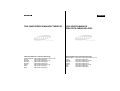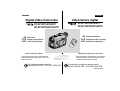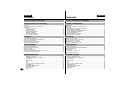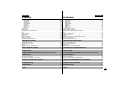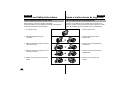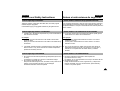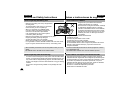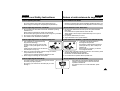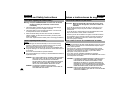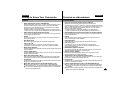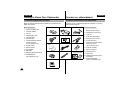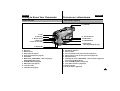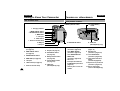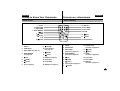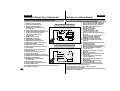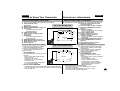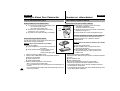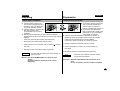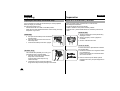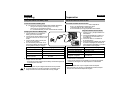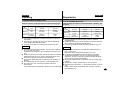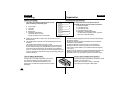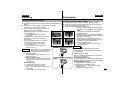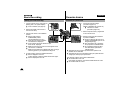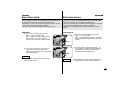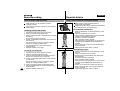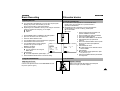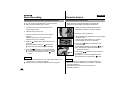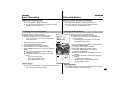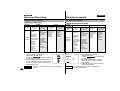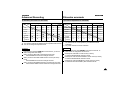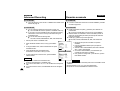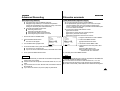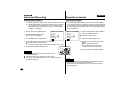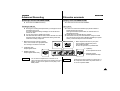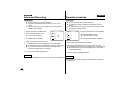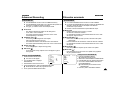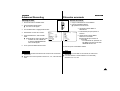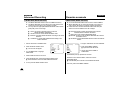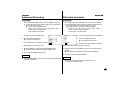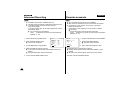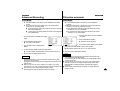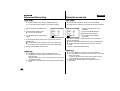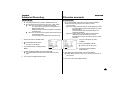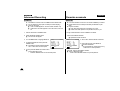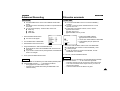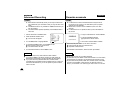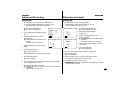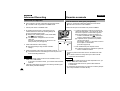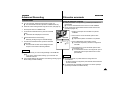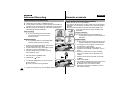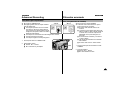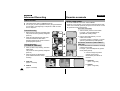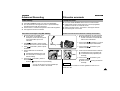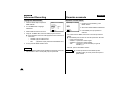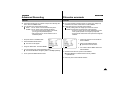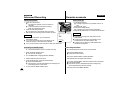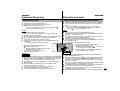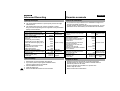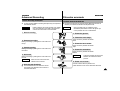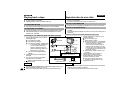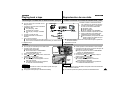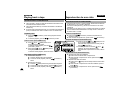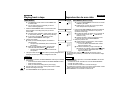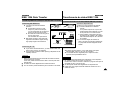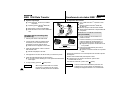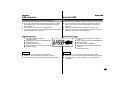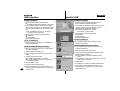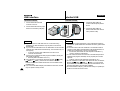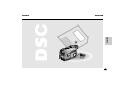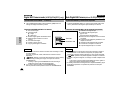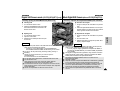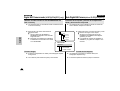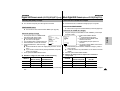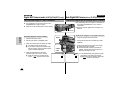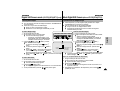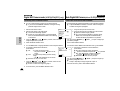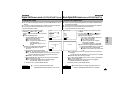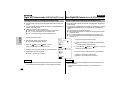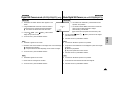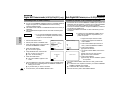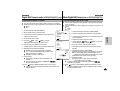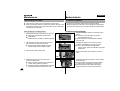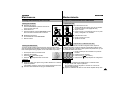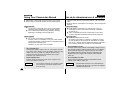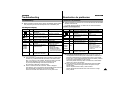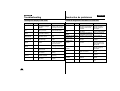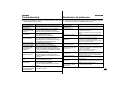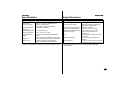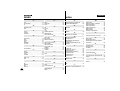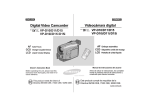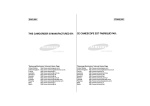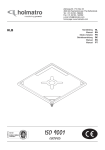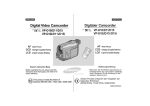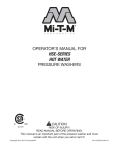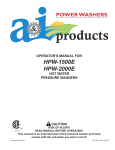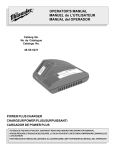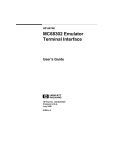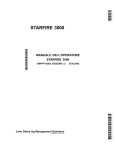Download Samsung VP-D73I Specifications
Transcript
ESPAÑOL ENGLISH THIS CAMCORDER IS MANUFACTURED BY: ELECTRONICS *Samsung Electronics’ Internet Home Page United Kingdom http://www.samsungelectronics.co.uk France http://www.samsung.fr Australia http://www.samsung.com.au Germany http://www.samsung.de Sweden http://www.samsung.se Poland http://www.samsung.com.pl Italia http://www.samsung.it Spain http://www.samsung.es ESTA VIDEOCÁMARA DE VÍDEO ESTÁ FABRICADA POR: ELECTRONICS *Samsung Electronics’ Internet Home Page United Kingdom http://www.samsungelectronics.co.uk France http://www.samsung.fr Australia http://www.samsung.com.au Germany http://www.samsung.de Sweden http://www.samsung.se Poland http://www.samsung.com.pl Italia http://www.samsung.it Spain http://www.samsung.es ESPAÑOL ENGLISH Videocámara digital Digital Video Camcorder VP-D73/D75/D76/D77 VP-D73i/D75i/D76i/D77i VP-D73/D75/D76/D77 VP-D73i/D75i/D76i/D77i AF CCD LCD Auto Focus ST ST ART/ OP Charge Coupled Device PH SE TIM LF ER OTO DISP LA ZE MEM RO ORY Y WID E A.DU B Liquid Crystal Display TE LE AF CCD LCD Enfoque automático Dispositivo unido de recarga Pantalla de cristal líquido X2 SL ST OW ILL F.AD V Manual de instrucciones del usuario Owner’s Instruction Book Before operating the unit, please read this instruction book thoroughly, and retain it for future reference. This product meets the intent of Directive 89/336 CEE, 73/23 CEE, 93/68 CEE. ELECTRONICS Antes de utilizar la videocámara, lea completamente el presente manual de instrucciones y consérvelo para futuras consultas. Este producto cumple los requisitos de la Directiva 89/336 CEE, 73/23 CEE, 93/68 CEE. AD68-00400E ESPAÑOL ENGLISH Contents Notices and Safety Instructions Contenido ................................................... 4 Getting to Know Your Camcorder Features ................................................................................................................................. 9 Accessories Supplied your with camcorder ........................................................................ 10 Descriptions FRONT & LEFT VIEW ................................................................................................. 11 LEFT SIDE VIEW ........................................................................................................ 12 RIGHT & TOP VIEW ................................................................................................... 13 REAR & BOTTOM VIEW ............................................................................................ 14 REMOTE CONTROL................................................................................................... 15 OSD (On Screen Display) ........................................................................................... 16 How to use the Remote Control ......................................................................................... 18 Preparing Lithium Battery installation................................................................................................... 19 Adjusting the Hand Strap and Shoulder Strap.................................................................... 20 Connecting a Power Source .............................................................................................. 21 Using the Lithium Ion Battery Pack ......................................................................................22 Inserting and Ejecting a Cassette ....................................................................................... 25 Basic Recording Making your First Recording ............................................................................................... 26 Hints for Stable Image Recording ....................................................................................... 28 Adjusting the LCD................................................................................................................ 29 Using the VIEWFINDER...................................................................................................... 29 Playing back a tape you have recorded on the LCD.......................................................... 30 Controlling Sound from the Speaker ................................................................................... 31 Advanced Recording 2 Avisos e instrucciones de seguridad .......................................... 4 Conozca su videocámara Características ........................................................................................................................9 Accesorios suministrados con la videocámara ..................................................................10 Descripciones VISTA FRONTAL Y LATERAL IZQUIERDA..................................................................11 VISTA LATERAL IZQUIERDA ......................................................................................12 VISTA LATERAL DERECHA Y SUPERIOR ................................................................13 VISTA POSTERIOR E INFERIOR................................................................................14 MANDO A DISTANCIA..................................................................................................15 OSD (Visualizador en pantalla) ....................................................................................16 Cómo utilizar el mando a distancia. ....................................................................................18 Preparación Instalación de la pila de litio..................................................................................................19 Ajuste de la correa de mano y de hombro ..........................................................................20 Conexión a la fuente de energía. ........................................................................................21 Uso de la batería de iones de litio........................................................................................22 Introducción y extracción de un casete................................................................................25 Filmación básica Filmando por primera vez ....................................................................................................26 Consejos para la filmación de imágenes estables ..............................................................28 Ajuste de la pantalla LCD .................................................................................................... 29 Uso del VISOR..................................................................................................................... 29 Reproducción de la cinta en LCD ...................................................................................... 30 Control del sonido del altavoz ............................................................................................ 31 Filmación avanzada Uso de diversas funciones Using the various Functions Ajuste del elemento de menú ......................................................................................32 Setting the menu item.................................................................................................. 32 Funciones disponibles en cada modo ..........................................................................33 Availability of functions in each mode ......................................................................... 33 LCD ADJUST ................................................................................................................34 LCD ADJUST ............................................................................................................... 34 CUSTOM SET ..............................................................................................................34 CUSTOM SET ............................................................................................................. 34 DIS ................................................................................................................................35 DIS ............................................................................................................................... 35 PIP ................................................................................................................................36 PIP................................................................................................................................ 36 Lejos y cerca con DIGITAL ZOOM.............................................................................. 37 Zooming In and Out with DIGITAL ZOOM .................................................................. 37 PROGRAMA AE............................................................................................................39 PROGRAM AE............................................................................................................. 39 DSE (Efecto digital especial) ........................................................................................40 DSE (Digital Special Effects) ....................................................................................... 40 WHITE BALANCE ........................................................................................................42 WHITE BALANCE ....................................................................................................... 42 SHUTTER ....................................................................................................................43 SHUTTER .................................................................................................................... 43 IRIS................................................................................................................................44 IRIS .............................................................................................................................. 44 ESPAÑOL ENGLISH Contents Contenido REC MODE.................................................................................................................. REC LAMP................................................................................................................... WIND CUT .................................................................................................................. AUDIO MODE.............................................................................................................. DISPLAY ...................................................................................................................... DATE/TIME .................................................................................................................. DEMO........................................................................................................................... CLOCK SET................................................................................................................. Easy mode ........................................................................................................................... Custom mode....................................................................................................................... MF/AF(Manual Focus/Auto Focus) ..................................................................................... BLC ...................................................................................................................................... Fade In and Out................................................................................................................... Audio dubbing ...................................................................................................................... PHOTO ................................................................................................................................ Using the video light ............................................................................................................ Lighting Techniques ............................................................................................................. Various Recording Techniques ............................................................................................ 45 46 46 47 48 49 50 51 52 53 54 55 56 57 59 61 62 63 REC MODE ..................................................................................................................45 REC LAMP ..................................................................................................................46 WIND CUT....................................................................................................................46 AUDIO MODE ..............................................................................................................47 DISPLAY ......................................................................................................................48 DATE/TIME ..................................................................................................................49 DEMO ..........................................................................................................................50 CLOCK SET ................................................................................................................51 Modo de filmación EASY ....................................................................................................52 Modo de filmación CUSTOM ..............................................................................................53 MF/AF(Enfoque manual/Enfoque automático) ....................................................................54 BLC ......................................................................................................................................55 Entrada y salida gradual ......................................................................................................56 Doblaje de sonido ................................................................................................................57 PHOTO ................................................................................................................................59 Utilización del FOCO de ILUMINACIÓN del VÍDEO ..........................................................61 Técnicas de iluminación ......................................................................................................62 Diversas técnicas de filmación ............................................................................................63 64 64 65 66 Para ver en la pantalla LCD .................................................................................................64 Para ver en el monitor de TV ..............................................................................................64 Reproducción........................................................................................................................65 Diversas funciones en modo PLAYER. ..............................................................................66 Playing back a Tape Reproducción de una cinta To watch with the LCD......................................................................................................... To watch with a TV monitor ................................................................................................ Playback............................................................................................................................... Various Functions in PLAYER mode................................................................................... IEEE 1394 Data Transfer USB interface ............................................................... 69 ................................................................................... 71 Digital Still Camera mode (VP-D75(i)/D76(i)/D77(i) only) .......... 75 Maintenance ...................................................................................... 88 Transferencia de datos IEEE 1394 Interfaz USB ............................................ 69 .................................................................................... 71 Modo digital Still Camera (sólo enVP-D75(i)/D76(i)/D77(i))...... 75 Mantenimiento ................................................................................ 88 After finishing a recording.................................................................................................... 88 Al terminar la filmación ........................................................................................................88 Cleaning and Maintaining the Camcorder .......................................................................... 89 Limpieza y mantenimiento de la videocámara ....................................................................89 Using Your Camcorder Abroad Troubleshooting Specifications Index ................................................. 90 ............................................................................... 91 ................................................................................... 94 ................................................................................................... 96 Utilizar la videocámara en el extranjero Resolución de problemas Especificaciones .............................. 90 ............................................................ 91 ............................................................................ 94 Índice .................................................................................................. 96 3 ESPAÑOL ENGLISH Notices and Safety Instructions Avisos e instrucciones de seguridad Notices regarding rotation of LCD screen Avisos relativos al giro de la pantalla LCD Please rotate the LCD screen carefully as illustrated. Unintended rotation may cause damage to the inside of the hinge that connects the LCD screen to the Camcorder. Por favor, gire la pantalla LCD con cuidado como se muestra en la ilustración. Un giro no intencionado puede ocasionar daños en la parte interior de la bisagra que une la pantalla LCD con la videocámara. 1. LCD screen closed. 1 1. Pantalla LCD cerrada. 2. Standard recording by using the LCD screen. 2 2. Filmación estándar usando la pantalla LCD. 90° 3. Making a recording by looking at the LCD screen from the top. 3 4. Making a recording by looking at the LCD screen from the front. 4 3. Filmación mirando la pantalla LCD desde arriba. 90° 4. Filmación mirando la pantalla LCD desde delante. 90° 5. Making a recording with the LCD screen closed. 5. Filmación con la pantalla LCD cerrada. 5 90° 4 ESPAÑOL ENGLISH Notices and Safety Instructions Notices regarding COPYRIGHT Television programs, video tapes, DVD titles, films, and other program materials may be copyrighted. Unauthorized copying of copyrighted material may be against the law. Notices regarding moisture condensation Avisos e instrucciones de seguridad Avisos relativos al derecho de propiedad intelectual Los programas de televisión, cintas de vídeo, títulos de DVD, películas y otros materiales de programas pueden estar sometidos al derecho de propiedad intelectual. La copia no autorizada de este material puede constituir un delito. Avisos relativos a la condensación de la humedad 1. A sudden rise in atmospheric temperature may cause condensation to form inside the camcorder. 1. Un aumento repentino de la temperatura atmosférica puede generar condensación en el interior de la videocámara: for example: - When you move the camcorder from cold outside to warm inside during the winter. - When you move the camcorder from cool inside to hot outside during the summer. Por ejemplo: - Cuando pase la videocámara desde el frío exterior a un interior caldeado en invierno. - Cuando pase la videocámara de un interior fresco a un exterior caliente en verano. 2. If the “DEW” protection feature is activated, leave the camcorder for at least two hours in a dry, warm room with the cassette compartment opened and the battery removed. 2. Si la función de protección “DEW” está activada, deje reposar la videocámara durante dos horas como mínimo en un lugar seco y caliente con el compartimento del casete abierto y la batería extraída. Notices regarding CAMCORDER 1. Do not leave the camcorder exposed to high temperature (above 60˚C or 140˚F). For example, in a parked car in the sun or under direct sunlight. 2. Do not let the camcorder get wet. Keep the camcorder away from rain, sea water, and any other form of moisture. If the camcorder gets wet, it may be damaged. Sometimes malfunction cannot be repaired. Avisos relativos a la VIDEOCÁMARA 1. No deje la videocámara expuesta a altas temperaturas (por encima de 60˚C ó 140˚F). Por ejemplo, en un coche aparcado al sol o bajo la luz directa del sol. 2. No permita que se moje. Proteja la videocámara de la lluvia, agua del mar y cualquier otra forma de humedad. Si se moja la videocámara, podría dañarse y a veces no se puede reparar. 5 ESPAÑOL ENGLISH Notices and Safety Instructions Notices regarding the battery pack Avisos relativos a la batería - Make sure the battery pack is fully charged before recording starts. - To preserve battery power, keep your camcorder turned off when you are not operating it. - When your camcorder is in CAMERA mode, if it is left in STBY mode without operation for more than 5 minutes with a tape installed, it will automatically turn off to protect against unnecessary battery discharge. - Make sure that the battery pack is fitted firmly into place. Dropping the battery pack may damage it. - A brand new battery pack is not charged. Before using the battery pack, charge it completely. - It is a good idea to use the viewfinder instead of the LCD when recording for a long time, because the LCD uses up more battery power. - Asegúrese de que la batería está totalmente cargada antes de filmar en el exterior. - Para conservar la energía de la batería, mantenga su videocámara apagada cuando no la utilice. - Cuando su videocámara esté en modo CAMERA, se apagará automáticamente si se deja en STBY más de cinco minutos sin funcionar con una cinta instalada, para evitar una descarga innecesaria de la batería. - Asegúrese de que la batería está firmemente colocada en su lugar. La batería se puede dañar al caer al suelo. - Las baterías nuevas no están cargadas. Antes de utilizar la batería, debe cargarla totalmente. - Es recomendable utilizar el visor en lugar de la pantalla LCD al filmar durante un largo período de tiempo, ya que ésta consume más energía de la batería. * When the battery reaches the end of its life, please contact your local dealer. The batteries have to be dealt with as chemical waste. *Cuando la batería llegue al final de su vida útil, póngase en contacto con su distribuidor local. Las baterías deben tratarse como si fueran residuos químicos. Notices regarding video head cleaning - - 6 Avisos e instrucciones de seguridad Avisos relativos a la limpieza del cabezal del vídeo To ensure normal recording and a clear picture, clean the video heads - Para asegurar filmaciones normales e imágenes claras, limpie los cabezales del vídeo regulamente Si las imágenes reproducidas aparereguarly. If a square block-shaped noise distorts playback pictures, or if cen distorsionadas por ruido en forma de bloques cuadrados o si sólo only a blue screen is displayed during playback, the video heads may se visualiza una pantalla azul durante la reproducción, es que los be dirty. If this happens, clean the video heads with a dry type cleaning cabezales del vídeo están sucios. En este caso, limpie los cabezales cassette. del vídeo con un cassette de limpieza de tipo seco. Do not use a wet type cleaning cassette. It may damage the video - No utilice un cassette de limpieza de tipo húmedo. heads. Puede dañar los cabezales del vídeo. ESPAÑOL ENGLISH Notices and Safety Instructions Notice regarding the LENS - Do not film with the camera lens pointing directly at the sun. Direct sunlight can damage the CCD(Charge Coupled Device). Notices regarding electronic viewfinder 1. Do not position the camcorder such that the viewfinder is pointing towards the sun. Direct sunlight can damage the inside of the viewfinder. Be careful when placing the camcorder under sunlight or by a window. 2. Do not pick up the camcorder by the viewfinder. 3. Over-rotation of the viewfinder may damage it. Notices regarding Record or Playback using LCD 1. The LCD display is manufactured using high precision technology. However, there can be tiny dots (red, blue or green in colour) that appear on the LCD display. These dots are normal and do not affect the recorded picture in any way. 2. When you use the LCD display in direct sunlight or outdoors, it may be difficult to see the picture. If this occurs, we recommend that the viewfinder is used. 3. Direct sunlight can damage the LCD monitor. Notices regarding the hand strap - To ensure a steady picture during filming, check that the hand strap is properly adjusted. Do not force your hand into the hand strap as you could damage it. Avisos e instrucciones de seguridad Aviso relativo a las lentes - No filme con las lentes de la cámara orientadas directamente hacia el sol. La luz solar directa puede dañar el CCD (Dispositivo unido de recarga). Avisos relativos al visor electrónico 1. No coloque la videocámara de modo que el visor quede orientado hacia el sol. La luz directa del sol puede dañar el interior del visor. Tenga cuidado cuando coloque la videocámara bajo el sol o junto a una ventana. 2. No sujete la videocámara por el visor. 3. Si gira demasiado el visor, puede dañarse. Avisos relativos a la filmación y reproducción utilizando la LCD 1. La pantalla LCD está fabricada con tecnología de alta precisión. Sin embargo, pueden aparecer pequeños puntos (de color rojo, azul o verde) en la pantalla LCD. Estos puntos son normales y no afectan a las imágenes filmadas. 2. Cuando utilice la pantalla LCD bajo la luz del sol o en el exterior, puede que tenga dificultades para ver la imagen. En este caso, es recomendable utilizar el visor. 3. La luz directa del sol pueden dañar la pantalla LCD. Avisos relativos a la correa de mano - Para asegurar unas imágenes estables durante la filmación, compruebe que la correa de mano esté ajustada correctamente. - No inserte la mano en la correa forzándola, podría dañarla. 7 ESPAÑOL ENGLISH Notices and Safety Instructions Avisos e instrucciones de seguridad Precautions regarding the Lithium battery Precauciones relativas a la pila de litio Warning: Keep the LITHIUM BATTERY out of the reach of children. Should any battery be swallowed, consult a doctor immediately. 1. The lithium battery maintains the clock function and user settings; even if the battery pack or AC adapter is removed. 2. The lithium battery for the camcorder lasts about 6 months under normal operation from time of installation. 3. When the lithium battery becomes weak or dead, the date/time indicator will flash for about five seconds when you set the power switch to CAMERA. In this case, replace the lithium battery with a new one(type CR2025 ). Notice regarding VIDEO LIGHT Danger: The video light can become extremely hot. Do not touch it during operation or after turning it off, otherwise serious injury may result. Take 5 minutes (approx.) for the light to cool down. Do not place the camcorder into the carrying case immediately after using the video light. The video light will be hot. Please allow time for it to cool down. Do not use near flammable or explosive materials. It is recommended that you consult your nearest SAMSUNG dealer for replacement bulbs. 8 DANGER - NOT TO BE HANDLED BY CHILDREN. EMITS INTENSE HEAT AND LIGHT. USE WITH CAUTION TO REDUCE THE RISK OF FIRE OR INJURY TO PERSONS. DO NOT DIRECT LIGHT AT PERSONS OR MATERIALS FROM LESS THAN FOUR FEET DURING USE AND UNTIL COOL. DISCONNECT WHEN NOT IN USE. DANGER - TO PREVENT POSSIBLE BURN HAZARD, DISCONNECT SUPPLY CORD AND ALLOW LAMP TO COOL BEFORE REPLACING. Precaución: Mantenga la PILA DE LITIO fuera del alcance de los niños. En caso de ingestión, consulte un médico de inmediato. 1. La pila de litio mantiene la función de reloj y la memoria con contenidos prefijados; aunque se quite la batería o el adaptador de corriente CA. 2. La pila de litio de la videocámara dura aproximadamente 6 meses bajo funcionamiento normal, desde su instalación. 3. Cuando la pila de litio se debilita o se agota, el indicador de fecha/ hora parpadea unos 5 segundos cuando se pone el interruptor de encendido en CAMERA. En este caso, cambie la pila de litio por una nueva (de tipo CR2025). Aviso relativo al FOCO de ILUMINACIÓN del VÍDEO Peligro: El foco de iluminación del vídeo puede calentarse mucho. No lo toque cuando esté en funcionamiento ni inmediatamente después de apagarlo, podría quemarse. Deje transcurrir 5 minutos (aproximadamente) para que se enfríe No guarde la videocámara en su bolsa inmediatamente después de utilizar el foco de iluminación del vídeo, ya que estará caliente. Deje pasar un rato para que se enfríe. No lo utilice cerca de materiales inflamables ni explosivos. Se recomienda consultar al concesionario de SAMSUNG más cercano para reemplazar las bombillas. PELIGRO - LOS NIÑOS NO DEBEN MANEJARLO. EMITE CALOR Y LUZ INTENSOS. DEBE UTILIZARSE CON CUIDADO PARA REDUCIR EL RIESGO DE INCENDIO Y QUEMADURAS. NO DIRIJA LA LUZ HACIA PERSONAS O MATERIALES SITUADOS A MENOS DE CUATRO PIES DURANTE SU USO Y HASTA QUE SE HAYA ENFRIADO. DEBE DESCONECTARSE CUANDO NO SE UTILICE. PELIGRO - PARA EVITAR QUEMADURAS, DESCONECTE EL CABLE ELÉCTRICO Y DEJE QUE EL FOCO SE ENFRÍE ANTES DE CAMBIARLO. ESPAÑOL ENGLISH Getting to Know Your Camcorder Features • Digital data transfer function with IEEE1394 By incorporating IEEE 1394 (i.LINKTM : i.LINK is a serial data transfer protocol and interconnection system, used to transmit DV data) high speed data transport port, moving and still images can be transferred to PC, making it possible to produce or edit various images. (VP-DXXi is able to record and receive digital data from another DV Device. VP-DXX is not able to record and receive digital data from another DV Device.) • USB interface for digital image data transfer You can transfer standstill images and short video clip to PC using the USB interface without any add-on card. • PHOTO The PHOTO function lets you capture an object as a still along with sound, while in Camera mode. • 500x Digital zoom Allow you to magnify an image to up to 500 times its original size. • Colour TFT LCD A high-resolution colour TFT LCD (with 112,320 pixels) gives you clean, sharp images as well as the ability to review your recordings immediately. • Digital Image Stabilizer The DIS compensates for handshake, reducing unstable images particularly at high magnification. • Various digital effects The DSE (Digital Special Effects) allows you to give your films a special look by adding various special effects. • Back Light Compensation ( BLC ) When you record a subject with the light source behind it or a subject with a light background, the BLC function compensates for the bright background. • Program AE The Program AE enables you to alter the shutter speed and aperture to suite the type of scene/action to be filmed. • Digital Still Camera function (VP-D75(i)/D76(i)/D77(i) only) Conozca su videocámara Características • Función de transferencia de datos digital con IEEE1394 Mediante la incorporación del puerto de transporte de datos a alta velocidad IEEE 1394 (i.LINKTM: i.LINK es un protocolo de transferencia de datos serie y un sistema de interconexión, que se utiliza para transmitir datos DV), se pueden transferir imágenes en movimiento y fijas a un PC, lo que permite producir o editar diversas imágenes. - VP-DXXi puede filmar y recibir datos digitales de otro dispositivo DV. - VP-DXX no puede filmar ni recibir datos digitales de otro dispositivo DV. • Interfaz USB para la transferencia de datos de imágenes digitales Puede transferir imágenes fijas y vídeos cortos al PC con la interfaz USB y sin ninguna tarjeta adicional. • PHOTO La función PHOTO permite capturar un objeto como imagen fija junto con sonido, mientras está en modo CAMERA. • Zoom digital 500x Permite aumentar una imagen hasta 500 veces su tamaño original. • LCD TFT en color La pantalla LCD TFT en color de alta resolución (112.320 píxeles) ofrece imágenes limpias y precisas así como la posibilidad de revisar las filmaciones inmediatamente. • Estabilizador digital de imágenes DIS compensa el temblor de manos que puede producirse, lo que reduce las imágenes inestables especialmente a gran aumento. • Diversos efectos digitales DSE (Efectos especiales digitales) permiten dar a las películas un toque especial añadiendo varios efectos especiales. • Compensación de la iluminación posterior (BLC) Al filmar un motivo con la fuente de luz detrás del mismo o con un fondo claro, la función BLC compensa la iluminación del fondo. • Programa AE El Programa AE le permite adaptar la velocidad y abertura del obturador al tipo de escena o acción que va a filmarse. • Función Digital Still Camera (sólo en VP-D75(i)/D76(i)/D77(i)) ■ Using the built-in 4MB memory (VP-D75(i) only) or Smart Media Card ■ Con la memoria de 4 MB incorporada (sólo en VP-D75(i)) o la tarjeta Smart (VP-D76(i)/D77(i) only), you can easily record and playback standstill images. ■ You can transfer standstill images on the built-in memory or Smart Media Card to PC using USB interface. Media (sólo en VP-D76(i)/D77(i)), puede grabar y reproducir imágenes fijas con facilidad. ■ Puede transferir imágenes fijas de la memoria incorporada o la tarjeta Smart Media al PC mediante la interfaz USB. 9 ESPAÑOL ENGLISH Getting to Know Your Camcorder Conozca su videocámara Accessories Supplied with camcorder Accesorios suministrados con la videocámara Make sure that the following basic accessories are supplied with your digital video camera. Basic Accessories 1. Lithium Ion Battery pack 2. AC Power Adapter 3. AC cord 4. AUDIO/VIDEO cable 5. Instruction Book 6. Shoulder Strap 7. Lithium batteries for Remote Control and Clock. (TYPE: CR2025, 2 EA) 8. S-VIDEO cable 9. Remote Control 10. Scart adapter 11. USB cable 12. Software CD/Instruction Book 13. SmartMediaCard (VP-D76(i)/D77(i) only) 1. Lithium Ion Battery pack 2. AC Power Adapter 3. AC cord Accesorios básicos 1. Batería de iones de litio 2. Adaptador de corriente CA 3. Cable CA 4. AUDIO/VIDEO cable 5. Instruction Book START/ STOP SELF TIMER PHOTO ZERO MEMORY DISPLAY 6. Shoulder Strap 4. Cable de AUDIO/VÍDEO 5. Manual de instrucciones WIDE A.DUB TELE STILL X2 SLOW F.ADV 6. Correa de hombro 7. Lithium batteries (2EA) 8. S-VIDEO cable 9. Remote Control ST ST AR OP T/ PH OT O SE TIM LF ER DIS ME ZERO MO RY PL A.D UB 7. Pilas de litio para el mando a distancia y el reloj. (TIPO: CR2025, 2 EA) AY WI DE TE LE X2 SL OW 8. Cable de S-VIDEO ST ILL F.A DV 9. Mando a distancia 10. Scart adapter 11. USB cable 12. Software CD/Instruction Book 10. Adaptador Scart 11. Cable USB 12. CD/Manual de instrucciones de software 13. SmartMediaCard 10 Asegúrese de que la videocámara digital se suministra con los siguientes accesorios básicos. 13. Tarjeta SmartMedia (sólo en VP-D76(i)/D77(i)) ESPAÑOL ENGLISH Getting to Know Your Camcorder Front & Left View Conozca su videocámara Vista frontal e izquierda 11. Viewfinder 1. Lens 2. REC lamp 10. TFT LCD monitor 9. EASY button 8. CUSTOM button 3. Remote sensor 4. Video Light 5. Hook for hand strap 7. Mode switch (VP-D75(i)/D76(i)/D77(i) only) 6. Internal MIC 8. 9. 10. 11. 1. 2. 3. 4. 5. 6. 7. Lentes Indicador de filmación Sensor remoto Foco de iluminación del vídeo (consulte la página 61) Gancho para la correa de mano (Consulte la página 20) Micrófono interno Interruptor de modo: CAMCORDER DSC (consulte la página 21) (sólo en VP-75(i)/D76(i)/D77(i)) 8. Tecla CUSTOM (Consulte la página 53) 9. Tecla EASY (Consulte la página 52) 10. Pantalla LCD TFT 11. Visor (Consulte la página 29) ↕ Lens REC lamp Remote sensor Video Light (see page 61) Hook for hand strap (see page 20) Internal MIC Mode switch: CAMCORDER DSC (see page 21) (VP-D75(i)/D76(i)D77(i) only) CUSTOM button (see page 53) EASY button (see page 52) TFT LCD monitor Viewfinder (see page 29) ↕ 1. 2. 3. 4. 5. 6. 7. 11 ESPAÑOL ENGLISH Getting to Know Your Camcorder Left Side View Conozca su videocámara Vista lateral izquierda 1. Function Keys VP-D73(i) BLC STOP EDIT— FADE EDIT+ MF/AF FF SLOW REW PLAY/STILL 3. SPEAKER 2. Card Eject Switch (VP-D76(i)/D77(i) only) VP-D75(i)/D76(i)/D77(i) BLC EDIT— FADE EDIT+ MF/AF DELETE 1. Teclas de función 1. Function Keys 12 DSC PLAYER (VP-D75(i)/D76(i)/D77(i) only) CAMERA : (STOP) BLC (see page 55) : (REW) EDIT – : MEM.– : (PLAY/STILL) FADE (see page 56) : SLIDE (see page 81) : (PLAY/STILL) FADE (consulte la página 56) : SLIDE (consulte la página 81) : (FF) EDIT + : MEM.+ : (FF) EDIT + : MEM.+ : (SLOW) MF/AF (see page 54) : (SLOW) MF/AF (consulte la página 54) DELETE (see page 83) PLAYER CAMERA : (STOP) BLC (consulte la página 55) : (REW) EDIT – DSC PLAYER (sólo en VP-D75/D76(i)/D77(i)) PLAYER DELETE (consulte la página 83) : MEM.– 2. Card Eject switch (see page 77) (VP-D76(i)/D77(i) only) 2. Clavija para expulsar la tarjeta (consulte la página 77) (sólo en VP-D76(i)/D77(i)) 3. SPEAKER 3. ALTAVOZ ESPAÑOL ENGLISH Getting to Know Your Camcorder Right & Top View Conozca su videocámara Vista lateral derecha y superior 1. Zoom lever and Volume control 8. OPEN/EJECT button 2. PHOTO button 7. Audio/Video out 3. Power switch (CAMERA or PLAYER) 1. 2. 3. 4. 5. Zoom lever and Volume control (see page 31, 37) PHOTO button (see page 59) Power switch (CAMERA or PLAYER) (see page 21) S-VIDEO out DV IN/OUT: VP-DXXi (see page 70) DV OUT: VP-DXX 6. External MIC in (see page 57) 7. Audio/Video out 8. OPEN/EJECT button (see page 25) 6. External MIC in 5. DV IN/OUT: VP-DXXi DV OUT: VP-DXX 4. S-VIDEO out 1. Palanca del zoom y control del volumen (Consulte la página 37) 2. Tecla PHOTO (Consulte la página 58) 3. Interruptor de encendido (CAMERA o PLAYER) (Consulte la página 21) 4. Salida de S-VIDEO 5. VP-XX: DV OUT VP-DXXi: DV IN/OUT 6. Entrada de micrófono externo (Consulte la página 57) 7. Salida de audio/vídeo 8. Tecla OPEN/EJECT (Consulte la página 25) 13 ESPAÑOL ENGLISH Getting to Know Your Camcorder Rear & Bottom View Conozca su videocámara Vista posterior e inferior 11. Battery Release button 12. Lithium Battery Holder 1. Charging indicator 2. MENU ON/OFF button 3. ENTER/DISPLAY button 4. MENU DIAL 5. LCD open 6. LIGHT switch 7. Hook for shoulder strap 8. USB jack 10. START/STOP button 9. DC jack 1. Charging indicator (see page 22) 2. MENU ON/OFF button (see page 32) 3. ENTER/DISPLAY button 4. MENU DIAL (see page 32) 5. LCD open 6. LIGHT switch (see page 61) 7. Hook for shoulder strap 14 8. USB jack (see page 74) 9. DC jack (see page 21) 13. CARD slot (VP-D76(i)/D77(i) only) 1. Indicador de carga (Consulte la página 22) 8. Conexión USB (consulte la página 74) 10. START/STOP button (see page 26) 2. Tecla MENU ON/OFF (Consulte la página 32) 9. Salida de CC (Consulte la página 21) 3. Tecla ENTER/DISPLAY 11. Battery Release button (see page 88) 4. MENU DIAL (Consulte la página 32) 10. Tecla START/STOP (Consulte la página 26) 12. Lithium Battery holder (see page 19) 5. Abrir LCD 13. CARD slot (VP-D76(i)/D77(i) only) 11. Tecla de liberación de la batería (Consulte la página 88) 6. Interruptor del FOCO de ILUMINACIÓN (consulte la página 61) 12. Soporte de la pila de litio (Consulte la página 19) 7. Gancho para la correa de hombro 13. Ranura para tarjeta (sólo en VP-D76(i)/D77(i)) ESPAÑOL ENGLISH Getting to Know Your Camcorder Conozca su videocámara Remote control Mando a distancia 1. PHOTO 2. START/STOP 3. SELF TIMER 4. ZERO MEMORY 5. (FF) 6. (REW) 7. (PLAY) 8.X2 9. (SLOW) START/ STOP SELF TIMER 16. DISPLAY 15. Zoom WIDE 14. Zoom TELE WIDE A.DUB 13. A.DUB STILL X2 12. (STILL) 11. (STOP) SLOW F.ADV 10. Frame Advance 9. 2. START/STOP 10. Frame Advance (see page 67) 4. ZERO MEMORY (see page 68) ZERO MEMORY DISPLAY TELE 1. PHOTO 3. SELF TIMER (see page 18) PHOTO (SLOW) 11. (STOP) 12. (STILL) 1. PHOTO 2. START/STOP 3. SELF TIMER (Consulte la página 18) 10. Avanzar trama (Consulte la página 67) 11. (STOP) 12. (STILL) 4. ZERO MEMORY (Consulte la página 68) 13. A.DUB (Consulte la página 57) 5. (FF) 13. A.DUB (see page 57) 5. (FF) 14. Zoom TELE 6. (REW) 14. Zoom TELE 6. (REW) 15. Zoom WIDE 7. (PLAY) 15. Zoom WIDE 7. (PLAY) 16. DISPLAY (Consulte la página 17) 8. X2 (see page 67) 16. DISPLAY (see page 17) 8. x2 (Consulte la página 67) 9. (SLOW) 15 ESPAÑOL ENGLISH Getting to Know Your Camcorder OSD (On Screen Display in Camcoder mode) 1. 2. 3. 4. Conozca su videocámara OSD (On Screen Display en modo Camcorder) 1. Nivel de la batería (Consulte la página 24) Battery level (see page 24) 2. Posición del zoom (Consulte la página 37) OSD in CAMCORDER RECORD mode Zoom position (see page 37) 3. Enfoque manual (Consulte la página 54) Manual focus (see page 54) 4. Modo DSE (Efecto digital especial) (Consulte la página 40) DSE (Digital Special Effect) mode 5. Modo Balance de blancos (see page 40) 25 24 23 22 21 20 19 (Consulte la página 42) 5. White Balance mode (see page 42) 6. Velocidad de obturador e IRIS CUSTOM SP STBY BLC 1 18 6. Shutter speed and IRIS (see page 43, 44) 500 x M 0:00:00 2 (Consulte las páginas 43 y 44) W T 17 16 M.FOCUS 100 MIN DEW 3 7. Audio record mode (see page 47) 7. Modo de grabación de sonido (Consulte la 15 MIRROR PHOTO 4 14 página 47) 8. Self record and waiting timer TAPE OUTDOOR PIP 13 5 12 1/500 8. Filmación automática y temporizador 6 (see page 18) 11 II 29 de espera (Consulte la página 18) 9. WIND CUT(see page 46) 16BIT 7 9. WIND CUT (Consulte la página 46) W.CUT WAIT-10S 23:30 10. DATE/TIME (see page 49) USB 8 10 10. DATE/TIME (Consulte la página 49) SELF-30S 31.DEC.2001 11. Self diagnosis (see page 91) 11 . Diagnósticos automáticos (Consulte la 9 12. DEW condensation (see page 91) página 91) 12. Condensación DEW (Consulte la página 91) 13. PIP (Picture in Picture) (see page 36) 13. PIP (Imagen en imagen) 14. Photo (see page 59) (Consulte la página 36) 15. Digital zoom mode (see page 38) OSD in CAMCORDER PLAYBACK mode 14. Foto instantánea (Consulte la página 59) 16. Remaining Tape (measured in minutes) 15. Modo de zoom digital (Consulte la página 38) 17. Tape counter 16. Cinta restante (medida en minutos) 17. Contador de cinta 18. Zero memory indicator (see page 68) 20 19 18. Indicador de memoria cero (Consulte la 19. Operating mode página 68) SP STILL 20. Record speed mode (see page 45) 1 19. Modo de funcionamiento 0:00:00:00 17 21. Light ON (see page 61) 100 MIN DEW 20. Modo de velocidad de filmación (Consulte 13 16 A.DUB 30 22. Custom or Easy mode (see page 52, 53) la página 45) TAPE 11 21. Foco de iluminación encendido (ON) 23. DIS (Digital Image Stabilizer) (see page 35) VOLUME (consulte la página 61) 26 24. Program AE (see page 39) 29 DV IN 0 16 31 22. Modo personalizado o fácil (Consulte la 25. BLC (Back Light Compensation) SOUND2 23:30 27 página 52, 53) 10 USB 16BIT 31.DEC.2001 28 (see page 55) 23. DIS (Estabilizador digital de imagen) 26. Volume control (see page 31) (Consulte la página 35) 41 27. Audio playback channel (see page 58) 24. Programa AE (Consulte la página 39) 25. BLC (Compensación de iluminación posterior) (Consulte la página 55) 28. Audio playback mode 26. Control del volumen (Consulte la página 31) 29. DV IN (VP-DXXi only) (DV data receiving mode) (see page 70) 27. Canal de reproducción de sonido (Consulte la página 58) 30. A. DUB (see page 57) 28. Modo de reproducción de sonido 16 29. DV IN (modo de recepción de datos DV) (Sólo VP-XXi) (Consulte la página 70) 30. A.DUB (Consulte la página 57) ESPAÑOL ENGLISH Getting to Know Your Camcorder Conozca su videocámara OSD (On Screen Display in DSC mode) OSD (On Screen Display en modo DSC) ✤ Estas opciones sólo están disponibles en los modelos VP-D75(i)/D76(i)/D77(i). ✤ These items are available in VP-D75(i)/D76(i)/D77(i) models only. 31. Número de carpeta-número de archivo 31. Folder number-file number (consulte la página 78) (see page 78) OSD in DSC RECORD mode 32. Línea de mensajes (consulte la página 92) 32. Message line (see page 92) 33. Modo Photo (FRAME/FIELD) (consulte la 33. Photo mode (FRAME/FIELD) (see page 79) página 79) 34. Image counter 36 34. Contador de imágenes - Current still image/Total number of - Imagen fija actual/Número total de imágenes recordable still images. EASY MEM. 35 BLC fijas que se pueden grabar. x 500 STBY W T 35. CARD (memory) indicator 35. Indicador CARD (memoria) E 22/67 M.FOCUS 34 36. Image recording and loading indicator 36. Indicador de grabación y carga de MIRROR FIELD 33 OUTDOOR PIP (see page 76) imágenes (consulte la página 76) 1/500 37. Contador de imágenes 37. Image counter I 29 - Imagen fija actual/Número total de imágenes - Current still image/Total number of NO STORED IMAGE 32 fijas grabadas. recorded still images. 23:30 Indicador SLIDE SHOW (consulte la página 81) 38. 31.DEC.2001 USB 38. SLIDE SHOW indicator (see page 81) 39. Indicador ERASE PROTECT (consulte la 39. ERASE PROTECT indicator (see page 82) página 82) 40. DPOF mark (see page 84) 40. Marca DPOF (consulte la página 84) 41. USB (see page 71) 41. USB (consulte la página 71) Turning the OSD on/off (On Screen Display) ✤ When you set the power switch to CAMERA, and the OSD is automatically turned on. ✤ When you set the power switch to PLAYER, and the OSD is automatically turned off. ✤ Refer to page 48. Activar/Desactivar el OSD (Visualizador en pantalla) OSD in DSC PLAYBACK mode • Turning OSD on/off Press the ENTER (DISPLAY) button on the rear side panel. - Each press of the button toggles the OSD function on and off. - When you turn the OSD off, In CAMERA mode: You only see those features being used. In PLAYER mode: All OSD messages flash for 3 seconds then disappear. 40 39 DP0F000 P DEW MEM. SLIDE 10/22 NO STORED IMAGE 31 000-0000 • Turning on/off the DATE/TIME - The DATE/TIME is not affected when the OSD function is switched ON or OFF. - To turn the DATE/TIME on or off, access the menu and change the DATE/TIME mode. (see page 49 ) USB 41 23:30 31.DEC.2001 38 37 ✤ Cuando desliza el interruptor de encendido hacia la posición CAMERA, el OSD se activa automáticamente. ✤ Cuando desliza el interruptor de encendido hacia la posición PLAYER, el OSD se desactiva automáticamente. ✤ Consulte la página 48. • Activar/Desactivar el OSD Pulse la tecla ENTER situado en el panel posterior. - Cada pulsación de la tecla activa o desactiva la función OSD. - Cuando se desactiva el OSD, En modo CAMERA: Puede ver las características que se están utilizando. En modo PLAYER: Todos los mensajes de OSD parpadean durante 3 segundos y después desaparecen. • Activar y desactivar la fecha y la hora - La función de fecha y hora no se ve afectada cuando se activa o desactiva la función OSD. - Para activar o desactivar DATE/TIME, vaya al menú y cambie el modo DATE/TIME. (Consulte la página 49) 17 ESPAÑOL ENGLISH Getting to Know Your Camcorder Conozca su videocámara How to use the Remote Control Cómo utilizar el mando a distancia Battery Installation for the Remote Control ✤ You must insert or replace the lithium battery when: - You purchase the camcorder. - The remote control doesn’t work. ✤ Ensure that you insert the lithium cell correctly, following the + and – markings. ✤ Be careful not to reverse the polarity of the battery. Instalación de la pila para el mando a distancia ✤ Debe insertar o cambiar la pila de litio cuando: - Adquiera la videocámara. - El mando a distancia no funcione. ✤ Asegúrese de que inserta la pila de litio correctamente, indicado por los signos + y -. ✤ Tenga cuidado de no invertir la polaridad de la pila. START/ STOP SELF TIMER SELF TIMER PHOTO ZERO MEMORY DISPLAY WIDE A.DUB TELE STILL X2 SLOW F.ADV Self Record using the Remote Control The Self-Timer function on the remote control allows you to start and stop recording automatically. Example: Scene with all members of your family Two options are available ■ WAIT-10S/SELF-30S: 10 seconds wait, 30 seconds of recording. ■ WAIT-10S/SELF-END: 10 seconds wait, records until you press the START/STOP button again. 18 1. Set the camcorder to CAMERA mode. 2. Press the SELF TIMER button until the appropriate indicator is displayed in the viewfinder : ■ WAIT-10S/SELF-30S ■ WAIT-10S/SELF-END 3. Press the START/STOP button to start the timer. : After a 10 second wait, recording starts. : If you have selected SELF-30S, recording stops automatically after 30 seconds. : If you have selected SELF-END, press START/STOP again when you wish to stop recording. Filmación automática utilizando el mando a distancia La función del temporizador automático del mando a distancia le permite iniciar y detener la filmación automáticamente. Ejemplo: Escena con todos los miembros de su familia Hay dos opciones disponibles ■ WAIT-10S/SELF-30S: 10 segundos de espera, 30 segundos de filmación. ■ WAIT-10S/SELF-END: 10 segundos de espera y después filma hasta que vuelve a pulsar la tecla START/STOP. 1. Ponga la videocámara en modo CAMERA. 2. Pulse la tecla SELF TIMER hasta que aparezca el indicador adecuado en el visor: ■ WAIT-10S/SELF-30S ■ WAIT-10S/SELF-END 3. Pulse la tecla START/STOP para iniciar el temporizador. : Después de 10 segundos de espera, empieza la filmación. : Si ha seleccionado SELF-30S, la filmación se detiene automáticamente después de 30 segundos. : Si ha seleccionado SELF-END, pulse la tecla START/STOP de nuevo cuando desee detener la filmación. ESPAÑOL ENGLISH Preparing Preparación Lithium Battery Installation Instalación de la pila de litio ✤ The lithium battery maintains the ✤ La pila de litio mantiene la función del clock function and preset contents of reloj y el contenido prefijado de la the memory; even if the battery pack memoria, incluso si se retiran la or AC power adapter is removed. batería o el adaptador de corriente CA. ✤ The lithium battery for the camcorder ✤ La pila de litio de la videocámara lasts about 6 months under tiene una duración de 6 meses aproxinormal operation from the time of madamente con un funcionamiento installation. normal, desde su instalación. ✤ When the lithium battery becomes weak or dead, the date/time indicator flashes for about 5 seconds when you set the power switch to ✤ Cuando la pila de litio se debilita o se descarga por completo, el indicador de fecha/hora parapadea durante 5 segundos al deslizar CAMERA. el interruptor de encendido hacia la posición CAMERA. In this case, replace the lithium battery with CR2025 type. En este caso, cambie la pila de litio por una del tipo CR2025. 1. Remove the Lithium battery holder from the camera. 1. Extraiga el soporte de la pila de litio fuera de la cámara. 2. Position the Lithium cell in the holder, with the positive ( ) terminal face down. 2. Ponga la pila de litio en el soporte, con el terminal positivo (+) hacia abajo. 3. Reinsert the holder into the lithium battery compartment. 3. Reinserte el soporte en el compartimento de la pila de litio. Reference The holder must be inserted in the correct direction or it will not fit properly. Warning: Keep the LITHIUM BATTERY out of the reach of the children. Should any battery be swallowed, consult a doctor immediately. Notas Si el soporte no se inserta en la posición correcta no se ajustará correctamente. Precaución: Mantenga la PILA DE LITIO fuera del alcance de los niños. En caso de ingestión, consulte un médico e inmediato. 19 ESPAÑOL ENGLISH Preparing Preparación Adjusting the Hand Strap and Shoulder Strap Ajuste de la correa de mano y de hombro It is very important to ensure that the Hand strap is correctly adjusted before you begin your recording. The hand strap enables you to : - Hold the camcorder in a stable, comfortable position. - Press the Zoom and START/STOP button without having to change the position of your hand. Es muy importante ajustar correctamente la correa de mano antes de empezar la filmación. La correa de sujeción de mano le permite: - Sujetar la cámara en una postura cómoda y estable. - Pulsar el Zoom y la tecla START/STOP sin cambiar la posición de la mano. Correa de mano a. Tire de la cubierta de la correa para abrirla y despegue la correa. b. Ajuste su longitud y vuelva a pegarla en la cubierta. c. Cierre la cubierta de la correa. Hand strap a. Pull open the Hand Strap cover and release the Hand Strap. b. Adjust its length and stick it back onto the Hand Strap cover. c. Close the Hand Strap cover back up again. Shoulder Strap c a b 1 The Shoulder Strap enables you to carry your camcorder around in complete safety. 1. Insert the end of strap into the Shoulder Strap hook on the camcorder. Insert the other end of strap into ring inside hand strap. 2. Thread each end into the buckle, adjust the length of the strap and then pull it tight in the buckle. 20 2 Correa de hombro La correa de hombro le permite llevar la cámara con total seguridad. 1. Introduzca el extremo en el enganche situado en la videocámara. Inserte el otro extremo en la anilla del interior de la correa de mano. 2. Pase los extremos por la hebilla, ajuste la longitud de la correa y tire para asegurarla en la hebilla. ESPAÑOL ENGLISH Preparing Preparación Connecting a Power Source Conexión a la fuente de energía There are two types of power source that can be connected to your camcorder. The AC Power Adapter and AC cord : used for indoor recording. The battery Pack : used for outdoor recording. Existen dos tipos de fuente de energía que pueden conectarse a la videocámara. - El adaptador de corriente CA y el cable CA: para la filmación en interiores. - La batería: para la filmación en exteriores. Para utilizar el adaptador de corriente CA y el Cable CC 1. Conecte el Adaptador de corriente CA al cable CA. To use the AC Power adapter and DC Cable 1. Connect the AC Power adapter to the AC cord. 2. Enchufe el cable CA a la toma eléctrica. 2. Connect the AC cord to a wall socket. Reference The plug and wall socket type may be different depending on the country you’re in. Notas 1 ■ 2 3 3. Connect the DC cable to the DC jack socket of the camcorder. 4-a 4. Set the camcorder to the CAMERA or PLAYER mode by holding down the tab on the power switch and turning it to the CAMERA or PLAYER position. 4-b CAMERA To select the mode of CAMCORDER (VP-D75(i)/D76(i)/D77(i) only) ✤ If you want to use this camcorder as the camcorder, set the mode switch to CAMCORDER position. ✤ If you want to use this camcorder as the DSC (Digital Still Camera), set the mode switch to DSC position. DSC El enchufe y la toma eléctrica pueden ser diferentes dependiendo de la zona donde se encuentre. 3. Conecte el cable CC a la salida CC de la videocámara. 4. Ponga la videocámara en modo CAMERA o PLAYER manteniendo pulsada la pestaña del interruptor de PLAYER encendido y girándolo hacia la posición CAMERA o PLAYER. Para seleccionar el modo CAMCORDER (sólo en VP-D75(i)/D76(i)/D77(i)) ✤ Si desea utilizar esta videocámara como filmadora, ponga el interruptor de modo en la posición CAMCORDER. ✤ Si desea utilizar la videocámara como DSC (Cámara de imágenes fijas digitales), ponga el interruptor de modo CAMCORDER en la posición DSC. 21 ESPAÑOL ENGLISH Preparing Preparación Using the Lithium Ion Battery Pack Uso de la batería de iones de litio To use the Lithium Ion Battery Pack ✤ The amount of continuous recording time available depends on : - The type and capacity of battery pack you are using. - How much you use the Zoom function. It is, recommended that you have several batteries available. Para utilizar la batería de iones de litio ✤ La cantidad de tiempo de filmación contínuo depende de: - El tipo y la capacidad de la batería que utilice. - La frecuencia de uso de la función Zoom. Es recomendable que tenga preparadas varias baterías. Carga de la batería de iones de litio 1. Levante el visor y acople la batería a la videocámara. 1 2. Conecte el Adaptador de corriente CA a un cable CA y enchufe éste a una toma eléctrica. 3. Conecte el cable CC a la salida CC de la videocámara. 3 4. Ponga el interruptor POWER de la cámara 4 en posición de apagado, el indicador de carga empezará a parpadear lo que indica que la batería se está cargando. Charging the Lithium Ion Battery Pack 1. Lift the viewfinder up and attach the battery pack to the camcorder. 2. Connect the AC Power adapter to an AC cord and connect the AC cord to a wall socket. 3. Connect the DC cable to the DC jack socket on the camcorder. 4. Turn the Camera power switch to off, the charging indicator will start to flash showing that the battery is charging. Blinking time Once in a second Twice in a second Three times in a second On for a second and off for a second 2 Charging rate Less than 50% 50% ~ 75% 75% ~ 100% Error - Reset the battery and DC cable. 5. When it has finished charging, disconnect the battery and AC Power adapter from the camcorder. - Even with the power switched off, the battery will still discharge is left connected to the camcoder. Reference 22 ■ ■ The battery pack may be charged a little at the time of purchase. To prevent reduction in the life and capacity of the battery pack, always remove it from the camcorder after it is fully charged. Tiempo de parpadeo Una vez cada segundo Dos veces cada segundo Tres veces cada segundo Encendido un segundo y apagado un segundo Velocidad de carga Menos del 50% Del 50% al 75% Del 75% al 100% Error – Restablezca la batería y el cable CC. 5. Cuando haya finalizado, desconecte la batería y el adaptador de corriente CA de la videocámara. - Incluso con el interruptor de encendido en la posición de apagado, la baterá se descargará si se deja acoplada a la videocámara. Notas ■ ■ La batería puede estar un poco cargada cuando la adquiera. Para evitar reducir la vida útil y la capacidad de la batería, sáquela siempre de la videocámara depués de cargarla. ESPAÑOL ENGLISH Preparing Preparación Using the Lithium Ion Battery Pack Uso de la batería de Ion-Litio Table of continuous recording time based on model and battery type. Tabla de tiempo de filmación contínuo basada en el modelo y tipo de batería Time Battery SB-L110 SB-L220 Continuous recording time Charging time LCD ON EVF ON Approx. 2hr Approx. 1hr 10min Approx. 1hr 30min Approx. 3hr 30min Approx. 2hr 20min Approx. 3hr Tiempo ✤ If you close the LCD screen, it switches off and the EVF switches on automatically. ✤ The continuous recording times given in the table are approximate. Actual recording time depends on usage. ✤ If you turn on the LIGHT, the recording time becomes very short. ■ ■ ■ ■ The battery pack should be recharged in an environment of between 32°F (0°C) and 104°F (40°C). It should never be charged in a room temperature that is below 32°F (0°C). The life and capacity of the battery pack will be reduced if it is used in temperatures below 32°F (0°C) or left in temperatures above 104°F (40°C) for a long period, even when it is fully recharged. Do not put the battery pack near any heat source (fire or flames, for example). Do not disassemble, process, pressure, or heat the Battery Pack. Do not allow the + and – terminals of the battery pack to be short-circuited. It can cause leakage, heat generation, induction of fire and over heating. LCD ON EVF ON SB-L110 Aprox. 2 horas Aprox. 1 hora 10 min. Aprox. 1 hora 30 min. SB-L220 Aprox. 3 hora 30 min. Aprox. 2 hora 20 min. Aprox. 3 hora Batería ✤ Si cierra la pantalla LCD, ésta se apaga y el EVF se enciende automáticamente. ✤ Los tiempos de filmación continuos incluídos en la tabla son aproximados. El tiempo real de filmación depende del uso. ✤ Con el foco encendido, el tiempo de grabación puede ser muy corto. Reference ■ Tiempo de filmación contínua Tiempo de carga Notas ■ ■ ■ ■ ■ La batería debe recargarse a una temperatura ambiente entre 32°F (0°C) y 104°F (40°C). Nunca la recargue a temperaturas inferiores a 32°F (0°C). La vida útil y la capacidad de la batería se reducirán si se utiliza a temperaturas inferiores a 32°F (0°C) o se deja a temperaturas superiores a 104°F (40°C) durante un período prolongado de tiempo, incluso si se ha recargado completamente. No ponga la batería cerca de una fuente de calor (por ejemplo, fuego o llamas). No desmonte, manipule, aplique presión o calor a la batería. No permita que los terminales + y - de la batería provoquen un cortocircuito. Puede ocasionar fugas, generación de calor, inducción a incendio y sobrecalentamiento. 23 ESPAÑOL ENGLISH Preparing Battery level display • The battery level display indicates the amount of power remaining in the battery pack. a. b. c. d. e. Fully charged 10% used Half used Mostly used Completely used (flickers) (camcorder will turn off soon, change the battery as soon as possible) ✤ Please refer to the table on page 23 for approximate continuous recording times. ✤ The recording time is affected by environmental temperature and conditions. The recording time becomes very short in a cold environment. The continuous recording time in the operating instructions is measured using a fully charged battery pack at 77°F(25°C). As the environmental temperature and conditions may be different when you actually use the camcorder, the remaining battery time may not be the same as the approximate continuous recording times given in these instructions. 24 Preparación Visualizador del nivel de batería • a b c d e El visualizador del nivel de batería indica la cantidad de energía que aún queda en la batería. a. Totalmente cargada b. Consumido el 10% c. Consumido la mitad d. Consumido la mayor parte e. Totalmente consumida (parpadea) (la videocámara se apagará pronto, cambie la batería en cuanto sea posible) ✤ Consulte la tabla de la página 23 para ver los tiempos aproximados de filmación continua. ✤ El tiempo de filmación puede verse afectado por las condiciones ambientales y de temperatura. El tiempo de filmación se reduce mucho en un ambiente frío. El tiempo de filmación continua que aparece en el manual de instrucciones ha sido medido con una batería totalmente cargada y a 77°F(25°C). Debido a que las condiciones y la temperatura ambiente pueden ser diferentes cuando utilice la videocámara, el tiempo de batería disponible puede no ser igual al que aparece en las instrucciones. Tips for Battery Identification Consejos para la identificación de la batería A charge mark is provided on the battery pack to help you remember whether it has been charged or not. Two colours are provided (red and black)-you may choose which one indicates charged and which indicates discharged. La marca de carga suministrada con la batería le ayuda a saber si se ha cargado o no. Existen dos colores (rojo y negro) y usted elige cuál indica que está cargada o descargada. ESPAÑOL ENGLISH Preparing Preparación Inserting and Ejecting a Cassette Inserción y extracción de un casete ✤ There are three types of Mini DV CASSETTE tapes: DVM80, DVM60 and DVM30. ✤ When inserting a tape or closing a cassette holder, do not apply excessive force. It can cause a malfunction. ✤ Do not use tapes other than Mini DV CASSETTE. 1. Connect a power source and slide the OPEN/EJECT button the camcorder forwards and open the cassette door. - The cassette holding mechanism rises automatically. 2. Insert a tape into the cassette holder with the tape window facing outward and the protection tab toward the top. 3. Press the area labelled PUSH on the cassette holding mechanism until it clicks into place. - The cassette is loaded automaticcally. 4. Close the cassette door. - The camcorder will not operate with the cassette door open. 1 3 When you have recorded something that you wish to keep, you can protect it so that it will not be accidentally erased. a. Protecting a tape : Push the safety tab on the cassette so that the hole is not covered. b. Removing tape protection : If you no longer wish to keep the recording on the cassette, push the protection tab back so that it covers the hole. Cassette holder Notas a. SAVE Reference • How to keep a tape a. Avoid places where there are magnets. b. Avoid humidity-and-dust prone places. c. Keep it in an upright position and avoid storing in direct sunlight. d. Avoid dropping or knocking your tapes. ✤ Existen tres tipos de cintas Mini DV: DVM80, DVM60 y DVM30. ✤ Al insertar un casete o al cerrar el contenedor de este, no lo haga con fuerza, podría estropear el mecanismo. ✤ Únicamente utilice cintas Mini DV CASSETTE. 1. Conecte una fuente de energía, deslice la tecla OPEN/EJECT hacia adelante y abra la puerta del casete. 2 - El mecanismo de soporte del casete sube automáticamente. 2. Introduzca una cinta en el soporte del casete con la ventana situada hacia el exterior y la pestaña Tape window de protección hacia arriba. 3. Empuje el área con la grabación PUSH del 4 soporte del casete hasta que encaje en su lugar. - El casete se carga automáticamente. 4. Cierre la puerta del casete. - La videocámara no funciona con la puerta Cassette door del casete abierta. b. REC Cuando haya terminado de filmar una cinta que desee guardar, puede protegerla para evitar borrarla accidentalmente. a. Protección de una cinta Deslice la pestaña de seguridad de la cinta de modo que no cubra la abertura. b. Desprotección de una cinta Si ya no desea guardar la filmación de la cinta, deslice la pestaña de protección de modo que cubra la abertura. • Cómo guardar una cinta a. Evite lugares en los que haya imanes. b. Evite lugares con humedad y polvo. c. Guárdela en posición recta y evite los lugares expuestos al sol. d. No deje caer ni golpee las cintas. 25 ESPAÑOL ENGLISH Basic Recording Filmación básica Making your First Recording 1. Connect a Power source. (see page 21) (Battery pack or AC power adapter) ■ Insert a cassette. (see page 25) Filmando por primera vez 1 2 2. Remove the LENS CAP and hook it onto the hand strap. 3. Set the power switch to the CAMERA position. ■ Set the mode switch to 4 CAMCORDER position. (VP-D75(i)/D76(i)/D77(i) only) ■ Open the LCD monitor and make sure that STBY is displayed. ■ If the protection tab of the cassette is open, STOP will be displayed. ■ Make sure the image you want to record appears in the LCD monitor or viewfinder. ■ Make sure the battery level indicates that there is enough remaining power for your expected recording time. 4. To start recording, press the START/STOP button. ■ REC is displayed in the LCD. To stop recording, press the START/STOP button again. ■ STBY is displayed in the LCD. 26 1. Conecte la fuente de energía. (Consulte la página 21) (Batería o adaptador de corriente CA) ■ Introduzca un casete. (Consulte la página 25) 2. Retire la tapa de la lente y engánchela en la correa de mano. 3 ■ ■ 3. Deslice el interruptor de encendido a la posición CAMERA. ■ Ponga el interruptor de modo en la posición CAMCORDER (sólo en VPD75(i)/D76(i)/D77(i)) ■ Abra la pantalla LCD y asegúrese de que aparece el indicador STBY. ■ Si la pestaña de protección de la cinta está abierta, aparecerá el indicador STOP. Asegúrese de que la imagen que desea filmar aparece en la pantalla LCD or viewfinder. Asegúrese de que el nivel de batería indica que queda suficiente energía para el tiempo que espera filmar. 4. Para empezar a filmar, pulse la tecla START/STOP. ■ Se visualiza REC en la LCD. Para detener la filmación, pulse la tecla START/STOP de nuevo. ■ Se visualiza STBY en la LCD. ESPAÑOL ENGLISH Basic Recording Filmación básica When a cassette is loaded and the camcorder is left in the STBY mode for more than 5 minutes without being used, it will switch off automatically. To use it again, push the START/STOP button or set the Power switch to OFF and then back to CAMERA. This Auto Power off feature is designed to save battery power. Si introduce un casete y la videocámara permanece en el modo STBY durante más de 5 minutos, se apargará automáticamente. Para volver a utilizarla, pulse la tecla START/STOP o ponga el interruptor de encendido en la posición OFF y después en CAMERA. Esta función de apagado automático ha sido diseñada para ahorrar batería. Edit Search Editar búsqueda ✤ You can view a recording using with the EDIT +, – function in STBY mode. EDIT – enables you to play it backwords and EDIT + enables you to play it forwards, for as long as you keep each button pressed. ✤ Podrá ver una escena filmada con la función EDIT +, – en el modo STBY. EDIT – le permite rebobinar y EDIT + le permite avanzar rápidamente, mientras mantenga la tecla pulsado. EDIT +, - . ✤ If you press the the EDIT – button quickly in STBY mode, your camcorder will play in reverse for 3 seconds and return to the original position automatically. ✤ Si pulsa durante un instante la tecla EDIT – en el modo STBY, la videocámara reproducirá hacia atrás durante 3 segundos y después volverá automáticamente a la posición inicial. EDIT - Reference ■ Mosaic shaped noise may appear on the screen during edit search mode. Notas ■ Puede aparecer ruido en forma de mosaico en la pantalla durante el modo de editar búsqueda. 27 ESPAÑOL ENGLISH Basic Recording Hints for Stable Image Recording While recording, it is very important to hold the camcorder correctly. Fix the LENS cap firmly by clipping it on the hand strap. (refer to figure) Recording with the LCD monitor 1. Hold the camcorder firmly using the hand strap. 2. Place your right elbow against your side. 3. Place your left hand under or beside the LCD to support and adjust it. Do not touch the built-in microphone. 4. Choose a comfortable, stable position for the shots that you are taking. You can lean against a wall or on a table for greater stability. Do not forget to breathe gently. 5. Use the LCD frame as a guide to determine the horizontal plane. 6. Whenever possible, use a tripod. Recording with Viewfinder 28 1. Hold the camcorder firmly using the hand strap. 2. Place your right elbow against your side. 3. Place your left hand under the camcorder to support it. Be sure not to touch the built-in microphone. 4. Choose a comfortable, stable position for the shots that you are taking. You can lean against a wall or on a table for greater stability. Do not forget to breathe gently. 5. Place your eye firmly against the viewfinder eyecup. 6. Use the viewfinder frame as a guide to determine the horizontal plane. 7. Whenever possible, use a tripod. Filmación básica Consejos para la filmación de imágenes estables Mientras filma, es muy importante sujetar la videocámara correctamente. Asegúre la tapa de la lente con firmeza enganchándola a la correa de mano. (Consulte la figura) Filmar utilizando la pantalla LCD 1. Sujete la videocámara con firmeza utilizando la correa de mano. 2. Apoye el codo derecho en su costado. 3. Coloque la mano izquierda debajo o junto a la pantalla LCD para poder sostenerla y ajustarla. No toque el micrófono incorporado. 4. Elija una posición estable y cómoda. Puede apoyarse contra una pared o en una mesa para conseguir mayor estabilidad. No olvide respirar con suavidad. 5. Utilice el marco de la LCD como guía para determinar el plano horizontal. 6. Siempre que sea posible, utilice un trípode. Filmar utilizando el visor 1. Sujete la videocámara con firmeza utilizando la correa de mano. 2. Apoye el codo derecho en su costado. 3. Coloque la mano izquierda debajo de la videocámara para sostenerla. No toque el micrófono incorporado. 4. Elija una posición estable y cómoda. Puede apoyarse contra una pared o en una mesa para conseguir mayor estabilidad. No olvide respirar con suavidad. 5. Sitúe el ojo con firmeza en el borde ocular del visor. 6. Utilice el marco del visor como guía para determinar el plano horizontal. 7. Siempre que sea posible, utilice un trípode. ESPAÑOL ENGLISH Basic Recording Adjusting the LCD Filmación básica Ajuste de la pantalla LCD ✤ La videocámara está equipada con una Pantalla de cristal líquido (LCD), que le permite ver lo que está filmando o reproducirlo directamente. ✤ Dependiendo de las condiciones en las que esté utilizando la videocámara (ej., interior o exterior), puede ajustar: ■ La luminosidad ■ El color 1. Ponga el interruptor de encendido en la MENU ON/OFF posición CAMERA o PLAYER. 2. Abra la pantalla LCD, ésta se encenderá. Set the POWER switch to CAMERA or PLAYER position. ENTER 3. Pulse la tecla MENU ON/OFF. Open the LCD screen, the LCD switches on. DISPLAY 4. Gire el disco selector MENU a LCD ADJUST. Press the MENU ON/OFF button. 5. Pulse ENTER para que aparezca el Turn the MENU DIAL so that LCD ADJUST is highlighted. submenú. Press ENTER to enter the sub-menu. 6. Gire el disco selector MENU hasta la opción del menú que desea ajustar (BRIGHT, Turn the MENU DIAL so that it highlights (MENU) SP STBY ● LCD ADJUST ● SP STBY COLOUR). the menu item you want to adjust LCD ADJUST 7. Pulse ENTER de nuevo. (BRIGHT, COLOUR). CUSTOM SET BRIGHT I–00 18 35–I DIS............................OFF COLOUR ■ Puede ajustar la LCD utilizando el disco Press ENTER again. PIP............................OFF RETURN selector MENU. D.ZOOM ...................OFF ■ You can adjust the LCD using the PROGRAM AE .........AUTO 8. Pulse ENTER. MENU DIAL. : MENU : MENU ■ Para realizar ajustes posteriores, repita Press ENTER. los pasos 6, 7 y 8. ■ For further adjustment, repeat steps 6, 7, 8. 9. Pulse la tecla MENU ON/OFF para finalizar Press the MENU ON/OFF button to finish the setting. la configuración. ✤ Your camcorder is equipped with a 2.5 inch colour Liquid Crystal Display(LCD) screen, which enables you to view what you are recording or playing back directly. ✤ Depending on the conditions in which you are using the camcorder (indoors or outdoors for example), you can adjust ; ■ Brightness ■ Colour 1. 2. 3. 4. 5. 6. 7. 8. 9. Using the VIEWFINDER Uso del VISOR Adjusting the Focus Ajustar el enfoque Use the focus adjustment knob of the VIEWFINDER to focus the picture. (refer to figure ) Utilice la tecla de ajuste del enfoque del VISOR para enfocar la imagen. (Consulte la figura) 29 ESPAÑOL ENGLISH Basic Recording Filmación básica Playing back a tape you have recorded on the LCD Reproducción de la cinta en LCD ✤ You can monitor the playback picture on the LCD monitor. ✤ Make sure that the battery pack is in place. 1. Hold down the tab of the Power switch and turn it to the PLAYER position. ✤ Puede reproducir las imágenes filmadas en la pantalla LCD. ✤ Asegúrese de que la batería está instalada correctamente. 1. Mantenga pulsada la pestaña del interruptor de alimentación y deslícelo a la posición PLAYER. 1 2. Insert the tape you want to view. 2. Introduzca la cinta que desea ver. 3. Open the LCD screen and make sure that STOP is displayed. Adjust the angle of the LCD screen and set the brightness or the color if necessary. 4. Press the (REW) button to rewind the tape to the start point. ■ To stop REWIND, press the (STOP) button. ■ Camcorder stops automatically after rewinding. 2 3. Abra la pantalla LCD y asegúrese de que que aparece el indicador STOP. Ajuste el ángulo de la pantalla LCD y configure la luminosiddad y el color, si es necesario. 4 4. Pulse la tecla (REW) para rebobinar la cinta hasta el principio. ■ Para detener REWIND, pulse la tecla (STOP). ■ La videocámara se detiene automáticamente después de rebobinar. 5. Press the (PLAY/STILL) button to start playback. ■ You can see the picture you recorded on the LCD. ■ To stop the PLAY operation, press the (STOP) button. REW 5. Pulse la tecla (PLAY/STILL) para comenzar la reproducción. ■ Puede ver en la LCD las imágenes filmadas. ■ Para detener PLAY, pulse la tecla (STOP). Reference ■ ■ You can also view the picture on a TV screen, after connecting the camcorder to a TV or VCR. (see page 64) Various functions are availble in playback mode. (see page 66) Notas ■ ■ 30 También puede ver las imágenes en una pantalla de televisión, después de conectar la videocámara a un televisor o reproductor. (Consulte la página 64) Existen diversas funciones en modo de reproducción. (Consulte la página 66) ESPAÑOL ENGLISH Basic Recording Filmación básica Adjusting the LCD during PLAY Ajuste de la pantalla LCD durante la reproducción ✤ You can adjust the LCD during playback. ✤ The adjustment method is the same procedure as used in CAMERA mode. (see page 29) ✤ Puede ajustar la pantalla LCD durante la reproducción. ✤ El método de ajuste es igual que el procedimiento utilizado en modo CAMERA: (Consulte la página 29) Controlling Sound from the Speaker The Speaker works in PLAYER mode only. ■ When you use the LCD screen for playback, you can hear the recorded sound from the built-in Speaker. - If you do not want to hear the sound, set SPEAKER to OFF in the menu. 1. 2. 3. 4. 5. Control del sonido del altavoz (MENU) SP STOP LCD ADJUST PHOTO SEARCH AUDIO SEL ..............SOUND1 SPEAKER.................ON REC MODE ..............SP DISPLAY...................LCD Set the power switch to PLAYER mode. Press the MENU ON/OFF button. Turn the MENU DIAL to highlight SPEAKER. Press the ENTER button to change the setting. Press the MENU ON/OFF button to finish the SPEAKER setting. ■ If you close the LCD screen, both the screen and speaker are switched off. ■ If the speaker does not work properly, check these points; - Is the LCD screen closed? - Is the volume adjusted to a low? - Is the SPEAKER set to OFF? Volume Control ✤ The volume of the Speaker is controlled by moving the ZOOM lever (Volume control) during playback. : MENU El altavoz sólo funciona en modo PLAYER. Cuando utilice la pantalla LCD para reproducir imágenes, puede escuchar el sonido grabado por el altavoz incorporado. - Si no desea escuchar el sonido, seleccione OFF para SPEAKER en el menú. ■ 1. 2. 3. 4. 5. SP PLAY 0:00:00:00 100MIN VOLUME I–0 16 20–I Deslice el interruptor de encendido a la posición PLAYER. Pulse la tecla MENU ON/OFF. Gire el disco selector MENU a SPEAKER. Pulse la tecla ENTER para cambiar el ajuste. Pulse la tecla MENU ON/OFF para finalizar la configuración de SPEAKER. ■ Si cierra la pantalla LCD, se apagarán la pantalla y el altavoz. ■ Si el altavoz no funciona correctamente, verifique lo siguiente; - ¿Está abierta la pantalla LCD? - ¿Está el volumen ajustado demasiado bajo? - ¿Está SPEAKER en OFF? Control del volumen ✤ El volumen del altavoz se controla moviendo la palanca del ZOOM (Control del volumen) durante la reproducción. 31 ESPAÑOL ENGLISH Advanced Recording Filmación avanzada Using the Various Functions ● Setting the menu item Uso de diversas funciones Power switch Mode switch Functions in menu CAMERA CAMCORDER mode LCD ADJUST CUSTOM SET DIS PIP DIGITAL ZOOM PROGRAM AE DSE SELECT WHITE BALANCE SHUTTER SPEED IRIS REC MODE REC LAMP WIND CUT AUDIO MODE PHOTO MODE DISPLAY DATE/TIME DEMO CLOCK SETTING DSC mode (VP-D75(i)/D76(i)/ D77(i) only) PHOTO MODE QUALITY MEMORY FORMAT LCD ADJUST CUSTOM SET DIS PIP DIGITAL ZOOM PROGRAM AE DSE SELECT WHITE BALANCE SHUTTER SPEED IRIS DISPLAY DATE/TIME CLOCK SETTING ● PLAYER CAMCORDER mode LCD ADJUST PHOTO SEARCH AUDIO SELECT SPEAKER REC MODE DISPLAY DATE/TIME DSC mode (VP-D75(i)/D76(i)/ D77(i) only) FILE COPY FILE DELETE PROTECT DPOF LCD ADJUST DISPLAY DATE/TIME • Set the camcorder to CAMERA or PLAYER mode. MENU 1. Press the MENU ON/OFF button. ON/OFF The MENU OSD is displayed. ENTER The cursor ( HIGHLIGHT ) indicates the feature DISPLAY you are currently adjusting. 2. Using the MENU DIAL and ENTER buttons on the rear side panel, select and activate the item. 3. You can exit the menu mode by pressing the MENU ON/OFF button. Reference Functions in DSC mode work only in VP-D75(i)/D76(i)/ D77(i). 32 Ajuste de opciones del menú Interruptor de encendido Interruptor de modo PLAYER Funciones del menú CAMERA Modo Videocámara LCD ADJUST, CUSTOM SET, DIS, PIP, DIGITAL ZOOM, PROGRAM AE, DSE SELECT, WHITE BALANCE, SHUTTER SPEED, IRIS, REC MODE, REC LAMP, WIND CUT, AUDIO MODE, PHOTO MODE, DISPLAY, DATE/TIME, DEMO, CLOCK SETTING PLAYER Modo DSC (Sólo en VP-D75(i) x/D76(i)/D77(i)) Modo Videocámara PHOTO MODE QUALITY MEMORY FORMAT LCD A DJUST CUSTOM SET DIS P IP DIGITAL ZOOM PROGRAM AE DSE SELECT WHITE BALANCE SHUTTER SPEED IRIS DISPLAY DATE/TIME CLOCK SETTING LCD ADJUST, PHOTO SEARCH, AUDIO SELECT, SPEAKER, REC MODE, DISPLAY, DATE/TIME Modo DSC (Sólo en VP-D75(i) /D76(i)/D77(i)) FILE COPY FILE COPY FILE DELETE PROTECT DPOF LCD ADJUST DISPLAY DATE/TIME • Ponga la videocámara en modo CAMERA o PLAYER. 1. Pulse la tecla MENU ON/OFF. (MENU) SP STBY Aparece MENU OSD. LCD ADJUST CUSTOM SET El cursor ( ILUMINADO ) indica la función DIS............................OFF que está ajustando. PIP............................OFF D.ZOOM ...................OFF 2. Con el disco selector MENU y la tecla PROGRAM AE .........AUTO ENTER del panel posterior, seleccione y : MENU active la opción. 3. Puede salir del modo de menú pulsando la tecla MENU ON/OFF. Nota Las funciones de modo DSC sólo funcionan en VP-D75(i)/D76(i)/D77(i). ESPAÑOL ENGLISH Advanced Recording ● Filmación avanzada Availability of functions in each mode Requested Mode Operating Mode Digital functions DIS D.ZOOM O DIS D.ZOOM O PHOTO ✕ PIP O PHOTO O Digital Special Effects OTHER EFFECTS Modo Solicitado Modo operativo Funciones digitales Efectos especiales digitales D.ZOOM PHOTO PIP GHOST OTROS EFECTOS O O O ✕ O O O O O ✕ ✕ ✕ Sub O O ✕ O DIS O O O O D.ZOOM O ✕ ✕ ✕ PHOTO ✕ ✕ PIP O O q GHOST q O q ✕ O O O ✕ ✕ O O Funciones disponibles en cada modo PIP O GHOST DSE OTHER EFFECTS ● ✕ O ✕ O : The requested mode will work with the operating mode. : The operating mode will be released and the requested mode will work. ✕ : You can not change the requested mode. Reference If the menu item displays DISABLE for some functions, you are not able to change that menu setting. When you set the IRIS mode to manual(not AUTO) mode, - The PROGRAM AE mode will be changed to AUTO. When you set the SHUTTER SPEED mode to manual (not AUTO) mode, - The PROGRAM AE mode will be changed to AUTO. When you set the PROGRAM AE mode to manual(not AUTO) mode, - The SHUTTER SPEED and IRIS mode will be changed to AUTO. DSE OTROS EFECTOS DIS q q q q O : El modo solicitado funcionará en modo operativo. q : Se desactivará el modo operativo y funcionará el modo solicitado. ✕ : No puede cambiar el modo solicitado. Notas Si la opción del menú indica DISABLE para algunas funciones, no puede cambiar la configuración de ese menú. Cuando fije el modo IRIS en modo manual (no AUTO), - El modo de PROGRAM AE cambiará a AUTO. Cuando fije el modo SHUTTER SPEED en modo manual (no AUTO), - El modo de PROGRAM AE cambiará a AUTO. Cuando fije el modo PROGRAM AE en modo manual (no AUTO), - El modos de SHUTTER SPEED y IRIS cambiará a AUTO. 33 ESPAÑOL ENGLISH Advanced Recording ● Filmación avanzada LCD ADJUST ● LCD ✤ The LCD ADJUST function works in CAMERA and PLAYER mode. Please see page 29. ● ● CUSTOM CUSTOM SET 2. Press the MENU ON/OFF button, to bring up the MENU list. 3. Turning the MENU DIAL, select CUSTOM SET and press the ENTER button. 4. Using the MENU DIAL and ENTER button, set the status of each item to what you want. 5. To store settings and to exit the menu, press the MENU ON/OFF button . Reference ■ ■ ■ 34 SET ✤ Puede personalizar los ajustes y guardarlos para utilizarlos con posterioridad. ■ La función CUSTOM SET sólo funciona en modo CAMERA. ✤ Si desea utilizar correctamente la función CUSTOM (consulte la página 53), fije el estado que desee para cada opción utilizando la función CUSTOM. ✤ Puede fijar y guardar las opciones siguientes: ■ DIS, PIP, D.ZOOM, PROGRAM AE, DSE, SHUTTER, IRIS. ✤ You can customize settings and save them for future use. ■ The CUSTOM SET function operates in CAMERA mode only. ✤ If you want to use the CUSTOM function (see page 53) correctly, set the status of each item to what you want before using the CUSTOM function. ✤ You can set and store the following items : ■ DIS, PIP, D.ZOOM, PROGRAM AE, DSE, SHUTTER, IRIS. 1. Set the power switch to CAMERA mode. ADJUST ✤ La función LCD ADJUST funciona en los modos CAMERA y PLAYER. Consulte la página 29. (MENU) SP STBY LCD ADJUST CUSTOM SET DIS............................OFF PIP............................OFF D.ZOOM ...................OFF PROGRAM AE .........AUTO : MENU ● CUSTOM SET ● SP STBY DIS............................ON PIP............................OFF D.ZOOM ...................OFF PROGRAM AE .........AUTO DSE .........................OFF W.BALANCE.............AUTO 1. Deslice el interruptor de encendido a la posición CAMERA. 2. Pulse la tecla MENU ON/OFF para que aparezca la lista MENU. 3. Girando el disco selector MENU, seleccione CUSTOM SET y pulse la tecla ENTER. 4. Con el disco selector MENU y la tecla ENTER, fije el estado de cada opción que desee. 5. Para guardar la configuración y salir del menú, pulse la tecla MENU ON/OFF. : MENU If you want to activate the CUSTOM function, press the CUSTOM button in CAMERA mode. If you set the SHUTTER to 1/6, 1/13, 1/25 the DIS will be changed to OFF. If you set the IRIS to manual, the PROGRAM AE will be changed to AUTO. Notas ■ ■ ■ Si desea activar la función CUSTOM, pulse la tecla CUSTOM en modo CAMERA. Si fija SHUTTER en 1/6, 1/13, 1/25, DIS cambiará OFF. Si fija IRIS en manual, PROGRAM AE cambiará a AUTO. ESPAÑOL ENGLISH Advanced Recording Filmación avanzada ● DIS (Digital Image Stabilizer) ✤ The DIS function works in CAMERA mode only. ✤ DIS(Digital Image Stabilizer) is a handshake compensation function that compensates for any shaking or moving of the hand holding the camcorder (within reasonable limits). ✤ It provides more stable pictures when: ■ Recording with the zoom ■ Recording a small object close-up ■ Recording and walking at the same time ■ Recording through the window of a vehicle 1. Set the camcorder to CAMERA mode. 2. Press the MENU ON/OFF button. ■ The menu list will appear. 3. Turn the MENU DIAL highlight to DIS. (MENU) ● DIS (Estabilizador digital de imagen) ✤ La función DIS sólo funciona en modo CAMERA. ✤ DIS (Estabilizador digital de imagen) es una función de compensación de temblor de la mano que compensa cualquier ligero temblor o movimiento de la mano que sostiene la videocámara (dentro de unos límites razonables). ✤ Proporciona imágenes más estables cuando: ■ Se filma con Zoom ■ Se filma un primer plano de un objeto pequeño ■ Se filma y camina al mismo tiempo ■ Se filma a través de la ventana de un vehículo SP STBY (MENU) SP STBY LCD ADJUST CUSTOM SET DIS............................OFF PIP............................OFF D.ZOOM ...................OFF PROGRAM AE .........AUTO LCD ADJUST CUSTOM SET DIS............................ON PIP............................OFF D.ZOOM ...................OFF PROGRAM AE .........AUTO : MENU : MENU 4. To activate the DIS function, press the ENTER button. ■ The DIS menu is changed to ON. ■ If you do not want to use the DIS function, set the DIS menu to OFF. 5. To exit, press the MENU ON/OFF button. ■ ■ ■ It is recommended that you deactivate the handshake compensation function when using a tripod. The DIS function will not operate in the low SHUTTER 1/6, 1/13, 1/25 mode. If you set DIS function to ON in GHOST mode, the GHOST mode will be switched off. If you use the DIS function, the picture quality may deteriorate. 2. Pulse la tecla MENU ON/OFF. ■ Aparecerá la lista de menús. 3. Gire el disco selector MENU a DIS. 4. Para activar la función DIS, pulse la tecla ENTER. ■ El menú DIS cambia a ON. ■ Si no desea utilizar la función DIS, seleccione OFF en el menú DIS. 5. Para salir, pulse la tecla MENU ON/OFF. Notas Reference ■ 1. Ponga la videocámara en modo CAMERA. ■ Se recomienda desactivar la función de compensación de temblor de la mano cuando se utilice un trípode. ■ ■ ■ La función DIS no funcionará en modo SHUTTER 1/6, 1/13, 1/25. Si selecciona ON para DIS en modo GHOST, éste se desactivará. Si utiliza la función DIS, puede deteriorarse la calidad de las imágenes. 35 ESPAÑOL ENGLISH Advanced Recording ● Filmación avanzada ● PIP PIP (Picture-in-Picture) ✤ The PIP (Picture-in-Picture) function works in CAMERA mode only. ✤ The PIP feature works in combination with the various functions by using a small, super imposed screen to show an original image (Ex. Digital Zoom). This should help you to get a more clear idea of what you are shooting. 1. Set the camcoder to CAMERA mode. 2. Press the MENU ON/OFF button. ■ The menu list will appear. 3. Turn the MENU DIAL to highlight PIP. (MENU) (Imagen a imagen) ✤ La función PIP (Imagen a imagen) sólo funciona en modo CAMERA. ✤ La función PIP funciona en combinación con otras funciones utilizando una pequeña pantalla superimpuesta para mostrar una imagen original (Ej. Zoom digital). Esto le puede ayudar a tener una idea más clara de lo que está filmando. SP STBY (MENU) LCD ADJUST CUSTOM SET DIS............................OFF PIP............................OFF D.ZOOM ...................OFF PROGRAM AE .........AUTO SP STBY LCD ADJUST CUSTOM SET DIS............................OFF PIP............................ON D.ZOOM ...................OFF PROGRAM AE .........AUTO : MENU : MENU 1. Ponga la videocámara en modo CAMERA. 2. Pulse la tecla MENU ON/OFF. Aparecerá la lista de menús. ■ 3. Gire el disco selector MENU a PIP. 4. Para activar la función PIP, pulse la tecla ENTER. ■ El menú PIP cambia a ON. ■ Si no desea utilizar la función PIP, seleccione OFF para el menú PIP. 4. To activate the PIP function, press the ENTER button. ■ The PIP menu is changed to ON. ■ If you do not want to use the PIP function, set the PIP menu to OFF. 5. To exit, press the MENU ON/OFF button. 5. Para salir, pulse la tecla MENU ON/OFF. Reference ■ ■ ■ When you use the PIP function, the PIP screen will be recorded on the tape. The PIP function will not operate in the DSE function. If you set the SHUTTER to manual (1/6, 1/13, 1/25) in PIP mode, the PIP will disappear. Notas ■ ■ ■ 36 Cuando utilice la función PIP, la pantalla PIP se grabará en la cinta. La función PIP no funcionará en la función DSE. Si selecciona manual para SHUTTER (1/6, 1/13, 1/25) en modo PIP, éste desaparecerá. ESPAÑOL ENGLISH Advanced Recording Zooming In and Out with DIGITAL ZOOM ● Lejos ✤ Zoom works in CAMERA mode only. Zooming In and Out Lejos y cerca ✤ Zooming is a recording technique that lets you change the size of the subject in the scene. For more professional looking recordings, do not use the zoom function too often. ✤ You can zoom using a variable zoom speed. ✤ Use these features for different shots; Please note that over use of the zoom feature can lead to unprofessional looking results and a reduction of battery usage time. ✤ El zoom es una técnica de filmación que permite cambiar el tamaño del tema de la escena. Para lograr filmaciones profesionales, no utilice el zoom con demasiada frecuencia. ✤ Puede utilizar una velocidad de zoom variable. ✤ Utilice estas funciones para tomas diferentes. Tenga en cuenta que si abusa de la función zoom obtendrá resultados poco proferionales y reducirá el tiempo de uso de la batería. W 1. Mueva la palanca del zoom un poco para el zoom gradual, múevala más para el zoom de alta velocidad. El zoom se supervisa en la pantalla OSD. 2. T(Telefoto): El tema aparece más cerca. 3 T W T T 1-2 TELE 2 W 3. W(Wide angle) side: Subject appears farther away. 1-1 W 1. Move the zoom lever a little for a gradual zoom, move it further for a high-speed zoom. Your zooming is monitored on the OSD. 2. T(Telephoto) side: Subject appears closer. y cerca con DIGITAL ZOOM ✤ El zoom sólo funciona en modo CAMERA. T ● Filmación avanzada 3. W(Ángulo amplio): El tema aparece más lejos. WIDE Reference You can record a subject that is a minimum of 1 m (about 2.65 feet) away from the lens surface in the TELE position, or about 10 mm (about 0.5 inch) away in the WIDE position. Notas Puede filmar un tema que esté a un mínimo de 1 m de la superficie de la lente en la posición TELE o a 10 mm en la posición WIDE. 37 ESPAÑOL ENGLISH Advanced Recording Filmación avanzada Digital Zoom ✤ More than 22x zoom is a achieved digitally. ✤ The picture quality deteriorates the more you zoom in on the subject. ✤ We recommend that you use the DIS feature with the DIGITAL ZOOM for picture stability. 1. Set the camcorder to CAMERA mode. 2. Press the MENU ON/OFF button. ■ The menu list will appear. 3. Turn MENU DIAL to D.ZOOM. (MENU) Zoom digital ✤ El zoom de más de 22x funciona digitalmente. ✤ La calidad de la imagen se deteriora a medida que se acerca al tema. ✤ Le recomendamos que utilice la función DIS con DIGITAL ZOOM para lograr una imagen estable. ● D.ZOOM ● SP STBY LCD ADJUST CUSTOM SET DIS............................OFF PIP............................OFF D.ZOOM ...................OFF PROGRAM AE .........AUTO OFF 44 X 500X SEL.:ENTER : MENU : MENU 4. Press the ENTER to enter the sub-menu. 5. Turn the MENU DIAL so that it highlights the zoom magnification. ■ Press ENTER to activate the digital zoom and return to main menu. ■ If you exit the sub-menu without pressing the ENTER button, the DIGITAL ZOOM mode is not changed. 6. To exit, press the MENU ON/OFF button. 2. Pulse la tecla MENU ON/OFF. ■ Aparecerá la lista de menús. 3. Gire el disco selector MENU a D.ZOOM. 5. Gire el disco selector MENU a la opción de aumento con zoom. ■ Pulse ENTER para activar el zoom digital y volver al menú principal. ■ Si sale del submenú sin pulsar la tecla ENTER, no se cambia el modo DIGITAL ZOOM. 6. Para salir, pulse la tecla MENU ON/OFF. Notas If you use the digital zoom function, the picture quality may deteriorate. ■ 38 1. Ponga la videocámara en modo CAMERA. 4. Pulse ENTER para que aparezca el submenú. Reference ■ SP STBY Si utiliza la función de zoom digital, puede deteriorarse la calidad de las imágenes. ESPAÑOL ENGLISH Advanced Recording ● Filmación avanzada PROGRAM AE ● PROGRAM ✤ The PROGRAM AE function works in CAMERA mode only. ✤ The PROGRAM AE modes allow you to adjust shutter speeds and apertures to suit different shooting conditions. ✤ They give you creative control over the depth of field. AE ✤ La función PROGRAM AE sólo funciona en modo CAMERA. ✤ Los modos de PROGRAM AE le permiten ajustar las velocidades del obturador y aberturas para que se adapten a las distintas condiciones en que se filma. ✤ Permiten controlar creativamente la profundidad de campo. ■ AUTO mode - Auto balance between the subject and the background. - To be used in normal conditions. - The shutter speed automatically varies from 1/50 to 1/250 second,depending on the scene. ■ Modo AUTO - Equilibrio automático entre el motivo y el fondo. - Se utiliza en condiciones normales. - La velocidad del obturador varía automáticamente de 1/50 a 1/250 de segundo, según la escena. ■ PORTRAIT mode ( ) - For focusing on the background of the subject, when the background is out of focus. - The PORTRAIT mode is most effective when used outdoors. - The shutter speed automatically varies from 1/50 to 1/1000 second. ■ Modo PORTRAIT ( ) - Para enfocar el motivo principal y frontal, cuando el fondo queda desenfocado. - El modo PORTRAIT es más efectivo cuando se utiliza en el exterior. - La velocidad del obturador varía automáticamente de 1/50 a 1/1000 de segundo. ■ SPORT mode ( ) - For recording people or objects moving quickly. ■ HSS mode ( ) - For shooting fast-moving subjects such as the players in golf or tennis games. Setting the PROGRAM AE (MENU) SP STBY 1. Press the MENU ON/OFF button. LCD ADJUST CUSTOM SET ■ The menu list will appear. DIS............................OFF PIP............................OFF D.ZOOM ...................OFF 2. Turn the MENU DIAL to highlight PROGRAM AE ........AUTO PROGRAM AE. : MENU 3. Press ENTER to enter the sub-menu. 4. Using the MENU DIAL, select the PROGRAM AE mode. ■ Press ENTER to confirm the program AE mode. 5. To exit, press the MENU ON/OFF button. ■ Modo SPORT ( ) - Para filmar personas u objetos que se mueven con rapidez. ■ Modo HSS ( ) - Para filmar motivos que se mueven con rapidez como jugadores de golf o partidos de tenis. Configuración de PROGRAM AE ● PROGRAM AE ● SP STBY (AUTO) 1. Pulse la tecla MENU ON/OFF. AUTO ■ Aparecerá la lista de menús. PORTRAIT SPORT 2. Gire el disco selector MENU a PROGRAM AE. HSS RETURN 3. Pulse ENTER para que aparezca el submenú. SEL.:ENTER 4. Con el disco selector MENU, seleccione el : MENU modo PROGRAM AE. ■ Pulse ENTER para confirmar el modo PROGRAM AE. 5. Para salir, pulse la tecla MENU ON/OFF. 39 ESPAÑOL ENGLISH Advanced Recording ● Filmación avanzada DSE(Digital Special Effects) SELECT ● DSE(Efecto ✤ The DSE function works in CAMERA mode only. ✤ The digital effects enable you to give a creative look to your recording by adding various special effects. ✤ Select the appropriate digital effect for the type of picture that you wish to record and the effect that you wish to give. ✤ There are 10 DSE modes. a. ART mode This mode gives the images a coarse effect. b. MOSAIC mode This mode gives the images a mosaic effect. c. SEPIA mode This mode gives the images a reddish-brown pigment. d. NEGA mode This mode reverses the colours of the image creating a negative image. e. MIRROR mode This mode cuts the picture in half, using a mirror effect. f. B/W mode This mode changes the images to black and white. g. EMBO mode This mode creates a 3D effect. h. CINEMA mode This mode covers the upper/lower portions of the screen to give a movie-like effect. i. j. 40 MAKE UP mode This mode allows the images to be selected in red, yellow, green or blue colours. GHOST mode This mode gives the images a dragging effect. digital especial) SELECT ✤ La función DSE sólo funciona en modo CAMERA. ✤ Los efectos digitales le permiten dar un aspecto creativo a su filmación añadiendo varios efectos especiales. ✤ Seleccione el efecto digital adecuado para el tipo de imagen que desea filmar y el efecto que desea obtener. ✤ Dispone de 10 modos DSE. a b c d e f g h i j a. Modo ART Este modo da a las imágenes un efecto normal. b. Modo MOSAIC Este modo da a las imágenes un efecto mosaico. c. Modo SEPIA Este modo da a las imágenes un color rojizo amarronado. d. Modo NEGA Este modo invierte los colores de la imagen, creando una imagen negativa. e. Modo MIRROR Este modo corta la imagen por la mitad, utilizando el efecto de espejo. f. Modo B/W Este modo cambia las imágenes a blanco y negro. g. Modo EMBO Este modo crea un efecto en 3D. h. Modo CINEMA Este modo cubre la parte superior/inferior de la pantalla dar un efecto similar a una película. i. Modo MAKE UP Este modo permite seleccionar las imágenes en rojo, amarillo, verde o azul. j. Modo GHOST Este modo da a las imágenes un efecto de arrastre de la imagen. ESPAÑOL ENGLISH Advanced Recording Filmación avanzada Selecting an effect Selección de un efecto 1. Ponga la videocámara en modo CAMERA. MENU ON/OFF 1. Set the camcorder to CAMERA mode. ENTER 2. Press the MENU ON/OFF button. ■ The menu list will appear. 2. Pulse la tecla MENU ON/OFF. ■ Aparecerá la lista de menús. DISPLAY 3. Gire el disco selector MENU a DSE SELECT. 3. Turn the MENU DIAL to highlight DSE SELECT. 4. Press ENTER to enter the sub-menu. 5. Using the MENU DIAL, select the DSE mode. ■ Press ENTER to confirm the DSE mode. – In MAKE-UP mode, a MENU list for selecting RED/GREEN/BLUE /YELLOW will appear. (MENU) ● DSE SELECT ● (OFF) OFF ART MOSAIC SEPIA NEGA MIRROR SEL.:ENTER : MENU SP STBY CUSTOM SET DIS............................OFF PIP............................OFF D.ZOOM ...................OFF PROGRAM AE .........AUTO DSE SELECT ..........OFF : MENU SP STBY 4. Pulse ENTER para que aparezca el submenú. 5. Girando el disco selector MENU, seleccione el modo DSE. ■ Pulse ENTER para confirmar el modo DSE. – En modo MAKE-UP, aparecerá una lista MENU para selecccionar RED/ GREEN/BLUE/YELLOW. 6. To exit, press the MENU ON/OFF button. 6. Para salir, pulse la tecla MENU ON/OFF. Notas Reference ■ ■ If you select the DSE mode with the PIP mode, the PIP mode will be switched off. GHOST function will not operate in DIS and 1/6, 1/13, 1/25 SHUTTER mode. ■ ■ Si selecciona el modo DSE con el modo PIP, el modo PIP se desactivará. La función GHOST no estará activada en los modos DIS y SHUTTER 1/6, 1/13, 1/25. 41 ESPAÑOL ENGLISH Advanced Recording ● Filmación avanzada W.BALANCE (WHITE BALANCE) ● W.BALANCE ✤ The WHITE BALANCE function works in CAMERA mode only. ✤ The WHITE BALANCE is a recording function that preserves the unique colour of the object in any recording condition. ✤ You may select the appropriate WHITE BALANCE mode to obtain good quality colour of the image. ■ ■ ■ ■ AUTO: This mode is generally used to control the WHITE BALANCE automatically. HOLD: It fixes the current WHITE BALANCE value. INDOOR: It controls WHITE BALANCE according to the indoor ambience. OUTDOOR: It controls WHITE BALANCE according to the outdoor ambience. 1. Set the camcorder to CAMERA mode. 2. Press the MENU ON/OFF button. ■ The menu list will appear. 3. Turn the MENU DIAL to highlight W.BALANCE. ■ ■ ■ ■ AUTO: Este modo se utiliza generalmente para controlar automáticamente el balance de blancos. HOLD: Fija el valor actual de WHITE BALANCE. INDOOR: Controla el valor de WHITE BALANCE de acuerdo a un ambiente interior. OUTDOOR: Controla WHITE BALANCE de cuerdo al ambiente exterior. 1. Ponga la videocámara en modo CAMERA. (MENU) SP STBY DIS............................OFF PIP............................OFF D.ZOOM ...................OFF PROGRAM AE .........AUTO DSE SELECT ...........OFF W.BALANCE ...........AUTO : MENU ● W.BALANCE ● (AUTO) AUTO HOLE INDOOR OUTDOOR RETURN SEL.:ENTER : MENU SP STBY 2. Pulse la tecla MENU ON/OFF. ■ Aparecerá la lista de menús. 3. Gire el disco selector MENU a W.BALANCE. 4. Press ENTER to enter the sub-menu. 4. Pulse ENTER para que aparezca el submenú. 5. Using the MENU DIAL, select the WHITE BALANCE mode. ■ Press ENTER to confirm the WHITE BALANCE mode. 5. Utilizando el disco selector MENU, seleccione el modo WHITE BALANCE. ■ Pulse ENTER para confirmar el modo WHITE BALANCE. 6. To exit, press the MENU ON/OFF button. 42 (WHITE BALANCE) ✤ La función WHITE BALANCE sólo funciona en modo CAMERA. ✤ WHITE BALANCE es una función de filmación que conserva el color exclusivo del objeto en cualquier condición de filmación. ✤ Puede seleccionar el modo WHITE BALANCE adecuado para obtener una buena calidad de color de la imagen. 6. Para salir, pulse la tecla MENU ON/OFF. ESPAÑOL ENGLISH Advanced Recording ● Filmación avanzada SHUTTER ● SHUTTER ✤ The SHUTTER SPEED function works in CAMERA mode only. ✤ The shutter speed can be controlled, allowing you to shoot both fast and slow moving objects. ■ You can select one of the following. AUTO, 1/6, 1/13, 1/25, 1/50, 1/120, 1/250, 1/500, 1/1000, 1/2000, 1/4000, 1/10000 second. AUTO is fixed at 1/50 second. 1. Set the camcorder to CAMERA mode. 2. Press the MENU ON/OFF button. ■ The menu list will appear. 3. Turn the MENU DIAL to highlight SHUTTER. (MENU) SP STBY PIP............................OFF D.ZOOM ...................OFF PROGRAM AE .........AUTO DSE SELECT ...........OFF W.BALANCE.............AUTO SHUTTER ...............AUTO : MENU ✤ La función SHUTTER SPEED sólo funciona en modo CAMERA. ✤ La velocidad del obturador puede controlarse, permitiéndole que filme tanto objetos en movimiento rápido como lento. ■ Puede seleccionar una de las opciones siguientes. AUTO, 1/6, 1/13, 1/25, 1/50, 1/120, 1/250, 1/500, 1/1000, 1/2000, 1/4000, 1/10000 de segundo. AUTO se fija a 1/50 de segundo. ● SHUTTER ● (AUTO) AUTO 1/6 1/13 1/25 1/50 1/120 SEL.:ENTER : MENU SP STBY 1. Ponga la videocámara en modo CAMERA. 2. Pulse la tecla MENU ON/OFF. ■ Aparecerá la lista de menús. 3. Gire el disco selector MENU a SHUTTER. 4. Press ENTER to enter the sub-menu. 4. Pulse ENTER para que aparezca el submenú. 5. Using the MENU DIAL, select the SHUTTER SPEED mode. ■ Press ENTER to confirm the SHUTTER SPEED mode. 5. Utilizando el disco selector MENU, seleccione el modo SHUTTER SPEED. ■ Pulse ENTER para confirmar el modo SHUTTER SPEED. 6. To exit, press the MENU ON/OFF button. Reference 6. Para salir, pulse la tecla MENU ON/OFF. Notas ■ The SHUTTER SPEED function will not operate with either the DIS or the GHOST modes ON. ■ La función SHUTTER SPEED no funcionará con los modos DIS o GHOST en ON. 43 ESPAÑOL ENGLISH Advanced Recording Filmación avanzada ● IRIS ● IRIS ✤ The IRIS function works in CAMERA mode only. ✤ The IRIS controls the quantity of light entering through the lens. ✤ If you select a higher value, the iris opens, and the image will be brighter. If you select a lower value, the iris will be closed more, and the image will be darker. ■ You can select one a the following. AUTO : It selects the iris value for the proper exposure. MANUAL: 0 ~ 29 1. Set the camcorder to CAMERA mode. 2. Press the MENU ON/OFF button. ■ The menu list will appear. 3. Turn the MENU DIAL to highlight IRIS. 44 (MENU) SP STBY D.ZOOM ...................OFF PROGRAM AE .........AUTO DSE SELECT ...........OFF W.BALANCE.............AUTO SHUTTER.................AUTO IRIS...........................AUTO : MENU ✤ La función IRIS sólo funciona en modo CAMERA. ✤ IRIS controla la cantidad de luz que entra a través de las lentes. ✤ Si selecciona un valor positivo, el iris se abre, y la imagen tendrá más iluminación . Si selecciona un valor negativo, el iris se cerrará y la imagen se oscurecerá. ■ Puede seleccionar una de las opciones siguientes. AUTO : Selecciona el valor de iris para la próxima exposición. MANUAL: 0 ~ 29 ● IRIS ● AUTO MANUAL I–0 15 29–I RETURN SEL.:ENTER : MENU 1. Ponga la videocámara en modo CAMERA. 2. Pulse la tecla MENU ON/OFF. ■ Aparecerá la lista de menús. 3. Gire el disco selector MENU a IRIS. 4. Press the ENTER to enter the sub-menu. ■ If you want to use manual mode, select MANUAL and press ENTER. ■ Using the MENU DIAL, select the IRIS value. 4. Pulse ENTER para que aparezca el submenú. ■ Si desea utilizar el modo manual, seleccione MANUAL y pulse ENTER. ■ Girando el disco selector MENU, seleccione el valor de IRIS. 5. To exit, press the MENU ON/OFF button. 5. Para salir, pulse la tecla MENU ON/OFF. ESPAÑOL ENGLISH Advanced Recording ● Filmación avanzada REC MODE ● REC ✤ The REC MODE function works in both CAMERA and PLAYER modes. ✤ This camcorder records and plays back in SP (standard play) mode and in LP (long play) mode. ■ SP (standard play): This mode permits 60 minutes of recording time with a DVM60 tape. ■ LP (long play): This mode permits 90 minutes of recording time with a DVM60 tape. 1. Set the camcorder to CAMERA or PLAYER mode. 2. Press the MENU ON/OFF button. ■ The menu list will appear. (MENU) SP STBY (MENU) PROGRAM AE .........AUTO DSE SELECT ...........OFF W.BALANCE.............AUTO SHUTTER.................AUTO IRIS...........................AUTO REC MODE ..............SP 4. To select the REC MODE, press the ENTER button. ■ The REC MODE switches between SP and LP with each press. : MENU ■ ■ ■ We recommend that you use this camcorder to play back any tape recorded on this camcorder. Playing back a tape recorded in other equipment may produce mosaic shaped noise. When you record in SP and LP modes on one tape or you record some scenes in LP mode, the playback picture may be distorted or the time code may not be written properly between scenes. Record using SP mode for best picture and sound quality. 1. Ponga la videocámara en modo CAMERA y PLAYER. 2. Pulse la tecla MENU ON/OFF. ■ Aparecerá la lista de menús. 3. Gire el disco selector MENU a REC MODE. 4. Para seleccionar REC MODE, pulse la tecla ENTER. ■ REC MODE cambia entre SP y LP con cada pulsación. 5. Para salir, pulse la tecla MENU ON/OFF. Notas 5. To exit, press the MENU ON/OFF button. Reference LP STBY PROGRAM AE .........AUTO DSE SELECT ...........OFF W.BALANCE.............AUTO SHUTTER.................AUTO IRIS...........................AUTO REC MODE ..............LP : MENU 3. Turn the MENU DIAL to highlight REC MODE. MODE ✤ La función REC MODE funciona en los modos CAMERA y PLAYER. ✤ Esta videocámara filma y reproduce en modo SP (reproducción estándar) y en modo LP (reproducción larga). ■ SP (reproducción estándar): Este modo permite 60 minutos de filmación con una cinta DVM60. ■ LP (reproducción larga): Este modo permite 90 minutos de filmación con una cinta DVM60. ■ ■ ■ Recomendamos que utilice esta videocámara para reproducir las cintas filmadas en esta videocámara. La reproducción de una cinta filmada en otro equipo puede producir un ruido de mosaico. Cuando filme en los modos SP y LP en una cinta o filme algunas escenas en modo LP, las imágenes reproducicas pueden estar distorsionadas o el código de tiempo entre escenas puede ser incorrecto. Grabe usando el modo SP para conseguir una mejor calidad de imagen y sonido. 45 ESPAÑOL ENGLISH Advanced Recording ● Filmación avanzada REC LAMP ● REC ✤ The REC LAMP function works in CAMERA mode only. ✤ You can turn the REC indicator on or off during recording. 1. Set the camcorder to CAMERA mode. 2. Press the MENU ON/OFF button. ■ The menu list will appear. 3. Turn the MENU DIAL to highlight REC LAMP. (MENU) SP STBY DSE SELECT ...........OFF W.BALANCE.............AUTO SHUTTER.................AUTO IRIS...........................AUTO REC MODE ..............SP REC LAMP ...............ON : MENU (MENU) SP STBY DSE SELECT ...........OFF W.BALANCE.............AUTO SHUTTER.................AUTO IRIS...........................AUTO REC MODE ..............SP REC LAMP ...............OFF : MENU 1. Ponga la videocámara en modo CAMERA. 2. Pulse la tecla MENU ON/OFF. Aparecerá la lista de menús. ■ 3. Gire el disco selector MENU a REC LAMP. 4. To turn the REC indicator ON or OFF during recording, press the ENTER button. ■ The REC LAMP menu is changed to ON or OFF respectively. ■ If you want to turn off the indicator, set the REC LAMP to OFF. 4. Para activar o desactivar el indicador REC durante la filmación, pulse la tecla ENTER. ■ El menú REC LAMP cambia entre ON y OFF respectivamente. ■ Si desea desactivar el indicador, seleccione OFF para REC LAMP. 5. To exit, press the MENU ON/OFF button. 5. Para salir, pulse la tecla MENU ON/OFF. ● WIND CUT ✤ The WIND CUT function works in CAMERA mode only. ✤ The WIND CUT function minimizes wind noise or other noise during recording. - When the wind cut is on, some low sounds are cut out along with the sound of the wind. ✤ The WIND CUT selecting method is the same as the REC LAMP mode. 46 LAMP ✤ La función REC LAMP sólo funciona en modo CAMERA. ✤ Puede activar o desactivar el indicador REC durante la filmación. ● WIND CUT ✤ La función WIND CUT sólo funciona en modo CAMERA. ✤ La función WIND CUT minimiza el ruido del viento y otros ruidos durante la filmación. - Cuando la pantalla contra el viento está activada, se cortan algunos sonidos bajos con el sonido del viento. ✤ El método de selección WIND CUT es igual al del modo REC LAMP. ESPAÑOL ENGLISH Advanced Recording ● AUDIO Filmación avanzada MODE ● AUDIO ✤ The AUDIO MODE function works in CAMERA mode only. ✤ This camcorder records the sound in two ways. (12BIT, 16BIT) ■ 12BIT: You can record two 12bit stereo sound tracks. The original stereo sound can be recorded onto the MAIN (SOUND1) track. Additional stereo sound can be dubbed onto the SUB (SOUND2) track. ■ 16BIT: You can record one high quality stereo sound using the 16bit recording mode. Audio dubbing is not possible when using this mode. 1. Set the camcorder to CAMERA mode. 2. Press the MENU ON/OFF button. ■ The menu list will appear. 3. Turn the MENU DIAL to highlight AUDIO MODE. (MENU) SP STBY SHUTTER.................AUTO IRIS...........................AUTO REC MODE ..............SP REC LAMP ...............ON WIND CUT ...............OFF AUDIO MODE ..........12BIT : MENU 4. To select the AUDIO MODE, press the ENTER button. ■ The AUDIO MODE switches between 12BIT-16BIT with each press. MODE ✤ La función MODE AUDIO sólo funciona en modo CAMERA. ✤ Esta videocámara graba el sonido de dos maneras. (12 BIT, 16 BIT) ■ 12 BIT: Puede grabar dos pistas de sonido estéreo de 12 bits. El sonido estéreo original puede grabarse en la pista MAIN (SOUND1). El sonido estéreo adicional puede doblarse en la pista SUB (SOUND2). ■ 16 BIT: Puede grabar un sonido estéreo de alta calidad utilizando el modo de grabación de 16 bits. El doblaje del sonido no es posible cuando se utiliza este modo. (MENU) SP STBY SHUTTER.................AUTO IRIS...........................AUTO REC MODE ..............SP REC LAMP ...............ON WIND CUT ...............OFF AUDIO MODE ..........16BIT : MENU 1. Ponga la videocámara en modo CAMERA. 2. Pulse la tecla MENU ON/OFF. ■ Aparecerá la lista de menús. 3. Gire el disco selector MENU a AUDIO MODE. 4. Para seleccionar AUDIO MODE, pulse la tecla ENTER. ■ AUDIO MODE conmuta entre 12 BIT y 16 BIT cada vez que se pulsa la tecla. 5. To exit, press the MENU ON/OFF button. 5. Para salir, pulse la tecla MENU ON/OFF. 47 ESPAÑOL ENGLISH Advanced Recording Filmación avanzada ● DISPLAY ● DISPLAY ✤ The DISPLAY function works in CAMERA and PLAYER mode. ✤ You can select the output path of OSD (On Screen Display). ✤ There are two ways; ■ LCD: The OSD appears in the LCD screen and EVF only. ■ LCD/V-OUT: The OSD appears in the LCD screen, EVF and TV. 1. Set the camcorder to CAMERA mode. 1. Ponga la videocámara en modo CAMERA o PLAYER. 2. Press the MENU ON/OFF button. ■ The menu list will appear. 2. Pulse la tecla MENU ON/OFF. ■ Aparecerá la lista de menús. 3. Turn the MENU DIAL to highlight DISPLAY. 4. To select the DISPLAY mode, press the ENTER button. ■ The DISPLAY mode switches between LCD - LCD/V-OUT with each press. (MENU) SP STBY REC MODE ..............SP REC LAMP ...............ON WIND CUT ...............OFF AUDIO MODE ..........12BIT PHOTO MODE.........FIELD DISPLAY...................LCD : MENU 5. To exit, press the MENU ON of OFF button. ■ Turning OSD ON or OFF. – Press the ENTER button on the rear side panel. 48 ✤ La función DISPLAY funciona en los modos CAMERA y PLAYER. ✤ Puede seleccionar la salida para el OSD (Visualizador en pantalla). ✤ Hay dos maneras; ■ LCD: OSD sólo aparece en la pantalla LCD y EVF. ■ LCD/V-OUT: OSD aparece en la pantalla LCD, EVF y TV. (MENU) SP STBY REC MODE ..............SP REC LAMP ...............ON WIND CUT ...............OFF AUDIO MODE ..........12BIT PHOTO MODE.........FIELD DISPLAY...................LCD/V-OUT : MENU 3. Gire el disco selector MENU a DISPLAY. 4. Para seleccionar el modo DISPLAY, pulse la tecla ENTER. ■ El modo DISPLAY cambia entre LCD y LCD/V-OUT en cada pulsación. 5. Para salir, pulse la tecla MENU ON/OFF. ■ Activar y desactivar OSD. – Pulse la tecla ENTER situado en el panel posterior. ESPAÑOL ENGLISH Advanced Recording Filmación avanzada ● DATE/TIME ● DATE/TIME ✤ The DATE/TIME function works in both CAMERA and PLAYER modes. ✤ The date and time is automatically recorded on a special data area of the tape. ✤ You can choose to display - either the date, time or both. ■ DATE only ■ TIME only ■ DATE/TIME 1. Press the MENU ON/OFF button. ■ The menu list will appear. 2. Turn the MENU DIAL to DATE/TIME. 3. Press ENTER to enter the sub-menu. (MENU) ✤ La función DATE/TIME funciona en los modos CAMERA y PLAYER. ✤ La fecha y la hora se graban automáticamene en un área especial de la cinta. ✤ Puede elegir que aparezca la fecha, la hora o las dos. ■ DATE: sólo la fecha ■ TIME: sólo la hora ■ DATE/TIME: la fecha y la hora ● DATE/TIME ● SP STBY REC LAMP ...............OFF WIND CUT ...............OFF AUDIO MODE ..........12BIT PHOTO MODE.........FIELD DISPLAY...................LCD DATE/TIME .............OFF OFF DATE TIME DATE/TIME SEL.:ENTER : MENU : MENU 4. Using the MENU DIAL, select the DATE/TIME mode. ■ Press ENTER to confirm the DATE/TIME mode and return to the main menu. ■ If you exit the sub-menu without pressing ENTER, the DATE/TIME mode is not changed. 5. To exit, press the MENU ON/OFF button. SP STBY 1. Pulse la tecla MENU ON/OFF. ■ Aparecerá la lista de menús. 2. Gire el disco selector MENU a DATE/TIME. 3. Pulse ENTER para que aparezca el submenú. 4. Con el disco selector MENU, seleccione el modo DATE/TIME. ■ Pulse ENTER para confirmar el modo DATE/TIME y volver al menú principal. ■ Si sale del submenú sin pulsar la tecla ENTER, el modo DATE/TIME no se cambiará. 5. Para salir, pulse la tecla MENU ON/OFF. Notas Reference ■ ■ The DATE/TIME is not affected by the OSD ON/OFF (ENTER) button. The DATE/TIME will read “– – –” in the following conditions. – During playback of a blank section of tape. – If the tape was recorded before setting the DATE/TIME in the camera’s memory. ■ ■ DATE/TIME no se ve afectada por la tecla OSD ON/OFF (ENTER). DATE/TIME indicará “– – – ” en las condiciones siguientes. – Durante la reproduccción de una sección en blanco de la cinta. – Si la cinta se ha filmado antes de fijar la fecha y la hora en la memoria de la cámara. – Cuando la batería de lítio se debilita o se gasta. 49 ESPAÑOL ENGLISH Advanced Recording ● Filmación avanzada DEMO ● DEMO ✤ Demonstration automatically shows you the major functions that are included with your camcorder so that you may use them more easily. ✤ The DEMO function is only available in CAMERA mode when you are not recording. ✤ The demonstration operates repeatedly until the DEMO mode is set to OFF. 1. Set the camcorder to CAMERA mode. 2. Press the MENU ON/OFF button. ■ The menu list will appear. ✤ La demostración muestra automáticamente la mayoría de las funciones que se incluyen en la videocámara para que pueda utilzarlas con más facilidad. ✤ DEMO sólo funciona en modo CAMERA cuando no se está filmando. ✤ La demostración se va repitiendo hasta que el modo DEMO se fija en OFF. 1. Ponga la videocámara en modo CAMERA. (MENU) WIND CUT ...............OFF AUDIO MODE ..........12BIT PHOTO MODE.........FIELD DISPLAY...................LCD DATE/TIME...............OFF DEMO.......................OFF 3. Turn the MENU DIAL to highlight DEMO. SAMSUNG DEMONSTRATION 3. Gire el disco selector MENU a DEMO. : MENU 4. To activate the DEMO function, set the DEMO to ON. ■ Press the menu button to quit the menu. ■ The demonstration will start. 4. Seleccione ON para DEMO a fin de activar la función. ■ Pulse la tecla del menú para salir del menú. ■ Empezará la demostración. 5. To end the demonstration, set the DEMO to OFF. 5. Para finalizar la demostración, seleccione OFF para DEMO. Reference ■ ■ ■ 50 2. Pulse la tecla MENU ON/OFF. ■ Aparecerá la lista de menús. The DEMO function only works without a TAPE installed. If you set the DEMO to ON during recording or STBY mode, the demonstration will activate 3 minutes later after the tape ejecting. If you press other keys (ZOOM, FADE, BLC, PHOTO, EASY, CUSTOM) during the DEMO mode, the DEMO stops for a while and resume the demonstration if you do not operate any other functions within 3 minutes. Notas ■ ■ ■ DEMO sólo funciona sin una CINTA instalada. Si selecciona ON para DEMO cuando está filmando o en modo STBY, la demostración se activará 3 minutos después de expulsar la cinta. Si pulsa otras teclas (ZOOM, FADE, BLC, PHOTO, EASY, CUSTOM) durante el modo DEMO, la demostración se detendrá durante un tiempo y se reanudará si no utiliza ninguna otra función en 3 minutos. ESPAÑOL ENGLISH Advanced Recording ● Filmación avanzada CLOCK SET ● CLOCK ✤ Setting the CLOCK only works in CAMERA mode. ✤ The DATE/TIME is automatically recorded on a tape. Before recording, please set the DATE/TIME. 1. Press the MENU ON/OFF button. ■ The menu list will appear. 2. Turn the MENU DIAL to highlight CLOCK SET. (MENU) SP STBY AUDIO MODE ..........12BIT PHOTO MODE.........FIELD DISPLAY...................LCD DATE/TIME...............OFF DEMO.......................OFF CLOCK SET : MENU 3. Press the ENTER button to enter the SETTING mode. ■ BLINKING indicates the setting to be changed. The year will be the first to blink. ● CLOCK SETTING ● SET ✤ CLOCK sólo funciona en modo CAMERA. ✤ DATE/TIME se graba automáticamente en la cinta. Antes de filmar, fije la fecha y la hora. ● CLOCK SETTING ● SP STBY 2. Gire el disco selector MENU a CLOCK SET. ( 2001 ) 23:00 1.JAN. 2001 : MENU SP STBY ● CLOCK SETTING ● SP STBY ( COMPLETE! ) ( 00 ) 22: 00 3.FEB.2002 22:25 3.FEB.2002 : MENU : MENU 4. Using the MENU DIAL, change the year setting. 5. Press the ENTER button. ■ The month will blink. 1. Pulse la tecla MENU ON/OFF. ■ Aparecerá la lista de menús. 3. Pulse la tecla ENTER para entrar en el modo SETTING. ■ El PARPADEO indica el ajuste que debe cambiarse, El año será el primero en parpadear. 4. Girando el disco selector MENU, cambie el valor del año. 5. Pulse la tecla ENTER. ■ El mes parpadeará. 6. Girando el disco selector MENU, cambie el valor del mes. 6. Using the MENU DIAL, change the month setting. 7. Pulse la tecla ENTER. ■ El día parpadeará. 7. Press the ENTER button. ■ The day will blink. 8. Puede fijar el día, la hora y los minutos siguiendo el mismo procedimiento utilizado para fijar el año y el mes. 8. You can set the day, hour and minute following the same procedure used for setting year and month. 9. Pulse ENTER después de fijar el minuto. ■ COMPLETE! parpadeará y, después de unos segundos, la pantalla volverá al menú principal. 9. Press ENTER after setting the minute. ■ COMPLETE! will blink, and then a few seconds later, the menu screen will return to main menu. 51 ESPAÑOL ENGLISH Advanced Recording EASY Mode (for Beginners) Modo de filmación EASY (para principiantes) ✤ Even a beginner can make a recording using the EASY mode. ■ The EASY mode only operates in CAMERA mode. ✤ Incluso un principiante puede filmar utilizando el modo EASY. ■ EASY sólo funciona en modo CAMERA. 1. Set the power switch to CAMERA mode. 1. Deslice el interruptor de encendido a la posición CAMERA. 2. By pressing the EASY button, all the functions on the camera will be set to off and the recording settings will be set to the following basic mode. ■ Battery level, recording mode, counter, DATE/TIME, DIS ( ) will be displayed. ■ The word “EASY” will appear on the LCD at the same time. However, the DATE/TIME will only be seen if it has been previously set. (see page 49) 3. Press START/STOP to start recording. ■ Recording will begin using the basic automatic settings. 4. Pressing the EASY button again turns the EASY mode off. ■ The camera will return to the settings that were set prior to the EASY mode being switched on. Reference ■ ■ 52 Filmación avanzada In the EASY mode, certain functions are not available, such as MENU, BLC, FADE, MF/AF. – If you want to use these functions, you must first switch the EASY mode off. The EASY mode settings are stored in the camera (provided a good lithium battery has been installed). EASY EASY SP STBY 0:00:00 63MIN 2. Si pulsa la tecla EASY, todas las funciones de la cámara se desactivarán y la configuración para la filmanción se fijará en el modo básico siguiente. ■ El nivel de batería, el modo de filmación, el contador, DATE/TIME, DIS ( ) aparecerán cuando la videocámara se pona en marcha. ■ La palabra “EASY” aparecerá en la pantalla LCD al mismo tiempo. Sin embargo, la fecha y la hora sólo se verán si se han fijado con anterioridad. (Consulte la página 49) 3. Pulse START/STOP para empezar a filmar. ■ La filmación empezará y utilizará los ajustes de entorno automáticos básicos. 4. Cuando se pulsa la tecla EASY de nuevo se desactiva el modo EASY. ■ La cámara volverá a la configuración que existía antes de la activación del modo EASY. Notas ■ ■ En modo EASY, ciertas funciones no están disponibles como, por ejemplo, MENU, BLC, FADE, MF/AF. - Si desea utilizar estas funciones, primero debe desactivar el modo EASY. La configuracón del modo EASY se guarda en la cámara (siempre que se haya instalado una batería de litio). ESPAÑOL ENGLISH Advanced Recording CUSTOM Mode ✤ You can customize settings and save them for future use. ■ The CUSTOM SET function operates in CAMERA mode only. ✤ Please set custom settings before using this function. (see page 34) 1. Set the power switch to CAMERA mode. Filmación avanzada Modo de filmación CUSTOM ✤ Puede personalizar la configuración y guardarla para utilizarla con posterioridad. ■ La función CUSTOM SET sólo funciona en modo CAMERA. ✤ Fije la configuración personalizada antes de utilizar esta función. (Consulte la página 34) 1. Deslice el interruptor de encendido a la posición CAMERA. 2. To activate the CUSTOM function, press the CUSTOM button. ■ “CUSTOM” will be displayed on the screen. 3. Press START/STOP to start recording. ■ Recording will begin using the CUSTOM settings. CUSTOM 4. To switch the CUSTOM mode off, press the CUSTOM button again. ■ The camcorder will revert to the settings that were set prior to the custom mode being selected. CUSTOM SP STBY 0:00:00 63MIN ■ In CUSTOM mode, you cannot change settings of CUSTOM SET items. – If you want to change custom settings, you must switch the CUSTOM mode off. The CUSTOM settings will be stored in the camera (providing a good lithium battery has been installed). 3. Pulse START/STOP para empezar a filmar. ■ La filmación empezará y utilizará la configuración CUSTOM. 4. Para desactivar la función CUSTOM, pulse la tecla CUSTOM de nuevo. ■ La videocámarfa volverá a la configuración que se había fijado antes de que seleccionase el modo personalizado. Reference ■ 2. Para activar la función CUSTOM, pulse la tecla CUSTOM. ■ Aparecerá la palabra “CUSTOM” en la pantalla. Notas ■ ■ En modo CUSTOM, no puede cambiar la configuración de CUSTOM SET. – Si desea cambiar la configuración personalizada, debe desactivar el modo CUSTOM. La configuración de CUSTOM se guardará en la cámara (siempre que se haya instalado una batería de litio). 53 ESPAÑOL ENGLISH Advanced Recording Filmación avanzada MF/AF (Manual Focus/Auto Focus) MF/AF (Enfoque manual/Enfoque automático) ✤ The MF/AF function works in CAMERA mode only. ✤ In most situations, it is better to use the automatic focus feature, as it enables you to concentrate on the creative side of your recording. ✤ Manual focusing may be necessary under certain conditions that make automatic focusing inadequate. ✤ MF/AF sólo funciona en modo CAMERA. ✤ En la mayoría de situaciones, es mejor utilizar la función de enfoque automático, ya que le permite concentrarse en la parte creativa de la filmación. ✤ El enfoque manual puede ser necesario bajo determinadas condi ciones que hacen que el enfoque automático sea inadecuado. Auto Focusing Enfoque automático ✤ Si no tiene experiencia con videocámaras, le recomendamos que utilice el modo de enfoque automático. ✤ If you are inexperienced with camcorders, we recommend that you make use of the Auto Focus mode. Manual Focusing Enfoque manual ✤ En los casos siguientes podría obtener mejores resultados ajustando el enfoque manualmente. ✤ In the following cases you could obtain better results by adjusting the focus manually. a. A picture containing several objects, some close to the camcorder, others further away. b. A person enveloped in fog or surrounded by snow. c. Very shiny or glossy surfaces like a car. d. People or objects moving constantly or quickly like an athlete or crowd. 2 MF/AF 3 MENU ON/OFF ENTER 1. Set power switch to CAMERA mode. 2. Press MF/AF ( DISPLAY ) button. 3. Turn MF DIAL (MENU DIAL) up or down until the object is focused. ■ Zoom out a little if focusing is difficult. 4 MF/AF 4. To return to AF(Auto Focus), press the MF/AF button again. 54 a. Una imagen con varios objetos, unos cercanos a la videocámara y otros lejanos. b. Una persona rodeada de niebla o de nieve. c. Superficies muy brillantes o esmaltadas, como un coche. d. Personas u objetos que se mueven constante mente o con rápidez como un deportista o una multitud. 1. Deslice el interruptor de encendido a la posición CAMERA. 2. Pulse la tecla MF/AF. 3. Gire el MF DIAL (MENU DIAL) hacia arriba o hacia abajo hasta que el objeto quede enfocado. ■ Aléjese un poco si el enfoque es difícil. 4. Para volver a AF(Enfoque automático), pulse la tecla MF/AF de nuevo. ESPAÑOL ENGLISH Advanced Recording Filmación avanzada BLC (Back Light Compensation) BLC (Compensación de contraluz) * BLC off ✤ BLC works in CAMERA mode. ✤ Back lighting exists when the subject is darker than the background: ■ The subject is placed in front of a window. ■ The person to be shot is wearing white or shiny clothes and is placed against a bright background; the person’s face is too dark to distinguish their features. ■ The subject is in the outdoors and the background is overcast. ■ The light sources are too bright. ■ The subject is against a snowy background. * BLC on 1. Set the power switch to CAMERA mode. 2. Press the BLC button. ■ Normal - BLC - Normal ■ BLC enhances only the subject. BLC ✤ BLC funciona en modo CAMERA. ✤ Cuando el motivo está más oscuro que el fondo, entonces hay contraluz: ■ El motivo está colocado frente a una ventana. ■ La persona que se desea filmar lleva ropa blanca o brillante y está colocada frente de un fondo claro; la cara de la persona es demadiado oscura para distinguuir sus facciones. ■ El movio está en el exterior y el fondo es un cielo cubierto. ■ Las fuentes de iluminación son demasiados brillantes. ■ El motivo está contra un fondo nevado. 1. Ponga el interruptor de encendido en modo CAMERA. 2. Pulse la tecla BLC. ■ Normal - BLC - Normal ■ BLC sólo destaca el motivo. 55 ESPAÑOL ENGLISH Advanced Recording Filmación avanzada Fade In and Out Entrada y salida gradual ✤ The FADE function works in CAMERA mode only. ✤ You can give your films a professional look by using special effects such as fade in at the beginning of a sequence or fade out at the end of a sequence. To Start Recording 1. Before shooting, hold down the FADE button. The picture and sound gradually disappears (fade out). FADE 2. Press the START/STOP button and at the same time release the FADE button. Recording starts and the picture and sound gradually appears (fade in). To Stop Recording (use FADE IN / FADE OUT) 4. When the picture has disappeared, press START/STOP button to stop recording. Press the FADE button ➔ ➔ FADE 3. When you wish to stop shooting, hold down FADE button. The picture and sound gradually disappears (fade out). ✤ La función FADE sólo funciona en modo CAMERA. ✤ Puede dar a sus películas un toque personal utilizando efectos especiales como la entrada gradual al principio de una secuencia o la salida gradual al final de una secuencia. Para iniciar la filmación 1. Antes de filmar, presione la tecla FADE. STBY La imagen y el sonido desaparecen 0:00:00 gradualmente (salida gradual). ➔ ➔ a. FADE OUT REC 0:00:15 REC 0:00:15 STBY 0:00:15 2. Pulse la tecla START/STOP y a la vez. suelte la tecla FADE. La filmación empieza y la imagen y el sonido aparecen gradualmente (entrada gradual). Para detener la filmación (utilizar FADE IN / FADE OUT) 3. Cuando desee detener la filmación, mantenga pulsado la tecla FADE. La imagen y el sonido desaparecen gradualmente (salida gradual). Gradual disappearance a. FADE OUT (Aprox. 4 segundos) a. FADE OUT (Approx. 4 seconds) b. FADE IN (Approx. 4 seconds) 56 4. Cuando la imagen haya desa parecido, pulse la tecla START/STOP para detener la filmación. b. FADE IN (Aprox. 4 segundos) Gradual appearance b. FADE IN Release the FADE button ESPAÑOL ENGLISH Advanced Recording Filmación avanzada Audio dubbing Doblaje de sonido ✤ The AUDIO DUBBING function only works in PLAYER Mode. ✤ You can add sound to the original sound on a pre-recorded tape, recorded in the SP mode with 12bit sound. ✤ Use the internal , an external microphone or other audio equipment. ✤ The original sound will not be erased. ✤ La función AUDIO DUBBING sólo funciona en modo PLAYER. ✤ Puede añadir sonido al sonido original en una cinta pregrabada, grabada en modo SP con sonido de 12 bits. ✤ Utilice el micrófono interno, uno externo u otro equipo de audio. ✤ El sonido original no se borrará. Record the sound again using MIC dubbing. Grabar el sonido de nuevo utilizando el doblaje del micrófono. 1. Ponga la videocámara en modo PLAYER. ■ Si desea utilizar el micrófono externo, conecte el micrófono a la entrada MIC externa de la videocámara. 1. Set the camcorder to PLAYER mode ■ If you want to use the external microphone, connect the microphone to the external MIC input on the camcorder. 2. Pulse la tecla (PLAY/STILL) y busque el inicio de la escena que desea doblar. 2. Press (PLAY/STILL) button and find the start position of the scene to be dubbed. 3. Pulse la tecla (PLAY/STILL) para detener la escena. 3. Press (PLAY/STILL) button to pause the scene. 4. Press A.DUB button on the Remote Control ■ A.DUB will be displayed in the LCD. ■ The camcorder is in a ready-to-dub state for dubbing. START/ STOP SELF TIMER ZERO MEMORY DISPLAY WIDE A.DUB TELE PLAY/ STILL 5. Press the (PLAY/STILL) button to start dubbing. Press the (STOP) button to stop the dubbing. Reference PHOTO You can not dub sound on a pre-recorded tape recorded in LP mode or 16 bit mode. A.DUB 4. Pulse la tecla A.DUB del mando a distancia. ■ A.DUB aparecerá en la pantalla LCD. ■ La videocámara está preparada para el doblaje. STILL X2 SLOW F.ADV 5. Pulse la tecla (PLAY/STILL) para empezar el doblaje. ■ Pulse el boton (STOP) para detener el doblaje. Notas No puede doblar el sonido en una cinta grabada en modo LP o en modo de 16 bits. 57 ESPAÑOL ENGLISH Advanced Recording Filmación avanzada Reproducir el sonido doblado Playing back dubbed Audio 1. Insert the dubbed tape and press the MENU ON/OFF. 2. Turn the MENU DIAL to highlight AUDIO SEL. (MENU) SP STOP LCD ADJUST PHOTO SEARCH AUDIO SEL ..............SOUND1 SPEAKER.................ON REC MODE ..............SP DISPLAY...................LCD : MENU ● AUDIO SEL ● SP STOP SOUND1 SOUND2 MIX 2. Gire el disco selector MENU a AUDIO SEL. SEL.:ENTER : MENU 3. Pulse ENTER para que aparezca el submenú. 3. Press ENTER to enter the sub-menu. 4. Using the the MENU DIAL, select the AUDIO playback channel. ■ Press ENTER to confirm the audio playback channel and return to main menu. – SOUND1: play the original sound. – SOUND2: play the dubbed sound. – MIX : playback an equally mixed sound of SOUND1 and 2. 5. To exit, press the MENU ON/OFF button. Reference ■ 58 When you playback added sound (SOUND2 or MIX mode), the sound may be broken or loss in sound quality may be experienced. 1. Introduzca la cinta doblada y pulse MENU ON/OFF. 4. Con el disco selector MENU, seleccione el canal de reproducción AUDIO. ■ Pulse ENTER para confirmar el canal de reproducción de audio y volver al menú principal. – SOUND1 : reproduce el sonido original. – SOUND2 : reproduce el sonido doblado. – MIX : reproduce un sonido mezclado por igual de SOUND1 y 2. 5. Para salir, pulse la tecla MENU ON/OFF. Notas ■ Cuando reproduzca sonido añadido (modos SOUND2 o MIX), el sonido puede interrumpirse o perder calidad. ESPAÑOL ENGLISH Advanced Recording Filmación avanzada PHOTO PHOTO ✤ The PHOTO function lets you capture an object as a still along with sound, while in CAMERA mode. ✤ You can select one of these PHOTO modes ; ■ FIELD : You can record a normal resolution still picture. ■ FRAME: You can record a high resolution still picture. – If you shoot a fast moving subject in this mode, you may get a duplicated still picture. – We recommend you use this mode to shoot a motionless picture. 1. Set power switch to CAMERA mode. 2. Press the MENU ON/OFF button. ■ The menu list will appear. 3. Using the MENU DIAL to PHOTO MODE. (MENU) SP STBY IRIS...........................AUTO REC MODE ..............SP REC LAMP ...............ON WIND CUT ...............OFF AUDIO MODE ..........12BIT PHOTO MODE.........FIELD : MENU 4. Turn the PHOTO mode, press the ENTER button. ■ The PHOTO MODE is changed to [FIELD - FRAME] repeatedly. 5. To exit, press the MENU ON/OFF button. ✤ La función PHOTO le permite capturar un objeto como imagen fija combinada con sonido cuando está en modo CAMERA. ✤ Puede seleccionar uno de estos modos PHOTO: FIELD: puede grabar una imagen fija a resolución normal. FRAME: Puede filmar una imagen fija a alta resolución. - Si filma un motivo que se mueve rápidamente en este modo, puede aparecer una imagen fija duplicada. - Se recomienda utilizar este modo para filmar imágenes estáticas. (MENU) SP STBY IRIS...........................AUTO REC MODE ..............SP REC LAMP ...............ON WIND CUT ...............OFF AUDIO MODE ..........12BIT PHOTO MODE.........FRAME 1. Coloque el interruptor de encendido en modo CAMERA. 2. Pulse el botón MENU ON/OFF. ■ Aparecerá la lista de menús. : MENU 3. Con el disco selector MENU seleccione PHOTO MODE. 4. Cambie el modo PHOTO, pulse el botón ENTER. ■ PHOTO MODE va cambiando entre FIELD y FRAME repetidamente. 5. Para salir, pulse el botón MENU ON/OFF. 59 ESPAÑOL ENGLISH Advanced Recording Filmación avanzada Tomar una foto fija 1. Pulse la tecla PHOTO. ■ La imagen fija aparece en la pantalla LCD o en el visor. ■ PHOTO de nuevo. 2. Pulse la tecla START/STOP. ■ La imagen fija se graba durante 8 segundos. 3. Después de grabar la foto, se cancela el modo PHOTO. Taking a still picture 1. Press the PHOTO button. ■ The still picture appears on the LCD monitor or viewfinder. ■ To quit the PHOTO mode without recording, press the PHOTO button again. 2. Press the START/STOP button. ■ The still picture is recorded for about 8 seconds. 3. After the PHOTO recording, PHOTO mode is canceled. Reference ■ ■ ■ ● PHOTO SEARCH ● FF REW RETURN To record the still picture, you must press the START/STOP button. SEL.:ENTER : MENU If you press the PHOTO button in the GHOST or PIP mode, the GHOST or PIP mode will be released. If you use the PHOTO function, the picture quality may deteriorate. Searching for PHOTO picture ✤ The PHOTO SEARCH works in PLAYER mode only. ■ ■ ■ Para filmar una imagen fija, debe pulsar el botón START/STOP. Si pulsa la tecla PHOTO en modo GHOST o PIP se desactivarán los modos GHOST o PIP. Si utiliza la función PHOTO, puede deteriorarse la calidad de las imágenes. Buscar imágenes PHOTO ✤ PHOTO SEARCH sólo funciona en modo PLAYER. 1. Press the MENU ON/OFF button. ■ The menu list will appear. 1. Pulse la tecla MENU ON/OFF. ■ Aparecerá la lista de menús. 2. Turn the MENU DIAL to highlight PHOTO SEARCH. 2. Gire el disco selector MENU a PHOTO SEARCH. 3. Press ENTER to enter the sub-menu. 3. Pulse ENTER para que aparezca el submenú. 4. Using the MENU DIAL, select the search direction ■ Press the ENTER button. ■ After searching, the camcorder displays the still image and automatically returns to main menu. 4. Con el disco selector MENU, seleccione la dirección de la búsqueda ■ Pulse la tecla ENTER. ■ Después de buscar, la videocámara muestra la imágen fija y vuelve automáticamente al menú principal. 5. To exit, press the MENU ON/OFF button. 60 Notas SP STILL 5. Para salir, pulse la tecla MENU ON/OFF. ESPAÑOL ENGLISH Advanced Recording Filmación avanzada Using the VIDEO LIGHT Utilización del FOCO de ILUMINACIÓN del VÍDEO Danger ✤ El FOCO de ILUMINACIÓN del VÍDEO sólo funciona en modo CAMERA. ✤ Sirve para iluminar mejor una escena cuando la luz natural es demasiado tenue. ✤ El FOCO de ILUMINACIÓN del VÍDEO sólo funciona en modo SP. – Si enciende el FOCO de ILUMINACIÓN en modo LP, el indicador LIGHT ( ) y “LP” parpadearán en la LCD. Peligro ■ ■ ✤ VIDEO LIGHT works in CAMERA mode only. ✤ To brighten the scene when natural lighting is too dim. ✤ VIDEO LIGHT works in SP mode only. – If you turn on the LIGHT in LP mode, the LIGHT indicator ( and “LP” will be blinking in the LCD. ■ ■ ■ ) The video light can become extremely hot. Do not touch it either while in operation or soon after turning it off, otherwise serious injury may result. Do not place the camcorder into the carrying case immediately after using the video light, since it can remain extremely hot for some time. Do not use near flammable or explosive materials. It is recommended that you consult your nearest SAMSUNG for bulb replacement. – The life of the bulb is approximately 50 hours. 1. Set the camcorder to the CAMERA mode. 2. Set the LIGHT switch to ON. ■ The LIGHT indicator ( ) appears in the LCD and the light is turned on. 3. If you want to turn off the VIDEO LIGHT, set the LIGHT switch to OFF. ■ ■ ■ ■ ■ ■ ■ 1. Coloque la videocámara en modo CAMERA. 2. Ponga el interruptor LIGHT en ON. ■ Aparece el indicador LIGHT ( ) en la LCD y se enciende el foco de iluminación. 3. Si desea apagar el foco de iluminación del vídeo, ponga el interruptor LIGHT en OFF. ON OFF Reference ■ ■ El foco de iluminación del vídeo puede calentarse mucho. No lo toque cuando esté en funcionamiento ni inmediatamente después de apagarlo ya que podría quemarse. No guarde la videocámara en su bolsa justo después de utilizar el foco de iluminación del vídeo, puede tardar en enfriarse. No lo utilice cerca de materiales inflamables ni explosivos. Se recomienda consultar al concesionario de SAMSUNG más cercano para la cambiar las bombillas. – La bombilla dura aproximadamente 50 horas. The LIGHT is turned off automatically during EJECTING or tape INSERTING. Even if the battery indicator ( ) does not blink when the battery pack’s charge is low, the camcorder may turn off automatically when you turn on the LIGHT, or when you start recording with LIGHT turned on. The built-in light is used as a subsidiary light, it may not be enough for outdoor lighting. The picture quality may deteriorate if you use the VIDEO LIGHT continuously for more than 20 minutes. If you turn on the LIGHT in 1/6, 1/13, 1/25 SHUTTER mode, the manual SHUTTER mode will be switched off. The SHUTTER mode does not operate when the LIGHT is on. Notas ■ ■ ■ ■ ■ ■ El FOCO de ILUMINACIÓN se apaga automáticamente durante la EXPULSIÓN o INSERCIÓN de la cinta. Aunque el indicador de batería ( ) no parpadee para indicar que queda poca batería, la videocámara puede apagarse automáticamente cuando encienda el foco de iluminación o cuando empiece a filmar con el foco de iluminación encendido. El foco de iluminación incorporado se utiliza como luz subsidiaria, problablemente no sea suficiente como iluminación en el exterior. La calidad de la imagen puede deteriorarse si utiliza el foco de iluminación del vídeo de forma continua durante más de 20 minutos. Si enciende el foco de iluminación en modo 1/6, 1/13, 1/25 SHUTTER, se desactivará el modo SHUTTER manual. 61 El modo SHUTTER no funciona cuando el foco de iluminación está encendido. ENGLISH ESPAÑOL Advanced Recording Filmación avanzada Lighting Techniques Técnicas de iluminación ✤ The single greatest influence on picture quality is the level of light, measured in lux. ✤ The following table lists a few common conditions of usage, along with the corresponding level of brightness and any associated lighting recommendations. Situations Brightness (Lux) • Snow-covered mountains or fields. 100,000 • Sandy beach on a hot summer’s day. • Sunny around midday. 100,000 • Sunny day in the middle of the 35,000 afternoon. • Overcast day around midday. 32,000 • Overcast day one hour after sunrise. 2,000 • Office with fluorescent lighting near to 1,000 a window. • Sunny day one hour before sunset. 1,000 • Department store counter. 500 to 700 • Station ticket counter. 650 • Office with fluorescent lighting. 400 to 500 • Room lit by two 30W fluorescent lights. 300 • Arcade at night. 150 to 200 • Theater (theatre) lobby. 15 to 30 • Candle light. 10 to 15 Recommendations ND filter recommended. Normal recording. Video light recommended. Video light required. After Recording 62 1. Eject the tape you have recorded. (see page 25) 2. If you want to protect a tape against accidental erasure, move the protective tab on the cassette. 3. Set the POWER switch to OFF. 4. Close the LENS cover. 5. Remove the BATTERY PACK from the camcorder. ✤ Lo que tiene una mayor influencia en la calidad de la imagen es el nivel de luminosidad, medida en lux. ✤ La tabla siguiente muestra una lista de algunas situaciones, su corresponidente nivel de luminosidad y las recomendaciones asociadas. Situaciones Luminosidad (Lux) Recomendaciones • Montañas o campos cubiertos de nieve. Filtro ND recomen• Playa de arena en un día de verano 100.000 dado. caluroso. • Día soleado alrededor de mediodía. 100.000 • Día soleado por la tarde. 35.000 • Día nublado, alrededor del mediodía. 32.000 • Día nublado una hora antes de la salida del sol. 2.000 • Oficina iluminada por fluorescentes Filmación normal. cerca de una ventana. 1.000 • Día soleado una hora antes de la puesta del sol. 1.000 • Caja de centro comercial. De 500 a 700 • Mostrador de expendeduría de billetes de una estación. 650 • Oficina iluminada por fluorescentes. De 400 a 500 Se recomienda utilizar el foco de ilu• Habitación iluminada por dos tubos fluorescentes de 30 W. 300 minación del vídeo. • Arcada de noche. De 150 a 200 Se requiere el foco • Entrada al cine. De 15 a 30 de iluminación del • Luz de velas. De 10 a 15 vídeo. Después de filmar 1. Extraiga la cinta que haya filmado. (Consulte la página 25) 2. Si desea proteger la cinta de un borrado accidental, deslice la pestaña de protección del casete. 3. Ponga el interruptor de encendido en la posición OFF. 4. Cierre la tapa de la lente. 5. Retire la batería de la videocámara. ESPAÑOL ENGLISH Advanced Recording Filmación avanzada Various Recording Techniques Diversas técnicas de filmación ✤ In some situations different recording techniques may be required for more dramatic results. Reference Please rotate the LCD screen carefully over rotation may cause damage to the inside of the hinge that connects the LCD screen to the Camcorder. 1. General recording. 1 ✤ En algunas situaciones es necesario aplical diferentes técnicas de filmación para obtener resultados más espectaculares. Notas Gire la pantalla LCD con cuidado Si la gira demasiado puede dañar el interior del gozne que une la pantalla LCD con la videocámara. 1. Filmación general. 2. Filmación hacia abajo. 2. Downward recording. 2 Making a recording by looking at the LCD screen from the top. 3. Upward recording. 3. Filmación hacia arriba. 3 Making a recording by looking at the LCD screen from the bottom. 4. Self record 4. Filmación automática 4 When the LCD screen faces front, indications are turned off. 5. Recording with Viewfinder. ■ In circumstances where it is difficult to use the LCD monitor, the viewfinder can be used as a convenient alternative. Filmar mirando la pantalla LCD desde abajo. Filmar mirando la pantalla LCD desde delante. Making a recording by looking at the LCD screen from the front. Reference Filmar mirando la pantalla LCD desde arriba. 5 Notas Cuando la pantalla LCD mira hacia adelante, las indicaciones desaparecen. 5. Filmar con el visor. Cuando es difícil utilizar la pantalla LCD, puede utilizarse el visor como alternativa adecuada. 63 ENGLISH ESPAÑOL Playing back a tape Reproducción de una cinta ✤ To watch a tape you recorded. ✤ Playback function works in PLAYER mode only. ✤ ✤ Para ver en la pantalla LCD To watch with the LCD ✤ ✤ It is practical to view a tape using the LCD is a car or outdoors. ✤ ✤ To play a tape back, the TV must feature a compatible colour system. ✤ We recommend that you use the AC Power Adapter as the power source of the camcorder. ✤ Para reproducir una cinta, el televisor debe tener un sistema color compatible. Se recomienda utilizar el adaptador de corriente CA como fuente de energía de la videocámara. Conexión a un televisor con conexión de entrada de audio y vídeo Connecting to a TV which has Audio and Video input jack Camcorder TV S-video input S-VIDEO OUT Video input-Yellow (left)-White Audio input (right)-Red A/V OUT When you have input terminal for video and audio on the television set AUDIO/VIDEO cable Reference 64 Es práctico ver una cinta utilizando la pantalla LCD en un coche o en exteriores. Para ver en el monitor de TV To watch with a TV monitor 1. Connect the camcorder and TV with the Audio/Video cable. ■ The yellow plug: Video ■ The white plug: Audio(L) ■ The red plug: Audio(R) – STEREO only – If you connect with monaural TV or VCR, connect yellow plug (Video) to video input of TV or VCR and white plug (Audio L) to audio input of TV or VCR. ✤ You can use the supplied SCART adapter. 2. Set the power switch of camcorder to PLAYER. 3. Turn on a TV and set the TV/VIDEO selector on the TV to VIDEO. Refer to Instruction Book of TV or VCR. 4. Playback a tape. Para ver una cinta filmada. La función de reproducción sólo funciona en modo PLAYER. You can use the S-VIDEO cable to obtain better quality pictures if you have a S-VIDEO connector on your TV. Even if you user S-video cable, you must connect an audio cable. SCART adapter 1. Conecte la videocámara y el televisor con el cable de audio/vídeo. ■ El enchufe amarillo: Vídeo ■ El enchufe blanco: Audio(L) ■ El enchufe rojo: Audio(R) – sólo ESTÉREO – Si utiliza un televisor o un reproductor de vídeo monoaural para la conexión, conecte el enchufe amarillo (Vídeo) a la entrada de vídeo del televisor o del reproductor de vídeo y el enchufe blanco (Audio L) a la entrada de audio del televisor o del reproductor de vídeo. ✤ Puede utilizar el adaptador SCART que se suministra. 2. Ponga el interruptor de encendido de la videocámara en la posición PLAYER. 3. Encienda el televisor y ponga el selector TV/VIDEO del televisor en VIDEO. ■ Consulte el manual de instrucciones del televisor o del reproductor de vídeo. 4. Reproduzca una cinta. Notas Puede utilizar el cable S-VIDEO para obtener una calidad mejor de las imágenes si tiene un conector S-VIDEO en el televisor. Aunque utilice el cable S-video, debe conectar un cable de audio. ESPAÑOL ENGLISH Playing back a tape Reproducción de una cinta Connecting to a TV which has no Audio and Video input jack Conexión a un televisor sin conexión de entrada de audio y vídeo ✤ Puede conectar su videocámara al tele✤ You can connect your camcorder to a TV CAMCORDER VCR TV visor a través de un reproductor de vídeo. through a VCR. 1. Conecte la videocámara y el reproductor 1. Connect the comcorder and VCR with the de vídeo con el cable de audio/vídeo. Audio/Video cable. ■ El amarillo: Vídeo ■ The yellow plug : Video ■ El blanco: Audio(L) ■ The white plug : Audio(L) ■ El rojo: Audio(R) – sólo ESTÉREO S-VIDEO S-VIDEO TV ANTENNA ■ The red plug : Audio(R) – STEREO 2. Conecte un televisor al reproductor de vídeo. only 3. Ponga el interruptor de encendido de la VIDEO 2. Connect a TV with the VCR. videocámara en la posición PLAYER. (L) 3. Set the power switch of camcorder to 4. Encienda el televisor y el reproductor de vídeo. AUDIO PLAYER. ■ Ponga el selector de entrada del repro (R) 4. Turn on the TV and VCR. ductor de vídeo en LINE. ■ Set the input selector on the VCR to LINE. ■ Encienda el televisor y seleccione el canal reservado para el reproductor ■ Turn on the TV and select the channel reserved for your VCR on the TV. de vídeo del televisor. 5. Reproduzca una cinta. 5. Playback a tape. 1 ALARM IN 2 ALARM OUT 3 ALARM RESET 4 GND 5 TRIGGER OUT 6 TAPE END OUT 7 SERIES OUT 8 GND 9 SERIES IN 10 1 SHOT REC IN 1 OUT 2 3 4 5 6 OUT Playback ✤ You can play the recorded tape in PLAYER mode. 1. Connect a power source and Set power switch to PLAYER. ■ Set the mode switch to CAMCORDER. (VP–D75(i)/D76(i)/D77(i) only) 2. Insert a tape you want to see. 3. Using (FF) and (REW) buttons, find the first position that you want to see. 4. Press the (PLAY/STILL) button. ■ The picture you recorded appears on the TV after a few seconds. ■ If the tape reaches its end during playback, the tape will rewind automatically. 7 8 9 10 IN IN Reproducción PLAYER PLAY/ STILL Notas Reference ■ ■ It is best to decrease the volume of the built-in speaker when your camcorder is connected to the TV. The playback mode (SP/LP) is selected automatically. ✤ Puede reproducir la cinta filmada en modo PLAYER. 1. Conecte la fuente de energía y Ponga el interruptor de encendido en la posición PLAYER. ■ Ponga el interruptor de modo en CAMCORDER. (sólo en VP–D75(i)/D76(i)/D77(i)) 2. Introduzca la cinta que desee ver. 3. Con los botones (FF) y (REW), busque la primera posición que desee ver. 4. Pulse el botón (PLAY/STILL). ■ La imagen filmada aparece en el televisor transcurridos unos segundos. ■ Si la cinta llega al final durante la reproducción, se rebobinará automáticamente. ■ ■ Es mejor bajar el volumen del altavoz incorporado cuando la videocámara esté conectada al televisor. El modo de reproducción (SP/LP) se selecciona automáticamente. 65 ENGLISH ESPAÑOL Playing back a tape Reproducción de una cinta Various Functions in PLAYER mode Diversas funciones en modo PLAYER ✤ The PLAY/STILL, STOP, FF, REW, SLOW buttons are located on the camcorder and the Remote Control. ✤ The F.ADV(Frame advance), X2 buttons are located on the Remote Control only. ✤ To prevent tape and head-drum wear, your camcorder will automatically stop if it is left for more than 3 minutes in STILL or SLOW mode. Playback pause ✤ Press the (PLAY/STILL) button during Playback or Slow playback. ✤ To resume playback, press the (PLAY/STILL) button. Picture search (Forward/Reverse) ✤ Press (FF) or (REW) buttons once during Playback or Still mode. To resume normal playback, press the (PLAY/STILL) button. ✤ Keep pressing (FF) or (REW) buttons during Playback or Still mode. To resume normal playback, release the button. Pausa en la reproducción ✤ Pulse la tecla (PLAY/STILL) durante la reproducción en Playback o Slow. ✤ Para reanudar la reproducción, pulse la tecla (PLAY/STILL). Búsqueda de imágenes (Avance/Retroceso) ✤ Pulse los botones (FF) o (REW) una vez *VP-D73(i) en los modos Playback o Still. Para reanudar la reproducción normal, pulse la tecla (PLAY/STILL). ✤ Continúe pulsando los botones (FF) o *VP-D75(i)/D76(i)/D77(i) (REW) en los modos Playback o Still. Para reanudar la reproducción normal, suelte la tecla. BLC STOP BLC 66 EDIT— FADE REW PLAY/STILL EDIT— FADE EDIT+ MF/AF FF SLOW EDIT+ MF/AF DELETE Slow playback (Forward/Reverse) ✤ Forward Slow Playback ■ Press the SLOW button during Playback. ■ To resume normal playback, press the button. ✤ Los botones PLAY/STILL, STOP, FF, REW, SLOW están situados en la videocámara y en el mando a distancia. ✤ Los botones F.ADV(avance) y X2 sólo se encuentran en el mando a distancia. ✤ Para evitar que se gasten la cinta y el tambor del cabezal, la videocámara se detendrá automáticamente si se deja más de 3 minutos en los modos STILL o SLOW. (PLAY/STILL) ✤ Reverse slow playback ■ Press the (REW) button during Forward Slow Playback. ■ To resume forward slow playback, press the (FF) button. ■ To resume normal playback, press the (PLAY/STILL) button. Reproducción lenta (Avance/Retroceso) ✤ Reproducción lenta hacia adelante ■ Pulse la tecla SLOW durante la reproducción. ■ Para reanudar la reproducción normal, pulse la tecla (PLAY/STILL). ✤ Reproducción lenta hacia atrás ■ Pulse la tecla (REW) durante la Reproducción lenta hacia adelante. ■ Para reanudar la reproducción lenta hacia adelante, pulse la tecla (FF). ■ Para reanudar la reproducción normal, pulse la tecla (PLAY/STILL). ESPAÑOL ENGLISH Playing back a tape Reproducción de una cinta Avance de trama (Reproducción trama a trama) Frame advance (To playback frame by frame) ✤ Press the F.ADV button on the Remote Control in Still mode. The F.ADV function function works in still mode only. ✤ To resume normal playback, press the (PLAY/STILL) button. START/ STOP SELF TIMER PHOTO ZERO MEMORY DISPLAY ✤ Pulse la tecla F.ADV del mando a distancia en modo Still. La función F.ADV sólo funciona en modo STILL. ✤ Para reanudar la reproducción normal, pulse el botón (PLAY/STILL). WIDE A.DUB TELE STILL Reproducción X2 (Avance/Retroceso) X2 SLOW F.ADV F.ADV ✤ Reproducción X2 hacia adelante ■ Pulse la tecla X2 del mando a distancia durante la reproducción. ■ Para reanudar la reproducción normal, pulse la tecla (PLAY/STILL). ✤ Reproducción X2 hacia atrás ■ Pulse la tecla (REW) durante la Reproducción X2 hacia adelante. ■ Para reanudar la reproducción normal, pulse la tecla (PLAY/STILL). X2 Playback (Forward/Reverse ) ✤ Forward X2 Playback ■ Press the X2 button on the Remote Control during Playback. ■ To resume normal playback, press the (PLAY/STILL) button. ✤ Reverse X2 Playback ■ Press the (REW) button during Forward X2 Playback ■ To resume normal playback, press the (PLAY/STILL) button. Notas Reference ■ ■ Mosaic shaped noise appears on the screen during some of various playback modes. – Mosaic shaped noise can be experienced when you playback tapes recorded in LP containing various playback functions. There is no sound when using some playback functions. ■ ■ Aparece un ruido en forma de mosaico en la pantalla durante varios modos de reproducción. – El ruido en forma de mosaico puede aparecer al reproducir cintas filmadas en LP que contienen varias funciones de reproducción. No hay sonido cuando se utilizan algunas funciones de reproducción. 67 ENGLISH Playing back a tape ESPAÑOL Reproducción de una cinta ZERO MEMORY SP STOP M 0:20:00 33MIN ✤ The MEMORY function works in both CAMERA and PLAYER modes. ✤ You can mark a point on a tape that you want to return to following playback. 1. Press the ZERO MEMORY button on the remote control during playback or recording at the point you want to return to later. ■ The time code is changed to a tape counter that is set to zero memory with the M (Zero memory indicator) ■ If you want to cancel the zero memory function, press the ZERO MEMORY button again. 2. Find the zero position. ■ When you have finished playback, fast forward or rewind the tape. – The tape stops automatically when it reaches the zero position. ■ When you have finished recording, turn the power switch PLAYER and press the (REW) button. – The tape stops automatically when it reaches the zero position. 3. The tape counter with the M (Zero memory indicator) disappears from the display and the tape counter is changed to time code. 1. Pulse la tecla ZERO MEMORY del mando a distancia durante la reproducción o filmación en el punto al que desea volver luego. SP REW ■ El código de tiempo se cambia por un contador de M 0:10:00 43MIN cinta que se fija en cero con M (Indicador de memoria a cero). ■ Si desea cancelar la función de memoria a cero, pulse de nuevo la tecla ZERO MEMORY. 2. Busque la posición cero. ■ Cuando termine la reproducción, avance rápidamente la cinta o rebobínela. SP STOP – La cinta se detiene automáticamente cuando 0:10:00:00 53MIN llega a la posición cero. ■ Al terminar la filmación, ponga el interruptor de alimentación en PLAYER y pulse la tecla (REW). – La cinta se detiene automáticamente cuando llega a la posición cero. 3. El contador de la cinta con M (Indicador de memoria a cero). desaparece de la pantalla y el contador de la cinta cambia a código de tiempo. Reference ■ ■ 68 ■ In the following situations, the ZERO MEMORY mode may be canceled automatically – At the end of the section marked with the ZERO MEMORY function. – When the tape is ejected. – When you remove the battery pack or power supply. The zero mem may not function correctly where there is a break between recordings on the tape. The ZERO MEMORY will not operate in DV IN mode. ZERO MEMORY (Retorno a cero) ✤ La función ZERO MEMORY funciona en los modos CAMERA y PLAYER. ✤ Puede marcar un punto de la cinta al que desea volver después de la reproducción. Notas ■ ■ ■ En las situaciones siguientes, el modo ZERO MEMORY se cancela automáticamente. – Al final de la sección marcada con la función ZERO MEMORY. – Cuando se extrae la cinta. – Cuando se elimina la batería o la fuente de energía. Es posible que la memoria a cero no funcione correctamente cuando existen interrupciones entre filmaciones de la cinta. ZERO MEMORY no funcionará en modo DV IN. ESPAÑOL ENGLISH IEEE 1394 Data Transfer Transferencia de datos IEEE 1394 Transferring IEEE1394 (i.LINK)-DV standard data connection Conexión de transferencia de datos estándar IEEE1394 (i.LINK)-DV Connecting with DV device ✤ Connecting with other DV standard products. ■ DV standard connecting is quite simple. If a product has a DV port, you can transfer data by connecting to the DV port with the correct cable. !!! Be careful since there are two types of DV port. (4pin, 6pin) this camcorder has a 4pin terminal. ✤ With digital connection, video and audio signals are transmitted in digital, allowing high quality images to be transferred. ✤ 4Pin Type 6Pin Type DV format VCR Portable PC with DV port ✤ Mini DV camcorder Desk top PC with DV port Connecting to a PC ✤ If you want to transmit data to PC, you must install a IEEE 1394 add-on card in the PC. (not supplied) ✤ The frame rate recorded for video capturing is dependent on the capability of the PC. Conexión al dispositivo DV Conexión con otros productos DV estándar. ■ La conexión estándar DV es bastante sencilla. Si un producto dispone de un puerto DV, puede transferir datos mediante un conexión al puerto DV con el cable correcto. !!! Tenga cuidado ya que existen dos tipos de puerto DV. (de 4 patillas y de 6 patillas) Esta videocámara dispone de un terminal de 4 patillas. Con una conexión digital, las señales de vídeo y de audio se transmiten digitalmente, lo que permite transferir imágenes de alta calidad. Conexión a un PC ✤ Si desea transmitir datos a un PC, debe instalar una tarjeta adicional IEEE 1394 en el PC. (No se suministra) ✤ La velocidad de trama registrada para la captura de vídeo depende de las posibilidades del PC. Reference ■ ■ ■ When you transmit data from this camcorder to another DV device, some functions may not work. In this case, please reconnect the DV cable or turn the power OFF and ON again. VP–DXXi can receive digital data from another DV device. You can record a picture transferred by DV connection on VP–DXXi . Notas ■ ■ ■ Cuando transmita datos desde esta videocámara a otro dispositivo DV, puede que algunas funciones no vayan bien. En este caso, vuelva a conectar el cable DV o ponga el interruptor de encendido en OFF y otra vez en ON. VP–DXXi puede recibir datos digitales de otro dispositivo DV. Puede filmar una imagen transferida mediante conexión DV en el modelo VP–DXXi. 69 ENGLISH ESPAÑOL IEEE 1394 Data Transfer ● Transferencia de datos IEEE 1394 ● System requirement ■ ■ ■ ■ Requisitos del sistema ■ ® CPU: faster Intel Pentium III™ 450Mhz compatible Operating system: Windows® 98SE, ME, Mac OS Main memory: more than 64 MB RAM IEEE1394 add-on card or built in IEEE1394 card ■ (Not Supplied) 6Pin Recording with DV connecting cable (VP-DXXi only) ■ ■ 4Pin IN/OUT (Not Supplied) DV port linking diagram 3. Press the START/STOP button to enter the REC PAUSE mode. ■ PAUSE is displayed in the OSD. 2. Conecte el cable DV (no se suministra) al puerto DV IN/OUT de la videocámara y al puerto DV IN/OUT del otro dispositivo DV. ■ Asegúrese que aparece el indicador DV IN en la pantalla. 3. Pulse la tecla START/STOP para iniciar el modo REC PAUSE. ■ Aparece la indicación PAUSE en la pantalla OSD. 4. Start playback on the other DV device while you monitor the picture. 4. Empiece la reproducción en el otro dispositivo DV mientras supervisa las imágenes. 5. Press the START/STOP button to start recording. ■ If you want to pause recording for a while, press the START/STOP button again. 5. Pulse la tecla START/STOP para empezar a filmar. ■ Si desea hacer una pausa en la filmación, pulse la tecla START/STOP de nuevo. 6. To stop recording, press the Reference 70 Filmación con un cable de conexión DV (sólo para VP-DXXi) 1. Ponga el interruptor de encendido en la posición PLAYER. 1. Set the power switch to PLAYER mode. 2. Connect the DV cable (not supplied) to the DV IN/OUT port of camcorder and to the DV IN/OUT port of the other DV device. ■ Make sure DV IN appears on the screen. CPU: Intel® Pentium IIITM a 450 Mhz o más rápido Sistema operativo: Windows® 98SE, ME, XP, Mac OS Memoria principal: más de 64 Mb de RAM Tarjeta adicional IEEE1394 o tarjeta IEEE1394 incorporada (STOP) button. When using this camcorder as a recorder, the pictures on a monitor may be uneven, however recorded pictures are not affected. 6. Para detener la filmación, pulse la tecla Notas (STOP). Cuando se utiliza esta videocámara para filmar, las imágenes de un monitor pueden ser desiguales, sin embargo las imágenes filmadas no se ven afectadas. ESPAÑOL ENGLISH USB interface Interfaz USB Transferring Digital Image by USB Connection Transferencia de imágenes digitales mediante conexión USB ✤ You can easily transfer the still image from the camera, tape, memory or Smart Media Card to PC without other optional add-on cards via USB connection. ✤ You can transfer the image to PC via USB connection. ✤ If you transfer data to PC, you must install the software (Driver, Editing software) supplied with the camcorder. ✤ Con la conexión USB, es fácil transferir las imágenes fijas de una cámara, cinta, memoria o tarjeta Smart Media al PC sin adiciones opcionales. ✤ Puede transferir imágenes al PC mediante una conexión USB. ✤ Si transfiere datos a un PC, debe instalar el software (de controlador y edición) que se suministra con la videocámara. System Requirement Requisitos del sistema ■ ■ ■ ■ ■ ■ CPU: Intel ® Pentium II™ processor compatible or better Operating system: Windows® 98/98SE/ME/2000 RAM: 32 MB or more CD-ROM: 4x CD-ROM drive VIDEO: 65,000-color or better video display card Available USB port ■ ■ ■ ■ ■ ■ Reference ■ ■ ■ ® Intel Pentium II™ is trademark of Intel Corporation. Windows® is registered trademark of Microsoft Corporation. All other brands and names are property of their respective owners. CPU: Procesador compatible Intel® Pentium II™ o superior Sistema operativo: Windows® 98/98SE/ME/2000 RAM: 32 Mb o más CD-ROM: Unidad de CD-ROM 4x VÍDEO: Tarjeta de pantalla de vídeo de 65.000 o superior Puerto USB disponible Notas ■ ■ ■ Intel® Pentium II™ es una marca comercial de Intel Corporation. Windows® es una marca comercial registrada de Microsoft Corporation. Las demás marcas y nombres pertenecen a sus propietarios correspondientes. 71 ENGLISH ESPAÑOL USB interface Interfaz USB Program installation 1. 6. 3. Click a button to install the selected software. ■ USB Driver ■ USB Software ■ Photo Editing Software 7. 4. When you see the Start window, click “USB Driver” to continue installation. 4. En la pantalla de Start, pulsar “USB Driver” para continuar la instalación. Instalación USB Software (DVC media™) Install the USB Software (DVC mediaTM) 4. En la pantalla de Start, pulsa “DVC media™” para continuar la instalación. 4. When you see the Start window, click “DVC mediaTM” to continue installation. 5. Seleccionar el lenguaje y pulsar “OK”. 5. Select a language and click “OK”. 6. When the dialogue box appears, click the “NEXT” button. 6. Cuando el cuadro de dialogo aparece pulsar “NEXT”. 9. 10. 8. Click the “NEXT” button. 72 3. Seleccione el menú que quiere instalar. ■ USB Driver ■ USB Software ■ Photo Editing Software Instalación USB Driver Install the USB Driver 7. Choose the Destination Folder: ■ To install to default folder, click “NEXT” ■ To install to different folder, click “ Browse” and select another folder. Instalación Programa 1 . Insertar el CD en la unidad CD-ROM de su PC. ■ La pantalla de instalación aparecerá. 2. Si la pantalla de instalación no apareciera use el menú “ejecutar” del menú "inicio" de Windows y ejecute SETUP.EXE para empezar la instalación. ■ Cuando el CD-ROM es “D:” escriba: “D:\setup.exe” y presione Enter. 1. Insert the software CD into CD-ROM drive. ■ Installation selection screen appears in the monitor. 2. If the Installation selection screen does not appear after inserting CD click “Run” on the Windows “Start” menu and execute SETUP.EXE file to begin installation. - When CD-ROM drive is set to “D:” drive: type “D:\setup.exe” and press Enter. 9. Files are copied to selected folder. 10.When the next dialogue box appears, select “Yes, I want to restart my computer now” and click Finish to restart your PC. 7. Escoger carpeta de destino: ■ Para instalar en la carpeta por defecto, pulsar “NEXT”. ■ Para instalar en una carpeta distinta, pulsar “ Browse” y seleccionar otra carpeta. 8. Pulsar “NEXT”. 9. Los ficheros se copiarán en el destino seleccionado. 10.En el siguiente cuadro aparece, seleccionar “Yes, I want to restart my computer now” y pulsar "Finish" para reiniciar el PC. ESPAÑOL ENGLISH USB interface Interfaz USB Install the Photo editing Software (Photo SuiteTM) 4. Repeat steps 1~3. Instalar el Photo editing Software (Photo suite™) 7. 5. When you see the Start window, click “Photo SuiteTM” to continue installation. 5. Pulsar “Photo Suite™” para continuar la instalacion. 6. Seleccionar lenguaje y pulsar “OK”. 6. Select a language and click “OK”. 7. When the dialogue box appears, click the “NEXT” button. 8. 9. 10.Click the “NEXT" button. 13. 11.Files are copied to selected folder. 14.When the next dialogue box appears, click the “Finish” button. 9. Escoja carpeta de destino: ■ Para instalar en la carpeta por defecto, pulsar “NEXT”. ■ Para instalar en una carpeta distinta, pulsar "Browse" y seleccionar otra carpeta. 10.Pulsar “NEXT". 11.Los ficheros se copiar n en el destino seleccionado. 12.When the registration window appears, click the “Continue” button. 13.Fill out blanks and click the “Register” button. ■ If you want to register later, click the “Cancel” button. 7. Cuando el cuadro de dialogo aparece, pulsar “NEXT”. 8. Cuando la ventana "License Agreement" aparece, pulsar “YES” . 8. When the License Agreement window appears, click the “YES” button. 9. Choose the Destination Folder: ■ To install to default folder, click “NEXT” ■ To install to different folder, click “Browse” and select another folder. 4. Repetir pasos 1~3. 12.Cuando la ventana de registro aparece, pulsar “Continue”. 14. 13.Rellene los campos y pulse register. ■ Para registrarse más tarde pulse “Cancel”. 14.En el siguiente cuadro de dialogo pulse “Finish” . 73 ENGLISH ESPAÑOL USB interface Interfaz USB Connection with PC Conexión a un PC 1. Conecte el cable USB en el conector USB del panel posterior del PC. 1. Connect USB cable into USB connector on the PC. 2. Connect USB cable into the proper terminal of camcorder. (USB jack) 2. Conecte el cable USB en el terminal adecuado de la vídeocámara (conexión USB). Notas Reference ■ ■ ■ ■ ■ 74 If you disconnect the USB cable from PC or camcorder during transferring, the data transmission may stop and it could cause to damage data. If you connect the USB cable to PC via USB HUB or connect the USB cable with other USB devices simultaneously, The camcorder may not work properly. – In this case, remove other USB devices from the PC and reconnect the camcorder. If the PC trys to find driver files after program installation, identify the path (folder) as following – D:\Driver (When CD-ROM is set to “D:”) If the USB cable is connected to camcorder, DELETE, (SLIDE), (MEM.+), (MEM._) buttons are not available in the DSCPLAYER mode and the START/STOP button is not available in DSCCAMERA mode. If you connect the IEEE1394(DV) and USB at the same time, the USB may not operate normally function. ■ ■ ■ ■ ■ Si desconecta el cable USB del PC o de la videocámara durante la transferencia, puede detenerse la transmisión de datos y podría dañar los datos. Si conecta el cable USB al PC mediante un concentrador USB o si conecta el cable USB a otros dispositivos USB simultáneamente, es posible que la videocámara no funcione correctamente. – En este caso, desconecte los otros dispositivos USB del PC y vuelva a conectar la videocámara. Si el PC intenta encontrar los archivos de controlador después de la instalación del programa, identifique la ruta (carpeta) de la manera siguiente. – D:\Driver (cuando el CD-ROM esté configurado en “D:”) Si se ha conectado el cable USB a otra cámara de vídeo, los botones, DELETE, (SLIDE), (MEM.+), (MEM.-) no se encuentran disponibles en el modo DSC-PLAYER y el botón START/STOP no se encuentra disponible en el modo DSC-CAMERA. Si se conecta IEEE 1394(DV) y USB al mismo tiempo, es posible que el USB no funcione de manera normal. ESPAÑOL C ENGLISH D S C 75 ENGLISH ESPAÑOL Digital Still Camera mode (VP-D75(i)/D76(i)/D77(i) only) Modo Digital Still Camera (sólo en VP-D75(i)/D76(i)/D77(i)) SmartMediaCard and Built – in Memory Tarjeta SmartMedia y memoria incorporada ✤ The SmartMediaCard (SMC) or Built-in Memory (4MB) store and manage still images recorded by camera. ✤ La tarjeta SmartMedia (SMC) o la memoria incorporada (4 Mb) almacenan y administran las imágenes fijas filmadas por la cámara. Functions with SMC and Built – In memory Funciones de la tarjeta SMC y de la memoria incorporada ✤ Record still images. ✤ View still images. ■ Single ■ Slide show ✤ Protect images against accidental erasure ✤ Delete images recorded on a card or memory. ✤ Print mark still images. ✤ Format a card or memory. ✤ Copying still images to a cassette. D S C SmartMediaCard Terminal Protection tab Nota Reference ■ ■ ■ ■ 76 You can use most of the camera’s functions when recording to a SMC or built-in memory. (ex) DSE, program AE, shutter, white balance and other manual adjustment. “ MEM.” appears on the screen while recording to card or memory. While recording or loading the image, do not eject or insert the SmartMediaCard. – Inserting or ejecting the SmartMediaCard while recording or loading the image could cause to damage data. If you want to save all images on the SmartMediaCard. affix the protection label to protection tab on the SmartMediaCard. ✤ Grabación de imágenes fijas. ✤ Visualización de imágenes fijas. ■ Una sola ■ Presentación de diapositivas ✤ Protección de las imágenes contra el borrado accidental. ✤ Supresión de las imágenes grabadas en una tarjeta o la memoria. ✤ Impresión de las imágenes fijas marcadas ✤ Formateo de una tarjeta o la memoria. ✤ Copia de imágenes fijas en un casete. ■ ■ ■ ■ Pueden utilizarse la mayoría de funciones de la cámara al grabar en una tarjeta SMC o en la memoria incorporada, por ejemplo, DSE, program AE, obturador, balance de blancos y otros ajustes manuales. “ MEM.” aparece en la pantalla al grabar en la tarjeta o la memoria. Al grabar o cargar las imágenes, no extraiga ni inserte la tarjeta Smart Media. – Si se inserta o extrae la tarjeta Smart Media mientras se graban o cargan las imágenes podrían dañarse los datos. Si desea guardar todas las imágenes de la tarjeta SmartMedia, pegue la etiqueta de protección a la pestaña de protección de la tarjeta SmartMedia. ESPAÑOL ENGLISH Digital Still Camera mode (VP-D75(i)/D76(i)/D77(i) only) Modo Digital Still Camera (sólo en VP-D75(i)/D76(i)/D77(i)) Inserting ejecting the SmartMediaCard (SCD77 only) Inserción y expulsión de la tarjeta Smart Media (sólo en SCD77) ● Inserting card ● Inserción de la tarjeta 1. Turn the Power switch to OFF. 2. Insert the SmartMediaCard into the CARD slot located beneath the camcorder in the direction of the arrow. 1. Ponga el interruptor de encendido en la posición OFF. 2. Inserte la tarjeta Smart Media en la ranura para tarjetas situada en la parte inferior de la vídeocámara, siguiendo la dirección de la flecha. ● Ejecting card ● Expulsión de la tarjeta 1. Turn the Power switch to OFF. 2. Open the LCD monitor. 3. Slide down the Card Eject switch and pull out the card. 1. Ponga el interruptor de encendido en la posición OFF. 2. Abra el monitor LCD. 3. Deslice hacia abajo la clavija de expulsión de la tarjeta y saque la tarjeta. Reference ■ ■ ■ ■ ■ ■ ■ ■ If you turn the power switch to PLAYER and set the mode switch to DSC, the last recorded image appears. – If there are no recorded images on the SmartMediaCard, NO STORED IMAGE and MEM. will be blinking on the screen. Do not turn off the power during recording, loading, erasing or formatting. Please turn off the power when you insert or eject the SmartMediaCard. You could lose data on the SmartMediaCard. Do not allow metal substances to contact terminals of the Card. Do not bend the Card. After pulling the card out from camcorder, please keep the SmartMediaCard in soft case to prevent static shock. The memorized contents may be changed or lost due to misuse, static electricity, electric noise, trouble and repair. Save important images separately. We are not responsible for data loss due to misuse. D S C Notas ■ ■ ■ ■ ■ ■ ■ ■ Si coloca el interruptor de encendido en PLAYER y el interruptor de modo en DSC, aparecerá la última imagen grabada. – Si no hay ninguna imagen grabada en la tarjeta Smart Media, el mensaje NO STORED IMAGE y la indicación MEM. parpadearán en la pantalla. No apague la energía durante la grabación, carga, borrado o formateo. Apague la energía cuando inserte o expulse la tarjeta Smart Media. Podría perder los datos de la tarjeta Smart Media. No permita que objetos metálicos entren en contacto con los terminales de la tarjeta. No doble la tarjeta. Después de sacar la tarjeta Smart Media de la videocámara, guárdela en una caja adecuada para impedir descargas electroestáticas. El contenido de la memoria se puede modificar o perder a causa del mal uso, la electricidad estática, el ruido eléctrico, los fallos y las reparaciones. Guarde por separado las imágenes importantes. No nos hacemos responsables de la pérdida de datos a causa del mal uso. 77 ENGLISH ESPAÑOL Digital Still Camera mode (VP-D75(i)/D76(i)/D77(i) only) Modo Digital Still Camera (sólo en VP-D75(i)/D76(i)/D77(i)) Structure of folders and files on the SmartMediaCard and built- in memory Estructura de las carpetas y archivos de la tarjeta Smart Media y de la memoria incorporada ✤ The still images that you recorded are saved as JPEG file format on the card or memory. ✤ Each file has a file number and all files are assigned to folder. ■ The file number from DCAM0001 to DCAM9999 is assigned to each recorded image with order. ■ Each folder is numbered from 100SSDVC to 999SSDVC and recorded on the CARD or on the MEMORY. DCIM 100 SSDVC DCAM 0001 DCAM 0002 ... D S C ✤ Las imágenes fijas que ha grabado se guardan en formato de archivo JPEG en la tarjeta o la memoria. 101 SSDVC ✤ Cada archivo tiene un número de archivo y todos los archivos se asignan a una carpeta. ■ Se asignan los números de archivo de DCAM0001 a DCAM9999 a las imágenes grabadas, por orden. ■ Las carpetas se numeran de 100SSDVC a 999SSDVC y se graban en la tarjeta o en la memoria. *DSC-PLAYER 100-0001 100-0001 File number Folder number Format of images 78 Formato de las imágenes ✤ Images are compressed in the JPEG (Joint Photographic Experts Group) format. ✤ Las imágenes se comprimen en formato JPEG (Joint Photographic Experts Group). ✤ The number of pixels is 624x472 (VGA) in each modes. ✤ El número de píxeles es 624x472 (VGA) en cada modo. ESPAÑOL ENGLISH Digital Still Camera mode (VP-D75(i)/D76(i)/D77(i) only) Modo Digital Still Camera (sólo en VP-D75(i)/D76(i)/D77(i)) Selecting the quality of image Selección de la calidad de la imagen ✤ You can select the quality of a still image to be recorded. ✤ Puede seleccionar la calidad de la imagen fija que va a grabar. Selección de PHOTO MODE PHOTO MODE select ✤ Esta función es igual con PHOTO MODE (consulte la página 59). ✤ This function is same with the PHOTO MODE. (see page 59) Seleccione la calidad de la imagen Select the quality of image 1. Set the power switch to CAMERA Mode (MENU) and set the mode switch to DSC. PHOTO MODE.........FIELD 2. Press the MENU ON/OFF button. QUALITY ..................ECONOMIC MEMORY FORMAT ■ The menu list will appear. LCD ADJUST SET 3. Turn the MENU DIAL to highlight QUALITY. CUSTOM DIS............................OFF 4. Press the ENTER to enter the sub-menu. : MENU 5. Using the MENU DIAL, select the image quality. ■ Press the ENTER to confirm the image quality and return to main menu. ■ If you exit the sub-menu without pressing the ENTER, the quality mode is not changed. 6. To exit, press the MENU ON/OFF button. ● Number of images on the CARD or built-in memory QUALITY 4MB Built-in memory 1. Ponga el interruptor de encendido en modo CAMERA y el interruptor de modo en DSC. 2. Pulse el botón MENU ON/OFF. ● QUALITY ● ■ Aparecerá la lista de menús. NORMAL 3. Gire el disco selector MENU hasta ECONOMIC FINE seleccionar QUALITY. 4. Pulse ENTER para que aparezca el SEL : ENTER submenú. : MENU 5. Con el disco selector MENU, seleccione la calidad de la imagen. ■ Pulse ENTER para confirmar la calidad de la imagen y volver al menú principal. ■ Si sale del submenú sin pulsar ENTER, no se cambia el modo de calidad. 6. Para salir, pulse el botón MENU ON/OFF. ● Número de imágenes de la tarjeta o de la memoria incorporada 8MB SmartMediaCard CALIDAD 4 Mb de Tarjeta Smartmedia Memoria incorporada De 8 Mb FINE Approx. 30 Approx. 60 FINE Aprox. 30 Aprox. 60 NORMAL Approx. 60 Approx. 120 NORMAL Aprox. 60 Aprox. 120 ECONOMIC Approx. 110 Approx. 240 ECONOMIC Aprox. 110 Aprox. 240 – The actual number that you can record varies depending on the image size. D S C – El número real que puede grabar varía según el tamaño de la imagen. 79 ENGLISH ESPAÑOL Digital Still Camera mode (VP-D75(i)/D76(i)/D77(i) only) Modo Digital Still Camera (sólo en VP-D75(i)/D76(i)/D77(i)) Recording Still images to a SMC or MEMORY Grabación de imágenes fijas en una tarjeta SMC o la memoria ✤ Es imposible grabar una imagen en movimiento en una tarjeta SmartMediaCard o en la memoria incorporada. ✤ El sonido no puede grabarse en una tarjeta o la memoria. ✤ It is impossible to record moving Picture onto a SmartMediaCard or built-in memory. ✤ Audio can not be recorded onto a card or memory. DSC CAMCORDER Recording images to a card or memory 1. Set the mode switch to DSC D S C Grabación de imágenes en una tarjeta o memoria 1. Ponga el interruptor de modo en DSC. PHOTO 2. Coloque el interruptor de encendido en el modo CAMERA. 2. Set the power switch to CAMERA mode. 3. Press the PHOTO button to capture the image. ■ The STBY appears on the screen ■ If you want to change the captured image without recording, press the PHOTO button again and select image again. 4. Press the START/STOP to record the captured image onto a card or memory. ■ While the camera is recording the still image, “ ” appears on the screen. 80 3. Pulse el botón PHOTO para capturar la imagen. ■ STBY aparece en la pantalla ■ Si desea cambiar la imagen capturada sin grabarla, pulse el botón PHOTO de nuevo y seleccione la imagen otra vez. START/ STOP MEM. STBY N 01/60 MEM. N 02/60 4. Pulse START/STOP para grabar la imagen capturada en una tarjeta o la memoria. ■ Mientras la cámara graba la imagen fija, “ ” aparece en la pantalla. ESPAÑOL ENGLISH Digital Still Camera mode (VP-D75(i)/D76(i)/D77(i) only) Modo Digital Still Camera (sólo en VP-D75(i)/D76(i)/D77(i)) Viewing Still images ✤ You can playback and view still images recorded on SmartMediaCard or built-in memory. ✤ There are 2 ways to view recorded images. ■ Single: To view a image frame by frame ■ Slide show: To view all images automatically in order Visualización de imágenes fijas ✤ Puede reproducir y ver las imágenes fijas grabadas en la tarjeta SmartMediaCard o la memoria incorporada. ✤ Hay dos maneras de ver las imágenes grabadas. ■ Single : Para ver una imagen trama a trama ■ Presentación de diapositivas: Para ver todas las imágenes automáticamente por orden To view a Single image 1. Set the mode switch to DSC. BLC EDIT— FADE 2. Set the power switch to PLAYER mode. ■ The last recorded image appears. DELETE – If there are no recorded images on the Smart Media Card, NO STORED IMAGE and MEM. will be blinking on the screen. 3. Using the (MEM. +) and (MEM.–) buttons, search the desired still image. 10/22 ■ To view the next image: press (MEM. +) button. ■ To view the previous image: press (MEM.–) Current button. viewing image ■ Pressing (MEM.+) at the last image will take you to the first image and pressing (MEM.–) at the first image will take you to the last image. ■ Keep pressing (MEM. +) or (MEM.–) to search for the image quickly. To view a slide show 1. Set the mode switch to DSC. 2. Set the power switch to PLAYER mode. ■ The last recorded image appears. 3. Press the (SLIDE) button. ■ All images will playback one after the other for 4~5 seconds each. 4. To stop the slide show, press the (SLIDE) button again. Para ver una sola imagen 1. Ponga el interruptor de modo en DSC. 2. Ponga el interruptor de encendido en modo PLAYER. ■ Aparece la última imagen grabada. – Si no hay imágenes grabadas en la tarjeta, el mensaje NO STORED IMAGE y la indicación MEM. parpadearán en la pantalla. 3. Con los botones (MEM. +) y (MEM.–), busque las imágenes fijas que desee. ■ Para ver la siguiente imagen: pulse el botón (MEM.+). ■ Para ver la imagen anterior: pulse el botón Total number of (MEM.–). recoreded ■ Si pulsa (MEM.+) en la última imagen still image aparecerá la primera imagen y si pulsa (MEM.–) en la primera imagen aparecerá la última. ■ Continúe pulsando (MEM. +) o (MEM.–) para buscar rápidamente la imagen. Para ver una presentación de diapositivas 1. Ponga el interruptor de modo en DSC. 2. Ponga el interruptor de encendido en modo PLAYER. ■ Aparece la última imagen grabada. 3. Pulse el botón (SLIDE). ■ Se reproducirán todas las imágenes una tras otra, durante 4 ó 5 segundos cada una. 4. Para detener la presentación de diapositivas, pulse el botón (SLIDE) de nuevo. EDIT+ MF/AF D S C 81 ENGLISH ESPAÑOL Digital Still Camera mode (VP-D75(i)/D76(i)/D77(i) only) Modo Digital Still Camera (sólo en VP-D75(i)/D76(i)/D77(i)) Protecting from accidental erasure Protección contra el borrado accidental ✤ You can protect important images from accidental erasure. ■ If you execute the MEMORY FORMAT, all images including protected images will be erased. 1. Set the mode switch to DSC. (MENU) ✤ Puede proteger las imágenes importantes contra el borrado accidental. ■ Si ejecuta MEMORY FORMAT, se borrarán todas las imágenes incluidas las imágenes protegidas. P 1. Ponga el interruptor de modo en DSC. FILE COPY (MEMORY→ ) 2. Set the power switch to PLAYER mode. 2. Ponga el interruptor de encendido en modo PLAYER. FILE DELETE ■ The last recorded image appears. ■ Aparece la última imagen grabada. PROTECT SET DPOF ■ If there are no recorded images on the Smart Media ■ Si no hay imágenes grabadas en la tarjeta Smart LCD ADJUST Card, NO STORED IMAGE and MEM. will be blinking DISPLAY...................LCD/V.OUT Media Card, el mensaje NO STORED IMAGE y : MENU on the screen. la indicación MEM. parpadearán en la pantalla. _ 3. Using the (MEM.+) and (MEM. ) buttons, Search the still 3. Con los botones (MEM.+) y (MEM. _ ), busque la imagen fija D S C image that you want to protect. que desee proteger. 4. Press the MENU ON/OFF button. 4. Pulse el botón MENU ON/OFF. 5. Turn the MENU DIAL to highlight PROTECT SET and press ENTER. 5. Gire el disco selector MENU hasta PROTECT SET y pulse ENTER. 6. To activate or deactivate the PROTECT, 6. Para activar o desactivar el modo PROTECT, ●PROTECT● P press ENTER. pulse ENTER. PROTECT ................ON 10/22 ■ ON ■ ON: Para proteger la imagen visualizada. : To protect the viewing image. RETURN - The protect indicator P appears on the - Aparece el indicador de protección P en la pantalla. ■ OFF: Para desproteger la imagen visualizada. screen. : FF/REW ■ OFF - La marca P desaparece de la pantalla. : To release the protecting mode of viewing : MENU ■ RETURN: Para volver al menú principal. image. - The P mark disappears on the screen. 7. Con los botones (MEM.+) y (MEM._), busque la imagen fija ■ RETURN: To return to main menu. que desee proteger de nuevo. ■ Proteja o desproteja la imagen siguiendo el paso 6. 7. Using the (MEM.+) and (MEM._) buttons, search the still image that you want to protect again. 8. Para salir del menú, pulse el botón MENU ON/OFF. ■ Protect or release the image using step 6. 8. To exit the menu, press the MENU ON/OFF button. 82 ESPAÑOL ENGLISH Digital Still Camera mode (VP-D75(i)/D76(i)/D77(i) only) Modo Digital Still Camera (sólo en VP-D75(i)/D76(i)/D77(i)) Deleting Still images Supresión de imágenes fijas ✤ You can erase the still images recorded on the SmartMediaCard or built-in memory. ✤ If you want to delete protected images, release the image protection first. ✤ An image which has been deleted cannot be recovered. ✤ Puede borrar las imágenes fijas grabadas en la tarjeta SmartMediaCard o la memoria incorporada. ✤ Si desea suprimir imágenes protegidas, primero desproteja las imágenes. ✤ Una imagen que se ha suprimido no puede recuperarse. 1. Set the mode switch to DSC. 2. Set the power switch to PLAYER mode. (MENU) 3. Using the (MEM.+) and (MEM._) FILE COPY (MEMORY→ ) FILE DELETE buttons, search the still image that you want to PROTECT SET delete. DPOF LCD ADJUST ■ Press the DELETE button. DISPLAY...................LCD/V-OUT - Using the MENU DIAL, select NO or : MENU/STOP YES and press the ENTER. ● NO : Returns to sub menu ● YES : Images will be deleted without protected images. 10/10 FILE DELETE appears on the DO YOU DELETE ALL? screen NO YES ■ Enter the menu and select the FILE DELETE. a. Press the ENTER button to view a : FF/REW sub menu. : MENU b. Select the item and press the ENTER. ● SINGLE : To delete images one at a time. ● ALL : To delete all still images at a time except protected images. - “DO YOU DELETE ALL? NO YES” appears on the screen. ● RETURN : To return to main menu. c. Using the MENU DIAL, select NO or YES and press the ENTER. ● NO : Returns to sub menu ● YES : Images will be deleted without protected images. FILE DELETE appears on the screen d. To exit the menu, press the MENU ON/OFF. 1. Ponga el interruptor de modo en DSC. 2. Ponga el interruptor de encendido en modo ● FILE DELETE ● PLAYER. SINGLE 3. Con los botones (MEM.+) y (MEM._), ALL busque la imagen fija que desea suprimir. RETURN ■ Pulse el botón DELETE. SEL : ENTER - Con el disco selector MENU, seleccione : MENU NO o YES y pulse ENTER. ● NO: Vuelve al submenú ● YES: Se suprimirán las imágenes excepto las protegidas. FILE DELETE aparece en la pantalla FILE DELETE ■ Entre en el menú y seleccione FILE DELETE. a. Pulse el botón ENTER para ver un submenú. b. Seleccione la opción y pulse ENTER. ● SINGLE: Para suprimir una imagen cada vez. ● ALL: Para suprimir todas las imágenes fijas a la vez excepto las protegidas. - El mensaje “DO YOU DELETE ALL? NO aparece en la pantalla. ● RETURN: Para volver al menú principal. c. Con el disco selector MENU, seleccione NO o YES y pulse ENTER. ● NO: Vuelve al submenú ● YES: Se suprimirán las imágenes excepto las protegidas. FILE DELETE aparece en la pantalla d. Para salir del menú, pulse MENU ON/OFF. Reference ■ If you try to delete the protected image, “CONFIRM PROTECTION” appears on the screen. Nota ■ D S C Si intenta suprimir una imagen protegida, aparece el mensaje “CONFIRM PROTECTION” en la pantalla. 83 ENGLISH ESPAÑOL Digital Still Camera mode (VP-D75(i)/D76(i)/D77(i) only) Modo Digital Still Camera (sólo en VP-D75(i)/D76(i)/D77(i)) Marking on images for printing (VP-D76(i)/D77(i)) Marcar imágenes para impresión (VP-D76(i)/D77(i)) ✤ This camcorder supports the DPOF (Digital Print Order Format) print format. ✤ You can automatically print images recorded on a SmartMediaCard on a DPOF supporting printer. ✤ There are 3 ways to mark a DPOF mark. ■ SELECTED : To print a number of sheets of same image. ■ ALL 1 : To print all pictures as one sheet at a time. ■ ALL 0 : To restore the print mark of all images to “0”. D S C 1. Set the mode switch to DSC. ✤ Esta videocámara admite el formato de impresión DPOF (Digital Print Order Format). ✤ Puede imprimir automáticamente las imágenes grabadas que contiene una tarjeta SmartMediaCard en una impresora que compatible con DPOF. ✤ Hay tres maneras de poner marcas DPOF. ■ SELECTED: Para imprimir un número de veces la misma imagen en distintas hojas. ■ ALL 1: Para imprimir todas las imágenes en una hoja a la vez. ■ ALL 0: Para restablecer la marca de impresión de todas las imágenes en “0”. (MENU) 2. Set the power switch to PLAYER mode. ■ The last recorded image appears. 3. Using the (MEM.+) and (MEM._) buttons, search the still image that you want to mark. 4. Enter the menu and select the DPOF and press ENTER. 5. Select method and press ENTER. ■ Return : To return to main menu. 1. Ponga el interruptor de modo en DSC. FILE COPY (MEMORY→ FILE DELETE PROTECT SET DPOF LCD ADJUST DISPLAY ) 2. Ponga el interruptor de encendido en modo PLAYER. ■ Aparece la última imagen grabada. 3. Con los botones (MEM.+) y imagen fija que desee marcar. : MENU ● DPOF ● 4. Entre en el menú, seleccione DPOF y pulse ENTER. SELECTED ALL1 ALL0 RETURN 5. Seleccione el método y pulse ENTER. ■ Return : Para volver al menú principal. SEL : ENTER : MENU Nota Reference ■ 84 (MEM._), busque la Although you delete marked images, DPOF marks are not deleted. - Set the DPOF mark of the image to 0 before deleting the image. ■ No obstante haya borrado las imágenes marcadas, DPOF las marca como no borradas. - Coloque la marca DPOF de la imagen en 0 antes de borrar la imagen. ESPAÑOL ENGLISH Digital Still Camera mode (VP-D75(i)/D76(i)/D77(i) only) Modo Digital Still Camera (sólo en VP-D75(i)/D76(i)/D77(i)) SELECTED 6. “DPOF000” and “DPOF SELECT 000” appears on the screen. 7. Using the MENU DIAL select the number of sheets to print image that you selected and press the ENTER. ■ The number of sheets varies from 000 to 999. SELECTED DPOF000 DPOF SELECT 005 : FF/REW : MENU 8. Using the (MEM. +) and (MEM._) select another image that you want to mark. 6. Las indicaciones “DPOF000” y “DPOF SELECT 000” aparecen en la pantalla. 7. Con el disco selector MENU, seleccione el número de hojas en las que debe imprimirse la imagen seleccionada y pulse ENTER. ■ El número de hojas puede variar entre 000 y 999. 8. Con los botones (MEM. +) y que desee marcar. (MEM._) seleccione otra imagen 9. To exit the menu, press the MENU ON/OFF. D S C 9. Para salir del menú, pulse MENU ON/OFF. ALL1 6. “DPOF001” appears on the screen. ALL1 6. La indicación “DPOF001” aparece en la pantalla. 7. DPOF001 mark will be marked on 200 images from current still image. ■ DPOF001 will be blinking. ■ It may take several minutes depending on the number of images. 7. Se pondrá la marca DPOF001 en 200 imágenes a partir de la imagen fija actual. ■ DPOF001 parpadeará. ■ El proceso puede durar varios minutos. 8. To exit the menu, press the MENU ON/OFF. 8. Para salir del menú, pulse MENU ON/OFF. ALL0 6. “DPOF000” appears on the screen. ALL0 6. La indicación “DPOF000” aparece en la pantalla. 7. DPOF marks of all images are canceled. 7. Se cancelan las marcas DPOF de todas las imágenes. 8. To exit the menu, press the MENU ON/OFF. 8. Para salir del menú, pulse MENU ON/OFF. 85 ENGLISH ESPAÑOL Digital Still Camera mode (VP-D75(i)/D76(i)/D77(i) only) Modo Digital Still Camera (sólo en VP-D75(i)/D76(i)/D77(i)) Formatting a SMC or built-in memory Formateo de una SMC o de la memoria incorporada ✤ You can use the MEMORY FORMAT functions to completely delete all ✤ Puede utilizar las funciones de MEMORY FORMAT para suprimir completamente todas las imágenes y opciones de una tarjeta SmartMedia images and options on a SmartMediaCard and built-in memory, y la memoria incorporada, incluidas las imágenes protegidas. including protected images. ✤ La función de formateo restablece la tarjeta SmartMedia y la memoria ✤ The format function restores a SmartMediaCard and built-in memory to incorporada a su estado inicial. initial state. ✤ La tarjeta SmartMedia suministrada con esta videocámara ya se ha ✤ The SmartMediaCard supplied with this camcorder has already been formateado. formatted. ● Si ejecuta la función MEMORY FORMAT, se borAtención ● If you execute the MEMORY FORMAT function, rarán todas las imágenes completamente y no Attention podrán recuperarse. all images will be completely erased and erased images can not be recovered. 1. Ponga el interruptor de modo en DSC. 1. Set the mode switch to DSC. 2. Coloque el interruptor de encendido en (MENU) ● MEMORY FORMAT ● modo CAMERA. 2. Set the power switch to CAMERA mode. D S C 3. Press the ENTER button to enter the menu and select the MEMORY FORMAT. 4. Press the ENTER button. ■ The sub menu appears. PHOTO MODE.........FIELD QUALITY ..................ECONOMIC MEMORY FORMAT LCD ADJUST CUSTOM SET DIS............................OFF : MENU 5. Using the MENU DIAL, select the item. ■ NO : To return to main menu ■ YES : To start formatting. 6. Press the ENTER button. ■ “DO YOU FORMAT” appears on the screen. 86 DO YOU FORMAT? NO YES : MENU NO YES 3. Pulse el botón ENTER para entrar en el menú y seleccione MEMORY FORMAT. SEL : ENTER : MENU 4. Pulse el botón ENTER. ■ Aparece el submenú. MEMORY FORMAT 5. Con el disco selector MENU, seleccione la opción. ■ NO: Para volver al menú principal ■ YES: Para iniciar el formateo. 6. Pulse el botón ENTER. ■ El mensaje “DO YOU FORMAT” aparece en la pantalla. 7. Using the MENU DIAL, select YES or NO and press the ENTER button. ■ If you select YES, Formatting starts and “MEMORY FORMAT” is blinking on the screen. ■ If you select NO, you return to sub menu. 7. Con el disco selector MENU, seleccione NO o YES y pulse el botón ENTER. ■ Si selecciona YES, empieza el formateo y la indicación “MEMORY FORMAT” parpadea en la pantalla. ■ Si selecciona NO, volverá al submenú. 8. To exit the menu, press the MENU ON/OFF button. 8. Para salir del menú, pulse el botón MENU ON/OFF. ESPAÑOL ENGLISH Digital Still Camera mode (VP-D75(i)/D76(i)/D77(i) only) Modo Digital Still Camera (sólo en VP-D75(i)/D76(i)/D77(i)) Copying still images to a cassette Copia de imágenes fijas en un casete ✤ You can copy images on the SMC or built-in memory to a cassette. ✤ There are 2 ways to copy images from a card or memory to a cassette. ■ Single ■ ALL ✤ Puede copiar imágenes de la tarjeta SMC o de la memoria incorporada en un casete. ✤ Hay dos maneras de copiar imágenes de una tarjeta o memoria en un casete. ■ Single ■ ALL 1. Set the mode switch to CAMCORDER. (MENU) 2. Set the power switch to PLAYER mode. 1. Ponga el interruptor de modo en CAMCORDER. FILE COPY (MEMORY→ FILE DELETE PROTECT SET DPOF LCD ADJUST DISPLAY...................LCD 3. Locate the point on the cassette where you want to start copying and set it to stop. 4. Set the mode switch to DSC. 2. Ponga el interruptor de encendido en modo PLAYER. 3. Localice el punto del casete en el que desea empezar la copia y deténgalo. : MENU 5. Using the (MEM. +) and (MEM._) buttons, find the first still image that you want to copy. ● FILE COPY ● 6. Enter the menu and select the FILE COPY. SINGLE ALL RETURN 7. To select the FILE COPY mode, press the ENTER button. 5. Con los botones (MEM. +) y (MEM._), busque la primera imagen fija que desee copiar. 6. Entre en el menú y seleccione FILE COPY. 7. Para seleccionar el modo FILE COPY, pulse el botón ENTER. SP REC 0:00:00:00 63MIN FILE COPY MEMORY : MENU/STOP ] 10. Press (STOP) or MENU ON/OFF button to stop copying. ■ Copying stops when all images have been copied or the tape reaches its end. D S C 4. Ponga el interruptor de modo en DSC. SEL : ENTER : MENU 8. Select the item and press the ENTER. ■ SINGLE:To record a single image to a cassette. ■ ALL: To record all still images that recorded on the SMC or memory to a cassette. ■ RETURN:To return to main menu. 9. Copying starts. ■ Each image is copied for about 8 seconds on the cassette. ■ The currently copying image and [MEMORY appears on the screen. ) ■ 8. Seleccione la opción y pulse ENTER. ■ SINGLE: Para grabar una sola imagen en un casete. ■ ALL: Para grabar todas las imágenes fijas que ha grabado en la tarjeta SMC o la memoria en un casete. ■ RETURN: Para volver al menú principal. 9. Empieza la copia. ■ Cada imagen se copia durante 8 segundos aproximadamente en el casete. La imagen que se copia actualmente y [MEMORY aparecen en la pantalla. ] 10. Pulse (STOP) o el botón MENU ON/OFF para detener la copia. ■ La copia se detiene cuando todas las imágenes se han copiado o la cinta ha llegado al final. 87 ENGLISH ESPAÑOL Maintenance Mantenimiento After finishing a recording Al terminar la filmación ✤ At the end of a recording you must remove the power source. ✤ Al terminar una filmación, debe retirar la fuente de energía. ✤ When recording with Lithium Ion battery Pack, leaving the pack on the ✤ Si deja la batería de iones de litio en la videocámara, puede reducir camcorder can reduce the life span of the battery, Hence, it should be la vida útil de la batería, por lo que debe retirarla de la videocámara. remored from the camcorder. After completing a recording session 1. Slide the EJECT switch in the direction of the arrow. ■ Opening the cassette door ejects the tape automatically. ■ Please wait while the tape is completely ejected. 1 Al terminar la sesión de filmación 1. Deslice el interruptor EJECT en la dirección de la flecha. ■ Si se abre la puerta del casete, se expulsa automáticamente la cinta. ■ Espere hasta que se haya expulsado completamente la cinta. 2. After removing the tape, close the door and store the camcorder in a dust free environment. ■ Dust and other foreign materials can cause square-shaped noise or hesitative image. 2 2. Después de extraer la cinta, cierre la puerta y guarde la videocámara en un lugar sin polvo. ■ El polvo y otras materias extrañas pueden causar ruido en forma de cuadrados o imágenes temblorosas. 3. Set the power switch to OFF mode. 3 3. Ponga el interruptor de encendido a la posición OFF. OFF 4. Disconnect the power source or remove the Lithium Ion Battery Pack. ■ When connecting a power supply, separate it in reverse order by referring to page 21. ■ Hold down the BATT. RELEASE button and slide the battery pack in the direction of the arrow. 88 4 4. Desconecte la fuente de energía o retire la batería de iones de litio. ■ Al desconectar una fuente de energía, sepárela en orden inverso al explicado en la página 21. ■ Mantenga pulsado la tecla BATT. RELEASE y deslice la batería en la dirección de la flecha. ESPAÑOL ENGLISH Maintenance Mantenimiento Cleaning and Maintaining the Camcorder Cleaning the viewfinder ● Releasing the Eyecup 1. Pull the VIEWFINDER up and then turn the two screws counter-clock-wise. 2. Pull EYECUP out. 3. Clean the EYECUP and the VIEWFINDER screen with a soft cloth and cotton swab or a blower. ● Reattaching the Eyecup 4. Put the EYECUP on the VIEWFINDER. 5. Refit the screws. Limpieza y mantenimiento de la videocámara Limpieza del visor 1 2 ● 3 4 Cleaning the Video Heads To ensure normal recording and clear pictures, clean the video heads when the playback pictures display square block-shaped noise or only the blue screen appears during playback, as the video heads may be dirty. 1. 2. 3. 4. Set the power switch to PLAYER mode. Insert the cleaning tape. Press the (PLAY/STILL)button. Press the (STOP) button after 10 seconds. ■ Check the quality of the picture using a video cassette. If It is still bad, repeat the operation. If the problem continues, contact your local authorized service centre. Clean the video heads with the dry type cassette cleaner. ● Colocación del ocular 4. Ponga el ocular en el visor. 5. Apriete los tornillos. Limpieza de los cabezales del vídeo Para asegurar filmaciones normales e imágenes claras, limpie los cabezales del vídeo cuando las imágnes reproducidas muestren ruido en forma de bloques cuadrados o sólo aparezca la pantalla azul, ya que los cabezales deben estar sucios. 1. Ponga el interruptor de encendido en la posición PLAYER. 2. Inserte la cinta de limpieza. 3. Pulse la tecla (PLAY/STILL). 4. Pulse la tecla (STOP) después de 10 segundos. Reference ■ Cómo desmontar el ocular 1. Tire del VISOR hacia arriba y gire los dos tornillos en sentido contrario a las agujas del reloj. 2. Saque el ocular. 3. Limpie el ocular y la pantalla del visor con un paño suave y de algodón o un ventilador. Notas ■ ■ Compruebe la calidad de las imágenes de un casete de vídeo. Si sigue siendo mala, repita la operación. Si el problema continúa, póngase en contacto con el centro de servicio local autorizado. Limpie los cabezales del vídeo con una cinta de limpieza de tipo seco. 89 ENGLISH ESPAÑOL Using Your Camcorder Abroad Uso de la videocámara en el extranjero ✤ Each country or area has its own electric and TV colour system. ✤ Before using your camcorder abroad, check the following points. ✤ Cada país o área tiene su propio sistema eléctrico y de color de televisión. ✤ Antes de utilizar su videocámara en el extranjero, revise los siguientes aspectos. Power sources Fuentes de energía ■ Puede utilizar su videocámara en cualquier país o zona con electricidad de 100V a 240V, 50/60 Hz utilizando el adaptador de corriente CA. ■ Utilice un adaptador de enchufe CA disponible, en caso de ser necesario, dependiendo del diseño del enchufe de pared local. ■ ■ You can use your camcorder in any country or area with the supplied AC Power Adapter within 100V to 240V, 50/60 Hz. Use a commercially available AC plug Adapter, if necessary, depending on the design of the local wall outlet. Colour system ■ • You can view your recording in the viewfinder. However, to view it on a television or copy it to a video cassette recorder, the television or VCR must be PAL-compatible and have the appropriate audio/video jacks. Otherwise, you may need to use a transcoder. PAL-compatible area Australia, Austria, Belgium, Bulgaria, China, CIS, Czech Republic, Denmark, Egypt, Finland, France, Germany, Greece, Great Britain, Holland, Hong Kong, Hungary, India, Iran, Iraq, Kuwait, Libya, Malaysia, Mauritius, Norway, Rumania, Saudi Arabia, Singapore, Slovak Republic, Spain, Sweden, Switzerland, Syria, Thailand, Tunisia, etc. • NTSC-compatible area Bahamas, Canada, Central America, Japan, Mexico, Philippines, Korea, Taiwan, United States of America, etc. Reference 90 You can make recordings with your camcorder anywhere in the world and you can watch the playback picture on the LCD screen. Sistema de color ■ Puede ver sus filmaciones en el visor. Sin embargo, para verlas en un televisor o copiarlas en una cinta de vídeo, el televisor o el reproductor de vídeo deben ser compatibles con PAL y disponer de las entradas adecuadas de audio/vídeo. De lo contrario, podría tener que utilizar un transcodificador. • Área compatible con PAL Alemania, Arabia Saudí, Australia, Austria, Bélgica, Bulgaria, China, CIS, Dinamarca, Egipto, España, Finlandia, Francia, Gran Bretaña, Grecia, Holanda, Hong Kong, Hungría, India, Irak, Irán, Kuwait, Libia, Malasia, Mauricio, Noruega, Rumania, República Checa, República Eslovaca, Singapur, Siria, Suecia, Suiza, Tailandia, Túnez, etc. • Área compatible con NTSC América Central, Bahamas, Canadá, Corea, Estados Unidos, Filipinas, Japón, Méjico, Taiwán, etc. Notas Puede realizar filmaciones con la videocámara en cualquier lugar del mundo y reproducir las imágenes utilizando la pantalla LCD. ESPAÑOL ENGLISH Troubleshooting Resolución de problemas Resolución de problemas Troubleshooting ✤ Antes de ponerse en contacto con el centro de servicio, efectúe estas ✤ Before contacting a service centre, perform the following simple checks. sencillas verificaciones. They may save you the time and expense of an unnecessary call. Le pueden ahorrar el tiempo y el dinero de una visita innecesaria. Pantalla de autodiagnóstico Self Diagnosis Display Display Blinking slow fast 2MIN slow TAPE END TAPE TAPE no slow slow C.EMG D.EMG L.EMG R.EMG slow Informs that... the battery pack is almost discharged. the battery pack is fully discharged. When the remaining time of the tape is about 3 minutes. the tape reached its end. there is no tape in camcorder. the tape is protected to record. the camcorder has some mechanical fault. Action slow moisture condensation has formed in the camcorder. lento Change to a charged one. Change to a charged battery. Prepare a new one. Change to a new one. Insert a tape. If you want to record, release the protection. 1. Eject the tape. 2. Set to OFF. 3. Detach the battery. 4. Reattach the battery. * If unresolved contact your local service representative. DEW Pantalla Parpadeo see below. Moisture Condensation ✤ If the camcorder is brought directly from a cold place to a warm place, moisture may condense inside the camcorder, on the surface of the tape, or on the lens. In this condition, the tape may stick to the head drum and be damaged or the unit may not operate correctly. To prevent possible damage under these circumstances, the camcorder is fitted with a moisture sensor. ✤ If there is moisture inside the camcorder, “DEW” is displayed. If this happens, none of the functions except cassette ejection will work. Open the cassette compartment and remove the battery. Leave the camcorder for at least two hours in a dry warm room. rápido 2MIN lento TAPE END TAPE lento TAPE lento C.EMG D.EMG L.EMG R.EMG lento DEW lento no Informa que... la batería está casi descargada. la batería está completamente descargada. Cuando el tiempo que queda de cinta sea de 3 minutos aproximadamente. la cinta ha llegado al final. no hay cinta en la videocámara. la cinta está protegida contra filmación. la videocámara tiene alguna avería mecánica. se ha formado condensación de humedad en la videocámara. Acción Cámbiela por una cargada. Cámbiela por una batería cargada. Prepare una nueva. Cámbiela por una nueva. Introduzca una cinta. Si desea filmar, quite la protección. 1.Extraiga la cinta. 2.Ponga la videocámara en OFF. 3.Retire la batería. 4.Vuelva a colocar la batería. * Si el problema continúa, póngase en contacto con el servicio local. Consulte más abajo. Condensación de la humedad ✤ Si se pasa la videocámara directamente de un lugar frío a otro con una temperatura más elevada, puede condensarse la humedad en el interior de la videocámara, en la superficie de la cinta o en las lentes. En este caso, la cinta puede adherirse al tambor del cabezal y dañarse, o hacer que el funcionamiento no sea correcto. Para evitar posibles daños bajo estas circunstancias, la videocámara dispone de un sensor de humedad. ✤ Si hay humedad en el interior de la videocámara, aparecerá “DEW”. Si pasa esto, no funcionará ninguna función excepto la de expulsión del casete. Abra el compartimento del casete y retire la batería. Deje la videocámara durante dos horas como mínimo en un lugar seco y caliente. 91 ENGLISH Troubleshooting Resolución de problemas Self Diagnosis Display in DSC made Pantalla de diagnósticos automáticos en modo DSC Display 92 ESPAÑOL Blinking Informs that... NO MEMORY! slow MEMORY IS FULL NO STORED IMAGE CONFIRM WRITE PROTECTION CONFIRM PROTECTION MEMORY READ ERROR slow MEMORY WRITE ERROR NEED FORMAT slow The camera can not record. slow FILE DELETE slow MEMORY FORMAT FILE COPY slow The card or memory needs to format. When progressing FILE DELETE. When progressing MEMORY FORMAT. When progressing FILE COPY. slow slow slow slow slow There no card or memory The CARD or memory is damaged. There is not enough memory to record. There is no images recorded on the SMC or memory. The card or memory is protected to record. When you try to delete to protected image. The camera can not playback. Action Insert a card. Format a card or memory or change to a new card. Change to a new card or erase recorded image. Record new images. Remove the protection label. Cancel the protect of image. Format a card or memory or insert card recorded on this camcorder. Format a card or memory or change to a new card. Format a card or memory. Wait until the end of deleting. Wait until the end of formatting. Wait until the end of copying. Aparece Parpadeo NO MEMORY! Lento MEMORY IS FULL NO STORED IMAGE CONFIRM WRITE PROTECTION CONFIRM PROTECTION MEMORY READ ERROR Lento MEMORY WRITE ERROR Lento NEED FORMAT Lento FILE DELETE Lento MEMORY FORMAT FILE COPY Lento Lento Lento Lento Lento Lento Informa que... No hay ninguna tarjeta ni memoria en la videocámara. La tarjeta o la memoria se ha dañado. No hay suficiente memoria para grabar. No hay imágenes grabadas en la tarjeta SMC ni en la memoria. La tarjeta o la memoria están protegidas contra grabación. Intenta suprimir una imagen protegida. La videocámara no puede reproducir. Acción Inserte una tarjeta. Formatee una tarjeta o memoria o ponga una nueva tarjeta. Ponga una nueva tarjeta o borre una imagen grabada. Grabe nuevas imágenes. Retire la pestaña de protección. Cancele la protección de la imagen. Formatee una tarjeta o memoria o inserte una tarjeta grabada en esta videocámara. La cámara no puede grabar. Formatee una tarjeta o memoria o ponga una nueva tarjeta. Es necesario formatear la Formatee una tarjeta o la tarjeta o la memoria. memoria. Al procesar FILE DELETE. Espere hasta el final de la supresión. Al procesar MEMORY Espere hasta el final del FORMAT. formateo. Al procesar FILE COPY. Espere hasta el final de la copia. ESPAÑOL ENGLISH Troubleshooting Resolución de problemas ✤ If these instructions do not allow you to solve the problem, contact your nearest authorized service centre. ✤ Si estas instrucciones no le permiten resolver su problema, póngase en contacto con el servicio autorizado más próximo. Symptom You cannot switch the camcorder on. START/STOP button does not operate while recording. The camcorder goes off automatically. Explanation/Solution Check the battery pack or the AC Power Adapter. Check the POWER switch is set to CAMERA. You have reached the end of the cassette. Check the record protection tab on the cassette. You have left the camcorder set to STBY for more than 5 minutes without using it. The battery pack is fully exhausted. The atmospheric temperature is too low. The battery pack is The battery pack has not been charged fully. quickly exhausted. The battery pack is completely dead, and cannot be recharged, Use another battery pack. The video heads may be dirty. When you see a blue screen during playback. Clean the head with a cleaning tape. A vertical strip appears The contrast between the subject and the background is too great for the camcorder to on the screen when operate normally. Make the background bright to recording a dark reduce the contrast or use the BLC function while background. you are recording brighter. The Viewfinder lens has not been adjusted. The image in the Adjust the viewfinder control lever until the viewfinder is blurred. indicators displayed on the viewfinder come into sharp focus. Check the M.FOCUS menu. Auto focus does not Auto focus does not work in the Manual Focus mode. work. Play, FF or REW button Check the POWER switch. Set the power switch to PLAYER. does not work. You have reached the beginning or end of the cassette. When you see the bro- It is the characteristic of this camcorder and it is ken block image during not a failure or defect. the EDIT SEARCH. Síntoma No puede encender la videocámara. Explicación/Solución Verifique la batería o el adaptador de corriente CA. La tecla START/STOP no funciona durante la filmación. Verifique que el interruptor POWER esté en la posición CAMERA. Ha llegado al final del casete. Verifique la pestaña de protección contra filmación del casete. La videocámara se apaga automáticamente. Ha dejado la videocámara en STBY durante más de 5 minutos sin utilizarla. La batería está completamente descargada. La temperatura atmosférica es demasiado baja. La batería no se ha cargado completamente. La batería está completamente agotada y no se puede volver a cargar. Utilice otra batería. La batería se gasta rápidamente. Cuando vea una pantalla azul durante la reproducción. Los cabezales del vídeo pueden estar sucios. Limpie los cabezales con una cinta de limpieza. Aparece una línea vertical en la pantalla cuando filma sobre un fondo oscuro. El contraste entre el motivo y el fondo es demasiado grande para que la videocámara pueda funcionar con normalidad. Aclare el fondo para reducir el contraste o utilice la función BLC mientras filma. No se han ajustado las lentes del visor. Ajuste la palanca del control del visor hasta que los indicadores que aparecen en el visor se vean nítidamente. La imagen del visor se ve borrosa. El enfoque automático no funciona. Verifique el menú M.FOCUS. El enfoque automático no funciona en modo de enfoque manual. Los botones Play, FF o REW no funcionan. Verifique el interruptor POWER. Ponga el interruptor de encendido en la posición PLAYER. Ha llegado al principio o al final del casete. Se trata de una característica de la videocámara y no es ninguna anomalía ni defecto. Cuando vea la imagen de un bloque discontinuo durante EDIT SEARCH. 93 ENGLISH ESPAÑOL Specifications Model name: VP-D73(i)/D75(i)/D76(i)/D77(i) System Video signal Video recording system Audio recording system Usable cassette Tape speed Tape recording time FF/REW time Image device Lens Filter diameter 2.5inch/112,320 TFT LCD VP-D77(i): 0.44” colour LCD, VP-D73(i)/75x/D76(i): 0.24” B/W LCD Connectors Video output S-video output Audio output DV input/output USB output External mic 94 Nombre de modelo: VP-D73(i)/D75(i)/D76(i)/D77(i) Sistema PAL, CCIR standards 2 rotary heads, Helical scanning system Rotary heads, PCM system Digital video tape (6.35mm width): Mini DV cassette SP: approx. 18.83mm/s LP: approx. 12.57mm/s SP: 60 minutes (when using DVM 60) LP: 90 minutes (when using DVM 60) Approx. 150 sec. (using DVM60 tape) CCD (Charge Coupled Device) F1.6 22x(Optical), 500x(Digital) Electronic zoom lens Ø37 LCD monitor/Viewfinder Size/dot number LCD monitor Method Viewfinder Especificaciones 1Vp-p (75Ω terminated) Y: 1Vp-p, 75Ω, C: 0. 286Vp-p, 75Ω -7.5dBs (600Ω terminated) VP-DXXi: 4pin special in/out connector, VP-DXX: out only Mini-B type connector Ø3.5 stereo Señal de vídeo Sistema de filmación de vídeo PAL, estándares CCIR 2 cabezales rotatorios, sistema Helical scanning Sistema de grabación de sonido Cabezales rotatorios, sistema PCM Casete utilizable Cinta de vídeo digital (6,35 mm de anchura): Mini DV cassette Velocidad de cinta SP: aprox. 18,83 mm/s LP: aprox. 12,57 mm/s: Tiempo de filmación de cinta SP: 60 minutos (si se utiliza DVM 60) LP: 90 minutos (si se utiliza DVM 60) Tiempo de FF/REW Aprox. 150 seg. (si se utiliza una cinta DVM60) Dispositivo de imagen CCD (Dispositivo unido de recarga) Lentes F1.6 22x(ópticas), 500x(digitales) Lentes de zoom electrónicas Diámetro de filtro Ø37 Pantalla LCD/Visor Tamaño/número de punto 2,5 pulg/112.320 Método de pantalla LCD LCD TFT Visor VP-D77(i): LCD en color de 0,44 pulgadas, VP-D73(i)/75x/D76(i): LCD en blanco y negro de 0,24 pulgadas Conectores Salida de vídeo 1 Vp-p (75Ω terminado) Salida de S-video Y: 1Vp-p, 75Ω, C: 0. 286 Vp-p, 75Ω. Salida de audio –7,5 dBs (600Ω terminado) Entrada/salida de DV VP-DXXi: conector de entrada/salida especial de 4 patillas, VP-DXX; salida sólo Conexión USB conector de Mini-B Micrófono externo Ø3,5 estéreo ESPAÑOL ENGLISH Specifications General Power source Power source type Power consumption (Recording) Operating temperature Storage temperature External dimension Weight Built-in MIC Remote control Especificaciones General DC 8.4V, Lithium Ion Battery Pack 7.4V Lithium Ion Battery Pack, Power supply (100V~240V) 50/60Hz 6.5W(LCD), 5.2W(EVF) 0˚~40˚C (32˚F~104˚F) -20˚C ~ 60˚C (-4˚F ~ 140˚F) Length 153mm, Height 93mm, Width 87mm 595g (Except for Lithium Ion Battery Pack and tape) Omni-directional stereo condenser microphone Indoors: greater than 15m (straight line) Outdoors: greater than 5m (straight line) • These technical specifications and design may be changed without notice. Fuente de energía Tipo de fuente de energía CC 8,4V, Batería de iones de litio 7,4V Batería de iones de litio, suministro de energía (100V~240V) 50/60Hz Consumo de energía (Filmación) 6.5W(LCD), 5.2W(EVF) Temperatura de funcioamiento De 0° a 40°C (de 32°F a 104°F) Temperatura de almacenamiento De -20°C a 60°C (de -4°F a 140°F) Dimensiones externas Longitud 158 mm, Altura 93 mm, Anchura 87 mm Peso 595g (Excepto por la batería de iones de litio y la cinta) Micrófono incorporado Micrófono condensado estéreo omnidireccional Mando a distancia En el interior: más de 15m (en línea recta) En el exterior: más de 5m (en línea recta) • Estas especificaciones técnicas y el diseño pueden modificarse sin notificación. 95 ENGLISH ESPAÑOL INDEX Índice -A- -N- ART............................................................40 NEGA ........................................................40 AUDIO MODE ...........................................47 ND FILTER ...............................................62 AF ..............................................................54 NTSC ........................................................90 -B- -P- BATTERY PACK ......................................22 PAL ...........................................................90 B/W ...........................................................40 PHOTO......................................................59 PIP ............................................................36 -CPLAY .........................................................65 Charge .......................................................22 POWER ADAPTER ..................................21 Cleaning ...................................................89 PROGRAM AE .........................................39 CUSTOM ..................................................53 PROTECTION TAB ..................................76 -MMODO ART ......................................40 MODO BLANCO Y NEGRO............40 MODO MIRROR ..............................40 MODO MOSAICO............................40 MODO NEGATIVO ..........................40 MODO STBY ..................................26 MODO WIDE....................................37 MANDO A DISTANCIA ....................18 -BBALANCE DE BLANCOS................42 BATERIA .........................................22 -CCARGA.............................................22 -DDOBLAJE DE SONIDO ..................57 -D- -R- DATE/TIME ...............................................49 Digital Zoom .............................................38 DIS ............................................................35 DPOF.........................................................84 DSE ..........................................................40 DUBBING .................................................57 DV in/out ...................................................70 -E- REC LAMP ................................................46 REC MODE ...............................................45 REMOTE CONTROL ................................18 ENFOQUE MANUAL/ AUTOMATICO .................................54 ENTRADA/SALIDA DIGITAL (DV IN OUT) ....................................70 ESTABILIZADOR DIGITAL DE IMAGEN ...........................................36 -S- SAFETY TAB (red tab)..............................25 SELF TIMER ............................................18 SHUTTER SPEED .................................. 43 -ESmart Media Card .....................................76 EASY .........................................................52 SOUND 1...................................................58 EDIT SEARCH .........................................27 SOUND 2...................................................58 S-VIDEO ...................................................64 -FFADE ........................................................56 -TFORMAT....................................................86 TAPE EJECT ............................................25 F.ADV .......................................................67 TELE..........................................................37 F.F/REW ...................................................66 -IIEEE 1394 ................................................69 IRIS ...........................................................44 -M- 96 -AADAPTADOR DE POTENCIA ........21 AVANCE/REBOBINADO .................66 -U- -FFECHA/HORA..................................49 FILTRO ND ......................................62 FUNCION CUSTOM .......................53 FUNCION EASY .............................52 FUNCION EDIT/SEARCH ..............25 FUNCION FADE ..............................56 FUNCION FOTO..............................59 FUNCION PIP .................................36 -PPROGRAMA AE ..............................39 PROTECCION DE LA CINTA..........25 -RREC LAMP ......................................46 REPRODUCCION ..........................66 REPRODUCCION DE SONIDO DOBLADO .......................................58 -SSISTEMA PAL ..................................90 SITEMA NTSC ................................90 S-VIDEO ..........................................64 -TTELE ................................................37 TEMPORIZADOR ............................18 -VVELOCIDAD DE OBTURACION ....23 VISOR. ............................................29 USB ...........................................................71 -G- -V- GRABACION ...................................45 -Z- VIEWFINDER ...........................................29 VIDEO LIGHT............................................61 -I- ZERO MEMORY..............................68 ZOOM ..............................................38 MEM. .........................................................80 -WMF .............................................................54 MIRROR ...................................................40 WIDE ........................................................37 MIX ............................................................58 WHITE BALANCE ....................................42 MOSAIC ....................................................40 -ZZERO MEMORY .......................................68 ZOOM .......................................................37 IEEE 1394 ........................................67 IRIS ..................................................44 -LLIMPIEZA Y MANTENIMIENTO......89
This document in other languages
- español: Samsung VP-D73I