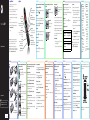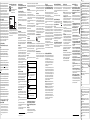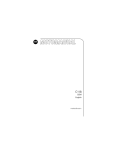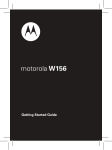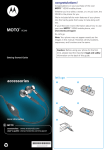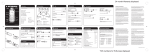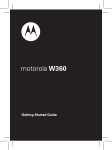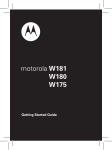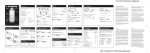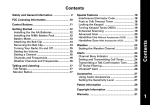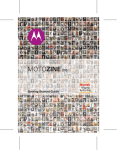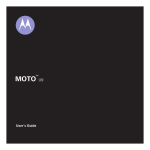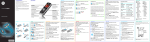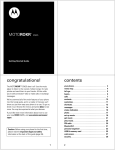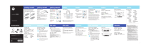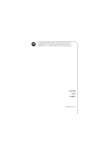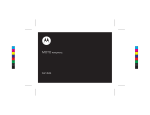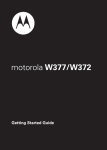Download Motorola W270 User`s guide
Transcript
shortcuts e n h rp u o y Motorola W270 flip phone. soft keys Whether you’re a talker, a texter, or just love listening These perform whatever function is shown at the base of the screen. to music on the move, the W270 does it all. We’ve crammed all the main features of your phone music key into this handy guide - you can even take the guide Listen to all your tunes. with you. volume keys If you’d like even more information about how to use motorola W270 your new W270, including how to manage music, visit www.motorola.com.hk. So, let’s go. Make and answer calls. Press from the home screen to see list of recently dialled calls. Note: Your phone may not appear exactly as the images in this manual. However, all key locations, sequences, and functions are the same. smart key Jump to a feature of your choice from the home screen or pause/resume music playback. Note: We recommend that you use Motorola approved accessories only, such as SanDisk memory cards. Other accessories may not be compatible with W270. Visit www.motorola.com.hk for details. Getting Started Guide basics o g t’s le 2 SIM Note: Your battery is intentionally tight fitting. 6809521A19 in the home screen, insert the USB cable AMR music file formats. in your phone and your Windows PC. screen, press s > l Personalise > Home Screen > When your phone rings or Home Keys > key > Quick Txt. vibrates, press N. To quickly switch your ring style to vibrate mode, press and hold # from the home screen. Listen to music and go handsfree. Mini USB headsets are not supported. s > Recent Calls. 2 play music numbers, (such as 999 ), that you can call under any From the home screen, press [ to access the as a storage device. Name the device “W270 circumstances, even when your phone is locked. music player. Mobile” and click Finish. Emergency numbers vary by country. Your phone’s music player controls function end a call cannot be placed due to network, environmental, or scroll up/down Press P. interference issues. through list press S up or down. redial a number play/pause Press s. 1 From the home screen, press N to see a list fast forward Press & hold S right. of recently dialled calls. skip to next/ Press S right or left. Scroll to the entry you want to call and press N. previous song voicemail 2 Press and hold 1. If your voicemail number is pre- 4 Before music playback, On the Sync tab, select More Options. Under Select Properties, check the “Create folder hierarchy on device” box, and click OK. contacts messages are a few essential basics: more enjoyable to use. So go on, add your To set the menu item accessed by the smart key, someone? No problem, saving and calling your few basics to get you going: programme. press s > l Personalise > Home Screen > Home Keys > Smart Key contacts is effortless. send a message 1 memory card, from the home screen USB drag & drop Listen to your favourite music or news Plug a 2.5mm headset into your phone. Press and hold P for a few seconds to create shortcuts lock your side keys save contact 1 Press s > Messages > Create. turn the phone on/off. Choose the features you want to access with a single To lock the smart key and volume keys, 1 2 Select the message type: SMS/EMS or MMS. 3 2 Enter your message, and/or insert a Picture, Animation, To tune in a station, press S left or right. Enter the number on the home screen and press Store. press s > l Personalise > Lock Smart Key 2 Enter the contact details. Sound, Quick Notes or Contact Info. Answer a call by just opening the flip. 3 Press Done when you’re finished. Change the wallpaper and screensaver images Press s > w Settings > In-Call Setup > Answer Options > call a contact to ones that make you smile. Open To Answer 1 Press s > Contacts. Tip: Press # to switch text entry modes. Press 0 to switch capitalisation modes. Press * to enter a space. customise your menu 2 Scroll through the list to highlight the contact’s set your wallpaper and screensaver Press s > l Personalise > Wallpaper or Screensaver ‘flip open’ to answer set ringtone and volume Create a custom menu of your favourite features and There are times when you want to hear your ringtone tools using the MyMenu feature. in all it’s glory, and there are times when you don’t. Scroll to a desired menu item and press and hold s Press s > w Settings > Ring Style until the MyMenu confirmation appears. Choose from the pre-programmed styles, including To access your custom menu, press s > Extras > Vibrate and Silent. MyMenu . • • • • • • • TIP: To access music stored on your microSD press [ > s > Switch Storage Devices. FM radio FM radio s > l Personalise > Home Screen > Home Keys • Pictures • Music Library • FM Radio l Personalise • • • • • • • • Create Inbox Draft Outbox Quick Notes Voicemail Browser Msgs Info Services MMS Templates number. 3 Press N. Note: The FM radio works only when the headset is plugged in. Press Connect your phone and PC, then drag & drop. USB Drag & Drop Note: Please download the USB charging driver onto your PC, at http://www.motorola.com.hk. 1 • • • • • • • • Calculator MyMenu Alarm Clock Stop Watch Chat * Dialling Services * Calendar phone and your Windows PC. Note: W270 supports Microsoft® Windows® 2000 and Windows XP™. Other operating systems may not be compatible with W270. To scan available stations, press and hold S left or right. Repeat to go to more stations. 2 * Network Dependent This is a standard main menu layout. Your phone’s menu may be a little different. Press Yes to connect your phone as a storage 4 Press OK and scroll to a contact. on the side of the phone (ideal when the flip is 5 Press ADD and scroll to any other contact/s you closed), or press S up or down. wish to add. To turn off the radio, press Options > FM Radio Off. Once you have added the contact/s, press Send. store favourite stations that you want to copy. read a message When listening to a station, press and hold a number When you receive a message you will see 1 New message key 1 through 9 to store the station as a preset Two folders are available: Music and Picture. To help manage your music, you can create more folders in the Music folder. on your screen. Press Read to open the message. You for that number key. To select a preset station, press can reply to the message by pressing Reply. the number key for the station you want. 6 display The home screen displays when you turn on the status indicators phone. Status indicators can appear across the top of the home screen: Signal Strength Indicator Active Call W h É 5 WED 10/10/07 3 Use the My Computer window to find Y Removable Device. 4 5 Drag and drop your music, photos and other stuff When you’re done, use the Safely Remove Hardware feature to finish. Battery Level õì S Headset h device. To adjust volume, press the up or down volume keys Ring Style Call Divert In-Call Setup Initial Setup Phone Status Headset Network Security With a memory card inserted and your phone in the home screen, insert the USB cable in your . Home Screen Main Menu Colour Setting Greeting Wallpaper Screensaver Quick Dial Lock Smart Key w Settings Q Games Messaging is great, everyone thinks so. Here are a Press h Multimedia Received Calls Dialled Calls Notepad Call Times Call Cost * Data Times Data Volumes É Extras Press & hold S left. rewind messages personal touch. • • • • • • • • • Device, select W270 Mobile. 5 á WebAccess e Messages On your computer, open Microsoft® Windows® set, you will connect. Made a new friend? Urgently need to contact When the M symbol shows at the bottom of the screen, menu options are available. Press s to display the menu options. On your phone, press Yes to connect your phone Media Player 11. in all locations, and sometimes an emergency call set your smart key Press s or Select to select the highlighted option. 3 • • • • • • • With a memory card inserted and your phone Your service provider programs emergency phone pre-programmed emergency number(s) may not work ring style To see your dialled and received calls, press 1 n Contacts s Recent Calls É& Music Roaming Active Alert type t & 4H answer a call single key press. To set quick text on your home customise Press the navigation key S up, down, right or left to highlight a menu option. removing the battery accessories: www.motorola.com.hk user’s guide: www.motorola.com.hk The music player supports MP3, MIDI, iMelody and Here’s your chance to make your phone easier and Press the centre key s to open the Main Menu. GOTO card, which is an optional accessory. Enter a number and press N. . 2.5 mm headset jack key press from the home screen - really useful stuff: more information Copy music to your phone’s memory card. customise 4 6 To use the music player, insert a microSD memory You may have mastered these already, but here menu navigation 5 To call an emergency number, basics turn it on & off 3 microSD get music simply press [ or recent calls Charge and connect to a PC. When music is what you need... and press N. Scroll through lists and menus. mini USB connector let’s go 1 navigation key good at it. menu map music make a call Use quick text to access the Message screen with a Press and hold to turn the phone on/off, or press and release to end phone calls. emergency calls To quickly access the music player or FM radio, Select a highlighted option or open a menu when the å symbol is shown. power/end key music Yes, your phone makes calls too! And it’s very calls enter the emergency number quick text Listen to your favourite radio station. send/answer key music player and FM radio centre key FM radio key Silence your phone when it rings or increase/decrease call volume and music volume. calls A few shortcuts we think you’ll find really useful: shortcuts & your phone & congratulations! Congratulations on your purchase of the stylish congratulations! 10:51am Styles New Message Note: Your phone’s home screen may be different than the one shown. battery tips Specific Absorption Rate Data SAR Data This model meets international guidelines for exposure to radio waves. Your mobile device is a radio transmitter and receiver. It is designed not to exceed the limits for exposure to radio waves recommended by international guidelines. These guidelines were developed by the independent scientific organization ICNIRP and include safety margins designed to assure the protection of all persons, regardless of age and health. The guidelines use a unit of measurement known as the Specific Absorption Rate, or SAR. The ICNIRP SAR limit for mobiles devices used by the general public is 2 W/kg and the highest SAR value for this device when tested at the ear was 0.34 W/kg.1 As mobile devices offer a range of functions, they can be used in other positions, such as on the body as described in this user guide.2 In this case, the highest tested SAR value is 0.44 W/kg.1 As SAR is measured utilizing the device’s highest transmitting power, the actual SAR of this device while operating is typically below that indicated above. This is due to automatic changes to the power level of the device to ensure it only uses the minimum level required to reach the network. While there may be differences between the SAR levels of various phones and at various positions, they all meet the governmental requirements for safe exposure. Please note that improvements to this product model could cause differences in the SAR value for later products; in all cases, products are designed to be within the guidelines. The World Health Organization has stated that present scientific information does not indicate the need for any special precautions for the use of mobile devices. They note that if you want to reduce your exposure then you can do so by limiting the length of calls or using a “hands-free” device to keep the mobile phone away from the head and body. Additional Information can be found on the websites of the World Health Organization (http://www.who.int/emf) or Motorola, Inc. (http:// www.motorola.com/rfhealth). 1. The tests are carried out in accordance with international guidelines for testing. The limit incorporates a substantial margin for safety to give additional protection for the public and to account for any variations in measurements. Additional related information includes the Motorola testing protocol, assessment procedure, and measurement uncertainty range for this product. 2. Please see the Safety and General Information section about body worn operation. European Union Directives Conformance Statement Hereby, Motorola declares that this product is in compliance with: •The essential requirements and other relevant provisions of Directive 1999/5/EC •All other relevant EU Directives EU Conformance Product Approval Number The above gives an example of a typical Product Approval Number. You can view your product’s Declaration of Conformity (DoC) to Directive 1999/5/EC (to R&TTE Directive) at www.motorola.com/rtte. To find your DoC, enter the Product Approval Number from your product’s label in the “Search” bar on the Web site. Safety and General Information Safety Information This section contains important information on the safe and efficient operation of your mobile device. Read this information before using your mobile device.1 Exposure to Radio Frequency (RF) Energy Your mobile device contains a transmitter and receiver. When it is ON, it receives and transmits RF energy. When you communicate with your mobile device, the system handling your call controls the power level at which your mobile device transmits. Your Motorola mobile device is designed to comply with local regulatory requirements in your country concerning exposure of human beings to RF energy. Operational Precautions For optimal mobile device performance and to be sure that human exposure to RF energy does not exceed the guidelines set forth in the relevant standards, always follow these instructions and precautions. External Antenna Care If your mobile device has an external antenna, use only a Motorolasupplied or approved replacement antenna. Use of unauthorized antennas, modifications, or attachments could damage the mobile device and/or may result in your device not complying with local regulatory requirements in your country. DO NOT hold the external antenna when the mobile device is IN USE. Holding the external antenna affects call quality and may cause the mobile device to operate at a higher power level than needed. Product Operation When placing or receiving a phone call, hold your mobile device just like you would a landline phone. If you wear the mobile device on your body, always place the mobile device in a Motorola-supplied or approved clip, holder, holster, case, or body harness. If you do not use a body-worn accessory supplied or approved by Motorola—or if you hang your mobile device from a lanyard around your neck—keep the mobile device and its antenna at least 2.5 centimeters (1 inch) from your body when transmitting. When using any data feature of the mobile device, with or without an accessory cable, position the mobile device and its antenna at least 2.5 centimeters (1 inch) from your body. Using accessories not supplied or approved by Motorola may cause your mobile device to exceed RF energy exposure guidelines. For a list of Motorola-supplied or approved accessories, visit our Web site at: www.motorola.com. RF Energy Interference/Compatibility Nearly every electronic device is subject to RF energy interference from external sources if inadequately shielded, designed, or otherwise configured for RF energy compatibility. In some circumstances your mobile device may cause interference with other devices. Follow Instructions to Avoid Interference Problems Turn off your mobile device in any location where posted notices instruct you to do so. In an aircraft, turn off your mobile device whenever instructed to do so by airline staff. If your mobile device offers an airplane mode or similar feature, consult airline staff about using it in flight. Implantable Medical Devices If you have an implantable medical device, such as a pacemaker or defibrillator, consult your physician before using this mobile device. Persons with implantable medical devices should observe the following precautions: • ALWAYS keep the mobile device more than 20 centimeters (8 inches) from the implantable medical device when the mobile device is turned ON. • DO NOT carry the mobile device in the breast pocket. • Use the ear opposite the implantable medical device to minimize the potential for interference. • Turn OFF the mobile device immediately if you have any reason to suspect that interference is taking place. 1. The information provided in this document supersedes the general safety information in user’s guides published prior to May 1, 2007. Read and follow the directions from the manufacturer of your implantable medical device. If you have any questions about using your mobile device with your implantable medical device, consult your health care provider. Driving Precautions Check the laws and regulations on the use of mobile devices in the area where you drive. Always obey them. When using your mobile device while driving, please: • Give full attention to driving and to the road. Using a mobile device may be distracting. Discontinue use if you can’t concentrate on driving. • Use handsfree operation, if available. • Pull off the road and park before making or answering a call if driving conditions so require. • Do not place a mobile device in the airbag deployment area. Responsible driving practices can be found in the “Smart Practices While Driving” section in this user’s guide and/or at the Motorola Web site: www.motorola.com/callsmart. Note: The use of wireless phones while driving may cause distraction. Discontinue a call if you can’t concentrate on driving. Additionally, the use of wireless devices and their accessories may be prohibited or restricted in certain areas. Always obey the laws and regulations on the use of these products. Operational Warnings Obey all posted signs when using mobile devices in public areas. Potentially Explosive Atmospheres Areas with potentially explosive atmospheres are often but not always posted and can include fueling areas such as below decks on boats, fuel or chemical transfer or storage facilities, or areas where the air contains chemicals or particles, such as grain dust, or metal powders. When you are in such an area, turn off your mobile device, and do not remove, install, or charge batteries. In such areas, sparks can occur and cause an explosion or fire. Symbol Key Your battery, charger, or mobile device may contain symbols, defined as follows: Symbol 032374o 032376o 032375o Definition Important safety information follows. Do not dispose of your battery or mobile device in a fire. Your battery or mobile device may require recycling in accordance with local laws. Contact your local regulatory authorities for more information. Do not throw your battery or mobile device in the trash. Li Ion BATT 032378o Your mobile device contains an internal lithium ion battery. Do not let your battery, charger, or mobile device get wet. Listening at full volume to music or voice through a headset may damage your hearing. Batteries and Chargers Caution: Improper treatment or use of batteries may present a danger of fire, explosion, leakage, or other hazard. For more information, see the “Battery Use & Battery Safety” section in this user’s guide. Choking Hazards Your mobile device or its accessories may include detachable parts, which may present a choking hazard to small children. Keep your mobile device and its accessories away from small children. Glass Parts Some parts of your mobile device may be made of glass. This glass could break if the product is dropped on a hard surface or receives a substantial impact. If glass breaks, do not touch or attempt to remove. Stop using your mobile device until the glass is replaced by a qualified service center. Seizures/Blackouts Some people may be susceptible to epileptic seizures or blackouts when exposed to flashing lights, such as when playing video games. These may occur even if a person has never had a previous seizure or blackout. If you have experienced seizures or blackouts, or if you have a family history of such occurrences, please consult with your physician before playing video games or enabling a flashing-lights feature (if available) on your mobile device. Discontinue use and consult a physician if any of the following symptoms occur: convulsion, eye or muscle twitching, loss of awareness, involuntary movements, or disorientation. It is always a good idea to hold the screen away from your eyes, leave the lights on in the room, take a 15-minute break every hour, and stop use if you are very tired. Caution About High Volume Usage Listening at full volume to music or voice through a headset may damage your hearing. Repetitive Motion When you repetitively perform actions such as pressing keys or entering finger-written characters, you may experience occasional discomfort in your hands, arms, shoulders, neck, or other parts of your body. If you continue to have discomfort during or after such use, stop use and see a physician. Industry Canada Notice to Users Operation is subject to the following two conditions: (1) This device may not cause interference and (2) This device must accept any interference, including interference that may cause undesired operation of the device. See RSS-GEN 7.1.5. Industry Canada Notice FCC Notice to Users Information from the World Health Organization FCC Notice WHO Information The following statement applies to all products that have received FCC approval. Applicable products bear the FCC logo, and/or an FCC ID in the format FCC-ID:xxxxxx on the product label. Motorola has not approved any changes or modifications to this device by the user. Any changes or modifications could void the user’s authority to operate the equipment. See 47 CFR Sec. 15.21. This device complies with part 15 of the FCC Rules. Operation is subject to the following two conditions: (1) This device may not cause harmful interference, and (2) this device must accept any interference received, including interference that may cause undesired operation. See 47 CFR Sec. 15.19(3). This equipment has been tested and found to comply with the limits for a Class B digital device, pursuant to part 15 of the FCC Rules. These limits are designed to provide reasonable protection against harmful interference in a residential installation. This equipment generates, uses and can radiate radio frequency energy and, if not installed and used in accordance with the instructions, may cause harmful interference to radio communications. However, there is no guarantee that interference will not occur in a particular installation. If this equipment does cause harmful interference to radio or television reception, which can be determined by turning the equipment off and on, the user is encouraged to try to correct the interference by one or more of the following measures: • Reorient or relocate the receiving antenna. • Increase the separation between the equipment and the receiver. • Connect the equipment to an outlet on a circuit different from that to which the receiver is connected. • Consult the dealer or an experienced radio/TV technician for help. Present scientific information does not indicate the need for any special precautions for the use of mobile phones. If you are concerned, you may want to limit your own or your children’s RF exposure by limiting the length of calls or by using handsfree devices to keep mobile phones away from your head and body. Source: WHO Fact Sheet 193 Further information: http://www.who.int./peh-emf Caring for the Environment by Recycling This symbol on a Motorola product means the product should not be disposed of with household waste. Disposal of your Mobile Device and Accessories Please do not dispose of mobile devices or electrical accessories (such as chargers, headsets, or batteries) with your household waste. These items should be disposed of in accordance with the national collection and recycling schemes operated by your local or regional authority. Alternatively, you may return unwanted mobile devices and electrical accessories to any Motorola Approved Service Center in your region. Details of Motorola approved national recycling schemes, and further information on Motorola recycling activities can be found at: Recycling Information www.motorola.com/recycling Disposal of your Mobile Device Packaging and User’s Guide Product packaging and user’s guides should only be disposed of in accordance with national collection and recycling requirements. Please contact your regional authorities for more details. Privacy and Data Security Smart Practices While Driving Privacy and Data Security Driving Safety Motorola understands that privacy and data security are important to everyone. Because some features of your mobile device may affect your privacy or data security, please follow these recommendations to enhance protection of your information: • Monitor access—Keep your mobile device with you and do not leave it where others may have unmonitored access. Lock your device’s keypad where this feature is available. • Keep software up to date—If Motorola or a software/application vendor releases a patch or software fix for your mobile device which updates the device’s security, install it as soon as possible. • Erase before recycling—Delete personal information or data from your mobile device prior to disposing of it or turning it in for recycling. For step-by-step instructions on how to delete all personal information from your device, see the section entitled “master clear” or “delete data” in this user’s guide. For information on backing up your mobile device data before erasing it, go to www.motorola.com and then navigate to the “downloads” section of the consumer Web page for “Motorola Backup” or “Motorola Phone Tools.” • Understanding AGPS—In order to comply with emergency caller location requirements of the FCC, certain Motorola mobile devices incorporate Assisted Global Positioning System (AGPS) technology. AGPS technology also can be used in non-emergency applications to track and monitor a user’s location—for example, to provide driving directions. Users who prefer not to permit such tracking and monitoring should avoid using such applications. If you have further questions regarding how use of your mobile device may impact your privacy or data security, please contact Motorola at [email protected], or contact your service provider. California Perchlorate Label Some mobile phones use an internal, permanent backup battery on the printed circuit board that may contain very small amounts of perchlorate. In such cases, California law requires the following label: “Perchlorate Material – special handling may apply. See www.dtsc.ca.gov/hazardouswaste/ perchlorate.” There is no special handling required by consumers. Perchlorate Label Hearing Aid Compatibility with Mobile Phones Some Motorola phones are measured for compatibility with hearing aids. If the box for your particular model has “Rated for Hearing Aids” printed on it, the following explanation applies. When some mobile phones are used near some hearing devices (hearing aids and cochlear implants), users may detect a buzzing, humming, or whining noise. Some hearing devices are more immune than others to this interference noise, and phones also vary in the amount of interference they generate. The wireless telephone industry has developed ratings for some of their mobile phones, to assist hearing device users in finding phones that may be compatible with their hearing devices. Not all phones have been rated. Phones that are rated have the rating on their box or a label on the box. The ratings are not guarantees. Results will vary depending on the user’s hearing device and hearing loss. If your hearing device happens to be vulnerable to interference, you may not be able to use a rated phone successfully. Trying out the phone with your hearing device is the best way to evaluate it for your personal needs. M-Ratings: Phones rated M3 or M4 meet FCC requirements and are likely to generate less interference to hearing devices than phones that are not labeled. M4 is the better/higher of the two ratings. T-Ratings: Phones rated T3 or T4 meet FCC requirements and are likely to be more usable with a hearing device’s telecoil (“T Switch” or “Telephone Switch”) than unrated phones. T4 is the better/higher of the two ratings. (Note that not all hearing devices have telecoils in them.) Hearing devices may also be measured for immunity to this type of interference. Your hearing device manufacturer or hearing health professional may help you find results for your hearing device. The more immune your hearing aid is, the less likely you are to experience interference noise from mobile phones. Hearing Aids • Motorola recommends you always use Motorola-branded batteries and chargers. The warranty does not cover damage caused by non-Motorola batteries and/or chargers. Caution: Use of an unqualified battery or charger may present a risk of fire, explosion, leakage, or other hazard. Improper battery use, or use of a damaged battery, may result in a fire, explosion, or other hazard. • Battery usage by children should be supervised. • Important: Motorola mobile devices are designed to work best with qualified batteries. If you see a message on your display such as Invalid Battery or Unable to Charge, take the following steps: • Remove the battery and inspect it to confirm that it bears a Motorola “Original Equipment” hologram; • If there is no hologram, the battery is not a qualified battery; • If there is a hologram, replace the battery and retry charging it; • If the message remains, contact a Motorola Authorized Service Center. • New batteries or batteries stored for a long time may take more time to charge. • Charging precautions: When charging your battery, keep it near room temperature. Never expose batteries to temperatures below 0°C (32°F) or above 45°C (113°F) when charging. Always take your mobile device with you when you leave your vehicle • When storing your battery, keep it in a cool, dry place. • It is normal over time for battery life to decrease, and for the battery to exhibit shorter runtime between charges or require more frequent or longer charging times. • Avoid damage to battery and mobile device. Do not disassemble, open, crush, bend, deform, puncture, shred, or submerge the battery or mobile device. Avoid dropping the battery or mobile device, especially on a hard surface. If your battery or mobile device has been subjected to such damage, take it to a Motorola Authorized Service Center before using. Do not attempt to dry it with an appliance or heat source, such as a hair dryer or microwave oven. • Use care when handling a charged battery—particularly when placing it inside a pocket, purse, or other container with metal objects. Contact with metal objects (such as jewelry, keys, beaded chains) could complete an electrical circuit (short circuit), causing the battery to become very hot, which could cause damage or injury. Promptly dispose of used batteries in accordance with local regulations. Contact your local recycling center for proper battery disposal. Warning: Never dispose of batteries in a fire because they may explode. New batteries are not fully charged. Tip: Motorola batteries have circuitry that protects the battery from damage from overcharging. Battery Use & Battery Safety ✂ Certain mobile phone features are dependent on the capabilities and settings of your service provider’s network. Additionally, certain features may not be activated by your service provider, and/or the provider’s network settings may limit the feature’s functionality. Always contact your service provider about feature availability and functionality. All features, functionality, and other product specifications, as well as the information contained in this user’s guide are based upon the latest available information and are believed to be accurate at the time of printing. Motorola reserves the right to change or modify any information or specifications without notice or obligation. Software Copyright Notice The Motorola products described in this manual may include copyrighted Motorola and third-party software stored in semiconductor memories or other media. Laws in the United States and other countries preserve for Motorola and third-party software providers certain exclusive rights for copyrighted software, such as the exclusive rights to distribute or reproduce the copyrighted software. Accordingly, any copyrighted software contained in the Motorola products may not be modified, reverse-engineered, distributed, or reproduced in any manner to the extent allowed by law. Furthermore, the purchase of the Motorola products shall not be deemed to grant either directly or by implication, estoppel, or otherwise, any license under the copyrights, patents, or patent applications of Motorola or any third-party software provider, except for the normal, non-exclusive, royalty-free license to use that arises by operation of law in the sale of a product. Drive Safe, Call Smart SM Check the laws and regulations on the use of mobile devices and their accessories in the areas where you drive. Always obey them. The use of these devices may be prohibited or restricted in certain areas. Go to www.motorola.com/callsmart for more information. Your mobile device lets you communicate by voice and data—almost anywhere, anytime, wherever wireless service is available and safe conditions allow. When driving a car, driving is your first responsibility. If you choose to use your mobile device while driving, remember the following tips: • Get to know your Motorola mobile device and its features such as speed dial and redial. If available, these features help youtoplaceyourcallwithouttakingyourattentionofftheroad. • When available, use a handsfree device. If possible, add an additional layer of convenience to your mobile device with one of the many Motorola Original handsfree accessories available today. • Position your mobile device within easy reach. Be able to access your mobile device without removing your eyes from the road. If you receive an incoming call at an inconvenient time, if possible, let your voice mail answer it for you. • Let the person you are speaking with know you are driving; if necessary, suspend the call in heavy traffic or hazardous weather conditions. Rain, sleet, snow, ice, and even heavy traffic can be hazardous. • Do not take notes or look up phone numbers while driving. Jotting down a “to do” list or going through your address book takes attention away from your primary responsibility—driving safely. • Dial sensibly and assess the traffic; if possible, place calls when your car is not moving or before pulling into traffic. If you must make a call while moving, dial only a few numbers, check the road and your mirrors, then continue. • Do not engage in stressful or emotional conversations that may be distracting. Make people you are talking with aware you are driving and suspend conversations that can divert your attention away from the road. • Use your mobile device to call for help. Dial 999 or other local emergency number in the case of fire, traffic accident, or medical emergencies.* • Use your mobile device to help others in emergencies. If you see an auto accident, crime in progress, or other serious emergency where lives are in danger, call 999 or other local emergency number, as you would want others to do for you.* • Call roadside assistance or a special non-emergency wireless assistance number when necessary. If you see a broken-down vehicle posing no serious hazard, a broken traffic signal, a minor traffic accident where no one appears injured, or a vehicle you know to be stolen, call roadside assistance or other special non-emergency wireless number.2 copyright MOTOROLA and the Stylized M Logo are registered in the US Patent & Trademark Office. All other product or service names are the property of their respective owners. The Bluetooth trademarks are owned by their proprietor and used by Motorola, Inc. under license. © Motorola, Inc. 2008. Caution: Changes or modifications made in the radio phone, not expressly approved by Motorola, will void the user’s authority to operate the equipment. Note: The functions available on this handset may vary in different regions and nations. Please contact your local customer services centres, agencies or retailers if you have any question about the handset functions. Motorola reserves all rights to revise and change this manual without obligation to notify any person of such revisions or changes. The pictures and simulated screenshots are enhanced to show details for ease of reference. Please refer to your handset for actuality. 2. Wherever wireless phone service is available. Manual No: 6809521A19