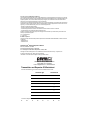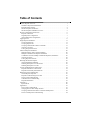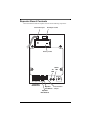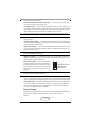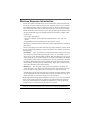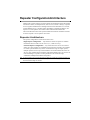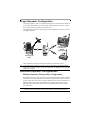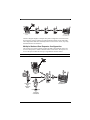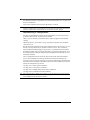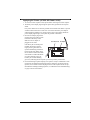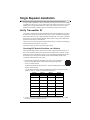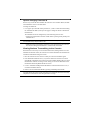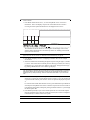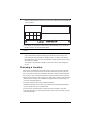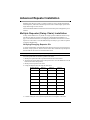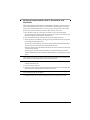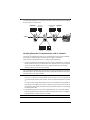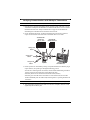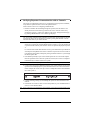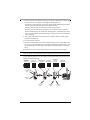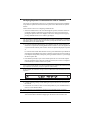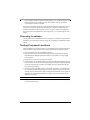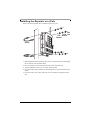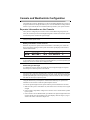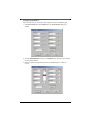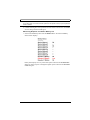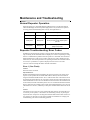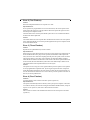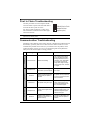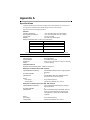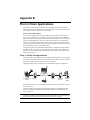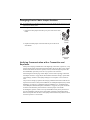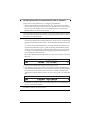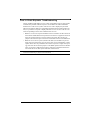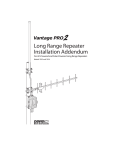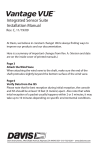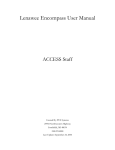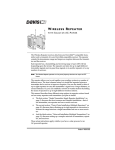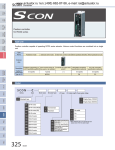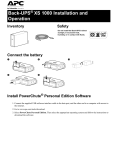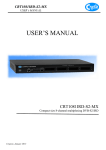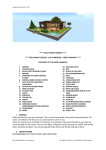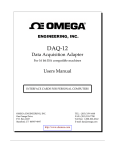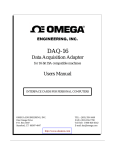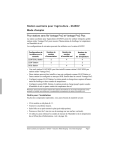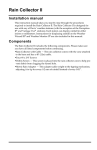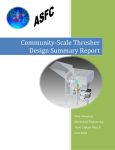Download DAVIS 7627 Installation manual
Transcript
Wireless Repeater Installation Manual For AC-Powered and Solar-Powered Repeaters Models 7626 and 7627 FCC Part 15 Class B Registration Warning This equipment has been tested and found to comply with the limits for a Class B digital device, pursuant to Part 15 of the FCC Rules. These limits are designed to provide reasonable protection against harmful interference in a residential installation. This equipment generates, uses, and can radiate radio frequency energy and, if not installed and used in accordance with the instructions, may cause harmful interference to radio communications. However, there is no guarantee that interference will not occur in a particular installation. If this equipment does cause harmful interference to radio or television reception, which can be determined by turning the equipment on and off, the user is encouraged to try to correct the interference by one or more of the following measures: • Reorient or relocate the receiving antenna. • Increase the separation between the equipment and receiver. • Connect the equipment into an outlet on a circuit different from that to which the receiver is connected. • Consult the dealer or an experienced radio/TV technician for help. Changes or modification not expressly approved in writing by Davis Instruments may void the warranty and void the user's authority to operate this equipment. FCC ID: IR2DWW765Y IC: 3788A-765Y EC EMC Compliance This product complies with the essential protection requirements of the EC EMC Directive 89/336/EC, as tested to the following directives: • ETSI EN 300 220 • ETSI EN 301 489 ™ Vantage Pro2 Wireless Repeater Manual Rev. C, October 18, 2005 Document Part Number: 07395.238 For Vantage Pro2 Wireless Repeaters: 7626, 7627 ® ™ Vantage Pro and Vantage Pro2 are trademarks of Davis Instruments Corp., Hayward, CA. © Davis Instruments Corp. 2005. All rights reserved. Information in this document subject to change without notice. 3465 Diablo Avenue, Hayward, CA 94545-2778 510-732-9229 • Fax: 510-732-9188 E-mail: [email protected] • www.davisnet.com Transmitter and Repeater ID Worksheet List the transmitter types and circle the transmitter IDs used: Transmitter Type Transmitter ID 1 2 3 4 5 6 7 8 Circle last Repeater ID used: A B C D E F G H Table of Contents Wireless Repeater Overview . . . . . . . . . . . . . . . . . . . . . . . . . . . . . . . . . . . . . . . . . . . . . . . 1 Included Components and Hardware . . . . . . . . . . . . . . . . . . . . . . . . . . . . . . . . . . . . . . 1 Repeater Board Contents. . . . . . . . . . . . . . . . . . . . . . . . . . . . . . . . . . . . . . . . . . . . . . . . 2 Wireless Repeater Introduction. . . . . . . . . . . . . . . . . . . . . . . . . . . . . . . . . . . . . . . . . . . 4 Wireless Repeater Installation Overview . . . . . . . . . . . . . . . . . . . . . . . . . . . . . . . . . . . 5 Repeater Configuration/Architecture . . . . . . . . . . . . . . . . . . . . . . . . . . . . . . . . . . . . . . . . . 6 Repeater Architecture . . . . . . . . . . . . . . . . . . . . . . . . . . . . . . . . . . . . . . . . . . . . . . . . . . 6 Single Repeater Configuration . . . . . . . . . . . . . . . . . . . . . . . . . . . . . . . . . . . . . . . . . . . 7 Advanced Repeater Configurations . . . . . . . . . . . . . . . . . . . . . . . . . . . . . . . . . . . . . . . 7 Applying Power . . . . . . . . . . . . . . . . . . . . . . . . . . . . . . . . . . . . . . . . . . . . . . . . . . . . . . . . 11 Single Repeater Installation . . . . . . . . . . . . . . . . . . . . . . . . . . . . . . . . . . . . . . . . . . . . . . . 13 Verify Transmitter ID . . . . . . . . . . . . . . . . . . . . . . . . . . . . . . . . . . . . . . . . . . . . . . . . . 13 Verifying Repeater ID. . . . . . . . . . . . . . . . . . . . . . . . . . . . . . . . . . . . . . . . . . . . . . . . . 15 Verifying Communication with a Transmitter . . . . . . . . . . . . . . . . . . . . . . . . . . . . . . 15 Choosing a Location . . . . . . . . . . . . . . . . . . . . . . . . . . . . . . . . . . . . . . . . . . . . . . . . . . 19 Testing a Proposed Location . . . . . . . . . . . . . . . . . . . . . . . . . . . . . . . . . . . . . . . . . . . . 19 Advanced Repeater Installation . . . . . . . . . . . . . . . . . . . . . . . . . . . . . . . . . . . . . . . . . . . . 20 Multiple Repeater (Daisy-Chain) Installation . . . . . . . . . . . . . . . . . . . . . . . . . . . . . . . 20 Multiple Transmitters/One Repeater Installation . . . . . . . . . . . . . . . . . . . . . . . . . . . . 23 Combination Network (Multiple Transmitters/Repeaters) Installation . . . . . . . . . . . 26 Choosing Locations. . . . . . . . . . . . . . . . . . . . . . . . . . . . . . . . . . . . . . . . . . . . . . . . . . . 29 Testing Proposed Locations . . . . . . . . . . . . . . . . . . . . . . . . . . . . . . . . . . . . . . . . . . . . 29 Mounting the Wireless Repeater . . . . . . . . . . . . . . . . . . . . . . . . . . . . . . . . . . . . . . . . . . . 30 General Installation Guidelines. . . . . . . . . . . . . . . . . . . . . . . . . . . . . . . . . . . . . . . . . . 30 Installing the Repeater on a Flat Surface . . . . . . . . . . . . . . . . . . . . . . . . . . . . . . . . . . 30 Installing the Repeater on a Pole. . . . . . . . . . . . . . . . . . . . . . . . . . . . . . . . . . . . . . . . . 31 Console and WeatherLink Configuration . . . . . . . . . . . . . . . . . . . . . . . . . . . . . . . . . . . . 32 Repeater Information on the Console . . . . . . . . . . . . . . . . . . . . . . . . . . . . . . . . . . . . . 32 Repeater Functionality in WeatherLink . . . . . . . . . . . . . . . . . . . . . . . . . . . . . . . . . . . 33 Maintenance and Troubleshooting. . . . . . . . . . . . . . . . . . . . . . . . . . . . . . . . . . . . . . . . . . 36 Normal Repeater Operation . . . . . . . . . . . . . . . . . . . . . . . . . . . . . . . . . . . . . . . . . . . . 36 Repeater Troubleshooting Error Codes. . . . . . . . . . . . . . . . . . . . . . . . . . . . . . . . . . . . 36 First In Chain Troubleshooting . . . . . . . . . . . . . . . . . . . . . . . . . . . . . . . . . . . . . . . . . . 38 Communication Troubleshooting . . . . . . . . . . . . . . . . . . . . . . . . . . . . . . . . . . . . . . . . 38 Repeater Maintenance . . . . . . . . . . . . . . . . . . . . . . . . . . . . . . . . . . . . . . . . . . . . . . . . . 39 Appendix A . . . . . . . . . . . . . . . . . . . . . . . . . . . . . . . . . . . . . . . . . . . . . . . . . . . . . . . . . . . 40 Specifications . . . . . . . . . . . . . . . . . . . . . . . . . . . . . . . . . . . . . . . . . . . . . . . . . . . . . . . 40 Appendix B . . . . . . . . . . . . . . . . . . . . . . . . . . . . . . . . . . . . . . . . . . . . . . . . . . . . . . . . . . . 41 First in Chain Configurations . . . . . . . . . . . . . . . . . . . . . . . . . . . . . . . . . . . . . . . . . . . 41 Changing First In Chain Jumper Position . . . . . . . . . . . . . . . . . . . . . . . . . . . . . . . . . . 42 Verifying Communication with a Transmitter and Repeaters . . . . . . . . . . . . . . . . . . 42 First In Chain Repeater Troubleshooting . . . . . . . . . . . . . . . . . . . . . . . . . . . . . . . . . . 44 i Wireless Repeater Overview The Vantage Pro2™ Wireless Repeater can be used with any Vantage Pro2 wireless station to retransmit weather data to a Vantage Pro2 compatible receiver (Vantage Pro2 console or Weather Envoy™). The wireless repeater is used to extend the distance between one station and a receiver, or in conjunction with other repeaters to create a flexible network of stations and repeaters. Note: Not all consoles have the capability for repeater support. If your console or Envoy has firmware older than May 2005, it does not have the capability to see and configure Vantage Pro2 wireless repeaters. To check your console’s firmware, press the DONE and up arrow (+) keys. The firmware revision date displays in the ticker tape section of the console. To check your Envoy’s firmware in WeatherLink, select Console Diagnostics from the Reports Menu and view the firmware date displayed. If the console or Envoy firmware version is older than May 2005, a Vantage Pro2 Updater must be used to update the console or Envoy. Contact Technical Support about acquiring an Updater for your console or Envoy. See “Contacting Davis Technical Support” on page 39. Included Components and Hardware The Wireless Repeater comes with the components and hardware shown in the following illustration. Some of the hardware might not be used, depending on how the repeater is installed. Shelter for solar-powered unit U-Bolts 1/4" Flat Washers 1/4" Lock Washers 1/4" Hex Nuts - OR - AND Shelter for AC-powered unit 8" Cable Ties 1/4" x 1-1/2" Lag Screws 110 Volt AC Power Adapter 1 3-Volt Lithium Battery Repeater Board Contents The board contained within the repeater enclosure has the following components: Solar Power Input AC Adapter Socket Battery Socket Status TX LED LED 1 2 3 4 5 6 7 8 Transmitter DIP Switches Repeater Test Switch First In Chain Jumper Repeater DIP Switches 2 The components of the board are: •Solar Power Input (used on #7627 models only) — Connects the solar panel on the cover of the enclosure to the repeater board. •AC Adapter Socket — Used to connect the optional 110 volt AC power adapter to the repeater board. The AC adapter is available primarily for AC-powered (#7626) repeaters but is available for solar power models as well. You can purchase an optional AC power adapter (#6625) for solar power models as an alternate source of power. Note: Using the AC power adapter with a solar power model disables the solar-power charging circuit and makes the AC adapter the main source of power. •Battery Socket — Used to back up solar or AC power when the provided 3-volt lithium battery is inserted. •Transmitter DIP Switches — An eight-position switch used to set the transmitter IDs the repeater listens to and repeats. The repeater comes with station ID 1 turned on and all other transmitter IDs are turned off. •Repeater DIP Switches —The first three positions in this four-position switch are used to give the repeater a unique ID. All three positions are initially in the off position, giving the repeater the ID of A. Note: All station IDs are identified using numbers 1-8, and repeater IDs are identified using letters A-H so that they are easily identifiable from each other. •Repeater Test Switch — The fourth position in the four-position Repeater DIP switch enables the TX and STAT LEDs to observe repeater and communication behavior. Initially this switch is in the off position. First In Chain Jumper — A three-pin header that can enable a repeater with a unique ID other than A to become the first repeater in a chain if two or more repeater chains are required in a given network. See “First in Chain Applications” on page 41 for more information. Default First In Chain Jumper Position (top two pins) Note: Any repeater with ID A or any repeater in a standard single-chain network should have the first in chain jumper left in the default position (pictured above). •TX LED — This green LED verifies transmission from the repeater to a receiver or used in correlation with the STAT LED, displays error codes related to repeater communication. See “Repeater Troubleshooting Error Codes” on page 36 for more information. •STAT (Status) LED — This multi-colored LED describes the status of the radio packets received from stations or other repeaters or, used in correlation with the TX LED, displays error codes related to repeater communication. See “Repeater Troubleshooting Error Codes” on page 36 for more information. Tools for Setup The following tools and materials are required to set up and install the wireless repeater: •Ratchet with 4'' (100 mm) or longer extension, 7/16'' (11 mm) size socket •Paperclip 3 Wireless Repeater Introduction The wireless repeater extends the range of a Davis Instruments weather station network and can help overcome obstruction or interference problems present in a given network. The transmission distance between a station and a receiver (known as radio-link range) can be impaired by walls or other objects. When planning to use repeater(s) to lengthen transmission distance from a station to a receiver keep the following information in mind: •The typical radio-link range of all Vantage Pro2 stations and repeaters (models #7626, #7627 only) is: •Line of sight: 1000' (300 m). •Under most conditions (some visibility but small obstructions): 500 - 800' (150 250 m). •Through Walls/Around Large Obstructions: 200 - 400' (60 - 120 m). •The range for a standard wireless repeater has the same range limitations as all Vantage Pro2 stations. There are many things that can affect radio-link range and performance, and they should also be considered when planning a network. They fall into two categories, obstructions, and interference. •Obstructions — These can include but are not limited to: walls, structures, rocks, land, trees, foliage, any metal including mounting poles, fences, etc. For example, your console or Envoy receiver will most likely be indoors. That means that there is one or more walls between the receiver and the station(s) it is listening to. Depending on the number and construction of these walls, the radio-link range can easily be reduced to only a few hundred feet. While land (terrain) will completely block radio signals, other items like trees and foliage will only reduce the radio-link range. Wet or snow covered trees, foliage or walls will further reduce radio-link range. •Interference — This can include: cordless phones, baby monitors, cell phones, cell towers, ham radios, or any high-powered transmitter nearby. This can reduce the range, because the radio can only receive what it can decipher over other transmissions. Antenna height can also affect radio-link range. Generally, the higher the better. Mounting the radio/antenna as high as possible will not only get better radio-link range, but it will be more likely to create a line-of-sight over some obstructions. By placing repeaters between station transmitters and your receiver, you can increase the range of your weather station network, keeping in mind the limitations discussed here. You can go around obstructions, extend line-of-sight distances, or increase the signal strength in noisy environments by placing radios closer together. Note: Even longer line-of-sight distances can be achieved with the Long-Range Wireless Repeaters #7653, #7654. See our website at www.davisnet.com for more about our Long-Range Wireless Repeaters. 4 Wireless Repeater Installation Overview The following is a overview of the steps involved for installing a repeater or series of repeaters as part of your Vantage Pro2 wireless network: •Determine the repeater/station configuration best suited to your wireless network. •Apply power (battery or AC power). •Verify communication with a station(s). •Choose a location(s) for repeater(s). •Test proposed location for signal strength. •Configure the console or Envoy (and WeatherLink software, as needed) for repeater information. 5 Repeater Configuration/Architecture Vantage Pro2 wireless repeaters are used to enhance the transmission range and capabilities between a station, or multiple stations, and a receiver (console or Envoy). A repeater receives signals transmitted from a Vantage Pro2 station and retransmits it to a console, wireless Weather Envoy, or another repeater. Depending on transmission distance, one repeater or several repeaters can be used to collect and retransmit weather data. This section describes some of the repeater transmission situations and station networks in which a repeater or set of repeaters can be used. Repeater Architecture Two repeater configurations are discussed in this section: •Single Repeater Configuration — Any situation in which one repeater is needed to transmit data from one station to one receiver (i.e., console or Envoy). •Advanced Repeater Configuration — Any architecture where one or more stations and/or one or more repeaters are combined to form a network of repeaters. For example, if a station is placed further away from a console than the range of a single repeater, multiple repeaters can be set up across the distance to transmit weather data to the console in a chain. Another advanced repeater configuration might involve one or more stations transmitting to a repeater. It is also possible to create a network using a combination of multiple transmitters and repeaters. Note: All range estimates used in the examples below are based on the idea that the distance between a station and a repeater is a “radio-link”. See “Wireless Repeater Introduction” on page 4 for more information about the real-world range of a radio-link. 6 Single Repeater Configuration Use a single repeater as part of a single station/single receiver setup when the distance is so great that a station alone can not successfully communicate with a receiver. The distance is greater than one radio-link but less than three. The diagram below shows the typical single repeater configuration , with each arrow representing a radio-link.: 1 A 1 1 1 Vantage Pro2 Console/Receiver A AND/OR 1 Any Vantage Pro2 Station A Weather Envoy A 1 A Repeater This configuration permits greater distances between a station and a receiver. Note: If the distance between a station and a receiver is more than two radio-links, see “Multiple Repeater (Daisy-Chain) Configuration” below. If more than one station exists, see “Multiple Stations/One Repeater Configuration” on page 8. Advanced Repeater Configurations Multiple Repeater (Daisy-Chain) Configuration If the distance between a station and receiver is greater than the single repeater configuration distance can provide range for, or if the station, repeater and receiver are not in line of sight of each other, more than one repeater should be used to transmit weather data. A multiple repeater daisy-chain configuration has the capability to transmit up to nine radio-links between the station and a receiver, but should be limited to four repeaters (five radio-links). Note: Although the maximum of eight repeaters is based on the number of unique repeater IDs (A-H) available in a network, the limit of four repeaters in a daisy chain is based on communication/timing issues. 7 1 1 A 1 Any Vantage Pro2 Station A 1 Repeater B 1 B C 1 C Repeater Repeater C Vantage Pro2 Console/Receiver The above diagram displays an example daisy-chain configuration of one station and three repeaters, creating a total line of sight transmission distance of four radio-links. This configuration allows more flexibility between a station and a console, especially around obstructions or interference. Multiple Stations/One Repeater Configuration One repeater can be used to transmit weather information from multiple stations to a receiver if the repeater is within a radio-link radius of each station. The repeater can receive and repeat weather data from up to eight different weather stations. Note: The limit of eight stations is based on the number of unique transmitter IDs (1-8) available in a network. 1 1 2 2 Vantage Pro2 Station 1 A 3 1 A 2 2 A 3 3 3 Repeater Temp/Humidity Station or Temperature Station Vantage Pro2 Console/Receiver Leaf & Soil Moisture Station or Anemometer Transmitter Kit 8 The diagram on the previous page shows a multiple transmitter configuration of three stations and one repeater, with the repeater within a radio-link of all three stations and the receiver, extending the distance between the repeater and the three stations. The repeater can receive signals from up to eight stations/transmitters of any type. However, there are some limitations as to how many and what type of transmitters the receiver can listen to. The table below lists the maximum number of stations allowable for a receiver: Station Type Maximum Number Integrated Sensor Suite (ISS) 1 Anemometer Transmitter Kit* 1 Leaf & Soil Moisture/Temperature Station 2** Temperature Station 8 Temperature/Humidity Station 8 Maximum Number of Transmitters in a Network with One Receiver *Replaces the ISS anemometer. **Two are allowable only if both stations are only partially populated. For example, A network can either have both a Leaf Wetness/Temperature station and a Soil Moisture/Temperature station, or it can have one combined Leaf Wetness and Soil Moisture/Temperature station. Combination Network Configurations Given the flexibility of the repeater to listen to more than one station and to transmit to other repeaters, both stations and repeaters can be set up to create a variety of transmitter networks to transmit to one receiver. Up to four repeaters and eight stations can be configured to transmit to one receiver in a variety of ways. 1 1 2 3 1 A Any Vantage Pro2 Station C 4 1 1 1 A B 2 2 5 2 B C 3 3 C 4 5 2 Repeater Repeater Repeater Vantage Pro2 Console/Receiver 2 3 3 4 5 4 5 Leaft & Soil Moisture Station Anemometer Transmitter Kit Temp/Humidity Station Temperature Station The above diagram displays a multiple transmitter/repeater configuration with five stations and three repeaters, with each repeater listening to a station or multiple station also to the previous repeater. Each repeater and station must be within a radio-link of another repeater or receiver. 9 See “Maximum Number of Transmitters in a Network with One Receiver” on page 9 for the receiver limitations. There is also a maximum of four repeaters allowable in a network. Note: Although one repeater can listen to multiple transmitters at a time, it can only listen to one other repeater. The repeaters have to be in alphabetic order, with A being first. Each repeater after repeater A looks for the repeater with the previous ID and any transmitter IDs it has been assigned. Implementing a Configuration Now that you understand the possible repeater configurations, sketch or map out your proposed weather network. Tools to assist you include: •Maps - paper or electronic, purchased or online, regular, topographic and/or satellite imagery. •Measuring devices - tape measures, string, range finders (optical or laser), handheld GPS receiver, etc. Start by showing the placement of the stations and the location of the receiver(s) in your network. Note any obstructions or potential interference sources. Also note that the repeater might be limited by height. Using one type or a combination of network types described previously, plan your repeater placement to get around any obstructions, cover the required distances, and assure adequate signal strength between radio-links for your anticipated conditions. Once a configuration has been chosen that best suits the needs of the desired station/ receiver setup, installing and verifying communication between the station(s) and repeater(s) is the next step. Set up and test your network configuration as described in the next sections before installing in the field.See the section for the installation process best suited to the configuration type chosen: •See page 13 for a single repeater installation. •See page 20 for a “daisy-chain” installation. •See page 23 for a multiple station/single repeater installation. •See page 26 for a combination network installation. Note: Many of the basic steps for installing and configuring your repeater network are discussed in detail as part of the single repeater installation. Please review “Single Repeater Installation” on page 13 even if you are installing an advanced network of repeaters. 10 Applying Power Applying Battery Power (for both units) 1. To view the wireless repeater board, open the shelter enclosing the wireless repeater. 2. Insert the 3-volt lithium battery into the battery socket at the top of the board. Be sure to match the “+” sign on the battery with “+” sign displayed in the battery socket. 3-Volt Lithium Battery Once the battery is installed, it begins powering the board. You may hear a high pitched sound as the repeater charges up. Once charged, the repeater performs the Power-On Self Test (POST) using the two LEDs located at the bottom of the board. The STAT LED blinks red, yellow and then green, followed by the TX LED blinking green once, indicating that the repeater is powered up and has passed POST. Note: On battery power alone, it can take up to two or three minutes for the board to charge before the repeater begins POST and the LED lights blink their pattern. With sufficient solar power or with the AC adapter, the repeater powers up and is ready to communicate immediately. Once the POST light sequence displays, the repeater is ready to communicate. If the repeater does not display the POST light pattern within three minutes, see “Maintenance and Troubleshooting” on page 36 for more information. 11 Applying AC Power (# 7626 AC-Power units) 1. To view the wireless repeater board, open the shelter enclosing the wireless repeater. 2. Thread the power adapter plug through the square black grommet into the repeater shelter. Every Davis shelter has two of these grommets at the bottom of the shelter to provide weather-resistant entrances for cables. If it is too hard to thread the power adapter cable through the grommet in its current position, remove the grommet, thread the power adapter plug through it, and replace the grommet in the shelter. 3. Insert the AC adapter plug into the repeater power jack at the top of the board above the battery socket. Make sure the AC adapter is 6RODU3RZHU7DE $&$GDSWHU plugged into the outlet. If the battery has not already been installed, the wireless repeater begins powering the board. The repeater immediately performs the Power-On Self Test (POST) using the two LEDs located at the bottom of the board. The STAT LED blinks red, yellow and then green, followed by the TX LED blinking green once, indicating that the repeater is powered up and has passed POST. 4. Once the POST light sequence displays, the repeater is ready to communicate. If the repeater has not displayed the POST light pattern, unplug the AC adapter from the repeater, wait for about a minute and plug it back in. If the repeater has still not performed POST and displayed the light pattern, see “Maintenance and Troubleshooting” on page 36 for more information. 12 Single Repeater Installation A single repeater installation is used in situations where one station can not successfully communicate with a receiver, or if a station needs to be farther away from a receiver than maximum line-of-sight radio link distance. The repeater can also be used as a signal amplifier for situations in which a signal is weak between a station and a receiver. Verify Transmitter ID The wireless repeater listens to and communicates with a station transmitter by looking for that station’s unique transmitter ID. Each wireless station, including the Integrated Sensor Suite (ISS), uses one of eight selectable transmitter IDs. The station’s transmitter board, known as a Sensor Interface Module (SIM) contains a four-position DIP switch used to select the station’s transmitter ID. There are two ways to find out the transmitter ID the station is currently transmitting on: •Check the DIP switch positions on a station. •Check the console for stations currently being received. Checking DIP Switch Positions on a Station The Transmitter DIP switch is used to give the station a unique ID. DIP switches #1, 2 and 3 on the transmitter DIP switch control the ID the station uses to transmit on. DIP switch #4 is used for transmission testing, not for programming the transmitter ID. See the manual for your Vantage Pro2 station to locate the Transmitter ID DIP switch. To find the transmitter ID on your station: 1. Find the white box housing the SIM for your station, open it and locate the four-position DIP switch, usually located in the upper right-hand corner of a station’s board. ON 1 2 3 4 The default transmitter ID for all stations is 1 and the default position for all of the DIP switches is down or OFF. Use this table to determine which transmitter ID the station is using based on the positions of the #1, 2, and 3 switches on the DIP switch. ID CODE SWITCH 1 SWITCH 2 SWITCH 3 1 (default) off off off 2 off off ON 3 off ON off 4 off ON ON 5 ON off off 6 ON off ON 7 ON ON off 8 ON ON ON 2. Use the “Transmitter and Repeater ID Worksheet” located inside the cover of this manual to record the transmitter ID used. 13 Optional: Changing Transmitter ID If there is any reason that the transmitter ID needs to be set to another channel, the DIP switch should be set now to the desired ID. To change to another ID: 1. Use a paper clip to turn DIP switch positions #1, 2, and 3 on and off as desired using the Transmitter ID Table (on the previous page) to change the station to the desired transmitter ID. The transmitter ID can be changed if any of the following issues are true: • Another Davis Instruments wireless weather station operating nearby already uses transmitter ID 1. Note: Keep in mind that the repeater comes preset to listen for transmitter ID 1. If you have only one station, it is recommended that you keep the station on ID 1. • Additional wireless transmitting stations have been purchased and one of the stations has been designated as Station ID 1 instead of the selected ISS. Viewing Stations Transmitting to the Console If the station is too far away or in an inconvenient location, making it hard to view the transmitter ID from the station, the console can be used to determine the transmitter ID. To find the transmitter ID using the console: 1. Place the console in an area where it is likely to receive the transmitter signal. 2. Press the DONE and down arrow (-) keys at the same time. The first screen in the Setup Mode is displayed. This screen locates and eventually displays the active transmitter IDs the console is receiving. See the Vantage Pro2 Console Manual for more information about Setup Mode and the first screen. 3. Use the “Transmitter and Repeater ID Worksheet” located inside the front cover, to record the transmitter ID used. 4. Return to the Current Weather Mode by pressing and holding down DONE. Note: It may take several minutes for the console to discover and display all transmitter IDs. This screen will only display stations the console can hear successfully. Even if a transmitter ID has been successfully configured, the console does not receive the signal unless it is in range. 14 Verifying Repeater ID The wireless repeater also contains a DIP switch used to give the repeater a unique identification in the way each station’s Transmitter DIP switch gives the station a unique ID. To avoid confusion, repeaters use alphabetic identification A through H. Note: For single repeater installations, the repeater should remain on the default ID A. If the repeater is given an ID other than A, it will keep looking for a repeater with a letter previous to its ID. For example, if the repeater is given ID C, it will look for repeater B, whether or not the installation has a repeater B. Verify that the repeater DIP switches are all in the OFF position. In the example on the next page, the repeater has an ID of A and communication testing can continue as planned. If any of the three switches are on in any other combination, switch them off. Refer to the table marked “Repeater ID DIP Switch Positions” on page 20 for more information. Verifying Communication with a Transmitter Once the transmitter ID has been verified or changed for use with the wireless repeater, it is time to program the wireless repeater with the station ID information. To do this: 1. Place the repeater in an area where it is likely to receive the transmitter signal. 2. Open the wireless repeater enclosure and locate the four-position Repeater DIP switches next to the eight-position Transmitter DIP switch at the bottom of the repeater board. 3. Set the #4 test DIP Switch of the repeater to ON. The test switch enables the TX and STAT LEDs. They display light patterns based on the behavior of the wireless repeater and how it is receiving signals from the transmitter. 4. Turn the desired transmitter ID to ON and make sure all the other transmitter IDs are in the OFF position. Note: If the station already has a transmitter ID of 1, you don’t need to change any of the Transmitter ID DIP Switches. 15 The following diagram illustrates the Transmitter DIP and Repeater DIP switch positions for a normal single repeater configuration: Transmitter DIP Switch with ID 1 ON Repeater DIP Switch set to ID A 1 A ON Any Vantage Pro2 Station 1 A 1 A Vantage Pro2 Console/Receiver Repeater The STAT LED flashes red when it detects a radio signal. The STAT LED flashes green when a good packet has been received. The TX LED blinks when the packet has been repeated to a receiver. TX ST AT Note: See “Maintenance and Troubleshooting” on page 36 if the above LED pattern does not display. 5. Turn the #4 test DIP Switch to OFF once the test is complete, otherwise it will significantly shorten battery life. 6. Close the repeater enclosure. Verifying Repeater Communication with a Console Once the repeater is successfully synchronized with a transmitter, the console should be set up to receive the transmitter data through the repeater. Note: Not all receivers have the capability for repeater support. If your console or Envoy has firmware dated earlier than May 2005, it does not have the capability to receive Vantage Pro2 wireless repeaters. To check your console’s firmware, press the DONE and up arrow (+) keys. The firmware revision date displays in the ticker tape section of the console. To check your Envoy’s firmware in WeatherLink, select Console Diagnostics from the Reports Menu and view the firmware date displayed. If the console or Envoy firmware version is older than May 2005, a Vantage Pro2 Updater can be used to update the console or Envoy. Contact Technical Support about acquiring an Updater for your console or Envoy. See “Contacting Davis Technical Support” on page 39 for more information. 16 On the Console: 1. Press DONE and the down arrow (-) to enter Setup Mode. Screen 1 lists active transmitters. This screen displays only the active transmitter IDs the console is receiving. Wireless repeater identification is not displayed on this screen. STATION STATION NO.1NO.1 4 The transmitter ID for the station set on the repeater should display on this screen, with the number displaying above the ticker tape and an “X” flashing on the bottom right of the console screen. Note: It may take several minutes for the console to acquire repeated station. If the transmitter ID does not display in this screen after 10 minutes, see “Maintenance and Troubleshooting” on page 36. 2. Press DONE to display Screen 2: Configuring Transmitter IDs. See the example screen below. 3. Select the transmitter ID transmitting through the repeater using the right (>) and left (<) arrows. If the station does not already have its station type selected, do so now by pressing the up (+) arrow until “ON” displays on the screen. Change the station type by pressing GRAPH until the correct station type displays. Note: The way the repeater ID information is accessed depends on the firmware version available on the console. If the firmware is dated May 2005, the repeater ID is accessed by pressing WIND. If the firmware is dated October 2005 or later, the repeater ID is accessed by first pressing 2ND and then WIND, and WIND again for any subsequent change. Follow the instructions below based on your console’s firmware. 4. For consoles with May 2005 firmware, press WIND to turn the repeater function on and to select a repeater ID. Pressing WIND sets the console to receive the signal from a repeater instead of directly from a station. The first repeater ID displayed is repeater A. For consoles with October 2005 firmware or later, press 2ND and then press WIND to enter Repeater Setup Mode and to select or deselect a repeater ID. Once the console is in the Repeater Setup Mode, subsequent pressing of WIND continue to cycle through the all the repeater IDs. 5. Press WIND repeatedly to cycle to the desired repeater ID or to turn off the repeater ID in the right hand corner. When no repeater ID is shown, the console is configured to listen directly to a station and not to a repeater. Note: If a transmitter ID is turned off, pressing WIND or 2ND and WIND will not display the repeater ID. 17 With the setting below, the console is set up to receive an ISS station on transmitter ID 1 from repeater A. 1 6. Press DONE to continue to the other screens in the Setup Mode, or press and hold DONE to return to the Current Weather Mode. Note: See the Vantage Pro2 Console Manual for more information on the other screens in Setup Mode if necessary. To verify that setup was successful, in the console’s Current Weather Mode: View the transmitter information displaying at the bottom of the console screen. If the transmitter ID being repeated is displayed and an “X” flashes in the bottom right-hand corner of the ticker tape, the transmitter is being repeated and received by the console successfully. The repeater’s information also displays at the bottom of the console’s diagnostics screens. Choosing a Location After wireless communication between the station, repeater and receiver have all been tested, choose a location that best suits the wireless communication needs of all three units. Along with the radio-link requirements discussed in “Wireless Repeater Introduction” on page 4, other considerations should be kept in mind when choosing a location: •Range may be reduced by walls, ceilings, trees, foliage, hills, a metal roof or other large metal structures or objects such as aluminum siding, metal ducts, metal framing, concrete rebar, and metal appliances. •Frequency interference also reduces transmission distance. •Transmission between wireless units may be obscured by something unidentifiable, or by some obstacle that can’t be worked around. •For best results, orient all antennas so that the antennas are parallel to each other. •If possible, align the pivot joints of the antennas so they are facing each other for maximum signal strength. 18 •If possible, mount the wireless repeater as high as possible (on a pole or atop a building) to overcome transmission limitations caused by the ground. See “Mounting the Wireless Repeater” on page 30 for more information. Testing a Proposed Location After a suitable location has been chosen in an area between the station and console, it is very important to test reception between the station, repeater, and console before permanently mounding the repeater. 1. Place the repeater in the desired location. 2. Put the repeater back in test mode (turning the Repeater DIP #4 switch on) if test mode has been turned off. If the repeater LEDs flash the normal operation light pattern (The STAT LED flashing green with the TX LED flashing green), the repeater is successfully receiving a signal from the station. 3. In the console’s Current Weather Mode (the screen that displays in the console’s normal operation), view the station ID number displaying in the bottom of the screen. If the station ID displaying is the station transmitting through the repeater, the console is successfully receiving a signal from the wireless repeater. 4. Once the console successfully receives a signal from the repeater, press WIND to see the wind direction field. When the degree (º) sign is visible in the center of the wind compass rose, the strength of the signal coming from the station transmitter to the repeater is displayed. See “Network Signal Strength” on page 32 for more information on this field and its importance. Note: This signal strength is only displayed while the repeater in test mode. 5. Turn the repeater DIP switch #4 off once the test is complete, otherwise it will significantly shorten battery life. 6. Close the repeater enclosure. 19 Advanced Repeater Installation Installing more than one repeater, or getting a repeater to receive signals from multiple stations/repeaters, follows the same basic processes used to install a single repeater into a single station/single receiver network. See the individual installation instructions for the advanced repeater configuration you’ve selected. Multiple Repeater (Daisy-Chain) Installation A daisy-chain installation is very similar to a single repeater installation with the exception that more than one repeater is involved. See “Single Repeater Installation” on page 13 for detailed instructions on configuring the transmitter and console for wireless repeater use. This section covers the additional steps necessary to get a chain of repeaters set up and communicating. Verifying/Changing Repeater IDs A repeater automatically retransmits all the data packets sent by the previous repeater in the chain, except repeater A, which as the first in the chain retransmits only data packets from the stations selected on its Transmitter DIP switch. Note: Each repeater will only look for and acquire repeater signals from the previous repeater in the chain. To set the repeater IDs for all of the repeaters in the chain: 1. Identify the repeater that will be positioned closest to the sensor station. 2. Verify that the repeater DIP switch in this repeater unit is set to the default ID of A (all DIP switches in the OFF position). 3. Identify the next repeater in the chain. 4. Change the Repeater ID to B using the table below: REPEATER ID CODE SWITCH 1 SWITCH 2 SWITCH 3 A (default) off off off B off off ON C off ON off D off ON ON E ON off off F ON off ON G ON ON off H ON ON ON Repeater ID DIP Switch Positions 5. Continue setting the next sequential repeater ID for each repeater in the chain. 20 Verifying Communication with a Transmitter and Repeaters Always start verifying communication at the beginning of the chain, which is repeater A. Once communication between repeater A and a station is established, move to the next repeater in the chain and make sure it can receive packets from repeater A. Repeat this process until you have reached the end of the chain closest to the receiver. 1. Place the first repeater in an area where it is likely to receive the station signal. The repeater that received the default ID of A is the only repeater in the network that must be configured with the station’s Transmitter ID. 2. Turn the Transmitter ID for the station ON on the Transmitter ID switch. 3. Put the repeater into Test Mode by turning on the repeater DIP Switch #4. The repeater goes through the following process: •It looks for a station signal for ten minutes, with the STAT LED flashing red when it detects a signal not associated with a station during this time. •It flashes yellow if it has found some stations but not all (if more than one station has been selected), and then; •It flashes green when all stations are found. For each station found, the TX LED flashes immediately after the STAT LED, indicating that it is transmitting the station ID(s). Note: See “Maintenance and Troubleshooting” if you do not see the described LED pattern after ten minutes. Wait for repeater A to fully acquire a signal from the station before proceeding to the next repeater in the chain, otherwise the second repeater will not be able to acquire repeater A. 4. Turn repeater DIP Switch #4 off once the test is complete, otherwise it will significantly shorten battery life. 5. Close the repeater enclosure. 6. Select the second repeater in the chain (Repeater ID B) and put it into Test Mode. The LEDs displays the same light pattern as described in step 3. Note: Set the Transmitter ID on only one repeater (the first repeater) in the chain. The second repeater in the chain automatically repeats the first repeater. 7. Repeat the test process to verify communication for every repeater in the chain. 21 Use the following diagram for an example of transmitter and repeater DIP switch settings for each repeater in a daisy chain. Transmitter DIP Switch with ID 1 ON Repeater DIP Switch set to ID A Repeater DIP Switch set to ID C Transmitter DIP Switch All IDs OFF 1 Vantage Pro2 Station 1 A Repeater 1 A B 1 B Repeater Transmitter DIP Switch All IDs OFF C 1 C C Repeater Vantage Pro2 Console/Receiver Repeater DIP Switch set to ID B Verifying Repeater Communication with a Console The console is configured the same way it is configured in a single repeater installation, except that the repeater ID that is selected is the last repeater in the chain. On the Console in Setup Mode Screen 2: Configuring Transmitter IDs: 1. Select the transmitter ID transmitting through the repeater. If the station is not already turned on with its station type selected, do so now. Turn the station on by pressing the up arrow until “ON” displays on the screen. Change the station type by pressing GRAPH until the correct station type displays. Note: The way the repeater ID information is accessed depends on the firmware version available on the console. If the firmware is dated May 2005, the repeater ID is accessed by pressing WIND. If the firmware is dated October 2005 or later, the repeater ID is accessed by pressing 2ND and WIND. Follow the instructions below based on your console’s firmware. 2. For consoles with May 2005 firmware, press WIND to turn the repeater function on and to select a repeater ID. Pressing WIND sets the console to receive the signal from a repeater instead of directly from a station. The first repeater ID displayed is repeater A. For consoles with October 2005 firmware or later, press 2ND and then press WIND to enter Repeater Setup Mode and to select or deselect a repeater ID. Once the console is in the Repeater Setup Mode, subsequent pressing of WIND continue to cycle through the all the repeater IDs. 3. Press WIND repeatedly to cycle to the desired repeater ID or to turn off the repeater ID in the right hand corner. When no repeater ID is shown, the console is configured to listen directly to a station and not to a repeater. Note: If a transmitter ID is turned off, pressing WIND or 2ND and WIND will not display the repeater ID. 22 In this example, the console is set up to receive an ISS station with transmitter ID 1 from repeater C.. 1 4. Press DONE to continue to other screens in Setup Mode, or press and hold DONE to return to Current Weather Mode. Note: See the Vantage Pro2 Console Manual for more information on the Setup Mode screens if necessary. To verify that setup was successful, in the console’s current mode: View the transmitter information displaying at the bottom of the console screen. If the transmitter ID being repeated is displayed and an “X” flashes in the bottom right-hand corner of the ticker tape, the transmitter is being repeated and received by the console successfully. Multiple Transmitters/One Repeater Installation A multiple transmitter/one repeater installation differs from a single repeater installation only in the number of transmitters the repeater listens to and repeats. See “Single Repeater Installation” on page 13 for detailed instructions on configuring the transmitter and console for wireless repeater use. This section covers the additional steps necessary to configure the repeater to listen to more than one station. Verifying Repeater ID The wireless repeater contains a DIP switch used to program the repeater with a unique identification. DIP switches #1, 2 and 3 on the repeater are used in the same way that DIP switches are used on all stations. The default repeater ID is A and the default position for the DIP switches is down or OFF. Repeater DIP Switch Set to A Note: For installations in which only one repeater is involved, the repeater should remain on the default ID of A and should not be changed. 23 Verifying Communication with Multiple Transmitters Note: All transmitters in the network must have unique IDs in order for any repeater to communicate with them. 1. Find out and record all the Transmitter IDs the wireless repeater will repeat. Use the “Transmitter and Repeater ID Worksheet” located inside the front cover to record the transmitter IDs used. See “Verify Transmitter ID” on page 13 for information on determining the Transmitter ID for all stations in the network. 2. On the Transmitter ID switch, set all the Transmitter IDs you want the repeater to acquire to ON and make sure all the other Transmitter IDs are set to OFF. Transmitter DIP Switch with IDs 1, 2, 3 ON Repeater DIP Switch set to ID A Vantage Pro2 Station 1 2 1 A 3 1 Vantage Pro2 Station A 2 2 A 3 3 Vantage Pro2 Station Repeater Vantage Pro2 Console/Receiver 3. Put the repeater into Test Mode by turning on repeater DIP Switch #4. When trying to acquire stations, the repeater goes through the following process: •It looks for a station signal for ten minutes, with the STAT LED flashing red when it detects a signal not associated with a station during this time. •It flashes yellow if it has found some stations but not all, and then; •It flashes green when all stations are found. For each station found, the TX LED flashes immediately after the STAT LED, indicating that it is repeating the data from that station. Note: See “Maintenance and Troubleshooting” on page 36 if the above LED pattern does not display. 4. Turn the Repeater DIP Switch #4 to OFF once the test is complete, otherwise it will significantly shorten battery life. 24 Verifying Repeater Communication with a Console The console is configured the same way it is configured in a single repeater installation, except that the repeater ID must be set for all repeated stations. On the Console in Screen 2: Configuring Transmitter IDs: 1. Find the Transmitter ID transmitting through the repeater, and if the station is not already turned on with its station type selected, do so now. Turn the station on by pressing the up arrow (+) until “ON” displays on the screen. Change the station type by pressing GRAPH until the correct station type displays. Note: The way the Repeater ID information is accessed depends on the firmware version available on the console. If the firmware is dated May 2005, the Repeater ID is accessed by pressing WIND. If the firmware is dated October 2005 or later, the Repeater ID is accessed by pressing 2ND and WIND. Follow the instructions below based on your console’s firmware. 2. For consoles with May 2005 firmware, press WIND to turn the repeater function on and to select a repeater ID. Pressing WIND sets the console to receive the signal from a repeater instead of directly from a station. The first repeater ID displayed is repeater A. For consoles with October 2005 firmware or later, press 2ND and then press WIND to enter Repeater Setup Mode and to select or deselect a repeater ID. Once the console is in the Repeater Setup Mode, subsequent pressing of WIND continue to cycle through the all the repeater IDs. 3. Press WIND repeatedly to cycle to the desired repeater ID or to turn off the repeater ID in the right hand corner. When no repeater ID is shown, the console is configured to listen directly to a station and not to a repeater. Note: If a transmitter ID is turned off, pressing WIND or 2ND and WIND will not display the repeater ID. 4. Use the correct key stroke combination based on your console firmware to turn on the repeater function and display the repeater ID information for the selected transmitter. In this example, the console is set up to receive a temperature station with transmitter ID 1 from repeater a. 2 5. Continue selecting, turning on, and enabling the repeater for each transmitter in the network. 6. Press DONE to continue to other screens in Setup Mode, or press and hold DONE to return to Current Weather Mode. Note: See the Vantage Pro2 Console Manual for more information on the screens in the Setup Mode if necessary. 25 To verify that setup was successful, in the console’s Current Weather Mode: View the transmitter information displaying at the bottom of the console screen. If the transmitter ID being repeated is displayed and an “X” flashes in the bottom right-hand corner of the ticker tape, the transmitter is being repeated and received by the console successfully. Combination Network (Multiple Transmitters/ Repeaters) Installation A multiple transmitter/multiple repeater installation can take place any number of ways with some repeaters receiving both repeaters and transmitters. This section covers the additional steps necessary to get multiple repeaters set up and listening to multiple transmitters. Verifying/Changing Repeater IDs A combination network installation requires that the first repeater, the repeater closest to the first transmitter in the network, must have the repeater ID of A. The next repeater in the chain must be have the repeater ID of B. The repeater that is set to the default ID of A looks for and acquires signals only from stations. The repeater with ID B looks for a repeater with the ID of A, in addition to any stations it is programmed to receive, and so on down the line. To set the repeater IDs for all of the repeaters in the network: 1. Identify the repeater that should be the first repeater in the network. 2. Verify that the repeater DIP switches are set to the default ID of A (all DIP switches on the OFF position). 3. Identify the next repeater in the network and open it. 4. Change the Repeater ID to B. See the table marked “Repeater ID DIP Switch Positions” on page 20. 5. Continue setting repeater IDs for each repeater. Verifying Communication with Multiple Transmitters Note: All stations in the network must have a unique ID. 1. Record all the transmitter IDs the wireless repeater(s) will repeat. Use the “Transmitter and Repeater ID Worksheet” on the inside of the front cover to record the transmitter IDs used. See “Verify Transmitter ID” on page 13 for information on determining the transmitter ID for all stations in the network. 2. On the Transmitter ID switch on the first repeater (repeater A), turn on all the Transmitter IDs you want repeater A to acquire on. 26 3. Put the repeater into Test Mode by turning on the repeater DIP Switch #4. When trying to acquire stations, the repeater goes through the following process: •It looks for a station signal for ten minutes, with the STAT LED flashing red when it detects a signal not associated with a station during this time. •It flashes yellow if it has found some stations but not all, and then; •It flashes green when all stations are found. For each station found, the TX LED flashes immediately after the STAT LED, indicating that it is transmitting the station ID(s). See “Maintenance and Troubleshooting” on page 36 if the above LED pattern does not display. 4. Turn repeater DIP switch #4 off once the test is complete, otherwise it will significantly shorten battery life. 5. Close the repeater enclosure. 6. Select the second repeater in the chain (Repeater ID B) and put it in Test Mode. Also, set it to receive any transmitter that is not already transmitting through repeater A. The STAT LED displays the same light pattern during its acquisition phase as described above. Repeat the test process to verify communication for every repeater in the network. Note: Each station that is transmitted through the repeater network must have its transmitter ID turned ON in exactly one repeater. Its data automatically passes through each repeater in the chain to the receiver. Use the following diagram to see the repeater and transmitter DIP switch positions in an example combination network: Transmitter DIP Switch with IDs 1, 2 ON Repeater DIP Switch set to ID A Transmitter DIP Switch with IDs 4, 5 ON Transmitter DIP Switch Repeater DIP with ID 3 ON Switch set to ID B Repeater DIP Switch set to ID C 1 2 3 Vantage Pro2 Station 1 1 A 1 1 A B 2 Vantage Pro2 Station 2 5 2 B C 3 3 C 4 5 2 Repeater Repeater 3 Vantage Pro2 Station 27 C 4 Vantage Pro2 Console/Receiver Repeater 4 Vantage Pro2 Station 5 Vantage Pro2 Station Verifying Repeater Communication with a Console The console is configured the same way it is configured in a single repeater installation, except that the repeater ID selected is the last repeater in the chain and for all repeated stations. On the Console in Screen 2: Configuring Transmitter IDs: 1. Select the transmitter IDs to be received through the repeaters, and if the stations are not already toggled on with station types selected, do so now. Turn a station on by pressing the up arrow until “ON” displays on the screen. Change the station type by pressing GRAPH until the correct station type displays. Note: The way the repeater ID information is accessed depends on the firmware version available on the console. If the firmware is dated May 2005, the repeater ID is accessed by pressing WIND. If the firmware is dated October 2005 or later, the repeater ID is accessed by pressing 2ND and WIND. Follow the instructions below based on your console’s firmware. 2. For consoles with May 2005 firmware, press WIND to turn the repeater function on and to select a repeater ID. Pressing WIND sets the console to receive the signal from a repeater instead of directly from a station. The first repeater ID displayed is repeater A. For consoles with October 2005 firmware or later, press 2ND and then press WIND to enter Repeater Setup Mode and to select or deselect a repeater ID. Once the console is in the Repeater Setup Mode, subsequent pressing of WIND continue to cycle through the all the repeater IDs. 3. Press WIND repeatedly to cycle to the desired repeater ID or to turn off the repeater ID in the right hand corner. When no repeater ID is shown, the console is configured to listen directly to a station and not to a repeater. Note: Even if there are multiple repeaters transmitting multiple stations, the only repeater that needs to be set on the console is the last repeater in the chain, the repeater that is the closest to the console. By not setting a repeater, the console will try to acquire a signal from a station directly. In this example, the console is set up to receive an ISS station with transmitter ID 1 from repeater C 1 Note: If a transmitter ID is turned off, pressing WIND or 2ND and WIND will not display the repeater ID. 4. Continue selecting, turning on and enabling the repeater function for each station in the network. 5. Press DONE to continue to other screens in Setup Mode, or press and hold DONE to return to Current Weather Mode. Note: See the Vantage Pro2 Console Manual for information on the Setup Mode screens if necessary. To verify that setup was successful, in the console’s current mode: View the transmitter information displaying at the bottom of the console screen. 28 If the transmitter ID being repeated is displayed and an “X” periodically flashes in the bottom right-hand corner of the ticker tape, the transmitter is being repeated and received by the console successfully. The repeater information also displays at the bottom of the console’s diagnostics screens. If there is more than one repeater, the last repeater ID is displayed at the bottom. See “Repeater Information in the Diagnostic Screens” on page 33 for more information. If there is more than one transmitter ID, use the right arrow (>) to scroll through the transmitters. Choosing Locations Use the same location considerations for each repeater as you would for a single repeater installation. See “Choosing a Location” on page 18 for mounting considerations and limitations. Testing Proposed Locations After a suitable location has been chosen it is very important to test reception between the stations, repeaters, and a console or Envoy before permanently mounting the repeater. 1. Place the repeater in the desired installation location. 2. Put the repeater back in test mode if test mode has been turned off. If the repeater LEDs blink the normal light pattern, the repeater is successfully receiving a signal from the station. 3. Repeat the process for every repeater in the network. 4. In the console’s Current Weather Mode, view the station ID numbers displaying in the bottom of the screen. If the station IDs displaying are the stations transmitting through a network of repeaters, the console is successfully receiving a signals from the wireless repeaters and stations. 5. Once the console successfully receives a signal from the repeater, press WIND to see the wind direction field. When the degree (º) sign is visible in the center of the wind compass rose, the strength of the signal coming from the transmitter to the repeater is displayed. See “Network Signal Strength” on page 32 for more information on this field and its importance. Note: This signal strength is only displayed while the repeater in test mode. 6. Turn off repeater DIP switch #4 once the test is complete, otherwise it will significantly shorten battery life. 29 Mounting the Wireless Repeater The wireless repeater can be installed on a flat surface or on a pole at the location designated for installation. Use the U-bolts to install the wireless repeater on a pole or the lag screws to install the repeater on a flat surface. General Installation Guidelines •If the wireless repeater is a solar power unit (#7627) the solar panel should face south if in the Northern Hemisphere, or north if in the Southern Hemisphere. •If the wireless repeater is an AC-powered unit (#7626) the wireless repeater, the installation location should be within 13' (4.0 m) of an AC power outlet •Rotate the antenna to vertical before mounting. Installing the Repeater on a Flat Surface Refer to the following illustration to install the repeater on a post or flat vertical surface: Lag Flat Screw Washer 1. With a 3/16'' (5 mm) drill bit, drill four holes approximately 2-1/8'' (54 mm) apart. Use a carpenter’s level to ensure the holes are level. Use the holes on the wireless repeater box as a guide when marking the holes. 2. Drill two more holes 7-1/32" below the upper holes. 3. Insert the 1/4" x 1-1/2" lag screws through the flat washers, and through the holes at the top and bottom of the shelter into the post. 4. Using an adjustable wrench or 7/16" wrench, tighten the lag screws. 30 Installing the Repeater on a Pole Refer to the following illustration to install the repeater on a pole: Hex Lock Nut Flat Washer Washer U-Bolt 1. While holding the shelter against the pole, place a U-bolt around the pole and through the two holes on at the top of the shelter. 2. Place a flat washer, a lock washer and a hex nut on each of the bolt ends. 3. Using an adjustable wrench or 7/16" wrench, tighten the nuts. 4. Place the second U-bolt around the pole and through the two holes at the bottom of the shelter. 5. Put a flat washer, a lock washer, and a hex nut on each bolt end, and tighten the hex nuts. 31 Console and WeatherLink Configuration The Vantage Pro2 console, Weather Envoy, and corresponding WeatherLink (version 5.6 or higher) software for Vantage Pro2 allow you to view the information coming from the stations in your network and view information directly related to your repeater network. Repeater Information on the Console Once you have configured your console to receive station data through a repeater network, the console keeps track of and displays diagnostics related to the wireless repeater, such as battery status and network signal strength. Note: See “Verifying Repeater Communication with a Console” under the installation procedures you used to install your wireless repeater network. Battery Information on the Console Whenever any station or repeater in the network detects a low battery, the console displays a low battery warning for that repeater in the ticker tape display in the console’s Current Weather Mode: Note: The console displays low battery messages only for the first four repeaters/stations in the network that run low on battery power. If there are more than four repeaters/stations in your network experiencing low battery power at a time, the console does not display all of them. Network Signal Strength As a diagnostic tool, the console can display the received signal strength of a repeater from the previous station/repeater in the network. Note: The signal strength information will display in the wind compass for the station the console is set to receive as an ISS or Anemometer Transmitter Station. Use Screen 2 of the Setup Mode to temporarily reconfigure a non-ISS station as an ISS during the test if necessary. Display the Current Weather Mode again and press WIND again to view the signal strength. If there is more than one station, reconfigure each station the same way and repeat the process. Using this function lets you analyze the communication efficiency for repeaters and transmitters in the network or find the optimal repeater location. To view the signal strength between repeater and the previous transmitter in the chain: 1. Make sure the repeater’s Test Mode is on (Test Switch #4 is set ot ON) to test its signal strength. 2. In the console’s Setup Mode, configure the console to receive an ISS station repeated by the repeater. 3. In the console’s Current Weather Mode, press WIND. The signal strength between the repeater and the previous transmitter in the chain displays when the degree (º) sign is visible in the center of the wind compass rose. 32 A number between 0 and 60 displays. A value between 30 and 60 is a sign of good signal strength. If the value is less than 20 or the field is dashed out, the repeater is having trouble communicating with a station or a previous repeater in the chain. This allows you to adjust antenna position and find optimal repeater/console location. See “Repeater Troubleshooting Error Codes” on page 36 for information on analyzing and solving communication problems. WIND N NW NE ° W E MPH SW SE S Repeater Information in the Diagnostic Screens The console contains two diagnostic screens that allow you to monitor the radio reception between a station or multiple stations, the repeaters and the console. There are two diagnostic screens, the Statisical Diagnostic screen and the Reception Diagnostic screen. Both screens display the Repeater ID that was selected as the closest to the console in Setup Screen 2 in the banner at the bottom of the screen. STATION NO. 5 Note: For consoles with firmware dates May 2005, the diagnostic screens may have alternate information next to the Repeater ID. Consult your Vantage Pro2 console manual for more information. Repeater Functionality in WeatherLink The WeatherLink software lets you configure your network of repeaters and stations in the same way that the console is configured. WeatherLink also monitors the battery life of all transmitters and repeaters in the network. Note: If your network of stations and repeaters is communicating with an Envoy, WeatherLink must be used to configure the Envoy. If your Envoy has firmware older than May 2005, it does not have the capability to see and configure Vantage Pro2 wireless repeaters. To check your Envoy’s firmware in WeatherLink, select Console Diagnostics from the Reports Menu and view the firmware date displayed. If the Envoy firmware version is older than May 2005, a Vantage Pro2 Updater can be used to update the Envoy. Contact Technical Support about acquiring an Updater for your Envoy. See “Contacting Davis Technical Support” on page 39 for more information. Only versions of WeatherLink 5.6 or later have the capabilities necessary to configure and monitor repeaters. 33 Configuring Repeaters With a console or Envoy connected to your computer via serial or USB data logger: 1. Select Set Transceiver from the Setup Menu. The Set Transceiver dialog box displays 2. Click the Enable Repeaters check box. The Repeater drop down boxes are enabled for the available stations. 3. Select the repeater through which the station is communicating to a console or receiver. 34 Note: The repeater selected for the station should be the repeater closest to the console or receiver. For example, in a daisy chain of one station and three repeaters, the last repeater in chain (C) is the repeater that should be selected. 4. Continue selecting the correct repeater ID for each station in the network. Click OK to save the settings and exit the dialog box. Monitoring Repeater and Station Battery Life 1. Select Alarm and Battery Status from the Window Menu. The Alarm and Battery Status window displays: Battery status displays for every station and repeater selected in the Set Transceiver dialog box, and for repeater A through the highest repeater selected in the Set Transceiver dialog box. 35 Maintenance and Troubleshooting Normal Repeater Operation When the repeater is in Test Mode (Repeater DIP Switch #4 is on) the STAT and TX LEDs should display the normal operation light pattern to let you know the repeater is receiving packets and transmitting them correctly. The Light Pattern is: STAT LED TX LED Description Blinking Red Off Unaquired signal detected Blinking Yellow Blinking Green STAT LED: Receiving packets bull all transmitter IDs not yet acquired. TX LED: Repeating the acquired IDs. Blinking Green Blinking Green STAT LED: Receiving all packets. TX LED: Repeating the acquired IDs. Repeater Troubleshooting Error Codes In addition to showing that the repeater is receiving station information and retransmitting it normally, the TX and STAT LEDs can display error codes corresponding to configuration or communication problems when the repeater is in Test Mode. The STAT LED flashes numbered error codes in red or yellow. After the error code is displayed by the STAT LED, the TX LED may flash the corresponding transmitter ID associated with the error. Also, it is possible for a repeater to display more than one error at a time. The error codes are listed by the number of STAT LED flashes. Error 1 (One Flash) Problem Station ID or IDs not found. Repeater Behavior Besides retransmitting the IDs forwarded by the previous repeater in the chain (except repeater A), the repeater also retransmits data from the station(s) that were turned on using the Transmitter ID DIP switches. Error 1 indicates that some of the stations can not be heard by the repeater directly. If it is not able to acquire all of the selected stations, the STAT LED flashes red once. If it can communicate with some of the selected stations but not all of them, the STAT LED flashes yellow once. The TX LED then flashes the Station ID(s) it cannot find. For example, if the repeater cannot find Station IDs 1 and 3, the TX LED flashes once for ID 1, followed by a short pause and then flashes three times for ID 3. Solution The repeater is not in range to receive signals from some station(s), the station ID is not set correctly on the repeater, or the station is not transmitting correctly. Try moving the repeater for better reception or checking the Transmitter DIP switch to make sure the correct station(s) are selected. See your station’s manual for information on verifying and troubleshooting your station’s transmitting problems. 36 Error 2 (Two Flashes) Problem Station ID is duplicated between two repeaters in a chain. Repeater Behavior If two repeaters are programmed to receive the same station, the second repeater in the chain ignores the signal it is receiving from the station and repeats the signal it receives from the previous repeater instead. The STAT LED on the second repeater flashes yellow twice. The TX LED then flashes the Station ID that is duplicated. Solution Turn off the Station ID on the repeater that is farthest from the station. The next repeaters in the chain automatically receive and repeat the signal from the previous repeater and do not need the Station ID set. Error 3 (Three Flashes) Problem Repeater ID or repeated Station(s) cannot be found. Repeater Behavior When trying to acquire all the stations sent by the previous repeater, the repeater looks at the list of Station IDs sent by the previous repeater, and determines what repeated station(s) to look for. If it cannot hear anything from the previous repeater, it does not know what repeater station(s) to acquire. In this situation, the STAT LED flashes red three times and the TX LED does not flash. If it is able to hear some of the repeated stations but not all of them, the STAT LED flashes yellow three times followed by a number of TX LED flashes based on the repeated stations it can not acquire. Solution The repeater is not in range to receive signals from the previous repeater or the repeaters are not programmed in sequential order. Try moving the repeater for better reception or check the Repeater DIP switches for each repeater to make sure the repeater has the correct ID. Also make sure that there are no error codes on previous repeater in the chain. If there are, fix those problems first. Error 4 (Four Flashes) Problems No station IDs have been selected on the first repeater (repeater A). Repeater Behavior The repeater automatically looks for station(s) sent by the previous repeater in the chain even when no station(s) were turned on using the Transmitter ID DIP switches, except for repeater A. For repeater A, make sure a station has been turned on. Solution Select at least on station on the Transmitter ID Switch on the first repeater in the chain (repeater A). 37 First In Chain Troubleshooting The three-pin header next to the Repeater ID DIP switch can enable a repeater with an ID other than A to become the first repeater in a chain. Default First In Chain Jumper Position (top two pins) See “First in Chain Applications” on page 41 for more information on advanced first in chain applications and networks. Note: Any repeater with ID A or that does not need to be a first in chain repeater should have the first in chain jumper left in the default position. Communication Troubleshooting Depending on the complexity of the repeater network, communication problems between the station(s), repeater(s), and receiver could consist of a number of factors. To solve communication problems in the network, try to isolate the source of problem, which could be the station, repeater, or receiver. Use the following table to help determine which part of the network might be causing problems: Receiver Errors Repeater Errors Station Error Error Type Problem Solution Station not transmitting. Turn on station’s test mode and check if the station’s test LED is flashing to determine if station is transmitting. If not, replace batteries, and make sure a console brought within range can directly receive its signal. If not, call technical support. Reception Errors Repeater is not receiving signal from station, or previous repeater. Move repeater closer to a station to find a signal. User Errors Station or repeater ID information not set correctly on repeater, or repeaters. Check station IDs on repeater, verify repeaters are set up sequentially. See error codes above for list of errors and solutions. Product Errors The repeater never gets a signal. If possible, use a Vantage Pro2 Updater to update firmware on the console. If still experiencing problems, call technical support. Reception Errors Cannot receive a signal from the repeater. Use console diagnostic screen to determine strength of signal, or use WeatherLink diagnostic support. Call technical support. User Errors Repeaters and/or stations not configured in Setup Mode or configured incorrectly. In Screen 2 of Setup Mode, reconfigure the station and repeater information. Transmission Error 38 Repeater Maintenance Use the following maintenance routine on a regular basis to prolong the life of all repeaters in your network. •Replace batteries on a routine basis based on the number of transmitters communicating with a single repeater. See the Battery Life Expectancy table in Appendix A for more information. Also, use the console to determine when to change repeater batteries (see “Battery Information on the Console” on page 32). See “Applying Power” on page 11 for instructions on replacing the battery. •Use a damp cloth to clean the solar power cell window and all surfaces of the repeater box when replacing the battery. •Open the repeater enclosure and remove any debris or buildup inside. •Keep the repeater enclosure closed when not using it to avoid damaging the components. Contacting Davis Technical Support If you have any questions, or encounter problems installing or operating your Vantage Pro2 weather station, please contact Davis Technical Support. We’ll be glad to help. (510) 732-7814 — Monday - Friday, 7:00 a.m. - 5:30 p.m. Pacific Time. Sorry, we are unable to accept collect calls. (510) 670-0589 (fax)— Technical Support. [email protected] — E-mail to Technical Support. [email protected] — General e-mail. www.davisnet.com — Davis Instruments web site. See the Weather Support section for copies of user manuals, product specifications, application notes, and information on software updates. Watch for FAQs and other updates. 39 Appendix A Specifications Complete specifications for all of the Vantage Pro2 weather products as well as the wireless repeater are available in the Weather Support section of our website: http://www.davisnet.com/support/weather/. General Operating Temperature. . . . . . . . . . . . . . -40 to 150° Fahrenheit (-40 to 65° Celsius) Non-Operating Temperature . . . . . . . . . . -40 to 150° Fahrenheit (-40 to 65° Celsius) Current Draw . . . . . . . . . . . . . . . . . . . . . 1.5 mA at 4-6 VDC Batteries . . . . . . . . . . . . . . . . . . . . . . . . . CR 123A 3-volt lithium battery Battery Life Estimates (with no solar or AC power input): # of IDs* Estimated Life Expectancy (Months) 1 4 4 1.5 8 <1 *Both received directly by the repeater and those IDs repeated from the previous repeater in a chain Note: Battery life in excess of two years is expected with normal solar input. Solar Panel . . . . . . . . . . . . . . . . . . . . . . . 0.5 Watts Alternate Power . . . . . . . . . . . . . . . . . . . AC power adapter Housing Material. . . . . . . . . . . . . . . . . . . UV-resistant PVC plastic Dimensions . . . . . . . . . . . . . . . . . . . . . . . 6.25'' x 2.25” x 7.88'' (159 mm x 57 mm x 200 mm) Weight. . . . . . . . . . . . . . . . . . . . . . . . . . . 1.188 lb. (.539 kg) Transmit Interval Repeater Transmit Interval2.5625 - 3.0000 seconds per ID. Wireless Communication (US models) Transmit/Receive Frequency . . . . . . . . 902-928 MHz FHSS (Frequency Hopping Spread Spectrum) ID Codes Available . . . . . . . . . . . . . . . . 8 Output Power . . . . . . . . . . . . . . . . . . . . 902-928 MHz FHSS: FCC-certified low power, less than 8 mW, no license required Range Line of Sight . . . . . . . . . . . . . . . . . . . . Up to 1000 feet (300 m) Through Walls . . . . . . . . . . . . . . . . . . Typical 200 to 400 feet (75 to 150 m) Wireless Communication (OV, EU, UK models) Transmit/Receive Frequency . . . . . . . . 868.0 - 868.6 MHz FHSS (Frequency Hopping Spread Spectrum) ID Codes Available . . . . . . . . . . . . . . . . 8 Output Power . . . . . . . . . . . . . . . . . . . . 868.0 - 868.6 MHz FHSS. CE-certified, less than 8 mW, no license required. No more than four transmitter IDs to comply with the EN 300 220 regulation. Range Line of Sight . . . . . . . . . . . . . . . . . . . . . . Up to 1000 feet (300 m) Through Walls. . . . . . . . . . . . . . . . . . . . . Typical 200 to 400 feet (75 to 150 m) 40 Appendix B First in Chain Applications The repeater contains a three-pin header next to the Repeater ID DIP switch that can enable a repeater with an ID other than A to become the first repeater in a chain if two or more repeater chains are required in a given network. First in Chain Description In most of the examples shown of repeater networks (See “Repeater Architecture” on page 6 for more information), the examples rely on the principle that the installation is linear, with a station or group of stations near the first repeater and a receiver near the last repeater. In some applications, the receiver may be at the center of a group of stations, with one or more stations requiring the use of a repeater or chain of repeaters. In those instances, the stations may not be able to share the same repeater chain. The first in chain functionality allows you to create multiple chains. All repeaters require a unique ID and are still limited to a combination of eight stations and eight repeaters, but the first in chain application lets a repeater with a repeater ID other than A (B, for example) assume first in chain role of repeater A would have while still having a unique ID. First in Chain Configurations Use a first in chain configuration as part of a multiple station/single receiver setup when the stations are located at a distance so great that they cannot share a repeater or chain of repeaters and require separate repeaters or chains or repeaters. The diagram below shows an example first in chain/multiple repeater configuration: 2 1 1 Any Vantage Pro2 Station A Repeater 1 Vantage Pro2 Console/Receiver OR Weather Envoy 2 C Repeater 2 B First In Chain Repeater 2 Temperature/ Humidity Station In this example a receiver is in the middle of two station chains, with a station on either end of the receiver. The two repeaters used to repeat the second station’s signal are still alphanumerically ordered, but repeater B assumes first in chain duties and does not look for and try to acquire repeater A. Note: Despite the use of first in chain jumpers for one or multiple repeaters, all repeaters still require a sequential ordering. For example, in the above diagram there are three repeaters in a network. Even though there are two separate chains, those three repeaters should still have IDs A through C. 41 Changing First In Chain Jumper Position Note: Any repeater with ID A or that does not need to be a first in chain repeater should have the first in chain jumper left in the default position. To change a repeater to first in chain:. 1. Remove the black jumper from the top two pins of the first in chain header Default (Normal) Position 2. Replace the black jumper onto the bottom two pins of the first in chain header. First in Chain Position Verifying Communication with a Transmitter and Repeaters Always start verifying communication at the beginning of each chain, (repeater A, or any repeater whose jumper position has changed to make it the first in chain). Once communication between the first in chain repeater, a station, and the subsequent repeaters has been established, repeat this process for every repeater in the next chain. See the diagram on the last page of this chapter (“First In Chain Topology with Switch and Jumper Positions” on page 45)for the transmitter DIP switch settings, repeater DIP switch settings, and first in chain jumper settings for each repeater in a two chain network. The process for setting up repeaters and verifying communication between stations and repeaters is the same for a daisy chain installation (see “Multiple Repeater (Daisy-Chain) Installation” on page 20) or combination network installation (see “Combination Network (Multiple Transmitters/Repeaters) Installation” on page 26) except for the number of chains involved and the position of the first in chain jumper on the header. In the diagram, repeaters A and C are set up and installed exactly as they have been in previous installations, with the first in chain header remaining in the default position. However, Repeater B has the first in chain jumper switched to the ON position so that it is the first repeater in a second chain. 42 Verifying Repeater Communication with a Console On the Console in Setup Mode Screen 2: Configuring Transmitter IDs: 1. Select the Transmitter ID using the first repeater chain. If the station is not already turned on with its station type selected, do so now. Turn the station on by pressing the up arrow until “ON” displays on the screen. Change the station type by pressing GRAPH until the correct station type displays. Note: The way the Repeater ID information is accessed depends on the firmware version available on the console. If the firmware is dated May 2005, the Repeater ID is accessed by pressing WIND. If the firmware is dated October 2005, the Repeater ID is accessed by pressing 2ND and WIND. Follow the instructions below based on your console’s firmware. 2. For consoles with May 2005 firmware, press WIND to turn the repeater function on and to select a Repeater ID. Pressing WIND sets the console to receive the signal from a repeater instead of directly from a station. The first Repeater ID displayed is repeater A. For consoles with October 2005 firmware, press 2ND and then press WIND to enter Repeater Setup Mode and to select a repeater ID. Pressing 2ND and WIND sets the console to receive the signal from a repeater instead of directly from a station. Once the console is in the repeater setup mode, subsequent pressing of WIND continue to cycle through the all the repeater IDs. The example below indicates that the console is set up to receive repeater A for Transmitter ID 1. 1 3. Select the next Transmitter ID using the second repeater chain. 4. Press WIND to turn the repeater function on and display repeater ID information or 2ND and WIND depeding on your console’s firmware. Keep pressing WIND until the Repeater ID for the last repeater in the second chain of repeaters is displayed. The example below indicates that the console is set up to receive repeater C for Transmitter ID 2. 2 5. Press DONE to continue to other screens in Setup Mode, or press and hold DONE to return to Current Weather Mode. Note: In console with the October 2005 version of firmware, the only way to exit Repeater Setup mode is to press DONE to continue to the next setup screen. 43 First In Chain Repeater Troubleshooting The TX and STAT LEDs display two error codes corresponding to first in chain repeater communication problems when the repeater is in Test Mode. The STAT LED flashes numbered error codes in red or yellow. After the error code is displayed by the STAT LED, the TX LED may flash the corresponding transmitter ID associated with the error. Also, it is possible for a repeater to display more than one error at a time. The two error codes corresponding to first in chain communication errors are: • • Error 3 - Can occur if a repeater intended to be first in chain does not have the first in chain feature enabled. Because the repeater does not know it is supposed to be first in chain, the repeater looks for a previous repeater in the chain. Move the two-pin jumper to the bottom two-pins on the first in chain header and retest communication. Error 4 - Can occur if a repeater (with ID other than A) is intended to be part of a single chain of repeaters and is set to be first in chain, or if an intended first in chain repeater doesn’t have any Transmitter IDs selected. If you have a single chain topology, make sure the first in chain jumper is in the default position and retest communication. If you have a multiple chain topology, make sure a Transmitter ID has been selected on the first in chain repeater and retest communication. Note: Please review all communication issues alongside those regarding first in chain repeaters. See “Maintenance and Troubleshooting” on page 36 for more information. 44 45 Any Vantage Pro2 Station 1 Repeater A 1 Transmitter Repeater DIP Switch DIP Switch 1 ON all OFF 1 Default Jumper Position Repeater 2 C Transmitter Repeater DIP Switch DIP Switch 2 ON all OFF Vantage Pro2 Console/Receiver OR Weather Envoy Default Jumper Position 2 2 Transmitter Repeater DIP Switch DIP Switch 2 on 3 ON B First In Chain Repeater Jumper Position (First in Chain) Temperature/ Humidity Station 2 First In Chain Topology with Switch and Jumper Positions