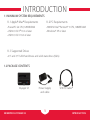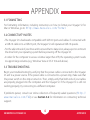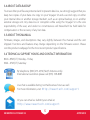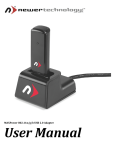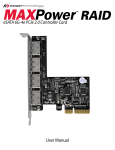Download Vista X/S3 User guide
Transcript
Voyager S3 USER GUIDE TABLE OF CONTENTS 1. INTRODUCTION............................................................................................1 1.1 MINIMUM SYSTEM REQUIREMENTS 1.1.1 Apple® Mac® Requirements 1.1.2 PC Requirements 1.1.3 Supported Drives 1.2 PACKAGE CONTENTS 1.3 TOP VIEW 1.4 REAR VIEW 2. SYSTEM SETUP..............................................................................................3 2.1 POWER AND COMPUTER CONNECTION 2.2 DRIVE CONNECTION 3. APPENDIX.......................................................................................................4 3.1 FORMATTING 3.2 CONNECTIVITY NOTES 3.3 TROUBLESHOOTING 3.4 ABOUT DATA BACKUP 3.5 ABOUT THIS MANUAL 3.6 TECHNICAL SUPPORT HOURS AND CONTACT INFORMATION NEWERTECH VOYAGER S3 TABLE OF CONTENTS INTRODUCTION 1.1 MINIMUM SYSTEM REQUIREMENTS 1.1.1 Apple® Mac® Requirements 1.1.2 PC Requirements •PowerPC G4 CPU, 128MB RAM •USB 2.0: OS X® 10.2 or later •USB 3.0: OS X 10.6 or later •500MHz Intel® Pentium® 3 CPU, 128MB RAM •Windows® XP or later 1.1.3 Supported Drives •2.5” and 3.5” SATA hard drives and solid state drives (SSDs) 1.2 PACKAGE CONTENTS Voyager S3 NEWERTECH VOYAGER S3 Power Supply and cable 1 USB 3.0 cable INTRODUCTION 1 1.3 TOP VIEW 2 1.SATA connector 2.Hinged flap for 3.5” drives 3.Drive eject button 4.Power LED (blue) 4 5.Drive activity LED (red) 5 3 1.4 REAR VIEW 1.Power button 3 2.Power input 3.USB 3.0 (Standard-B) port 1 2 NEWERTECH VOYAGER S3 2 INTRODUCTION SYSTEM SETUP 2.1 POWER AND COMPUTER CONNECTION 1.Plug the power supply into the power input on the Voyager S3 (see Section 1.4, number 2), then plug the other end into a power outlet. 2.Connect the included USB 3.0 cable between the Voyager S3 and your computer. If connected to a USB 2.0 port, the Voyager S3 will operate at USB 2.0 speeds. 2.2 DRIVE CONNECTION 1.Make sure that the Voyager S3 is turned off by checking the blue power LED. If the LED is illuminated, press the power button once to turn off the Voyager S3. 2.Install a 2.5” or 3.5” SATA hard drive or solid state drive (SSD) into the top of the Voyager S3, as shown in the pictures below. Make sure that the SATA connector on the drive lines up with the SATA connector in the Voyager S3 (see Section 1.3, number 1). 3.Turn on the Voyager S3 by pressing the power button once. The drive inside the Voyager will now be able to communicate with the computer. 3.5” SATA 2.5” SATA NEWERTECH VOYAGER S3 3 SYSTEM SETUP APPENDIX 3.1 FORMATTING For formatting information, including instructions on how to format your Voyager S3 for Mac or Windows, go to: http://www.macsales.com/format 3.2 CONNECTIVITY NOTES •The Voyager S3 is backwards compatible with USB 2.0 ports and cables. If connected with a USB 2.0 cable or to a USB 2.0 port, the Voyager S3 will operate at USB 2.0 speeds. •For the safe removal of your drive and to ensure that no data is lost, always eject or unmount the drive from your operating system before powering off the Voyager S3. •In order for the computer to access volumes larger than 2TB, the operating system needs to support large volumes (e.g., Windows Vista or OS X 10.4 and above). 3.3 TROUBLESHOOTING Begin your troubleshooting by verifying that the power cable is connected to the Voyager S3 and to a power source. If the power cable is connected to a power strip, make sure that the power switch on the strip is turned on. Then, simply verify that both ends of your cables are properly plugged into the computer and the Voyager S3. If the Voyager S3 is still not working properly, try connecting to a different computer. If problems persist, consult our online collection of frequently asked questions (http:// www.macsales.com/FAQ) or see Section 3.6 for information on contacting technical support. NEWERTECH VOYAGER S3 4 APPENDIX 3.4 ABOUT DATA BACKUP To ensure that your files are protected and to prevent data loss, we strongly suggest that you keep two copies of your data: one copy on your Voyager S3 and a second copy on either your internal drive or another storage medium, such as an optical backup, or on another external storage unit. Any data loss or corruption while using the Voyager S3 is the sole responsibility of the user, and under no circumstances will NewerTech be held liable for compensation or the recovery of any lost data. 3.5 ABOUT THIS MANUAL Firmware, images, and descriptions may vary slightly between this manual and the unit shipped. Functions and features may change depending on the firmware version. Please visit the product webpage for the most recent product specifications. 3.6 TECHNICAL SUPPORT HOURS AND CONTACT INFORMATION 8AM - 8PM (CT) Monday - Friday 9AM - 4PM (CT) Saturday By telephone: (800) 275-4576 (North America only) International customers please call: (815) 338-8685 Live chat is available during normal business hours as well. For more information, visit: http://newertech.com/support Or you can email us. Submit your email at: http://www.newertech.com/support NEWERTECH VOYAGER S3 5 APPENDIX Changes: The material in this document is for information only and subject to change without notice. While reasonable efforts have been made in the preparation of this document to assure its accuracy, Newer Technology assumes no liability resulting from errors or omissions in this document, or from the use of the information contained herein. Newer Technology reserves the right to make changes or revisions in the product design or the product manual without reservation and without obligation to notify any person of such revisions and changes. FCC Statement: Warning! Modifications not authorized by the manufacturer may void the user’s authority to operate this device. NOTE: This equipment has been tested and found to comply with the limits for a Class A digital device, pursuant to Part 15 of the FCC Rules. These limits are designed to provide reasonable protection against harmful interference when the equipment is operated in a commercial environment. This equipment generates, uses, and can radiate radio frequency energy and, if not installed and used in accordance with the instruction manual, may cause harmful interference with radio communications. Operation of this equipment in a residential area is likely to cause harmful interference, in which case the user will be required to correct the interference at his own expense. NOTE: This equipment has been tested and found to comply with the limits for a Class B digital device, pursuant to Part 15 of the FCC Rules. These limits are designed to provide reasonable protection against harmful interference in a residential installation. This equipment generates, uses and can radiate radio frequency energy and, if not installed and used in accordance with the instructions, may cause harmful interference to radio communications. However, there is no guarantee that interference will not occur in a particular installation. If this equipment does cause harmful interference with radio or television reception, which can be determined by turning the equipment off and on, the user is encouraged to try to correct the interference by one or more of the following measures: • Reorient or relocate the receiving antenna. • Increase the separation between the equipment and receiver. • Connect the equipment to an outlet on a circuit different from that to which the receiver is connected. Health And Safety Precautions: • Use proper anti-static precautions while performing the installation of your hard drives into this drive enclosure. Failure to do so can cause damage to your drive mechanisms, and / or the hard drive enclosure. • Read this user guide carefully and follow the correct procedures when setting up the device. • Do not attempt to disassemble or modify the device. To avoid any risk of electrical shock, fire, short-circuiting or dangerous emissions, never insert any metallic object into the device. If it appears to be malfunctioning, contact Newer Technology technical support. • Never expose your device to rain, or use it near water or in damp or wet conditions. Never place objects containing liquids on the drive, as they may spill into its openings. Doing so increases the risk of electrical shock, short-circuiting, fire or personal injury. General Use Precautions: • To avoid damage, do not expose the device to temperatures outside the range of 5° C to 40° C (41° F to 104° F). • Always unplug the device from the electrical outlet if there is a risk of lightning or if it will be unused for an extended period of time. Otherwise, there is an increased risk of electrical shock, short-circuiting or fire. • Do not use the device near other electrical appliances such as televisions, radios or speakers. Doing so may cause interference which will adversely affect the operation of the other products. • Do not place the device near sources of magnetic interference, such as computer displays, televisions or speakers. Magnetic interference can affect the operation and stability of hard drives. • Do not place heavy objects on top of the device. • Protect your device from excessive exposure to dust during use or storage. Dust can build up inside the device, increasing the risk of damage or malfunction. • Do not block any ventilation openings on drives installed in the device. These help to keep the device cool during operation. Blocking the ventilation openings may cause damage to the drive or device and cause an increased risk of short-circuiting or fire. • For up-to-date product and warranty information, please visit the product webpage. Copyrights and Trademarks: © 2014 Newer Technology, Inc. All rights reserved. No part of this publication may be reproduced, stored in a retrieval system, or transmitted in any form or by any means, electronic, mechanical, photocopying, recording or otherwise, without the prior written consent of Newer Technology. NewerTech, Newer Technology and the Newer Technology arrow logo are trademarks of New Concepts Development Corporation, registered in the U.S. Patent and Trademark Office and in Canada. The Voyager trademark is used under a license from the owner of U.S. Registration No. 3,089,301. Apple, Mac, and OS X are trademarks of Apple Inc., registered in the U.S. and other countries. Intel and Pentium are trademarks of Intel Corporation in the U.S. and/or other countries. Windows is a registered trademark of Microsoft Corporation in the U.S. and other countries. Other marks may be the trademark or registered trademark property of their owners. R3 03/03/14 SL ® NWTVOYS3MAN Copyright ©2014 Newer Technology, Inc., all rights reserved. Newer Technology’s Limited Warranty is not transferable and subject to limitations.