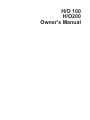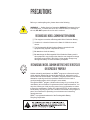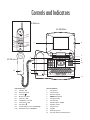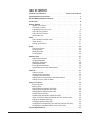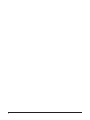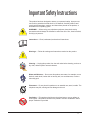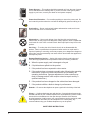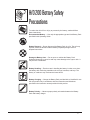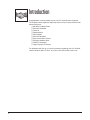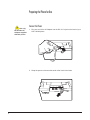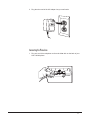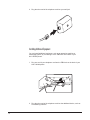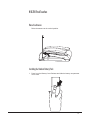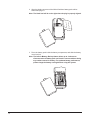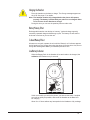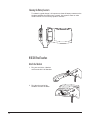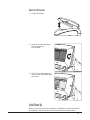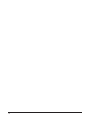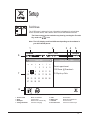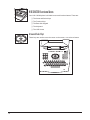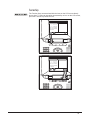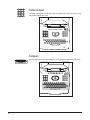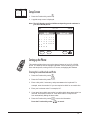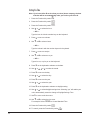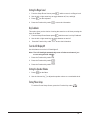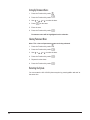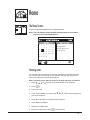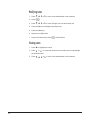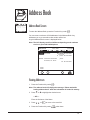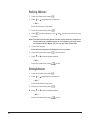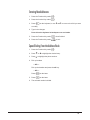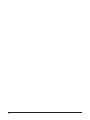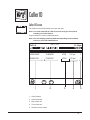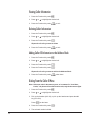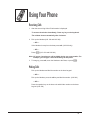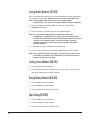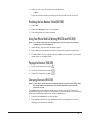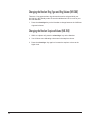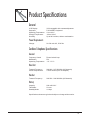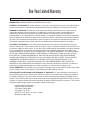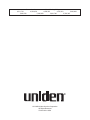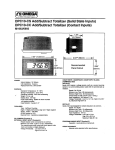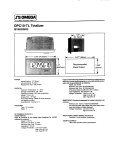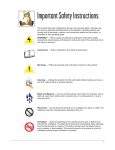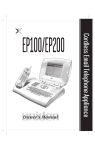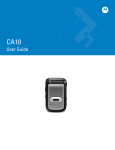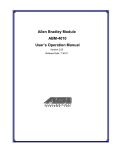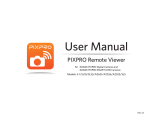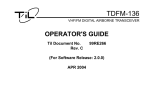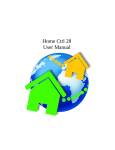Download Uniden HO200 Owner`s manual
Transcript
H/O 100 H/O200 Owner’s Manual PRECAUTIONS Before you read anything else, please observe the following: WARNING! — Uniden America Corporation DOES NOT represent this unit to be waterproof. To reduce the risk of fire, electrical shock, or damage to the unit, DO NOT expose this unit to rain or moisture. RECHARGEABLE NICKEL-CADMIUM BATTERY WARNING ❏ This equipment contains a Rechargeable Nickel-Cadmium Battery. ❏ Cadmium is a chemical known to the State of California to cause cancer. ❏ The Rechargeable Nickel-Cadmium Battery contained in this equipment may explode if disposed of in a fire. ❏ Do not short-circuit the battery. ❏ Do not charge the Rechargeable Nickel-Cadmium Battery used in this equipment in any charger other than the one designed to charge this battery as specified in this Guide. Using another charger may damage the battery or cause the battery to explode. RECHARGEABLE NICKEL-CADMIUM BATTERIES MUST BE RECYCLED OR DISPOSED OF PROPERLY ® Uniden voluntarily participates in an RBRC program to collect and recycle nickel-cadmium batteries at the end of their useful life, when taken out of ® service within the United States. The RBRC program provides a convenient alternative to placing used nickel-cadmium batteries into the trash or municipal waste stream, which is illegal in some states. ® Through the RBRC program, Uniden makes it easy for you to drop off the used battery at local retailers of replacement nickel-cadmium batteries. You may also contact your local recycling center for more information on where to return the used battery. Please call 1-800-8-BATTERY for information on Ni-Cd battery recycling in your area. Uniden’s involvement in this program is part of its commitment to protecting our environment and conserving natural resources. ® RBRC is a registered trademark of the Rechargeable Battery Recycling Corporation. Controls and Indicators H/O 200 Handset H/O 100/200 Base talk talk batt chan H1 H2 H3 H4 H5 1 2 abc 3 def 4 ghi 5 jkl 6 mno 8 tuv 9 wxyz 7 pqrs tone 0 oper mem flash # volume ringer redial/pause H6 H7 H8 H9 H10 1 6 7 2 8 H/O 100 Handset 9 10 3 4 12 5 11 H/O 200 Handset H1. Talk Key talk H/O 100/200 Base 1. LCD Screen H2. H3. H4. 2. 3. 4. H5. H6. H7. H8. H9. H10. Numeric Keypad Tone Key8 Memory Key mem Flash Key flash Talk/Battery Low LED Channel Key chan Pound Key # 5. 6. 7. Function Keys Numeric Keypad QWERTY Keyboard Charging Cradle LCD Contrast Volume/Ringer Control volume/ringer 8. 9. Speaker button speaker Speaker Volume Function Keys Redial/Pause Key redial/pause 10. Speaker 11. 12. Base Microphone H/O 100 Handset and Microphone TABLE OF CONTENTS Controls and Indicators . . . . . . . . . . . . . . . . Back Cover Fold-out Important Safety Instructions . . . . . . . . . . . . . . . . . . . . . . . . 3 H/O 200 Battery Safety Precautions. . . . . . . . . . . . . . . . . . . . . . 5 Introduction . . . . . . . . . . . . . . . . . . . . . . . . . . . . . . . . . . 6 Getting Started . . . . . . . . . . . . . . . . . . . . . . . . . . . . . . . . 7 Unpack Your Phone. . . . . . . . . . . . . . . . . . . . . . . . . . . . 7 Check the Contents . . . . . . . . . . . . . . . . . . . . . . . . . . . . 7 Preparing the Phone for Use . . . . . . . . . . . . . . . . . . . . . . . 8 H/O 200 Final Touches . . . . . . . . . . . . . . . . . . . . . . . . . 11 H/O 100 Final Touches . . . . . . . . . . . . . . . . . . . . . . . . . 14 Initial Power Up . . . . . . . . . . . . . . . . . . . . . . . . . . . . . 15 Setup . . . . . . . . . . . . . . . . H/O 100/200 Functional Areas. Setup Screen . . . . . . . . . Setting up the Phone . . . . . . . . . . . . . . . . . . . . . . . . . . . . . . . . . . . . . . . . . . . . . . . . . . . . . . . . . . . . . . . . . . . . . . . . . . . . . . . . . . . . . . . . . 17 18 21 21 Home . . . . . . . . . The Home Screen Entering notes . . Modifying notes . Viewing notes . . . . . . . . . . . . . . . . . . . . . . . . . . . . . . . . . . . . . . . . . . . . . . . . . . . . . . . . . . . . . . . . . . . . . . . . . . . . . . . . . . . . . . . . . . . . . . . . . . . . . . . . . . . 25 25 25 26 26 Address Book . . . . . . . . . . . . . . . Address Book Screen . . . . . . . . . Viewing Addresses . . . . . . . . . . Modifying Addresses . . . . . . . . . Deleting Addresses . . . . . . . . . . Entering New Addresses . . . . . . . Speed Dialing From the Address Book . . . . . . . . . . . . . . . . . . . . . . . . . . . . . . . . . . . . . . . . . . . . . . . . . . . . . . . . . . . . . . . . . . . . . . . . . . . . . . . . . . . . . . . . . . . . . . . . . . . . . . . . . . . . . . . . . . . . . . . 27 27 27 28 28 29 29 Caller ID. . . . . . . . . . . . . . . . . . . . . . . . . Caller ID Screen . . . . . . . . . . . . . . . . . . Viewing Caller Information . . . . . . . . . . . . . Deleting Caller Information . . . . . . . . . . . . Adding Caller ID Information to the Address Book Dialing From the Caller ID Menu. . . . . . . . . . . . . . . . . . . . . . . . . . . . . . . . . . . . . . . . . . . . . . . . . . . . . . . . . . . . . . . . . . . . . . . . . . . . 31 31 32 32 32 32 Using Your Phone . . . . . . . . . . . . . . . . . . . . . . . . . . Receiving Calls . . . . . . . . . . . . . . . . . . . . . . . . . Making Calls . . . . . . . . . . . . . . . . . . . . . . . . . . . Storing Memory Numbers (H/O 200) . . . . . . . . . . . . . . Erasing a Stored Number (H/O 200). . . . . . . . . . . . . . . Dialing Memory Numbers (H/O 200). . . . . . . . . . . . . . . Chain Dialing (H/O 200) . . . . . . . . . . . . . . . . . . . . . Redialing the last Number Called (H/O 200). . . . . . . . . . . Using Your Phone With Call Waiting (H/O 100 and H/O 200) . . Paging the Handset (H/O 200). . . . . . . . . . . . . . . . . . Changing Channels (H/O 200). . . . . . . . . . . . . . . . . . Changing the Handset Ring Type and Ring Volume (H/O 200) . Changing the Handset Earpiece Volume (H/O 200) . . . . . . . . . . . . . . . . . . . . . . . . . . . . . . . . . . . . . . . . . . . . . . . . . . . . . . . . . . . 33 33 33 34 34 34 34 35 35 35 35 36 36 . . . . . . . . . . . . . . . . . . . . . . . . . . . . . . . . . . . Product Specifications . . . . . . . . . . . . . . . . . . . . . . . . . . . 37 1 2 Important Safety Instructions This product has been designed to assure your personal safety. Improper use can result in potential electrical shock or fire hazards. Carefully observe and comply with all warnings, cautions, and instructions placed on the product, or described in this operating guide. WARNING! — When using your telephone equipment, these basic safety precautions should always be followed to reduce the risk of fire, electrical shock, and injury to persons: Instructions — Read, understand, and retain all instructions. Warnings — Follow all warnings and instructions marked on the product. Cleaning — Unplug this product from the wall outlet before cleaning, and use a dry cloth, without liquid or aerosol cleaners. Water and Moisture — Do not use this product near water; for example, near a bath tub, wash bowl, kitchen sink or laundry tub, in a wet basement, or near a swimming pool. Placement — Do not place this product on an unstable cart, stand, or table. The telephone may fall, causing serious damage to the unit. Ventilation — This product should never be placed near or over a radiator or heat register. This product should not be placed in a built-in installation unless proper ventilation is provided. 3 Power Sources — This product should be operated only from the type of power source indicated on the marking label. If you are not sure of the type of power supply to your home, consult your dealer or local power company. Power-Cord Protection — Do not allow anything to rest on the power cord. Do not locate this product where the cord will be damaged by persons walking on it. Overloading — Do not overload wall outlets and extension cords, as this can result in the risk of fire or electrical shock. Obstructions — Never push objects of any kind into this product through cabinet slots, as they may touch dangerous voltage points or short out parts that could result in a risk of fire or electric shock. Never spill liquid of any kind on the product. Servicing — To reduce the risk of electric shock, do not disassemble this product. Take it to qualified service personnel when service or repair work is required. Opening or removing covers may expose you to dangerous voltages or other risks. Incorrect reassembly can cause electric shock when the appliance is subsequently used. Damage Requiring Service — Unplug this product from the wall outlet and refer servicing to qualified service personnel under the following conditions: A. When the power supply cord is damaged or frayed. B. If liquid has been spilled into the product. C. If the product has been exposed to rain or water. D. If the product does not operate normally when following the operating instructions. (Adjust only those controls that are covered by the operating instructions. Improper adjustment of other controls may result in damage and will often require extensive repair work by a qualified technician.) E. If the product has been dropped or the cabinet has been damaged. F. If the product exhibits a distinct change in performance. Hazards — Do not use the telephone to report a gas leak in the vicinity of the leak. Privacy — Cordless telephones are radio devices. Communications between the handset and base of your cordless telephone are accomplished by means of radio waves which are broadcast over the open airways. Because of the inherent physical properties of radio waves, your communications can be received by radio receiving devices other than your own telephone unit. Consequently, any communications using your cordless telephone may not be private. SAVE THESE INSTRUCTIONS 4 MO NIC DEL B RE KLE-C T-905 CH AR ADM GE IUM DC AB LE NIC 3.6V 60 BAT K TER MU LE-C 0mA Y BAT ST B ADM h TER E D IUM Y M ISP REC AN H UFA OSE ARG NiCTU D O EAB Cd RE F P LE B D B RO AT Y PE TER RL Y Y H/O 200 BatterySafety Precautions To reduce the risk of fire or injury to persons by the battery, read and follow these instructions: Recommended Battery — Use only the appropriate type and size Battery Pack specified in this Operating Guide. Battery Disposal — Do not dispose of the Battery Pack in a fire. The cell may explode. Check the Nickel-Cadmium Battery Disposal package insert for disposal instructions. Damage to Battery Case — Do not open or mutilate the Battery Pack. Released electrolyte is corrosive and may cause damage to the eyes or skin. It may be toxic if swallowed. Battery Handling — Exercise care in handling the battery in order not to short the battery with conducting materials such as rings, bracelets, and keys. The battery or conductor may overheat and cause burns. Battery Charging — Charge the Battery Pack provided with or identified for use with this product only in accordance with the instructions and limitations specified in the instruction manual provided for this product. Battery Polarity — Observe proper polarity orientation between the Battery Pack and battery charger. 5 Introduction Congratulations on the purchase of your new H/O 100/200 Home Organizer. The Cordless Home Organizer helps keep track of all your family functions with features like these: ❏ ❏ ❏ ❏ ❏ ❏ ❏ ❏ ❏ ❏ 900 MHz Cordless Phone Electronic Calendar Caller ID Speakerphone Dual Keypad Electronic Notepad Easy-to-Use Menu System Electronic Address book QWERTY Keyboard Large Flip-top LCD Screen For assistance with set up, or any other questions regarding your H/O 100/200 , contact Uniden at 888-777-2947. Or, visit our web site at www.uniden.com 6 Getting Started Unpack Your Phone Remove all the components from the box. Check the Contents Your H/O 100/200 phone should contain the following items. If any of these items are missing, please contact your place of purchase. H/O 100 H/O 200 Base Unit Telephone Cord H/O 200 Cordless Handset or H/O 100 Handset and Coiled Cord H/O 200 Handset Battery AC Adapter ❏ This Owner’s Manual ❏ Other Printed Material 7 Preparing the Phone for Use Connect the Power Use only the Uniden AC Adapter supplied with this phone. 1. Plug one end of the AC Adapter into the DC 13V In jack on the back of your H/O 100/200 phone LINE TEL DC 13V IN 2. Wrap the power cord around the strain relief notch in the base. LINE 8 TEL DC 13V IN + – 3. Plug the other end of the AC Adapter into your wall outlet. Connecting the Phone Line 1. Plug one end of the telephone cord into the Line Jack on the back of your H/O 100/200 phone. LINE TEL DC 13V IN + – 9 2. Plug the other end of the telephone cord into your wall jack. Installing Additional Equipment You can install additional equipment, such as an answering machine or messaging system, by connecting it to the TEL Jack on the back of your H/O 100/200 phone. 1. Plug one end of your telephone cord into the TEL Jack on the back of your H/O 100/200 phone. LINE TEL DC 13V IN + – 2. Plug the other end of the telephone cord into the additional device, such as an answering machine. 10 H/O 200 Final Touches Raise the Antenna Raise the antenna to the vertical position. Installing the Handset Battery Pack 1. Press in on the Battery Cover Release and slide the battery compartment cover down. 11 2. Align the plastic connector of the Nickel-Cadmium battery pack with its socket and plug it in. Note: The black lead will be on the right when the plug is properly aligned. 3. Place the battery pack inside the battery compartment, and slide the battery cover back on. Note: The built-in Memory Backup feature allows up to 3 minutes to disconnect the old battery pack and install a new one without losing any numbers stored in memory. For optimum battery performance, please charge the battery overnight before using the system. 12 Charging the Handset Place the handset on the base to charge. The Charge message appears on the LCD. See page 17 for details. Note: The handset must be fully charged before the phone will operate properly. The battery included with your phone is not charged. Allow 12 to 15 hours for the Handset to charge. During this time you can use the speaker phone to make calls. Battery Memory Effect Rechargeable batteries can develop a “memory” (reduced charge capacity) caused by repeated charge and discharge cycles. The battery life will seem to be shorter over time as you use the unit. To Avoid Memory Effect At least once a month, operate the unit until the “Battery Low” indicator appears. Avoid “topping off” the charge after using the phone for a short time. Also, do not charge the Rechargeable Battery for extended periods of time. Low Battery Indicator When the Battery Pack in the Handset is low and needs to be charged, the talk/batt low LED flashes every 3 seconds. talk 1 talk batt chan 2 abc 3 def If this occurs while you are on the phone, you hear an alert tone. Complete your call as quickly as possible, and return the Handset to the Base Unit for charging. Allow 12 to 15 hours without any interruption for the Handset to fully recharge. 13 Cleaning the Battery Contacts To maintain a good charge, it is important to clean all battery contacts on the Handset and Base Unit about once a month. Use a pencil eraser or other contact cleaner. Do not use any liquids or solvents. H/O 100 Final Touches Attach the Handset 1. Plug one end of the Handset cord into the H/O 100 Handset. 2. Plug the other end of the Handset cord into the Base. 14 Adjust the LCD Contrast 1. Lift the LCD Panel. 2. Move the contrast adjustment knob to change the LCD contrast. 3. The LCD is properly adjusted when you can comfortably read the screen. A IS setup Initial Power Up When you first turn on the Home Organizer, a diagnostic is performed. During the diagnostic, which lasts around 15 seconds, the screen will be blank. 15 16 Setup June 7, 1999 Calendar The LCD Screen 10:50 pm < < s m t w 1 2 8 9 10 11 12 13 14 15 16 17 18 19 20 21 22 23 24 25 26 26 28 29 30 6 t f s 3 4 5 Dentist appointment 7:30 Dinner @ Grandma's 12:30 pick up Pete The LCD Screen is where all of your information is displayed. A typical Home screen is shown below, and is broken down into several different sections. setup The Home screen can be reached at any time by pressing the Function Key under the h icon. Note: The LCD display could look different depending on the software in your H/O 100/200 phone. 2 Calendar June 7, 1999 4 5 10:55pm < June 1999 s m Notes: June 7, 1999 t w t f s 1 2 3 4 5 8 9 10 11 12 13 14 15 16 17 18 19 20 21 22 23 24 25 26 27 28 29 30 6 7 3 < 6 1 8 1. Screen Type 2. Date 3. Notepad 4. Charge Indicator Dentist appointment 7:30 Dinner @ Grandma's 12:30 pick up Pete m Mode of operation. Current date. Notes for the current day. Phone is Charging setup 5. Time 6. Status Line 7. Calendar 8. Function Icons Current time. Status and instructions. Current month. Icons for Function Keys. 17 H/O 100/200 Functional Areas Your H/O 100/200 phone is divided into several functional areas. These are: ❏ The Arrow and Select Keys ❏ The Function Keys ❏ The Base Unit Keypad ❏ The Keyboard ❏ The LCD Screen Arrow and Select Keys These keys are used to move the cursor on the screen, or to select a feature. 18 Function Keys The Function Keys are associated with the icons on the LCD screen directly above them. To select an operation represented by an icon on the LCD screen, press the Function Key below the icon. 6 13 20 27 7 14 21 28 1 8 15 22 29 2 9 16 23 30 3 10 17 24 4 11 18 25 5 12 19 26 setup 6 13 20 27 7 14 21 28 1 8 15 22 29 2 9 16 23 30 3 10 17 24 4 11 18 25 5 12 19 26 setup 19 The Base Unit Keypad The base unit keypad is used to dial phone numbers (H/O 100) and when using the speaker option (H/O 200). The Keyboard Use the keyboard to type appointments, phone numbers, addresses and notes. 20 June 7, 1999 Setup Cordless phone is charging s m 6 t 1 w 2 t f s 3 4 5 7 8 9 10 11 12 13 14 15 16 17 18 19 20 21 22 23 24 25 26 26 28 29 30 notes more 10:55 pm Setup Screen phone s. 1. Press the Function Key under 2. A typical setup screen is displayed. Note: The LCD display could look different depending on the software in your H/O 100/200 phone. June 7, 1999 Setup Cordless phone is charging s t w t f s 1 2 3 4 5 7 8 9 10 11 12 13 14 15 16 17 18 19 20 21 22 23 24 25 26 26 28 29 30 6 m notes more 10:55 pm phone Setting up the Phone This section explains how to set up the phone features of your H/O 100/200 phone. The features include setting the Speaker volume, entering your local area code and prefix, turning off the LCD screen, and paging the Handset. Entering the Local Area Code and Prefix s. Press the Function Key under H. 1. Press the Function Key under 2. 3. Enter a dial prefix, if necessary, and press return on the keyboard. For example, enter the number 9 if you are required to dial 9 for an outside line. 4. Enter your local area code. For example, 817. 5. If your area has multiple area codes, but calling within these area codes is a local call, enter those numbers in “Local Area Codes” to keep the unit from automatically dialing the area codes d to save the information. Press the Function Key under h to cancel. 6. Press the Function Key under 21 Setting the Time Note: If you have Caller ID service from your local phone company, the time and date will be set automatically when you receive your first call. s. Press the Function Key under O. Press the Function Key under M. 1. Press the Function Key under 2. 3. 4. Use ; or : to select the hour. — OR — Type the hour in with the number keys on the keyboard. 5. Press > to move to minutes. 6. Use ; or : to select minute. — OR — Type the minute in with the number keys on the keyboard. 7. Press > to move to am/pm. 8. Use ; or : to select am or pm. — OR — Type a for am, or p for pm on the keyboard. 9. Press > on the keyboard to advance to the date. 10. Use ; or : < or > to select the month. 11. Press > to move to the day. 12. Use ; or : to select the day. 13. Press > to move to the year. 14. Use ; or : to select the year. 15. Press > on the keyboard to advance to daylight saving. 16. Use ; or : to select daylight savings time. Selecting “yes” will enable your unit to automatically sense the change to Daylight Savings Time. 17. Use > to move to the time zone. 18. Use ; or : to select the time zone. For example: Select CST/-0600 for Central Standard Time. 19. Press the Function Key under d. 20. To cancel, press the Function Key under 22 h. Setting the Ringer Level until the cursor is on Ringer Level. B Use the left or right arrow keys to toggle between off, low, and high. Press B on the keyboard. Press the Function Key under d to save the information. 1. From the Setup Phone Screen press 2. 3. 4. Key Feedback This option gives you the choice of turning the sound on or off when pressing the keys on the base. until the cursor is on Key Feedback. B Use the left or right arrow keys to toggle between on and off. Press the Function Key under d to save the information. 1. From the Setup Phone Screen press 2. 3. Turn the LCD Display Off Use this feature to turn the LCD backlight off. Note: The LCD backlight automatically turns off after ten minutes if you are not using the H/O 100/200. s. Press the Function Key under H. Press the Function Key under Z. 1. Press the Function Key under 2. 3. Setting the Speaker Volume 1. Press k on the Base. 2. Use the Volume Key V to adjust the speaker volume to a comfortable level. Exiting Phone Setup To exit the Phone Setup Screen, press the Function Key under h. 23 Setting Up Permanent Notes s. Press the Function Key under o. 1. Press the Function Key under 2. 3. Use ; or : < or > to select the date. 4. Press l on the base. 5. Enter the note. 6. Press the Function Key under d. Permanent notes will be highlighted on the calendar. Clearing Permanent Notes Note: This clears all permanent notes on the day selected. s. Press the Function Key under o. 1. Press the Function Key under 2. 3. Use ; or : < or > to select the date. 4. Press the Function Key under w. 5. Repeat for other dates. 6. Press the Function Key under d. Restarting the System You can restart the H/O 100/200 phone anytime by pressing shift + tab + del at the same time. 24 Home June 7, 1999 10:50 pm < < s m t w t f s 1 2 3 4 5 8 9 10 11 12 13 14 15 16 17 18 19 20 21 22 23 24 25 26 26 28 29 30 6 Dentist appointment The Home Screen 7:30 Dinner @ Grandma's A typical Calendar/Notepad screen is displayed below. 12:30 pick up Pete setup Note: The LCD display could look different depending on the software version in your H/O 100/200 phone. June 7, 1999 Calendar 10:50 pm < < Calendar s m t w t f s 1 2 3 4 5 8 9 10 11 12 13 14 15 16 17 18 19 20 21 22 23 24 25 26 26 28 29 30 6 Dentist appointment 7:30 Dinner @ Grandma's 12:30 pick up Pete setup Entering notes You can store up to seven lines of notes for each date on the calendar. Each line contains about 20 characters. The calendar changes each day and the notes for that day are automatically displayed. Note: Temporary notes are only active for 60 days after they are entered. 1. Press ;, :, <, or > to move to the desired date on the calendar. 2. Press l. 3. Type in the note. 4. If you need to modify your note, press ;, :, <, or > to move through your note and modify text. 5. Press del on the Base to backspace and erase text. 6. Press return on the Base. 7. Repeat for multiple notes 8. Press the Function Key under d when finished. 25 Modifying notes 1. Press ;, :, <, or > to move to the desired date on the calendar. 2. Press l. 3. Press ;, :, <, or > to move through your note and modify text. 4. Press the del key to backspace and erase text. 5. Press the return key. 6. Repeat for multiple notes 7. Press the Function Key under d when finished. Viewing notes 1. Press : to highlight the month. 2. Press < or > to move back and forth one month at a time and highlight the desired month. 3. Press ;, :, <, or > to move to the desired date on the calendar. 26 Address Book AddressBook 11:05pm < < June 7, 1999 name: John Smith W phone: 817-555-3261 H phone: 817-555-3462 address: 4700 Amon Carter Blvd. Fort Worth, TX 76155 phone: fax: 817-555-3221 Address Book Screen e-mail: e-mail: edit erase To enter the Address Book, press the Function Key under a. You can enter a maximum of 500 addresses in the Address Book. Any addresses you try to save above that number will be lost. A typical Address Book screen is displayed below. Note: The LCD display could look different depending on the software version in your H/O 100/200 phone. AddressBook 11:05pm June 7, 1999 < < new name: John Smith W phone: 817-555-3261 H phone: 817-555-3462 address: 4700 Amon Carter Blvd. Fort Worth, TX 76155 phone: fax: 817-555-3221 e-mail: e-mail: new erase edit Viewing Addresses 1. Press the Function Key under a. Note: The address book will display the message “Please wait while loading address book” while the information is loaded in memory. 2. Press ; or : to highlight the desired name. — OR — Enter the first letter of the Name. B to move to the next field. Press the Function Key under h when done. 3. Press <, >, or 4. 27 Modifying Addresses 1. Press the Function Key under a. 2. Press ; or : to highlight the desired call. — OR — Enter the first letter of the Name. 3. Press the Function Key under e. on the keyboard, or use < and > to move to the field you want B to modify. 4. Press Note: The field in front of the phone number can be used as a reminder of what location the number belongs to. For example, you could use H for (H)ome or W for (W)ork. You can use any letter in this field. 5. Type in the changes. Press del on the keyboard to backspace over a mistake. 6. Press the Function Key under d when finished. 7. Press ; or : to select another address. — OR — Press the Function Key under Deleting Addresses 1. Press the Function Key under h to exit. a. 2. Press ; or : to highlight the desired call. — OR — Enter the first letter of the Name. 3. Press the Function Key under r. 4. Press ; or : to select another address. — OR — Press the Function Key under 28 h to exit. Entering New Addresses a. Press the function Key under N. on the keyboard, or use < and > to move to the field you want Press B to modify. 1. Press the Function Key under 2. 3. 4. Type in the changes. Press del on the keyboard to backspace over a mistake. d when finished. Press the Function Key under h to exit. 5. Press the Function Key under 6. Speed Dialing From the Address Book 1. Press the Function Key under a. 2. Press ; or : to highlight the desired entry. 3. Press > to highlight the phone number. 4. Pick up handset — OR — Pick up the handset and press the talk key. — OR — k on the base. Press l on the base. Press 5. 6. The selected number is dialed. 29 30 Caller ID June 7, 1999 11:10pm UNIDEN CORP 8175556162 4/7/97 11:31 pm 1 JONES MARY 2145556321 6/7/99 11:31 pm 1 BROWN TIM 7135552331 6/7/99 11:31 pm 1 Caller ID Screen The Caller ID icon will blink when you have new calls. save delete Note: You must subscribe to Caller ID service from your local phone company to use this feature. A typical Caller ID screen is displayed below. Note: The LCD display could look different depending on the software version in your H/O 100/200 phone. June 7, 1999 Call I.D. 11:10pm < < < < Call I.D. UNIDEN CORP 8175556162 JONES MARY 2145556321 6/7/99 11:31 pm 1 BROWN TIM 7135552331 6/7/99 11:31 pm 1 save 1 4/7/97 11:31 pm delete 2 3 4 5 1. Caller’s Name. 2. Caller’s Number. 3. Date of last call. 4. Time of last call. 5. Number of times called. 31 Viewing Caller Information 1. Press the Function Key under c. 2. Press ; or : to highlight the desired call. 3. Press the Function Key under Deleting Caller Information 1. Press the Function Key under h to exit. c. 2. Press ; or : to highlight the desired call. 3. Press the Function Key under D. Repeat for all calls you want to delete 4. Press the Function Key under h to exit. Adding Caller ID Information to the Address Book 1. Press the Function Key under c. 2. Press ; or : to highlight the desired call. v. Press the Function Key under d. 3. Press the Function Key under 4. Repeat for all calls you want to add to the Address Book. 5. Press the Function Key under h when done. Dialing From the Caller ID Menu Note: If the area code is the same as yours, or it’s entered in “Local Area, Codes,” the phone will not dial the area code, only the last seven digits. 1. Press the Function Key under c. 2. Press ; or : to highlight the desired call. 3. Pick up the handset (H/O 100), or pick up the handset and press the talk key (H/O 200). Press k on the base. 4. Press the Function Key under l. 5. The selected number is dialed. 32 Using Your Phone Receiving Calls 1. After the second ring Caller ID information is displayed. To remove the window immediately, Press any key on the keyboard. The window closes automatically after 2 minutes. 2. Pick up the Handset (H/O 100 and H/O 200). — OR — If the Handset is away from the base press talk. (H/O 200 only) — OR — Press k. (H/O 100 and H/O 200) Note: All screen functions are still available during your conversation. For example, you can type a note while talking on the phone. 3. To hang up, press talk, return the Handset to the Base, or press k. Making Calls Pick up the Handset and dial the number on the base keypad. — OR — Pick up the Handset, press the talk key and dial the number. (H/O 200) — OR — Press the speaker key on the base unit and dial the number on the base keypad. (H/O 200) 33 Storing Memory Numbers (H/O 200) Up to 10 numbers can be stored in the H/0 200 Handset for speed dialing when you are away from the base. Numbers cannot be stored in the Base unit. Note: These numbers will not be stored in the Address Book automatically. You need to enter Address Book numbers separately. 1. Pick up the Handset and press mem. You will hear a beep and the talk/batt low LED flashes. 2. Enter the number you want to store on the Handset keypad. Note: You may enter a delay between numbers (for accessing a switchboard, or long distance service) by pressing the redial/pause button on the Handset at the point in the number sequence you wish to pause. The redial/pause button counts as one digit. Pressing redial/pause more than once will increase the length of the pause between numbers. 3. Press mem. You will hear another confirmation beep. 4. Enter a number ( 0-9 ) from the Handset keypad for the memory location. Note: After pressing mem the second time, you have 20 seconds to enter the number you wish to store. Otherwise, an error tone will sound and the unit returns to Standby. Erasing a Stored Number (H/O 200) 1. On the Handset, press mem twice. 2. Enter the memory location number (0-9) you want to clear. You will hear a long beep confirming the number is erased. Dialing Memory Numbers (H/O 200) 1. Press the talk key on the Handset. 2. Press the mem key on the Handset. 3. Enter the Memory Location Number (0-9). Chain Dialing (H/O 200) 1. Press the talk key on the Handset. 2. Press the mem key on the Handset. 3. Enter the Memory Location Number (0-9) 34 4. While on call, enter the number from the Handset — OR — Enter the memory location number where the second number is stored. Redialing the last Number Called (H/O 200) 1. Press talk. 2. Press the redial/pause key on the Handset. 3. The last number you called is dialed. Using Your Phone With Call Waiting (H/O 100 and H/O 200) Note: You must subscribe to call waiting service from your local phone company to use this feature. 1. While talking, you hear the call waiting signal. 2. Press flash on the Handset to switch to that call or press the switch-hook. 3. To switch back to your original call, press flash on the Handset, or press the switch-hook on the base again. Paging the Handset (H/O 200) 1. Press the Function Key under s. 2. Press the Function Key under H. 3. Press the Function Key under g. Changing Channels (H/O 200) Note: If you have more than one cordless phone in your house, they must be set to different channels. This function works only when the phone is in use. The channel key on the Handset allows you to choose among 40 factory set channels. During the course of a conversation if you hear static or noise causing difficulty in hearing the other party, change channels by: 1. Pressing the channel key on the Handset. 2. The talk/batt low LED on the Handset will flash, indicating the H/O 200 is finding the best channel available. 35 Changing the Handset Ring Type and Ring Volume (H/O 200) There are 2 ring types and two ring volumes that can be selected while your H/O 200 is in the Standby mode. Be sure the talk/batt low LED is not lit on your H/O 200 Handset. 1. Press the volume/ringer key on the Handset to change between the 2 different rings and volumes. Changing the Handset Earpiece Volume (H/O 200) 1. While on a phone call, press the volume/ringer key on the Handset. 2. You will hear a tone indicating a decrease in the earpiece volume. 3. Press the volume/ringer key again to increase the earpiece volume to the higher level. 36 Product Specifications General LCD Display: Keyboard: Operating Temperature: Storage Temperature: Humidity: VGA-compatible with contrast adjustment. Full QWERTY keyboard. 10° to 40° C -40° to 100° C Up to 90% relative, without condensation Power Requirements Voltage: 90-130 volts AC, 55-65 Hz Cordless Telephone Specifications General Frequency Control Modulation Operating Temperature Phase Locked Loop FM -10° - 50° C Base Unit Transmit Frequency: Power Requirements: 926.000 ~ 927.950 MHz (40 Channels) 13VDC 900mA (from AC Adapter) Handset Transmit Frequency: 902.050 ~ 904.000 MHz (40 Channels) Battery Capacity: Talk Mode: Standby Mode: 600 mAH 3.6V 5 hours 14 days Specifications shown are typical and subject to change without notice. 37 One-Year Limited Warranty Important: Evidence of original purchase is required for warranty service. WARRANTOR: UNIDEN AMERICA CORPORATION (“Uniden”) ELEMENTS OF WARRANTY: Uniden warrants, for one year, to the original retail owner, this Uniden Product to be free from defects in materials and craftsmanship with only the limitations or exclusions set out below. WARRANTY DURATION: This warranty to the original user shall terminate and be of no further effect 12 months after the date of original retail sale. The warranty is invalid if the Product is (A) damaged or not maintained as reasonable or necessary, (B) modified, altered, or used as part of any conversion kits, subassemblies, or any configurations not sold by Uniden, (C) improperly installed, (D) serviced or repaired by someone other than an authorized Uniden service center for a defect or malfunction covered by this warranty, (E) used in any conjunction with equipment or parts or as part of any system not manufactured by Uniden, or (F) installed or programmed by anyone other than as detailed by the Operating Guide for this product. STATEMENT OF REMEDY: In the event that the product does not conform to this warranty at any time while this warranty is in effect, warrantor will, at its option, repair or replace the defective unit and return it to you without charge for parts, service, or any other cost (except shipping and handling) incurred by warrantor or its representatives in connection with the performance of this warranty. Warrantor, at its option, may replace the defective unit with a new or refurbished unit. THE LIMITED WARRANTY SET FORTH ABOVE IS THE SOLE AND ENTIRE WARRANTY PERTAINING TO THE PRODUCT AND IS IN LIEU OF AND EXCLUDES ALL OTHER WARRANTIES OF ANY NATURE WHATSOEVER, WHETHER EXPRESS, IMPLIED OR ARISING BY OPERATION OF LAW, INCLUDING, BUT NOT LIMITED TO ANY IMPLIED WARRANTIES OF MERCHANTABILITY OR FITNESS FOR A PARTICULAR PURPOSE. THIS WARRANTY DOES NOT COVER OR PROVIDE FOR THE REIMBURSEMENT OR PAYMENT OF INCIDENTAL OR CONSEQUENTIAL DAMAGES. Some states do not allow this exclusion or limitation of incidental or consequential damages so the above limitation or exclusion may not apply to you. LEGAL REMEDIES: This warranty gives you specific legal rights, and you may also have other rights which vary from state to state. This warranty is void outside the United States of America. PROCEDURE FOR OBTAINING PERFORMANCE OF WARRANTY: If, after following the instructions in this Operating Guide you are certain that the Product is defective, pack the Product carefully (preferably in its original packaging). The Product should include all parts and accessories originally packaged with the Product. The Product should include all parts and accessories originally packaged with the Product. Include evidence of original purchase and a note describing the defect that has caused you to return it. The Product should be shipped freight prepaid, by traceable means to warrantor at: Uniden America Corporation Parts and Service Division 4700 Amon Carter Blvd. Fort Worth, TX 76155 (800) 297-1023, 8 a.m. to 5 p.m. Central, Monday through Friday Covered under one or more of the following U.S. patents: 4,511,761 4,523,058 4,595,795 4,797,916 5,426,690 5,650,790 5,660,269 5,661,780 5,768,345 ® ©113098 Uniden America Corporation All Rights Reserved Printed in the USA