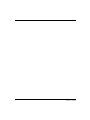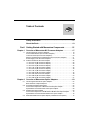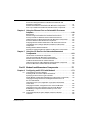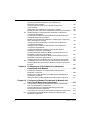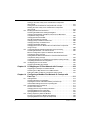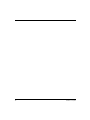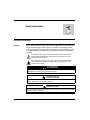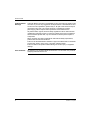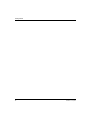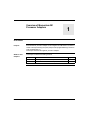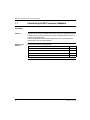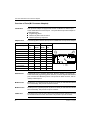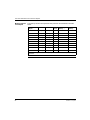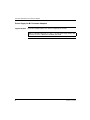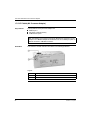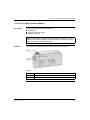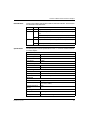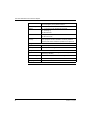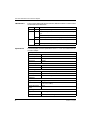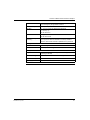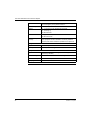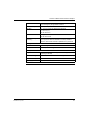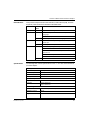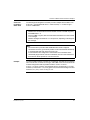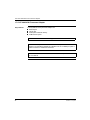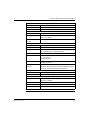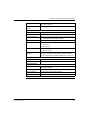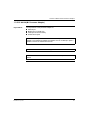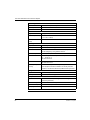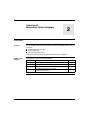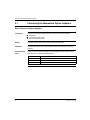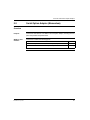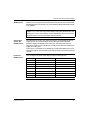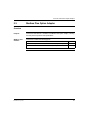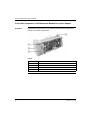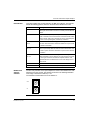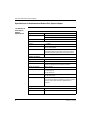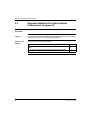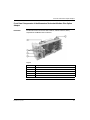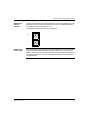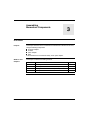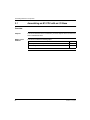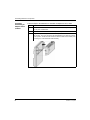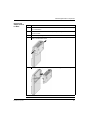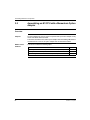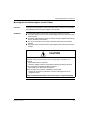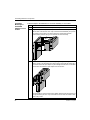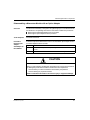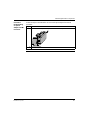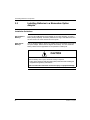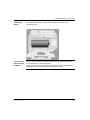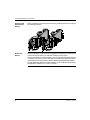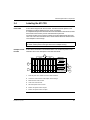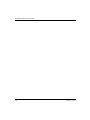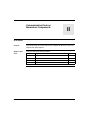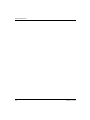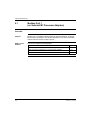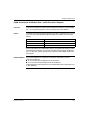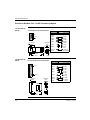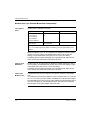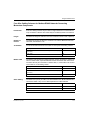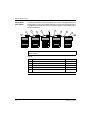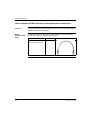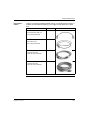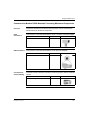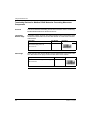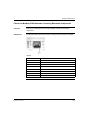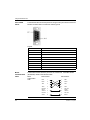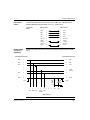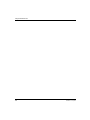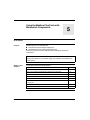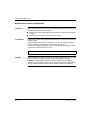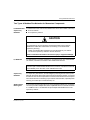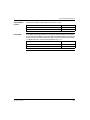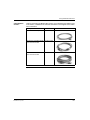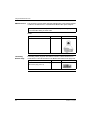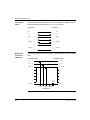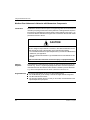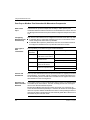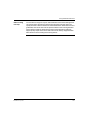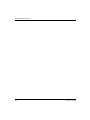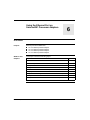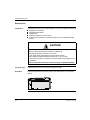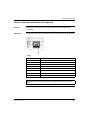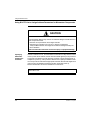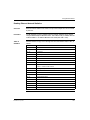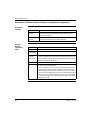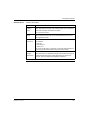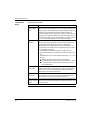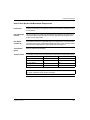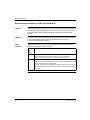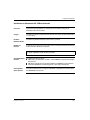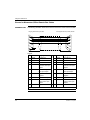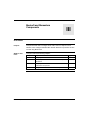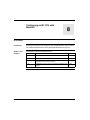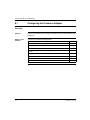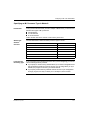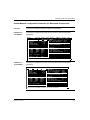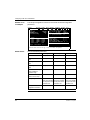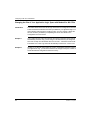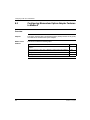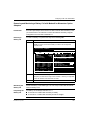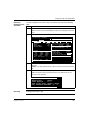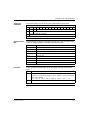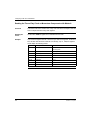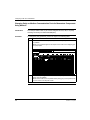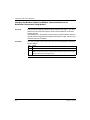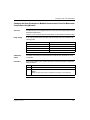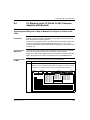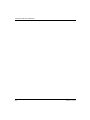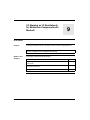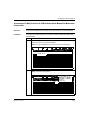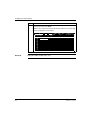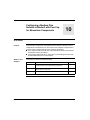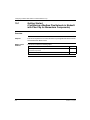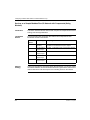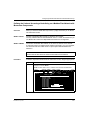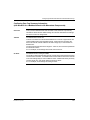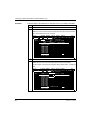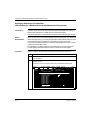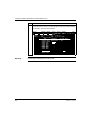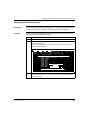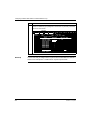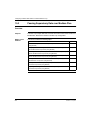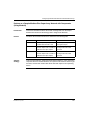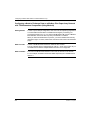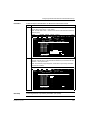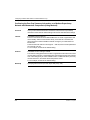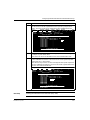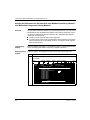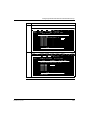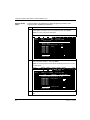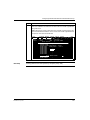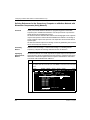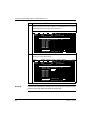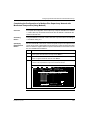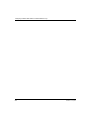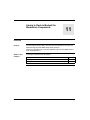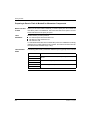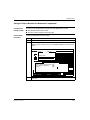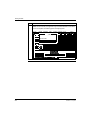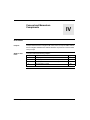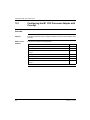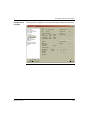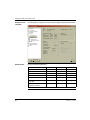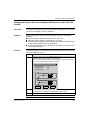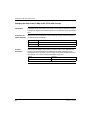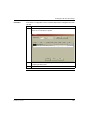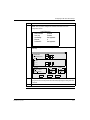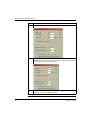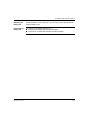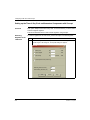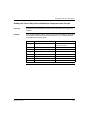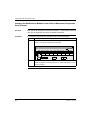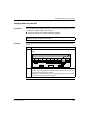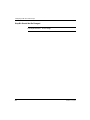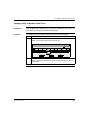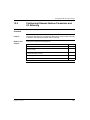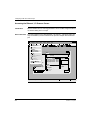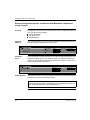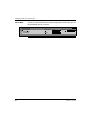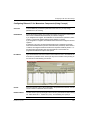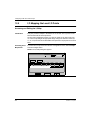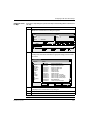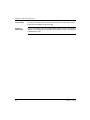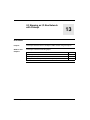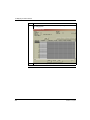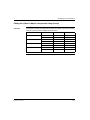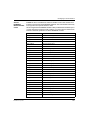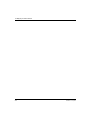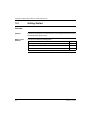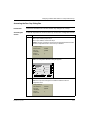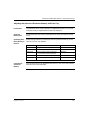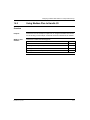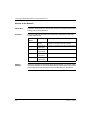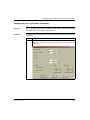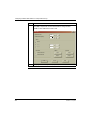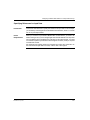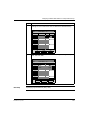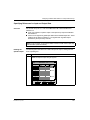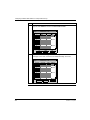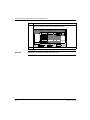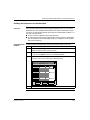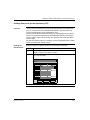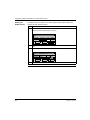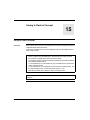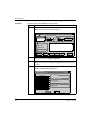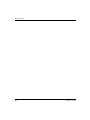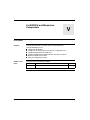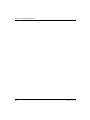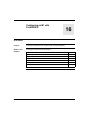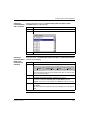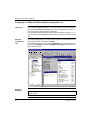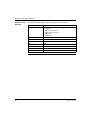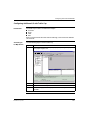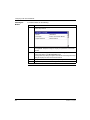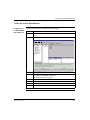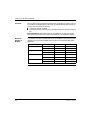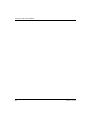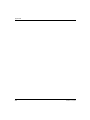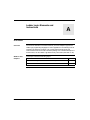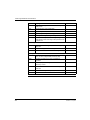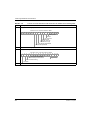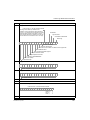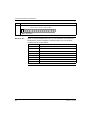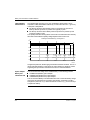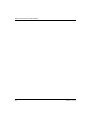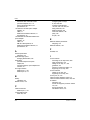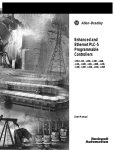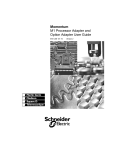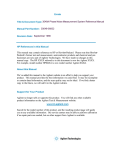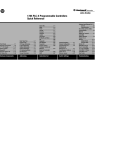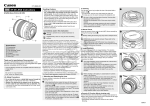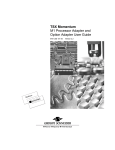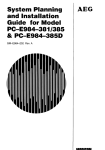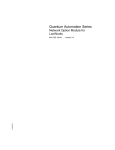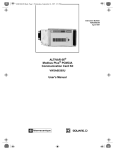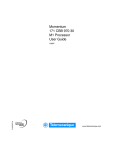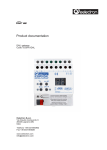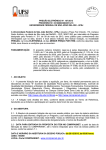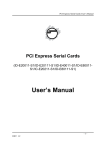Download Momentum Modbus Plus 170 PNT Series User guide
Transcript
Momentum M1 Processor Adapter and Option Adapter User Guide 31002674 07 870USE10110 Version 5.0 2 870USE10110 July 2004 Table of Contents Safety Information . . . . . . . . . . . . . . . . . . . . . . . . . . . . . . . . . . . 11 About the Book . . . . . . . . . . . . . . . . . . . . . . . . . . . . . . . . . . . . . . 13 Part I Getting Started with Momentum Components . . . . . . . 15 Chapter 1 1.1 1.2 Chapter 2 2.1 2.2 2.3 2.4 870USE10110 July 2004 Overview of Momentum M1 Processor Adapters . . . . . . . . . . 17 Introducing the M1 Processor Adapters . . . . . . . . . . . . . . . . . . . . . . . . . . . . . . . Front Panel illustration (M1 Processor Adapters) . . . . . . . . . . . . . . . . . . . . . . . . Overview of Ports (M1 Processor Adapters) . . . . . . . . . . . . . . . . . . . . . . . . . . . . Memory and Performance Characteristics of M1 Processor Adapters . . . . . . . . Power Supply for M1 Processor Adapters . . . . . . . . . . . . . . . . . . . . . . . . . . . . . Features of Each M1 Processor Adapter . . . . . . . . . . . . . . . . . . . . . . . . . . . . . . 171 CCS 700 00 (M1 Processor Adapter). . . . . . . . . . . . . . . . . . . . . . . . . . . . . . 171 CCS 700 10 (M1 Processor Adapter). . . . . . . . . . . . . . . . . . . . . . . . . . . . . . 171 CCS 760 00 (M1 Processor Adapter). . . . . . . . . . . . . . . . . . . . . . . . . . . . . . 171 CCC 760 10 (M1 Processor Adapter) . . . . . . . . . . . . . . . . . . . . . . . . . . . . . 171 CCS 780 00 (M1 Processor Adapter). . . . . . . . . . . . . . . . . . . . . . . . . . . . . . 171 CCC 780 10 (M1 Processor Adapter) . . . . . . . . . . . . . . . . . . . . . . . . . . . . . 171 CCC 960 20 (M1 Processor Adapter) . . . . . . . . . . . . . . . . . . . . . . . . . . . . . 171 CCC 960 30 M1 Processor Adapter. . . . . . . . . . . . . . . . . . . . . . . . . . . . . . . 171 CCC 980 20 (M1 Processor Adapter) . . . . . . . . . . . . . . . . . . . . . . . . . . . . . 171 CCC 980 30 (M1 Processor Adapter) . . . . . . . . . . . . . . . . . . . . . . . . . . . . . 18 19 20 21 24 25 26 29 32 35 38 41 44 48 53 57 Overview of Momentum Option Adapters . . . . . . . . . . . . . . . . 63 Introducing the Momentum Option Adapters. . . . . . . . . . . . . . . . . . . . . . . . . . . . Basic Features of Option Adapters . . . . . . . . . . . . . . . . . . . . . . . . . . . . . . . . . . . Serial Option Adapter (Momentum). . . . . . . . . . . . . . . . . . . . . . . . . . . . . . . . . . . Front Panel Components of Momentum Serial Option Adapter . . . . . . . . . . . . . Specifications of the Momentum Serial Option Adapter . . . . . . . . . . . . . . . . . . . Modbus Plus Option Adapter . . . . . . . . . . . . . . . . . . . . . . . . . . . . . . . . . . . . . . . Front Panel Components of the Momentum Modbus Plus Option Adapter . . . . Specifications of the Momentum Modbus Plus Option Adapter . . . . . . . . . . . . . Redundant Modbus Plus Option Adapter (A Momentum Component) . . . . . . . . 64 64 65 66 68 69 70 72 74 3 Front Panel Components of the Momentum Redundant Modbus Plus Option Adapter . . . . . . . . . . . . . . . . . . . . . . . . . . . . . . . . . . . . . . . . 75 Specifications of the Momentum Redundant Modbus Plus Option Adapter . . . . 78 Chapter 3 Assembling Momentum Components . . . . . . . . . . . . . . . . . . . 81 3.1 Assembling an M1 CPU with an I/O Base . . . . . . . . . . . . . . . . . . . . . . . . . . . . . . 82 Assembling a Processor Adapter onto an I/O Base. . . . . . . . . . . . . . . . . . . . . . . 83 Disassembling a Momentum Processor from an I/O Base . . . . . . . . . . . . . . . . . 86 Assembling an M1 CPU with a Momentum Option Adapter . . . . . . . . . . . . . . . . 88 Assembling an M1 Processor Adapter and a Momentum Option Adapter . . . . . 89 Mounting the Assembled Adapters on the I/O Base . . . . . . . . . . . . . . . . . . . . . . 91 Disassembling a Momentum Module with an Option Adapter . . . . . . . . . . . . . . . 93 Installing Batteries in a Momentum Option Adapter. . . . . . . . . . . . . . . . . . . . . . . 96 Labeling the M1 CPU. . . . . . . . . . . . . . . . . . . . . . . . . . . . . . . . . . . . . . . . . . . . . . 99 Guidelines for Labeling the Momentum Processor Adapter . . . . . . . . . . . . . . . . 99 3.2 3.3 3.4 Part II Communication Ports on Momentum Components . . . 101 Chapter 4 Using the Modbus Ports for Momentum Components. . . . . 103 4.1 Modbus Port 1 (on Selected M1 Processor Adapters). . . . . . . . . . . . . . . . . . . . 104 Modbus Port 1 (On Selected M1 Processor Adapters) . . . . . . . . . . . . . . . . . . . 105 Cable Accessories for Modbus Port 1 on M1 Processor Adapters . . . . . . . . . . 107 Pinouts for Modbus Port 1 on M1 Processor Adapters . . . . . . . . . . . . . . . . . . . 108 Modbus Port 2 (On Selected Momentum Components) . . . . . . . . . . . . . . . . . . 109 Modbus Port 2 (On Selected Momentum Components) . . . . . . . . . . . . . . . . . . 110 Four-Wire Cabling Schemes for Modbus RS485 Networks Connecting Momentum Components . . . . . . . . . . . . . . . . . . . . . . . . . . . . . . . . 113 Two-Wire Cabling Schemes for Modbus RS485 Networks Connecting Momentum Components . . . . . . . . . . . . . . . . . . . . . . . . . . . . . . . . 116 Cable for Modbus RS485 Networks Connecting Momentum Components. . . . . . . . . . . . . . . . . . . . . . . . . . . . . . . . . . . . . . . . . . . . . . . . . . . . 118 Connectors for Modbus RS485 Networks Connecting Momentum Components . . . . . . . . . . . . . . . . . . . . . . . . . . . . . . . . . . . . . . . . . . 121 Terminating Devices for Modbus RS485 Networks Connecting Momentum Components . . . . . . . . . . . . . . . . . . . . . . . . . . . . . . . . . . . . . . . . . . 122 Pinouts for Modbus RS485 Networks Connecting Momentum Components. . . . . . . . . . . . . . . . . . . . . . . . . . . . . . . . . . . . . . . . . . . . . . . . . . . . 123 4.2 Chapter 5 Using the Modbus Plus Ports with Momentum Components . . . . . . . . . . . . . . . . . . . . . . . . . . . . . . . . . . . . . . . 129 Modbus Plus Features for Momentum. . . . . . . . . . . . . . . . . . . . . . . . . . . . . . . . 130 Two Types of Modbus Plus Networks for Momentum Components . . . . . . . . . 131 Standard Cabling Schemes . . . . . . . . . . . . . . . . . . . . . . . . . . . . . . . . . . . . . . . . 132 Cluster Mode Cabling Schemes . . . . . . . . . . . . . . . . . . . . . . . . . . . . . . . . . . . . 134 Cable Accessories for Modbus Plus Networks . . . . . . . . . . . . . . . . . . . . . . . . . 138 4 870USE10110 July 2004 Pinouts and Wiring Illustrations for Modbus Plus Networks with Momentum Components . . . . . . . . . . . . . . . . . . . . . . . . . . . . . . . . . . . . . . . . . . 141 Modbus Plus Addresses in Networks with Momentum Components . . . . . . . . 144 Peer Cop on Modbus Plus Networks with Momentum Components. . . . . . . . . 146 Chapter 6 Using the Ethernet Port on Selected M1 Processor Adapters . . . . . . . . . . . . . . . . . . . . . . . . . . . . . . . . . . . . . . . . . . 149 Ethernet Port . . . . . . . . . . . . . . . . . . . . . . . . . . . . . . . . . . . . . . . . . . . . . . . . . . . Network Design Considerations for M1 Ethernet Processors . . . . . . . . . . . . . . Security Firewalls for Networks with M1 Ethernet Processors . . . . . . . . . . . . . Cabling Schemes for Ethernet Networks with Momentum Components. . . . . . Pinouts for Networks with Momentum Components . . . . . . . . . . . . . . . . . . . . . Assigning Ethernet Address Parameters on M1 Ethernet Processors . . . . . . . Using BOOTP Lite to Assign Address Parameters for Momentum Components . . . . . . . . . . . . . . . . . . . . . . . . . . . . . . . . . . . . . . . . . . . . . . . . . . . Reading Ethernet Network Statistics. . . . . . . . . . . . . . . . . . . . . . . . . . . . . . . . . Description of Ethernet Network Statistics for Momentum Components. . . . . . Chapter 7 150 151 153 154 155 156 158 159 160 Using the I/O Bus Port for Networks Momentum Components . . . . . . . . . . . . . . . . . . . . . . . . . . . . . . . . . . . . . . . 163 I/O Bus Ports on Momentum Components . . . . . . . . . . . . . . . . . . . . . . . . . . . . How I/O Bus Works with Momentum Components . . . . . . . . . . . . . . . . . . . . . . Network Status Indication in the M1 Ethernet Module . . . . . . . . . . . . . . . . . . . Guidelines for Momentum M1 I/OBus Networks . . . . . . . . . . . . . . . . . . . . . . . . Cable Accessories for I/OBus Networks with Momentum Components . . . . . . Pinouts for Momentum I/OBus Remote Bus Cables . . . . . . . . . . . . . . . . . . . . . 164 165 166 167 169 170 Part III Modsoft and Momentum Components. . . . . . . . . . . . . 171 Chapter 8 8.1 8.2 870USE10110 July 2004 Configuring an M1 CPU with Modsoft . . . . . . . . . . . . . . . . . . 173 Configuring the Processor Adapter . . . . . . . . . . . . . . . . . . . . . . . . . . . . . . . . . . Selecting an M1 Processor Adapter with Modsoft. . . . . . . . . . . . . . . . . . . . . . . Specifying an M1 Processor Type in Modsoft . . . . . . . . . . . . . . . . . . . . . . . . . . Default Modsoft Configuration Parameters (for Momentum Components) . . . . Changing the Range of Discrete and Register References for an M1 CPU with Modsoft . . . . . . . . . . . . . . . . . . . . . . . . . . . . . . . . . . . . . . . . . . . . Changing the Size of Your Application Logic Space with Modsoft for M1 CPUs . . . . . . . . . . . . . . . . . . . . . . . . . . . . . . . . . . . . . . . . . . . . . . . . . . . Changing the Number of Segments for M1 CPUs with Modsoft . . . . . . . . . . . . Changing the Size of the I/O Map for M1 CPUs with Modsoft . . . . . . . . . . . . . Establishing Configuration Extension Memory for M1 CPUs with Modsoft . . . . . . . . . . . . . . . . . . . . . . . . . . . . . . . . . . . . . . . . . . . . . . . . . . . Configuring Momentum Option Adapter Features in Modsoft . . . . . . . . . . . . . . Overview . . . . . . . . . . . . . . . . . . . . . . . . . . . . . . . . . . . . . . . . . . . . . . . . . . . . . . 174 175 177 179 181 182 183 184 185 186 186 5 8.3 8.4 Chapter 9 Reserving and Monitoring a Battery Coil with Modsoft for Momentum Option Adapters . . . . . . . . . . . . . . . . . . . . . . . . . . . . . . . . . . . . . . . 187 Setting up the Time-of-Day Clock in Modsoft for Momentum Option Adapters . . . . . . . . . . . . . . . . . . . . . . . . . . . . . . . . . . . . . . . . . . . . . . . . . 188 Setting the Time on Momentum Components in Modsoft . . . . . . . . . . . . . . . . . 190 Reading the Time-of-Day Clock on Momentum Components with Modsoft . . . 192 Modifying Modbus Communication Port Parameters on Momentum Components with Modsoft . . . . . . . . . . . . . . . . . . . . . . . . . . . . . . . . . . . . . . . . . 193 Accessing the Port Editor Screen with Modsoft to Modify Modbus Port Settings for Momentum Components . . . . . . . . . . . . . . . . . . . . . . . . . . . . . . . . 194 Modbus Communication Port Parameters (on Momentum Components) Which Should Not Be Changed . . . . . . . . . . . . . . . . . . . . . . . . . . . . . . . . . . . . . 195 Changing the Mode and Data Bits on Modbus Ports for Momentum Components with Modsoft . . . . . . . . . . . . . . . . . . . . . . . . . . . . . . . . . . . . . . . . . 196 Changing Parity on Modbus Communication Ports for Momentum Components Using Modsoft. . . . . . . . . . . . . . . . . . . . . . . . . . . . . . . . . . . . . . . . 198 Changing the Baud Rate on Modbus Communication Ports for Momentum Components Using Modsoft . . . . . . . . . . . . . . . . . . . . . . . . . . . . . . 199 Changing the Modbus Address for Modbus Communication Ports for Momentum Components Using Modsoft . . . . . . . . . . . . . . . . . . . . . . . . . . . . . . 200 Changing the Delay Parameter on Modbus Communication Ports for Momentum Components Using Modsoft . . . . . . . . . . . . . . . . . . . . . . . . . . . . . . 201 Changing the Protocol on Modbus Port 2 on Momentum Components . . . . . . 202 I/O Mapping Local I/O Points for M1 Processor Adapters with Modsoft . . . . . . 203 Accessing and Editing the I/O Map in Modsoft to Configure I/O Points for M1 CPUs . . . . . . . . . . . . . . . . . . . . . . . . . . . . . . . . . . . . . . . . . . . . . . . . . . . . . . 203 I/O Mapping an I/O Bus Network for Momentum Components with Modsoft . . . . . . . . . . . . . . . . . . . . . . . . . . . 207 Supporting an I/O Map for an I/O Bus Network with Modsoft for Momentum Components . . . . . . . . . . . . . . . . . . . . . . . . . . . . . . . . . . . . . . . . . . 208 Accessing an I/O Map Screen for an I/OBus Network with Modsoft for Momentum Components . . . . . . . . . . . . . . . . . . . . . . . . . . . . . . . . . . . . . . . . . . 209 Editing the I/O Bus I/O Map with Modsoft for Momentum Components . . . . . . 211 Chapter 10 Configuring a Modbus Plus Network in Modsoft with Peer Cop for Momentum Components . . . . . . . . . . . . . . . . . 215 10.1 Getting Started (Configuring a Modbus Plus Network in Modsoft with Peer Cop for Momentum Components) . . . . . . . . . . . . . . . . . . . . . . . . . . . . . . . 216 Accessing the Peer Cop Configuration Extension Screen with Modsoft for Momentum Components. . . . . . . . . . . . . . . . . . . . . . . . . . . . . . . . . 217 The Default Peer Cop Screen (with Modsoft for Momentum Components). . . . 218 Using Modbus Plus with Modsoft to Handle I/O on Networks with Momentum Components . . . . . . . . . . . . . . . . . . . . . . . . . . . . . . . . . . . . . . . . . . 219 10.2 6 870USE10110 July 2004 10.3 Chapter 11 Devices on a Sample Modbus Plus I/O Network with Components (Using Modsoft) . . . . . . . . . . . . . . . . . . . . . . . . . . . . . . . . . . . . . . . . . . . . . . . . . Defining the Link and Accessing a Node Using on a Modbus Plus Network with Momentum Components . . . . . . . . . . . . . . . . . . . . . . . . . . . . . . . Confirming Peer Cop Summary Information (with Modsoft for a Modbus Network with Momentum Components) . . . . . . . . . . . . . . . . . . . . . . . Specifying References for Input Data (with Modsoft for a Modbus Network with Momentum Components) . . . . . . . . . . . . . . . . . . . . . . . . . . . . . . Accessing the Remaining Devices . . . . . . . . . . . . . . . . . . . . . . . . . . . . . . . . . . Completing the I/O Device Configuration in Peer Cop . . . . . . . . . . . . . . . . . . . Passing Supervisory Data over Modbus Plus . . . . . . . . . . . . . . . . . . . . . . . . . . Devices on a Sample Modbus Plus Supervisory Network with Components (Using Modsoft) . . . . . . . . . . . . . . . . . . . . . . . . . . . . . . . . . . . . . . Configuring a Node to Exchange Data on a Modbus Plus Supervisory Network with TSX Momentum Components (Using Modsoft) . . . . . . . . . . . . . . Confirming the Peer Cop Summary Information on a Modbus Supervisory Network with Momentum Components (Using Modsoft) . . . . . . . . . . . . . . . . . . Specifying References for Input and Output Data on a Modbus Supervisory Network with Momentum Components (Using Modsoft) . . . . . . . . Defining the References for the Next Node on a Modbus Supervisory Network with Momentum Components (Using Modsoft) . . . . . . . . . . . . . . . . . . Defining References for the Supervisory Computer on a Modbus Network with Momentum Components (Using Modsoft) . . . . . . . . . . . . . . . . . . Completing the Configuration of a Modbus Plus Supervisory Network with Momentum Components (Using Modsoft) . . . . . . . . . . . . . . . . . . . . . . . . . 220 221 223 226 229 231 234 235 236 238 239 242 246 249 Saving to Flash in Modsoft for Momentum Components . . . 251 Preparing to Save to Flash in Modsoft for Momentum Components. . . . . . . . . 252 Saving to Flash in Modsoft for Momentum Components . . . . . . . . . . . . . . . . . 253 Part IV Concept and Momentum Components . . . . . . . . . . . . 255 Chapter 12 12.1 12.2 870USE10110 July 2004 Configuring an M1 CPU with Concept . . . . . . . . . . . . . . . . . . 257 Configuring the M1 CPU Processor Adapter with Concept. . . . . . . . . . . . . . . . Selecting an M1 Processor Adapter . . . . . . . . . . . . . . . . . . . . . . . . . . . . . . . . . Default Configuration Parameters . . . . . . . . . . . . . . . . . . . . . . . . . . . . . . . . . . . Changing the Range of Discrete and Register References for an M1 CPU with Concept . . . . . . . . . . . . . . . . . . . . . . . . . . . . . . . . . . . . . . . . . . . . . . . Changing the Size of the Full Logic Area for an M1 CPU with Concept . . . . . . Understanding the Number of Segments . . . . . . . . . . . . . . . . . . . . . . . . . . . . . Changing the Size of the I/O Map for M1 CPUs with Concept . . . . . . . . . . . . . Establishing Configuration Extension Memory for Peer Cop for M1 CPUs with Concept . . . . . . . . . . . . . . . . . . . . . . . . . . . . . . . . . . . . . . . . . . . . . . Configuring Option Adapter Features . . . . . . . . . . . . . . . . . . . . . . . . . . . . . . . . Reserving and Monitoring a Battery Coil. . . . . . . . . . . . . . . . . . . . . . . . . . . . . . 258 259 262 265 266 267 268 270 272 273 7 12.3 12.4 12.5 Chapter 13 Setting up the Time-of-Day Clock on Momentum Components with Concept . . . . . . . . . . . . . . . . . . . . . . . . . . . . . . . . . . . . . . . . . . . . . . . . . . . 276 Setting the Time on Momentum Components with Concept . . . . . . . . . . . . . . . 278 Reading the Time-of-Day Clock on Momentum Components with Concept . . . . . . . . . . . . . . . . . . . . . . . . . . . . . . . . . . . . . . . . . . . . . . . . . . . 279 Modifying Modbus Port Parameters. . . . . . . . . . . . . . . . . . . . . . . . . . . . . . . . . . 280 Accessing the Modbus Port Settings Dialog Box. . . . . . . . . . . . . . . . . . . . . . . . 281 Changing the Baud Rate on Modbus Comm Ports for Momentum Components Using Concept . . . . . . . . . . . . . . . . . . . . . . . . . . . . . . . . . . . . . . . 282 Changing Mode and Data Bits . . . . . . . . . . . . . . . . . . . . . . . . . . . . . . . . . . . . . . 283 Stop Bit Should Not Be Changed. . . . . . . . . . . . . . . . . . . . . . . . . . . . . . . . . . . . 284 Changing Parity on Modbus Comm Ports . . . . . . . . . . . . . . . . . . . . . . . . . . . . . 285 Changing the Delay on Modbus Ports . . . . . . . . . . . . . . . . . . . . . . . . . . . . . . . . 286 Changing the Modbus Address . . . . . . . . . . . . . . . . . . . . . . . . . . . . . . . . . . . . . 287 Changing the Protocol on Modbus Port 2 for Momentum Components Using Concept . . . . . . . . . . . . . . . . . . . . . . . . . . . . . . . . . . . . . . . . . . . . . . . . . . 288 Configuring Ethernet Address Parameters and I/O Scanning . . . . . . . . . . . . . . 289 Accessing the Ethernet / I/O Scanner Screen . . . . . . . . . . . . . . . . . . . . . . . . . . 290 Ethernet Configuration Options for Networks with Momentum Components (Using Concept) . . . . . . . . . . . . . . . . . . . . . . . . . . . . . . . . . . . . . . 292 Setting Ethernet Address Parameters for a Network with Momentum Components (Using Concept) . . . . . . . . . . . . . . . . . . . . . . . . . . . . . . . . . . . . . . 293 Configuring Ethernet I/O for Momentum Components (Using Concept) . . . . . . 295 Completing the Ethernet I/O Configuration . . . . . . . . . . . . . . . . . . . . . . . . . . . . 297 I/O Mapping the Local I/O Points . . . . . . . . . . . . . . . . . . . . . . . . . . . . . . . . . . . . 300 Accessing and Editing the I/O Map . . . . . . . . . . . . . . . . . . . . . . . . . . . . . . . . . . 300 I/O Mapping an I/O Bus Network with Concept. . . . . . . . . . . 303 Supporting an I/O Map for an I/OBus Network . . . . . . . . . . . . . . . . . . . . . . . . . 304 Accessing an I/O Map Screen for an I/OBus Network . . . . . . . . . . . . . . . . . . . . 305 Editing the I/OBus I/O Map for Components Using Concept . . . . . . . . . . . . . . . 307 Chapter 14 Configuring a Modbus Plus Network in Concept with Peer Cop . . . . . . . . . . . . . . . . . . . . . . . . . . . . . . . . . . . . . . . . . . 311 14.1 Getting Started. . . . . . . . . . . . . . . . . . . . . . . . . . . . . . . . . . . . . . . . . . . . . . . . . . 312 Accessing the Peer Cop Dialog Box . . . . . . . . . . . . . . . . . . . . . . . . . . . . . . . . . 313 Adjusting the Amount of Extension Memory with Peer Cop . . . . . . . . . . . . . . . 315 Other Default Settings in the Peer Cop Dialog Box . . . . . . . . . . . . . . . . . . . . . . 316 Using Modbus Plus to Handle I/O . . . . . . . . . . . . . . . . . . . . . . . . . . . . . . . . . . . 317 Devices on the Network. . . . . . . . . . . . . . . . . . . . . . . . . . . . . . . . . . . . . . . . . . . 318 Changing the Peer Cop Summary Information . . . . . . . . . . . . . . . . . . . . . . . . . 319 Specifying References for Input Data . . . . . . . . . . . . . . . . . . . . . . . . . . . . . . . . 321 Specifying References for Output Data) . . . . . . . . . . . . . . . . . . . . . . . . . . . . . . 324 Passing Supervisory Data over Modbus . . . . . . . . . . . . . . . . . . . . . . . . . . . . . . 327 Devices on a Supervisory Modbus Plus Network . . . . . . . . . . . . . . . . . . . . . . . 328 Specifying References for Input and Output Data . . . . . . . . . . . . . . . . . . . . . . . 329 14.2 14.3 8 870USE10110 July 2004 Defining the References for the Next Node. . . . . . . . . . . . . . . . . . . . . . . . . . . . 333 Defining References for the Supervisory PLC. . . . . . . . . . . . . . . . . . . . . . . . . . 335 Chapter 15 Saving to Flash in Concept . . . . . . . . . . . . . . . . . . . . . . . . . . . 337 Part V ProWORX32 and Momentum Components . . . . . . . . . 341 Chapter 16 Configuring an M1 with ProWORX32 . . . . . . . . . . . . . . . . . . . 343 Configuring an M1 Module with ProWORX32 . . . . . . . . . . . . . . . . . . . . . . . . . . Configuring an I/OMap and I/OBus with the Configuration Tool . . . . . . . . . . . . Configuring Additional I/O with Traffic Cop . . . . . . . . . . . . . . . . . . . . . . . . . . . . Traffic Cop and I/O Bus Networks. . . . . . . . . . . . . . . . . . . . . . . . . . . . . . . . . . . Monitoring the Health of the System . . . . . . . . . . . . . . . . . . . . . . . . . . . . . . . . . Saving to Flash with ProWORX32 . . . . . . . . . . . . . . . . . . . . . . . . . . . . . . . . . . Appendices Appendix A 344 346 349 351 354 355 . . . . . . . . . . . . . . . . . . . . . . . . . . . . . . . . . . . . . . . . . . . . . 357 Ladder Logic Elements and Instructions . . . . . . . . . . . . . . . . 359 Standard Ladder Logic Elements for M1 Processor Adapters . . . . . . . . . . . . . 360 A Special STAT Instruction . . . . . . . . . . . . . . . . . . . . . . . . . . . . . . . . . . . . . . . 363 Appendix B Run LED Flash Patterns and Error Codes . . . . . . . . . . . . . . . 367 Appendix C Battery Life Information for Alkaline Batteries . . . . . . . . . . . 369 870USE10110 July 2004 9 10 870USE10110 July 2004 Safety Information § Important Information NOTICE Read these instructions carefully, and look at the equipment to become familiar with the device before trying to install, operate, or maintain it. The following special messages may appear throughout this documentation or on the equipment to warn of potential hazards or to call attention to information that clarifies or simplifies a procedure. The addition of this symbol to a Danger or Warning safety label indicates that an electrical hazard exists, which will result in personal injury if the instructions are not followed. This is the safety alert symbol. It is used to alert you to potential personal injury hazards. Obey all safety messages that follow this symbol to avoid possible injury or death. DANGER DANGER indicates an imminently hazardous situation, which, if not avoided, will result in death, serious injury, or equipment damage. WARNING WARNING indicates a potentially hazardous situation, which, if not avoided, can result in death, serious injury, or equipment damage. CAUTION CAUTION indicates a potentially hazardous situation, which, if not avoided, can result in injury or equipment damage. 870USE10110 July 2004 11 Safety Information PLEASE NOTE 12 Electrical equipment should be serviced only by qualified personnel. No responsibility is assumed by Schneider Electric for any consequences arising out of the use of this material. This document is not intended as an instruction manual for untrained persons. © 2004 Schneider Electric. All Rights Reserved. 870USE10110 July 2004 About the Book At a Glance Document Scope This manual contains complete information about the Momentum M1 processor adapters, option adapters and Ethernet adapters. It does not contain information about Momentum I/O bases or communication adapters. Validity Note The data and illustrations found in this book are not binding. We reserve the right to modify our products in line with our policy of continuous product development. The information in this document is subject to change without notice and should not be construed as a commitment by Schneider Electric. Related Documents 870USE10110 July 2004 Title of Documentation Reference Number Momentum I/O Bases User Guide 870 USE 002 00 170 PNT Series Modbus Plus Communication Adapters for Momentum User Guide 870 USE 103 00 170 NEF Series Modbus Plus Communication Adapters for TSX Momentum User Guide 870 USE 111 00 13 About the Book Product Related Warnings Schneider Electric assumes no responsibility for any errors that may appear in this document. If you have any suggestions for improvements or amendments or have found errors in this publication, please notify us. No part of this document may be reproduced in any form or by means, electronic or mechanical, including photocopying, without express written permission of Schneider Electric. All pertinent state, regional, and local safety regulations must be observed when installing and using this product. For reasons of safety and to ensure compliance with documented system data, only the manufacturer should perform repairs to components. When controllers are used for applications with technical safety requirements, please follow the relevant instructions. Failure to use Schneider Electric software or approved software with our hardware products may result in injury, harm, or improper operating results. Failure to observe this product related warning can result in injury or equipment damage. User Comments We welcome your comments about this document. You can reach us by e-mail at [email protected] 14 870USE10110 July 2004 Getting Started with Momentum Components I At a Glance Purpose This part describes the M1 processor adapters and option adapters and explains how to assemble them. What's in this Part? This part contains the following chapters: Chapter 1 870USE10110 July 2004 Chapter Name Overview of Momentum M1 Processor Adapters Page 17 2 Overview of Momentum Option Adapters 63 3 Assembling Momentum Components 81 15 Getting Started 16 870USE10110 July 2004 Overview of Momentum M1 Processor Adapters 1 At a Glance Purpose A Momentum M1 processor adapter can be snapped onto a Momentum I/O base to create a central processing unit (CPU) that provides programmable logic control to local and distributed I/O. This chapter describes the eight M1 processor adapters. What's in this Chapter? This chapter contains the following sections: 870USE10110 July 2004 Section Topic Page 1.1 Introducing the M1 Processor Adapters 18 1.2 Features of Each M1 Processor Adapter 25 17 Overview of Momentum M1 Processor Adapters 1.1 Introducing the M1 Processor Adapters Overview Purpose A Momentum M1 processor adapter stores and executes the application program, controlling the local I/O points of its host I/O base and distributed I/O devices on a common communication bus. This section describes the front panel components, memory and performance characteristics of M1 processor adapters. What's in this Section? This section contains the following topics: 18 Topic Page Front Panel illustration (M1 Processor Adapters) 19 Overview of Ports (M1 Processor Adapters) 20 Memory and Performance Characteristics of M1 Processor Adapters 21 Power Supply for M1 Processor Adapters 24 870USE10110 July 2004 Overview of Momentum M1 Processor Adapters Front Panel illustration (M1 Processor Adapters) Introduction A typical processor adapter is shown in the following illustration. 1 2 RUN M1 CPU COM 171 CCS 780 00 ACT 870USE10110 July 2004 Label Description 1 Standard port connector 2 Optional second port connector 3 LED indicators 3 19 Overview of Momentum M1 Processor Adapters Overview of Ports (M1 Processor Adapters) Introduction Each processor adapter is equipped with at least one Modbus or Ethernet port. Some models also have a second port. The ports allow the processor adapter to communicate with: z programming panels z network I/O points under its control z network supervisory computers Adapter Ports The following table indicates which ports are available with each processor adapter: Standard Processor Adapter Ethernet Port Optional Modbus RS-232 171 CCS 700 00 x 171 CCS 700 10 x 171 CCS 760 00 x Modbus RS-485 I/O Bus Port This is the adapter. 1 2 x 171 CCC 760 10 x 171 CCS 780 00 x x x 171 CCC 780 10 x x 171 CCC 960 20 x 171 CCC 960 30 x 171 CCC 980 20 x x 171 CCC 980 30 x x Schneider Automation Inc. 171 CCS 780 00 x x 1 2 Port 1 Port 2 Ethernet Port The Ethernet port is a standard, twisted pair, Ethernet 10BASE-T port which can communicate with programming panels, other M1 processor adapters with Ethernet ports, and with other Ethernet products. This port has an RJ45 connector, with an industry standard pinout. Modbus Port 1 Modbus port 1 is a general-purpose asynchronous serial port with dedicated RS232 slave functionality. This port has an RJ45 connector. Modbus Port 2 Modbus port 2 is a general-purpose asynchronous serial port with dedicated RS485 slave functionality. This port has a 9-pin D connector. I/OBus Port The I/O bus port is used to control and communicate with other network (non-local) I/O modules under the control of the CPU. This port has a 9-pin D connector. 20 870USE10110 July 2004 Overview of Momentum M1 Processor Adapters Memory and Performance Characteristics of M1 Processor Adapters Introduction Processor adapters are equipped with internal memory and flash RAM. This section explains those two types of memory and describes the memory size and performance characteristics of each processor adapter. Internal Memory Internal memory includes user memory and state RAM: z User memory contains the control logic program and such system overhead as the processor adapter configuration, I/O mapping, checksum and system diagnostics. z State RAM is the area in memory where all the input and output references for program and control operations are defined and returned. The user may change the way internal memory is allocated by adjusting parameters for user memory and state RAM. Flash RAM Flash RAM contains the executive firmware, which is the operating system for the PLC. It also contains a firmware kernel, which cannot be changed. The kernel is a small portion of memory that recognizes acceptable executive firmware packages and allows them to be downloaded to the processor adapter. Space is also provided in flash so that a copy of the user program and state RAM values can be stored. This back-up capability is particularly useful in configurations where no battery is used (i.e., a processor adapter without an option adapter). When the module is successfully communicating with other devices, if a ring adapter with battery back up is not present, it is recommended that you stop the processor and save the user program to flash. This will save the processor’s ARP cache and enable it to remember this information if power is lost or removed. This procedure should also be followed whenever: z a new or substitute device is installed on the network z the IP address of a network device has been changed Note: Some processors run both IEC and Ladder Logic and some run only IEC. 870USE10110 July 2004 21 Overview of Momentum M1 Processor Adapters Memory Size and Clock Speed The memory size and clock speed of each processor are described in the table below: Processor Adapter 984LL Flash RAM Clock Speed 984LL Program Memory IEC Program Memory 171 CCS 700 00 64K bytes 256K bytes 20MHz 2.4k - 171 CCS 700 10 64K bytes 256K bytes 32MHz 2.4k - 171 CCS 760 00 256K bytes 256K bytes 20MHz 12k 160k 171 CCC 760 10 512K bytes 512K bytes 32MHz 18k 240k 171 CCS 780 00 64K bytes 256K bytes 20MHz 2.4k - 171 CCC 780 10 512K bytes 512K bytes 32MHz 18k 240k 171 CCC 960 20 544K bytes 512K bytes 50 MHz 18k - 171 CCC 960 30 544K bytes 1 megabyte 50 MHz 18k 200k 171 CCC 980 20 544K bytes 512K bytes 50 MHz 18k - 171 VVV 980 30 544K bytes 1 megabyte 50 MHz 18k 200j * In a default configuration. User memory may be increased or decreased by adjusting other parameters. 22 870USE10110 July 2004 Overview of Momentum M1 Processor Adapters Input and Output References The number of registers (for 3x and 4x references) and discretes (for 0x and 1x references) supported by each processor are described in the table below: Processor Adapter 984LL Executive 171 CCS 700 00 Registers Discretes 2048 2048* IEC Executive Registers Discretes - 171 CCS 700 10 2048 2048* 171 CCS 760 00 4096 2048* 4096 2048 0x references 2048 1x references - 171 CCC 760 10 26032 8192 0x references 8192 1x references 26048 8192 0X references 8192 1x references 171 CCS 780 00 2048 2048* - - 171 CCC 780 10 26048 8192 0x references 8192 1x references 26048 8192 0X references 8192 1x references 171 CCC 960 20 26032 8192 0x references 8192 1x references - - 171 CCC 960 30 26048 8192 0x references 8192 1x references 11,200 4096 0x references 4096 1x references 171 CCC 980 20 26048 8192 0x references 8192 1x references - - 171 CCC 980 30 26048 8192 0x references 8192 1x references 11,200 4096 0x references 4096 1x references *This total may include any combination of 0x and 1x references. 870USE10110 July 2004 23 Overview of Momentum M1 Processor Adapters Power Supply for M1 Processor Adapters Supplied by Base A processor adapter requires 5 V, which is supplied by its I/O base. Note: For information about the 171 CPS 111 00 TIO power supply module, refer to 870 Use 101 00 V. 3 Momentum I/O Base User Guide. 24 870USE10110 July 2004 Overview of Momentum M1 Processor Adapters 1.2 Features of Each M1 Processor Adapter Overview Purpose This section provides a description of key features, LEDs and specifications for each processor adapter. What's in this Section? This section contains the following topics: 870USE10110 July 2004 Topic Page 171 CCS 700 00 (M1 Processor Adapter) 26 171 CCS 700 10 (M1 Processor Adapter) 29 171 CCS 760 00 (M1 Processor Adapter) 32 171 CCC 760 10 (M1 Processor Adapter) 35 171 CCS 780 00 (M1 Processor Adapter) 38 171 CCC 780 10 (M1 Processor Adapter) 41 171 CCC 960 20 (M1 Processor Adapter) 44 171 CCC 960 30 M1 Processor Adapter 48 171 CCC 980 20 (M1 Processor Adapter) 53 171 CCC 980 30 (M1 Processor Adapter) 57 25 Overview of Momentum M1 Processor Adapters 171 CCS 700 00 (M1 Processor Adapter) Key Features The key features of this processor adapter are: z Modbus port 1 z 64K bytes of internal memory z 20 MHz clock speed Note: The Modbus port connector looks like an Ethernet port connector. Do not attempt to use a Modbus adapter as an Ethernet unit. Do not attempt to place an Ethernet connector in a Modbus connector. Illustration The connector and LED indicators are shown in the following illustration: Legend: 26 Label Description 1 Modbus Port 1 connector 2 LED indicators 870USE10110 July 2004 Overview of Momentum M1 Processor Adapters LED Indicators This processor adapter has two LED indicators, RUN and COM ACT. Their functions are described in the table below: LED Status Function Start up Both Single flash. Indicates good health. RUN Green On continuously when the CPU has received power and is solving logic. Flashes an error pattern if the CPU is in kernel mode (see p. 367) Off COM ACT Green Off Specifications CPU is not powered up or is not solving logic. May be on continuously or blinking. Indicates activity on Modbus port 1. No activity on Modbus port 1. The following table contains specifications for the 171 CCS 700 00 Momentum M1 processor adapter: Memory Internal Memory 64K bytes User Memory 2.4K words Flash RAM 256K bytes Clock Speed 20 MHz Input and Output References Registers 2048 Discretes 2048 (any combination of 0x and 1x references) I/O Servicing Local I/O Services all the points on any host Momentum I/O base Watchdog Timeout 419 ms Logic Solve Time 0.25 ms/k ladder logic instructions Mechanical Weight 42.5 g (1.5 oz) Dimensions (HxDxW) 25.9x61.02x125 mm (1.01 x 2.37 x 4.86 in) Material (Enclosures/ Bezels) Lexan Operating Conditions Temperature 870USE10110 July 2004 0 ... 60 degrees C Humidity 5 ... 95% (noncondensing) Chemical Interactions Enclosures and bezels are made of Lexan, a polycarbonate that can be damaged by strong alkaline solutions 27 Overview of Momentum M1 Processor Adapters Altitude, Full Operation 2000 m (6500 ft) Vibration 10 ... 57 Hz @ 0.075 mm displacement amplitude 57...150 Hz @ 1 g Ref. IEC 68-2-6 FC Shock +/-15 g peak, 11 ms, half sine wave Ref. IEC 68-2-27 EA RFI Susceptibility/ Immunity Meets CE mark requirements for open equipment. Open equipment should be installed in an industry-standard enclosure, with access restricted to qualified service personnel. Storage Conditions Temperature -40 ... +85 degrees C Humidity 5 ... 95% (noncondensing) Safety Parameters 28 Degree of Protection Unintentional access (UL 508 Type 1, NEMA250 Type 1, IP20 conforming to IEC529) Di-electric Strength RS232 and I/OBus are non-isolated from logic common Ground Continuity 30 A test on the exposed metal connector Agency Approvals UL 508, CSA, CUL, CE; FM class1, div2 870USE10110 July 2004 Overview of Momentum M1 Processor Adapters 171 CCS 700 10 (M1 Processor Adapter) Key Features The key features of this processor adapter are: z Modbus port 1 z 64K bytes of internal memory z 32 MHz clock speed Note: The Modbus port connector looks like an Ethernet port connector. Do not attempt to use a Modbus adapter as an Ethernet unit. Do not attempt to place an Ethernet connector in a Modbus connector. Illustration The connector and LED indicators are shown in the following illustration: Legend: 870USE10110 July 2004 Label Description 1 Modbus Port 1 connector 2 LED indicators 29 Overview of Momentum M1 Processor Adapters LED Indicators This processor adapter has two LED indicators, RUN and COM ACT. Their functions are described in the table below: LED Status Function Start up Both Single flash. Indicates good health. RUN Green On continuously when the CPU has received power and is solving logic. Flashes an error pattern if the CPU is in kernel mode (see p. 367) Off COM ACT Green Off Specifications CPU is not powered up or is not solving logic. May be on continuously or blinking. Indicates activity on Modbus port 1. No activity on Modbus port 1. The following table contains specifications for the 171 CCS 700 10 Momentum M1 processor adapter: Memory Internal Memory 64K bytes User Memory 2.4K words Flash RAM 256K bytes Clock Speed 32 MHz Input and Output References Registers 2048 Discretes 2048 (any combination of 0x and 1x references) I/O Servicing Local I/O Services all the points on any host Momentum I/O base Watchdog Timeout 262 ms Logic Solve Time 0.16 ms/k ladder logic instructions Mechanical Weight 42.5 g (1.5 oz) Dimensions (HxDxW) 25.9x61.02x125 mm (1.01 x 2.37 x 4.86 in) Material (Enclosures/ Bezels) Lexan Operating Conditions 30 Temperature 0 ... 60 degrees C Humidity 5 ... 95% (noncondensing) 870USE10110 July 2004 Overview of Momentum M1 Processor Adapters Chemical Interactions Enclosures and bezels are made of Lexan, a polycarbonate that can be damaged by strong alkaline solutions Altitude, Full Operation 2000 m (6500 ft) Vibration 10 ... 57 Hz @ 0.075 mm displacement amplitude 57...150 Hz @ 1 g Ref. IEC 68-2-6 FC Shock +/-15 g peak, 11 ms, half sine wave Ref. IEC 68-2-27 EA RFI Susceptibility/ Immunity Meets CE mark requirements for open equipment. Open equipment should be installed in an industry-standard enclosure, with access restricted to qualified service personnel. Storage Conditions Temperature -40 ... +85 degrees C Humidity 5 ... 95% (noncondensing) Safety Parameters 870USE10110 July 2004 Degree of Protection Unintentional access (UL 508 Type 1, NEMA250 Type 1, IP20 conforming to IEC529) Di-electric Strength RS232 and I/OBus are non-isolated from logic common Ground Continuity 30 A test on the exposed metal connector Agency Approvals UL 508, CSA, CUL, CE; FM class1, div2 31 Overview of Momentum M1 Processor Adapters 171 CCS 760 00 (M1 Processor Adapter) Key Features The key features of this processor adapter are: z Modbus port 1 z I/O bus port z 256K bytes of internal memory z 20 MHz clock speed Note: The Modbus port connector looks like an Ethernet port connector. Do not attempt to use a Modbus adapter as an Ethernet unit. Do not attempt to place an Ethernet connector in a Modbus connector. Illustration The connector and LED indicators are shown in the following illustration: Legend: 32 Label Description 1 Modbus Port 1 connector 2 I/0Bus port connector 3 LED indicators 870USE10110 July 2004 Overview of Momentum M1 Processor Adapters LED Indicators This processor adapter has two LED indicators, RUN and COM ACT. Their functions are described in the table below: LED Status Function Start up Both Single flash. Indicates good health. RUN Green On continuously when the CPU has received power and is solving logic. Flashes an error pattern if the CPU is in kernel mode (see p. 367) Off COM ACT Green Off Specifications CPU is not powered up or is not solving logic. May be on continuously or blinking. Indicates activity on Modbus port 1. No activity on Modbus port 1. The following table contains specifications for the 171 CCS 760 00 Momentum M1 processor adapter: Memory Internal Memory 256K bytes User Memory 12K words Flash RAM 256K bytes Clock Speed 20 MHz Input and Output References Registers 4096 Discretes 2048 (any combination of 0x and 1x references) I/O Servicing Local I/O Services all the points on any host Momentum I/O base Watchdog Timeout 419 ms Logic Solve Time 0.25 ms/k ladder logic instructions Mechanical Weight 42.5 g (1.5 oz) Dimensions (HxDxW) 25.9x61.02x125 mm (1.01 x 2.37 x 4.86 in) Material (Enclosures/ Bezels) Lexan Operating Conditions 870USE10110 July 2004 Temperature 0 ... 60 degrees C Humidity 5 ... 95% (noncondensing) 33 Overview of Momentum M1 Processor Adapters Chemical Interactions Enclosures and bezels are made of Lexan, a polycarbonate that can be damaged by strong alkaline solutions Altitude, Full Operation 2000 m (6500 ft) Vibration 10 ... 57 Hz @ 0.075 mm displacement amplitude 57...150 Hz @ 1 g Ref. IEC 68-2-6 FC Shock +/-15 g peak, 11 ms, half sine wave Ref. IEC 68-2-27 EA RFI Susceptibility/ Immunity Meets CE mark requirements for open equipment. Open equipment should be installed in an industry-standard enclosure, with access restricted to qualified service personnel. Storage Conditions Temperature -40 ... +85 degrees C Humidity 5 ... 95% (noncondensing) Safety Parameters 34 Degree of Protection Unintentional access (UL 508 Type 1, NEMA250 Type 1, IP20 conforming to IEC529) Di-electric Strength RS232 and I/OBus are non-isolated from logic common Ground Continuity 30 A test on the exposed metal connector Agency Approvals UL 508, CSA, CUL, CE; FM class1, div2 870USE10110 July 2004 Overview of Momentum M1 Processor Adapters 171 CCC 760 10 (M1 Processor Adapter) Key Features The key features of this processor adapter are: z Modbus port 1 z I/O bus port z 512K bytes of internal memory z 32 MHz clock speed Note: The Modbus port connector looks like an Ethernet port connector. Do not attempt to use a Modbus adapter as an Ethernet unit. Do not attempt to place an Ethernet connector in a Modbus connector. Illustration The connector and LED indicators are shown in the following illustration: Legend: 870USE10110 July 2004 Label Description 1 Modbus Port 1 connector 2 I/0Bus port connector 3 LED indicators 35 Overview of Momentum M1 Processor Adapters LED Indicators This processor adapter has two LED indicators, RUN and COM ACT. Their functions are described in the table below: LED Status Function Start up Both Single flash. Indicates good health. RUN Green On continuously when the CPU has received power and is solving logic. Flashes an error pattern if the CPU is in kernel mode (see p. 367) Off COM ACT Green Off Specifications CPU is not powered up or is not solving logic. May be on continuously or blinking. Indicates activity on Modbus port 1. No activity on Modbus port 1. The following table contains specifications for the 171 CCC 760 10 Momentum M1 processor adapter: Memory Internal Memory 512K bytes User Memory 18K words Flash RAM 512K bytes Clock Speed 32 MHz Input and Output References Registers 26032 Discretes 8192 0x references 8192 1x references I/O Servicing Local I/O Services all the points on any host Momentum I/O base Watchdog Timeout 262 ms Logic Solve Time 0.16 ms/k ladder logic instructions Mechanical Weight 42.5 g (1.5 oz) Dimensions (HxDxW) 25.9x61.02x125 mm (1.01 x 2.37 x 4.86 in) Material (Enclosures/ Bezels) Lexan Operating Conditions 36 Temperature 0 ... 60 degrees C Humidity 5 ... 95% (noncondensing) 870USE10110 July 2004 Overview of Momentum M1 Processor Adapters Chemical Interactions Enclosures and bezels are made of Lexan, a polycarbonate that can be damaged by strong alkaline solutions Altitude, Full Operation 2000 m (6500 ft) Vibration 10 ... 57 Hz @ 0.075 mm displacement amplitude 57...150Hz @ 1g Ref. IEC 68-2-6 FC Shock +/-15 g peak, 11 ms, half sine wave Ref. IEC 68-2-27 EA RFI Susceptibility/ Immunity Meets CE mark requirements for open equipment. Open equipment should be installed in an industry-standard enclosure, with access restricted to qualified service personnel. Storage Conditions Temperature -40 ... +85 degrees C Humidity 5 ... 95% (noncondensing) Safety Parameters 870USE10110 July 2004 Degree of Protection Unintentional access (UL 508 Type 1, NEMA250 Type 1, IP20 conforming to IEC529) Di-electric Strength RS232 and I/OBus are non-isolated from logic common Ground Continuity 30 A test on the exposed metal connector Agency Approvals UL 508, CSA, CUL, CE; FM class1, div2 37 Overview of Momentum M1 Processor Adapters 171 CCS 780 00 (M1 Processor Adapter) Key Features The key features of this processor adapter are: z Modbus port 1 z Modbus port 2 z 64K bytes of internal memory z 20 MHz clock speed Note: The Modbus port connector looks like an Ethernet port connector. Do not attempt to use a Modbus adapter as an Ethernet unit. Do not attempt to place an Ethernet connector in a Modbus connector. Illustration The connector and LED indicators are shown in the following illustration: Legend: 38 Label Description 1 Modbus Port 1 connector 2 Modbus Port 2 connector 3 LED indicators 870USE10110 July 2004 Overview of Momentum M1 Processor Adapters LED Indicators This processor adapter has two LED indicators, RUN and COM ACT. Their functions are described in the table below: LED Status Function Start up Both Single flash. Indicates good health. RUN Green On continuously when the CPU has received power and is solving logic. Flashes an error pattern if the CPU is in kernel mode (see p. 367) Off COM ACT Green Off Specifications CPU is not powered up or is not solving logic. May be on continuously or blinking. Indicates activity on Modbus port 1. No activity on Modbus port 1. The following table contains specifications for the 171 CCS 780 00 Momentum M1 processor adapter: Memory Internal Memory 64K bytes User Memory 2.4K words Flash RAM 256K bytes Clock Speed 20 MHz Input and Output References Registers 2048 Discretes 2048 (any combination of 0x and 1x references) I/O Servicing Local I/O Services all the points on any host Momentum I/O base Watchdog Timeout 419 ms Logic Solve Time 0.25 ms/k ladder logic instructions Mechanical Weight 42.5 g (1.5 oz) Dimensions (HxDxW) 25.9x61.02x125 mm (1.01 x 2.37 x 4.86 in) Material (Enclosures/ Bezels) Lexan Operating Conditions 870USE10110 July 2004 Temperature 0 ... 60 degrees C Humidity 5 ... 95% (noncondensing) 39 Overview of Momentum M1 Processor Adapters Chemical Interactions Enclosures and bezels are made of Lexan, a polycarbonate that can be damaged by strong alkaline solutions Altitude, Full Operation 2000 m (6500 ft) Vibration 10 ... 57 Hz @ 0.075 mm displacement amplitude 57...150 Hz @ 1 g Ref. IEC 68-2-6 FC Shock +/-15 g peak, 11 ms, half sine wave Ref. IEC 68-2-27 EA RFI Susceptibility/ Immunity Meets CE mark requirements for open equipment. Open equipment should be installed in an industry-standard enclosure, with access restricted to qualified service personnel. Storage Conditions Temperature -40 ... +85 degrees C Humidity 5 ... 95% (noncondensing) Safety Parameters 40 Degree of Protection Unintentional access (UL 508 Type 1, NEMA250 Type 1, IP20 conforming to IEC529) Di-electric Strength RS232 and I/OBus are non-isolated from logic common Ground Continuity 30 A test on the exposed metal connector Agency Approvals UL 508, CSA, CUL, CE; FM class1, div2 870USE10110 July 2004 Overview of Momentum M1 Processor Adapters 171 CCC 780 10 (M1 Processor Adapter) Key Features The key features of this processor adapter are: z Modbus port 1 z Modbus port 2 z 512K bytes of internal memory z 32 MHz clock speed Note: The Modbus port connector looks like an Ethernet port connector. Do not attempt to use a Modbus adapter as an Ethernet unit. Do not attempt to place an Ethernet connector in a Modbus connector. Illustration The connector and LED indicators are shown in the following illustration: Legend: 870USE10110 July 2004 Label Description 1 Modbus Port 1 connector 2 Modbus Port 2 connector 3 LED indicators 41 Overview of Momentum M1 Processor Adapters LED Indicators This processor adapter has two LED indicators, RUN and COM ACT. Their functions are described in the table below: LED Status Function Start up Both Single flash. Indicates good health. RUN Green On continuously when the CPU has received power and is solving logic. Flashes an error pattern if the CPU is in kernel mode (see p. 367) Off COM ACT Green Off Specifications CPU is not powered up or is not solving logic. May be on continuously or blinking. Indicates activity on Modbus port 1. No activity on Modbus port 1. The following table contains specifications for the 171 CCC 780 10 Momentum M1 processor adapter: Memory Internal Memory 512K bytes User Memory 18K words Flash RAM 512K bytes Clock Speed 32 MHz Input and Output References Registers 26032 Discretes 8192 0x references 8192 1x references I/O Servicing Local I/O Services all the points on any host Momentum I/O base Watchdog Timeout 262 ms Logic Solve Time 0.16 ms/k ladder logic instructions Mechanical Weight 42.5 g (1.5 oz) Dimensions (HxDxW) 25.9x61.02x125 mm (1.01 x 2.37 x 4.86 in) Material (Enclosures/ Bezels) Lexan Operating Conditions 42 Temperature 0 ... 60 degrees C Humidity 5 ... 95% (noncondensing) 870USE10110 July 2004 Overview of Momentum M1 Processor Adapters Chemical Interactions Enclosures and bezels are made of Lexan, a polycarbonate that can be damaged by strong alkaline solutions Altitude, Full Operation 2000 m (6500 ft) Vibration 10 ... 57 Hz @ 0.075 mm displacement amplitude 57...150 Hz @ 1g Ref. IEC 68-2-6 FC Shock +/-15 g peak, 11 ms, half sine wave Ref. IEC 68-2-27 EA RFI Susceptibility/ Immunity Meets CE mark requirements for open equipment. Open equipment should be installed in an industry-standard enclosure, with access restricted to qualified service personnel. Storage Conditions Temperature -40 ... +85 degrees C Humidity 5 ... 95% (noncondensing) Safety Parameters 870USE10110 July 2004 Degree of Protection Unintentional access (UL 508 Type 1, NEMA250 Type 1, IP20 conforming to IEC529) Di-electric Strength RS232 and I/OBus are non-isolated from logic common Ground Continuity 30 A test on the exposed metal connector Agency Approvals UL 508, CSA, CUL, CE; FM class1, div2 43 Overview of Momentum M1 Processor Adapters 171 CCC 960 20 (M1 Processor Adapter) Key Features The key features of this processor adapter are z Ethernet port z I/O bus port z 544K bytes of internal memory z 50 MHz clock speed Note: The Ethernet port connector looks like a Modbus port connector. Do not attempt to use an Ethernet adapter as a Modbus unit. Do not attempt to place a Modbus connector in an Ethernet connector. Illustration The connectors and LED indicators are shown in the following illustration: 1 2 Momentum Schne ider Inc. Automation 3 Legend: 44 Label Description 1 Ethernet port connector 2 I/OBus port connector 3 LED indicators 870USE10110 July 2004 Overview of Momentum M1 Processor Adapters LED Indicators This processor adapter has three LED indicators, RUN LAN ACT(IVE), and LAN ST(ATUS). Their functions are described in the table below: LED Indicator Pattern Status Start up Both Single flash. Indicates good health. RUN Green On continuously when the CPU has received power and is solving logic. Flashes an error pattern if the CPU is in kernel mode. LAN ACT LAN ST Off CPU is not powered up or is not solving logic. Green May be on continuously or blinking. Indicates activity on Ethernet port. Off No activity on Ethernet port. Green On continuously during normal operation. Fast blink indicates normal Ethernet initialization at power-up. 3 flashes indicates no 10BASE-T link pulse detected. Check cable and hub. 4 flashes indicates duplicate IP address detected. 5 flashes indicates no IP address available. Off Specifications No valid MAC address. The following table contains specifications for the 171 CCC 960 20 Momentum M1 processor adapter. Memory Internal Memory 544K bytes User Memory 18K words Flash RAM 512K bytes Clock Speed 50 MHz Input and Output References Registers 26048 Discretes 8192 0x references 8192 1x references I/O Servicing 870USE10110 July 2004 Local I/O Services all the points on any host Momentum I/O base Watchdog Timeout 335 ms Logic Solve Time See Scan Time Formula for 984LL Exec 45 Overview of Momentum M1 Processor Adapters Mechanical Weight 42.5 g (1.5 oz) Dimensions (HxDxW) 25.9x61.02x125 mm (1.01 x 2.37 x 4.86 in) Material (Enclosures/ Bezels) Lexan Operating Conditions Temperature 0 ... 60 degrees C Humidity 5 ... 95% (noncondensing) Chemical Interactions Enclosures and bezels are made of Lexan, a polycarbonate that can be damaged by strong alkaline solutions Altitude, Full Operation 2000 m (6500 ft) Vibration 10 ... 57 Hz @ 0.075 mm displacement amplitude 57...150 Hz @ 1 g Ref. IEC 68-2-6 FC Shock +/-15 g peak, 11 ms, half sine wave Ref. IEC 68-2-27 EA RFI Susceptibility/ Immunity Meets CE mark requirements for open equipment. Open equipment should be installed in an industry-standard enclosure, with access restricted to qualified service personnel. Storage Conditions Temperature -40 ... +85 degrees C Humidity 5 ... 95% (noncondensing) Safety Parameters 46 Degree of Protection Unintentional access (UL 508 Type 1, NEMA250 Type 1, IP20 conforming to IEC529) Di-electric Strength Ethernet is isolated from logic common 500 VDC. Ground Continuity 30 A test on the exposed metal connector Agency Approvals UL 508, CSA, CUL, CE; FM class1, div2 870USE10110 July 2004 Overview of Momentum M1 Processor Adapters Scan Time Formula for 984LL Exec The following formula applies to the M1E processor adapter with the 984LL exec. Scan time = (0.25 ms/Ethernet device + 0.002 ms/word) + 0.13 ms/K of logic + 0.40 ms + MBPlustime Note: z Modbus Plus communications will slow the M1E. If there is no MB+ ring card, then MBPlustime = 0. z If there is a MB+ ring card, then each scan will be extended 0.3 ms even if there is no message. z Modbus messages will add from 1 to 2 ms per scan, depending on the length of the message. Note: z The formula above presumes that all MSTR blocks and all configured connections are set to go as fast as possible. In this case the M1E will attempt to exchange data with each device once per scan. z If several devices are configured to communicate on a timed basis that is substantially larger than the scan time calculated, then the communications to those devices will be spread out over several scans. Example 870USE10110 July 2004 You have 50 ENT modules connected to a single M1E. The M1E has a configured time of 50 ms each, a total of 4k user logic, and no MB+ card. The scan time for all modules configured as fast as possible would be 12.5 ms + 0.52 ms + 0.40 ms = 13.42 ms. However, since the M1E will only communicate to 1/4 of the modules (12.5 ms/50 ms = 1/4) on any given scan, the corrected average scan time would be 1/4 x (12.5) + 0.52 + 0.40 @ 4.1 ms. 47 Overview of Momentum M1 Processor Adapters 171 CCC 960 30 M1 Processor Adapter Key Features The key features of this processor adapter are z Ethernet port z I/O bus port z 544K bytes of internal memory z 50 MHz clock speed Note: The 171CCC 960 30 units are shipped with the latest IEC exec installed. Note: The Ethernet port connector looks like a Modbus port connector. Do not attempt to use an Ethernet adapter as a Modbus unit. Do not attempt to place a Modbus connector in an Ethernet connector. Note: The 984LL exec used in the 171 CCC 960 30 will not operate in a 171 CCC 960 20. 48 870USE10110 July 2004 Overview of Momentum M1 Processor Adapters Illustration The connectors and LED indicators are shown in the following illustration. 2 1 3 Legend: 870USE10110 July 2004 Label Description 1 Ethernet port connector 2 I/OBus port connector 3 LED indicators 49 Overview of Momentum M1 Processor Adapters LED Indicators This processor adapter has three LED indicators, RUN, LAN ACT(IVE), and LAN ST(ATUS). Their functions are described in the table below. LED Indicator Pattern Status Start up Both Single flash. Indicates good health. Run Green On continuously when the CPU has received power and is solving logic. Flashes an error pattern if the CPU is in kernel mode. Off LAN ACT Green LAN ST CPU is not powered up or is not solving logic. May be on continuously or blinking. Indicates activity on Ethernet port. Off No activity on Ethernet port. Green On continuously during normal operation. Fast blink indicates normal Ethernet initialization at power-up. 3 Flashes indicates no 10BASE-T link pulse detected. Check cable and hub. 4 flashes indicates duplicate IP address detected. 5 flashes indicates no IP address available. Off Specifications No valid MAC address. The following table contains specifications for the 171 CCC 960 30 Momentum M1 processor adapter. Memory Internal Memory User Memory 544K bytes 18K words 984LL Exec 200k words IEC Exec Flash RAM 1 Megabyte Clock Speed 50 MHz 984LL Input and Output References Registers 26048 Discretes 8192 0x References 8192 1x References IEC Input and Output References Registers 11200 Discretes 4096 0x References 4096 1x References I/O Servicing 50 870USE10110 July 2004 Overview of Momentum M1 Processor Adapters Memory Local I/O Services all the points on any host Momentum I/O base Watchdog Timeout 335 ms Logic Solve Time See Scan Time Formula for 984LL Exec Mechanical Weight 42.5 g (1.5 oz) Dimensions (HxDxW) 25.9x61.02x125 mm (1.01 x 2.37 x 4.86 in) Material (Enclosures/ Bezels) Lexan Operating Conditions Temperature 0 ... 60 degrees C Humidity 5 ... 95% (noncondensing) Chemical Interactions Enclosures and bezels are made of Lexan, a polycarbonate that can be damaged by strong alkaline solutions Altitude, Full Operation 2000 m (6500 ft) Vibration 10 ... 57 Hz @ 0.075 mm displacement amplitude 57 ... 150 Hz @ 1 g Ref. IEC 68-2-6 FC Shock +/-15 g peak, 11 ms, half sine wave Ref. IEC 68-2-27 EA RFI Susceptibility/ Immunity Meets CE mark requirements for open equipment. Open equipment should be installed in an industry-standard enclosure, with access restricted to qualified service personnel. Storage Conditions Temperature -40 ... +85 degrees C Humidity 5 ... 95% (noncondensing) Safety Parameters 870USE10110 July 2004 Degree of Protection Unintentional access (UL 508 Type 1, NEMA250 Type 1, IP20 conforming to IEC529) Di-electric Strength Ethernet is isolated from logic common 500 VDC Ground Continuity 30 A test on the exposed metal connector Agency approvals UL 508, CSA, CUL, CE; FM class1, div2 pending 51 Overview of Momentum M1 Processor Adapters Scan Time Formula for 984LL Exec The following formula applies to the M1E processor adapter with the 984LL exec. Scan time = (0.25 ms/Ethernet device + 0.002 ms/word) + 0.13 ms/K of logic + 0.40 ms + MBPlustime. Note: z Modbus Plus communications will slow the M1E. If there is no MB+ ring card, then MBPlustime = 0. z If there is a MB+ ring card, then each scan will be extended 0.3 ms even if there is no message. z Modbus Messages will add from 1 to 2 ms per scan, depending on the length of the message. Note: z The formula above presumes that all MSTR blocks and all configured connections are set to go as fast as possible. In this case the M1E will attempt to exchange data with each device once per scan. z If several devices are configured to communicate on a timed basis that is substantially larger than the scan time calculated, then the communications to those devices will be spread out over several scans. Example 52 You have 50 ENT modules connected to a single M1E. The M1E has a configured time of 50 ms each, a total of 4k user logic and no MB+ card. The scan time for all modules configured as fast as possible would be 12.5 ms + 0.52 ms + 0.40 ms = 13.42 ms. However, since the M1E will only communicate to 1/4 of the modules (12.5 ms/50 ms = 1/4) on any given scan, the corrected average scan time would be 1/4 x (12.5) + 0.52 + 0.40 @ 4.1 ms. 870USE10110 July 2004 Overview of Momentum M1 Processor Adapters 171 CCC 980 20 (M1 Processor Adapter) Key Features The key features of this processor adapter are z Ethernet port z Modbus Port 2/RS485 only z 544K bytes of internal memory z 50 MHz clock speed Note: The Ethernet port connector looks like a Modbus port connector. Do not attempt to use an Ethernet adapter as a Modbus unit. Do not attempt to place a Modbus connector in an Ethernet connector. Illustration The connector and LED indicators are shown in the following illustration: 1 2 Mome ntum Schneider Inc. Automation 3 Legend: 870USE10110 July 2004 Label Description 1 Ethernet port connector 2 Modbus Port 2 connector 3 LED indicators 53 Overview of Momentum M1 Processor Adapters LED Indicators This processor adapter has three LED indicators, RUN LAN ACT(IVE), and LAN ST(ATUS). Their functions are described in the table below. LED Indicator Status Pattern Start up Both Single flash. Indicates good health. RUN Green On continuously when the CPU has received power and is solving logic. Flashes an error pattern if the CPU is in kernel mode. LAN ACT LAN ST Off CPU is not powered up or is not solving logic. Green May be on continuously or blinking. Indicates activity on Ethernet port. Off No activity on Ethernet port. Green On continuously during normal operation. Fast blink indicates normal Ethernet initialization at power-up. 3 flashes indicates no 10BASE-T link pulse detected. Check cable and hub. 4 flashes indicates duplicate IP address detected. 5 flashes indicates no IP address available. Off Specifications No valid MAC address. The following table contains specifications for the 171 CCC 980 20 Momentum M1 processor adapter. Memory Internal Memory 544K bytes User Memory 18K words Flash RAM 512K bytes Clock Speed 50 MHz Input and Output References Registers 26048 Discretes 8192 0x references; 8192 1x references I/O Servicing Local I/O Services all the points on any host Momentum I/O base Watchdog Timeout 335 ms Logic Solve Time See Scan Time Formula for 984LL Exec Mechanical Weight 54 42.5 g (1.5 oz.) 870USE10110 July 2004 Overview of Momentum M1 Processor Adapters Dimensions (HxDxW) 25.9x61.02x125 mm (1.01 x 2.37 x 4.86 in) Material (Enclosures/ Bezels) Lexan Operating Conditions Temperature 0 ... 60 degrees C Humidity 5 ... 95% (noncondensing) Chemical Interactions Enclosures and bezels are made of Lexan, a polycarbonate that can be damaged by strong alkaline solutions Altitude, Full Operation 2000 m (6500 ft) Vibration 10 ... 57 Hz @ 0.075 mm displacement amplitude 57...150 Hz @ 1 g Ref. IEC 68-2-6 FC Shock +/-15 g peak, 11 ms, half sine wave Ref. IEC 68-2-27 EA RFI Susceptibility/ Immunity Meets CE mark requirements for open equipment. Open equipment should be installed in an industry-standard enclosure, with access restricted to qualified service personnel. Storage Conditions Temperature -40 ... +85 degrees C Humidity 5 ... 95% (noncondensing) Safety Parameters 870USE10110 July 2004 Degree of Protection Unintentional access (UL 508 Type 1, NEMA250 Type 1, IP20 conforming to IEC529) Di-electric Strength Ethernet is isolated from logic common 500 VDC Ground Continuity 30 A test on the exposed metal connector Agency Approvals UL 508, CSA, CUL, CE; FM class1, div2 55 Overview of Momentum M1 Processor Adapters Scan Time Formula for 984LL Exec The following formula applies to the M1E processor adapter with the 984LL exec. Scan time = (0.25 ms/Ethernet device + 0.002 ms/word) + 0.13 ms/K of logic + 0.40 ms + MBPlustime Note: z Modbus Plus communications will slow the M1E. If there is no MB+ ring card, then MBPlustime = 0. z If there is a MB+ ring card, then each scan will be extended 0.3 ms even if there is no message. z Modbus Messages will add from 1 to 2 ms per scan, depending on the length of the message. Note: z The formula above presumes that all MSTR blocks and all configured connections are set to go as fast as possible. In this case the M1E will attempt to exchange data with each device once per scan. z If several devices are configured to communicate on a timed basis that is substantially larger than the scan time calculated, then the communications to those devices will be spread out over several scans. Example 56 You have 50 ENT modules connected to a single M1E. The M1E has a configured time of 50 ms each, a total of 4k user logic, and no MB+ card. The scan time for all modules configured as fast as possible would be 12.5 ms + 0.52 ms + 0.40 ms = 13.42 ms. However, since the M1E will only communicate to 1/4 of the modules (12.5 ms/50 ms = 1/4) on any given scan, the corrected average scan time would be 1/4 x (12.5) + 0.52 + 0.40 @ 4.1 ms 870USE10110 July 2004 Overview of Momentum M1 Processor Adapters 171 CCC 980 30 (M1 Processor Adapter) Key Features The key features of this processor Adapter are z Ethernet port z Modbus port 2 / RS485 only z 544K bytes of internal memory z 50 MHz clock speed Note: The Ethernet port connector looks like a Modbus port connector. Do not attempt to use an Ethernet adapter as a Modbus unit. Do not attempt to place a Modbus connector in an Ethernet connector. Note: The 171 CCC 980 30 units are shipped with the latest IEC exec installed. Note: The 984LL exec used in the 171 CCC 980 30 will not operate in a 171 CCC 980 20. 870USE10110 July 2004 57 Overview of Momentum M1 Processor Adapters Illustration The connectors and LED indicators are shown in the following illustration. 2 1 3 Legend: 58 Label Description 1 Ethernet port connector 2 Modbus Port 2 connector 3 LED indicators 870USE10110 July 2004 Overview of Momentum M1 Processor Adapters LED Indicators This processor adapter has three LED indicators, RUN, LAN ACT(IVE), and LAN ST(ATUS). Their functions are described in the table below. LED Indicator Pattern Status Start up Both Single flash. Indicates good health. RUN Green On continuously when the CPU and is solving logic. Flashes an error pattern if the CPU is in kernel mode. Off LAN ACT Green Off LAN ST Green CPU is not powered up or is not solving logic. Maybe on continuously or blinking. Indicates activity on Ethernet port. No activity on Ethernet port. On continuously during normal operation. Fast blink indicates normal Ethernet initialization at power-up. 3 flashes indicates no 10Base-T link pulse detected. Check cable and hub. 4 flashes indicates duplicate IP address detected. 5 flashes indicates no IP address available. Off Specifications No valid MAC address. The following table contains specifications for the 171 CCC 980 30 Momentum M1 processor adapter. Memory Internal Memory User Memory 544K bytes 18K words 984LL Exec 200k words IEC Exec Flash RAM 1 Mbyte Clock Speed 50 MHz 984LL Input and Output References Registers 26048 Discretes 8192 0x references 8192 1x references IEC Input and Output References 870USE10110 July 2004 Registers 11200 Discretes 4096 0x references 4096 1x references 59 Overview of Momentum M1 Processor Adapters I/O Servicing Local I/O Services all the points on any host Momentum I/O base Watchdog Timeout 335 ms Logic Solve Time See Scan Time Formula for 984LL Exec Mechanical Weight 42.5 g (1.5 oz.) Dimensions (HxDxW) 25.9 x 61.02 x 125 mm (1.01 x 2.37 x 4.86 in) Material (Enclosures/ Bezels) Lexan Operating Conditions Temperature 0 ... 60 degrees C Humidity 5 ... 95% (noncondensing) Chemical Interactions Enclosures and bezels are made of Lexan, a polycarbonate that can be damaged by strong alkaline solutions. Altitude, Full Operation 2000 m (6500 ft) Vibration 10 ... 57 Hz @ 0.075 mm displacement amplitude 57 ... 150 Hz @ 1 g Ref. IEC 68-2-6 FC Shock +/-15 g peak, 11 ms, half sine wave Ref. IEC 68-2-27 EA RFI Susceptibility/ Immunity Meets CE mark requirements for open equipment. Open equipment should be installed in an industry-standard enclosure, with access restricted to qualified service personnel. Storage Conditions Temperature -40 ... +85 degrees C Humidity 5 ... 95% (noncondensing) Safety Parameters 60 Degree of Protection Unintentional access (UL 508 Type 1, NEMA250 Type 1, IP20 conforming to IEC529) Di-electric Strength Ethernet is isolated from logic common 500 VDC Ground Continuity 30 A test on the exposed metal connector Agency Approvals UL 508, CSA, CUL, CE; FM class 1, div2 870USE10110 July 2004 Overview of Momentum M1 Processor Adapters Scan Time Formula for 984LL Exec The following formula applies to the M1E processor adapter with the 984LL exec. Scan time = (0.25 ms/Ethernet device + 0.002 ms/word) + 0.13 ms/K of logic + 0.40 ms + MBPlustime Note: z Modbus Plus communications will slow the M1E. If there is no MB+ ring card, then MBPlustime = 0. z If there is a MB+ ring card, then each scan will be extended 0.3 ms even if there is no message. z Modbus Messages will add from 1 to 2 ms per scan, depending on the length of the message. Note: z The formula above presumes that all MSTR blocks and all configured connections are set to go as fast as possible. In this case the M1E will attempt to exchange data with each device once per scan. z If several devices are configured to communicate on a timed basis that is substantially larger than the scan time calculated, then the communications to those devices will be spread out over several scans. Example 870USE10110 July 2004 You have 50 ENT modules connected to a single M1E. The M1E has a configured time of 50 ms each, a total of 4k user logic, and no MB+ card. The scan time for all modules configured as fast as possible would be 12.5 ms + 0.52 ms + 0.40 ms = 13.42 ms. However, since the M1E will only communicate to 1/4 of the modules (12.5 ms/50 ms = 1/4) on any given scan, the corrected average scan time would be 1/4 x (12.5) + 0.52 + 0.40 @ 4.1 ms. 61 Overview of Momentum M1 Processor Adapters 62 870USE10110 July 2004 Overview of Momentum Option Adapters 2 At a Glance Purpose An option adapter may be inserted between the processor adapter and the I/O base to provide: z A battery backup for the CPU z A time-of-day clock z Extra communication ports This chapter describes the three types of Momentum option adapters. What's in this Chapter? This chapter contains the following sections: 870USE10110 July 2004 Section Topic Page 2.1 Introducing the Momentum Option Adapters 64 2.2 Serial Option Adapter (Momentum) 65 2.3 Modbus Plus Option Adapter 69 2.4 Redundant Modbus Plus Option Adapter (A Momentum Component) 74 63 Overview of Momentum Option Adapters 2.1 Introducing the Momentum Option Adapters Basic Features of Option Adapters Introduction This section describes the basic features common to all option adapters. z the battery z a time-of-day (TOD) clock z the communication port(s) Battery The battery backs up the CPU’s user program and state RAM. TOD Clock The TOD clock allows you to use the date and time as an element in your user program. Communication Ports The three Momentum option adapters are distinguished by the communications ports they offer, as shown in the table below. 64 Option Adapter Communication Port(s) 172 JNN 210 32 Software-selectable RS232/RS485 serial port 172 PNN 210 22 One Modbus Plus port 172 PNN 260 22 Two Modbus Plus ports for a redundant (back-up) cable run 870USE10110 July 2004 Overview of Momentum Option Adapters 2.2 Serial Option Adapter (Momentum) Overview Purpose This section describes the 172 JNN 210 32 serial option adapter, including the front panel components and specifications. What's in this Section? This section contains the following topics: 870USE10110 July 2004 Topic Page Front Panel Components of Momentum Serial Option Adapter 66 Specifications of the Momentum Serial Option Adapter 68 65 Overview of Momentum Option Adapters Front Panel Components of Momentum Serial Option Adapter Illustration The illustration below shows the location of LED indicator, the battery compartment and the Modbus port 2 connector. Legend: LED Indicator 66 Label Description 1 LED indicator 2 Battery compartment door 3 Modbus Port 2 connector This option adapter has one LED indicator, the Com Act indicator. Its functions are described in the table below LED Status Function COM ACT Green May be on steadily or blinking. Indicates activity on the RS232/ RS485 serial port. Off No activity on the RS232/RS485 serial port. 870USE10110 July 2004 Overview of Momentum Option Adapters Modbus Port 2 Modbus port 2 is a general-purpose asynchronous serial port with user-selectable RS232/RS485 slave functionality. The choice between RS232 and RS485 is made in the software. Note: When this option adapter is assembled with a 171 CCS 780 00 processor adapter or a 171 CCC 780 10 processor adapter (with built-in Modbus port 2), the Modbus port 2 on the option adapter is electrically disabled. The TOD clock and the battery backup on the option adapter remain functional. Auto-Logout Feature On Modbus Port 2 If the RS232 port is chosen, auto-logout is supported. If a programming panel is logged into the CPU via the serial port and its cable gets disconnected, the processor adapter automatically logs out the port. This auto-logout feature is designed to prevent a lock-up situation that could prevent other host stations from logging in on other ports. Auto-logout is not available for any RS485 port, including the RS485 option on the serial option adapter. The user must log out of the processor using the programming software. Pinouts for Modbus Port 2 The 172 JNN 210 32 serial option adapter uses the following pinouts: 870USE10110 July 2004 Pin For RS232 For RS485 1 DTR RXD - 2 DSR RXD + 3 TXD TXD + 4 RXD 5 signal common signal common 6 RTS TXD - 7 CTS 8 cable shield cable shield 67 Overview of Momentum Option Adapters Specifications of the Momentum Serial Option Adapter 172 JNN 210 32 Serial Option Adapter Specifications Mechanical Weight 85.05 g (3 oz) Dimensions (HxDxW) 58.3 (on battery side) x 60.6 x 143.1 mm (2.27 x 2.36 x 5.57 in) Material (enclosures/bezels) Lexan Time-of-Day Clock Accuracy +/- 13 s/day Battery one 2/3 AA lithium required; included in a separate package with the option adapter Service Life < 30 days from the time a battery-low indication is received to actual battery failure @ 40 degrees C maximum ambient temperature with the system continuously powered down. Shelf Life In excess of 5 yr @ room temperature Operating Conditions Temperature 0 ... 60 degrees C Humidity 5 ... 95% (noncondensing) Chemical Interactions Enclosures and bezels are made of Lexan, a polycarbonate that can be damaged by strong alkaline solutions Altitude, full operation 2000 m (6500 ft) Vibration 10 ... 57 Hz @ 0.075 mm displacement amplitude 57 ... 150 Hz @ 1 g Ref. IEC 68-2-6 FC Shock +/-15 g peak, 11 ms, half sine wave Ref. IEC 68-2-27 EA RFI susceptibility/immunity Meets CE mark requirements for open equipment. Open equipment should be installed in an industry-standard enclosure, with access restricted to qualified service personnel. Storage Conditions Temperature -40...+85 degrees C Humidity 5 ... 95% (noncondensing) Safety Parameters Degree of Protection 68 Unintentional access (UL 508 Type 1, NEMA250 Type 1, IP20 conforming to IEC529) Di-electric Strength RS232/485 is nonisolated from logic common Ground Continuity 30 A test on the exposed metal connector Agency Approvals UL 508, CSA, CUL, CE; FM class1, div2 870USE10110 July 2004 Overview of Momentum Option Adapters 2.3 Modbus Plus Option Adapter Overview Purpose This section describes the 172 PNN 210 22 Modbus Plus option adapter, including the front panel components and specifications. What's in this Section? This section contains the following topics: 870USE10110 July 2004 Topic Page Front Panel Components of the Momentum Modbus Plus Option Adapter 70 Specifications of the Momentum Modbus Plus Option Adapter 72 69 Overview of Momentum Option Adapters Front Panel Components of the Momentum Modbus Plus Option Adapter Illustration The illustration below shows the LED indicator, address switches, Modbus Plus connector, and battery compartment. Legend: 70 Label Description 1 LED indicator 2 Battery compartment door 3 Address switches for Modbus Plus 4 9-pin D-shell connector for Modbus Plus communications 870USE10110 July 2004 Overview of Momentum Option Adapters Modbus Plus Address Switches This option adapter has one LED indicator, the MB+ ACT indicator. This indicator flashes the following patterns, based on the status of the Modbus Plus node: Pattern Meaning 6 flashes/s This is the normal operating state for the node. It is receiving and passing the network token. All nodes on a healthy network flash this pattern. 1 flash/s The node is offline just after power-up or after exiting the 6 flashes/s mode. In this state, the node monitors the network and builds a table of active nodes. After being in this state for 5s, the node attempts to go to its normal operating state, indicated by 6 flashes/s. 2 flashes, then OFF for 2s The node detects the token being passed among the other nodes, but never receives the token. Check the network for an open circuit or defective termination. 3 flashes, then OFF for 1.7s The node is not detecting any tokens being passed among the other nodes. It periodically claims the token but cannot find another node to which to pass it. Check the network for an open circuit or defective termination. 4 flashes, then OFF for 1.4s The node has detected a valid message from a node using a network address identical to its own address. The node remains in this state for as long as it continues to detect the duplicate address. If the duplicate address is not detected for 5s, the node changes to its 1 flash/s mode. ON Indicates an invalid node address. OFF Possible fault with Modbus Plus Option Adapter. The two rotary switches on the option adapter are used to set a Modbus Plus node address for the CPU module. The switches are shown in the following illustration. Their usage is described in detail on p. 144. The switches in this illustration are set to address 14. 9 0 1 5 6 0 1 7 8 9 5 6 870USE10110 July 2004 2 3 4 X1 2 3 4 X10 7 8 LED Indicator 71 Overview of Momentum Option Adapters Specifications of the Momentum Modbus Plus Option Adapter 172 PNN 210 22 Serial Option Adapter Specifications Mechanical Weight Dimensions (HxDxW) 85.05 g (3 oz.) 58.3 (on battery side) x 60.6 x 143.1 mm (2.27 x 2.36 x 5.57 in) Material (enclosures/bezels) Lexan Time-of-Day Clock Accuracy +/- 13 s/day Battery one 2/3 AA lithium required; included in a separate package with the option adapter Service Life < 30 days from the time a battery-low indication is received to actual battery failure @ 40 degrees C maximum ambient temperature with the system continuously powered down. Shelf Life In excess of 5 yr. @ room temperature Operating Conditions Temperature 0 ... 60 degrees C Humidity 5 ... 95% (noncondensing) Chemical Interactions Enclosures and bezels are made of Lexan, a polycarbonate that can be damaged by strong alkaline solutions Altitude, full operation 2000 m (6500 ft) Vibration 10 ... 57 Hz @ 0.075 mm displacement amplitude 57...150 Hz @ 1 g Ref. IEC 68-2-6 FC Shock +/-15 g peak, 11ms, half sine wave Ref. IEC 68-2-27 EA RFI susceptibility/immunity Meets CE mark requirements for open equipment. Open equipment should be installed in an industry-standard enclosure, with access restricted to qualified service personnel. Storage Conditions 72 Temperature -40...+85 degrees C Humidity 5 ... 95% (noncondensing) 870USE10110 July 2004 Overview of Momentum Option Adapters Safety Parameters Degree of Protection 870USE10110 July 2004 Unintentional access (UL 508 Type 1, NEMA250 Type 1, IP20 conforming to IEC529) Di-electric Strength RS232/485 is non-isolated from logic common Ground Continuity 30 A test on the exposed metal connector Agency Approvals UL 508, CSA, CUL, CE; FM class1, div2 73 Overview of Momentum Option Adapters 2.4 Redundant Modbus Plus Option Adapter (A Momentum Component) Overview Purpose This section describes the 172 PNN 260 22 Redundant Modbus Plus option adapter, including the front panel components and specifications. What's in this Section? This section contains the following topics: 74 Topic Page Front Panel Components of the Momentum Redundant Modbus Plus Option Adapter 75 Specifications of the Momentum Redundant Modbus Plus Option Adapter 78 870USE10110 July 2004 Overview of Momentum Option Adapters Front Panel Components of the Momentum Redundant Modbus Plus Option Adapter Illustration The illustration below shows the LED indicators, address switches, battery compartment and Modbus Plus connectors. Legend: 870USE10110 July 2004 Label Description 1 9-pin D-shell connector for Modbus Plus port B 2 Array of three LED indicators 3 Battery compartment door 4 Address switches for Modbus Plus 5 9-pin D-shell connector for Modbus Plus port A 75 Overview of Momentum Option Adapters LED Indicators This option adapter has three LED indicators. Their functions are described in the table below. LED Status Function MB+ ACT Green Indicates activity on one or both of the Modbus Plus ports (see the flash pattern table below) Off No activity on either Modbus Plus port ERR A Red Indicates a communications failure on Modbus Plus port A* Off No problems detected on Modbus Plus port A ERR B Red Indicates a communications failure on Modbus Plus port B* Off No problems detected on Modbus Plus port B * If you are not using redundant cabling on the Modbus Plus link (i.e., if only one of the ports is being used) the Error LED for the unused port will be on constantly when Modbus Plus communication occurs on the network. MB+ ACT Flash Patterns 76 This table provides the patterns that the MB+ ACT indicator will flash to indicate the status of the Modbus Plus node. Pattern Meaning 6 flashes/s This is the normal operating state for the node. It is receiving and passing the network token. All nodes on a healthy network flash this pattern. 1 flash/s The node is offline just after power-up or after exiting the 6 flashes/s mode. In this state, the node monitors the network and builds a table of active nodes. After being in this state for 5s, the node attempts to go to its normal operating state, indicated by 6 flashes/s. 2 flashes, then OFF for 2s The node detects the token being passed among the other nodes, but never receives the token. Check the network for an open circuit or defective termination. 3 flashes, then OFF for 1.7s The node is not detecting any tokens being passed among the other nodes. It periodically claims the token but cannot find another node to which to pass it. Check the network for an open circuit or defective termination. 4 flashes, then OFF for 1.4s The node has detected a valid message from a node using a network address identical to its own address. The node remains in this state for as long as it continues to detect the duplicate address. If the duplicate address is not detected for 5s, the node changes to its 1flash/s mode. ON Indicates an invalid node address. OFF Possible fault with Modbus Plus option adapter. 870USE10110 July 2004 Overview of Momentum Option Adapters The two rotary switches on the option adapter are used to set a Modbus Plus node address for the CPU module. The switches are shown in the following illustration. Their usage is described in detail on p. 144. The switches in this illustration are set to address 14. 9 0 1 5 6 0 1 7 8 9 5 6 Modbus Plus Ports A and B 870USE10110 July 2004 2 3 4 X1 2 3 4 X10 7 8 Modbus Plus Address Switches This option adapter has two Modbus Plus ports. Redundant cabling on the Modbus Plus network offers increased protection against cable faults or excessive noise bursts on either one of the two cable paths. When one of the channels experiences communication problems, error-free messaging can continue to be processed on the alternate path. 77 Overview of Momentum Option Adapters Specifications of the Momentum Redundant Modbus Plus Option Adapter 172 PNN 260 22 Redundant Modbus Plus Option Adapter Specifications Mechanical Weight Dimensions (HxDxW) 85.05 g (3 oz) 58.3 (on battery side) x 60.6 x 143.1 mm (2.27 x 2.36 x 5.57 in) Material (enclosures/bezels) Lexan Time-of-Day Clock Accuracy +/-13 s/day Battery one 2/3 AA lithium required; included in a separate package with the option adapter Service Life < 30 days from the time a battery-low indication is received to actual battery failure @ 40 degrees C maximum ambient temperature with the system continuously powered down. Shelf Life In excess of 5 yr @ room temperature Operating Conditions Temperature 0 ... 60 degrees C Humidity 5 ... 95% (noncondensing) Chemical Interactions Enclosures and bezels are made of Lexan, a polycarbonate that can be damaged by strong alkaline solutions Altitude, full operation 2000 m (6500 ft) Vibration 10 ... 57 Hz @ 0.075 mm displacement amplitude 57...150 Hz @ 1 g Ref. IEC 68-2-6 FC Shock +/-15 g peak, 11 ms, half sine wave Ref. IEC 68-2-27 EA RFI susceptibility/immunity Meets CE mark requirements for open equipment. Open equipment should be installed in an industrystandard enclosure, with access restricted to qualified service personnel. Storage Conditions 78 Temperature -40...+85 degrees C Humidity 5 ... 95% (noncondensing) 870USE10110 July 2004 Overview of Momentum Option Adapters Safety Parameters Degree of Protection 870USE10110 July 2004 Unintentional access (UL 508 Type 1, NEMA250 Type 1, IP20 conforming to IEC529) Di-electric Strength RS232/485 is non-isolated from logic common Ground Continuity 30 A test on the exposed metal connector Agency Approvals UL 508, CSA, CUL, CE; FM class1, div2 79 Overview of Momentum Option Adapters 80 870USE10110 July 2004 Assembling Momentum Components 3 At a Glance Purpose This chapter describes how to assemble and disassemble a Momentum M1 CPU, using the following components: z processor adapter z I/O base z option adapter z label It also describes how to install the battery in the option adapter. What's in this Chapter? This chapter contains the following sections: 870USE10110 July 2004 Section Topic Page 3.1 Assembling an M1 CPU with an I/O Base 82 3.2 Assembling an M1 CPU with a Momentum Option Adapter 88 3.3 Installing Batteries in a Momentum Option Adapter 96 3.4 Labeling the M1 CPU 99 81 Assembling Momentum Components 3.1 Assembling an M1 CPU with an I/O Base Overview Purpose This section describes how to assemble a processor adapter with an I/O base and how to disassemble them. What's in this Section? This section contains the following topics: 82 Topic Page Assembling a Processor Adapter onto an I/O Base 83 Disassembling a Momentum Processor from an I/O Base 86 870USE10110 July 2004 Assembling Momentum Components Assembling a Processor Adapter onto an I/O Base Overview This section contains safety instructions and a procedure for assembling (attaching) an adapter to an I/O base. General Description An Ethernet communication adapter can be snapped directly onto a Momentum I/O base, making connections at three points: z The plastic snap extensions on the two sides of the Momentum 170ENT11001 unit fit into the two slots on the sides of the I/O base z The 12-pin connectors on the two units mate together The components can be snapped together by hand – no assembly tools are required. This section contains safety instructions for handling components and a procedure for assembling an adapter and an I/O base. CAUTION ADAPTER MAY BE DAMAGED BY STATIC ELECTRICITY The adapter's electrical elements are sensitive to static electricity. z Use proper electrical static discharge (ESD) procedures when handling the adapter. z Do not touch the internal elements. Failure to follow this instruction can result in injury or equipment damage. CAUTION EXPOSED ELECTRICAL CIRCUITRY Electrical circuitry on the I/O base may be exposed when a Momentum adapter is not mounted. z Ensure that the I/O base is not under power when it does not have an adapter mounted on it. z To make sure that power is not present, do not insert the wiring connectors to the I/O base until after the adapter has been mounted. Failure to follow this instruction can result in injury or equipment damage. For a detailed description of installation procedures and grounding considerations, refer to the Momentum I/O Bases User Guide, Volumes I and II (870USE00200). 870USE10110 July 2004 83 Assembling Momentum Components Procedure: Assembling an Adapter and an I/O Base 84 Follow the steps in the table below to assemble an adapter and an I/O base. Step 1 Action Choose a clean environment to assemble the I/O base and adapter to protect the circuitry from contamination. 2 Make sure that the I/O base is not under power when you assemble the module. 3 Align the two plastic snap extensions on the adapter with the slots on the sides of the I/O base. The 12-pin connectors will automatically line up when the units are in this position. The two devices should be oriented so their communication ports are facing out, on the back side of the assembly. 870USE10110 July 2004 Assembling Momentum Components Step 870USE10110 July 2004 Action 4 Push the adapter onto the base, gently pressing the locking tabs inward. Result: The locking tabs on each side of the adapter slide inside the I/O base and out through the locking slot. The 12-pin connectors on the two units are mated to each other in the process. 5 Once the adapter has been assembled and snapped onto a base, the entire assembly can be mounted on a DIN rail or panel. The device meets CE mark requirements for open equipment. Open equipment should be installed in an industry-standard enclosure, and direct access must be restricted to qualified service personnel. 85 Assembling Momentum Components Disassembling a Momentum Processor from an I/O Base Overview This section contains safety instructions and a procedure for disassembling an adapter from an I/O base. CAUTION EXPOSED ELECTRICAL CIRCUITRY Electrical circuitry on the I/O base may be exposed when a Momentum adapter is not mounted. z Ensure that the I/O base is not under power when it does not have an adapter mounted on it. z To make sure that power is not present, do not insert the wiring connectors to the I/O base until after the adapter has been mounted. Failure to follow this instruction can result in injury or equipment damage. Tool 86 Use a flat-head screw driver. 870USE10110 July 2004 Assembling Momentum Components Removing an Adapter from an I/O Base 870USE10110 July 2004 Step Action 1 Choose a clean environment to disassemble the unit, in order to protect the circuitry from contamination. 2 Make sure that the I/O base is not under power by removing the terminal connectors from the I/O base. 3 Remove the grounding screw. 4 Use a screwdriver to push the locking tabs on both sides of the adapter inward, as shown in the illustration below. 5 Lift adapter straight up and away from base, maintaining pressure on locking tabs. 87 Assembling Momentum Components 3.2 Assembling an M1 CPU with a Momentum Option Adapter Overview Purpose An option adapter may only be used in conjunction with a processor adapter. It may not be used alone with an I/O base. This section describes how to add an option adapter when assembling a Momentum module and how to remove an option adapter from the assembled module. What's in this Section? This section contains the following topics: 88 Topic Page Assembling an M1 Processor Adapter and a Momentum Option Adapter 89 Mounting the Assembled Adapters on the I/O Base 91 Disassembling a Momentum Module with an Option Adapter 93 870USE10110 July 2004 Assembling Momentum Components Assembling an M1 Processor Adapter and a Momentum Option Adapter Overview If a Momentum option adapter is used, it is mounted between a Momentum M1 processor adapter and a Momentum I/O base in a three-tiered stack. This section contains guidelines, safety instructions and a procedure for assembling a processor adapter and an option adapter. The next section describes how to mount the assembled adapters on an I/O base. Guidelines We recommend that you snap together the option adapter and the M1 processor adapter before mounting them on the I/O base. Connection Points Between Adapters The option adapter and M1 processor connect at these four points: z The plastic snap extensions on the two sides of the M1 fit into the two slots on the sides of the option adapter z The 12-pin connectors on the center of the back walls of the two units mate together z The 34-pin processor extension connectors that run along the left sidewalls of the components mate together No Tools Required The components can be snapped together by hand; no assembly tools are required. A flat-head screw driver is required to disassemble the unit. Procedure: Assembling an Option Adapter and Processor Follow the steps in the table below to assemble an option adapter and an M1 processor. 870USE10110 July 2004 Step Action 1 Choose a clean environment to assemble the option adapter and processor to protect the circuitry from contamination. 2 Align the two plastic snap extensions on the sides of the M1 processor adapter with the slots on the sides of the option adapter. The 12-pin connectors and processor extension connectors will automatically line up when the units are in this position. The two devices should be oriented so that their communication ports are facing out on the back side of the assembly. 89 Assembling Momentum Components CAUTION PIN ALIGNMENT Proper assembly requires that the 34 pins on the processor extension connector be aligned correctly with the mating socket on the M1 processor adapter. z Align pins exactly. z Do not connect one side and try to rotate the M1 onto the option adapter. Failure to follow this instruction can result in injury or equipment damage. 3 Push the processor adapter onto the option adapter, gently pressing the locking tabs inward. Result: The locking tabs on each side of the processor adapter slide inside the option adapter and out through the locking slot. The 12-pin and 34-pin connectors on the two units are mated to each other in the process. 90 870USE10110 July 2004 Assembling Momentum Components Mounting the Assembled Adapters on the I/O Base Overview This section gives guidelines, safety instructions and a procedure for mounting the assembled processor and option adapter on an I/O base. Guidelines The assembled adapters connect with the I/O base at these seven points: z Two plastic snaps on the front of the option adapter fit into two slots on the front of the I/O base z The plastic snap extensions on the two sides of the option adapter fit into the two slots on the sides of the I/O base z The 12-pin connectors on the center of the back walls of the two units mate together z The plastic stirrup on the back of the option adapter clips onto the bottom of the I/O base CAUTION EXPOSED ELECTRICAL CIRCUITRY Electrical circuitry on the I/O base may be exposed when an adapter is not mounted. z Ensure that power is not present. z Mount the adapter onto the I/O base before inserting the wiring connectors. If an I/O base has no Momentum adapter mounted, z Ensure that the I/O base receives no power. When more than one connector is attached to the I/O base, z Remove all connectors to prevent the unit from receiving power from an unexpected source. Failure to follow this instruction can result in injury or equipment damage. 870USE10110 July 2004 91 Assembling Momentum Components Procedure: Mounting the Assembled Adapters on an I/ O Base Follow the steps in the table below to mount the assembly on an I/O base. Step Action 1 Be sure that the I/O base is not under power when you assemble the module. 2 Align the four plastic snap extensions (on the front and sides of the option adapter) with the slots on the I/O base. The 12-pin connectors will automatically line up when the units are in this position. The devices should be oriented such that their communication ports are facing out on the back side of the assembly. 3 Push the assembled adapters onto the base, gently pressing the locking tabs inward. Snap #1 shown in the illustration below will not align properly with the mating slot in the I/O base unless the option adapter is placed straight onto the base. Do not attach just one latch and rotate the option adapter onto the I/O base. 1 The locking tabs on each side of the option adapter slide inside the I/O base and out through the locking slot. The 12-pin connectors on the two units are mated to each other in the process. 92 870USE10110 July 2004 Assembling Momentum Components Disassembling a Momentum Module with an Option Adapter Overview The three-tiered assembly is designed to fit together tightly so it can withstand shock and vibration in an operating environment. This section contains two procedures: z Removing the assembled adapters from the I/O base z Removing the option adapter from the processor Tools Required Flat-head screwdriver. Procedure: Removing the Adapter Assembly from the I/O Base Follow the steps in the table below to remove the assembled option adapter and M1 processor adapter from the I/O base. Step Action 1 Make sure that the power is off by removing the terminal connectors from the I/O base. 2 Remove the assembled unit from its wall or DIN rail mounting surface. CAUTION EXPOSED CIRCUITRY IN BATTERY COMPARTMENT When you open a battery compartment, electrical circuitry can be exposed and can be damaged by a flat-head screwdriver inserted into the compartment. z Use care when you insert a screwdriver in the battery compartment. z Avoid scratching any exposed elements. Failure to follow this instruction can result in injury or equipment damage. 870USE10110 July 2004 93 Assembling Momentum Components 3 Open the battery door and use a flat-head screwdriver to release snaps 1 and 2 as shown in the illustration below. 2 5 4 1 3 94 4 Once snaps 1 and 2 have been disengaged, use the screwdriver to release snaps 3 and 4 on the front of the assembly. 5 Gently lift the stirrup on the back of the option adapter with your fingers until it disengages from the bottom of the I/O base. Then lift the option adapter and M1 assembly from the I/O base. 870USE10110 July 2004 Assembling Momentum Components Procedure: Disassembling an Option Adapter and M1 Processor 870USE10110 July 2004 Follow the steps in the table below to remove the option adapter from the M1 processor. Step Action 1 Use a screwdriver to push the clips on both sides of the adapter inward. 2 Lift off the adapter. 95 Assembling Momentum Components 3.3 Installing Batteries in a Momentum Option Adapter Installation Guidelines Why Install the Battery? If you are using a Momentum option adapter in your CPU assembly, you have a battery-backup capability. The battery maintains user logic, state RAM values and the TOD clock in the event that the CPU loses power. What Kind of Battery? One 2/3 AA lithium battery needs to be installed in the compartment on the side of the option adapter. Each module is shipped with a battery. You must install this battery. Please see the appendices for an explanation of battery life. CAUTION ELECTRONIC CIRCUITRY EXPOSED When the battery door is open, electronic circuitry is exposed. z Follow proper electrical static discharge (ESD) measures while handling the equipment during battery maintenance. Failure to follow this instruction can result in injury or equipment damage. 96 870USE10110 July 2004 Assembling Momentum Components Installing the Battery When installing the battery, observe correct polarity, as indicated on the compartment door. Leave Power On When Changing the Battery Once your CPU has been commissioned and is running, maintain power to the module whenever you change the battery. Unless you save to flash, you will need to reload the user logic program from the original files if you change the battery while the power is OFF. 870USE10110 July 2004 97 Assembling Momentum Components Removing and Replacing the Battery Battery maintenance should be performed only by qualified personnel according to the following illustration. Monitor the Battery Because a Momentum CPU assembly is designed to be installed in a cabinet where it cannot be seen at all times, no LED was created to monitor health. We recommend that you reserve a battery coil in your programming panel software configuration and use it to monitor the health of your battery and report the need for replacement prior to battery failure. (Refer to Reserving and Monitoring a Battery Coil with Modsoft for Momentum Option Adapters, p. 187 for Modsoft or Reserving and Monitoring a Battery Coil, p. 273 for Concept.) 98 870USE10110 July 2004 Assembling Momentum Components 3.4 Labeling the M1 CPU Fill-In Label A fill-in label is shipped with each I/O base. This label should be placed on the Momentum processor adapter that you mount on that base. A completed label provides information about the assembled module and its I/O field devices that can be used by service and maintenance personnel. The model number of the I/O base is marked on the fill-in label directly above the color code. The cutout area above the I/O model number allows the model number of the adapter to show through. Note: An option adapter may also be used in the assembled module. You will find its model number printed in the upper left corner of adapter housing. Example of a FillIn Label A fill-in label is illustrated in the illustration below. The numbered pointers in the illustration refer to the descriptions in the table that follows. 1 Plant Station MODICON Addr. TSX Momentum Telemecanique 6 170 ADM 350 10 7 1 870USE10110 July 2004 2 3 4 5 6 7 8 24 VDC IN-16PT 9 10 11 12 13 14 15 16 24 VDC OUT-16PT 1 Fields for plant name, station name and network address 2 Cutout: the model number of the adapter shows through 3 Model number of the I/O base 4 Color code of the I/O base 5 Short description of the I/O base 6 Field for the symbol name of inputs 7 Field for the symbol name of outputs 2 4 3 5 99 Assembling Momentum Components 100 870USE10110 July 2004 Communication Ports on Momentum Components II At a Glance Purpose This part describes the communication ports available with Momentum processor adapters and option adapters. What's in this Part? This part contains the following chapters: 870USE10110 July 2004 Chapter Chapter Name Page 4 Using the Modbus Ports for Momentum Components 103 5 Using the Modbus Plus Ports with Momentum Components 129 6 Using the Ethernet Port on Selected M1 Processor Adapters 149 7 Using the I/O Bus Port for Networks Momentum Components 163 101 Communication Ports 102 870USE10110 July 2004 Using the Modbus Ports for Momentum Components 4 At a Glance Purpose This chapter describes Modbus port 1 and Modbus port 2, including communication parameters, cabling guidelines for Modbus RS485 networks, cable accessories and pinouts. What's in this Chapter? This chapter contains the following sections: 870USE10110 July 2004 Section Topic Page 4.1 Modbus Port 1 (on Selected M1 Processor Adapters) 104 4.2 Modbus Port 2 (On Selected Momentum Components) 109 103 Using the Modbus Ports 4.1 Modbus Port 1 (on Selected M1 Processor Adapters) Overview Purpose Modbus port 1 is standard on all Momentum M1 processor adapters, except the Ethernet processor adapters. This section describes the port, the recommended cable accessories and the connection pinouts. What's in this Section? This section contains the following topics: 104 Topic Page Modbus Port 1 (On Selected M1 Processor Adapters) 105 Cable Accessories for Modbus Port 1 on M1 Processor Adapters 107 Pinouts for Modbus Port 1 on M1 Processor Adapters 108 870USE10110 July 2004 Using the Modbus Ports Modbus Port 1 (On Selected M1 Processor Adapters) Introduction Modbus port 1 is an RS232 asynchronous serial port that permits a host computer to communicate to the CPU for: z programming z data transfer z upload/download z other host operations This section describes the port. Connector Type The Modbus port 1 connector is a female RJ45 phone jack. Illustration The following illustration shows the position of Modbus port 1 on a processor adapter. 1 RUN M1 CPU COM ACT 171 CCS 760 00 Legend: 870USE10110 July 2004 Label Description 1 Modbus port 1 105 Using the Modbus Ports Port Parameters Modbus port 1 supports the following communication parameters. Baud Parity 50 1800 75 2000 110 2400 134 3600 150 4800 300 7200 600 9600 1200 19,200 EVEN ODD NONE Mode/Data Bits 7-bit ASCII 8-bit RTU Stop Bit 1 Modbus Address In the range 1... 247 Default Parameters The factory-set default communication parameters for Modbus port 1 are: z 9600 baud z EVEN parity z 8-bit RTU mode z 1 stop bit z Modbus address A processor adapter cannot support more than one stop bit. If you change this default setting in the configuration software, the processor adapter will ignore the change. All other port parameters can be successfully modified in the configuration software. Auto-Logout Feature If a programming panel is logged into the CPU via the RS232 serial port and its cable gets disconnected, the CPU automatically logs out the port. This auto-logout feature is designed to prevent a lock-up situation that could prevent other host stations from logging in on other ports. 106 870USE10110 July 2004 Using the Modbus Ports Cable Accessories for Modbus Port 1 on M1 Processor Adapters Overview This section describes the cable and D-shell adapters needed to connect Modbus port 1 to a programming station. It also provides pinouts for the adapters. Cables The cable connecting a programming station to the CPU (via Modbus port 1) can be up to 9.5m long. Three premade cable assemblies are available from Schneider Electric. Length Part Number 1 m (3 ft) 110 XCA 282 01 3 m (10 ft) 110 XCA 282 02 6 m (20 ft) 110 XCA 282 03 All three assemblies are standard eight-position, foil-shielded, flat telephone cables with male RJ45 connectors on each end. One RJ45 connector plugs into Modbus port 1 on the CPU, and the other plugs into a female D-shell adapter that fits onto the program D-Shell Adapters 870USE10110 July 2004 Two D-shell adapters are available from Schneider Automation for CPU-tocomputer connections: z A 110 XCA 203 00 9-pin adapter for 9 pin serial ports z A 110 XCA 204 00 25-pin adapter for 25 pin serial ports These adapters have an RJ45 jack on one end that allows them to clip directly onto a cable assembly. 107 Using the Modbus Ports Pinouts for Modbus Port 1 on M1 Processor Adapters 110 XCA 203 00 Pinout 110 XCA 203 00 9-pin Female Adapter pin 1 DTR 1 TXD 3 RXD 4 DSR 2 GND 5 pin 9 RJ45 jack (8x8) 4-40 screw threads CPU PC-AT Pinouts RJ45 Connector 9-pin D-shell CTS 7 RTS 6 cable 8 shield 50.8mm (2in) 110 XCA 204 00 Pinout pin 25 108 CPU PC-XT Pinouts RJ45 Connector 25-pin D-shell DTR 1 RXD 4 TXD 3 CTS 7 RTS 6 pin 1 39.6 mm (1.56 in) 6 DSR 7 RTS 8 CTS 9 RI cable of the connector pin 1 110 XCA 204 00 25-pin Female Adapter 4-40 jack screws 1 2 RXD 3 TXD 4 DTR 5 GND DSR 2 1 2 TXD 3 RXD 4 RTS 5 CTS 6 DSR 7 GND 8 DCD 20 DTR cable 8 shield 1 chassis ground GND 5 RJ45 jack (8x8) pin 1 870USE10110 July 2004 Using the Modbus Ports 4.2 Modbus Port 2 (On Selected Momentum Components) Purpose Five Momentum components offer this port. z 171 CCS 780 00 processor adapter z 171 CCC 780 10 processor adapter z 171 CCC 980 20 processor adapter z 171 CCC 980 30 processor adapter z 172 JNN 210 32 serial option adapter This section describes the port and provides guidelines for Modbus RS485 networks. Features of an RS485 Port The RS485 protocol handles messaging over long distances with higher level of noise immunity than RS232 without the need for modems. What's in this Section? This section contains the following topics: 870USE10110 July 2004 Topic Page Modbus Port 2 (On Selected Momentum Components) 110 Four-Wire Cabling Schemes for Modbus RS485 Networks Connecting Momentum Components 113 Two-Wire Cabling Schemes for Modbus RS485 Networks Connecting Momentum Components 116 Cable for Modbus RS485 Networks Connecting Momentum Components 118 Connectors for Modbus RS485 Networks Connecting Momentum Components 121 Terminating Devices for Modbus RS485 Networks Connecting Momentum Components 122 Pinouts for Modbus RS485 Networks Connecting Momentum Components 123 109 Using the Modbus Ports Modbus Port 2 (on Selected Momentum Components) Two Types of Ports Modbus port 2 is available in two types: Component Type of Port Type of Connector 171 CCS 780 00 171 CCC 780 10 171 CCC 980 20 171 CCC 980 30 Processor Adapters Built-in, dedicated RS485 port 9-pin D-shell connector 172 JNN 210 32 Serial Option Adapter User may configure port as RS232 or RS485* RJ45 phone jack connector *If the Option Adapter is combined with the 171 CCS 780 00, 171 CCC 780 10, 171 CCC 980 20 or 171 CCC 980 30 processor adapter, the Modbus port on the option adapter will be disabled. RS485 port Modbus port 2 can be configured as an RS485 port. RS485 supports two-wire or four-wire cabling. A multimaster/slave system must use two-wire cabling. A single master/slave system may use two- or four-wire cabling. The RS485 protocol handles messaging over long distances with higher level of noise immunity than RS232 without the need for modems. Features of an RS485 Port Modbus port 2 can be configured as an RS485 port. RS485 supports two-wire or four-wire cabling. A multimaster/slave system must use two-wire cabling. A single master/slave system may use two- or four-wire cabling. The RS485 protocol handles messaging over long distances with higher level of noise immunity than RS232 without the need for modems. Limit of Two Modbus Ports The Momentum M1 processor adapters can support a maximum of two Modbus ports. If a 172JNN 210 32 serial option adapter is used in conjunction with a 171 CCS 780 00 or 171 CCC 780 10 processor adapter, the RS485 port on the processor adapter becomes Modbus port 2.The port on the option adapter becomes electrically neutral and does not support any communication activities. (The TOD clock and battery backup system on the option adapter continue to work.) 110 870USE10110 July 2004 Using the Modbus Ports Port Parameters Modbus port 2 offers the following communication parameters. Baud Parity 50 1800 75 2000 110 2400 134 3600 150 4800 300 7200 600 9600 1200 19,200 EVEN ODD NONE Mode/Data Bits 8-bit RTU 7-bit ASCII Stop Bit 1 Modbus Address In the range 1 ... 247 Comm Protocol RS232 RS485 Default Parameters The factory-set default communication parameters for Modbus Port 2 are: z 9600 baud z EVEN parity z 8-bit RTU mode z 1 stop bit z Modbus network address 1 z RS232 protocol Note: Processor adapters support only one stop bit. If you change this default setting in the configuration software, the processor adapter will ignore the change. Note: The default protocol must be changed from RS232 to RS485 for the 171 CCS 780 00,171 CCC 780 10 processor adapters or the port will not function.The 171 CCC 980 20 and 171 CCC 980 30 change automatically. 870USE10110 July 2004 111 Using the Modbus Ports Auto-Logout Feature Only with RS232 112 If the serial option adapter is used and the RS232 port is chosen, auto-logout is supported. If a programming panel is logged into the CPU via the serial port and its cable gets disconnected, the processor adapter automatically logs out the port. This auto-logout feature is designed to prevent a lock-up situation that could prevent other host stations from logging in on other ports. Auto-logout is not available for any RS485 port, including the RS485 option on the serial option adapter. The user must log out of the processor using the programming software. 870USE10110 July 2004 Using the Modbus Ports Four-Wire Cabling Schemes for Modbus RS485 Networks Connecting Momentum Components Introduction Four-wire cabling schemes may be used for single master/slave communications. Only one master is allowed. The master may be located anywhere in the network. Length The maximum length of cable from one end of network to other is 609 m (2000 ft). Number of Devices The maximum number of devices in a network is 64 if all are Momentum devices. Otherwise, the maximum is 32. Termination You must terminate both ends of the cable run with special terminating resistors. Master Cable Description Part Number Modbus Plus or Modbus RS485 terminating RJ45 resistor plugs (pack of 2) 170 XTS 021 00 Color code red The master of this master/slave cabling scheme must be connected on at least one side to a master cable, a special cable that crosses the transmit and receive lines. The other side may be connected to a master cable, or, if the master is at one end of the cable run, a terminating resistor. Description Slave Cabling 870USE10110 July 2004 Part Number Modbus RS485 (RJ45/RJ45) Master Communication Cable 170 MCI 041 10 Modbus Plus or Modbus RS485 terminating RJ45 resistor plugs (pack of 2) 170 XTS 021 00 Color code blue The slaves use a pin-for-pin cable, such as the Modbus Plus / Modbus RS485 short interconnect cable or any Cat. 5 4-twisted pair Ethernet cable AWG#24. Description Part Number Modbus Plus / Modbus RS485 short interconnect cable 170 MCI 020 10 Color code black 113 Using the Modbus Ports The following illustration shows components used in a four-wire single master/slave cabling scheme. In this view, a master cable (#3) is used on both sides of the master. Each Momentum module must include a processor adapter or option adapter with a Modbus RS485 port. Single Master/ Slave Option 1 3 2 2 3 2 4 2 4 5 1 1 Slave Master Slave Slave Slave Note: Each cable has different colored boots. The color of the boots signifies the cable’s function. Legend: 114 Label Description Part Number 1 Terminating resistor plug 170 XTS 021 00 2 Modbus RS485 connector T (DB9 base) 170 XTS 040 00 3 Modbus RS485 master communication cable 170 MCI 041 10 4 Modbus Plus / Modbus RS485 short interconnect cable 170 MCI 020 10 5 Modbus RS485 connector T (RJ45 base) 170 XTS 041 00 870USE10110 July 2004 Using the Modbus Ports The following illustration shows components used in a four-wire single master/slave cabling scheme. In this view, the master is at one end of the network and is connected by a single master cable (#3). Terminating resistors (#1) are used at both ends of the network. Each Momentum module must include a processor adapter or option adapter with a Modbus RS485 port. Single Master/ Slave Option 2 3 2 2 4 2 4 2 4 5 1 1 Slave Master Slave Slave Slave Legend: 870USE10110 July 2004 Label Description Part Number 1 Terminating resistor plug 170 XTS 021 00 2 Modbus RS485 connector T (DB9 base) 170 XTS 040 00 3 Modbus RS485 master communication cable 170 MCI 041 10 4 Modbus Plus / Modbus RS485 short interconnect cable 170 MCI 020 10 5 Modbus RS485 connector T (RJ45 base) 170 XTS 041 00 115 Using the Modbus Ports Two-Wire Cabling Schemes for Modbus RS485 Networks Connecting Momentum Components Introduction Two-wire cabling schemes may be used for single master/slave or multimaster/ slave communications. Masters may be located anywhere in the network. CAUTION POTENTIAL FOR MULTIMASTER CONFLICTS Conflicting messages to a slave module can cause problems. z Configure a multimaster network carefully to avoid masters issuing simultaneous or conflicting commands to the same slave module. Failure to follow this instruction can result in injury or equipment damage. Length The maximum length of cable from one end of network to other is 2000 ft. (609 m). Number of Devices The maximum number of devices in a network is 64 if all are Momentum devices. Otherwise, the maximum is 32. Termination One end of the cable run must be terminated with a terminating resistor (color code is red). The other end of the cable must be terminated with a terminating shunt, which connects the transmit pair to the receiver pair (color code is blue). Description Part Number Modbus Plus or Modbus RS485 terminating RJ45 resistor plugs (pack of 2) 170 XTS 021 00 Modbus RS485 terminating RJ45 shunt plugs Cable 116 170 XTS 042 00 All devices are connected with the same pin-for-pin cable, such as the Modbus Plus or Modbus RS485 short interconnect cable or any Cat. 5 4-twisted pair Ethernet cable AWG#24. A master/slave system using 2-wire cabling does not require the special master communication cable. Description Part Number Modbus Plus or Modbus RS485 short interconnect cable Color code: black 170 MCI 020 10 870USE10110 July 2004 Using the Modbus Ports The following illustration shows components used in a multimaster/slave network. Each Momentum module must include a processor adapter or option adapter with a Modbus RS485 port. Multimaster/ Slave Cabling 3 2 2 4 3 3 2 3 2 1 5 Slave Master Master Slave Slave Legend: 870USE10110 July 2004 Label Description 1 Terminating resistor plug 170 XTS 021 00 Color code red 2 Modbus RS485 connector T (DB9 base) 170 XTS 040 00 3 Modbus Plus / Modbus RS485 Short Interconnect Cable 170 MCI 020 10 Color code black 4 Modbus RS485 connector T (RJ45 base) 170 XTS 041 00 5 Terminating shunt plug 170 XTS 042 00 Color code blue 117 Using the Modbus Ports Cable for Modbus RS485 Networks Connecting Momentum Components Overview This section describes the cables which should be used in constructing an RS485 network for Momentum components. Master Communication Cable This cable is required for master/slave communications in a four-wire cabling scheme. This cable is 10" long and has a blue boot. 118 Description Part Number Modbus RS485 (RJ45/RJ45) master communication cable 170 MCI 041 10 Illustration 870USE10110 July 2004 Using the Modbus Ports Interconnect Cables Cable for connecting two Modbus RS485 devices, such as Momentum modules, is available from Schneider Automation in four lengths. These cables have a black boot. Description Part Number Modbus Plus or Modbus RS485 short interconnect cable (10") Can be used for Ethernet 170 MCI 020 10 Illustration Modbus Plus or Modbus RS485 3 ft. 170 MCI 020 36 interconnect cable Can be used for Ethernet 870USE10110 July 2004 Modbus Plus or Modbus RS485 10 ft. interconnect cable Cannot be used for Ethernet 170 MCI 021 80 Modbus Plus or Modbus RS485 30 ft. interconnect cable Cannot be used for Ethernet 170 MCI 020 80 119 Using the Modbus Ports Other Premade Cable Interconnect and Ethernet cable in various lengths and boot colors may be obtained from other vendors, including Amp. Description Amp Part Number 2 ft 621 894-2 5 ft 621 894-4 7 ft 621 894-5 10 ft 621 894-6 14 ft 621 894-7 Custom Cable For custom cabling, use Cat. 5 4-twisted pair Ethernet cable AWG#26. It may be shielded or unshielded. Shielded cable is recommended for long runs and for noisy environments. You may use stranded or unstranded cable. Custom Cable Vendors Vendors include: Vendor Part # for Shielded Cable Part # for Unshielded Cable Belden 1633A 1583A non plenum 1585A plenum Berk/Tek 530131 Alcatel Cable Net -- Crimping Tool 120 540022 Hipernet Cat. 5 - UTP (LSZH-rated cable) Schneider Automation provides a crimping tool (490 NAB 000 10) and an RJ45 die set (170 XTS 023 00) to attach the 170 XTS 022 00 connector to the cable. 870USE10110 July 2004 Using the Modbus Ports Connectors for Modbus RS485 Networks Connecting Momentum Components Overview This section describes the connectors which should be used in constructing an RS485 network for Momentum components. RJ45 Connector T This connector is used with the RS485 port on the 172 JNN 210 32 option adapter. Description Part Number Illustration Modbus RS485 connector T (RJ45 base) 170 XTS 041 00 DB9 Connector T Connectors for Custom Cabling 870USE10110 July 2004 This connector is used with the RS485 port on the processor adapters. Description Part Number Modbus RS485 connector T (DB9 base) 170 XTS 040 00 Illustration This RJ45 connector should be used when constructing custom cable for an RS485 network. Description Part Number RJ45 connector (pack of 25) 170 XTS 022 00 Illustration 121 Using the Modbus Ports Terminating Devices for Modbus RS485 Networks Connecting Momentum Components Overview This section describes terminating devices which should be used in constructing Modbus RS485 networks for Momentum devices. Terminating Resistor Plugs Terminating resistor plugs are used with the RS485 connector (RJ45 base) at the last device on either end of a four-wire cable network or at one end of a two-wire cable network. Description Part Number Illustration Modbus Plus or Modbus RS485 terminating 170 XTS 021 00 RJ45 resistor plugs (pack of 2) Color code: red Shunt Plugs 122 Shunt plugs are used with the RS485 connector (RJ45 base) at one end of a twowire cable network. The plug is used at the last device on the network. Description Part Number Modbus RS485 terminating RJ45 shunt plugs Color code: blue 170 XTS 042 00 Illustration 870USE10110 July 2004 Using the Modbus Ports Pinouts for Modbus RS485 Networks Connecting Momentum Components Overview This section contains pinouts for wiring an RS485 network for Momentum components. RJ45 Pinout The illustration below shows the pinouts for wiring an RJ45 connector for RS485. Legend: 870USE10110 July 2004 Pin Function 1 RXD - 2 RXD + 3 TXD + 4 Reserved 5 Signal common 6 TXD - 7 Reserved 8 Shield 123 Using the Modbus Ports 9-Pin D-Shell Pinout The illustration below shows the pinouts for wiring a male 9-pin D-shell connector for RS485. The metal shell is connected to chassis ground. Legend: Master Communication Cable 124 Pin Function 1 TXD + 2 RXD + 3 Signal common 4 Reserved 5 Reserved 6 TXD - 7 RXD - 8 Reserved 9 Reserved The illustration below shows the pinout for the 170 MCI 041 10 Modbus RS485 (RJ45/RJ45) master communication cable. Master Communication Cable RJ45 Connector RJ45 Connector RXD- 1 1 RXD- RXD+ 2 2 RXD+ TXD- 6 6 TXD- TXD+ 3 3 TXD+ Not used 4 4 Not used Signal common 5 5 Signal common Not used 7 7 Not used Shield 8 8 Shield 870USE10110 July 2004 Using the Modbus Ports The illustration below shows the pinout for the 170 MCI 02x xx Modbus Plus or Modbus RS485 interconnect cables (10 in, 3 ft, 10 ft and 30 ft). Interconnect Cables Interconnect Cables RJ45 Connector RJ45 Connector RXD- 1 1 RXD- RXD+ 2 2 RXD+ TXD+ 3 3 TXD+ TXD- 6 6 TXD- Not used Signal common Not used 4 4 5 5 7 7 Not used Signal common Not used Shield 8 8 Shield The illustration below shows the pinout for the Modbus RS485 connector T (DB9 base). Modbus RS485 Connector T (DB9 Base) RJ45 Shielded Connector RJ45 Shielded Connector RXD- 1 1 RXD- RXD+ 2 2 RXD+ TXD+ 3 3 TXD+ 4 4 5 5 6 6 7 7 8 8 TXD- Shield Shell 100V CER 1206 .1UF 7 2 1 4 RXD- RXD+ TXD+ 3 6 5 8 9 51.1 M1 1/8W 1% 1206 Signal common Shield Shell M2 Signal TXDcommon DB9 Connector 870USE10110 July 2004 125 Using the Modbus Ports Modbus RS485 Connector T (RJ45 Base) The illustration below shows the pinout for the Modbus RS485 connector T (RJ45 base). RJ45 Connector Shielded Female RJ45 Connector Shielded Female RXD- 1 1 RXD- RXD+ 2 2 RXD+ TXD+ 3 3 TXD+ 4 4 Signal common 5 5 Signal common TXD- 6 6 TXD- 7 7 8 8 Shell Shell Shield 1 2 3 4 RXD- RXD+ TXD+ 5 6 7 Shield 8 TXDSignal common RJ45 Connector Unshielded Male 126 870USE10110 July 2004 Using the Modbus Ports Terminating Resistor Plugs The illustration below shows the pinout for the Modbus Plus or Modbus RS485 terminating RJ45 resistor plugs. RJ45 Connector 1 2 1/4W 121Ohm 1% 3 4 5 1/4W 121Ohm 1% 6 7 8 Terminating Shunt Plugs The illustration below shows the pinout for the Modbus RS485 terminating RJ45 shunt plugs. RJ45 Connector 1 2 3 4 5 6 7 8 870USE10110 July 2004 127 Using the Modbus Ports 128 870USE10110 July 2004 Using the Modbus Plus Ports with Momentum Components 5 At a Glance Purpose Modbus Plus ports are available with: z 172 PNN 210 22 option adapter (single port) z 172 PNN 260 22 option adapter (redundant ports) This section gives an overview of Modbus Plus networks for Momentum components. Note: The Modbus Plus Network Planning and Installation Manual (890 USE 100 00) provides details for the complete design and installation of a Modbus Plus cable system. What's in this Chapter? 870USE10110 July 2004 This chapter contains the following topics: Topic Page Modbus Plus Features for Momentum 130 Two Types of Modbus Plus Networks for Momentum Components 131 Standard Cabling Schemes 132 Cluster Mode Cabling Schemes 134 Cable Accessories for Modbus Plus Networks 138 Pinouts and Wiring Illustrations for Modbus Plus Networks with Momentum Components 141 Modbus Plus Addresses in Networks with Momentum Components 144 Peer Cop on Modbus Plus Networks with Momentum Components 146 129 Using the Modbus Plus Ports Modbus Plus Features for Momentum Introduction When a Modbus Plus network is constructed entirely of Momentum components, it may take advantage of two new features: z cluster mode, which allows small groups of devices to be linked by short lengths of cable z supporting up to 64 nodes on a single section of cable Cluster Mode A cluster may consist of up to eight Momentum devices. A network may contain up to eight clusters. The cable between devices in a cluster may be 10 in to 3 ft. The cable between clusters or between a cluster and the trunk must be at least 10 ft. The maximum length of the network continues to be 1500 ft. The maximum number of devices in a network continues to be 64. Note: Only Momentum devices are allowed in a cluster. 64 Nodes 130 When a Modbus Plus network consists entirely of Momentum devices, then a single section of cable may support 64 nodes instead of the standard 32 nodes. Example: If a single SA85 is added to a network of Momentum modules, the network is no longer Momentum only, but a mixture of devices. Each cable section must be limited to 32 nodes. Cable sections must be connected by a repeater. 870USE10110 July 2004 Using the Modbus Plus Ports Two Types of Modbus Plus Networks for Momentum Components I/O Networks and Supervisory Networks In a distributed control environment, Modbus Plus can be used in either of two ways: z as an I/O network z as a supervisory network CAUTION CRITICAL I/O MUST BE SERVICED IN AN I/O NETWORK For programming, the user interface, and third party Mod Connect devices, Modbus Plus offers either deterministic I/O servicing or non-deterministic supervisory servicing. z Design your Modbus Plus architecture to meet the needs of your network. z Do not use a supervisory network to service critical I/O. Failure to follow this instruction can result in injury or equipment damage. I/O Networks In a deterministic I/O network architecture, one CPU services up to 63 Momentum I/O modules, Terminal I/O modules or other Modbus Plus devices. Note: When a programming panel or other human-machine interface (HMI) device is used as part of a deterministic Modbus Plus I/O network, it should be connected via the RS232 port on the CPU, not as a Modbus Plus node. Supervisory Networks In a supervisory architecture, several intelligent processing devices share system data with each other. Many kinds of devices may be part of the network. You should be aware of each device's requirement for access to the network and of the impact each device will have on the timing of your network communication, especially when servicing non-critical (and non-deterministic) I/O. What if I Need Both Types? If your system requires both supervisory and I/O handling architectures, one solution is to use a processor adapter with I/O bus capabilities as the I/O network and either a 172 PNN 210 22 or 172 PNN 260 22 option adapter with Modbus Plus for the supervisory network. 870USE10110 July 2004 131 Using the Modbus Plus Ports Standard Cabling Schemes Introduction In a standard Modbus Plus cabling scheme, each peer device connects via a drop cable to a tap along a trunk cable. Length The maximum length of cable from one end of the network to the other is 1500 ft (450 m) if no repeaters are used. You can use up to three Modicon RR85 Repeaters to extend the cable up to 6000 ft (1800 m). Each repeater allows you to extend the cable 1500 ft (450 m). Distance Between Nodes Description Part Number Modicon RR85 repeater NW-RR85-000 Nodes must be separated by at least 10 ft of cable. This requirement is more than satisfied by standard drop cables. Description Part Number Modbus Plus drop cable 2.4 m (8 ft) 990 NAD 211 10 Modbus Plus drop cable 6 m (20 ft) 990 NAD 211 30 Number of Devices The maximum number of devices in a network is 64: z If you use only Momentum products, you may use up to 64 devices on one cable section without a repeater. z If you use a mixture of devices, you may use up to 32 devices on one cable section. You must use a repeater to connect to another cable section. You may use up to three repeaters and four cable sections in all. Termination You must terminate both ends of the network. If your network consists of two or more sections separated by a repeater, each section must be terminated at both ends. 132 870USE10110 July 2004 Using the Modbus Plus Ports Momentum Network This illustration depicts a Modbus Plus network constructed with a Momentum CPU and Momentum I/O. One cable segment supports all 64 nodes. No repeater is used. 450 m (1500 ft) with No Repeaters Up to 64 Nodes Device 2 M1 CPU with Modbus Plus Mixture of Devices Device 17 Device 3 Momentum I/O with Modbus Plus Momentum I/O with Modbus Plus Device 64 Momentum I/O with Modbus Plus This illustration depicts a mixture of Momentum and other Modbus Plus devices. Three repeaters are used to connect four cable sections. 1800 m (6000 ft) Using Three RR85 Repeaters RR85 Repeater 870USE10110 July 2004 RR85 Repeater RR85 Repeater 133 Using the Modbus Plus Ports Cluster Mode Cabling Schemes Introduction In cluster mode, Momentum I/O devices may be placed in small groups, connected by much shorter lengths of cable than in standard Modbus Plus cabling schemes. You may use clusters and standard single nodes in the same network. Length of Network The maximum length of cable from one end of the network to the other is 1500 ft (450 m) if no repeaters are used. You can use up to three Modicon RR85 Repeaters to extend the cable to up to 6000 ft (1800 m). Each repeater allows you to extend the cable 1500 ft (450 m The following table shows the repeater information. Description Part Number Modicon RR85 repeater NW-RR85-000 Number of Devices in Network The maximum number of devices in a network is 64: z If you use only Momentum products, you may use up to 64 devices on one cable segment without a repeater. z If you use a mixture of devices, you may use up to 32 devices on one cable section. You must use a repeater to connect to another cable section. You may use up to three repeaters and four cable sections in all. Clusters in a Network The maximum number of clusters in a network is 8. The maximum number of devices in a cluster is 8. Only Momentum devices may be used in the cluster. Termination You must terminate both ends of the network with special terminating resistors. Cable Between Nodes in a Cluster 134 Description Part Number Modbus Plus or Modbus RS485 terminating RJ45 resistor plugs (pack of 2) 170 XTS 021 00 The minimum length of cable between nodes in a cluster is 10 in (.25 m). Description Part Number Modbus Plus / Modbus RS485 short interconnect cable 170 MCI 020 10 Modbus Plus or Modbus RS485 3 ft. interconnect cable 170 MCI 020 36 870USE10110 July 2004 Using the Modbus Plus Ports Cable Between Clusters Drop Cables 870USE10110 July 2004 The minimum length of cable between clusters is 3 m (10 ft). Description Part Number Modbus Plus or Modbus RS485 10 ft. interconnect cable 170 MCI 021 80 Modbus Plus or Modbus RS485 30 ft. interconnect cable 170 MCI 020 80 Drop cables connecting a cluster to the trunk cable must be at least 10 ft (3 m) long. A 10 ft drop cable is available. A 30 ft drop cable may be fabricated by removing one RJ45 connector from a 30 ft interconnect cable. Connect the open end of the cable to a Modbus Plus tap, using the wiring illustrations on p. 141. Description Part Number Modbus Plus 10 ft drop cable 170 MCI 021 20 Modbus Plus or Modbus RS485 30 ft. interconnect cable 170 MCI 020 80 135 Using the Modbus Plus Ports Cluster Scheme #1 In this example, two clusters of Momentum I/O modules are connected in sequence. The trunk cable continues from the clusters in both directions. 1 1 2 2 3 4 5 Legend: Label Description Part Number 1 Modbus Plus Tap 990 NAD 230 00 2 Modbus Plus 10 ft. drop cable 170 MCI 021 20 3 Modbus Plus connector T (DB9 base) 170 XTS 020 00 4 Modbus Plus / Modbus RS485 short interconnect cable or Modbus Plus / Modbus RS485 3 ft. interconnect cable 170 MCI 020 10 5 Modbus Plus / Modbus RS485 30 ft Interconnect Cable 170 MCI 020 36 136 170 MCI 020 80 870USE10110 July 2004 Using the Modbus Plus Ports Cluster Scheme #2 In this example, two clusters are connected in sequence. The network ends with the second cluster. 1 2 3 4 5 6 Legend: 870USE10110 July 2004 Label Description Part Number 1 Modbus Plus Tap 990 NAD 230 00 2 Modbus Plus 10 ft. drop cable 170 MCI 021 20 3 Modbus Plus connector T (DB9 base) 170 XTS 020 00 4 Modbus Plus / Modbus RS485 short interconnect cable or 170 MCI 020 10 Modbus Plus / Modbus RS485 3 ft. interconnect cable 170 MCI 020 36 5 Modbus Plus / Modbus RS485 30 ft. interconnect cable 170 MCI 020 80 6 Terminating resistor plug 170 XTS 021 00 137 Using the Modbus Plus Ports Cable Accessories for Modbus Plus Networks Overview This section describes the cables, connector and terminating device which should be used in constructing a Modbus Plus network for Momentum components. Cable Within Clusters Cable for connecting two Modbus Plus devices within a cluster is available from Schneider Automation in two lengths. These cables have a black boot. 138 Description Part Number Modbus Plus or Modbus RS485 short interconnect cable (10 ft) 170 MCI 020 10 Modbus Plus or Modbus RS485 3 ft interconnect cable 170 MCI 020 36 Illustration 870USE10110 July 2004 Using the Modbus Plus Ports Cable Between Clusters 870USE10110 July 2004 Cable for connecting two Modbus Plus clusters, or for fabricating drop cables to and from clusters, is available from Schneider Automation in two lengths. These cables have a black boot. Description Part Number Modbus Plus 10 ft drop cable 170 MCI 021 20 Modbus Plus or Modbus RS485 10 ft interconnect cable 170 MCI 021 80 Modbus Plus or Modbus RS485 30 ft interconnect cable 170 MCI 020 80 Illustration 139 Using the Modbus Plus Ports DB9 Connector T This connector is used in cluster mode with a Modbus Plus Communication Adapter or with the 172 PNN 210 22 or 172 PNN 260 22 Modbus Plus option adapters. Note: Only one connector T may be used with each adapter, making it impossible to use redundant cabling in cluster mode. Details Terminating Resistor Plugs Description Part Number Modbus Plus connector T (DB9 base) 170 XTS 020 00 Illustration Terminating resistor plugs are used with the connector T at the last device in a cluster when it is also the last device in the Modbus Plus network. The plug is red. Description Part Number Illustration Modbus Plus or Modbus RS485 terminating 170 XTS 021 00 RJ45 resistor plugs (pack of 2) 140 870USE10110 July 2004 Using the Modbus Plus Ports Pinouts and Wiring Illustrations for Modbus Plus Networks with Momentum Components Overview This section contains pinouts and wiring illustrations for constructing a Modbus Plus network for Momentum components. Drop Cable from Tap to Cluster The following illustration shows wiring an interconnect cable (with one RJ45 connector removed) from a Modbus Plus tap to a cluster: GND W BLK Y RED/ GREY GREY NOT USED CABLE TIE SHIELD BRAID CABLE TIE Drop Cable from Cluster to Tap The following illustration shows wiring an interconnect cable (with one RJ45 connector removed) from a cluster to a Modbus Plus tap: NOT USED GND RED/ GREY W GREY Y BLK CABLE TIE CABLE TIE 870USE10110 July 2004 SHIELD BRAID 141 Using the Modbus Plus Ports Interconnect Cables The following illustration shows the pinout for the 170 MCI 02x xx Modbus Plus or Modbus RS485 interconnect cables (10 in, 3 ft, 10 ft and 30 ft). RJ45 Connector TX+ 1 1 TX+ TX- 2 2 TX- Shield 3 3 Shield 6 6 4 4 5 5 7 7 8 8 Not used Not used Modbus Plus Connector T (DB9 Base) RJ45 Connector Not used Not used The following illustration shows the pinout for the Modbus Plus connector T (DB9 base). RJ45 Shielded Connector RJ45 Shielded Connector TX+ 1 1 TX+ TX- 2 2 TX- Shield 3 3 Shield 4 4 5 5 6 6 7 7 .1 µF 500 V 8 8 Shell Shell 1 TX+ 2 TX- 3 Shield Shell DB9 Connector 142 870USE10110 July 2004 Using the Modbus Plus Ports Terminating Resistor Plugs The following illustration shows the pinout for the Modbus Plus or Modbus RS485 terminating RJ45 resistor plugs. RJ45 Connector 1 1/4W 121 Ω 1% 2 3 4 5 1/4W 121 Ω 1% 6 7 8 870USE10110 July 2004 143 Using the Modbus Plus Ports Modbus Plus Addresses in Networks with Momentum Components Introduction Modbus Plus devices function as peers on a logical ring. Each device accesses the network by acquiring a token frame that is passed in a rotating address sequence. Each device on a Modbus Plus network needs a unique address in the range 1...64. The device address determines the logical order in which the network token will be passed from device to device. CAUTION COMMUNICATION ERRORS MAY RESULT Failure to assign a unique address to a device or two identical addresses on the same network will cause communication errors and network problems. z Do not install a Modbus Plus option adapter before you have set its Modbus Plus address for your application. z See your network administrator to get the Modbus Plus node address for this module. Failure to follow this instruction can result in injury or equipment damage. Address Sequence The assignment of addresses does not have to map to the physical layout of the network–e.g., device 17 is placed physically before device 3. This is important to understand because the network's token rotation is defined by device addressese.g., device 2 will pass the token to device 3, device 3 to device 4, etc. Illegal Addresses If you set the node address to 00 or to a value greater than 64: z The COM LED will go ON steadily to indicate an illegal address assignment. z The Run LED will flash 4 times. z The processor adapter will not run until you set a valid, unused address on the option adapter and cycle power. 144 870USE10110 July 2004 Using the Modbus Plus Ports Example of an Address Two rotary switches on the Momentum option adapter are used to set the network address. The top switch (X10) sets the upper digit (tens) of the address. The lower switch (X1) sets the lower digit (ones) of the address. Node Address X10 Setting X1 Setting 1 ... 9 0 1 ... 9 10 ... 19 1 0 ... 9 20 ... 29 2 0 ... 9 30 ... 39 3 0 ... 9 40 ... 49 4 0 ... 9 50 ... 59 5 0 ... 9 60 ... 64 6 0 ... 4 The illustration below shows a sample setting for address 14. 9 0 1 5 6 0 1 7 8 9 5 6 870USE10110 July 2004 2 3 4 X1 2 3 4 X10 7 8 Setting Modbus Plus Addresses 145 Using the Modbus Plus Ports Peer Cop on Modbus Plus Networks with Momentum Components What Is Peer Cop? A Momentum M1 processor adapter has the ability to define point-to-point transactions between itself and other devices on the Modbus Plus network. The tool for defining these transactions is a panel software configuration utility known as Peer Cop. Configuring Network Devices with Peer Cop Each device on the network can be configured to send and receive Peer Cop data. z In a Modbus Plus I/O networking architecture, the CPU on the network can be used to configure the entire Peer Cop database. z In a Modbus Plus supervisory architecture, each CPU on the network needs to be configured to handle the Peer Cop data that it will send or receive. Four Types of Data Transactions Peer Cop allows you to define four types of data transactions. Peer Cop Data Transaction Function Maximum Data Length/Token Frame Global Output Data to be broadcast globally to all devices on the network 32 words Specific Output Data to be transmitted to individual devices 32 words/device Global Input Data messages received by all 32 words devices on the network Specific Input Data received by a specific device from a specific device 500 words to all specific devices 32 words/device 500 words from all specific devices Sources and Destinations Peer Cop uses defined data references (like PLC discretes or registers) as sources and destinations. For example, a block of registers can constitute the data source for the transmitting device, and that same or another block of registers can be the data destination for the receiving device. How Peer Cop Data Is Sent and Received The reception of Peer Cop source data and the delivery of Peer Cop destination data are handled by the token rotation. The token is always passed to the next logical device in the network's address sequence. Because all the Modbus Plus devices monitor the network, any one device can extract the data addressed specifically to it. Likewise, all devices can extract global data. Peer Cop then enables the Modbus Plus device currently holding the token to direct specific data to individual devices and broadcast global data to all devices on the network as part of its token frame. 146 870USE10110 July 2004 Using the Modbus Plus Ports Effect of Using Peer Cop The net effect of using Peer Cop for data transactions is that each sending device can specify unique references as data sources and each receiving device can specify the same or different references as data destinations. When devices receive global data, each device can index to specific locations in the incoming data and extract specific lengths of data from these points. Data transactions therefore happen quickly as part of the token rotation and can be directly mapped between data references in the sending and receiving devices. 870USE10110 July 2004 147 Using the Modbus Plus Ports 148 870USE10110 July 2004 Using the Ethernet Port on Selected M1 Processor Adapters 6 At a Glance Purpose Ethernet ports are available with: z 171 CCC 960 20 processor adapter z 171 CCC 960 30 processor adapter z 171 CCC 980 20 processor adapter z 171 CCC 980 30 processor adapter What's in this Chapter? This chapter contains the following topics: 870USE10110 July 2004 Topic Page Ethernet Port 150 Network Design Considerations for M1 Ethernet Processors 151 Security Firewalls for Networks with M1 Ethernet Processors 153 Cabling Schemes for Ethernet Networks with Momentum Components 154 Pinouts for Networks with Momentum Components 155 Assigning Ethernet Address Parameters on M1 Ethernet Processors 156 Using BOOTP Lite to Assign Address Parameters for Momentum Components 158 Reading Ethernet Network Statistics 159 Description of Ethernet Network Statistics for Momentum Components 160 149 Using the Ethernet Port Ethernet Port Introduction The Ethernet port allows a processor adapter to connect to an Ethernet network for z high-speed I/O servicing z high-speed data transfer z programming z worldwide connectivity via the Internet z interfaces with a wide array of standard Modbus over TCP/IP Ethernet-aware devices CAUTION COMMUNICATION ERRORS MAY RESULT Ethernet networks demand careful attention to addressing. After taking an Ethernet processor out of service, z clear the program and IP address to prevent future conflicts. Before installing a replacement Ethernet processor on your network, z verify that the processor contains the correct IP address and program for your application. Failure to follow this instruction can result in injury or equipment damage. Connector Type The Ethernet connector is a female RJ45 style phone jack. Illustration The following illustration shows the position of the Ethernet port on a processor adapter. 150 870USE10110 July 2004 Using the Ethernet Port Network Design Considerations for M1 Ethernet Processors Introduction In a distributed control environment, Ethernet can be used as: z an I/O network z a supervisory network z a network that combines I/O and supervisory functions This section discusses how to design your network to make communication between related devices as effective and deterministic as possible. Note: Preserve your ARP cache information. When installed on a new network, the M1 Ethernet processor will obtain the MAC and IP addresses of other devices on the network. This process may require several minutes. When the module is successfully communicating with these devices, if a ring adapter with battery back up is not present, it is recommended that you stop the processor and save the user program to Flash. This will save the processor’s ARP cache and enable it to remember this information if power is lost or removed. If you do not save to flash, the processor must repeat acquiring the ARP cache information from the network. This procedure should also be followed whenever: z a new or substitute device is installed on the network z the IP address of a network device has been changed CAUTION CONTROL NETWORKS MUST BE ISOLATED FROM MIS DATA NETWORKS To maintain a deterministic Ethernet network, you must isolate Momentum processor adapters and related devices from MIS data networks. Traffic from MIS data networks can interrupt communication between control devices, causing your control application to behave unpredictably. Additionally, the high message rates that may be generated between M1 processors and I/O adapters may bog down an MIS network, causing loss of productivity. Failure to follow this instruction can result in injury or equipment damage. 870USE10110 July 2004 151 Using the Ethernet Port I/O Networks In an Ethernet I/O network architecture, an M1 processor adapter is used to control Momentum I/O points equipped with an Ethernet communication adapter or other Modbus over TCP/IP Ethernet-aware devices. Communication between these devices should be isolated not only from MIS data traffic, but also from unrelated communication between other control devices. You may isolate communication by creating a separate network or by using switches. Supervisory Networks In a supervisory architecture, several intelligent processing devices share system data with each other. Many kinds of devices may be part of the network. You should be aware of each device's requirement for access to the network and of the impact each device will have on the timing of your network communication. Combined Supervisory and I/O Handling If your system requires both supervisory and I/O handling architectures, one solution is to use the I/O bus capabilities of the 171 CCC 960 20 processor adapter for the I/ O network and the Ethernet capabilities for the supervisory network. If you intend to use Ethernet to handle both functions, use switches to isolate the network traffic and supply additional buffering of network packets. Concurrent Communication A maximum of 96 devices may be communicating with the processor adapter via the Ethernet at any one time. This 96-device limit consists of: z up to 2 programming panels (one must be in monitor mode) z up to 14 general purpose Modbus server paths z up to 16 MSTR elements which support Modbus read, write or read/write commands z up to 64 cyclic configured data slave paths 152 870USE10110 July 2004 Using the Ethernet Port Security Firewalls for Networks with M1 Ethernet Processors Overview To restrict access to your Ethernet controller and I/O network, you may want to consider a firewall. A firewall is a gateway which controls access to your network. Types of Firewalls There are two types of firewalls: z network-level firewalls z application-level firewalls Network-Level Firewalls Network-level firewalls are frequently installed between the Internet and a single point of entry to an internal, protected network. ApplicationLevel Firewalls An application-level firewall acts on behalf of an application. It intercepts all traffic destined for that application and decides whether to forward that traffic to the application. Application-level firewalls reside on individual host computers. 870USE10110 July 2004 153 Using the Ethernet Port Cabling Schemes for Ethernet Networks with Momentum Components Introduction In a standard Ethernet cabling scheme, each device connects via a cable to a port on a central Ethernet hub. Length The maximum length of cable between devices depends on the type of hub used, as shown in the following table. Type of Hub Max. Cable from Device to Hub Max. Hubs Between Any Two Nodes Max. Cable Between Most Distant Nodes on Network Traditional (Non-switching) 100 m 4 500 m Switches 100 m Unlimited Unlimited Note: 10/100 hubs/switches can be used. This will allow 100 Base T networks to use the M1E. Cabling with Traditional Hubs The following illustration shows the maximum number of hubs and the maximum cable length between devices when using traditional (non-switching) hubs. Cabling with Traditional Hubs 500m (1630 ft) Maximum Cable Length Within the Same Collision Domain M1E M1E Hub I/O Device 154 I/O Device Hub I/O Device I/O Device 870USE10110 July 2004 Using the Ethernet Port Pinouts for Networks with Momentum Components Overview This section contains pinouts for wiring an Ethernet network for Momentum components. RJ45 Pinout The illustration below shows the pinouts for wiring an RJ45 connector for Ethernet. Legend: Pin Function 1 TXD + 2 TXD - 3 RXD + 4 - 5 - 6 RXD - 7 - 8 - Note: These are industry standard pinouts. Prefabricated patch cables can be used. 870USE10110 July 2004 155 Using the Ethernet Port Assigning Ethernet Address Parameters on M1 Ethernet Processors Overview As shipped from the factory, the M1 Ethernet processor does not contain an IP address. This is also true if you have not programmed the unit with an Ethernet configuration extension. In this condition, when the module starts up, it will attempt to obtain an I’s BOOTP server. You can use Concept to assign an IP address, default gateway and subnetwork mask (see p. 293). You can also assign IP address parameters using the BOOTP Lite software utility (see p. 158). CAUTION DUPLICATE ADDRESS HAZARD Be sure that your processor adapter will receive a unique IP address. Having two or more devices with the same IP address can cause unpredictable operation of your network. Failure to follow this instruction can result in injury or equipment damage. Using a BOOTP Server A BOOTP server is a program which manages the IP addresses assigned to devices on the network. Your system administrator can confirm whether a BOOTP server exists on your network and can help you use the server to maintain the adapter’s IP address. How an Unconsidered Module Obtains an IP Address On startup, an unconfigured processor will attempt to obtain an IP address by issuing BOOTP requests. When a response from a BOOTP server is obtained, that IP address will be used. Specifying Address Parameters Consult your system administrator to obtain a valid IP address and appropriate gateway and subnet mask, if required. Then follow the instructions on p. 293. 156 870USE10110 July 2004 Using the Ethernet Port When the Processor Adapter is Powered-up with a Configuration for Specify IP Address When the processor adapter is powered-up with a configuration for Specify IP Address, the following dialog box displays. Ethernet / I/O Scanner Ethernet Configuration: Specify IP Address Use Bootp Server Disable Ethernet If the processor adapter is powered-up without battery backup and its IP address was previously saved to flash; the adapter will listen for any BOOTP messages but will not will not issue any BOOTP requests. Instead it will use the IP address that is specified in the configuration. Then, three ARP broadcasts are made, five seconds apart, to check for duplicate a IP address. Then, three gratuitous ARP broadcasts are made, two seconds apart, with the station’s MAC address and IP address. When the Processor Adapter is Powered-up with a Configuration for Use BOOTP Server When the processor adapter is powered-up with a configuration for Use BOOTP Server, the following dialog box displays. Ethernet / I/O Scanner Ethernet Configuration: Specify IP Address Use Bootp Server Disable Ethernet If the processor adapter is powered up without battery backup, and its IP address was previously saved to flash, the adapter will issue three BOOTP requests five seconds apart. z If a BOOTP response is received from the server, the IP address will be assigned but will not be saved to flash. Use the programming software to save the IP address to flash. If a power cycle occurs on the processor adapter, the IP address that is currently saved in flash will be used. z If a BOOTP response is not received from the server, the processor adapter will use the IP address that is stored in flash. Three ARP broadcasts are made, five seconds apart, to check for duplicate IP addresses. Then, three gratuitous ARP broadcasts are made two seconds apart with the station’s MAC address and IP address. To Retain Settings 870USE10110 July 2004 After setting the module’s address mode, you must save your program to Flash memory if you want this setting to be retained when power is removed from the module. This is not necessary if the module is attached to a ring adapter, which provides battery back up (see p. 337). 157 Using the Ethernet Port Using BOOTP Lite to Assign Address Parameters for Momentum Components CAUTION UNINTENDED OPERATION – INCORRECT MAC ADDRESS An incorrect MAC address may result in an unwanted change to another device or cause unexpected results. z Enter the correct parameters of the target controller. Otherwise, the controller runs on its old, or existing, configuration. z Verify the MAC address of the target device before invoking the Bootp Lite Server Software. Failure to follow this instruction can result in injury or equipment damage. Specifying Addresses/ Stopping the Processor Instead of a BOOTP server, Schneider Electric’s BOOTP Lite utility software can be used to provide the IP address, subnet mask and default gateway to the processor. A response from BOOTP Lite will cause the processor to enter Stopped mode on completion of power up, if the processor has been set to Specify IP Address mode via Concept. This is useful when inappropriate outbound network traffic might result if the processor immediately transitioned into Run mode after power up. Refer to the BOOTP Lite user documentation for instructions. Note: BOOTP Lite and the user document are available for download at www.modicon.com. 158 870USE10110 July 2004 Using the Ethernet Port Reading Ethernet Network Statistics Overview Ethernet network statistics are stored in the processor adapter and can be viewed by the user. Procedure The M1 Ethernet processor adapter’s Ethernet network statistics can be viewed using the Network Options Ethernet Tester. This software utility is available with the Quantum NOE 771 xx Ethernet Modules User Guide (840 USE 116 00). Table of Statistics Network statistics occupy word 4 through word 35 in the Modbus Status Table, as follows. 870USE10110 July 2004 Word Data 00 ... 02 MAC Address 03 Board Status 04, 05 Rx Interrupt 06, 07 Tx Interrupt 08, 09 NA 10, 11 Total Collisions 12, 13 Rx Missed Packet Errors 14, 15 NA 16, 17 Chip Restart Count Lo word – Collision Peak Detector 18, 19 Framing Errors (Giant Frame Error) 20, 21 Overflow Errors 22, 23 CRC Errors 24, 25 Receive Buffer Errors (Out of Server Paths) 26, 27 Transmit Buffer Errors 28, 29 Silo Underflow (TCP retries) 30, 31 Late Collision 32, 33 Lost Carrier 34, 35 16 Collision Tx Failure 36, 37 IP Address 159 Using the Ethernet Port Description of Ethernet Network Statistics for Momentum Components Operational Statistics Ethernet Network Functioning Errors Words Description Words 4, 5 Receive Interrupts Number of frames received by this station. Only broadcast frames pertinent to this station and individual address match frames are received and counted. Words 6, 7 Transmit Interrupts Number of frames transmitted from this station. Includes all transmitted broadcast frames for ARP and BOOTP. Words Description Words 8, 9 Not used. Words 10, 11 This field contains the total number of transmit collisions. Total Collisions Words 12, 13 Rx Missed packet Errors 160 Receive frame was missed because no buffer space was available to store the frame. Indicates firmware unable to keep up with link. The only time this should increment is during the save user logic to flash command, when all interrupts are disabled for 10 seconds. Words 14, 15 Not used. Words 16, 17 z z High word not used, always 0 Low word: peak collision detector This field contains the number of consecutive collisions that occurred before the frame was successfully transmitted out onto the Ethernet. Most transmitted frames have zero collisions. Some have one collision on the first transmit attempt and succeed on the second attempt. Some have more than one collision followed by success. The largest number of consecutive collisions, since clear statistics command, is stored and displayed in this field. 870USE10110 July 2004 Using the Ethernet Port Receiver Errors 870USE10110 July 2004 Receiver errors table: Words Description Words 18, 19 Framing Errors Counts the number of received frames addressed to this node that are greater than 320 bytes in length. Any such large frame has no relevance to the M1 Ethernet adapter and therefore is skipped. This error should not occur. Overflow Errors Increments whenever a received frame cannot be copied into the frame buffer, because the frame buffer is full. This situation should never occur under legal Ethernet traffic. Words 20, 21 CRC Errors Increments when the received packet is received under any of the following error conditions: z CRC error z extra data error z runtime error This counter can be made to increment by continuously disconnecting and reconnecting the M1 Ethernet cable during cyclic communication. Words 24, 25 Receive Buffer Errors Increments whenever a client attempts to connect to the M1 Ethernet, and fails, because there is no available server path. The M1 Ethernet supports 14 simultaneous data paths and 2 program paths before this counter can increment. This error indicates poor application architecture. 161 Using the Ethernet Port Transmission Errors Transmission errors table Words Description Words 26, 27 Transmit Buffer Errors Increments when the M1 is unable to transmit an Ethernet response frame because all frame buffers are in use. For example, the M1 has 16 ping reply buffers. If all 16 ping buffers contain ping replies, ready to be transmitted, but this station’s transmission is delayed because of collisions and back-off, and one more ping request is received, then the new ping request is discarded and the counter is incremented. This error can occur for ping, ARP, and connection attempt to server path. Although this error is theoretically possible, it is not usually encountered. Words 28, 29 Silo This field counts M1 TCP/IP retries. All M1 clients and server use the Underflow TCP/IP protocol which implements sequence numbers and time-outs. Whenever TCP/IP data is pushed from the M1, a subsequent acknowledgement of receipt of M1 data must be received within the timeout period, or else the M1 issues a retry. Retries may be the result of any of the following conditions: z The original M1 data frame was garbled, corrupted, and lost z The target TCP/IP stack is operating more slowly than the M1 retry rate For Modbus 502 servers, the M1 initiates retries after (1, 1, 2, 2, 4, 8) seconds. For Modbus 502 clients, the M1 retry rate is the larger of: z 1/4 the health timeout for Ethernet I/O Scanner data (see p. 290) or z 4 times the previous measured TCP/IP round trip time for I/O scanner MSTR block. Words 30, 31 Late Collision Increments when the transmit frame process is aborted because of late collision detected after the first 64 bytes of the frame was transmitted collision free. This error could possibly occur if the Ethernet cable is intermittently connected and disconnected. Words 32, 33, Lost Carrier Increments whenever the Ethernet cable, connected to the M1, is disconnected from the hub. Also increments whenever the Ethernet cable, connected to the hub, is disconnected from the M1. Words 34,35 16 Transmit frame process was aborted after 16 consecutive collisions. The Collision Transmit frame was not successfully transmitted out onto Ethernet link. This error Failure should never occur. 162 870USE10110 July 2004 Using the I/O Bus Port for Networks Momentum Components 7 At a Glance Purpose Three Momentum components offer I/O bus master capabilities: z 171 CCS 760 00 processor adapter z 171 CCC 760 10 processor adapter z 171 CCC 960 20 processor adapter This section describes the I/O bus port, explains how I/O bus works, provides guidelines for creating I/O bus networks with Momentum components, and describes recommended cable accessories. What's in this Chapter? This chapter contains the following topics: Topic I/O Bus Ports on Momentum Components 870USE10110 July 2004 Page 164 How I/O Bus Works with Momentum Components 165 Network Status Indication in the M1 Ethernet Module 166 Guidelines for Momentum M1 I/OBus Networks 167 Cable Accessories for I/OBus Networks with Momentum Components 169 Pinouts for Momentum I/OBus Remote Bus Cables 170 163 Using the I/O Bus Port I/O Bus Ports on Momentum Components Introduction The I/O bus port allows a Momentum CPU to assume bus master capabilities over as many as 255 slave devices over an INTERBUS cable. Note: Processors that support IEC are limited to a maximum number of 1408 used I/O points, regardless of the number of modules. Connector Type The I/O bus port has a female 9-pin D-shell connector. Illustration The following illustration shows the position of the I/O bus port on a processor adapter. 1 Legend: 164 Label Description 1 I/O bus port 870USE10110 July 2004 Using the I/O Bus Port How I/O Bus Works with Momentum Components Introduction This section describes how signals are passed and how data is transferred in an I/ O bus network. How Signals are Passed I/O bus operates as a logical ring, with signals being passed by the master over a remote bus cable to each slave device in series. The slaves return signals to the master over the same cable. How Data is Transferred The I/O bus functions as a logical shift register. The application's entire data stream, originating at the master, is transferred serially from slave to slave down the remote bus. Each slave regenerates the entire stream before passing it on. Transmission Speed Data is transmitted at 500 kbits/s. Amount of Data The number of 16 bit words in the data stream is dependent on the processor model. Model Max Input Words Max Output Words 171 CCS 760 00 128 128 171 CCC 760 10 256 256 171 CCC 960 20 256 256 171 CCC 960 30 256 256 Note: Processors that support IEC are limited to a maximum number of 1408 used I/O points, regardless of the number of modules. 870USE10110 July 2004 165 Using the I/O Bus Port Network Status Indication in the M1 Ethernet Module Overview The M1 Ethernet Module can provide I/O bus network status via the Module Status function in the programming panel or by a STAT element in user logic. The fourth word of the status element contains information regarding the integrity of the network. Operation The I/O bus status word contains a valid value only when the processor is running. A zero value indicates that normal I/O bus communication is occurring. A non-zero value indicates a problem. Failure Indication If there is a communications error, bit values in the I/O bus status word contain information on the failure mode, as follows. 166 Status Word Values Description Bits 0 - 14 These bits contain a value from 1 to 255, signifying the network position of the module that cannot be reached. For example, a value of 8 indicates a communications failure in accessing the 8th module on the network. Bit 15 This bit contains a value of 0 or 1. A value of zero indicates a general communication failure, for example, no power to the module or a break in its input cable. A value of 1 indicates that communication is possible, but the I/O bus ID received from the module does not match the module type contained in the traffic cop for that position. 870USE10110 July 2004 Using the I/O Bus Port Guidelines for Momentum M1 I/OBus Networks Overview This section gives guidelines for creating an I/O bus network using a TSX Momentum CPU as bus master. Length The maximum distance between the Momentum CPU master and the farthest slave is 13 km (8 mi). Distance Between Nodes The maximum distance between nodes is 400 m (1300 ft). Number of Devices A network may consist of as many as 256 nodes, including one Momentum CPU bus master and up to 255 slave I/O devices. Note: Processors that support IEC are limited to a maximum number of 1408 used I/O points, regardless of the number of modules. Acceptable Slave Devices An I/Obus slave device can be: z a Momentum I/O base with a 170 INT 110 00 INTERBUS communication adapter mounted on it z a Modicon terminal block I/O module enabled for INTERBUS communications z a standard INTERBUS module designed by a third party manufacturer Unacceptable Slave Devices The I/Obus network does not support INTERBUS-compatible devices that require the INTERBUS PCP protocol. 870USE10110 July 2004 167 Using the I/O Bus Port Network Scheme The slave devices are distributed along a trunk, as shown in the illustration below. 13 Km (8 mile) Maximum Cable Run Maximum of 256 Nodes 400 m (1300 ft) Maximum CPU I/O Bus Master 168 Momentum I/O with INTERBUS Adapter Terminal Block I/O with INTERBUS-S Standard INTERBUS I/O Device 870USE10110 July 2004 Using the I/O Bus Port Cable Accessories for I/OBus Networks with Momentum Components Overview Modicon provides several cabling solutions for I/O bus: z low profile cables in two lengths z 1 m cable with high profile rear shell z connector kit for building custom-length INTERBUS cables This section describes those solutions. Low Profile Cables For side-by-side mounting of the CPU with INTERBUS I/O modules on a DIN rail or wall, Modicon provides two specially molded low profile cables. Part Number Length 170 MCI 007 00 11.4 cm (4.5 in) 170 MCI 100 01 100 cm (39 in) These cables have a male 9-in D-shell connector on one end and a female 9-pin Dshell on the other. The male connector plugs into the female I/O bus port on the processor adapter, and the female connector plugs into the male connector on the left side of a 170 INT 110 00 INTERBUS communications adapter on an I/O base. Additional cables can then be used to connect a series of I/O modules via their INTERBUS communication ports. Male 9-pin D-shell Cable Female 9-pin D-shell INTERBUS Cable Connector Kit I/O bus communicates over INTERBUS full duplex cable. For custom cable lengths, Modicon offers an INTERBUS cable connector kit (part number 170 XTS 009 00). The kit includes two connectors, one male and one female, that can be soldered to an INTERBUS full duplex cable of the appropriate length. The recommended cable is Belden 8103 or equivalent. Note: The connectors in the 170 XTS 009 00 kit are high profile. 870USE10110 July 2004 169 Using the I/O Bus Port Pinouts for Momentum I/OBus Remote Bus Cables INTERBUS Cable The following illustration shows how to wire the connectors of the remote bus cable. Outgoing Remote Bus (pins) Male 2 Incoming Remote Bus (sockets) Female 6 6 7 7 8 8 9 9 3 4 1 2 3 5 4 5 Legend: Pin Wire Color Outgoing Connection Pin Wire Color Ingoing Connection 1 Yellow DO Data Out 1 Yellow DO Data Out 2 Gray DI Data In 2 Gray DI Data In 3 Brown Brown Common* Common 3 4 GND Reference conductor, fiber-optic adapter 4 GND* Reference conductor, fiber-optic adapter 5 Vcc Power-supply for fiber-optic adapter 5 Vcc* Power-supply for fiber-optic adapter 6 Green DO_N Data Out Negated 6 Green DO_N Data Out Negated 7 Pink Pink DI_N Data In Negated DI_N Data In Negated 7 8 Vcc Additional power supply for fiber-optic adapter 8 Vcc* Additional power supply for fiber-optic adapter 9 Plug identification 9 Not used * Physically isolated 170 870USE10110 July 2004 Modsoft and Momentum Components III At a Glance Purpose This part describes how to configure an M1 CPU, how to I/O map an I/O bus network, how to configure a Modbus Plus network with Peer Cop and how to save to Flash using Modsoft 2.6. What's in this Part? This part contains the following chapters: 870USE10110 July 2004 Chapter Chapter Name Page 8 Configuring an M1 CPU with Modsoft 173 9 I/O Mapping an I/O Bus Network for Momentum Components with Modsoft 207 10 Configuring a Modbus Plus Network in Modsoft with Peer Cop for Momentum Components 215 11 Saving to Flash in Modsoft for Momentum Components 251 171 Modsoft 172 870USE10110 July 2004 Configuring an M1 CPU with Modsoft 8 At a Glance Introduction This chapter explains how to configure a CPU using Modsoft 2.6. The procedures and examples described here can be applied with Modsoft Lite 2.6 as well. What's in this Chapter? This chapter contains the following sections: Section 8.1 870USE10110 July 2004 Topic Configuring the Processor Adapter Page 174 8.2 Configuring Momentum Option Adapter Features in Modsoft 186 8.3 Modifying Modbus Communication Port Parameters on Momentum Components with Modsoft 193 8.4 I/O Mapping Local I/O Points for M1 Processor Adapters with Modsoft 203 173 Configuring an M1 CPU with Modsoft 8.1 Configuring the Processor Adapter Overview Purpose This section describes how to configure a Momentum M1 processor adapter using Modsoft 2.6. What's in this Section? This section contains the following topics: Topic Page Selecting an M1 Processor Adapter with Modsoft 174 175 Specifying an M1 Processor Type in Modsoft 177 Default Modsoft Configuration Parameters (for Momentum Components) 179 Changing the Range of Discrete and Register References for an M1 CPU with Modsoft 181 Changing the Size of Your Application Logic Space with Modsoft for M1 CPUs 182 Changing the Number of Segments for M1 CPUs with Modsoft 183 Changing the Size of the I/O Map for M1 CPUs with Modsoft 184 Establishing Configuration Extension Memory for M1 CPUs with Modsoft 185 870USE10110 July 2004 Configuring an M1 CPU with Modsoft Selecting an M1 Processor Adapter with Modsoft Introduction This section describes how to select an M1 processor adapter with Modsoft 2.6, starting from the Configuration Overview editor. Note: For a full description of how to use Modsoft 2.6, refer to Modicon Modsoft Programmer Software (V.2.6) User Guide (890 USE 115 00). Procedure Follow the steps below to select an M1 processor adapter. Step 1 Action With a new Configuration Overview editor on the screen, move the cursor onto the OverView selection on the top menu bar. A pull-down list of options appears OverView I/OMap Ports Utility OverView F2 F1 PLC Type PLC : Ranges PLC Type I/O Exec Pack ASCII System Memor Specials Redundant Reset Default DCP Drop ID SFC ON SFC OFF Duplicate Coils Ranges : 0xxxx 00001 - 01536 1xxxx 10001 - 10512 3xxxx 30001 - 30048 4xxxx 40001 - 41872 4xxxx <-> SFC None Segmnts Loadable Cfg Ext Quit F6 F7 Lev 8 F8 OFF F9 OVERVIEW Size of Full Logic Area 03107 No. of I/O Map Words 00015 I/O : I/O Type 800 Number of Sefments 1 IO Drops / Channel Pair 1 I/O Modules 1 Specials : Battery Coil 0----Timer Register 4----Time of Day clock 4----ASCII: Number of Messages 0 Message Area Size 0 Dupl. Coils Start: 0----Number of ASCII Ports 0 Simple ASCII Output 0xxxx <-> SFC None Simple ASCII Input PLC Type displays the currently available PLCs for user selection. 2 Move the cursor onto PLC Type in the pull-down list and push <Enter>. The following list of PLC types appears on the screen: OverView I/OMap Ports Utility F2 F3 F4 F5 F1 CONFIGURATION PLC : PLC Type 984 385 Exec Pack 904 System Memor 2.4K Redundant K DCP Drop ID Ranges : 0xxxx 00001 1xxxx 10001 3xxxx 30001 4xxxx 40001 4xxxx <-> SFC - Dupl. Coils Start: 0xxxx <-> SFC 870USE10110 July 2004 01536 10512 30048 41872 None 0----None Segmnts Loadable Quit F6 F7 Lev 8 F8 OFF F9 OVERVIEW Size of Full Logic Area 03107 PLCWords No. of I/O Map 00015 380 685 AT/MC I/O : I/O 800 381 685EType QBUS Number of Sefments 1 381E 780 VME IO Channel Pair 385 Drops / 785 3511 I/O 385EModules 785E 4551 480 785L B984 Specials : 480E MICRO9 Battery CoilQUANTUM 0----485 MOMNTUM A 4----Timer Register 485E of Day COMPACT B 4----Time clock 680 MICRO X ASCII: Number of Messages 0 Message Area Size 0 Number of ASCII Ports 0 Simple ASCII Output Simple ASCII Input 175 Configuring an M1 CPU with Modsoft Step 3 Action Move the cursor onto MOMNTUM and push <Enter>. Result: You will be prompted to select between the M1 Processor type and the Magnum. OverView I/OMap Ports Segmnts Loadable Utility F6 F2 F3 F4 F5 F7 Lev 8 F8 F1 CONFIGURATION OVERVIEW PLC : Size of Full Logic Area PLC Type 984 -MOMNTUM No. of I/O Map Words Exec Pack M1 I/O : I/O Type System Memor 2.4K MAGNUM Number of Sefments Redundant K IO Drops / Channel Pair DCP Drop ID I/O Modules Specials : Ranges : Battery Coil 0xxxx 00001 - 01536 Timer Register 1xxxx 10001 - 10512 Time of Day clock 3xxxx 30001 - 30048 4xxxx 40001 - 41872 ASCII: 4xxxx <-> SFC None Number of Messages Message Area Size Dupl. Coils Start: 0----Number of ASCII Ports Simple ASCII Output 0xxxx <-> SFC None Simple ASCII Input 4 Next Step 176 Quit OFF F9 03107 00015 800 1 1 1 0----4----4----0 0 0 Place the cursor on M1 and push <Enter>. You are now ready to specify the type of M1 Momentum Processor Adapter for configuration (see p. 177). 870USE10110 July 2004 Configuring an M1 CPU with Modsoft Specifying an M1 Processor Type in Modsoft Introduction Once you have selected an M1 processor adapter in Modsoft 2.6, you must choose between three types of M1 processors. z a 2.4K machine z a 12.0K machine z an 18.0K machine These numbers refer to the amount of user memory in the CPU. Which Type Should I Choose? Use the table below to determine which processor type to choose. If You Choose the Wrong Type 870USE10110 July 2004 Processor Adapter Type 171 CCS 700 00 2.4 171 CCS 700 10 2.4 171 CCS 760 00 12.0 171 CCC 760 10 18.0 171 CCS 780 00 2.4 171 CCC 780 10 18.0 If you choose the wrong machine type for the CPU you are configuring, you can run into the following kinds of problems. z If you specify too much memory, Modsoft allows you to create a configuration and logic program that could be too big for the CPU you are using. When you try to transfer your program to the CPU, your transfer will fail. z If you specify too little memory, Modsoft restricts the size of your configuration and logic program, and may not allow you to I/O Map an I/O bus network. 177 Configuring an M1 CPU with Modsoft Procedure Follow the steps below to specify an M1 processor type. Step 1 Action As a result of selecting an M1 processor adapter, you will be presented with a popup screen that allows you to select the machine type. Move the cursor onto the desired memory size (2.4, 12.0 or 18.0). Utility F1 OverView I/OMap Ports Segmnts Loadable Cfg F6 F3 F4 F5 F7 Lev 8 F8 CONFIGURATION OVERVIEW PLC : Size of Full Logic Area PLC Type MOMNTUM No. of I/O Map Words Model M1 2.4 System Memory 2.4K I/O : I/O Type 12.0 Extended Memory K Number of Sefments 18.0 IO ap Reserved Words test Ranges : 0xxxx 000001 1xxxx 100001 3xxxx 300001 4xxxx 400001 4xxxx <-> SFC Dupl. Coils Start: 0xxxx <-> 2 178 - SFC 001536 100512 300048 401872 None Ext Quit OFF F9 01678 00032 MOMENTUM 1 32 Specials : Battery Coil 0----Timer Register 4----Time of Day clock 4----Cfg. Extension Used/Size 0/ 0 0----None Push <Enter>. 870USE10110 July 2004 Configuring an M1 CPU with Modsoft Default Modsoft Configuration Parameters (for Momentum Components) Overview This section describes the default configuration parameters. Defaults for a 2.4K Adapter This sample Configuration Overview screen shows the default configuration parameters. OverView Utility F2 F3 F1 PLC : PLC Type Model System Memory Extended Memory Ranges : 0xxxx 000001 1xxxx 100001 3xxxx 300001 4xxxx 400001 4xxxx <-> SFC Dupl. I/OMap Ports Segmnts Loadable Cfg Ext Quit F6 F4 F5 F7 Lev 8 F8 OFF F9 CONFIGURATION OVERVIEW Size of Full Logic Area 01678 MOMNTUM No. of I/O Map Words 00032 M1 I/O : I/O Type MOMENTUM 2.4K Number of Sefments 1 K I/O Map Reserved Words 32 - 001536 100512 300048 401872 None Coils Start: 0xxxx <-> SFC Specials : Battery Coil 0----Timer Register 4----Time of Day clock 4----Cfg. Extension Used/Size 0/ 0 0----None Segments determines the order and kind of segment processing taking place. Defaults for a 12.0K Adapter This sample Configuration Overview screen shows the default configuration parameters. Utility OverView I/OMap Ports Segmnts Loadable Cfg F6 F2 F3 F4 F5 F7 Lev 8 F8 F1 CONFIGURATION OVERVIEW PLC : Size of Full Logic Area PLC Type MOMNTUM No. of I/O Map Words Model M1 I/O : I/O Type System Memory 12.0K Number of Sefments Extended Memory K I/O Map Reserved Words Ranges : 0xxxx 000001 1xxxx 100001 3xxxx 300001 4xxxx 400001 4xxxx <-> SFC Dupl. - Coils Start: 0xxxx <-> SFC 001536 100512 300048 401872 None Ext Quit OFF F9 11532 00032 MOMENTUM 1 32 Specials : Battery Coil 0----Timer Register 4----Time of Day clock 4----Cfg. Extension Used/Size 0/ 0 0----None Ports access the PLCs MODBUS and ASCII ports for data transmission. 870USE10110 July 2004 179 Configuring an M1 CPU with Modsoft Defaults for an 18.0 Adapter This sample Configuration Overview screen shows the default configuration parameters. OverView I/OMap Ports Segmnts Loadable Cfg Utility F6 test F3 F4 F5 F7 Lev 8 F8 F1 CONFIGURATION OVERVIEW PLC : Size of Full Logic Area PLC Type MOMNTUM No. of I/O Map Words Model M1 I/O : I/O Type System Memory 18.0K Number of Sefments Extended Memory K IO ap Reserved Words Ranges : 0xxxx 000001 1xxxx 100001 3xxxx 300001 4xxxx 400001 4xxxx <-> SFC Dupl. - Coils Start: 0xxxx <-> SFC 001536 100512 300048 401872 None Ext Quit OFF F9 17676 00032 MOMENTUM 1 32 Specials : Battery Coil 0----Timer Register 4----Time of Day clock 4----Cfg. Extension Used/Size 0/ 0 0----None Overview allows access to PLC type, ranges, I/O, ASCII, and specials. Default Values 180 Here are the default parameters. Parameter 2.4K Adapter 12.0K Adapter 18.0K Adapter Coils in state RAM 1536 (0x) 1536 (0x) 1536 (0x) Discrete inputs in state RAM 512 (1x) 512 (1x) 512 (1x) Input registers in state RAM 48 (3x) 48 (3x) 48 (3x) Output registers in state RAM 1872 (4x) 1872 (4x) 1872 (4x) Bytes of user memory space available for application logic 1678 13100 17676 Words of user memory space for the I/O map 32 512 32 I/O logic segments One, which will allow you to I/O Map the I/O points on the local base unit One, which will allow you to I/O Map the I/O points on the local base unit One, which will allow you to I/O Map the I/O points on the local base unit Memory allocated for configuration extension None None None 870USE10110 July 2004 Configuring an M1 CPU with Modsoft Changing the Range of Discrete and Register References for an M1 CPU with Modsoft Introduction This section provides guidelines and a procedure for changing the range of discrete (0x and 1x) and register (3x and 4x) references. Guidelines When you change the range of discrete and register references, follow these guidelines. z Adjust the range of discretes in increments of 16. Sixteen discretes consume one word. z Adjust the range of registers in increments of 1. Each register consumes one word. z The total number of register and discrete references cannot exceed 3k words. z A minimum configuration of 16 0x discretes, 16 1x discretes, one 3x register, and one 4x register is required. Procedure From the Configuration Overview screen, follow the steps below to change the range of discrete and register references. Step 1 Action From the Overview menu, select Ranges. Result: The cursor will appear in the Ranges field of the editor on the high range 0x value. Utility OverView I/OMap Ports Segmnts Loadable Cfg F6 test F3 F4 F5 F7 Lev 8 F8 F1 CONFIGURATION OVERVIEW PLC : Size of Full Logic Area PLC Type MOMNTUM No. of I/O Map Words Model M1 I/O : I/O Type System Memory 12.0K Number of Sefments Extended Memory K IO ap Reserved Words Ranges : 0xxxx 000001 1xxxx 100001 3xxxx 300001 4xxxx 400001 4xxxx <-> SFC Dupl. Coils Start: 0xxxx <-> 2 870USE10110 July 2004 - SFC 001536 100512 300048 401872 None Ext Quit OFF F9 11532 00032 MOMENTUM 1 32 Specials : Battery Coil 0----Timer Register 4----Time of Day clock 4----Cfg. Extension Used/Size 0/ 0 0----None Modify the range of your discrete and register references by changing the high value, in keeping with the guidelines described above. Press <Enter> after completing each field. 181 Configuring an M1 CPU with Modsoft Changing the Size of Your Application Logic Space with Modsoft for M1 CPUs Introduction The number shown in the Size of Full Logic Area field in the Configuration Overview screen indicates the total amount of memory available for your application logic. You cannot directly enter this field to modify the value. You can, however, change the amount of memory available by manipulating the size of other fields in the Configuration Overview screen. Example 1 If you reduce the size of the I/O map area, the number in the Full Logic Area field automatically increases. Say you are using a 12.0K machine and you change the size of the I/O map from the default value of 512 to 256 – a decrease of 256 words. The default Size of Full Logic Area will automatically increase from 1198 to 1454. Example 2 Similarly, if you allocate some number of words to configuration extension memory (to support Peer Cop), you will reduce the Size of Full Logic Area by the number of words allocated the configuration extension memory. 182 870USE10110 July 2004 Configuring an M1 CPU with Modsoft Changing the Number of Segments for M1 CPUs with Modsoft Introduction The number of segments specified in the Configuration Overview screen determines the number of I/O map drops that you will be able to set up for your CPU. The number of segments you will need depends on whether your processor adapter will support an I/O bus network. For I/OBus Networks You must change the number of segments to 2 if you want to create an I/O map to support an I/O bus network. For All Other Cases The default number of segments (1) is correct. You only need one drop because the only points to be I/O mapped are those on the local base. Procedure From the Configuration Overview screen, follow the steps below to change the number of segments. Step 1 Action From the Overview menu, select I/O. Result: The cursor will appear in the I/O field of the editor on the number of segments. OverView I/OMap Ports Utility F2 F3 F4 F5 F1 CONFIGURATION PLC : PLC Type MOMNTUM Model M1 System Memory 12.0K Extended Memory K Ranges : 0xxxx 000001 1xxxx 100001 3xxxx 300001 4xxxx 400001 4xxxx <-> SFC Dupl. Coils Start: 0xxxx <-> 870USE10110 July 2004 - SFC 001536 100512 300048 401872 None Segmnts Loadable Cfg Ext Quit F6 F7 Lev 8 F8 OFF F9 OVERVIEW Size of Full Logic Area 11532 No. of I/O Map Words 00032 I/O : I/O Type MOMENTUM Number of Sefments 1 IO ap Reserved Words 32 Specials : Battery Coil 0----Timer Register 4----Time of Day clock 4----Cfg. Extension Used/Size 0/ 0 0----None 2 Type the new number of segments. 3 Push <Enter>. 183 Configuring an M1 CPU with Modsoft Changing the Size of the I/O Map for M1 CPUs with Modsoft Processors For I/O Bus Networks All Other Processors Procedure With I/O bus, an I/O map table is used to define the number, location, and type of I/O devices on the network bus. Default 512 words Minimum 17 words Other processor adapters only use the I/O map for local I/O. The default of 32 words is sufficient for any Momentum I/O base. Depending on the requirements of your I/O base, you may be able to reduce the number of words to the minimum, 17. Default 32 words Minimum 17 words From the Configuration Overview screen, follow the steps below to change the size of the I/O map. Step 1 Action From the Overview menu, select I/O. Result: The cursor will appear in the I/O field of the editor on the number of segments. Utility OverView I/OMap Ports F2 F3 F4 F5 F1 CONFIGURATION PLC : PLC Type MOMNTUM Model M1 System Memory 12.0K Extended Memory K Ranges : 0xxxx 000001 1xxxx 100001 3xxxx 300001 4xxxx 400001 4xxxx <-> SFC Dupl. Coils Start: 0xxxx <-> 184 - SFC 001536 100512 300048 401872 None Segmnts Loadable Cfg F6 F7 Lev 8 F8 OVERVIEW Size of Full Logic Area No. of I/O Map Words I/O : I/O Type Number of Sefments IO ap Reserved Words Ext Quit OFF F9 11532 00032 MOMENTUM 1 32 Specials : Battery Coil 0----Timer Register 4----Time of Day clock 4----Cfg. Extension Used/Size 0/ 0 0----None 2 Push <Enter>. Result: The cursor moves to the I/O Map Reserved Words field. 3 Modify the I/O Map size by typing a new number in this field. 4 Push <Enter>. 870USE10110 July 2004 Configuring an M1 CPU with Modsoft Establishing Configuration Extension Memory for M1 CPUs with Modsoft Introduction By default, no memory space is allocated for configuration extension memory. If you want to use the Peer Cop capability to handle Modbus Plus communications, you need to define some configuration extension memory to enable Peer Cop. Extension memory is specified as a number of 16-bit words. That number is entered in the ExtSize entry of the Configuration editor. Once an adequate number of words has been specified here, Peer Cop will be enabled in the CfgExt pull-down list. How Much Memory? The minimum Peer Cop ExtSize memory requirement is 20 words; the maximum is 1366 words. Follow these guidelines for estimating the amount of extension memory you will need for your Peer Cop database: Procedure For... Add... Up to a maximum of ... Overhead 9 words -- Global output 5 words -- Global input number of words= number of devices x (1 + 2 x number of device subentries) 1088 words Specific output 2 words for every device entry in Peer Cop 128 words Specific input 2 words for every device entry in Peer Cop 128 words From the Configuration Overview screen, follow the steps below to establish configuration extension memory: Step 870USE10110 July 2004 Action 1 From the Cfg Ext menu, select Cfg. Extension Size. Result: The cursor will appear in the Cfg. Extension Used/Size entry. 2 Type the desired size. 3 Push <Enter>. 185 Configuring an M1 CPU with Modsoft 8.2 Configuring Momentum Option Adapter Features in Modsoft Overview Purpose This section describes how to implement the battery backup and time-of-day (TOD) clock features of the Momentum option adapters. What's in this Section? This section contains the following topics: Topic Page Reserving and Monitoring a Battery Coil with Modsoft for Momentum Option Adapters 186 187 Setting up the Time-of-Day Clock in Modsoft for Momentum Option Adapters 188 Setting the Time on Momentum Components in Modsoft 190 Reading the Time-of-Day Clock on Momentum Components with Modsoft 192 870USE10110 July 2004 Configuring an M1 CPU with Modsoft Reserving and Monitoring a Battery Coil with Modsoft for Momentum Option Adapters Introduction Since the option adapter does not have an LED to indicate when the battery is low, you should reserve a 0x reference to monitor the health of the battery using the Configuration Overview editor in Modsoft 2.6. Reserving a Battery Coil To reserve a battery coil, perform the steps in the following table. Step 1 Action From the Overview menu, select Specials. Result: The cursor moves into the Battery Coil field on the Configuration Overview screen. MS-DOS Prompt - COMMAND Auto A Utility OverView I/OMap Ports Segmnts Loadable Cfg F6 TEST F3 F4 F5 F7 Lev 8 F8 F1 CONFIGURATION OVERVIEW PLC : Size of Full Logic Area PLC Type MOMNTUM No. of I/O Map Words Model M1 System Memory 2.4K I/O : I/O Type Extended Memory K Number of Sefments IO ap Reserved Words Ranges : 0xxxx 000001 1xxxx 100001 3xxxx 300001 4xxxx 400001 4xxxx <-> SFC Dupl. - Coils Start: 0xxxx <-> SFC 001536 100512 300048 401872 None Ext Quit OFF F9 01198 00512 MOMENTUM 3 512 Specials : Battery Coil 0----Timer Register 4----Time of Day clock 4----Cfg. Extension Used/Size 0/ 0 0----None 2 Enter a coil number in the range of available 0xxxx references. Example: If you have set the range of 0x's at 000001...001536, you might want to enter the reference value of the last coil–1536. 3 Push <Enter>. Monitoring the Battery Coil Monitor the battery coil in ladder logic or tie it to a lamp or alarm that will indicate when the battery is low. Interpreting the Battery Coil The battery coil will always read either 0 or 1. z A coil state of 0 indicates that the battery is healthy. z A coil state of 1 indicates that the battery should be changed. 870USE10110 July 2004 187 Configuring an M1 CPU with Modsoft Setting up the Time-of-Day Clock in Modsoft for Momentum Option Adapters Overview 188 Each option adapter has a time-of-day clock. To use this feature, you must reserve a block of eight 4x registers.This section describes how to reserve those registers, using Modsoft 2.6. 870USE10110 July 2004 Configuring an M1 CPU with Modsoft Reserving Registers for the TOD Clock To reserve registers for the time-of-day clock, perform the steps in the following table. Step Action 1 From the Overview menu, select Specials. Result: The cursor moves into the Battery Coil field on the Configuration Overview screen. 2 Push the down arrow key twice to move the cursor into the Time of Day Clock field. MS-DOS Prompt - COMMAND Auto A Utility OverView I/OMap Ports Segmnts Loadable Cfg F6 TEST F3 F4 F5 F7 Lev 8 F8 F1 CONFIGURATION OVERVIEW PLC : Size of Full Logic Area PLC Type MOMNTUM No. of I/O Map Words Model M1 System Memory 2.4K I/O : I/O Type Extended Memory K Number of Sefments IO ap Reserved Words Ranges : 0xxxx 000001 1xxxx 100001 3xxxx 300001 4xxxx 400001 4xxxx <-> SFC Dupl. - Coils Start: 0xxxx <-> SFC 001536 100512 300048 401872 None Ext Quit OFF F9 01198 00512 MOMENTUM 3 512 Specials : Battery Coil 001536 Timer Register 4----Time of Day clock 4----Cfg. Extension Used/Size 0/ 0 0----None 3 Enter a number (the first in a series of eight) in the range of available 4xxxx references. Example: If you want registers 400100...400107 reserved for the TOD clock, enter 100. 4 Push <Enter>. Result: The reference value you specified and the seven that follow it are now reserved for TOD clock data. Specials : Battery Coil 001536----Timer Register 4----Time of Day clock 400100 - 400107 Cfg. Extension Used/Size 0/ 0 Next Step 870USE10110 July 2004 Setting the time (see p. 190). 189 Configuring an M1 CPU with Modsoft Setting the Time on Momentum Components in Modsoft Overview Once you have reserved a block of registers for the time-of-day clock, you have to set the correct time. Modsoft offers two ways to do this. z using the Set Hardware Clock dialogue z setting the register bits individually Note: The time-of-day clock complies with guidelines for the year 2000. Option 1 You must be online or in combined mode to access the Set Hardware Clock dialogue. Step Action 1 From the PlcOps menu, select Set Hardware Clock. The Set Hardware Clock dialogue appears. 2 You may set the time directly or copy the current time setting from your programming panel. z To set the time directly, proceed to step 3. z To copy the setting from your programming panel, proceed to step 4. 3 The time setting for your programming panel is displayed on the left. The controller time setting is displayed on the right. The time is expressed as hh:mm:ss. The date is expressed as mm-dd-yy. z To modify the settings, type a new value in the date or time field for the controller. z To confirm the default settings or your modified settings, press <Enter>. 4 To copy the current time setting from your programming panel, type Y in response to the question: Write PANEL clock data to PLC? (Y/N). Then press <Enter>. Option 2 190 Go online and set the register values individually, using the following guidelines and procedure for setting the status bits and setting the time bits. The CPU must be running while you are setting the bits. 870USE10110 July 2004 Configuring an M1 CPU with Modsoft Setting the Status Bits The control register (4x) uses its four most significant bits to report status: Control Register 15 14 13 12 11 10 9 8 7 6 5 4 3 2 1 0 1 = error 1 = All clock values have been set 1 = Clock values are being read 1 = Clock values are being set Setting the Time Bits The following table shows how the registers handle time-of-day clock data, where register 4x is the first register in the block reserved for the clock. Register Procedure 4x The control register 4x + 1 Day of the week (Sunday = 1, Monday = 2, etc.) 4x + 2 Month of the year (Jan = 1, Feb = 2, etc.) 4x + 3 Day of the month (1...31) 4x + 4 Year (00...99) 4x + 5 Hour in military time (0...23) 4x + 6 Minute (0...59) 4x + 7 Second (0...59) Follow the steps in the table below to set the register values for the time-of-day clock. Step 870USE10110 July 2004 Data Content Action 1 Set the correct date and time in registers 4x + 1 through 4x + 7. Example: To set the clock for Thursday, April 9, 1998 at 4:17:00, set the following values in the registers: 4x + 1 54x + 2 44x + 3 94x + 4 984x + 5 44x + 6 174x + 7 00 2 Load the value 8000H in register 4x to write the data to the clock. 191 Configuring an M1 CPU with Modsoft Reading the Time-of-Day Clock on Momentum Components with Modsoft Overview This section tells how to read the time-of-day clock and uses an example to describe how to interpret the time-of-day clock registers. Reading the Clock Set the value 4000H in register 4x to read data from the clock. Example If you reserved registers 400100...400107 as your TOD clock registers, set the time bits, and then read the clock at 9:25:30 on Thursday, July 16, 1998, the registers would display the following values: 192 Register Reading Indication 400100 0110000000000000 All clock values have been set; clock values are being read 400101 5 (decimal) Thursday 400102 7 (decimal) July 400103 16 (decimal) 16 400104 98 (decimal) 1998 400105 9 (decimal) 9 a.m. 40010 6 25 (decimal) 25 minutes 40010 7 30 (decimal) 30 seconds 870USE10110 July 2004 Configuring an M1 CPU with Modsoft 8.3 Modifying Momentum Modbus Communication Port Parameters with Modsoft Overview Purpose The communication parameters on the Modbus ports are set at the factory. This section describes how to access the port editor and how to edit the default parameters. What's in this Section? This section contains the following topics: 870USE10110 July 2004 Topic Page Accessing the Port Editor Screen with Modsoft to Modify Modbus Port Settings for Momentum Components 194 Modbus Communication Port Parameters (on Momentum Components) Which Should Not Be Changed 195 Changing the Mode and Data Bits on Modbus Ports for Momentum Components with Modsoft 196 Changing Parity on Modbus Communication Ports for Momentum Components Using Modsoft 198 Changing the Baud Rate on Modbus Communication Ports for Momentum Components Using Modsoft 199 Changing the Modbus Address for Modbus Communication Ports for Momentum Components Using Modsoft 200 Changing the Delay Parameter on Modbus Communication Ports for Momentum Components Using Modsoft 201 Changing the Protocol on Modbus Port 2 on Momentum Components 202 193 Configuring an M1 CPU with Modsoft Accessing the Port Editor Screen with Modsoft to Modify Modbus Port Settings for Momentum Components Introduction Modbus port parameters can be modified using the Port editor in Modsoft 2.6. This screen is accessed from the Configuration Overview editor. How To Get There To access the port editor from the Configuration Overview editor, move the cursor onto the Ports selection on the top menu bar, then push <Enter>. Port Editor Showing Default Values If you have not previously modified any port parameters, the following screen will appear. The screen shows the default parameters for two Modbus ports, 01 and 02. If you have previously modified any communication port parameters, the new values will appear in the screen. Utility F1 Default F3 Quit F6 F7 Lev 8 F8 OFF F9 PORTS Bridge Mode: N Number Mode Data Parity Stop Baud Head-Slot Address Delay Protocol Bits Bits MODBUS 01 RTU 8 EVEN 1 9600 0 1 10ms 02 RTU 8 EVEN 1 9600 0 1 10ms RS232 Two Sets of Parameters 194 F2 Bridge F4 F5 This screen will always show two sets of port parameters, even if your particular CPU configuration supports only Modbus port 1. In that case, ignore any parameter values shown for port 2. 870USE10110 July 2004 Configuring an M1 CPU with Modsoft Modbus Communication Port Parameters (on Momentum Components) Which Should Not Be Changed Overview Two parameters on the port editor screen should not be changed. These are the stop bit and head-slot parameters. Stop Bit Each port operates only with 1 stop bit. While Modsoft will allow you to select 2 stop bits, this setting is invalid. Head-Slot The head-slot parameter is set to 0 and should be left at this value for the Momentum M1 CPUs. 870USE10110 July 2004 195 Configuring an M1 CPU with Modsoft Changing the Mode and Data Bits on Modbus Ports for Momentum Components with Modsoft Introduction From the port editor screen, each port can be configured to operate in one of two possible modes – RTU or ASCII. z If the mode is RTU, the number of data bits is always 8. z If the mode is ASCII, the number of data bits is always 7. Note: The factory-set default is 8-bit RTU. 196 870USE10110 July 2004 Configuring an M1 CPU with Modsoft Procedure To change the mode and data bit parameters, perform the steps in the following table. Step 1 Action Place the cursor on the current Mode entry for the Modbus port you want to enter. Push <Enter>. Result: A popup window appears in the top left corner of the screen displaying your two Mode options. MS-DOS Prompt - COMMAND Auto Utility RTU F1 ASCII A Quit F6 F7 Lev 8 F8 OFF F9 PORTS Bridge Mode: N Number Mode Data Parity Stop Baud Head-Slot Address Delay Protocol Bits Bits MODBUS 01 RTU 8 EVEN 1 9600 0 1 10ms 02 RTU 8 EVEN 1 9600 0 1 10ms RS232 2 Default EST F3 Bridge F4 F5 Use an arrow key to toggle the cursor onto the desired Mode selection in the popup window, then push <Enter>. Result: The Port editor screen is updated with the Mode type you have specified, the corresponding Data Bit value appears, and the cursor moves to the Parity column. For example, if you change Modbus port 1 from RTU mode to ASCII mode, the Data Bit value also automatically changes from 8 to 7, as shown below. MS-DOS Prompt - COMMAND Auto A Default Bridge Utility Quit NONE F6 EST F3 F4 F5 F7 Lev 8 F8 OFF F9 F1 EVEN PORTS Bridge Mode: N ODD Number Mode Data Parity Stop Baud Head-Slot Address Delay Protocol Bits Bits MODBUS 01 ASCII 7 EVEN 1 9600 0 1 10ms 02 RTU 8 EVEN 1 9600 0 1 10ms RS232 870USE10110 July 2004 197 Configuring an M1 CPU with Modsoft Changing Parity on Modbus Communication Ports for Momentum Components Using Modsoft Introduction From the port editor screen, a port can be configured for even, odd, or no parity checking. The factory-set default is EVEN parity. Procedure To change the parity parameter, perform the steps in the following table. Step Action 1 Place the cursor on the current parity entry for the Modbus port you want to enter. Push <Enter>. Result: A popup window appears in the top left corner of the screen displaying your three parity options MS-DOS Prompt - COMMAND Auto A Utility Default Bridge Quit NONE F6 EST F3 F4 F5 F7 Lev 8 F8 OFF F9 F1 EVEN PORTS Bridge Mode: N ODD Number Mode Data Parity Stop Baud Head-Slot Address Delay Protocol Bits Bits MODBUS 01 ASCII 7 EVEN 1 9600 0 1 10ms 02 RTU 8 EVEN 1 9600 0 1 10ms RS232 2 Use an arrow key to toggle the cursor onto the desired parity selection in the popup window, then push <Enter>. Result: The Port editor screen is updated with the parity type you have specified, and the cursor moves to the Stop Bits column. 198 870USE10110 July 2004 Configuring an M1 CPU with Modsoft Changing the Baud Rate on Modbus Communication Ports for Momentum Components Using Modsoft Overview Each port can be configured for a baud in the range 50...19,200. Sixteen valid bauds are user-selectable. The factory-set default is 9600 baud. Note: If you use a baud rate lower than 4800, you should adjust the default delay parameter. See Changing the Delay Parameter on Modbus Communication Ports for Momentum Components Using Modsoft, p. 201 Procedure To change the baud parameter, perform the steps in the following table. Step Action 1 Place the cursor on the current Baud entry for the Modbus port you want to enter. Push <Enter>. Result: A popup window appears in the top left corner of the screen displaying 16 baud values. MS-DOS Prompt - COMMAND Auto Utility 50 F1 75 110 134 150 300 600 1200 1800 2000 2400 3600 4800 7200 9600 19200 Default EST F3 A Quit F6 F7 Lev 8 F8 OFF F9 PORTS Bridge Mode: N Mode Data Parity Stop Baud Head-Slot Address Delay Protocol Bits Bits ASCII 7 RTU 8 Bridge F4 ODD EVEN 1 1 F5 9600 9600 0 0 1 1 10ms 10ms RS232 2 Use an arrow key to toggle the cursor onto the desired baud selection in the popup window, then push <Enter>. Result: The Port editor screen is updated with the baud number you have specified, and the cursor moves to the head-slot column. 870USE10110 July 2004 199 Configuring an M1 CPU with Modsoft Changing the Modbus Address for Modbus Communication Ports for Momentum Components Using Modsoft Overview Each port can be assigned a Modbus network address in the range 1...247. That address must be unique with respect to all other device addresses on the same Modbus networks. Since Modbus port 1 and Modbus port 2 are always on different Modbus networks, they can both be assigned the same address value without conflict. The factory-set default for both ports is address 1. Procedure From the port editor screen, perform the steps in the following table to change the Modbus address: Step 200 Action 1 Place the cursor on the current address entry for the Modbus port. 2 Type a number in the range 1...247. Push <Enter>. Result: The Port editor screen is updated with the address number you have typed, and the cursor moves to the delay column. 870USE10110 July 2004 Configuring an M1 CPU with Modsoft Changing the Delay Parameter on Modbus Communication Ports for Momentum Components Using Modsoft Overview The default value for the delay parameter is 10 ms. This value is appropriate for most Momentum applications. However, if you use baud rates lower than 4800, you should adjust the delay timing. Delay Timing If you use baud rates lower than 4800, adjust the delay timing as indicated in the following table: Baud Rate Delay (in ms) 2400 20 1200 30 600 50 300 100 Valid Delay Values The delay must always be a value between 10 and 200 ms, expressed in 10 ms increments. Procedure From the port editor screen, perform the steps in the following table to change the delay parameter: Step 870USE10110 July 2004 Action 1 Place the cursor on the current delay entry for the Modbus port. 2 Type a new value in the range 10 ... 200 ms, using 10 ms increments. Push <Enter>. Result: The port editor screen is updated with the delay you have specified. 201 Configuring an M1 CPU with Modsoft Changing the Protocol on Modbus Port 2 on Momentum Components Overview If your Momentum M1 CPU is using the Modbus port 2 provided by the 172 JNN 210 32 option adapter, you can specify whether it will use the RS232 or RS485 protocol. The factory-set default for Modbus port 2 is RS232. If you are using the Modbus port 2 provided on the 171 CCS 780 00 or 171 CCC 780 10 processor adapter, the port is hardwired as a dedicated RS485 protocol. However, you must change the default setting on the port editor screen from RS232 to RS485, or the port will not function. Procedure From the port editor screen, perform the steps in the following table to change the protocol on Modbus port 2. Step 1 Action Place the cursor on the current Protocol entry for Modbus port 2. Push <Enter>. Result: A popup window appears in the top left corner of the screen displaying the two protocol options. Utility RS232 F1 RS485 Default F3 Quit F6 F7 Lev 8 F8 OFF F9 PORTS Bridge Mode: N Number Mode Data Parity Stop Baud Head-Slot Address Delay Protocol Bits Bits MODBUS 01 ASCII 7 ODD 1 4800 0 247 10ms 02 RTU 8 EVEN 1 9600 0 1 10ms RS232 2 202 EST Bridge F4 F5 Use an arrow key to toggle the cursor onto the desired protocol selection in the popup window, then push <Enter>. Result: The Port editor screen is updated with the protocol you have specified. 870USE10110 July 2004 Configuring an M1 CPU with Modsoft 8.4 I/O Mapping Local I/O Points for M1 Processor Adapters with Modsoft Accessing and Editing the I/O Map in Modsoft to Configure I/O Points for M1 CPUs Introduction Every M1 processor adapter is assembled on an I/O base. The I/O points on the base are the local I/O for that processor. As part of the configuration process, you need to create an I/O map for the local I/ O. The I/O map assigns the appropriate range and type of (0x, 1x, 3x, or 4x) reference values from the CPU's state RAM to the input and/or output points on the local base unit Accessing an I/O Map Screen To access an I/O map screen from the Configuration Overview screen, move the cursor onto the I/O map command on the top menu and push <Enter>. Result: An I/O map screen appears with the cursor placed in the module field. The label in the top left corner of the screen identifies it as Type: MOMENTUM I/O. Editing the Local I/O Map To edit the local I/O map, perform the steps in the following table. Step 1 Action To select the local base unit for drop 1, push <Shift><?> . Result: A list of all available Momentum base units appears in a window over the I/O Map screen, as shown below. The list includes all Momentum I/O bases. ClrDrop Utility F2 F3 F1 Type: MOMENTUM IO Number of Inputs : 16 170 M1 BASE Module 170 170 170 170 170 170 170 870USE10110 July 2004 Drop Quit F7 Lev 8 F8 OFF F9 Drop: 1 Available: 239 MOMENTUM Number of Outputs : 16 AAI 030 00 170 ADI 740 50 170 ADO 530 50 AAI 140 Ref 00 170 ADM 350 1x 170Description ADO 540 50 Input AAI 520 40 170 ADM 370 10 170 ADO 730 50 AAO 120 00 170 ADM 390 10 170 ADO 740 50 AAO 921 00 170 ADM 390 30 170 ADO 920 00 ADI 340 00 170 ADM 690 50 170 ADO 090 00 ADI 350 00 170 ADO 340 00 ADI 540 50 170 ADO 350 00 F4 F5 MOMENTUM F6 203 Configuring an M1 CPU with Modsoft Step 2 Action Move the cursor onto the model number of your local base unit (e.g., the 170 ADM 370 10 24 VDC 16-point in/ 8-point out base in the sample screen). Push <Enter>. Result: The module type and description of the base you select appears in the (Drop 1) I/O map screen. ClrDrop HoldTme Utility F2 F3 F4 F5 F1 Type: MOMENTUM IO MOMENTUM Number of Inputs : 0 M1 BASE Module 170 ADM 370 10 3 Input Ref Drop Quit QUANTUM F7 Lev 8 F8 OFF F9 Drop: 1 Available: 461 Number of Outputs: 0 F6 Output Ref Description 16in+8out 24vdc 2A Assign the appropriate state RAM reference(s) to the unit. Example: In the screen below, one 3x register (300001) has been assigned for the input points and one 4x register (400001) has been assigned for the output points. ClrDrop HoldTme Utility test F3 F4 F5 F1 Type: MOMENTUM IO MOMENTUM Number of Inputs : 16 Drop Quit QUANTUM F7 Lev 8 F8 OFF F9 Drop: 1 Available: 454 Number of Outputs: 16 F6 M1 BASE Module Input Ref Output Ref Description 170 ADM 370 10 300001-300001 400001-400001 16in+8out 24vdc 2A 4 204 Press <Esc> to return to the Configuration Overview editor. 870USE10110 July 2004 Configuring an M1 CPU with Modsoft Local I/O Only This screen is always used to I/O map the local I/O base only. No other I/O base units can be I/O mapped on this screen. If you attempt to select a second Momentum I/O base in this screen, the following error message appears. Utility ClrDrop HoldTme test F3 F4 F5 F1 Type: MOMENTUM IO MOMENTUM Number of Inputs : 16 Drop Quit QUANTUM F7 Lev 8 F8 OFF F9 Drop: 1 Available: 454 Number of Outputs: 16 F6 M1 BASE Module Input Ref Output Ref Description 170 ADM 370 10 300001-300001 400001-400001 16in+8out 24vdc 2A System Message Maximum nuber of modules for this type exceeded I/O Bus: A Special Case 870USE10110 July 2004 If you are I/O mapping a processor adapter which supports I/O bus communication stations, you will need to go to a separate I/O map screen for drop 2. 205 Configuring an M1 CPU with Modsoft 206 870USE10110 July 2004 I/O Mapping an I/O Bus Network for Momentum Components with Modsoft 9 At a Glance Purpose This chapter describes how to I/O map an I/O bus network using Modsoft 2.6. Note: Modsoft 2.6 does not support the 171 CCC 960 20 processor adapter. This processor adapter must be configured with Concept. What's in this Chapter? 870USE10110 July 2004 This chapter contains the following topics: Topic Page Supporting an I/O Map for an I/O Bus Network with Modsoft for Momentum Components 208 Accessing an I/O Map Screen for an I/OBus Network with Modsoft for Momentum Components 209 Editing the I/O Bus I/O Map with Modsoft for Momentum Components 211 207 I/O Mapping an I/O Bus Network Supporting an I/O Map for an I/O Bus Network with Modsoft for Momentum Components Introduction The 171 CCS 760 00 and 171 CCC 760 10 processor adapters have an I/O bus communication port that enables them to control and communicate with network slave I/O. If you are using I/O bus to control network I/O, you need to write an I/O map in your configuration. This section describes the configuration parameters required to support an I/O map for I/O bus. I/O Map Reserved Words By default, 512 words are reserved for I/O mapping. This may or may not be the appropriate memory allocation to support your I/O bus network. A rule of thumb for roughly estimating the number of words required for I/O mapping is: z 16 words for overhead z 10 words/module on the network (including both the local and the network I/O) The idea behind adjusting the memory size is to allow you to completely I/O map your network while preserving as much user memory as possible for your application program. Required Settings Be sure that the following parameters are set on the Configuration Overview screen. Next Step 208 Parameter Setting Processor type z z Number of segments 2 I/O map reserved words Enough to support your I/O map 12.0 for a 171 CCS 760 00 processor adapter 18.0 for a 171 CCC 760 10 processor adapter Once you are sure that your Configuration Overview parameters are set properly, you can access a second I/O Map screen for the I/OBus network (see p. 209). 870USE10110 July 2004 I/O Mapping an I/O Bus Network Accessing an I/O Map Screen for an I/OBus Network with Modsoft for Momentum Components Overview This section describes how to access an I/O map screen for an I/O bus network. Procedure To access the I/O map screen for your I/O bus network, perform the steps in the following table. Step 1 Action From the Configuration Overview screen, move the cursor onto the I/O map command on the top menu and push <Enter>. Result: The Type: MOMENTUM I/O screen for the local I/O base appears. Utility ClrDrop F2 F3 F1 Type: MOMENTUM IO Number of Inputs : 16 F4 F5 MOMENTUM Drop Quit F7 Lev 8 F8 OFF F9 Drop: 1 Available: 239 Number of Outputs : 16 F6 M1 BASE Module Input Ref Output Ref Description 170 ADM 690 50 300001-300001 400001-400001 10in+8out 120vac 2 Select Drop from the top menu bar of this I/O map screen. Result: A pull-down menu appears. ClrDrop F3 QUANTUM HoldTme ASCPorts Drop Quit F6 F4 F5 F7 LevDrop 8 F8 OFF F9 Previous Drop [ALT P] MOMENTUM Next Drop [ALT N] 239 Available: Type: MOMENTUM IO [ALT G] Number1 Go to Drop Number of Inputs : 16 Add Drop Description Drop M1 BASE Module Input Ref Output Delete Ref 170 ADM 690 50 300001-300001 400001-400001 10in+8out 120vac Utility F1 870USE10110 July 2004 F2 209 I/O Mapping an I/O Bus Network Step 3 Action Select Add Drop (or Next Drop if you have already established the drop) from the pull-down menu, then push <Enter>. Result: A new I/O map screen appears labeled Type: IOBUS. You are now ready to start I/O mapping the I/O bus network. F2 F1 Type: IOBUS Used IO Points PAGE 1 1 1 1 1 1 1 1 1 1 1 1 1 1 1 1 Next Step 210 NODE 01 02 03 04 05 06 07 08 09 10 11 12 13 14 15 16 F3 : 0 Module F4 of F5 MOMENTUM 2048 Input Ref F6 F7 Lev 8 F8 OFF F9 Drop: 1 Available: 233 Output Ref Description Editing the I/OBus I/O Map (see p. 211) 870USE10110 July 2004 I/O Mapping an I/O Bus Network Editing the I/O Bus I/O Map with Modsoft for Momentum Components Overview The maximum number of modules which can be I/O mapped on the I/O bus network depends on your processor adapter: Processor Adapter Max. Modules Max. I/O Bits 171 CCS 760 00 128 2048 171 CCC 760 10 256 4096 171 CCC 960 20 128 2048 171 CCC 960 30 256 4096 You may use up to 16 IOBUS screens to map your I/O bus network. Each page allows you to enter up to 16 I/O base and/or INTERBUS I/O modules. The first column on the screen tells you which page you are on. Procedure To enter I/O bases or INTERBUS I/O modules in the I/O bus I/O map, perform the steps in the following table. Step 1 Action Place the cursor in the module column in row 1 (for NODE 01) and push the <F8> key OR <Shift> <?>. Result: A list of I/O names appears, as shown below. This list includes model numbers for the available Momentum I/O bases and terminal block I/O modules. It also includes a series of INTERBUS module identifier codes (see the list at the end of this section). F6 F2 F3 F4 F5 F7 Lev 8 F8 OFF F9 F1 Type: IOBUS MOMENTUM Drop: 1 Available: 233 Used IO Points : 0 of 2048 MOMENTUM 170 AAI 030 00 170 ADO 530 50 170 BDO 356 00 IBS_0332_IOBUS 170 AAIModule 140 00 170 Input ADO 540 BDO 946 Ref50 170 Output Ref 50 IBS_0333_IOBUS Description PAGE NODE 170170 AAIADI 520350 40 00170 ADO 730 50 170 BNO 671 32 00 dgIBS_0401_IOBUS 1 01 24vdc inp 170 AAO 120 00 170 ADO 740 50 IBS_0101_IOBUS IBS_0402_IOBUS 1 02 170 AAO 921 00 170 AEC 920 00 IBS_0102_IOBUS IBS_0403_IOBUS 1 03 1 04 170 ADI 340 00 170 AMM 090 00 IBS_0103_IOBUS IBS_0431_IOBUS 1 05 170 ADI 350 00 170 BAI 036 00 IBS_0201_IOBUS IBS_0432_IOBUS 1 06 170 ADI 540 50 170 BAM 096 00 IBS_0202_IOBUS IBS_0433_IOBUS 1 07 170 ADI 740 50 170 BAO 126 00 IBS_0203_IOBUS IBS_0501_IOBUS 1 08 170 ADM 350 1x 170 BDI 346 00 IBS_0231_IOBUS IBS_0502_IOBUS 1 09 1 10 170 ADM 370 10 170 BDI 356 00 IBS_0232_IOBUS IBS_0503_IOBUS 1 11 170 ADM 390 10 170 BDI 546 50 IBS_0233_IOBUS IBS_0531_IOBUS 1 12 170 ADM 390 30 170 BDI 746 50 IBS_0301_IOBUS IBS_0532_IOBUS 1 13 170 ADM 690 50 170 BDM 346 00 IBS_0302_IOBUS IBS_0533_IOBUS 1 14 170 ADO 340 00 170 BDM 346 30 IBS_0303_IOBUS IBS_0633_IOBUS 1 15 1 16 170 ADO 350 50 170 BDM 346 00 IBS_0331_IOBUS IBS_1233_IOBUS 870USE10110 July 2004 211 I/O Mapping an I/O Bus Network Step 2 Action Move the cursor onto the desired model number and push <Enter>. Result: The module type and its description are displayed on the I/O map screen. The cursor is positioned so that you can assign the appropriate state RAM reference(s) to the unit. Example: If you select a 170 ADI 350 00 32-point input base, the screen will look like this. F2 F1 F3 Type: IOBUS Used IO Points PAGE 1 1 1 1 1 1 1 1 1 1 1 1 1 1 1 1 : 0 F5 MOMENTUM of Module NODE 01 170 ADI 350 00 02 03 04 05 06 07 08 09 10 11 12 13 14 15 16 F6 2048 Input Ref F7 Lev 8 F8 Drop: 1 OFF F9 Available: 233 Output Ref Description 32 dg 24vdc inp 3 Enter the desired reference number–in this case a 3x register (300020), which will be the first of two contiguous input registers for the 32-bit input base. The second register is automatically assigned. 4 Move the cursor to the Module column opposite NODE 02 and push <Shift> <?>. Result: The base/module selection popup appears again over the I/O map screen. 5 Continue to select and map modules one after the other. You must enter the modules in contiguous node slots on the screen, e.g. you cannot enter a module in slot 7 if you have not filled slot 6. Utility F1 F2 ClrDrop F3 Type: IOBUS Used IO Points PAGE 1 1 1 1 1 1 1 1 1 1 1 1 1 1 1 1 212 F4 NODE 01 170 02 170 03 170 04 170 05 170 06 07 08 09 10 11 12 13 14 15 16 F4 : 160 Module ADI 350 ADI 340 AMM 090 ADO 540 ADM 690 00 00 00 50 50 F5 MOMENTUM of 2048 Drop F6 F7 Drop: 1 Insert Quit Lev 8 F8 OFF F9 Available: 196 Input Ref Output Ref Description 300010-300011 32 dg 24vdc inp 300012-300012 16 dg 24vdc inp 300013-300017 400010-400014 4i/2o an1 4i/2o dg 400015-400015 16 dg 115vac out 300018-300018 400016-400016 10in+8out 115vac 870USE10110 July 2004 I/O Mapping an I/O Bus Network Generic INTERBUS Module Identifier Codes 870USE10110 July 2004 INTERBUS device manufacturers embed an identifier code in their network slave modules in conformance with INTERBUS standards. The code identifies a device by its I/O type but not its specific model or name. I/O bus recognizes the INTERBUS identifier codes provided below and allows you to I/O map devices that use these codes. However, you cannot use the module zoom screens to define the parameters for these INTERBUS modules. Identifier Code I/O Type 0101_IOBUS One-word discrete output 0102_IOBUS One-word discrete input 0103_IOBUS One-word discrete bidirectional 0201_IOBUS Two-word discrete output 0202_IOBUS Two-word discrete input 0203_IOBUS Two-word discrete bidirectional 0231_IOBUS Two-word analog output 0232_IOBUS Two-word analog input 0233_IOBUS Two-word analog bidirectional 0301_IOBUS Three-word discrete output 0302_IOBUS Three-word discrete input 0303_IOBUS Three-word discrete bidirectional 0331_IOBUS Three-word analog output 0332_IOBUS Three-word analog input 0333_IOBUS Three-word analog bidirectional 0401_IOBUS Four-word discrete output 0402_IOBUS Four-word discrete input 0403_IOBUS Four-word discrete bidirectional 0431_IOBUS Four-word analog output 0432_IOBUS Four-word analog input 0433_IOBUS Four-word analog bidirectional 0501_IOBUS Five-word discrete output 0502_IOBUS Five-word discrete input 0503_IOBUS Five-word discrete bidirectional 0531_IOBUS Five-word analog output 0532_IOBUS Five-word analog input 0533_IOBUS Five-word analog bidirectional 0633_IOBUS Eight-word analog bidirectional 1233_IOBUS Sixteen-word analog bidirectional 213 I/O Mapping an I/O Bus Network Moving Between Pages 214 To move from one I/O map page to the another, use the <PageUp> and <PageDown> keys. z <PageDown> opens the next page – e.g., to move from page 1 to page 2 z <PageUp> opens the previous page – e.g., to move from page 2 to page 1 870USE10110 July 2004 Configuring a Modbus Plus Network in Modsoft with Peer Cop for Momentum Components 10 At a Glance Purpose Communication transactions over Modbus Plus are defined in Modsoft 2.6 by a configuration tool called Peer Cop. This section uses examples to explain how to use Peer Cop to configure the two types of network architecture. z an I/O network, where the Peer Cop of the CPU defines all the communication transactions over the full network z a supervisory network with two or more CPUs communicating with each other and with additional devices on the network What's in this Chapter? This chapter contains the following sections: 870USE10110 July 2004 Section Topic 10.1 Getting Started (Configuring a Modbus Plus Network in Modsoft with Peer Cop for Momentum Components) Page 216 10.2 Using Modbus Plus with Modsoft to Handle I/O on Networks with Momentum Components 219 10.3 Passing Supervisory Data over Modbus Plus 234 215 Configuring a Modbus Plus Network in Modsoft with Peer Cop 10.1 Getting Started (Configuring a Modbus Plus Network in Modsoft with Peer Cop for Momentum Components) Overview Purpose This section explains how to access the Peer Cop Configuration Extension screen and describes the default screen. What's in this Section? This section contains the following topics: 216 Topic Page Accessing the Peer Cop Configuration Extension Screen with Modsoft for Momentum Components 217 The Default Peer Cop Screen (with Modsoft for Momentum Components) 218 870USE10110 July 2004 Configuring a Modbus Plus Network in Modsoft with Peer Cop Accessing the Peer Cop Configuration Extension Screen with Modsoft for Momentum Components Introduction Before you can access the Peer Cop Configuration Extension screen, you must have specified enough extension memory to support your Peer Cop database. This section describes how to access the screen and, if necessary, adjust the amount of configuration extension memory. Accessing the Screen Starting from the Configuration Overview screen, select Peer Cop from the Cfg Ext menu. Note: If Peer Cop is disabled in the pull-down list, you will need to specify enough extension memory to support your Peer Cop database before you can continue. Adjusting Extension Memory Extension memory is specified as a number of 16-bit words. That number is entered in the ExtSize field of the Configuration Overview screen. Once an adequate number of words has been specified there, Peer Cop will be enabled in the Cfg Ext menu. Extension Memory Size The minimum Peer Cop memory requirement is 20 words. The maximum is 1366 words. Estimating How Much Memory to Reserve Follow these guidelines for estimating the amount of extension memory you will need for your Peer Cop database. 870USE10110 July 2004 For... Add... Up to a maximum of... Overhead 9 words -- Global output 5 words -- Global input number of words= number of devices x (1 + 2 x number of device subentries) 1088 words Specific output 2 words for every device entry in Peer Cop 128 words Specific input 2 words for every device entry in Peer Cop 128 words 217 Configuring a Modbus Plus Network in Modsoft with Peer Cop The Default Peer Cop Screen (with Modsoft for Momentum Components) Overview This section describes the Peer Cop screen as it appears the first time you access it. Illustration The first time you click on Peer Cop in the Cfg Ext menu, the following screen appears. Utility F1 Timeout On Error F2 : : GoToNode AddNode Timeout OnError F6 F3 F4 F5 F7 Lev 8 PEER COP ms Total Links: Link Id: USED 1 OF WORDS Access to Node : MODE REFERENCE LEN TYPE INDEX SPECIFIC INPUT SPECIFIC OUTPUT GLOBAL INPUT GLOBAL INPUT GLOBAL INPUT GLOBAL INPUT GLOBAL INPUT - Add Node GLOBAL INPUT Link 1 GLOBAL INPUT Node 1 GLOBAL INPUT - F8 Quit OFF F9 TO ALL NODES ON LINK GLOBAL OUTPUT - Description The Peer Cop screen is divided into two regions by a horizontal rule. At the top of the screen is a group of Peer Cop summary entries. z Timeout z ON Error z Total Links z Access to Node The lower half of the screen displays the Peer Cop reference information, i.e., the register or discrete references that the CPU uses to handle specific and global inputs/outputs with other nodes on the network. The Add Node popup menu appears near the bottom of the screen. Next Step No values are set anywhere in the default Peer Cop screen. The following two examples show how to set up Peer Cop to configure different types of Modbus Plus networks (see p. 219). 218 870USE10110 July 2004 Configuring a Modbus Plus Network in Modsoft with Peer Cop 10.2 Using Modbus Plus with Modsoft to Handle I/O on Networks with Momentum Components Overview Purpose This section uses an example to explain how to configure a Modbus Plus network for I/O servicing. In this example, a CPU will control four Momentum I/O modules. What's in this Section? This section contains the following topics: 870USE10110 July 2004 Topic Page Devices on a Sample Modbus Plus I/O Network with Components (Using Modsoft) 220 Defining the Link and Accessing a Node Using on a Modbus Plus Network with Momentum Components 221 Confirming Peer Cop Summary Information (with Modsoft for a Modbus Network with Momentum Components) 223 Specifying References for Input Data (with Modsoft for a Modbus Network with Momentum Components) 226 Accessing the Remaining Devices 229 Completing the I/O Device Configuration in Peer Cop 231 219 Configuring a Modbus Plus Network in Modsoft with Peer Cop Devices on a Sample Modbus Plus I/O Network with Components (Using Modsoft) Introduction This section describes the five devices which comprise the sample network and the strategy used to assign addresses. The Network Devices The following table lists the Modbus Plus address and components of each Momentum module on the network. Address Strategy 220 Modbus Plus Address I/O Base Type Adapter Type 1 (type not specified) M1 processor adapter (type not specified) 172 PNN 210 22 Modbus Plus Option Adapter 2 170 ADI 340 00 16-point input 170 PNT 110 20 Modbus Plus communication adapter 3 170 ADO 340 00 16-point output 170 PNT 110 20 Modbus Plus communication adapter 4 170 ADI 350 00 32-point input 170 PNT 110 20 Modbus Plus communication adapter 5 170 ADO 350 00 32-point output 170 PNT 110 20 Modbus Plus communication adapter In this type of architecture, assign the lowest network address (1) to the CPU. When the network initializes, the CPU will be the first device to get the token, and the token rotation table will be built with respect to the controlling device on the network. 870USE10110 July 2004 Configuring a Modbus Plus Network in Modsoft with Peer Cop Defining the Link and Accessing a Node Using on a Modbus Plus Network with Momentum Components Overview When you reach the default Peer Cop screen, a popup menu asks you to define a link and access a node. What Is a Link? The link is the Modbus Plus network on which the CPU resides. The only valid link value for a Momentum M1 CPU is 1. An M1 can function only on one Modbus Plus network–multiple Modbus Plus links are not supported. What Is a Node? The node is the Modbus Plus address of one of the I/O devices on the network. A valid node value in our example is any number in the range 2...5. For our example, we will first access the170 ADI 340 00 16-point input module at Modbus Plus address 2. Note: Address 1, the network address of the CPU itself, is not a valid node to access since the CPU does not need to access itself over the network. Procedure Follow the steps below to define the link and access a node, using the popup menu. Step 1 Action With the cursor flashing in the Link value field, make sure that the Link value in the popup is 1. Push <Enter>. Result: The Link value is set to 1, and the cursor moves to the Node field. Utility F1 Timeout On Error F2 GoToNode AddNode Timeout F3 F4 F5 PEER COP : ms Total Links: : USED Access to Node : MODE REFERENCE SPECIFIC INPUT SPECIFIC OUTPUT GLOBAL INPUT GLOBAL INPUT GLOBAL INPUT GLOBAL INPUT GLOBAL INPUT -Add GLOBAL INPUT Link GLOBAL INPUT Node GLOBAL INPUT - OnError F6 F7 Link Id: 1 OF Lev 8 F8 Quit OFF F9 WORDS LEN TYPE INDEX Node 1 1 TO ALL NODES ON LINK GLOBAL OUTPUT - 870USE10110 July 2004 221 Configuring a Modbus Plus Network in Modsoft with Peer Cop Step 2 Action Enter the value 2 in the Node field. Utility F1 F2 Timeout On Error GoToNode AddNode Timeout F3 F4 F5 PEER COP : ms Total Links: : USED Access to Node : MODE REFERENCE SPECIFIC INPUT SPECIFIC OUTPUT GLOBAL INPUT GLOBAL INPUT GLOBAL INPUT GLOBAL INPUT GLOBAL INPUT - Add GLOBAL INPUT Link GLOBAL INPUT Node GLOBAL INPUT - OnError F6 F7 Lev 8 F8 Link Id: 1 OF WORDS Quit OFF F9 LEN TYPE INDEX Node 1 2 TO ALL NODES ON LINK GLOBAL OUTPUT - 3 Push <Enter>. Result: The Add Node popup disappears, and the Peer Cop summary information values are set as follows. Utility F1 Timeout On Error F2 GoToNode AddNode Timeout OnError DelNode F6 F3 F4 F5 F7 Lev 8 F8 PEER COP : 500 ms Total Links: Link Id:1 : CLEAR USED 1 OF 1366WORDS Access to Node : 2 MODE REFERENCE LEN TYPE INDEX SPECIFIC INPUT SPECIFIC OUTPUT GLOBAL INPUT GLOBAL INPUT GLOBAL INPUT GLOBAL INPUT GLOBAL INPUT GLOBAL INPUT GLOBAL INPUT GLOBAL INPUT - Quit OFF F9 TO ALL NODES ON LINK GLOBAL OUTPUT - Next Step 222 Confirming the Peer Cop summary information (see p. 223). 870USE10110 July 2004 Configuring a Modbus Plus Network in Modsoft with Peer Cop Confirming Peer Cop Summary Information (with Modsoft for a Modbus Network with Momentum Components) Overview Once you have defined the link and accessed a node, the Peer Cop summary information values assume default settings. This section describes those settings and how to confirm or change them. Timeout The default timeout is 500 ms. Timeout is the maximum interval that Modbus Plus on a Peer-Copped device will remain healthy without communication activity. If this interval is exceeded, the device will clear its network health bit and will no longer try to communicate via Modbus Plus. The timeout interval must be in the range 20 ... 2000 ms, and it must be specified as an increment of 20ms. For our example, we will change the timeout value to 240 ms. On Error The default On Error setting is CLEAR. The On Error setting specifies how the Peer-Copped device will treat the last values received before a timeout, once Modbus Plus communications have been restored. One of two settings may be used–CLEAR or HOLD. CLEAR sets all the previously received values to 0, and HOLD retains the previous values. For our example, we will change the setting to HOLD 870USE10110 July 2004 223 Configuring a Modbus Plus Network in Modsoft with Peer Cop Procedure Follow the steps in the table below to change the Peer Cop summary information. Step Action 1 Push <Tab> to move the cursor to the menu bar at the top of the Peer Cop screen. 2 Move the cursor onto the Timeout command. Push <Enter>. Result: The cursor moves into the Timeout field in the Peer Cop summary information region, and the default value, 500, is cleared. Utility F1 F2 Timeout On Error : : GoToNode AddNode Timeout F3 F4 F5 PEER COP ms Total Links: CLEAR USED Access to Node : MODE REFERENCE SPECIFIC INPUT SPECIFIC OUTPUT GLOBAL INPUT GLOBAL INPUT GLOBAL INPUT GLOBAL INPUT GLOBAL INPUT GLOBAL INPUT GLOBAL INPUT GLOBAL INPUT - OnError DelNode F6 F7 Lev 8 F8 Quit OFF F9 Link Id:1 1 OF 1366 WORDS 2 LEN TYPE INDEX TO ALL NODES ON LINK GLOBAL OUTPUT - 3 Type the number 240, then push <Enter>. 4 Now select On Error from the menu bar. Result: The cursor moves into the On Error field in the Peer Cop summary information region, and a popup menu appears with two choices listed – CLEAR and HOLD. Utility F1 Timeout On Error F2 GoToNode AddNode Timeout OnError DelNode F6 F3 F4 F5 F7 Lev 8 F8 PEER COP : 240 ms Total Links: Link Id:1 : CLEAR USED 1 OF 1366 WORDS CLEAR Access to Node : 2 HOLD MODE REFERENCE LEN TYPE INDEX SPECIFIC INPUT SPECIFIC OUTPUT GLOBAL INPUT GLOBAL INPUT GLOBAL INPUT GLOBAL INPUT GLOBAL INPUT GLOBAL INPUT GLOBAL INPUT GLOBAL INPUT - Quit OFF F9 TO ALL NODES ON LINK GLOBAL OUTPUT - 224 870USE10110 July 2004 Configuring a Modbus Plus Network in Modsoft with Peer Cop Step Action 5 Move the cursor onto HOLD and push <Enter>. Result: The On Error value in the Peer Cop summary information region is set to HOLD. Your Peer Cop screen should now look like this: Utility F1 Timeout On Error F2 : : GoToNode AddNode Timeout OnError DelNode F6 F3 F4 F5 F7 Lev 8 F8 PEER COP 240 ms Total Links: Link Id:1 HOLD USED 1 OF 1366 WORDS Access to Node : 2 MODE REFERENCE LEN TYPE INDEX SPECIFIC INPUT SPECIFIC OUTPUT GLOBAL INPUT GLOBAL INPUT GLOBAL INPUT GLOBAL INPUT GLOBAL INPUT GLOBAL INPUT GLOBAL INPUT GLOBAL INPUT - Quit OFF F9 TO ALL NODES ON LINK GLOBAL OUTPUT - Next Step 870USE10110 July 2004 Specifying references for input data (see p. 226). 225 Configuring a Modbus Plus Network in Modsoft with Peer Cop Specifying References for Input Data (with Modsoft for a Modbus Network with Momentum Components) Introduction The Peer Cop screen is now set to access the device at Modbus Plus address 2, which for this example is a 170 ADI 340 00 16-point input module. This section explains how to specify the reference for input data from this module. Device Requirements When you use Peer Cop to handle a Modbus Plus I/O architecture, you need to be aware of the type of I/O you are configuring at each network address. Peer Cop does not know that the device at address 2 is a discrete 16-point input module. You need to know that a specific input reference with a length of one word (16 bits) is required to handle this module. We will assign a 3x register (300016) as a specific input to the CPU. When the 170 ADI 340 00 sends input data to the CPU, it will be sent to this register. Procedure Follow the steps in the table below to define the specific input in Peer Cop. Step Action 1 Move the cursor to the REFERENCE column of the SPECIFIC INPUT field, using the cursor arrow keys. 2 Type the value 300016 in the REFERENCE column of the SPECIFIC INPUT field, then push <Enter>. Result: The cursor moves into the LEN column of the SPECIFIC INPUT field. Utility F1 Timeout On Error F2 : : GoToNode AddNode Timeout OnError DelNode F6 F3 F4 F5 F7 Lev 8 F8 PEER COP 240 ms Total Links: Link Id:1 HOLD USED 1 OF 1366 WORDS Access to Node : 2 MODE REFERENCE LEN TYPE INDEX SPECIFIC INPUT 300016BIN SPECIFIC OUTPUT GLOBAL INPUT GLOBAL INPUT GLOBAL INPUT GLOBAL INPUT GLOBAL INPUT GLOBAL INPUT GLOBAL INPUT GLOBAL INPUT - Quit OFF F9 TO ALL NODES ON LINK GLOBAL OUTPUT - 226 870USE10110 July 2004 Configuring a Modbus Plus Network in Modsoft with Peer Cop Step 3 Action Type the value 1 in the LEN column of the SPECIFIC INPUT field, indicating that the device at address 2 will transmit 1 word of data (or 16 bits). Then push <Enter>. Result: The cursor is now on BIN (binary) the TYPE column. Utility F1 Timeout On Error F2 : : GoToNode F3 AddNode Timeout OnError DelNode F6 F4 F5 F7 Lev 8 F8 PEER COP 240 ms Total Links: Link Id:1 HOLD USED 13 OF 1366 WORDS Access to Node : 2 MODE REFERENCE LEN TYPE INDEX SPECIFIC INPUT 300016-300016 1 BIN SPECIFIC OUTPUT GLOBAL INPUT GLOBAL INPUT GLOBAL INPUT GLOBAL INPUT GLOBAL INPUT GLOBAL INPUT GLOBAL INPUT GLOBAL INPUT - Quit OFF F9 TO ALL NODES ON LINK GLOBAL OUTPUT - 4 Push <Enter>. Result: A popup menu appears. You can choose between leaving the data type as binary or changing it to BCD. Utility F1 Timeout On Error F2 : : GoToNode F3 AddNode Timeout OnError DelNode F6 F4 F5 F7 Lev 8 PEER COP 240 ms Total Links: Link Id:1 HOLD USED 13 OF 1366 WORDS Access to Node : 2 MODE REFERENCE SPECIFIC INPUT 300016-300016 SPECIFIC OUTPUT GLOBAL INPUT GLOBAL INPUT GLOBAL INPUT GLOBAL INPUT GLOBAL INPUT GLOBAL INPUT GLOBAL INPUT GLOBAL INPUT - 1 F8 Quit OFF F9 LEN TYPE INDEX BIN BIN BCD TO ALL NODES ON LINK GLOBAL OUTPUT - 870USE10110 July 2004 227 Configuring a Modbus Plus Network in Modsoft with Peer Cop Step 5 Action In this case, we will leave the default BIN setting. Push <Enter>. Result: The Peer Cop screen is now set to handle a 16-point input module at Modbus Plus address 2. The screen should like this: Utility F1 Timeout On Error F2 : : GoToNode AddNode Timeout OnError DelNode F6 F3 F4 F5 F7 Lev 8 PEER COP 240 ms Total Links: Link Id:1 HOLD USED 13 OF 1366 WORDS Access to Node : 2 MODE REFERENCE SPECIFIC INPUT 300016-300016 SPECIFIC OUTPUT GLOBAL INPUT GLOBAL INPUT GLOBAL INPUT GLOBAL INPUT GLOBAL INPUT GLOBAL INPUT GLOBAL INPUT GLOBAL INPUT - F8 Quit OFF F9 LEN TYPE INDEX 1 BIN TO ALL NODES ON LINK GLOBAL OUTPUT - Next Step 228 Accessing the remaining devices (see p. 229). 870USE10110 July 2004 Configuring a Modbus Plus Network in Modsoft with Peer Cop Accessing the Remaining Devices Introduction The I/O modules at Modbus Plus addresses 3 ... 5 can be configured individually in a manner similar to that used for the 170 ADI 340 00 module at address 2. Procedure Follow the steps in the table below to access a new device address (in this case, address 3), using the AddNode command. Step Action 1 Push <Tab> to move the cursor to the menu at the top of the Peer Cop screen. 2 Using a left or right arrow key as necessary, move the cursor onto the AddNode command. Push <Enter>. Result: The Add Node popup appears over the Peer Cop screen with the cursor flashing in the Link value field. Utility F1 Timeout On Error F2 : : GoToNode AddNode Timeout OnError DelNode F6 F3 F4 F5 F7 Lev 8 PEER COP 240 ms Total Links: Link Id:1 HOLD USED 13 OF 1366 WORDS Access to Node : 2 F8 Quit OFF F9 MODE REFERENCE LEN TYPE INDEX SPECIFIC INPUT 300016-300016 1 BIN SPECIFIC OUTPUT GLOBAL INPUT GLOBAL INPUT GLOBAL INPUT GLOBAL INPUT GLOBAL INPUT Add Node GLOBAL INPUT GLOBAL INPUT Link 1 GLOBAL INPUT Node 2 TO ALL NODES ON LINK GLOBAL OUTPUT - 3 870USE10110 July 2004 Make sure that the Link value in the Add Node popup is 1. Push <Enter>. Result: The Link value is set to 1, and the cursor moves to the Node value field of the Add Node popup. 229 Configuring a Modbus Plus Network in Modsoft with Peer Cop Step 4 Action Enter the value 3 in the Node field. Push <Enter>. Result: The Add Node popup disappears, and the Peer Cop summary information values are set as follows: Utility F1 Timeout On Error F2 : : GoToNode F3 AddNode Timeout OnError DelNode F6 F4 F5 F7 Lev 8 PEER COP 240 ms Total Links: Link Id:1 HOLD USED 13 OF 1366 WORDS Access to Node : 3 MODE SPECIFIC INPUT SPECIFIC OUTPUT GLOBAL INPUT GLOBAL INPUT GLOBAL INPUT GLOBAL INPUT GLOBAL INPUT GLOBAL INPUT GLOBAL INPUT GLOBAL INPUT REFERENCE - 1 F8 Quit OFF F9 LEN TYPE INDEX BIN TO ALL NODES ON LINK GLOBAL OUTPUT - Next Step 230 You are now ready to configure Peer Cop for the device at Modbus Plus address 3, which for this example is a 170 ADO 340 00 16-point output module. 870USE10110 July 2004 Configuring a Modbus Plus Network in Modsoft with Peer Cop Completing the I/O Device Configuration in Peer Cop Introduction Using the procedures described previously, you can complete the I/O configuration in Peer Cop. This section shows completed Peer Cop screens for this example. Register Assignments For this example, we have made the following register assignments: Completed Screen: Node 2 MB+ Address Device Type Register Assignment 2 16-point discrete input 300016 3 16-point discrete output 400016 4 32-point discrete input 300017 and 300018 5 32-point discrete output 400017 and 400018 The completed Peer Cop screen for node 2 should look like this: Utility F1 Timeout On Error F2 : : GoToNode F3 Timeout AddNode OnError DelNode F6 F4 F5 F7 Lev 8 PEER COP 240 ms Total Links: Link Id:1 HOLD USED 13 OF 1366 WORDS Access to Node : 2 MODE REFERENCE SPECIFIC INPUT 300016-300016 SPECIFIC OUTPUT GLOBAL INPUT GLOBAL INPUT GLOBAL INPUT GLOBAL INPUT GLOBAL INPUT GLOBAL INPUT GLOBAL INPUT GLOBAL INPUT - 1 F8 OFF Quit F9 LEN TYPE INDEX BIN TO ALL NODES ON LINK GLOBAL OUTPUT - 870USE10110 July 2004 231 Configuring a Modbus Plus Network in Modsoft with Peer Cop Completed Screen: Node 3 The completed Peer Cop screen for node 3 should look like this: Utility F1 Timeout On Error F2 : : GoToNode F3 AddNode OnError DelNode Timeout F6 F4 F5 F7 Lev 8 PEER COP 240 ms Total Links: Link Id:1 HOLD USED 17 OF 1366 WORDS Access to Node : 3 MODE REFERENCE SPECIFIC INPUT SPECIFIC OUTPUT 400016-400016 GLOBAL INPUT GLOBAL INPUT GLOBAL INPUT GLOBAL INPUT GLOBAL INPUT GLOBAL INPUT GLOBAL INPUT GLOBAL INPUT - F8 OFF Quit F9 LEN TYPE INDEX 1 BIN TO ALL NODES ON LINK GLOBAL OUTPUT - Completed Screen: Node 4 The completed Peer Cop screen for node 4 should look like this: Utility F1 Timeout On Error F2 : : Timeout AddNode OnError DelNode F6 F4 F5 F7 Lev 8 PEER COP 240 ms Total Links: Link Id:1 HOLD USED 19 OF 1366 WORDS Access to Node : 4 GoToNode F3 MODE REFERENCE SPECIFIC INPUT 300017-300018 SPECIFIC OUTPUT GLOBAL INPUT GLOBAL INPUT GLOBAL INPUT GLOBAL INPUT GLOBAL INPUT GLOBAL INPUT GLOBAL INPUT GLOBAL INPUT - 2 F8 OFF Quit F9 LEN TYPE INDEX BIN TO ALL NODES ON LINK GLOBAL OUTPUT - Note: The lengths (LEN) for the 32-bit I/O devices at addresses 4 and 5 need to be specified as 2 words (32 bits). 232 870USE10110 July 2004 Configuring a Modbus Plus Network in Modsoft with Peer Cop Completed Screen: Node 5 The completed Peer Cop screen for node 5 should look like this: Utility F1 Timeout On Error F2 : : Timeout OnError DelNode AddNode F6 F4 F5 F7 Lev 8 PEER COP 240 ms Total Links: Link Id:1 HOLD USED 21 OF 1366 WORDS Access to Node : 5 GoToNode F3 MODE REFERENCE SPECIFIC INPUT SPECIFIC OUTPUT 400017-400018 GLOBAL INPUT GLOBAL INPUT GLOBAL INPUT GLOBAL INPUT GLOBAL INPUT GLOBAL INPUT GLOBAL INPUT GLOBAL INPUT - F8 OFF Quit F9 LEN TYPE INDEX 2 BIN TO ALL NODES ON LINK GLOBAL OUTPUT - Note: The lengths (LEN) for the 32-bit I/O devices at addresses 4 and 5 need to be specified as 2 words (32 bits). 870USE10110 July 2004 233 Configuring a Modbus Plus Network in Modsoft with Peer Cop 10.3 Passing Supervisory Data over Modbus Plus Overview Purpose This Peer Cop example deals with a network where three CPUs communicate over Modbus Plus. Each device needs its own Peer Cop configuration. What's in this Section? This section contains the following topics: 234 Topic Page Devices on a Sample Modbus Plus Supervisory Network with Components (Using Modsoft) 235 Configuring a Node to Exchange Data on a Modbus Plus Supervisory Network with TSX Momentum Components (Using Modsoft) 236 Confirming the Peer Cop Summary Information on a Modbus Supervisory Network with Momentum Components (Using Modsoft) 238 Specifying References for Input and Output Data on a Modbus Supervisory Network with Momentum Components (Using Modsoft) 239 Defining the References for the Next Node on a Modbus Supervisory Network with Momentum Components (Using Modsoft) 242 Defining References for the Supervisory Computer on a Modbus Network with Momentum Components (Using Modsoft) 246 Completing the Configuration of a Modbus Plus Supervisory Network with Momentum Components (Using Modsoft) 249 870USE10110 July 2004 Configuring a Modbus Plus Network in Modsoft with Peer Cop Devices on a Sample Modbus Plus Supervisory Network with Components (Using Modsoft) Introduction This section describes the three CPUs which exchange data over the sample Modbus Plus network and the strategy used to assign node addresses. Devices The three CPUs and their functions are described in the following table: Address Strategy 870USE10110 July 2004 MB+ Address CPU Function 1 Pentium supervisory computer with an AT984 host-based PLC card Receives specific input data and sends global outputs 2 171 CCS 760 00 Momentum M1 Controls I/OBus network and processor adapter with 172 PNN 210 exchanges data with AT984 22 Modbus Plus option adapter supervisor 3 171 CCS 760 00 Momentum M1 Controls I/OBus network and processor adapter with 172 PNN 210 exchanges data with AT984 22 Modbus Plus option adapter supervisor In this type of architecture, assign the lowest network address (1) to the supervisory computer. When the network initializes, the supervisor will be the first device to get the token, and the token rotation table will be built with respect to the supervising device. 235 Configuring a Modbus Plus Network in Modsoft with Peer Cop Configuring a Node to Exchange Data on a Modbus Plus Supervisory Network with TSX Momentum Components (Using Modsoft) Getting Started To Peer Cop this sample configuration, each CPU must be separately programmed to communicate with the others over Modbus Plus. Begin by connecting your programming panel to the 171 CCS 760 00 TSX Momentum M1 device at Modbus Plus address 2. Access the Peer Cop with your Modsoft 2.6 software. When you reach the default Peer Cop screen, you need to initialize the summary information region. To do this, define a link value and a node value in the Add Node popup. What Is a Link? The link is the Modbus Plus network on which the CPU resides. The only valid link value for a Momentum M1 CPU is 1. An M1 can function only on one Modbus Plus network–multiple Modbus Plus links are not supported. What Is a Node? The node is the Modbus Plus address of one of the I/O devices on the network. For our example, we will first access the AT984 supervisory PLC at Modbus Plus address 1. 236 870USE10110 July 2004 Configuring a Modbus Plus Network in Modsoft with Peer Cop Procedure Follow the steps in the table below to define the link and access a node. Step Action 1 With the cursor flashing in the Link value field of the Add Node popup, make sure that the Link value in the popup is 1. Push <Enter>. Result: The Link value is set to 1, and the cursor moves to the Node value field of the Add Node popup. Utility F1 Timeout On Error F2 : : GoToNode F3 AddNode Timeout OnError F6 F4 F5 F7 Lev 8 PEER COP ms Total Links: Link Id: USED 1 OF WORDS Access to Node : F8 Quit OFF F9 MODE REFERENCE LEN TYPE INDEX SPECIFIC INPUT SPECIFIC OUTPUT GLOBAL INPUT GLOBAL INPUT GLOBAL INPUT GLOBAL INPUT GLOBAL INPUT GLOBAL INPUT - Add Node GLOBAL INPUT Link 1 GLOBAL INPUT Node 1 TO ALL NODES ON LINK GLOBAL OUTPUT - 2 If the value in the Node field is 1, as in our example, press <Enter>. Otherwise, enter the value 1 in the Node field to indicate that you will access the CPU at address 1. Then press <Enter>. Result: The Add Node popup disappears, and the Peer Cop summary information values are set as follows: Utility F1 Timeout On Error F2 : : GoToNode AddNode Timeout OnError DelNode F6 F3 F4 F5 F7 Lev 8 PEER COP 500 ms Total Links: Link Id:1 CLEAR USED 1 OF 1366 WORDS Access to Node : 1 MODE REFERENCE SPECIFIC INPUT SPECIFIC OUTPUT GLOBAL INPUT GLOBAL INPUT GLOBAL INPUT GLOBAL INPUT GLOBAL INPUT GLOBAL INPUT GLOBAL INPUT GLOBAL INPUT - F8 Quit OFF F9 LEN TYPE INDEX TO ALL NODES ON LINK GLOBAL OUTPUT - Next Step 870USE10110 July 2004 Confirming the Peer Cop summary information (see p. 238). 237 Configuring a Modbus Plus Network in Modsoft with Peer Cop Confirming the Peer Cop Summary Information on a Modbus Supervisory Network with Momentum Components (Using Modsoft) Overview Once you have defined the link and accessed a node, the Peer Cop summary information values assume default settings. This section describes those settings Timeout The default Timeout is 500 ms. Timeout is the maximum interval that Modbus Plus on a Peer-Copped device will remain healthy without communication activity. If this interval is exceeded, the device will clear its network health bit and will no longer try to communicate via Modbus Plus. The timeout interval must be in the range 20 ... 2000 ms, and it must be specified as an increment of 20 ms. For our example, we will use the default setting. On Error The default On Error setting is CLEAR. The On Error setting specifies how the Peer-Copped device will treat the last values received before a timeout, once Modbus Plus communications have been restored. One of two settings may be used–CLEAR or HOLD. CLEAR sets all the previously received values to 0, and HOLD retains the previous values. For our example, we will use the default setting. Next Step Specifying references for input and output data (see p. 239). 238 870USE10110 July 2004 Configuring a Modbus Plus Network in Modsoft with Peer Cop Specifying References for Input and Output Data on a Modbus Supervisory Network with Momentum Components (Using Modsoft) Overview We will now set up the 171 CCS 760 00 Momentum M1 CPU at Modbus Plus address 2. This device will: z send eight 4x registers of specific output to the supervisory computer at Modbus Plus address 1. z receive five 4x registers of global input from the supervisory computer. These registers are the first five registers in a 10-register block broadcast by the supervisor. Defining the Specific Output The following table describes how to define the specific output in Peer Cop. Step Action 1 Move the cursor to the REFERENCE column of the SPECIFIC OUTPUT field with the cursor arrow keys. 2 In the REFERENCE column of the SPECIFIC OUTPUT field, type the value 400016. Push <Enter>. Result: The cursor moves into the LEN column of the SPECIFIC OUTPUT field. Utility F1 Timeout On Error F2 : : GoToNode AddNode Timeout OnError DelNode F6 F3 F4 F5 F7 Lev 8 PEER COP 500 ms Total Links: Link Id:1 CLEAR USED 1 OF 2000 WORDS Access to Node : 1 MODE REFERENCE SPECIFIC INPUT SPECIFIC OUTPUT 400016GLOBAL INPUT GLOBAL INPUT GLOBAL INPUT GLOBAL INPUT GLOBAL INPUT GLOBAL INPUT GLOBAL INPUT GLOBAL INPUT - F8 Quit OFF F9 LEN TYPE INDEX BIN TO ALL NODES ON LINK GLOBAL OUTPUT - 870USE10110 July 2004 239 Configuring a Modbus Plus Network in Modsoft with Peer Cop Step 3 Action In the LEN column of the SPECIFIC OUTPUT field, type the value 8, indicating that the M1 CPU at address 2 will send eight 16-bit words to the supervisory PLC. Push <Enter>. Result: The Peer Cop screen should like this: Utility F1 F2 Timeout On Error : : GoToNode AddNode Timeout OnError DelNode F6 F3 F4 F5 F7 Lev 8 F8 PEER COP 500 ms Total Links: Link Id:1 CLEAR USED 13 OF 2000 WORDS Access to Node : 1 MODE REFERENCE LEN TYPE INDEX SPECIFIC INPUT SPECIFIC OUTPUT 400016-400023 8 BIN GLOBAL INPUT GLOBAL INPUT GLOBAL INPUT GLOBAL INPUT GLOBAL INPUT GLOBAL INPUT GLOBAL INPUT GLOBAL INPUT - Quit OFF F9 TO ALL NODES ON LINK GLOBAL OUTPUT - Defining the Global Inputs Now the M1 needs to be Peer Copped to receive five words of global data from the supervisory PLC at Modbus Plus address 1. Follow the steps in the table below to specify the global input references. Step 1 Action In the REFERENCE column on the first line of the GLOBAL INPUT field, type the value 400001, the first register in which the CPU will store data. Push <Enter>. Result: The cursor moves into the LEN column of the GLOBAL INPUT field. Utility F1 Timeout On Error F2 : : GoToNode AddNode Timeout OnError DelNode F6 F3 F4 F5 F7 Lev 8 F8 PEER COP 500 ms Total Links: Link Id:1 CLEAR USED 13 OF 2000 WORDS Access to Node : 1 Quit OFF F9 MODE REFERENCE LEN TYPE INDEX SPECIFIC INPUT SPECIFIC OUTPUT 400016-400023 8 BIN GLOBAL INPUT 400001BIN GLOBAL INPUT GLOBAL INPUT GLOBAL INPUT GLOBAL INPUT GLOBAL INPUT GLOBAL INPUT GLOBAL INPUT TO ALL NODES ON LINK GLOBAL OUTPUT - 240 870USE10110 July 2004 Configuring a Modbus Plus Network in Modsoft with Peer Cop Step 2 Action Type the value 5 in the LEN column of the GLOBAL INPUT field, indicating that the CPU will receive five words of global data from the supervisory computer. Push <Enter>. The cursor moves into the TYPE column of the GLOBAL INPUT field. Utility F1 F2 Timeout On Error : : GoToNode F3 AddNode Timeout OnError DelNode F6 F4 F5 F7 Lev 8 PEER COP 500 ms Total Links: Link Id:1 CLEAR USED 18 OF 2000 WORDS Access to Node : 1 F8 Quit OFF F9 MODE REFERENCE LEN TYPE INDEX SPECIFIC INPUT SPECIFIC OUTPUT 400016-400023 8 BIN GLOBAL INPUT 400001-400005 5 BIN GLOBAL INPUT GLOBAL INPUT GLOBAL INPUT GLOBAL INPUT GLOBAL INPUT GLOBAL INPUT GLOBAL INPUT TO ALL NODES ON LINK GLOBAL OUTPUT - 3 The default data format for these words is binary (BIN). This is the desired type for our example, so push <Enter> twice. Result: The cursor moves into the INDEX column of the GLOBAL INPUT field. 4 Type the value 1 in the INDEX column of the GLOBAL INPUT field, indicating that the M1 CPU at Modbus Plus address 2 will receive the five words of global input data beginning with word 1. Push <Enter>. Result: The Peer Cop screen is now set to send eight words of specific output to the supervisor at Modbus Plus address 1 and receive five words of global data from the supervisor. The screen should like this: Utility F1 Timeout On Error F2 : : AddNode Timeout OnError DelNode F6 F4 F5 F7 Lev 8 PEER COP 500 ms Total Links: Link Id:1 CLEAR USED 18 OF 2000 WORDS Access to Node : 1 GoToNode F3 F8 Quit OFF F9 MODE REFERENCE LEN TYPE INDEX SPECIFIC INPUT SPECIFIC OUTPUT 400016-400023 8 BIN GLOBAL INPUT 400001-400005 5 BIN 1 GLOBAL INPUT GLOBAL INPUT GLOBAL INPUT GLOBAL INPUT GLOBAL INPUT GLOBAL INPUT GLOBAL INPUT TO ALL NODES ON LINK GLOBAL OUTPUT - Next Step 870USE10110 July 2004 Defining the references for the next node (see p. 242). 241 Configuring a Modbus Plus Network in Modsoft with Peer Cop Defining the References for the Next Node on a Modbus Supervisory Network with Momentum Components (Using Modsoft) Overview We now want to attach the Modsoft 2.6 programming panel to the 171 CCS 760 00 Momentum M1 CPU at Modbus Plus address 3 and create a similar Peer Cop for this device to communicate with the supervisory PLC at Modbus Plus address 1. In this case, we want the M1: z to send 16 words of specific output to the supervisor. z to receive the last seven words of global input from the supervisor. (Remember that the supervisor will be transmitting a total of 10 contiguous words of global data over the network.) Link and Node Settings Make sure that the Link setting is 1 and the Node setting is 1, indicating that this CPU will be exchanging data with the supervisory computer at address 1. Defining Specific Outputs Follow the steps in the table below to define the specific output in Peer Cop. Step 1 Action In the REFERENCE column of the SPECIFIC OUTPUT field, type the value 400024. Push <Enter>. Utility F1 Timeout On Error F2 : : GoToNode F3 AddNode Timeout OnError DelNode F6 F4 F5 F7 Lev 8 PEER COP 500 ms Total Links: Link Id:1 CLEAR USED 1 OF 2000 WORDS Access to Node : 1 MODE REFERENCE SPECIFIC INPUT SPECIFIC OUTPUT 400024GLOBAL INPUT GLOBAL INPUT GLOBAL INPUT GLOBAL INPUT GLOBAL INPUT GLOBAL INPUT GLOBAL INPUT GLOBAL INPUT - F8 Quit OFF F9 LEN TYPE INDEX BIN TO ALL NODES ON LINK GLOBAL OUTPUT - 242 870USE10110 July 2004 Configuring a Modbus Plus Network in Modsoft with Peer Cop Step 2 Action Type the value 16 in the LEN column of the SPECIFIC OUTPUT field. Push <Enter>. Utility F1 Timeout On Error F2 : : GoToNode AddNode Timeout OnError DelNode F6 F3 F4 F5 F7 Lev 8 PEER COP 500 ms Total Links: Link Id:1 CLEAR USED 13 OF 2000 WORDS Access to Node : 1 MODE REFERENCE SPECIFIC INPUT SPECIFIC OUTPUT 400024-400039 GLOBAL INPUT GLOBAL INPUT GLOBAL INPUT GLOBAL INPUT GLOBAL INPUT GLOBAL INPUT GLOBAL INPUT GLOBAL INPUT - F8 Quit OFF F9 LEN TYPE INDEX 16 BIN TO ALL NODES ON LINK GLOBAL OUTPUT - 3 Utility F1 Timeout On Error F2 : : GoToNode F3 AddNode Timeout OnError DelNode F6 F4 F5 F7 Lev 8 PEER COP 500 ms Total Links: Link Id:1 CLEAR USED 13 OF 2000 WORDS Access to Node : 1 MODE REFERENCE SPECIFIC INPUT SPECIFIC OUTPUT 400024-400039 GLOBAL INPUT GLOBAL INPUT GLOBAL INPUT GLOBAL INPUT GLOBAL INPUT GLOBAL INPUT GLOBAL INPUT GLOBAL INPUT - F8 Quit OFF F9 LEN TYPE INDEX 16 BIN TO ALL NODES ON LINK GLOBAL OUTPUT - 870USE10110 July 2004 243 Configuring a Modbus Plus Network in Modsoft with Peer Cop Defining Global Inputs Follow the steps in the table below to define the global input data from the supervisory PLC at Modbus Plus address 1. Step 1 Action In the REFERENCE column of the first GLOBAL INPUT field, type the value 400001, the first register which will be used to store global input data. Push <Enter>. Result: The cursor moves to the LEN column. Utility F1 Timeout On Error F2 : : AddNode Timeout OnError DelNode F6 F4 F5 F7 Lev 8 PEER COP 500 ms Total Links: Link Id:1 CLEAR USED 13 OF 2000 WORDS Access to Node : 1 GoToNode F3 MODE REFERENCE SPECIFIC INPUT SPECIFIC OUTPUT 400024-400039 GLOBAL INPUT 400001GLOBAL INPUT GLOBAL INPUT GLOBAL INPUT GLOBAL INPUT GLOBAL INPUT GLOBAL INPUT GLOBAL INPUT - F8 Quit OFF F9 LEN TYPE INDEX 16 BIN BIN TO ALL NODES ON LINK GLOBAL OUTPUT - 2 Type the value 7 in the LEN column of the GLOBAL INPUT field to indicate that seven words will be accepted. Then push <Enter>. Result: The remaining reference field is filled automatically and the cursor moves to the TYPE column. Utility F1 Timeout On Error F2 : : GoToNode AddNode Timeout OnError DelNode F6 F3 F4 F5 F7 Lev 8 PEER COP 500 ms Total Links: Link Id:1 CLEAR USED 18 OF 2000 WORDS Access to Node : 1 MODE REFERENCE SPECIFIC INPUT SPECIFIC OUTPUT 400024-400039 GLOBAL INPUT 400001-400007 GLOBAL INPUT GLOBAL INPUT GLOBAL INPUT GLOBAL INPUT GLOBAL INPUT GLOBAL INPUT GLOBAL INPUT - F8 Quit OFF F9 LEN TYPE INDEX 16 BIN 7 BIN TO ALL NODES ON LINK GLOBAL OUTPUT - 3 244 With the TYPE column of the SPECIFIC OUTPUT filed set to BIN, push <Enter> twice. 870USE10110 July 2004 Configuring a Modbus Plus Network in Modsoft with Peer Cop Step 4 Action Type the value 4 in the INDEX column of the GLOBAL INPUT field, indicating that the M1 CPU at Modbus Plus address 3 will receive the seven words of global data starting with word 4. Result: The Peer Cop screen is now set to send 16 words of specific output to the supervisor at Modbus Plus address 1 and to receive seven words of global data from the supervisor. The screen should like this: Utility F1 Timeout On Error F2 : : GoToNode AddNode Timeout OnError DelNode F6 F3 F4 F5 F7 Lev 8 F8 PEER COP 500 ms Total Links: Link Id:1 CLEAR USED 18 OF 2000 WORDS Access to Node : 1 MODE REFERENCE SPECIFIC INPUT SPECIFIC OUTPUT 400024-400039 GLOBAL INPUT 400001-400007 GLOBAL INPUT GLOBAL INPUT GLOBAL INPUT GLOBAL INPUT GLOBAL INPUT GLOBAL INPUT GLOBAL INPUT - Quit OFF F9 LEN TYPE INDEX 16 BIN 7 BIN 4 TO ALL NODES ON LINK GLOBAL OUTPUT - Next Step 870USE10110 July 2004 Defining references for the supervisory computer (see p. 246). 245 Configuring a Modbus Plus Network in Modsoft with Peer Cop Defining References for the Supervisory Computer on a Modbus Network with Momentum Components (Using Modsoft) Overview At this point, we will attach the Modsoft 2.6 programming panel to the AT984 supervisory PLC at Modbus Plus address 1 and set up two Peer Cop screens to handle the M1 CPUs at addresses 2 and 3. We know that the M1 at Modbus Plus address 2 is sending eight words of specific output to the supervisor and that the M1 at Modbus Plus address 3 is sending 16 words of specific output to the supervisor. The supervisor will receive this data as specific inputs. We also know that the supervisor is sending 10 words of global data, parts of which will be received by both of the M1 CPUs. Accessing Node 2 Make sure the Link setting is 1 and the Node setting is 2, indicating that the supervisory computer will exchange data with the CPU at address 2. Specifying References for Node 2 We know that this M1 CPU sends eight words of specific output to the supervisor and receives five words of global data from the supervisor. Follow the steps in the table below to define the registers that the supervisor will transmit to and receive from the M1 CPU at Modbus Plus address 2. Step 1 Action In the REFERENCE column of the SPECIFIC INPUT field, type the value 400001, the first register which will receive the input. Push <Enter>. The cursor moves to the LEN column. Utility F1 Timeout On Error F2 : : GoToNode AddNode Timeout OnError DelNode F6 F3 F4 F5 F7 Lev 8 PEER COP 500 ms Total Links: Link Id:1 CLEAR USED 1 OF 2000 WORDS Access to Node : 2 MODE REFERENCE SPECIFIC INPUT 400001SPECIFIC OUTPUT GLOBAL INPUT GLOBAL INPUT GLOBAL INPUT GLOBAL INPUT GLOBAL INPUT GLOBAL INPUT GLOBAL INPUT GLOBAL INPUT - F8 Quit OFF F9 LEN TYPE INDEX BIN TO ALL NODES ON LINK GLOBAL OUTPUT - 246 870USE10110 July 2004 Configuring a Modbus Plus Network in Modsoft with Peer Cop Step 2 Action Type the value 8 in the LEN column of the SPECIFIC INPUT field to indicate the number of registers that will be received. Push <Enter>. The REFERENCE field is completed automatically and the cursor moves to the TYPE column. Utility F1 Timeout On Error F2 : : GoToNode AddNode Timeout OnError DelNode F6 F3 F4 F5 F7 Lev 8 F8 PEER COP 500 ms Total Links: Link Id:1 CLEAR USED 13 OF 2000 WORDS Access to Node : 2 MODE REFERENCE SPECIFIC INPUT 400001 -400008 SPECIFIC OUTPUT GLOBAL INPUT GLOBAL INPUT GLOBAL INPUT GLOBAL INPUT GLOBAL INPUT GLOBAL INPUT GLOBAL INPUT GLOBAL INPUT - Quit OFF F9 LEN TYPE INDEX 8 BIN TO ALL NODES ON LINK GLOBAL OUTPUT - 3 With the TYPE column of the SPECIFIC INPUT filed set to BIN, push <Enter> twice. 4 In the REFERENCE column of the GLOBAL OUTPUT field (at the bottom of the screen), type 400033, the first register which will be sent. Push <Enter>. The cursor moves to the LEN column. Utility F1 Timeout On Error F2 : : GoToNode AddNode Timeout OnError DelNode F6 F3 F4 F5 F7 Lev 8 F8 PEER COP 500 ms Total Links: Link Id:1 CLEAR USED 13 OF 2000 WORDS Access to Node : 2 MODE REFERENCE SPECIFIC INPUT 400001 -400008 SPECIFIC OUTPUT GLOBAL INPUT GLOBAL INPUT GLOBAL INPUT GLOBAL INPUT GLOBAL INPUT GLOBAL INPUT GLOBAL INPUT GLOBAL INPUT TO ALL NODES ON LINK GLOBAL OUTPUT 400033- 870USE10110 July 2004 8 Quit OFF F9 LEN TYPE INDEX BIN BIN 247 Configuring a Modbus Plus Network in Modsoft with Peer Cop Step 5 Action Type the value 10 in the LEN column of the GLOBAL OUTPUT field to indicate the number of registers to be sent. Push <Enter>. The REFERENCE field is completed automatically and the cursor moves to the TYPE column. Utility F1 Timeout On Error F2 : : GoToNode F3 AddNode Timeout OnError DelNode F6 F4 F5 F7 Lev 8 PEER COP 500 ms Total Links: Link Id:1 CLEAR USED 17 OF 2000 WORDS Access to Node : 2 MODE REFERENCE SPECIFIC INPUT 400001 -400008 SPECIFIC OUTPUT GLOBAL INPUT GLOBAL INPUT GLOBAL INPUT GLOBAL INPUT GLOBAL INPUT GLOBAL INPUT GLOBAL INPUT GLOBAL INPUT - Timeout On Error F2 : : GoToNode AddNode Timeout OnError DelNode F6 F3 F4 F5 F7 Lev 8 PEER COP 500 ms Total Links: Link Id:1 CLEAR USED 17 OF 2000WORDS Access to Node : 2 MODE REFERENCE SPECIFIC INPUT 400001-400008 SPECIFIC OUTPUT GLOBAL INPUT GLOBAL INPUT GLOBAL INPUT GLOBAL INPUT GLOBAL INPUT GLOBAL INPUT GLOBAL INPUT GLOBAL INPUT - 8 F8 Quit OFF F9 LEN TYPE INDEX BIN TO ALL NODES ON LINK GLOBAL OUTPUT 400033-400042 10 248 BIN With the TYPE column of the GLOBAL OUTPUT filed set to BIN, push <Enter> twice. The Peer Cop screen should like this: Utility F1 Next Step Quit OFF F9 LEN TYPE INDEX BIN 8 TO ALL NODES ON LINK GLOBAL OUTPUT 400033-400042 10 6 F8 BIN Complete the configuration by creating a Peer Cop screen from the supervisor that accesses node 3 and defines the references for that node. 870USE10110 July 2004 Configuring a Modbus Plus Network in Modsoft with Peer Cop Completing the Configuration of a Modbus Plus Supervisory Network with Momentum Components (Using Modsoft) Overview To complete the configuration of the supervisory computer at Modbus Plus address 1, create a Peer Cop screen that accesses the CPU at address 3 and defines the references for that CPU. Accessing Node 3 Using the AddNode command, create a new Peer Cop screen with a Link setting of 1 and a Node setting of 3. Specifying References for Node 3 We know that this M1 CPU sends 16 words of specific output to the supervisor and receive seven words of global data from the supervisor. Follow the steps in the table below to define the registers that the supervisor will transmit to and receive from the M1 CPU at Modbus Plus address 3. Step Action 1 In the REFERENCE column of the SPECIFIC INPUT field, type the value 400020, the first register which will receive the input. Push <Enter>. 2 Type the value 16 in the LEN column of the SPECIFIC INPUT field, indicating the number of registers that will be received. Push <Enter>. 3 The GLOBAL OUTPUT fields should already be complete, since you filled them out for node 2. The completed Peer Cop screen should look like this: Utility F1 Timeout On Error F2 : : GoToNode AddNode Timeout OnError Denude F6 F3 F4 F5 F7 Lev 8 F8 PEER COP 500 ms Total Links: Link Id:1 CLEAR USED 19 OF 2000 WORDS Access to Node : 3 MODE REFERENCE LEN TYPE INDEX SPECIFIC INPUT 400020-400035 16 BIN SPECIFIC OUTPUT GLOBAL INPUT GLOBAL INPUT GLOBAL INPUT GLOBAL INPUT GLOBAL INPUT GLOBAL INPUT GLOBAL INPUT GLOBAL INPUT TO ALL NODES ON LINK GLOBAL OUTPUT 400033-400042 10 870USE10110 July 2004 Quit OFF F9 BIN 249 Configuring a Modbus Plus Network in Modsoft with Peer Cop 250 870USE10110 July 2004 Saving to Flash in Modsoft for Momentum Components 11 Overview Purpose You save data to Flash so that in the event of an unexpected loss of power, the application logic and state RAM values will be preserved. This section describes how to save the application logic and state RAM values to Flash using Modsoft 2.6. What's in this Chapter? This chapter contains the following topics: 870USE10110 July 2004 Topic Page Preparing to Save to Flash in Modsoft for Momentum Components 252 Saving to Flash in Modsoft for Momentum Components 253 251 Saving to Flash Preparing to Save to Flash in Modsoft for Momentum Components Before You Save to Flash Before you can save to Flash in Modsoft, you need to specify how the controller will react when power is re-established. This section describes three options. The next section describes how to specify an option. Three Parameters Modsoft will ask you three questions: z Q1 Continue power down Run state? Y/N z Q2 Start PLC after download? Y/N z Q3 Continue? Y/N Q1 and Q2 define the state of the controller after power is re-established. Q3 simply initiates a save-to-Flash operation in the controller. Q3 cannot be invoked unless Q1 and Q2 have been answered Y(es) or N(o). Three Possible States The following table shows you the three states that you may specify for the controller If the Answer Is ... Then the Controller ... Q1 = Y Q2 = N Comes back in the state it was in (Running or Stopped) before power was lost Q1 = N Comes back Running when power is restored Q2 = Y Q1 = N Comes back Stopped when power is restored Q2 = N 252 870USE10110 July 2004 Saving to Flash Saving to Flash in Modsoft for Momentum Components Conditions for Saving to Flash In order to save the application program and state RAM values to Flash: z The Modsoft panel must be Online z The PLC must be stopped (not solving logic) Save-to-Flash Procedure Follow the steps below to save to Flash. Step Action 1 With the PLC online, go to the Ladder diagram editor or the Segment Status Display. 2 From the PlcOps pull-down on the top menu, select Save to Flash. Result: If the PLC is stopped when you select Save to Flash, the following screen appears: Utility PlcOps F1 Seg. 1 # Start Elements Edit Go/Srch [CTRL F5] Network F6 Refs Tools F7 Lev 8 F8 ON 000014 000014 Optimize Mode Save to Flash #00100 Flash RAM Loading Options 00 Continue Power Down Run State? (Y/N) Start PLC After Download? (Y/N) Continue ? (Y/N) N Format :Binary 3 870USE10110 July 2004 Online Range : 1 Answer the first two questions to specify the way you want the PLC to restart after a power-down. 253 Saving to Flash Step 4 Action Type Y in response to question 3. Result: The PLC will save your application logic and state RAM table to Flash. When the save is completed, the following system message appears: Utility PlcOps F1 Seg. 1 # Start Elements Edit Go/Srch [CTRL F5] Network F6 Refs Tools F7 Lev 8 F8 ON 000014 000014 Optimize Mode Save to Flash #00100 000014 400400 400400 BROT #00050 Reference Data System Message EEPROM was successfuly programmed Format :Binary 254 Online Range : 1 870USE10110 July 2004 Concept and Momentum Components IV At a Glance Purpose This part describes how to configure an M1 CPU, how to I/O map an I/OBus network, how to configure a Modbus Plus network with Peer Cop and how to save to Flash using Concept. What's in this Part? This part contains the following chapters: 870USE10110 July 2004 Chapter Chapter Name Page 12 Configuring an M1 CPU with Concept 257 13 I/O Mapping an I/O Bus Network with Concept 303 14 Configuring a Modbus Plus Network in Concept with Peer Cop 311 15 Saving to Flash in Concept 337 255 Concept 256 870USE10110 July 2004 Configuring an M1 CPU with Concept 12 At a Glance Purpose This chapter explains how to configure a CPU using Concept. What's in this Chapter? This chapter contains the following sections: 870USE10110 July 2004 Section Topic Page 12.1 Configuring the M1 CPU Processor Adapter with Concept 258 12.2 Configuring Option Adapter Features 272 12.3 Modifying Modbus Port Parameters 280 12.4 Configuring Ethernet Address Parameters and I/O Scanning 289 12.5 I/O Mapping the Local I/O Points 300 257 Configuring an M1 CPU with Concept 12.1 Configuring the M1 CPU Processor Adapter with Concept Overview Purpose This section describes how to configure a Momentum M1 processor adapter using Concept. What's in this Section? This section contains the following topics: 258 Topic Page Selecting an M1 Processor Adapter 259 Default Configuration Parameters 262 Changing the Range of Discrete and Register References for an M1 CPU with Concept 265 Changing the Size of the Full Logic Area for an M1 CPU with Concept 266 Understanding the Number of Segments 267 Changing the Size of the I/O Map for M1 CPUs with Concept 268 Establishing Configuration Extension Memory for Peer Cop for M1 CPUs with Concept 270 870USE10110 July 2004 Configuring an M1 CPU with Concept Selecting an M1 Processor Adapter Introduction This section describes how to select an M1 processor adapter for a new project using Concept. Note: For a full description of Concept, refer to the set of manuals shipped with the software. Procedure Follow the steps below to select an M1 processor adapter for a new project. Step Action 1 From the File menu, select New Project. Result: A new project is opened and the file name [untitled] appears over the menu bar. 2 From the Configure menu, select PLC Type OR double-click on the PLC selection in the left window pane. The PLC Configuration screen appears. PLC Configuration Summary: PLC Selection Config Extensions ASCII PLC Type: Unsupported controller IEC: UNKNOWN PLC Memory Partition 000001 000001 Discrete Inputs: 100001 100001 Input Registers: 300001 300001 Holding Registers: 400001 400001 Specials Battery Coil: -- Timer Registers: --- 870USE10110 July 2004 Number installed: 0 Segment Scheduler Segments: 0 400007 Config Extensions Open Dialog 0 Loadables Coils: Time of Day: Available Logic Area: Data Protection: Disabled ASCII Number of Messages: 0 Peer Cop: Disabled Hot Standby: Disabled Message Area Size: 0 Number of Ports: 0 Ethernet: 0 Profibus DP: 0 Help 259 Configuring an M1 CPU with Concept Step 3 Action Double click the PLC selection folder. Result: The PLC Selection dialog box appears. The default selection is Quantum. PLC Selection PLC Family: Quantum 186 IEC:None 984:Eq/IMIO/CHS CPU/Executive: IEC 140 CPU 113 02 140 CPU 113 02S 140 CPU 113 02X 140 CPU 113 03 140 CPU 113 03S 140 CPU 113 03X 140 CPU 213 04 Runtime: 984 Only IEC Heap Size (KB): 0 Global Data (KB): 0 8 K logic / 32 K state OK 4 Cancel Help From the PLC Family drop down list, select MOMENTUM. PLC Selection PLC Family: Momentum Processor Adapter, 512K, RS232, I/O Bus CPU/Executive: 171 CCC 760 171 CCC 760 171 CCC 780 171 CCC 780 171 CCC 960 171 CCC 960 171 CCC 960 IEC 10-984 10-IEC 10-984 10-IEC 20-984 30-984 30-IEC Runtime: 984 Only IEC Heap Size (KB): 0 Global Data (KB): 0 18 K logic / 32 K state OK Cancel Help The CPU/Executive menu changes to reflect the choices available for Momentum. 260 870USE10110 July 2004 Configuring an M1 CPU with Concept Step 5 Action Choose your PLC type from the CPU/Executive menu. PLC Selection PLC Family: Momentum Processor Adapter, FAST CPU, 64K, RS232 CPU/Executive: IEC 171 CCC 980 30-984 171 CCC 980 30-IEC 171 CCC 980 91 171 CCS 700 10 171 CCS 700/780 00 171 CCS 760 00-984 171 CCS 760 00-IEC Runtime: 984 Only IEC Heap Size (KB): 0 Global Data (KB): 0 2 K logic / 3 K state OK Cancel Help The remaining fields are filled with corresponding values. 6 870USE10110 July 2004 Click the <OK> button. Result: Your PLC type and default configuration parameters are displayed in the PLC Configuration screen. 261 Configuring an M1 CPU with Concept Default Configuration Parameters Overview This section describes the default configuration parameters. Defaults for a 2K Machine This sample PLC Configuration screen shows the default configuration parameters. PLC Configuration Summary: PLC Selection PLC Memory Partition Loadables Specials Config Extensions Select Extensions Peer Cop Data Protection I/O Map Type: 171 CCS 700 10 IEC 984 Only Specials Modbus Port Settings Battery Coil: Timer Register: Time of Day: -- Open Dialog Available Logic Area: PLC Memory Partition Coils: Discrete Inputs: Input Registers: Holding Registers: Segment Scheduler ASCII 262 PLC 000001 100001 300001 400001 001536 100512 300048 401872 Loadables Number Installed: 2463 0 Segment Scheduler --400007 Config Extensions Data Protection: Enabled Peer Cop: Hot Standby: Ethernet: Enabled -0 Profibus DP: -- Segments: 32 ASCII Number of Messages: 0 Message Area Size: 0 Number of Ports: 0 Help 870USE10110 July 2004 Configuring an M1 CPU with Concept Example of PLC using IEC This sample PLC Configuration screen shows the default configuration parameters. PLC Configuration Summary: PLC Selection PLC Memory Partition Loadables Specials Config Extensions Select Extensions Peer Cop Data Protection I/O Map PLC Type: 171 CCS 760 00-IEC Available Logic Area: 0 IEC IEC Only IEC Heap Size 160 PLC Memory Partition Coils: Discrete Inputs: Input Registers: Holding Registers: Segment Scheduler Specials Modbus Port Settings Battery Coil: Timer Register: Time of Day: -- ASCII Config Extensions Data Protection: Peer Cop: Hot Standby: Ethernet: Profibus DP: Open Dialog 870USE10110 July 2004 000001 100001 300001 400001 001536 100512 300048 401872 Loadables Number Installed: 0 Segment Scheduler --400007 Enabled Enabled -0 -- Segments: 32 ASCII Number of Messages: 0 Message Area Size: 0 Number of Ports: 0 Help 263 Configuring an M1 CPU with Concept Example of PLC using 984 This sample PLC Configuration screen shows the default configuration parameters. PLC Configuration Summary: PLC Selection PLC Memory Partition Loadables Specials Config Extensions Select Extensions Peer Cop Data Protection Ethernet/ I/O Scanner I/O Map Segment Scheduler Modbus Port Settings ASCII PLC Type: 171 CCS 960 20-984 IEC 984 Only Available Logic Area: PLC Memory Partition Coils: Discrete Inputs: Input Registers: Holding Registers: 000001 100001 300001 400001 001536 100512 300048 401872 Specials 18815 Loadables Number Installed: 0 Segment Scheduler Battery Coil: Timer Register: Time of Day: -Config Extensions Data Protection: Peer Cop: Hot Standby: Ethernet: Profibus DP: --400007 Enabled Enabled -0 -- Segments: 32 ASCII Number of Messages: 0 Message Area Size: 0 Number of Ports: 0 Open Dialog Default Values 264 Help Here are the default parameters: Parameter 2.4K Machine 12.2K Machine 18.4K Machine Coils in state RAM 1536 (0x) 1536 (0x) 1536 (0x) Discrete inputs in state RAM 512 (1x) 512 (1x) 512 (1x) Input registers in state RAM 48 (3x) 48 (3x) 48 (3x) Output registers in state RAM 1872 (4x) 1872 (4x) 1872 (4x) Full logic area (in nodes) 1678 11532 17649 Words of user memory space for the I/O Map 144 144 144 Memory allocated for configuration extension None None None 870USE10110 July 2004 Configuring an M1 CPU with Concept Changing the Range of Discrete and Register References for an M1 CPU with Concept Introduction This section provides guidelines and a procedure for changing the range of discrete (0x and 1x) and register (3x and 4x) references. Guidelines When you change the range of discrete and register references, follow these guidelines: z Adjust the range of discretes in increments of 16 (one word) z Adjust the range of registers in increments of 1 (one word) z The total number of register and discrete references cannot exceed the maximum of state memory displayed at the top of the dialog. z A minimum configuration of 16 0x discretes, 16 1x discretes, one 3x register, and one 4x register is required. Procedure Follow the steps below to change the range of discrete and register references using the PLC Configuration screen. Step 1 Action From the Configure menu, select Memory Partitions OR double-click on any field in the PLC Memory Partition section of the dialog box. Result: The PLC Memory Partition dialog box appears, showing the maximum memory size and the register allocation of the CPU. PLC Memory Partition Maximum State Memory: 6144 State Memory Used: 2538 State Memory Usage: 41% Discretes Coils ( 0xxxx ): 1536 Discretes Inputs ( 1xxxx ): 512 Registers Input Registers ( 3xxxx ): 48 Holding Registers ( 4xxxx ): 1872 OK 870USE10110 July 2004 Cancel Help 2 Modify the range of your discrete and register references by changing the value in the variable boxes, in keeping with the guidelines described above. 3 Click the <OK> button. 265 Configuring an M1 CPU with Concept Changing the Size of the Full Logic Area for an M1 CPU with Concept Introduction The number shown in the Available Logic Area field in the PLC Configuration screen indicates the total amount of memory available for your application logic. You cannot directly enter this field to modify the value. You can, however, change the amount of memory available by manipulating the size of other fields in the PLC Configuration screen. Example 1 For example, if you reduce the expansion size of the I/O map, the number in the Available Logic Area field automatically increases. Say you are using a 12.2K machine and you change the size of the I/O map from 512 to 256, a decrease of 256 words. The Available Logic Area will automatically increase from 1198 to 1454. Example 2 Similarly, if you allocate some number of words to the Peer Cop expansion size, you will reduce the Available Logic Area by the number of words allocated for Peer Cop. 266 870USE10110 July 2004 Configuring an M1 CPU with Concept Understanding the Number of Segments Only the First Segment is Solved 870USE10110 July 2004 The number of segments specified in the Configuration Overview screen determines the number of I/O map drops that you will be able to set up for your CPU. When you are using Concept, the default number of segments is 32 in most CPUs. This number is adequate for all processor adapters and does not need to be changed. However, you should only use the second segment for I/O bus I/O mapping or other subroutines. 267 Configuring an M1 CPU with Concept Changing the Size of the I/O Map for M1 CPUs with Concept Introduction The default size of the I/O map is 144 words. You may want to adjust this number to provide more support for an I/O bus network or to increase the size of the full logic area. Processors for I/OBus Networks With I/O bus, an I/O map table is used to define the number, location and type of I/O devices on the network bus. All Other Processors 268 Default 144 words Minimum 4 words Maximum 6143 words, or not to exceed the PLC’s memory size. Other processor adapters only use the I/O map for local I/O. The default of 144 words is more than sufficient for any Momentum I/O base. Depending on the requirements of your I/O base, you may be able to reduce the number of words to the minimum, 4, in order to increase the Available Logic Area. Default 144 words Minimum 4 words 870USE10110 July 2004 Configuring an M1 CPU with Concept Procedure From the PLC Configuration screen, follow the steps below to change the size of the I/O map. Step 1 Action From the Configure menu, select I/O Map. Result: The I/O map dialog box appears. I/O Map Expansion Size: Drop Insert 144 Type Holdup (x100 ms) In bits 1 Momentum I/O 0 Delete Out bits 0 Status Edit ... Select this row when inserting at end of list OK 870USE10110 July 2004 Cancel Help 2 Modify the size of the I/O map by typing a new value in the Expansion Size field OR by adjusting the sliding scale. 3 Click the <OK> button. 269 Configuring an M1 CPU with Concept Establishing Configuration Extension Memory for Peer Cop for M1 CPUs with Concept Introduction By default, the Peer Cop capability is disabled. If you want to use Peer Cop to handle Modbus Plus communications, you need to enable this capability and adjust the amount of configuration extension memory. How Much Memory? The minimum Peer Cop memory requirement is 20 words; the maximum is 1366 words. Follow these guidelines for estimating the amount of extension memory you will need for your Peer Cop database. For... Procedure Add... Up to a maximum of... Overhead 9 words -- Global output 5 words -- Global input number of words= number of devices x 1 + 2 x number of device subentries) 1088 words Specific output 2 words for every device entry in Peer Cop 128 words Specific input 2 words for every device entry in Peer Cop 128 words From the PLC Configuration screen, follow the steps below to enable Peer Cop and adjust the amount of Configuration Extension memory: Step 1 Action From the Configure menu, select Config extensions OR double-click anywhere in the Config Extensions region of the screen. You can also double-click on Select Extensions at PLC Configuration Tree in the left window pane. Result: The Configuration Extension dialog box appears. Configuration Extensions Data Protection TCP/IP Ethernet: 0 Peer Cop Symax Ethernet: 0 IEC Hot Standby MMS Ethernet: 0 984 Hot Standby Profibus DP: 0 OK 270 Cancel Help 870USE10110 July 2004 Configuring an M1 CPU with Concept Step 2 Action Click the check box next to Peer Cop, then click <OK>. Result: Peer Cop status changes from Disabled to Enabled in the PLC Configuration screen. Config Extensions Data Protection: Disabled Peer Cop: Enabled Hot Standby: Not Applicable Ethernet: 0 Profibus DP: Not Applicable 3 From the Configure menu or the Configuration Tree in left window pane, select Peer Cop. Peer Cop Expansion Size: 100 Health timeout (msec.): 500 Go to Link 0 Link 1 0 Link 2 0 Last value Global Input... Input... Hold on timeout Output... Output... Ok 870USE10110 July 2004 Specific Clear on timeout Cancel Help 4 Modify the amount of configuration extension memory allocated to Peer Cop by typing a new value in the Expansion Size field OR by adjusting the sliding scale next to the field. 5 Click the <OK> button. 271 Configuring an M1 CPU with Concept 12.2 Configuring Option Adapter Features Overview Purpose This section describes how to implement the battery backup and time-of-day (TOD) clock features of the Momentum option adapters using Concept. What's in this Section? This section contains the following topics: 272 Topic Page Reserving and Monitoring a Battery Coil 273 Setting up the Time-of-Day Clock on Momentum Components with Concept 276 Setting the Time on Momentum Components with Concept 278 Reading the Time-of-Day Clock on Momentum Components with Concept 279 870USE10110 July 2004 Configuring an M1 CPU with Concept Reserving and Monitoring a Battery Coil Introduction Since the option adapter does not have an LED to indicate when the battery is low, we recommend that you reserve a 0x reference to monitor the health of the battery. This section describes how to reserve and monitor a battery coil, using the Specials dialog box in Concept. Reserving a Battery Coil From the PLC Configuration screen, perform the steps in the following table to reserve a battery coil. Step 1 Action From the Configure menu, select Specials... OR double-click on any field in the Specials region of the dialog box. Result: The Specials dialog box appears. Specials Maximum Battery Coil 0x 1536 Timer Register 4x 1872 Time of Day 4x -400007 1865 Allow Duplicate Coils (LL984 only) Watchdog Timeout (ms*10): 30 Online Editing Timeslice (ms): 20 OK 870USE10110 July 2004 Cancel Help 273 Configuring an M1 CPU with Concept Step 2 Action Click the check box next to Battery Coil. Specials Maximum Battery Coil 0x Timer Register 4x Time of Day 4x 1536 1872 -400007 1865 Allow Duplicate Coils (LL984 only) Watchdog Timeout (ms*10): 30 Online Editing Timeslice (ms): 20 OK 3 Cancel Help Type a number from the range of available 0xxxx references in the box marked Ox. Example: If you have set the range of 0x's at 000001...001536, you might want to enter the reference value of the last coil-1536. Maximum Battery Coil 0x 1536 Timer Register 4x Time of Day 4x 1536 1872 -400007 1865 Allow Duplicate Coils (LL984 only) Watchdog Timeout (ms*10): 30 Online Editing Timeslice (ms): 20 OK 4 274 Cancel Help Click the <OK> button. The dialog box closes and the register you have specified is displayed on the PLC Configuration screen. 870USE10110 July 2004 Configuring an M1 CPU with Concept Monitoring the Battery Coil Monitor the battery coil in ladder logic or tie it to a lamp or alarm that will indicate when the battery is low. Interpreting the Battery Coil The battery coil will always read either 0 or 1. z A coil state of 0 indicates that the battery is healthy. z A coil state of 1 indicates that the battery should be changed. 870USE10110 July 2004 275 Configuring an M1 CPU with Concept Setting up the Time-of-Day Clock on Momentum Components with Concept Overview Each option adapter has a time-of-day clock. To use this feature, you must reserve a block of eight 4x registers. This section describes how to reserve those registers, using Concept. Reserving Registers for the TOD Clock To reserve registers for the TOD clock, perform the steps in the following table Step 1 Action From the Configure menu, select Specials... OR double-click on any field in the Specials region of the dialog box. The Specials dialog box appears. Specials Maximum Battery Coil 0x 1536 Timer Register 4x 1872 Time of Day 4x -400007 1865 Allow Duplicate Coils (LL984 only) Watchdog Timeout (ms*10): 30 Online Editing Timeslice (ms): 20 OK 276 Cancel Help 870USE10110 July 2004 Configuring an M1 CPU with Concept Step 2 Action Click the check box next to Time Of Day. Specials Maximum Battery Coil 0x 1536 Timer Register 4x 1872 Time of Day 4x -400007 1865 Allow Duplicate Coils (LL984 only) Watchdog Timeout (ms*10): 30 Online Editing Timeslice (ms): 20 OK 3 Cancel Help Type a number (the first in a series of eight) from the range of available 4xxxx references in the corresponding field. Observe the maximum register value. Example: If you want registers 400100 ... 400107 reserved for the TOD clock, type 100. Specials Maximum Battery Coil 0x Timer Register 4x 1536 Time of Day 4x 100 1872 -400007 1865 Allow Duplicate Coils (LL984 only) Watchdog Timeout (ms*10): 30 Online Editing Timeslice (ms): 20 OK 4 870USE10110 July 2004 Cancel Help Click the <OK> button. The registers you have specified are displayed on the PLC Configuration screen. 277 Configuring an M1 CPU with Concept Setting the Time on Momentum Components with Concept Overview Once you have reserved a block of registers for the time-of-day clock, you have to set the correct time. With Concept, you must go online and set the register bits individually, using the following guidelines for setting the status bits and setting the time bits. The CPU must be running. Setting the Status Bits The control register (4x) uses its four most significant bits to report status. Control Register 1 2 3 4 5 6 7 8 9 10 11 12 13 14 15 16 1 = error 1 = All clock values have been set 1 = Clock values are being read 1 = Clock values are being set Setting the Time Bits 278 The following table shows how the registers handle time-of-day clock data, where register 4x is the first register in the block reserved for the clock: Register Data Content 4x The control register 4x + 1 Day of the week (Sunday = 1, Monday = 2, etc.) 4x + 2 Month of the year (Jan = 1, Feb = 2, etc.) 4x + 3 Day of the month (1...31) 4x + 4 Year (00...99) 4x + 5 Hour in military time (0...23) 4x + 6 Minute (0...59) 4x + 7 Second (0...59) 870USE10110 July 2004 Configuring an M1 CPU with Concept Reading the Time-of-Day Clock on Momentum Components with Concept Overview This section uses an example to describe how to interpret the time-of-day clock registers. Example If you reserved registers 400100...400107 as your TOD clock registers, set the time bits, and then read the clock at 9:25:30 on Thursday, July 16, 1998, the registers would display the following values: 870USE10110 July 2004 Register Reading Indication 400100 0110000000000000 All clock values have been set; clock values are being read 400101 5 (decimal) Thursday 400102 7 (decimal) July 400103 16 (decimal) 16 400104 98 (decimal) 1998 400105 9 (decimal) 9 a.m. 40010 6 25 (decimal) 25 minutes 40010 7 30 (decimal) 30 seconds 279 Configuring an M1 CPU with Concept 12.3 Modifying Modbus Port Parameters Overview Purpose The communication parameters on the Modbus ports are set at the factory. This section describes how to access the Modbus Port Settings dialog box and edit the default parameters. What's in this Section? This section contains the following topics: 280 Topic Page Accessing the Modbus Port Settings Dialog Box 281 Changing the Baud Rate on Modbus Comm Ports for Momentum Components Using Concept 282 Changing Mode and Data Bits 283 Stop Bit Should Not Be Changed 284 Changing Parity on Modbus Comm Ports 285 Changing the Delay on Modbus Ports 286 Changing the Modbus Address 287 Changing the Protocol on Modbus Port 2 for Momentum Components Using Concept 288 870USE10110 July 2004 Configuring an M1 CPU with Concept Accessing the Modbus Port Settings Dialog Box Introduction Modbus port parameters can be modified using the Modbus Port Settings dialog box in Concept. How to Get There From the Configure menu, select Modbus port settings... . Modbus Port Default Settings If you have not previously modified any port parameters, the following dialog box will appear. The dialog box shows the default parameters for two Modbus ports, 1 and 2, if your system configuration supports two ports. If you have previously modified any communication port parameters, the new values will appear in the dialog box. Modbus Port Settings Bridge Mode Baud 1 9600 1 9600 Data bits Stop bits Parity 8 1 Even 8 1 Even Ok 870USE10110 July 2004 Delay(ms) Address Head slot Mode 10 1 0 RTU 10 1 0 RTU Cancel Protocol RS232 RS485 Help 281 Configuring an M1 CPU with Concept Changing the Baud Rate on Modbus Comm Ports for Momentum Components Using Concept Overview Each port can be configured for a baud in the range 50 ... 19,200. Sixteen valid baud rates are user-selectable. The factory-set default is 9600 baud. Procedure To change the baud parameter, perform the steps in the following table Step 1 Action Click on the down arrow under the Baud heading. Result: A menu appears displaying 16 baud values. Modbus Port Settings Bridge Mode Baud 1 9600 2 2400 3600 4800 7200 9600 19200 2 282 Data bits Stop bits Parity 8 1 Even 8 1 Even Ok Delay(ms) Address Head slot Mode 10 1 0 RTU 10 1 0 RTU Cancel Protocol RS232 RS485 Help Click on the desired rate. Result: The Modbus Port Settings dialog box is updated with the Baud number you have specified. 870USE10110 July 2004 Configuring an M1 CPU with Concept Changing Mode and Data Bits Introduction From the Modbus Port Settings dialog box, each port can be configured to operate in one of two possible modes – RTU or ASCII. z If the mode is RTU, the number of data bits is always 8. z If the mode is ASCII, the number of data bits is always 7. Note: The factory-set default is 8-bit RTU. Procedure To change the mode and data bit parameters, perform the steps in the following table. Step 1 Click on the down arrow under Mode. A menu appears displaying your two Mode options Modbus Port Settings Bridge Mode Baud 1 9600 2 9600 Data bits Stop bits Parity 8 1 Even 8 1 Even Ok 2 870USE10110 July 2004 Delay(ms) Address Head slot Mode 10 1 0 RTU 10 1 0 RTU ASCII Cancel Protocol RS232 RS485 Help Click on the RTU or ASCII entry. Result: The Ports setting Window is updated with the Mode type you have specified, the corresponding Data Bit value appears. Example: If you change Modbus Port 1 from RTU mode to ASCII mode, the Data Bit value also automatically changes from 8 to 7. 283 Configuring an M1 CPU with Concept Stop Bit Should Not Be Changed The stop bit default is 1. Do not change. 284 870USE10110 July 2004 Configuring an M1 CPU with Concept Changing Parity on Modbus Comm Ports Introduction From the Modbus Port Setting screen, a port can be configured for even, odd, or no parity checking. The factory-set default is EVEN parity Procedure To change the parity parameter, perform the steps in the following table. Step 1 Action Click on the down arrow under the Parity heading. Result: A menu appears with the three Parity choices. Modbus Port Settings Bridge Mode Baud 1 9600 2 9600 Data bits Stop bits Parity Even 8 1 8 1 None Odd Even Ok 2 870USE10110 July 2004 Delay(ms) Address Head slot Mode 10 1 0 RTU 10 1 0 RTU Cancel Protocol RS232 RS485 Help Click on the None, Odd or Even entry. Result: The Modbus Port Settings dialog box is updated with the Parity type you have specified. 285 Configuring an M1 CPU with Concept Changing the Delay on Modbus Ports Overview The Delay parameter is set to 10 ms and should be left at this value for most applications. Do not change this parameter unless your application demands it. If you must change this parameter, you may select a value from 10 ... 1000 ms, in 10 ms increments. Delay Timing If you use baud rates lower than 4800, adjust the delay timing as indicated in the following table Procedure Baud Rate Delay (in ms) 2400 20 1200 30 600 50 300 100 Follow the steps in the table below to change the delay: Step 286 Action 1 Click on the Delay parameter for the port. 2 Type a new value in the range 10 ... 1000 ms, using increments of 10 ms. 870USE10110 July 2004 Configuring an M1 CPU with Concept Changing the Modbus Address Overview Each port can be assigned a Modbus network address in the range 1 ... 247. That address must be unique with respect to all other device addresses on the same Modbus networks. Since Modbus port 1 and Modbus port 2 are always on different Modbus networks, they can both be assigned the same address value without conflict. The factory-set default for both ports is address 1. Procedure From the Modbus Port Settings dialog box, perform the steps in the following table to change the Modbus Address. Step 870USE10110 July 2004 Address 1 Click on the Address field for the appropriate Modbus port. 2 Type a new value in the range 1 ... 247. 287 Configuring an M1 CPU with Concept Changing the Protocol on Modbus Port 2 for Momentum Components Using Concept Overview If your Momentum M1 CPU is using the Modbus port 2 provided by the 172 JNN 210 32 option adapter, you can specify whether it will use the RS232 or RS485 protocol. The factory-set default for Modbus port 2 is RS485. Procedure From the Modbus Port Settings dialog box, perform the steps in the following table to change the protocol on Modbus port 2. Step 1 Action Click on the down arrow under the Protocol heading. Result: A menu appears with the two protocol options. Modbus Port Settings Bridge Mode Baud 1 9600 2 9600 Data bits Stop bits Parity Even 8 1 Even 8 1 Ok 2 288 Delay(ms) Address Head slot Mode 10 1 0 RTU 10 1 0 RTU Cancel Protocol RS232 RS485 RS232 RS485 Help Click on RS232 or RS485. Result: The Modbus Port Settings dialog box is updated with the protocol you have specified. 870USE10110 July 2004 Configuring an M1 CPU with Concept 12.4 Configuring Ethernet Address Parameters and I/O Scanning Overview Purpose This section describes how to configure the Ethernet port using Concept, including IP address, other address parameters and I/O scanning. What's in this Section? This section contains the following topics: 870USE10110 July 2004 Topic Page Accessing the Ethernet / I/O Scanner Screen 290 Ethernet Configuration Options for Networks with Momentum Components (Using Concept) 292 Setting Ethernet Address Parameters for a Network with Momentum Components (Using Concept) 293 Configuring Ethernet I/O for Momentum Components (Using Concept) 295 Completing the Ethernet I/O Configuration 297 289 Configuring an M1 CPU with Concept Accessing the Ethernet / I/O Scanner Screen Introduction Ethernet address and I/O scanning parameters can be modified using the Ethernet I/O Scanner dialog box in Concept. How to Get There From the Configure menu, select Ethernet / I/O Scanner.... This menu option will only be available if you have selected an M1 processor adapter with an Ethernet port. File Concept [D:\CC25T07\TESTPRJ\untitled] Configure Project Online Options Window Help PLC type... Memory partitions... ASCII setup... MB AscII 1 2 2 3 Loadables... Config extensions... Segment scheduler... I/O map... titions Peer cop... Data access protection... Hot standby... ons RTU extension ASCII port setting... n Modbus port settings... Scanner Specials... Ethernet/IO Scanner... Segment Scheduler Modbus Port Settings PLC Type: IEC PLC Memory Partition Coils: 000001 Discrete Inputs: 100001 Inputs Registers:300001 Holding Register:400001 Specials Battery Coils: Timer Register: Open Dialog Edit Ethernet and Cyclic Data Configuration Extensions 290 171 CCC 980 20-984 Available Logic Area: 984 Only _ _ 001536 100512 300048 401872 Loadables Number installed: Segment SchedSegment : Help NOT CONNECTED 870USE10110 July 2004 Configuring an M1 CPU with Concept Ethernet Port Default Settings If you have not previously modified any port parameters, the following dialog box will appear. The dialog box shows the default parameters for the Ethernet port. If you have previously modified any communication port parameters, the new values will appear in the dialog box. Ethernet / I/O Scanner Ethernet Configuration: Specify IP Address Use Bootp Server Disable Ethernet I/O Scanner Configuration: Internet Address: 0.0.0.0 Gateway: 0.0.0.0 Master Module (Slot): 171 CCC 980 20-984 Go Subnet Mask: 255.255.255.0 Copy Health Block (1X/3X): Cut Delete Diagnostic Block (3X/4X): Health Rep Ref Read Ref ReadLast ValueWrite Ref Write Ref Write Slave IP AddressUnit IDTimeout Rate Link Type Read Master Slave Length (Input) Master Slave Length (ms) (ms) Paste Import Fill Down Export Description 1 2 3 4 5 6 7 8 9 10 11 OK 870USE10110 July 2004 Cancel Help 291 Configuring an M1 CPU with Concept Ethernet Configuration Options for Networks with Momentum Components (Using Concept) Overview The Ethernet / I/O Scanner screen offers three options for configuring the Ethernet port on an M1 processor adapter. z Specify IP Address z Use Bootp Server z Disable Ethernet Specify IP Address This option allows you to type the IP address, gateway and subnet mask in the text boxes in the upper right-hand corner of the screen. Ethernet / I/O Scanner Etherner Configuration: Specify IP Address Use Bootp Server Disable Ethernet Use Bootp Server 0.0.0.0 Gateway: 0.0.0.0 Subnet Mask : 255.255.255.0 This is the default. Click this radio button if you want the address parameters to be assigned by a Bootp server. If you select this option, the address parameter text boxes in the upper right-hand corner of the screen will be grayed out. They will not display the actual address parameters. Ethernet / I/O Scanner Etherner Configuration: Specify IP Address Use Bootp Server Disable Ethernet Disable Ethernet Internet Address: 0.0.0.0 255.255.255.0 0.0.0.0 Click this radio button if you want to disable the Ethernet port. Disabling the port will reduce the scan time for the processor adapter. Note: If you choose the Disable Ethernet option, you will no longer be able to communicate with the adapter via the Ethernet port. Programming must then be done via an RS485/232 port or via a Modbus Plus port. 292 870USE10110 July 2004 Configuring an M1 CPU with Concept Setting Ethernet Address Parameters for a Network with Momentum Components (Using Concept) If you choose to specify the IP address, you should complete all three text boxes in the upper right-hand corner of the dialog box: z IP Address z Gateway z Subnet Mask Overview CAUTION UNINTENDED OPERATION - DUPLICATE IP ADDRESS Having two or more devices with the same IP address can cause unpredictable operation of your network. z Obtain a valid IP address from your system administrator to avoid duplication. z Ensure that this device will receive a unique IP address. Failure to follow this instruction can result in injury or equipment damage. IP Address Type a valid IP address in the Internet Address text box, as shown. I/O Scanner Etherner Configuration: Specify IP Address Use Bootp Server Disable Ethernet Internet Address: 1.0.0.1 Gateway: 0.0.0.0 Subnet Mask : 255.255.255.0 Consult your system administrator to determine the appropriate gateway. Type it in the Gateway text box, as shown. Gateway I/O Scanner Etherner Configuration: Specify IP Address Use Bootp Server Disable Ethernet 870USE10110 July 2004 Internet Address: 1.0.0.1 Gateway: 0.0.0.0 Subnet Mask : 255.255.255.0 293 Configuring an M1 CPU with Concept Subnet Mask Consult your system administrator to obtain the appropriate subnet mask. Type it in the Subnet Mask text box, as shown. I/O Scanner Etherner Configuration: Specify IP Address Use Bootp Server Disable Ethernet 294 Internet Address: 1.0.0.1 Gateway: 0.0.0.0 Subnet Mask : 255.255.255.0 870USE10110 July 2004 Configuring an M1 CPU with Concept Configuring Ethernet I/O for Momentum Components (Using Concept) Overview Once the Ethernet port address parameters have been set, you may assign parameters for I/O scanning. Health Block Specify the starting register of the register block which will contain the health bits for each of the IO Scanner transactions that you intend to configure. If you designate a 3x register, the health bits for 64 transactions (maximum) will be stored in 4 contiguous registers starting at the address you specify If you designate a 1x register, the health bits will be stored in 64 contiguous discrete registers. A health bit is set only if the associated transaction has completed successfully within the last health timeout period for that transaction (see below). When the PLC is started, all configured transactions have their respective health bit preset to 1. If the transaction subsequently fails, then the health bit is cleared after the programmed health timeout period has expired. IP Address Type the IP address of the slave module in the IP address column. This address will be stored in a pull-down menu, so that you may use it in another row by clicking on the down arrow and selecting it, as shown: Ethernet / I/O Scanner Ethernet Configuration: Specify IP Address Use Bootp Server Disable Ethernet I/O Scanner Configuration: Internet Address: 0.0.0.0 Gateway: 0.0.0.0 Master Module (Slot): 171 CCC 980 20-984 Health Block (1X/3X): Copy -300004 300001 Cut Paste Health Rep Ref Read Ref Read Last ValueWrite Ref Write Ref Write Unit ID Timeout Rate Link Type Read Master Slave Length (Input) Master Slave Length (ms) (ms) 1 192.168.138.50 0 2 3 192.168.138.55 0 4 5 6 7 8 9 10 11 Import Delete Fill Down Export Diagnostic Block (3X/4X): Slave IP Address Go 255.255.255.0 Subnet Mask: 0 0 Normal 400008 400050 1 Hold Las 400001 400040 10 0 0 Normal 400020 400060 5 Hold Las 400050 400055 OK Cancel Description 1 Help Unit ID If the slave module is an I/O device attached to the specified slave module, use the Unit ID column to indicate the device number. Health Timeout Use this column to specify the length of time in ms to try the transaction before timing out. Valid values are 0 ... 65,000 ms (1 min). To avoid timing out, specify 0. 870USE10110 July 2004 295 Configuring an M1 CPU with Concept Rep Rate Use this column to specify how often in ms to repeat the transaction. Valid values are 0 ... 65,000 ms (1 min). To repeat the transaction continually, specify 0. Read Use the read function to read data from the slave to the master. The Read Ref Slave column specifies the first address to be read. The Read Length column specifies the number of registers to read. The Read Ref Master column specifies the first address to read to. Write Use the write function to write data from the master to the slave. The Write Ref Master column specifies the first address to write. The Write Length column specifies the number of registers to write. The Write Ref Slave column specifies the first address to write to: Read and Write You may include read and write commands on the same line, as shown in the preceding screen capture. Description You can type a brief description (up to 32 characters) of the transaction in the Description column. 296 870USE10110 July 2004 Configuring an M1 CPU with Concept Completing the Ethernet I/O Configuration Introduction This section describes how to complete your Ethernet I/O configuration using the Copy, Cut, Paste, Delete, Sort and Fill Down buttons. Copy and Paste To save time when typing similar read and write commands, you may copy and paste entire rows within your configuration. Follow the steps in the table below: Step 1 Action Select the row you want to copy by clicking on the row number at the far left. As shown below: Ethernet / I/O Scanner Ethernet Configuration: Specify IP Address Use Bootp Server Disable Ethernet Internet Address: 0.0.0.0 Gateway: 0.0.0.0 I/O Scanner Configuration: Master Module (Slot): 171 CCC 980 20-984 Health Block (1X/3X): 300001 Diagnostic Block (3X/4X): Slave IP Address 1 192.168.138.50 2 3 4 5 6 7 8 9 10 11 Copy -300004 Health Unit ID Timeout (ms) 0 Go 0 Rep Rate (ms) Link Type 0 Normal OK Read Ref Master Read Ref Read Last Value Write Ref Slave Length (Input) Master Write Ref Slave 400008 400050 400040 Cancel 1 Hold Las 400001 Subnet Mask: 255.255.255.0 Cut Paste Import Delete Fill Down Export Write Length Description 10 Help 2 Click the Copy button above the I/O configuration list. 3 Select the row where you would like to paste the data (by clicking on the row number at the far left). 870USE10110 July 2004 297 Configuring an M1 CPU with Concept Step 4 Action Click the Paste button above the I/O configuration list. As shown below: Ethernet / I/O Scanner Ethernet Configuration: Specify IP Address Use Bootp Server Disable Ethernet Internet Address: 0.0.0.0 I/O Scanner Configuration: Master Module (Slot): 171 CCC 980 20-984 Health Block (1X/3X): 300001 Diagnostic Block (3X/4X): Go Subnet Mask: 255.255.255.0 Gateway: 0.0.0.0 Copy -300004 Rep Health Slave IP Address Unit ID Timeout Rate Link Type (ms) (ms) 0 0 0 Normal 1 192.168.138.50 0 0 0 Normal 2 192.168.138.50 3 4 5 6 7 8 9 10 11 OK Read Ref Master Read Ref Slave 400008 400008 400050 400050 Cancel Read Last Value Write Ref Length (Input) Master 1 Hold Las 1 Hold Las 400001 400001 Write Ref Slave 400040 400040 Cut Paste Import Delete Fill Down Export Write Length Description 10 10 Help Cut and Paste To move a row within the configuration list, follow the directions for copying, only use the Cut button instead of the Copy button. Delete To delete a row from the configuration list, select the row by clicking on the row number at the far left. Then click the Delete button. Sort To sort the I/O configuration list, select a column by clicking on the column heading (i.e., Read Ref Master). Then click the Sort button. 298 870USE10110 July 2004 Configuring an M1 CPU with Concept To copy part of any row to the next row or to a series of adjoining rows, use the Fill Down button, following the steps in the table below: Fill Down Step 1 Action Use your mouse to select the data you would like to copy and the cells you would like to copy it to. Note: You must select one contiguous block of cells, with the data to be copied in the first row. You cannot select two separate blocks. Ethernet / I/O Scanner Ethernet Configuration: Specify IP Address Use Bootp Server Disable Ethernet Internet Address: 0.0.0.0 I/O Scanner Configuration: Master Module (Slot): 171 CCC 980 20-984 Health Block (1X/3X): 300001 Diagnostic Block (3X/4X): Copy -300004 Rep Health Slave IP Address Unit ID Timeout Rate Link Type (ms) (ms) 1 192.168.138.50 0 0 0 Normal 2 3 4 5 6 7 8 9 10 11 Read Ref Master 400008 OK 2 Go Subnet Mask: 255.255.255.0 Gateway: 0.0.0.0 Read Ref Read Last Value Write Ref Slave Length (Input) Master 400050 1 Hold Las Cancel Help 400001 Cut Paste Import Delete Fill Down Export Write Ref Write Slave Length 400040 Description 10 Click the Fill Down button. Ethernet / I/O Scanner Ethernet Configuration: Specify IP Address Use Bootp Server Disable Ethernet Internet Address: 0.0.0.0 I/O Scanner Configuration: Master Module (Slot): 171 CCC 980 20-984 Health Block (1X/3X): 300001 Diagnostic Block (3X/4X): Go Subnet Mask: 255.255.255.0 Gateway: 0.0.0.0 Copy -300004 Rep Health Slave IP Address Unit ID Timeout Rate Link Type (ms) (ms) 1 192.168.138.50 0 0 0 Normal Normal 2 Normal 3 4 5 6 7 8 9 10 11 OK Read Ref Master Read Ref Slave 400008 400008 400008 400050 400050 400050 Cancel Read Last Value Write Ref Length (Input) Master 1 Las Hold 1 Las Hold 1 Las Hold 400001 Write Ref Slave 400040 Cut Paste Import Delete Fill Down Export Write Length Description 10 Help Result: The data from the first row is copied to the selected cells below. 870USE10110 July 2004 299 Configuring an M1 CPU with Concept 12.5 I/O Mapping the Local I/O Points Accessing and Editing the I/O Map Introduction Every M1 processor adapter is assembled on an I/O base. The I/O points on the base are the local I/O for that processor. As part of the configuration process, you need to create an I/O map for the local I/O. The I/O map assigns the appropriate range and type of reference values (0x, 1x, 3x, or 4x) from the CPU's state RAM to the input and/or output points on the local base. Accessing an I/O Map Screen To access an I/O map screen from the PLC Configuration screen, select I/O map... from the Configure menu. Result: The I/O Map dialog box appears. I/O Map Expansion Size: 144 Insert Drop Delete Type Holdup In bits Out bits 1 Momentum I/O 0 0 Select this row when inserting at end of list OK 300 Cancel Status Edit Edit Help 870USE10110 July 2004 Configuring an M1 CPU with Concept Editing the Local I/O Map From the I/O map dialog box, perform the steps in the following table to edit the local I/O map. Step 1 Action Click the Edit... button at the end of the row. Result: The Local Momentum I/O dialog box appears. Local Momentum Drop Drop Modules: 0 Bits in: 0 Bits Out: 0 Status Table: Detected In Ref Ok 2 0 Bits Out: 0 Delete Clear Module ... Module Bits in: In End Out Ref Params Cut Copy Out End Descrip Poll Help Cancel Paste Click the button under Module and select your local I/O base from the menu by scrolling down to the Module OR select the appropriate category and then select the module. I/O Module Selection Categories: Modules: <all> Analog In Analog Out Analog Mixed Discrete In Discrete Out Disc Mixed Intell. I/O Motion I/O Adapter Net Adapter CPU Power Supply Other 170-AAI-030-00 170-AAI-140-00 170-AAI-520-40 170-AAO-120-00 170-AAO-921-00 170-ADI-340-00 170-ADI-350-00 170-ADI-540-50 170-ADI-740-50 170-ADM-350-1X 170-ADM-370-10 170-ADM-390-10 170-ADM-390-30 170-ADM-540-80 170-ADM-690-5x Ok 870USE10110 July 2004 Analog-8 Ch differential Input Analog -16 Ch SINGLE-ENDED Input Analog-4 Ch RTD, Thermo Input Analog-4 Ch 0-20mA Output Analog-4 Ch 0-20mA Output 24VDC-16 Pt Input 24VDC-32 Pt Input 120VAC-16 Pt Input 230VAC-16 Pt Input 24VDC-16 Pt Input, 16 Pt Output 24VDC-16 Pt Input, 8 Pt @2A Output 24VDC-16 Pt Input, 12 Pt Out2/DIAG 24VDC-10 Pt Input, 8 Pt Relay Output ENET 10/100 TCP/IP MCC MODBUS Base 120VAC-10 Pt Input, 8 PT Output Cancel Help Help on Module 3 Double-click on your selection or click the <OK> button. The I/O base you selected is displayed in the Local Momentum Drop dialog box. 4 Complete any required fields for Input and Output References. 5 Click the <OK> button. 301 Configuring an M1 CPU with Concept Local I/O Only This screen is always used to I/O map the local I/O base only. No other I/O base units can be I/O mapped on this first screen. I/O Bus: A Special Case If you are I/O mapping a processor adapter which supports I/O bus communication stations, you will need to go to a separate I/O map screen for drop 2. That process is described on p. 303. 302 870USE10110 July 2004 I/O Mapping an I/O Bus Network with Concept 13 At a Glance Purpose This chapter describes how to I/O Map an I/OBus network using Concept 2.2. What's in this Chapter? This chapter contains the following topics: 870USE10110 July 2004 Topic Page Supporting an I/O Map for an I/OBus Network 304 Accessing an I/O Map Screen for an I/OBus Network 305 Editing the I/OBus I/O Map for Components Using Concept 307 303 I/O Mapping an I/O Bus Network Supporting an I/O Map for an I/OBus Network Introduction Three processor adapters have an I/O bus communication port that enables them to control and communicate with other network slave. z 171 CCS 760 00 z 171 CCC 760 10 z 171 CCC 960 20 z 171 CCC 960 30 If you are using I/O bus to control network I/O, you need to write an I/O map in your configuration. This section describes the configuration parameters required to support an I/O map for I/O bus. I/O Map Reserved Words Be sure that you have reserved enough words for I/O mapping to support your I/O bus network. The default setting is 144 words. To estimate the number of words you require, allow: z 16 words for overhead z 10 words/module on the network (including both the local and the network I/O) Allot sufficient memory to completely I/O map your network, while preserving as much user memory as possible for your application program. Number of Segments Be sure that the number of segments is set to 2. If you have changed this setting to 1, you will not be able to support an I/O bus network Next Step Once you are sure that your Configuration Overview parameters are set properly, you can access an I/O map screen for an I/O bus network (see p. 305). 304 870USE10110 July 2004 I/O Mapping an I/O Bus Network Accessing an I/O Map Screen for an I/OBus Network Overview This section describes how to access an I/O map screen for an I/O bus network using Concept. Procedure To access the I/O map screen for your I/O bus network, perform the steps in the following table. Step Action 1 From the Configure menu, select I/OMap. Result: The I/O Map dialog is displayed. 2 Click on the Insert button. Result: I/OBus is displayed as the Type for Drop 2. I/O Map Insert Expansion Size: 144 Drop Type 1 Momentum I/O 2 I/O Bus Holdup (x100 ms) In bits Out bits 16 16 0 OK 870USE10110 July 2004 Delete Cancel 0 Status Edit ... ... Help 305 I/O Mapping an I/O Bus Network Step 3 Action Click the Edit... button on the I/OBus line of the I/O Map dialog. The Remote I/O Bus Drop dialog appears. Remote I/O Bus Drop Drop Modules: 0 Bits In: 0 Bits Out: 0 Status Table: Used IO Points: 0 Clear Seq. No. 1 2 3 4 5 6 7 8 9 10 11 12 13 14 Module ... ... ... ... ... ... ... ... ... ... ... ... ... Detected OK 4 306 Module Bits In: Bits Out: 0 0 Delete Cut In Ref Cancel In End Help Params Copy Paste Out Ref Out End Poll Editing the I/O bus I/O map (see p. 307). 870USE10110 July 2004 I/O Mapping an I/O Bus Network Editing the I/OBus I/O Map for Components Using Concept Overview The maximum number of modules which can be I/O mapped on the I/O bus network depends on your processor adapter and its executive. Processor Adapter Executive Max. Modules Max. I/O Bits 171 CCS 760 00 984 128 2048 IEC 44 1408 984 128 2048 IEC 44 1408 984 256 4069 IEC 128 1408 984 256 4096 IEC 128 1408 171 CCC 760 10 171 CCC 960 20 171 CCC 960 30 870USE10110 July 2004 307 I/O Mapping an I/O Bus Network Procedure To enter I/O bases or INTERBUS I/O modules using the Remote I/O Bus Drop dialog, perform the steps in the following table. Step 1 Action Click on the button under the Module heading. A list of module types is displayed, including I/OBus modules identified by code number (a list of codes is provided at the end of this section): I/O Module Selection Categories: <all> Analog In Analog Out Analog Mixed Discrete In Discrete Out Disc Mixed Intell. I/O Motion I/O Adapter Net Adapter CPU Power Supply Other Modules: 170-AAI-030-00 170-AAI-140-00 170-AAI-520-40 170-AAO-120-00 170-AAO-921-00 170-ADI-340-00 170-ADI-350-00 170-ADI-540-50 170-ADI-740-50 170-ADM-350-1X 170-ADM-370-10 170-ADM-390-10 170-ADM-390-30 170-ADM-540-80 OK 308 Analog-8 Ch differential Input Analog-16 Ch SINGLE-ENDED Input Analog-4 Ch RTD, Thermo Input Analog-4 Ch 0-20mA Output Analog-4 Ch 4-20mA Output 24V DC-16 Pt Input 24V DC-32 Pt Input 120V AC-16 Pt Input 230V AC-16 Pt Input 24V DC-16 Pt Input, 16 Pt Output 24V DC-16 Pt Input, 8 Pt @ 2A Output 24V DC-16 Pt Input, 12 Pt Out 2/DIAG 24V DC-16 Pt Input, 8 Pt Relay Output MCC MODBUS Base Cancel Help Help on Module 2 Click on the desired model number and then click the <OK> button. Result: The module type and its description are displayed on the Remote I/O Bus Drop screen. The proper field is enabled so that you can assign state RAM reference(s) to the unit. 3 Enter the desired reference number. Where there is more than one register the balance is automatically assigned. 4 Continue to select and map modules one after the other. You must enter the modules in contiguous node slots on the screen, e.g. you cannot enter a module in slot 7 if you have not filled slot 6. 870USE10110 July 2004 I/O Mapping an I/O Bus Network Generic INTERBUS Module Identifier Codes 870USE10110 July 2004 INTERBUS device manufacturers embed an identifier code in their network slave modules in conformance with INTERBUS standards. The code identifies a device by its I/O type but not its specific model or name. I/O bus recognizes the INTERBUS identifier codes provided below and allows you to I/O map devices that use these codes. However, you cannot use the module zoom screens to define the parameters for these INTERBUS modules. Identifier Code I/O Type 0101_IOBUS One-word discrete output 0102_IOBUS One-word discrete input 0103_IOBUS One-word discrete bidirectional 0201_IOBUS Two-word discrete output 0202_IOBUS Two-word discrete input 0203_IOBUS Two-word discrete bidirectional 0231_IOBUS Two-word analog output 0232_IOBUS Two-word analog input 0233_IOBUS Two-word analog bidirectional 0301_IOBUS Three-word discrete output 0302_IOBUS Three-word discrete input 0303_IOBUS Three-word discrete bidirectional 0331_IOBUS Three-word analog output 0332_IOBUS Three-word analog input 0333_IOBUS Three-word analog bidirectional 0401_IOBUS Four-word discrete output 0402_IOBUS Four-word discrete input 0403_IOBUS Four-word discrete bidirectional 0431_IOBUS Four-word analog output 0432_IOBUS Four-word analog input 0433_IOBUS Four-word analog bidirectional 0501_IOBUS Five-word discrete output 0502_IOBUS Five-word discrete input 0503_IOBUS Five-word discrete bidirectional 0531_IOBUS Five-word analog output 0532_IOBUS Five-word analog input 0533_IOBUS Five-word analog bidirectional 0633_IOBUS Eight-word analog bidirectional 1233_IOBUS Sixteen-word analog bidirectional 309 I/O Mapping an I/O Bus Network 310 870USE10110 July 2004 Configuring a Modbus Plus Network in Concept with Peer Cop 14 At a Glance Purpose Communication transactions over Modbus Plus are defined in Concept by a configuration tool called Peer Cop. This section uses examples to explain how to use Peer Cop to configure the two types of network architecture: z An I/O network, where the Peer Cop of the CPU defines all the communication transactions over the full network. z A supervisory network with two or more CPUs communicating with each other and with additional devices on the network. Note: The minimum Concept version for the 171CCC96030 and 171CCC98030 is v2.2, Service Release 2. What's in this Chapter? 870USE10110 July 2004 This chapter contains the following sections: Section Topic 14.1 Getting Started Page 14.2 Using Modbus Plus to Handle I/O 317 14.3 Passing Supervisory Data over Modbus 327 312 311 Configuring a Modbus Plus Network in Concept with Peer Cop 14.1 Getting Started Overview Purpose This section explains how to access the Peer Cop Configuration Extension screen and describes the default screen. What's in this Section? This section contains the following topics: 312 Topic Page Accessing the Peer Cop Dialog Box 313 Adjusting the Amount of Extension Memory with Peer Cop 315 Other Default Settings in the Peer Cop Dialog Box 316 870USE10110 July 2004 Configuring a Modbus Plus Network in Concept with Peer Cop Accessing the Peer Cop Dialog Box Introduction This section describes how to access the Peer Cop dialog box in Concept. Accessing the Screen Follow the steps below to access the Peer Cop from the PLC Configuration Screen. Step 1 Action Check the status of Peer Cop. If Peer Cop is enabled, jump to step 4. If Peer Cop is disabled, continue with step 2. Example: The Peer Cop status is reported in the Configuration Extensions section of the PLC Configuration Screen. Here Peer Cop is disabled: Config Extensions Data Protection: Peer Cop: Disabled Disabled -0 -- Hot Standby: Ethernet: Profibus DP: 2 Double-click on the Peer Cop field. Result: The Configuration Extension dialog box appears. Select Extensions ICP/IP Ethernet: 0 Data Protection Peer Cop Symax Ethernet: 0 IEC Hot Standby MMS Ethernet: 0 984 Hot Standby Profibus DP: Ok 3 Cancel 0 Help Click the check box next to Peer Cop, then click OK. Result: Peer Cop status changes from Disabled to Enabled in the PLC Configuration screen. Config Extensions Data Protection: Peer Cop: Hot Standby: Ethernet: Profibus DP: 870USE10110 July 2004 Disabled Enabled -0 -- 313 Configuring a Modbus Plus Network in Concept with Peer Cop Step 4 Action Select Peer Cop from the Configure menu. Result: The Peer Cop dialog box appears. Peer Cop Expansion Size: 100 Health timeout (msec.): 500 Go to Link 0 Link 1 0 Link 2 0 Last value Global Input... Input... Hold on timeout Output... Output... Ok 314 Specific Clear on timeout Cancel Help 870USE10110 July 2004 Configuring a Modbus Plus Network in Concept with Peer Cop Adjusting the Amount of Extension Memory with Peer Cop Introduction The default amount of memory allotted for Configuration Extension is 100 words. This amount may be adjusted within the Peer Cop dialog box Extension Memory Size The minimum Peer Cop memory requirement is 20 words; the maximum is 4041 words. Estimating How Much Memory to Reserve Follow these guidelines for estimating the amount of extension memory you will need for your Peer Cop database: For... Changing the Amount of Memory 870USE10110 July 2004 Add... Up to a maximum of... Overhead 9 words -- Global output 5 words -- Global input number of words= number of devices x (1 + 2 x number of device subentries) 1088 words Specific output 2 words for every device entry in Peer Cop 128 words Specific input 2 words for every device entry in Peer Cop 128 words Type the desired size in the Expansion Size text box or use your mouse to adjust the button on the horizontal slider. 315 Configuring a Modbus Plus Network in Concept with Peer Cop Other Default Settings in the Peer Cop Dialog Box Overview This section describes the default settings for Health Timeout and Last Value. Diagram The first time you access the Peer Cop dialog box, the following screen appears: Peer Cop Expansion Size: 100 Health timeout (msec.): 500 Go to Link 0 Link 1 0 Link 2 0 Last value Global Specific Clear on timeout Input... Input... Hold on timeout Output... Output... Ok Cancel Help Health Timeout The default timeout is 500 ms. Timeout is the maximum interval that Modbus Plus on a Peer-Copped device will remain healthy without communication activity. If this interval is exceeded, the device will clear its network health bit and will no longer try to communicate via Modbus Plus. The timeout interval must be in the range 20...2000 ms, and it must be specified as an increment of 20 ms. Last Value The default Last Value setting is Clear on timeout. This setting specifies how a peercopped device will treat the last values received before a timeout, once Modbus Plus communications have been restored. 316 Option Effect Clear on timeout Sets all values received before timeout to 0. Hold on timeout Retains the values received before timeout. 870USE10110 July 2004 Configuring a Modbus Plus Network in Concept with Peer Cop 14.2 Using Modbus Plus to Handle I/O Overview Purpose This section uses an example to explain how to configure a Modbus Plus network for I/O servicing. In this example, a CPU will control four Momentum I/O modules. What's in this Section? This section contains the following topics: 870USE10110 July 2004 Topic Page Devices on the Network 318 Changing the Peer Cop Summary Information 319 Specifying References for Input Data 321 Specifying References for Output Data) 324 317 Configuring a Modbus Plus Network in Concept with Peer Cop Devices on the Network Introduction This section describes the five devices which comprise the sample network and the strategy used to assign addresses. Procedure The following table list the Modbus plus address and components of each TSX module on the network. Address Strategy 318 Modbus Plus Address I/O Base Type Adapter Type 1 (type not specified) M1 processor adapter (type not specified) 172 PNN 210 22 Modbus Plus option adapter 2 170 ADI 340 00 16-point input 170 PNT 110 20 Modbus Plus communication adapter 3 170 ADO 340 00 16-point output 170 PNT 110 20 Modbus Plus communication adapter 4 170 ADI 350 00 32-point input 170 PNT 110 20 Modbus Plus communication adapter 5 170 ADO 350 00 32-point output 170 PNT 110 20 Modbus Plus communication adapter In this type of architecture, assign the lowest network address (1) to the CPU. When the network initializes, the CPU will be the first device to get the token, and the token rotation table will be built with respect to the controlling device on the network. 870USE10110 July 2004 Configuring a Modbus Plus Network in Concept with Peer Cop Changing the Peer Cop Summary Information Overview For our example, we will change the default Health Timeout setting to 240 ms and the default Last Value setting to Hold on timeout. Procedure Follow the steps in the table below to change the default values, using the Peer Cop dialog box. Step 1 Action Click the Hold on Timeout radio button. Result: The Hold on Timeout option is selected and the Clear on Timeout option is deselected. Peer Cop Expansion Size: 100 Health timeout (msec): 500 Go To Link 0 Link 1 0 Link 2 0 Last value Global Input... Input... Hold on timeout Output... Output... OK 870USE10110 July 2004 Specific Clear on timeout Cancel Help 319 Configuring a Modbus Plus Network in Concept with Peer Cop Step 2 Action Select the Health Timeout default value (500) with your mouse and type the new value (240) in its place OR use the horizontal slider to change the value. Result: The new Health Timeout value is 240. Peer Cop Expansion Size: 100 Health timeout (msec): 240 Go To Link 0 Link 1 0 Link 2 0 Last value Global Clear on timeout Input... Input... Hold on timeout Output... Output... OK 3 320 Specific Cancel Help Specifying references for input data (see p. 321). 870USE10110 July 2004 Configuring a Modbus Plus Network in Concept with Peer Cop Specifying References for Input Data Introduction This section describes how to specify the references for input data. In this example, you will start by accessing the device at Modbus Plus address 2, which is a 170 ADI 340 00 16-point input module. Device Requirements When you use Peer Cop to handle a Modbus Plus I/O architecture, you need to be aware of the type of I/O you are configuring at each network address. Peer Cop does not know that the device at address 2 is a discrete 16-point input module. You need to know that a specific input reference with a length of one word (16 bits) is required to handle this module. We will assign a 3x register (300016) as a specific input to the CPU. When the 170 ADI 340 00 sends input data to the CPU, it will be sent to this register. 870USE10110 July 2004 321 Configuring a Modbus Plus Network in Concept with Peer Cop Procedure Follow the steps in the table below to define the specific input, starting from the Peer Cop dialog box. Step 1 Action Click on the Specific Input... button. Result: The Specific Input dialog box appears. Specific Input Range: Source 1 2 3 4 5 6 7 8 9 10 11 12 300001-300048 1-33 Dest. Ref. Length 300016 2 BIN Help Cancel OK Bin/BCD Since you are addressing the device at address 2, you will use the line for Source 2. Type the value 300016 on that line in the Dest. Ref. column. Specific Input Range: Source 1 2 3 4 5 6 7 8 9 10 11 12 1-33 Dest. Ref. Length 300016 OK 322 300001-300048 Bin/BCD BIN Cancel Help 870USE10110 July 2004 Configuring a Modbus Plus Network in Concept with Peer Cop Step 3 Action Type the value 1 in the Length column, indicating that the device at address 2 will exchange one word of data. In this case, we will leave the default BIN setting. Specific Input Range: Source 1 2 3 4 5 6 7 8 9 10 11 12 300001-300048 1-33 Dest. Ref. Length 300016 1 BIN Help Cancel OK 4 Bin/BCD Repeat steps 2 and 3 for the device at address 4, using the settings in the figure below. Then click <OK>. Specific Input Range: Source 1 2 3 4 5 6 7 8 9 10 11 12 OK Next Step 870USE10110 July 2004 300001-300048 1-33 Dest. Ref. Length Bin/BCD 300016 1 BIN 300017 2 BIN Cancel Help Specifying output references (see p. 324). 323 Configuring a Modbus Plus Network in Concept with Peer Cop Specifying References for Output Data Introduction This section describes how to specify the references for output data. In this example, you will start by accessing the device at Modbus Plus address 3, which is a 170 AD0 340 00 16-point output module. Device Requirements When you use Peer Cop to handle a Modbus Plus I/O architecture, you need to know which type of I/O you are configuring at each network address and how many input or output references each device requires. In this example, we will create a specific output reference with a length of one word (16 bits). We also will assign a 4x register (400016) as a specific input to the CPU. When the the 170 ADO 340 00 sends input data to the CPU, it will be sent to this register 324 870USE10110 July 2004 Configuring a Modbus Plus Network in Concept with Peer Cop Procedure Follow the steps in the table below to define the specific output. Step 1 Action Click on the Specific Output... button in the Peer Cop dialog box. Result: The Specific Output dialog box appears. Specific Onput Range: Dest. Node 1 2 3 4 5 6 7 8 9 10 11 12 OK 2 Source Ref. Length Bin/BCD Help Cancel Since you are addressing the device at address 3, you will use the line for Source 3. Type the value 400016 on that line in the Dest. Ref. column. Specific Onput Range: 400001-401872 Dest. Node Source Ref. 1 2 3 400016 4 5 6 7 8 9 10 11 12 OK 870USE10110 July 2004 Cancel 1-32 Length Bin/BCD BIN Help 325 Configuring a Modbus Plus Network in Concept with Peer Cop Step 3 Action Type the value 1 in the Length column, indicating that the device at address 3 will supply one word of data. In this case, we will leave the default BIN setting. Specific Onput Range: 400001-401872 1-32 Dest. Node Source Ref. 1 2 3 400016 4 5 6 7 8 9 10 11 12 OK 4 Length Bin/BCD 1 BIN Help Cancel Repeat steps 2 and 3 for the device at address 5, using the settings in the figure below. Then click <OK>. Specific Onput Range: Dest. Node Source Ref. 1 2 3 400016 4 5 400017 6 7 8 9 10 11 12 OK 326 Cancel Length Bin/BCD 1 BIN 2 BIN Help 870USE10110 July 2004 Configuring a Modbus Plus Network in Concept with Peer Cop 14.3 Passing Supervisory Data over Modbus Overview Purpose This Peer Cop example deals with a network where three CPUs communicate over Modbus Plus. Each device will need to have its own Peer Cop configuration. What's in this Section? This section contains the following topics: Topic Devices on a Supervisory Modbus Plus Network 870USE10110 July 2004 Page 328 Specifying References for Input and Output Data 329 Defining the References for the Next Node 333 Defining References for the Supervisory PLC 335 327 Configuring a Modbus Plus Network in Concept with Peer Cop Devices on a Supervisory Modbus Plus Network Introduction This section describes the three CPUs which exchange data over the sample Modbus Plus network and the strategy used to assign node addresses. Devices The three CPUs and their functions are described in the following table. Address Strategy 328 MB+ Address CPU Function 1 Pentium supervisory computer with an ATRIUM 180-CCO-111-01 host-based PLC card Receives specific input data and sends global outputs 2 171 CCS 760 00 Momentum M1 processor adapter with 172 PNN 210 22 Modbus Plus option adapter Controls I/O bus network and exchanges data with ATRIUM supervisor 3 171 CCS 760 00 Momentum M1 processor adapter with 172 PNN 210 22 Modbus Plus option adapter Controls I/O bus network and exchanges data with ATRIUM supervisor In this type of architecture, assign the lowest network address (1) to the supervisory computer. When the network initializes, the supervisor will be the first device to get the token, and the token rotation table will be built with respect to the supervising device. 870USE10110 July 2004 Configuring a Modbus Plus Network in Concept with Peer Cop Specifying References for Input and Output Data Overview We will now set up the 171 CCS 760 00 Momentum M1 CPU at Modbus Plus address 2 to: z send 16 4x registers of specific output to the supervisory computer at Modbus Plus address 1 z receive five 4x registers of global input data from the ATRIUM supervisor. These registers are the first five registers in a 10-register block of global outputs broadcast by the supervisory controller. Note: For this example, we will use the default values for Health Timeout (500 ms) and Last Value (Clear on timeout). Defining the Specific Output The following table describes how to define the specific output, starting from the Peer Cop dialog box. Step 1 Action Click on the Specific Output... button. Result The Specific Output dialog box appears. Specific Output Range: 400001-401872 Dest. Node Source Ref. 1 400024 2 3 4 5 6 7 8 9 10 11 12 OK 870USE10110 July 2004 Cancel 1-32 Length Bin/BCD 16 BIN Help 329 Configuring a Modbus Plus Network in Concept with Peer Cop Step 2 Action Since you are addressing the device at address 1, you will use the line for Source 1. Type the value 400024 on that line in the Source Ref. column. Specific Output Range: 400001-401872 Dest. Node Source Ref. 1 400024 2 3 4 5 6 7 8 9 10 11 12 OK 3 1-32 Length Bin/BCD 16 BIN Help Cancel Type the value 16 in the Length column, indicating that 16 words of data will be exchanged. In this case, we will leave the default BIN setting. Click <OK>. Specific Output Range: 400001-401872 Dest. Node Source Ref. 1 400024 2 3 4 5 6 7 8 9 10 11 12 OK 330 Cancel 1-32 Length Bin/BCD 16 BIN Help 870USE10110 July 2004 Configuring a Modbus Plus Network in Concept with Peer Cop Defining the Global Inputs Now the M1 needs to be Peer Copped to receive five words of global data from the supervisory PLC at Modbus Plus address 1. Follow the steps in the table specify the input reference. Step Action 1 Click on the Global Input... button. Result: The Global Input dialog box appears. 2 Since this device will be receiving data from the CPU at address 1, you do not need to change the default sending address (selected under the heading 1-64). Type 400001 in the Dest. Ref column on the first line, to indicate the first register the CPU will use to store the input data. Global Input [1-64] Range: 1* Subfield 2 1 3 2 4 3 5 6 4 7 5 8 6 9 7 10 8 Clear Subfields OK 3 Index 4 Cancel Length Bin/BCD 7 BIN Help Type the value 1 in the Index column, indicating that the CPU will receive part of the global input data beginning with the first word. Global Input [1-64] 1* 2 3 4 5 6 7 8 9 10 Clear Subfields Range: Subfield 1 2 3 4 5 6 7 8 OK 870USE10110 July 2004 Dest. Ref. 400001 400001-401872 1-32 Dest. Ref. Index 400001 1 Cancel Length 1-32 Bin/BCD BIN Help 331 Configuring a Modbus Plus Network in Concept with Peer Cop Step 4 Action Type the value 5 in the Length column, indicating that the CPU will accept five words of the global input data. Leave the default BIN setting. Global Input [1-64] 1* 2 3 4 5 6 7 8 9 10 Clear Subfields Range: Subfield 1 2 3 4 5 6 7 8 OK 5 Next Step 332 400001-401872 1-32 Dest. Ref. Index 400001 1 Cancel 1-32 Length Bin/BCD 5 BIN Help Click <OK>. Defining the references for the next node (see p. 333). 870USE10110 July 2004 Configuring a Modbus Plus Network in Concept with Peer Cop Defining the References for the Next Node Overview We now want to attach the Concept programming panel to the 171 CCS 760 00 Momentum M1 CPU at Modbus Plus address 3 and create a similar Peer Cop for this device to communicate with the supervisory PLC at Modbus Plus address 1. In this case, we want the M1: z to send 16 words of specific output to the supervisor z to receive the last seven words of global input from the supervisor. (Remember that the supervisor will be transmitting a total of 10 contiguous words of global data over the network.) Defining Specific Outputs Follow the steps in the table below to define the specific output in Peer Cop. Step Action 1 Click on the Specific Output... button. Result: The Specific Output dialog box appears. 2 Since you are addressing the device at address 1, you will use the line for Source 1. Type the value 400024 on that line in the Dest. Ref. column. 3 Type the value 16 in the Length column, indicating that 16 words of data will be exchanged. In this case, we will leave the default BIN setting. Specific Output Range: 400001-401872 Dest. Node Source Ref. 1 400024 2 3 4 5 6 7 8 9 10 11 12 OK 4 870USE10110 July 2004 Cancel 1-32 Length Bin/BCD 16 BIN Help Click <OK>. 333 Configuring a Modbus Plus Network in Concept with Peer Cop Defining Global Inputs Follow the steps in the table below to define the global input data from the supervisory PLC at Modbus Plus address 1. Step Action 1 Click on the Global Input... button. Result: The Global Input dialog box appears. 2 Since this device will be receiving data from the CPU at address 1, you do not need to change the default sending address (selected under the heading 1-64). Type 400001 in the Dest. Ref column on the first line, to indicate the first register the CPU will use to store the input data. 3 Type the value 4 in the Index column, indicating that the CPU will receive part of the global input data beginning with the fourth word. 4 Type the value 7 in the Length column, indicating that the CPU will accept seven words of the global input data. Leave the default BIN setting. Global Input [1-64] Range: 1* Subfield 2 1 3 2 4 3 5 6 4 7 5 8 6 9 7 10 8 Clear Subfields OK 5 Next Step 334 Dest. Ref. 400001 Cancel Index 4 Length Bin/BCD 7 BIN Help Click <OK>. Defining references for the supervisory PLC (see p. 335). 870USE10110 July 2004 Configuring a Modbus Plus Network in Concept with Peer Cop Defining References for the Supervisory PLC Overview At this point, we will attach the Concept programming panel to the ATRIUM 180CCO-111-01 supervisory PLC at Modbus Plus address 1 and set up Peer Cop screens to handle the M1 CPUs at addresses 2 and 3. We know that the M1 at Modbus Plus address 2 is sending eight words of specific output to the supervisor and that the M1 at Modbus Plus address 3 is sending 16 words of specific output to the supervisor. The supervisor will receive this data as specific inputs. We also know that the supervisor is sending 10 words of global data, parts of which will be received by both of the M1 CPUs. Defining the Specific Inputs First we will define the specific inputs to be received by the supervisor. Step Action 1 Click on the Specific Input... button. Result: The Specific Input dialog box appears. 2 Enter the references for each CPU on the appropriate source line, as shown below. Then click <OK>. Specific Input Range: Dest. Node Source Ref. 1 2 400001 3 400020 4 5 6 7 8 9 10 11 12 OK 870USE10110 July 2004 Cancel Length Bin/BCD 8 BIN 16 BIN Help 335 Configuring a Modbus Plus Network in Concept with Peer Cop Defining the Global Outputs This supervisory CPU sends out 10 words of global output, parts of which are received by each of the M1 CPUs. Step 1 Action Click on the Global Output... button. Result: The Global Output dialog box appears. Global Output Range: Dest. Node All Nodes OK Source Ref. Length Cancel Bin/BCD Help 2 In the Source Ref. column, type the value 400033, the first register which will be sent. 3 In the Length column, type the value 10, the number of registers that will be sent. Global Output Range: Dest. Node All Nodes OK 4 336 400001-401872 1-32 Source Ref. 400033 Length Bin/BCD 10 BIN Cancel Help Click <OK>. 870USE10110 July 2004 Saving to Flash in Concept 15 Saving to Flash in Concept Overview Save to Flash. In the event of an unexpected loss of power, the application logic and state RAM values will be preserved. This section describes how to save the application logic and state RAM values to Flash using Concept. Note: The following conditions apply for saving to Flash: z All M1 programs using the 984LL Exec. have the option of saving to Flash. z M1 programs using IEC Execs cannot be saved to Flash. The contents of memory must be retained using batteries, which are contained in the Option Adapter module. z 171CCC96020s and 171CCC93020s can only use 984LL Execs. and have the option of saving to Flash. z 171CCC96030s and 171CCC98030s can use either IEC or 984LL Execs., but the minimum 984LL Exec. version that can be used is v. 1.06. Both IEC and 984LL Execs. allow the option of saving to Flash. Note: The 171CCC96030 and 171CCC98030 require Concept 2.2 with service release 2. 870USE10110 July 2004 337 Saving to Flash Procedure Follow the steps in the table below to save to Flash. Step 1 Action From the Online menu on the main menu bar, select Connect. Result: The Connect to PLC dialog box appears. Connect to PLC Protocol type: Modbus Modbus Plus TCP/IP IEC Simulator (32-bi Protocol settings: Modbus Mode PLC Node: RTU 001 ASCII Device: COM1 9600,e,8,1 Port Settings... List of nodes on Modbus Plus network: Access Level Monitor only Change Data Change Program Change Configuration Host adapter: OK Cancel Rescan < Previous Next > Help 2 Select the correct parameters to connect with your PLC. Under Access Level, select the radio button to Change Configuration. 3 Click <OK>. Result: The Connect to PLC dialog box disappears and Concept connects to your PLC. 4 From the Online menu on the main menu bar, select Online Control Panel. Result: The Online Control Panel appears. Online Control Panel Controller Executive ID is 898, Version 0200. Time of Day clock clock not configured Start controller... Clear controller... Invoke constant sweep... Invoke single sweep... Set clock... Invoke optimized solve Constant sweep settings register for target scan time target scan time (ms) free-running scan time (ms) Single sweep settings single sweep time base (ms) sweep trigger count ----------- 0 1 Flash program... Close 338 Help 870USE10110 July 2004 Saving to Flash Step 5 Action Click the Flash program... button. Result: The Save to Flash dialog box appears. Save To Flash Flash Type Internal Controller State Start After Power Up PCMCIA Stop After Power Up Save To Flash Clear Flash Cancel Save State Ram Help 870USE10110 July 2004 6 Select the appropriate parameters in the dialog box and click the Save to Flash button. Result: A dialog box appears asking if you really want to save to Flash. 7 Click the Yes button. Note: Clicking Yes (to save to Flash) overwrites the previous application. Result: Concept completes the save to Flash operation, and a message appears on the screen confirming the completed save. 339 Saving to Flash 340 870USE10110 July 2004 ProWORX32 and Momentum Components V At a Glance Purpose This part describes how to configure an M1 using ProWORX32. Using ProWORX32 you can z Configure an M1 Module z Configure an I/O map and an I/O bus with the Configuration Tool z Configure additional I/O with Traffic Cop z Configure a Modbus Plus network with Peer Cop and I/O Scanner z Monitor the health of the system z Save your configuration to Flash What's in this Part? This part contains the following chapters: Chapter 16 870USE10110 July 2004 Chapter Name Configuring an M1 with ProWORX32 Page 343 341 Configuring an M1 with ProWORX32 342 870USE10110 July 2004 Configuring an M1 with ProWORX32 16 At a Glance Purpose This chapter explains how to configure an M1 using ProWORX32. What's in this Chapter? This chapter contains the following topics: 870USE10110 July 2004 Topic Page Configuring an M1 Module with ProWORX32 344 Configuring an I/OMap and I/OBus with the Configuration Tool 346 Configuring Additional I/O with Traffic Cop 349 Traffic Cop and I/O Bus Networks 351 Monitoring the Health of the System 354 Saving to Flash with ProWORX32 355 343 Configuring an M1 with ProWORX32 Configuring an M1 Module with ProWORX32 Introduction Every M1 processor adapter is assembled onto an I/O base. Use the Configuration wizard to configure the CPU and the I/O Base. The project configuration wizard walks you through creating a new default project or modifying existing projects. Each screen in the wizard has a caption stating which step you are currently competing. Also, each screen has a diagram and a description detailing what the current step involves. Creating a New Project Follow these steps to create a new project. Step Action 1 Start ProWORX32. 2 Select File | New Project... . ProWORX 32 - [RIO_test] File Edit View New Project... 344 Window Help Ctrl+N 3 The Select Project Name dialog box appears. Enter a project name in the New Project Name: field. Click OK. 4 The New Project wizard appears. 5 In the New Project [name of project] - Select creation method window, select the default: z Offline z Select Controller Type Other options are available, but Schneider Electric recommends selecting the default. 6 Click Next > . 870USE10110 July 2004 Configuring an M1 with ProWORX32 Selecting a Controller Family and a Controller Working through the wizard, in the New Project [name of project] - Select Controller window, do the following. Step Action 1 Select Momentum from the Pick a controller family: drop-down list. 2 Select a Momentum controller from the Pick a controller: drop-down list box. 2. Pick a controller: 3 Selecting a Communications Mode to the Controller and Finishing Click Next > . Still in the wizard, in the New Project [name of project] - Communications Setup window, do the following. Step 1 Action Select and configure the desired communication mode to the controller: Modbus Modbus Plus Gateway TCP/IP Each communication mode has specific settings found under one of the four tabs shown in the preceding figure. 870USE10110 July 2004 2 Click Next > . 3 The New Project [name of project] - Finish window appears. This window confirms the Controller Type, the User Memory, and the Progress. If you need to make changes, click < Back and make your changes. 4 Your project and communication method is complete. Click Finish. The newly created project appears in the project navigation tree in the projects panel. 345 Configuring an M1 with ProWORX32 Configuring an I/OMap and I/OBus with the Configuration Tool Introduction As part of the configuration process, you need to create an I/O map for the local I/O. Use the ProWORX32 configuration tool. Use the configuration tool to edit or view your project’s current controller configuration. The I/O map assigns the appropriate range and type of reference values (0x, 1x, 3x, or 4x) from the CPU’s state RAM to the input and/or output points on the local base unit. Using the Configuration Tool To use the Configuration tool, you need to open a project. In the examples used in this section the name of the project is manual. In the following graphic, the icon for the Configuration tool is selected in the tree hierarchy of the Projects tab and the Configuration [manual] panel appears to the right of the Projects tab. ProWORX 32 - [manual] Offline File Edit View Window Help -][- -]\[- -]P[- -]N[- -()- -SHRT SHRT ADD SUB MULT Configuration [manual] My Computer manual <Offline> Configuration Traffic Cop Communications Logic Data Editors Configuration Extensions ASCII Messages PLC Status Analyze Device Knowledge Base MyQuantum <Offline> Nxt_demo RIO_test test434 Projects Number of Segments 346 Utilities General LOW BATTERY Controller Details Controller Type M1 700/780-00 Modules 00 Total Logic 01674 Ports Loadables Controller Properties Ranges 0xxxx 1xxxx 3xxxx 4xxxx Segments I/O Words Duplicate Coil Start Specials Battery Coil (0x) Timer Register (4x) Time of Day Clock (4x) Config Extension Used Config Extension Size Enable Skips Watch Dog Time (*10ms) Bridge Mode 1600 0256 0099 1800 02 00032 0000 0000 0000 0000 00000 125 True 0000 False Apply Note: Be sure that the number of segments is set to 2 to be able to support an I/OBus network 870USE10110 July 2004 Configuring an M1 with ProWORX32 Configuration Extensions To access the Configuration Extensions tool, you must allocate memory. Enter the amount of memory required in the Config Extension Size field. If you do not enter an amount into the Config Extension Size field, the Configuration Extensions tool will not open. Monitoring Battery Coils If you want to monitor the battery coils, you must enter an address in the Battery Coil (0x) field. Configuring the Hardware Clock Many controllers have a built-in Hardware Clock, also called the Time of Day Clock. In order to set the clock, you must have the necessary rights, and you must ensure that the controller’s starting register is configured in the Configuration panel. Step Setting the Time Ensure the controller state is Online and Running. 2 In the Configuration panel, select the Time of Day Clock (4x) field and enter a value into that field. 3 Close the Configuration panel. 4 Select the Logic icon in the hierarchy tree of the Projects tab. The Logic panel with the Network Navigator tree appears. 5 Right-click the Network Navigator tree. A shortcut menu appears 6 Select Hardware Clock from the shortcut menu. The Hardware Clock dialog box appears. 7 The First Day of Week: field contains a drop-down list box. In the list box, select the day, Sunday through Saturday, that the controller will use as the first day of the week. You can set the date and time either automatically (using Auto Set) or manually. Step 870USE10110 July 2004 Action 1 Action 1 If you set the time automatically, click the Auto Set button. 2 Click OK. 3 If you want to set the time manually, enter the desired date in the Controller Date field and the desired time into the Controller Time field. (See Hardware Clock Registers following.) 4 Click OK. 347 Configuring an M1 with ProWORX32 Hardware Clock Registers 348 The time of day clock requires eight 4xxxx registers in your controller. Register Content 4xxxx Controller Information From the left: z Bit 1: Set Clock Values z Bit 2: Read Clock Values z Bit 3: Done z Bit 4: Errors 4xxxx + 1 Day of week (from 1 to 7) 4xxxx + 2 Month 4xxxx + 3 Day 4xxxx + 4 Year 4xxxx + 5 Hour (in 24-hour format) 4xxxx + 6 Minutes 4xxxx + 7 Seconds 870USE10110 July 2004 Configuring an M1 with ProWORX32 Configuring Additional I/O with Traffic Cop Introduction The Traffic Cop is used to visualize and configure z I/O series z drops z cards z slots Each I/O series has the same look and feel. Although, some series have different I/O structures. Accessing an I/O Map Screen Use the following steps to access Traffic Cop. Step 1 Action In the Projects tab, select and expand your project by clicking on the project icon in the project navigation tree. ProWORX 32 - [manual] Offline - [Traffic Cop [manual]] File Edit View WindowHelp -][- -]\[- -]P[--]N[- -()- -SHRT SHRT ADD SUB MULT My Computer manual <Offline> Configuration Traffic Cop Communications Logic Data Editors Configuration Extensions ASCII Messages PLC Status Analyze Device Knowledge Base MyQuantum Nxt_demo RIO_test <Offline> Momentum Traffic Cop Overview Drop 00 [Base] ADO340-00 Drop 01 [I/O Bus] Properties - Slot [00] Properties - Drop [00] Module ADO340-00 Words Used 00017 / 00512 Description 24 VDC 16 Point O/P Module Output Reference 000001-000016 Projects Utilities ProWORX 32 Tracking Help Welcome to the Tracking Help! Here you will find relevant information that directly pertains to the current instruction or I/O module being accessed. Track follows you while you work and gives you information and helpful hints as you need it. To view more information on the displayed help, or view related topics press F1. Tracking Help Logged in user 870USE10110 July 2004 Message Central manual -<M1 960-20 @ MB:1>Offline 2 A list of submenu icons appears. 3 Double click the Traffic Cop icon. 4 The Traffic Cop appears in the right panel. The Traffic Cop has one tab, Overview. 349 Configuring an M1 with ProWORX32 Selecting the Module To select modules, do the following. Step 1 Action In the Properties - Slot [00] panel, select an I/O module and double click in the module drop-down list. Properties - Slot [00] 350 Module ADO340-00 Description 24 VDC 16 Point O/P Module Output Reference 000001-000016 2 In the Overview tab, a graphic of the selected module appears and the data in the Properties - Slot panel changes to display the parameters of the module selected. 3 If the module has setup parameters, click the Card Config expansion button located at the bottom of the Slot Properties panel. A configuration setup dialog box appears. The title bar of the configuration setup dialog box displays the name of the selected module. 4 Configure the module in the configuration setup dialog box. 5 Repeat the steps above for the remaining modules. 870USE10110 July 2004 Configuring an M1 with ProWORX32 Traffic Cop and I/O Bus Networks Configuring an I/O Bus Network with Traffic Cop Use the following steps to configure an I/O bus network. Step Action 1 Launch Traffic Cop by double-clicking on the Traffic Cop icon on the project tree. 2 The Traffic Cop panel displays. ProWORX 32 - [manual] Offline - [Traffic Cop [manual]] File Edit View Window Help -][- -]\[- -]P[- -]N[- -()- -SHRT SHRT ADD SUB MULT My Computer manual <Offline> Configuration Traffic Cop Communications Logic Data Editors Configuration Extensions ASCII Messages PLC Status Analyze Device Knowledge Base MyQuantum Nxt_demo RIO_test <Offline> Momentum Traffic Cop Drop 00 [Base] ADO340-00 Drop 01 [I/O Bus] Overview Properties - Slot [00] Module ADO340-00 Description 24 VDC 16 Point O/P Module Output Reference 000001-000016 Projects Properties - Drop [00] Words Used 00017 / 00512 Utilities ProWORX 32 Tracking Help Welcome to the Tracking Help! Here you will find relevant information that directly pertains to the current instruction or I/O module being accessed. Tracking Help follows you while you work and gives you information and helpful hints as you need it. To view more information on the displayed help, or view related topics press F1. Tracking Help Logged in user 870USE10110 July 2004 Message Central manual -<M1 960-20 @ MB:1>Offline 3 In the Properties - Slot panel, select the module from the drop-down list box. 4 If the module requires configuration, click the Expansion button in the Config field located in the Properties - Slot panel. The configuration dialog box appears. 5 Configure the module if needed. 6 Click OK to dismiss the configuration dialog box. 7 For additional modules, repeat steps 3, 4, and 5. 8 Close the window. ProWORX32 automatically saves the changes. 351 Configuring an M1 with ProWORX32 I/O Words Be sure that you have reserved enough words for I/O mapping to support your I/O bus network. The default setting is 32 words. To estimate the number of words you require, reserve 26 words by allowing z 16 words for system overhead z 10 words for module on the network (including both the local I/O and the network I/O) Recommendation: Allot sufficient memory to completely I/O map your network, while preserving as much user memory as possible for your application program. Maximum Number of Modules The maximum number of modules that can be I/O mapped on the I/O bus network depends on your processor adapter and its executive. The following table offers guidelines. Processor Adapter Executive Max. Modules Max. I/O Bits 171 CCS 760 00 984 128 2048 IEC 44 1408 984 128 2048 IEC 44 1408 984 256 4069 IEC 128 1408 984 256 4096 IEC 128 1408 171 CCC 760 10 171 CCC 960 20 171 CCC 960 30 352 870USE10110 July 2004 Configuring an M1 with ProWORX32 Generic INTERBUS Module Identifier Codes 870USE10110 July 2004 INTERBUS device manufacturers embed an identifier code in their network slave modules in conformance with INTERBUS standards. The code identifies a device by its I/O type but not its specific model or name. I/O bus recognizes the INTERBUS identifier codes provided in the following table and allows you to I/O map devices that use these codes. However, you cannot use the module zoom screens to define the parameters for these INTERBUS modules. Identifier Code I/O Type 0101_IOBUS One-word discrete output 0102_IOBUS One-word discrete input 0103_IOBUS One-word discrete bidirectional 0201_IOBUS Two-word discrete output 0202_IOBUS Two-word discrete input 0203_IOBUS Two-word discrete bidirectional 0231_IOBUS Two-word analog output 0232_IOBUS Two-word analog input 0233_IOBUS Two-word analog bidirectional 0301_IOBUS Three-word discrete output 0302_IOBUS Three-word discrete input 0303_IOBUS Three-word discrete bidirectional 0331_IOBUS Three-word analog output 0332_IOBUS Three-word analog input 0333_IOBUS Three-word analog bidirectional 0401_IOBUS Four-word discrete output 0402_IOBUS Four-word discrete input 0403_IOBUS Four-word discrete bidirectional 0431_IOBUS Four-word analog output 0432_IOBUS Four-word analog input 0433_IOBUS Four-word analog bidirectional 0501_IOBUS Five-word discrete output 0502_IOBUS Five-word discrete input 0503_IOBUS Five-word discrete bidirectional 0531_IOBUS Five-word analog output 0532_IOBUS Five-word analog input 0533_IOBUS Five-word analog bidirectional 0633_IOBUS Eight-word analog bidirectional 1233_IOBUS Sixteen-word analog bidirectional 353 Configuring an M1 with ProWORX32 Monitoring the Health of the System Configuring Parameters – Health Block 354 Once you have established communication with the controller, you may assign parameters for I/O scanning. Specify the starting register of the register block which will contain the health bits for each of the I/O scanner transactions that you intend to configure. If you designate a 3x register, the health bits for 64 transactions (maximum) will be stored in 4 contiguous registers starting at the address you specify If you designate a 1x register, the health bits will be stored in 64 contiguous discrete registers. A health bit is set only if the associated transaction has completed successfully within the last health timeout period for that transaction. When the PLC is started, all configured transactions have their respective health bit preset to 1. If the transaction subsequently fails, then the health bit is cleared after the programmed health timeout period has expired. The health bits can be viewed by clicking on the PLC Status icon located in the project tree. 870USE10110 July 2004 Configuring an M1 with ProWORX32 Saving to Flash with ProWORX32 Overview You save to Flash so that, in the event of an unexpected loss of power, the application logic and state RAM values will be preserved. This section describes how to save the application logic and state RAM values to Flash using ProWORX32. Procedure for Saving to Flash Follow the steps in the table below to save to Flash. Step 1 Action Go to the Projects tab in the left panel. z Right click on the project icon, and a sub menu appears. z Select Online Commands | Write | Transfer to Flash/EEPROM. ProWORX 32 - [manual] Offline - [Logic Editor [manual]] File Edit View Window Help -][- -]\[- -]P[- -]N[- -()- -SHRT SHRT ADD SUB MULT Network Navigator My Computer manual <Of Configura Traffic Co Commun Logic Data Edit Configura ASCII Me PLC Stat Analyze Knowled MyQuantum Nxt_demo RIO_test <O Network 1/0 Segment 1 1 2 3 4 Segment 1 Online Commands Start/Stop Project state Initialize Controller Logic Change Controller Type Read Get from Server Get from Server with Lock Write Instructions 5 6 7 8 9 10 11 -] [-]N[OPEN AD16 AND BLKM BROT CMPR Write All Relocate Logic and Data Write Extended Memory Put to Server Transfer to Flash/EEPROM Unlock Project Import Documentation -[L]-]\[-]P[SHRT ADD BCD BLKT CKSM COMP Name Export Documentation Backup Project Restore Project Delete Project Close Project Properties Projects Utilities manual M1 960-20 Offline Used:00002/17067 Logic Editor The Logic Editor is used to enter logic elements, edit register values, display input/output data, and add descriptors and comments to a network. While online, data is gathered from the controller instead of a database (as offline does). It uses programming commands for Modbus and Modbus Plus communication protocols to retrieve the data. Tracking Help Logged in user 2 870USE10110 July 2004 Message Central manual -<M1 960-20 @ MB:1>Offline Select Transfer when the Transfer to Flash option appears. 355 Configuring an M1 with ProWORX32 356 870USE10110 July 2004 Appendices At a Glance Purpose This part provides supplemental information on ladder logic elements and instructions, and LED flash patterns and error codes. What's in this Appendix? The appendix contains the following chapters: Chapter A 870USE10110 July 2004 Chapter Name Ladder Logic Elements and Instructions Page 359 B Run LED Flash Patterns and Error Codes 367 C Battery Life Information for Alkaline Batteries 369 357 Appendices 358 870USE10110 July 2004 Ladder Logic Elements and Instructions A At a Glance Overview The executive firmware for the Momentum M1 processor adapters supports the ladder logic programming language for control applications. The following core set of ladder logic elements (contacts, coils, vertical and horizontal shorts) and instructions are built into the CPU's firmware package. For a detailed description of all instructions, see the Ladder Logic Block Library User Guide (840 USE 101 00). What's in this Chapter? This chapter contains the following topics: 870USE10110 July 2004 Topic Page Standard Ladder Logic Elements for M1 Processor Adapters 360 A Special STAT Instruction 363 359 Ladder Logic Elements and Instructions Standard Ladder Logic Elements for M1 Processor Adapters Ladder Logic Symbols 360 The table below provides the meaning of standard ladder logic symbols. Symbol Meaning Nodes Consumed Normally open (N.O.) contact 1 Normally closed (N.C.) contact 1 Positive transitional (P.T.) contact 1 Negative transitional (N.T.) contact 1 Normal coil 1 Memory-retentive or latched coil; the two symbols mean the same thing, and the user may select the preferred version for online display. 1 Horizontal short 1 Vertical short 0 870USE10110 July 2004 Ladder Logic Elements and Instructions Standard Ladder Logic Instructions The table below provides standard ladder logic instructions and their meaning. Symbol Meaning Nodes Consumed Counter and Timer Instructions UCTR Counts up from 0 to a preset value 2 DCTR Counts down from a preset value to 0 2 T1.0 Timer that increments in seconds 2 T0.1 Timer that increments in tenths of a second 2 T.01 Timer that increments in hundredths of a second 2 T1MS A timer that increments in milliseconds 3 Integer Math Instructions ADD Adds top node value to middle node value 3 SUB Subtracts middle node value from top node value 3 MUL Multiplies top node value by middle node value 3 DIV Divides top node value by middle node value 3 DX Move Instructions R"T Moves register values to a table 3 T"R Moves specified table values to a register 3 T"T Moves a specified set of values from one table to another 3 table BLKM Moves a specified block of data 3 FIN Specifies first-entry in a FIFO queue 3 FOUT Specifies first-entry out of a FIFO queue 3 SRCH Performs a table search 3 STAT CROSS REF 1 DX Matrix Instructions AND 870USE10110 July 2004 Logically ANDs two matrices 3 OR Does logical inclusive OR of two matrices 3 XOR Does logical exclusive OR of two matrices 3 COMP Performs logical complement of values in a matrix 3 CMPR Logically compares values in two matrices 3 MBIT Logical bit modify 3 SENS Logical bit sense 3 BROT Logical bit rotate 3 AD16 Signed/unsigned 16-bit addition 3 SU16 Signed/unsigned 16-bit subtraction 3 361 Ladder Logic Elements and Instructions Symbol Meaning Nodes Consumed TEST Compares the magnitudes of the values in the top and middle nodes 3 MU16 Signed/unsigned 16-bit multiplication 3 DV16 Signed/unsigned 16-bit division 3 ITOF Signed/unsigned integer-to-floating point conversion 3 FTOI Floating point-to-signed/unsigned integer conversion 3 EMTH Performs 38 math operations, including floating point math operations and extra integer math operations such as square root 3 Ladder Logic Subroutine Instructions JSR Jumps from scheduled logic scan to a ladder logic subroutine 2 LAB Labels the entry point of a ladder logic subroutine 1 RET Returns from the subroutine to scheduled logic 1 Other Special Purpose Instructions 362 CKSM Calculates any of four types of checksum operations (CRC-16, LRC, straight CKSM, and binary add) 3 MSTR Specifies a function from a menu of networking operations 3 PID2 Performs proportional-integral-derivative calculations for closed-loop control 3 TBLK Moves a block of data from a table to another specified block area 3 BLKT Moves a block of registers to specified locations in a table 3 XMIT Allows CPU to act as a Modbus master 3 870USE10110 July 2004 Ladder Logic Elements and Instructions A Special STAT Instruction Overview A special version of the STAT instruction has been developed to support Momentum M1 CPUs. The STAT instruction accesses a specified number of words in a status table in the CPU's system memory. Here vital diagnostic information regarding the health of the CPU and the I/O bus I/O under its control is posted. From the STAT instruction, you can copy some or all of the status words into a block of registers or a block of contiguous discrete references. This section describes the STAT instruction. Avoid Discretes We recommend that you do not use discretes in the STAT destination node because of the excessive number required to contain status information. Specify Length The copy to the STAT block always begins with the first word in the table up to the last word of interest to you. For example, if the status table is 20 words long and you are interested only in the statistics provided in word 11, you need to copy only words 1...11 by specifying a length of 11 in the STAT instruction. Diagram of STAT Block The STAT block includes a top node (for destination) and a bottom node (for length). The STAT block is represented in the following illustration. ON copies specified number of worlds from the status table destination ON = operation successful STAT length Top Node Content The reference number entered in the top node is the first position in the destination block .....–i.e., the block where the current words of interest from the status table will be copied. The reference may be: z The first 0x reference in a block of contiguous discrete outputs z The first 4x reference in a block of contiguous holding registers Bottom Node Content The integer value entered in the bottom node specifies the number of registers or 16-bit words in the destination block where the current status information will be written. The length – i.e., number of words – in the status table will vary depending on whether or not I/O bus I/O is being supported. z Without I/O bus, the STAT instruction is 12 words long. z With I/O bus, the instruction is 20 words long. 870USE10110 July 2004 363 Ladder Logic Elements and Instructions The first 12 words describe the CPU status and are detailed in the following table. Words 1...12 Words 1 Description Displays the following aspects of the PLC's status: If the bit is set to 1, then the condition is TRUE. 1 2 3 4 5 6 7 8 9 10 11 12 13 14 15 16 Battery Failed Always 1 Run Light OFF AC Power ON 1 = 16 Bits User Logic 0= 24 Bits User Logic Single Sweep Delay Enabled Constant Sweep Enabled 2 Displays the following aspects of the PLC's status: 3 Displays more aspects of the controller status: If the bit is set to 1, then the condition is TRUE. 1 2 3 4 5 6 7 8 9 10 Existing DIM AWARENESS Constant Sweep Times Exceeded 11 12 13 14 15 16 Single Sweeps Start Command Pending First Scan 4 364 Not used. 870USE10110 July 2004 Ladder Logic Elements and Instructions Words 5 Description Displays the PLC's stop state conditions: If the bit is set to 1, then the condition is TRUE. CPU Logic Solver Failed (for chassis mount controllers) or Coil Use Table (for other controllers) If the bit = 1 in a chassis mount controller, the internal diagnostics have detected a CPU failure. If the bit = 1 in any controller other than a chassis mount, then the Coil Use table does not match the coils in user logic. Invalid Node Logic checksum Coil Disabled in RUN Mode Bad Config 1 2 3 4 5 6 7 8 9 10 11 12 13 14 15 16 Real Time Clock Error Watchdog Timer Expired Bad number of I/O modules on I/OBus or End of Logic Nodes State RAM Test Failed Start of Node Did Not Start Segment Segment Scheduler Invalid Illegal Peripheral Intervention Controller in DIM AWARENESS Error in the I/O Map Peripheral Port Stop 6 Displays the number of segments in ladder logic; a binary number is shown: 1 2 3 4 5 6 7 8 9 10 11 12 13 14 15 16 13 14 15 16 Number of Segments (expressed as a binary number) 7 Displays the address of the end-of-logic (EOL) pointer: 1 2 3 4 5 6 7 8 9 10 11 12 EOL Pointer Address 8 Not Used 9 Not Used 10 Uses its two least significant bits to display RUN/LOAD/DEBUG status: If the bit is set to 1, then the condition is TRUE. 1 2 3 4 5 6 7 8 9 10 11 12 13 14 15 16 Debug = 0 Run = 0 Load = 1 11 0 1 0 Not used. 870USE10110 July 2004 365 Ladder Logic Elements and Instructions Words 12 Description Indicates the health of the local I/O Base: If the bit is set to 1, then the condition is TRUE 1 2 3 4 5 6 7 8 9 10 11 12 13 14 15 16 1 = ATI healthy 0 = ATI Not Healthy Words 13...20 366 Words 13...20 are available only for the 171 CCS 760 00 and 171 CCS 760 10 Momentum M1 processor adapters to indicate the status of I/O bus modules controlled over the I/O bus network. This Word... Indicates the Status of These I/O Modules... 13 1...16 14 17...32 15 33...48 16 49...64 17 65...80 18 81...96 19 97...112 20 113...128 870USE10110 July 2004 Run LED Flash Patterns and Error Codes B Run LED Flash Pattern and Error Codes Error Codes Table The following table lists the flash pattern of the Run LED on the Momentum processor adapters. It also lists the associated codes (in hex format). Number of Blinks Code (hex) Error Continuous 0000 Requested Kernel mode 2 080B ram error during sizing 080C run output active failed 082E MB command handler stack error 0835 Main loop broken 3 870USE10110 July 2004 0836 Power down / Power holdup 0837 Power down reset absent 072B master config write bad 367 Run LED Flash Patterns and Error Codes 4 modbus cmd-buffer overflow 0608 modbus cmd-length is zero 0609 modbus abort command error 0614 mbp bus interface error 0615 bad mbp response opcode 0616 timeout waiting for mbp 0617 mbp out of synchronization 0618 mbp invalid path 0619 page 0 not paragraph aligned 061E bad external uart hardware 061F bad external uart interrupt 0620 bad receive comm state 0621 bad transmit comm state 0622 bad comm state trn_asc 0623 bad comm state trn_rtu 0624 bad comm state rcv_rtu 0625 bad comm state rcv_asc 0626 bad modbus state tmr0_evt 0627 bad modbus state trn-int 0628 bad modbus state rcv-int 0631 bad interrupt 0637 Bad I/OBus transmit state 0638 Bad I/OBus receive state 0503 ram address test error 052D P.O.S.T BAD MPU ERROR 6 0402 ram data test error 7 0300 EXEC not loaded 0301 EXEC Checksum 8 8001 Kernal prom checksum error 8003 unexpected exec return 8005 Flash program / erase error 8007 Watchdog timeout event 5 368 0607 870USE10110 July 2004 Battery Life Information for Alkaline Batteries C Lithium Battery Life in a Momentum Processor Introduction Due to the characteristics of the lithium battery, the operating life cannot be accurately determined. Major factors reducing battery capacity are: z storage temperature z operating temperature z time in storage z battery use If battery backup is required, Schneider Electric recommends configuring the battery low coil in the PLC configuration, a setting that allows monitoring of the battery capacity level. A battery low condition exists when the configured battery low coil goes to 1. What Units are Affected Any of the following M1/M1E processors is affected when it is connected to an option adapter requiring battery backup of memory:. M1/M1E Processor 870USE10110 July 2004 Option Adapter 171CCS70000 171CCC78010 172JNN21032 171CCS70010 171CCC96020 172PNN21022 171CCS76000 171CCC98020 172PNN26022 171CCS78000 171CCC96030 171CCC76010 171CCC98030 369 Battery Life Information for Alkaline Batteries Lithium Battery Characteristics At an applied light duty load of 5 µA, the 1ACU009817 lithium battery can be expected to outlast AAA alkaline batteries by a conservative factor of 2:1, given any cutoff point or temperature. z The back-up life of the lithium battery when it is supporting the processor’s memory while the processor is powered off is typically 3 years z The back-up life of the lithium battery when the processor is powered up and running is typically 5 years The capacity load lines showing lithium service life in the chart below are relatively flat to EOL where alkaline capacity/voltage depletion starts at time zero. Discharge Characteristics @ +25 degrees C V 4.0 3.5 3.0 2.5 2.0 270 Ω −13 µΑ (0.9 Αη) 1.5 1.0 1 10 100 2.7 κΩ 6.8 κΩ 18 κΩ 100 κΩ 270 κΩ −1.3 µΑ −0.5 µΑ −0.2 µΑ −36 µΑ −13 µΑ (1.50 Αη) (1.65 Αη) (1.61 Αη) (1.33 Αη) (1.11 Αη) 1000 10000 100000 hours At higher temperatures, alkaline aging accelerates well ahead of lithium. The 3.6 V rating of this lithium battery is well above the 2.68 V battery-low threshold, further supporting the improved and extended service life over the AAA alkalines. Option Adapter Battery Low Threshold Level 370 A circuit monitors the voltage of the installed battery on the following modules: z 172JNN21032 (Modbus) option adapter z 172PNN21022 (Modbus Plus) option adapter z 172PNN26022 (Modbus Plus) option adapter This circuit sets the Battery Low Threshold level at 2.68 V. When the battery voltage goes below this threshold level, the battery low indicator (if selected in the PLC configuration) will come on (1). When the indicator comes on (1), you have 30 days to replace the battery. 870USE10110 July 2004 Battery Life Information for Alkaline Batteries Power Cycling an M1/M1E in a Battery Low Condition 870USE10110 July 2004 If an earlier version of a Momentum Processor IEC or 984LL Exec. is being used, the power cycle of a configured processor will force the processor to come up in a Not Configured state if z the battery voltage is below the battery-low threshold level and z the program is not saved in Flash memory Therefore, with earlier versions, the program must be reloaded to put the processor back into Run mode. Both IEC and 984LL Execs were updated to correct this issue of coming up Not Configured. Therefore, now, when a battery-low threshold level is reached, the processor will indicate only that the battery should be replaced within 30 days and not force the processor into a Not Configured state. Refer to the Exec. Resolution for further details. The following table lists the Exec versions that resolve this issue of coming up Not Configured: Processor Exec Version 171CCS76000 171CCC78010 171CCC76010 M1 IEC 2.06 171CCS70000 171CCS70010 171CCS76000 171CCC76010 171CCC78000 171CCC78010 M1 984LL 2.05 171CCC96030 171CCC98030 M1E IEC 1.21 171CCC96020 171CCC96030 171CCC98020 171CCC98030 M1E 984LL 1.07 371 Battery Life Information for Alkaline Batteries 372 870USE10110 July 2004 Index Numerics 12-pin connectors, 83 171 CCC 760 10 processor adapter diagram, 35 key features, 35 LEDs, 36 specifications, 36 171 CCC 780 10 processor adapter diagram, 41 LEDs, 42 specifications, 42 171 CCC 960 20 processor adapter diagram, 44 key features, 44 LEDs, 45 specifications, 45 171 CCC 960 30 processor adapter diagram, 49 key features, 48 LEDs, 50 specifications, 50 171 CCC 980 20 processor adapter diagram, 53 key features, 53 LEDs, 54 specifications, 54 171 CCC 980 30 processor adapter diagram, 58 key features, 57 LEDs, 59 specifications, 59 870USE10110 July 2004 B AC 171 CCS 700 00 processor adapter diagram, 26 key features, 26 LEDs, 27 specifications, 27 171 CCS 700 10 processor adapter diagram, 29 key features, 29 LEDs, 30 specifications, 30 171 CCS 760 00 processor adapter diagram, 32 key features, 32 LEDs, 33 specifications, 33 171 CCS 780 00 processor adapter changing protocol to RS485 with Modsoft, 202 diagram, 38 key features, 38 LEDs, 39 specifications, 39 171 CCS 780 10 processor adapter changing protocol to RS485 with Modsoft, 202 172 JNN 210 32 serial option adapter Auto-logout feature, 67 diagram, 66 LEDs, 66 373 Index limitations when used with certain processor adapters, 67, 110 Pinouts for Modbus Port 2, 67 specifications, 68 172 PNN 210 22 serial option adapter diagram, 70 LEDs, 71 Modbus Plus address switches, 71 specifications, 72 172 PNN 260 22 redundant Modbus Plus option adapter diagram, 75 LEDs, 76 MB+ACT flash patterns, 76 Modbus Plus address switches, 77 specifications, 78 A address parameters assigning, 156 application logic space changing with Modsoft, 182 assembling processor adapter and option adapter, 89 processor adapter, option adapter and I/O base, 91 auto-logout feature Modbus port 1, 106 Modbus port 2, 112 B battery installation, 96 BOOTP server, 156 C cable accessories Modbus port 1, 107 communication ports baud rate, 199 374 configuring with Concept, 8, 257, 258, 280 configuring with Modsoft, 193, 196, 198, 199, 200, 201 delay parameter, 201 Modbus address, 200 mode and data bits, 196 parity, 198 stop bit, 195 E Ethernet address parameters assigning, 156 Ethernet statistics, 159 F firewalls, 153 I I/O bus network accessing an I/O map screen, 209 cable accessories, 169 editing an I/O map, 211, 352 guidelines, 167 pinouts for remote bus cable, 170 supporting an I/O map, 208 I/O bus networks editing an I/O map, 307 supporting an I/O map, 304 I/O bus port, 20, 164 Interbus module identifier codes, 213 interbus module identifier codes, 309, 353 IP address assigning, 156 how an "as shipped" processor obtains one, 156 specify IP address, 157 use BOOTP server, 157 870USE10110 July 2004 Index L labels fill-in, 99 ladder logic, 359 LED error codes, 367 local I/O I/O mapping with Concept, 300, 303 M Modbus cluster mode cabling schemes, 134 Modbus Plus addresses, 144 as a supervisory network, 152 cabling schemes, 134 cluster mode, 130 network types, 4, 129, 131 new features for Momentum, 130 operating environment, 151 Peer Cop, 146 standard cabling schemes, 132 Modbus Plus network architecture access strategy, 220 address strategy, 235, 318 two types, 215 Modbus Plus port, 129 cable accessories, 4, 129, 138 pinouts and diagrams, 141 Modbus port 1, 20, 105 auto-logout feature, 106 cable accessories, 107 connector type, 105 diagram, 105 parameters, 106 Modbus port 2, 20, 110 auto-logout feature with RS232, 112 changing protocol from RS232 to RS485, 288 changing protocol from RS232 to RS485 with Modsoft, 202 parameters, 111 870USE10110 July 2004 Modbus RS485, 109, 110 cable, 118 Connectors, 121 four-wire cabling schemes, 113 pinouts, 123 terminating devices, 122 two-wire cabling schemes, 116 Modsoft default configuration parameters, 179 O open equipment, 85 Option Adapter configuring in Concept, 7, 257, 272 purpose, 63 option adapter configuring in Modsoft, 186 configuring in ProWORX32, 344 time-of-day clock, 188, 190, 192 option adapter batteries reserving and monitoring a battery coil in Concept, 273 reserving and monitoring a battery coil in Modsoft, 187 option adapter battery installation, 96 option adapter time-of-day clock setting the time in Concept, 278 setting up in Concept, 276 P Peer Cop, 146 specifying references for input data, 226 Peer Cop with Concept accessing Peer Cop dialog box, 313 health timeout, 316 last value setting, 316 specifying references for input data, 321 specifying references for output data, 324 375 Index Peer Cop with Modsoft accessing a node, 221 accessing configuration extension screen, 217 adjusting amount of extension memory, 217 defining a link, 221 on error, 223 timeout, 223 power supply, 24 processor adapter configuring with Concept, 258 configuring with Modsoft, 175 configuring with ProWORX32, 343 default configuration parameters in Concept, 262 flash RAM, 21 internal memory, 21 Modsoft default configuration parameters, 179 power supply, 24 S saving to Flash with Modsoft options, 251 procedure, 253 purpose, 251 saving to Flash with ProWORX32, 355 security, 153 Stop bit, 111 T time-of-day clock reading in Concept, 279 reading in Modsoft, 192 setting the time in Concept, 278 setting up in Concept, 276 setting up in Modsoft, 188, 190 U use IP address option, 156 376 870USE10110 July 2004