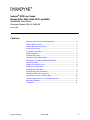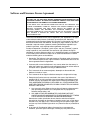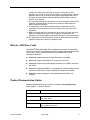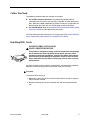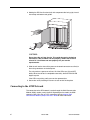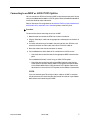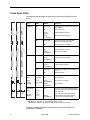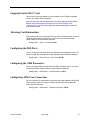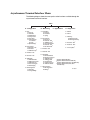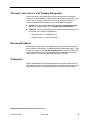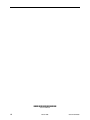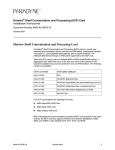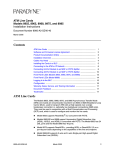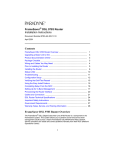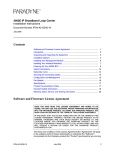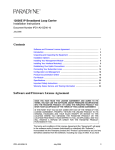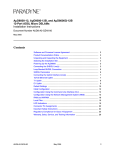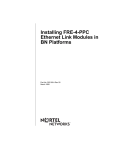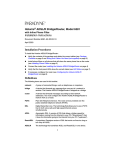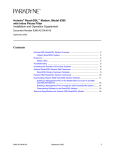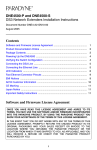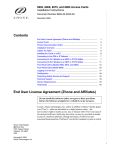Download Zhone Hotwire 6390 User`s guide
Transcript
Hotwire® ATM Line Cards Models 8335, 8355, 8365, 8375, and 8385 Installation Instructions Document Number 8335-A2-GZ40-60 March 2005 Contents Software and Firmware License Agreement ................................................. 2 Hotwire ATM Line Cards ............................................................................... 3 Product Documentation Online ..................................................................... 3 Installation Overview ..................................................................................... 4 Planning the Installation ................................................................................ 4 Cables You Need .......................................................................................... 5 Installing DSL Cards ..................................................................................... 5 Connecting to the ATM Network ................................................................... 6 Connecting to an MDF or ADSL POTS Splitter ............................................ 7 Front Panel LEDs .......................................................................................... 8 Logging In to the MCC Card ......................................................................... 9 Entering Card Information ............................................................................ 9 Configuring the DSL Ports ............................................................................ 9 Configuring the ATM Parameters .................................................................. 9 Configuring ATM Cross Connection .............................................................. 9 Asynchronous Terminal Interface Menu ....................................................... 10 Warranty, Sales, Service, and Training Information ...................................... 11 Document Feedback ..................................................................................... 11 Trademarks ................................................................................................... 11 8335-A2-GZ40-60 March 2005 1 Software and Firmware License Agreement ONCE YOU HAVE READ THIS LICENSE AGREEMENT AND AGREE TO ITS TERMS, YOU MAY USE THE SOFTWARE AND/OR FIRMWARE INCORPORATED INTO THE PARADYNE PRODUCT. BY USING THE PARADYNE PRODUCT YOU SHOW YOUR ACCEPTANCE OF THE TERMS OF THIS LICENSE AGREEMENT. IN THE EVENT THAT YOU DO NOT AGREE WITH ANY OF THE TERMS OF THIS LICENSE AGREEMENT, PROMPTLY RETURN THE UNUSED PRODUCT IN ITS ORIGINAL PACKAGING AND YOUR SALES RECEIPT OR INVOICE TO THE LOCATION WHERE YOU OBTAINED THE PARADYNE PRODUCT OR THE LOCATION FROM WHICH IT WAS SHIPPED TO YOU, AS APPLICABLE, AND YOU WILL RECEIVE A REFUND OR CREDIT FOR THE PARADYNE PRODUCT PURCHASED BY YOU. The terms and conditions of this License Agreement (the “Agreement”) will apply to the software and/or firmware (individually or collectively the “Software”) incorporated into the Paradyne product (the “Product”) purchased by you and any derivatives obtained from the Software, including any copy of either. If you have executed a separate written agreement covering the Software supplied to you under this purchase, such separate written agreement shall govern. Paradyne Corporation (“Paradyne”) grants to you, and you (“Licensee”) agree to accept a personal, non-transferable, non-exclusive, right (without the right to sublicense) to use the Software, solely as it is intended and solely as incorporated in the Product purchased from Paradyne or its authorized distributor or reseller under the following terms and conditions: 1. Ownership: The Software is the sole property of Paradyne and/or its licensors. The Licensee acquires no title, right or interest in the Software other than the license granted under this Agreement. 2. Licensee shall not use the Software in any country other than the country in which the Product was rightfully purchased except upon prior written notice to Paradyne and an agreement in writing to additional terms. 3. The Licensee shall not reverse engineer, decompile or disassemble the Software in whole or in part. 4. The Licensee shall not copy the Software except for a single archival copy. 5. Except for the Product warranty contained in the manual, the Software is provided “AS IS” and in its present state and condition and Paradyne makes no other warranty whatsoever with respect to the Product purchased by you. THIS AGREEMENT EXPRESSLY EXCLUDES ALL OTHER WARRANTIES, WHETHER EXPRESS OR IMPLIED, OR ORAL OR WRITTEN, INCLUDING WITHOUT LIMITATION: a. Any warranty that the Software is error-free, will operate uninterrupted in your operating environment, or is compatible with any equipment or software configurations; and b. ANY AND ALL IMPLIED WARRANTIES, INCLUDING WITHOUT LIMITATION IMPLIED WARRANTIES OF MERCHANTABILITY, FITNESS FOR A PARTICULAR PURPOSE AND NON-INFRINGEMENT. Some states or other jurisdictions do not allow the exclusion of implied warranties on limitations on how long an implied warranty lasts, so the above limitations may not apply to you. This warranty gives you specific legal rights, and you may also have other rights which vary from one state or jurisdiction to another. 6. In no event will Paradyne be liable to Licensee for any consequential, incidental, punitive or special damages, including any lost profits or lost 2 March 2005 8335-A2-GZ40-60 7. 8. 9. 10. savings, loss of business information or business interruption or other pecuniary loss arising out of the use or inability to use the Software, whether based on contract, tort, warranty or other legal or equitable grounds, even if Paradyne has been advised of the possibility of such damages, or for any claim by any third party. The rights granted under this Agreement may not be assigned, sublicensed or otherwise transferred by the Licensee to any third party without the prior written consent of Paradyne. This Agreement and the license granted under this Agreement shall be terminated in the event of breach by the Licensee of any provisions of this Agreement. Upon such termination, the Licensee shall refrain from any further use of the Software and destroy the original and all copies of the Software in the possession of Licensee together with all documentation and related materials. This Agreement shall be governed by the laws of the State of Florida, without regard to its provisions concerning conflicts of laws. Hotwire ATM Line Cards The Hotwire® 8335, 8355, 8365, 8375, and 8385 Asynchronous Transfer Mode (ATM) Line Cards are circuit boards mounted in an 8620 or 8820 Broadband Loop Carrier (BLC), used to transport ATM cells at high speeds over a single twisted-pair connection. Model 8335 supports Symmetric Digital Subscriber Line (SDSL). Model 8355 supports ReachDSL® 2.2 concurrent with POTS. Model 8365 supports Asymmetric Digital Subscriber Line (ADSL) concurrent with POTS. Model 8375 supports ReachDSL+, a technology that combines ADSL features and performance with the unique capabilities of Paradyne’s ReachDSL. Model 8385 supports Single-pair High-speed Digital Subscriber Line (SHDSL). Product Documentation Online Complete documentation for this product is available at www.paradyne.com. Select Support → Technical Manuals. Document Number Document Title Primary document for this product: 8335-A2-GB20 Hotwire ATM Line Cards, Models 8335, 8355, 8365, 8375, and 8385, User’s Guide Reference documents: 6050-A2-GZ40 8335-A2-GZ40-60 Hotwire Central Office Universal POTS Splitter, Models 6050 and 7020, Installation Instructions March 2005 3 Document Number Document Title 6390-A2-GN10 Hotwire ReachDSL Modem, Model 6390 with Inline Phone Filter, Installation Instructions 8000-A2-GB22 Hotwire Management Communications Controller (MCC) Card, IP Conservative, User’s Guide 8021-A2-GB20 Hotwire Shelf Concentration Module (SCM) Card User’s Guide 8021-A2-GZ40 Hotwire Shelf Concentration Module (SCM) Card Installation Instructions 8620-A2-GN20 8620 Broadband Loop Carrier Installation Guide 8820-A2-GN20 8820 Broadband Loop Carrier Installation Guide To order a paper copy of a Paradyne document, or to speak with a sales representative, please call 1-727-530-2000. Installation Overview Installation and configuration of the ATM Line Card consists of: Installing the card in the BLC. Connecting to a Main Distribution Frame (MDF). Connecting to the DS3, OC3, E3, or T1/E1 uplink. Providing initial unit identity information or changing existing identity information. Configuring your unit using the Configuration Edit menus. Be sure to register your warranty at www.paradyne.com/warranty. Planning the Installation Review the following list to help plan for the installation. ❑ Obtain the applicable cables; refer to Cables You Need on page 5. ❑ Make sure the chassis is installed and power is supplied to it. ❑ After the ATM Line Card is installed, there are configuration procedures that must be performed before you can begin to use it. Refer to the Hotwire ATM Line Cards, Models 8335, 8355, 8365, 8375, and 8385, User’s Guide for detailed configuration procedures. 4 March 2005 8335-A2-GZ40-60 Cables You Need The following standard cables are used with this product: For the DSL network connection: Plug-ended Telco 50-pin cable for connection from the chassis rear connector to the MDF or other demarcation point. Refer to the 8620 or 8820 BLC Installation Guide and, if applicable, the documentation that came with your POTS splitter for more information. For the ATM Uplink: Refer to the Hotwire Shelf Concentration Module (SCM) Card User’s Guide for cable specification information. For more information refer to Connector Pin Assignments in the Hotwire ATM Line Cards, Models 8335, 8355, 8365, 8375, and 8385, User’s Guide. Installing DSL Cards HANDLING PRECAUTIONS FOR ! STATIC-SENSITIVE DEVICES This product is designed to protect sensitive components from damage due to electrostatic discharge (ESD) during normal operation. When performing installation procedures, however, take proper static control precautions to prevent damage to equipment. If you are not sure of the proper static control precautions, contact your nearest sales or service representative. An ATM Line Card can be installed in, removed from, and replaced in an 8620 or 8820 BLC without disrupting service to the other cards in the chassis. Procedure To install the ATM Line Card: 1. Determine in which slot the unit will be installed. Verify that cards in adjacent slots have been fastened. 2. Remove the filler plate from the installation slot and store for possible later use. 8335-A2-GZ40-60 March 2005 5 3. Holding the ATM Line Card vertically with component side facing right, insert it into the top and bottom card guides. POWER A SYS ALARMS B Fan Major Minor TEM SYSTEM OK Alm OK Test Alm Test ETHERN ET ETHERNET TX RX TX Coll RX Coll DSL POR T 1 2 3 4 POWER ENTRY MODULE LEFT UNIT: LINE A RIGHT UNIT: LINE B 48V NEG POWER ENTRY MODULE LEFT UNIT: LINE A RIGHT UNIT: LINE B 48V NEG MCP 48V RTN 48V RTN DSL CLOCK SERIAL AC A MCC ALARM 2 4 6 8 B SERIAL ALARM CLOCK SMCM 1 3 5 7 LAN/WAN SLOT A 10 12 14 16 18 11 13 15 17 WARNING! POWER MUST BE DISCONNECTED AT THE SOURCE BEFORE REMOVING OR INSTALLING THIS PWR ENTRY MODULE WARNING! POWER MUST BE DISCONNECTED AT THE SOURCE BEFORE REMOVING OR INSTALLING THIS PWR ENTRY MODULE 9 B 00-16709 CAUTION: Do not force the unit into the slot. This could damage the backplane connectors. If the card does not seat properly, remove the card and reinstall it. If it still does not seat properly, call your service representative. 4. Slide the unit into the slot until the power and network connectors seat firmly in the mating connectors on the backplane. The unit performs a power-on self-test. All of the LEDs turn ON and OFF briefly. When the self-test is completed successfully, the SYSTEM OK LED begins to pulse. If the LED is not pulsing, notify your service representative. 5. Secure the unit by fastening the screws at each end of the faceplate. Connecting to the ATM Network The connection to the ATM network is made through the Shelf Concentration Module (SCM), another card in the BLC. Depending on the model, the SCM supports a DS3, OC3, E3, or T1/E1 connection. See the Hotwire Shelf Concentration Module (SCM) Card User’s Guide for more information. 6 March 2005 8335-A2-GZ40-60 Connecting to an MDF or ADSL POTS Splitter You can connect the ATM Line Card to an MDF or other demarcation point. Do not connect the Model 8335 or 8385 to a POTS splitter. Refer to the 8620 or 8820 BLC Installation Guide for more information. Refer to Connector Pin Assignments in the Hotwire ATM Line Cards, Models 8335, 8355, 8365, 8375, and 8385, User’s Guide for pinouts of the BLC ports. Procedure To connect the chassis containing the unit to an MDF: 1. Determine the slot number the ATM Line Card was installed in. 2. Plug the Telco 50-pin cable into the appropriate numbered port on the back of the BLC. 3. If a ferrite and cable tie are included in the package with your ATM line card, attach the ferrite to the Telco cable, then secure it with the cable tie. 4. Dress the cable to the side the connector is nearest. 5. For the Model 8335, 8355, 8365, 8375, or 8385 with no POTS service: — Attach the other end of the cable to the appropriate MDF or demarcation point. For the Model 8355, 8365, or 8375 using an ADSL POTS splitter: — Attach the other end of the cable to the XDSL interface of the Corning Cable Systems (formerly Siecor) ADSL POTS Splitter Rack-Mount Shelf or the Hotwire 6050 Central Office Universal POTS Splitter. Refer to the document that came with the POTS splitter for the additional connections. NOTE: If you are connecting the Telco 25-pair, 50-pin cable to an MDF, a converter may be necessary for terminating the other end of the cable on a punchdown block before cross-connecting to an MDF. 8335-A2-GZ40-60 March 2005 7 Front Panel LEDs The following table describes the meaning and states of the LEDs on the front panel. R Green, Fast Blinking Firmware download needed. Amber, On Alarm is present on the card. ATM interface is not being detected. Off Normal operation, no alarms. Amber, On Test in progress. Off Normal operation, no tests. Amber, Fast Blinking Self-test is in progress. Off Inactive. Green, Fast Blinking Cells are being transmitted. Off Inactive, link down. Green, Fast Blinking Cells are being received. Amber, On Loss Of Clock. ATM bus clock signal is not present. Off Normal operation. Green, On Good signal, unit is trained. Alrm C Test SL RT PO 1 RT /13 /14 /15 /16 4 PO 1 2 3 2 3 4 ATM BUS TX PO RT RT 5 5/ 13 17 5/ Card functioning normally. D SL PO RT No power to card. Green, Pulsing LO C D PO Off X LO C RT /9 /10 /11 /12 4 PO 1 2 3 Card failure. System processing functions have stopped. S TX R X TX X SL Green, On BU S R D OK M AT BU S TX LO SYSTEM rm st K O Al Te rm est T Al M AT BU Indicating . . . EM O K EM rm st K O Al Te M AT LED is . . . * ST ST EM ST LED SY SY SY Type 6/ 6 7/ 7/ 7 8/ 8 14 18 6/ RX 19 15 16 20 8/ PO RT RT PO LOC 9 10 10 21 9/ 10 21 9/ 2 /2 2 /2 11 3 /2 11 3 /2 11 12 4 /2 12 4 /2 12 DSL PORT ALT BANK ALT BANK 8335 1/9–8/16 Off Port is disabled. 9-16 13-24 8365 1–12 1-12 24-Port Models 1/13–12/24 Green, Slow Blinking Port is in test, or is down. 1-8 Green, Fast Blinking Port is training. Off The ports not currently displayed by the port status LEDs are functioning normally or are disabled. ALT BANK ATM SDSL ATM ReachDSL 8335 8355 00-16661 G.DMT G.Lite 8365 02-17210 00-16719 8335 9–16 1–8 24-Port Models 13–24 1–12 Amber, Fast Blinking One of the ports not currently being displayed by the port status LEDs is down, in test, or in training mode. * Pulsing: LED turns off momentarily once per second. Slow Blinking: LED turns on momentarily once per second. Fast Blinking: LED turns off and on in equal duration 4 times per second. The 8375 and 8385 front panels, not displayed, have the same LEDs and designations as the 8355. 8 March 2005 8335-A2-GZ40-60 Logging In to the MCC Card You can log in to the management card using either a local VT100- compatible terminal or a remote Telnet connection. After you enter your user ID and password, the system displays the Main Menu. See the Hotwire Management Communications Controller (MCC) Card, IP Conservative, User’s Guide for information about selecting the unit from the card selection screen. Entering Card Information After accessing your line card for the first time, use the Card Information screen to configure basic information about the card. To access the Card Information screen, follow this menu selection sequence: Configuration → Card → Card Info (A-A-A) Configuring the DSL Ports You can set the rate of the DSL ports from the DSL Port Configuration screen. To access the DSL Port Configuration screen, follow this menu selection sequence: Configuration → Physical Ports → DSL Ports (A-B-B) Configuring the ATM Parameters You can configure ATM parameters from the ATM Parameters screen. To access the ATM Parameters screen, follow this menu selection sequence: Configuration → ATM Switch → ATM Parameters (A-E-A) Configuring ATM Cross Connection You can configure VC connections from the line card to the endpoint with the ATM Cross Connect screen. To access the ATM Cross Connect screen, follow this menu selection sequence: Configuration → ATM Switch → ATM Cross Connect (A-E-B) 8335-A2-GZ40-60 March 2005 9 Asynchronous Terminal Interface Menu The following diagram shows the menu paths to the functions available through the asynchronous terminal interface. Main A - Configuration B - Monitoring A - Card A- Card Info B- Time/Date C- NVRAM Clear D- Config Loader E- Card Reset F- Download Code A- Download B- Apply G- Spectrum Mgt1 A - Card Status A- Card Info B- Time/Date C- Syslog B - Physical Ports A- Reserved - N/A B- DSL Ports C- ATM PHY Layer4 C - Interfaces - N/A D - Reserved - N/A E - ATM Switch A- ATM Parameters B- ATM Cross Connect C- ATM Traffic Prof D- Clear X Connects E- Rate Shaping1 F - SN Configuration A- SN Config B- Config SN Mgt2 C - Applications D - Diagnostics A - Selftest B - Alarms B - Physical Ports A- Active List B- Reserved - N/A C- ATM PHY Layer4 D- DSL Link Perf Sum E- Reserved - N/A F- DSL Error Stats3 C - Interfaces - N/A C - ATM Ping A- ATM Ping Config B- ATM Ping Summary D - Reserved - N/A1 E - Reserved - N/A1 F - Line Loopback1 D - Reserved - N/A E - ATM Switch A- ATM Parameters4 B- ATM Cross Connect C- ATM Traffic Prof D- ATM Aggr Stats E- VCC Perf Stats F- Unknown Cell Log G- ATM Conn Status 4 F - SN Information A- SN Information4 B- SN Mgt2 1 Applies to Model 8385 Only 2 Applies to Models 8335 and 8385 Only 3 Applies to Models 8365, 8375, and 8385 Only 4 Applies to Models 8335, 8365, 8375 and 8385 Only 04-17050-02 Warranty, Sales, Service, and Training Information Contact your local sales representative, service representative, or distributor directly for any help needed. For additional information concerning warranty, sales, service, repair, installation, documentation, training, distributor locations, or Paradyne worldwide office locations, use one of the following methods: Internet: Visit the Paradyne World Wide Web site at www.paradyne.com. (Be sure to register your warranty at www.paradyne.com/warranty.) Telephone: Call our automated system to receive current information by fax or to speak with a company representative. — Within the U.S.A., call 1-800-870-2221 — Outside the U.S.A., call 1-727-530-2340 Document Feedback We welcome your comments and suggestions about this document. Please mail them to Technical Publications, Paradyne Corporation, 8545 126th Ave. N., Largo, FL 33773, or send e-mail to [email protected]. Include the number and title of this document in your correspondence. Please include your name and phone number if you are willing to provide additional clarification. Trademarks Hotwire and ReachDSL are registered trademarks of Paradyne Corporation. All other products and services mentioned herein are the trademarks, service marks, registered trademarks, or registered service marks of their respective owners. Copyright 2005 Paradyne Corporation. Printed in U.S.A. 8335-A2-GZ40-60 March 2005 11 *8335-A2-GZ40-60* *8335-A2-GZ40-60* 12 March 2005 8335-A2-GZ40-60