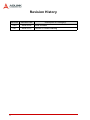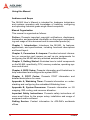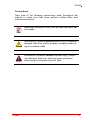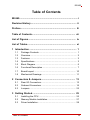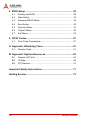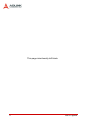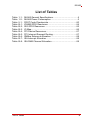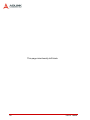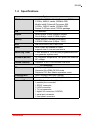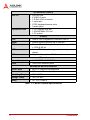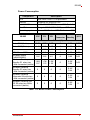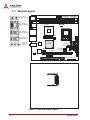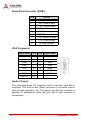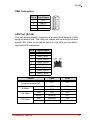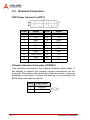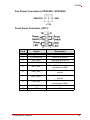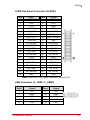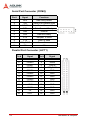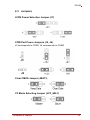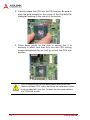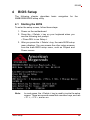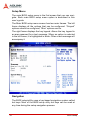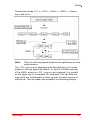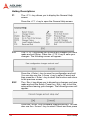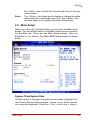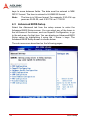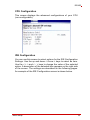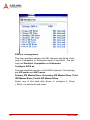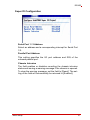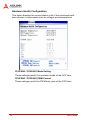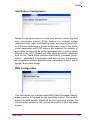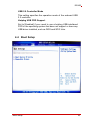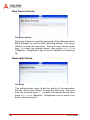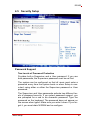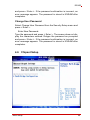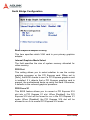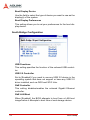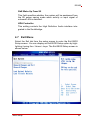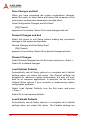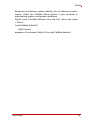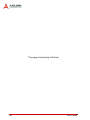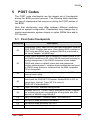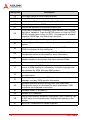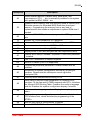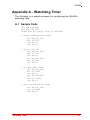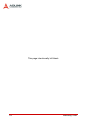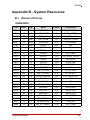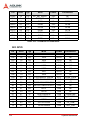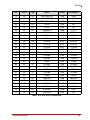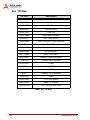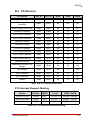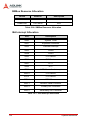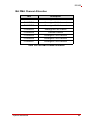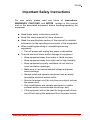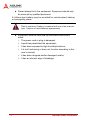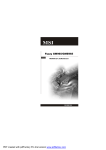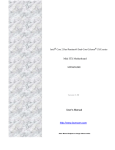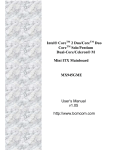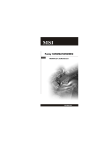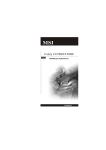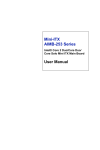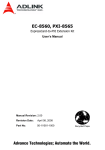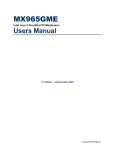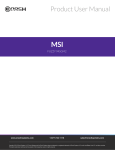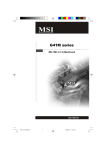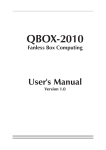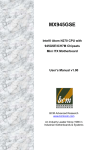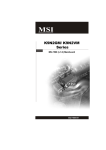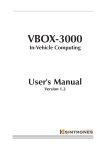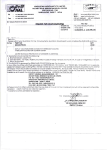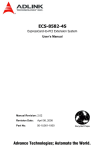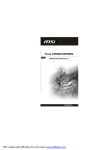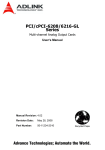Download MSI Super Q965 User`s manual
Transcript
MI-965 Mini-ITX Industrial Motherboard with Intel® GME965 Chipset User’s Manual Manual Rev.: 2.01 Revision Date: December 12, 2008 Part No: 50-1X002-1000 Advance Technologies; Automate the World. Revision History ii Revision Release Date Description of Change(s) 2.00 2008/10/02 Initial Release 2.01 2008/12/12 Correct IO Shield Drawing MI-965 Preface Copyright 2008 ADLINK Technology Inc. This document contains proprietary information protected by copyright. All rights are reserved. No part of this manual may be reproduced by any mechanical, electronic, or other means in any form without prior written permission of the manufacturer. Disclaimer The information in this document is subject to change without prior notice in order to improve reliability, design, and function and does not represent a commitment on the part of the manufacturer. In no event will the manufacturer be liable for direct, indirect, special, incidental, or consequential damages arising out of the use or inability to use the product or documentation, even if advised of the possibility of such damages. Environmental Responsibility ADLINK is committed to fulfill its social responsibility to global environmental preservation through compliance with the European Union's Restriction of Hazardous Substances (RoHS) directive and Waste Electrical and Electronic Equipment (WEEE) directive. Environmental protection is a top priority for ADLINK. We have enforced measures to ensure that our products, manufacturing processes, components, and raw materials have as little impact on the environment as possible. When products are at their end of life, our customers are encouraged to dispose of them in accordance with the product disposal and/or recovery programs prescribed by their nation or company. Trademarks Product names mentioned herein are used for identification purposes only and may be trademarks and/or registered trademarks of their respective companies. Preface iii Using this Manual Audience and Scope The MI-965 User’s Manual is intended for hardware technicians and systems operators with knowledge of installing, configuring and operating industrial grade single board computers. Manual Organization This manual is organized as follows: Preface: Presents important copyright notifications, disclaimers, trademarks, and associated information on the proper understanding and usage of this document and its associated product(s). Chapter 1, Introduction: Introduces the MI-965, its features, applications, and specifications, including functional descriptions and board layout. Chapter 2, Connectors & Jumpers: Provides technical information on connectors and jumpers as well as pin assignments for configuring the MI-965 and any attached external devices. Chapter 3, Getting Started: Illustrates how to install components on the MI-965, specifically, CPU, memory modules, operating systems and drivers. Chapter 4, BIOS Setup: Presents information and illustrations to help understand and configure the system BIOS. Chapter 5, POST Codes: Presents POST information and detailed descriptions for users. Appendix A, Watchdog Timer: Presents information on understanding and configuring the embedded Watchdog timer. Appendix B, System Resources: Presents information on I/O mapping, IRQ routing, and resource allocation. Important Safety Instructions: Presents safety instructions all users must follow for the proper setup, installation and usage of equipment and/or software. Getting Service: Contact information for ADLINK’s worldwide offices. iv Preface MI-965 Conventions Take note of the following conventions used throughout this manual to make sure that users perform certain tasks and instructions properly. Additional information, aids, and tips that help users perform tasks. NOTE: CAUTION: Information to prevent minor physical injury, component damage, data loss, and/or program corruption when trying to complete a task. WARNING: Information to prevent serious physical injury, component damage, data loss, and/or program corruption when trying to complete a specific task. Preface v This page intentionally left blank. vi Preface MI-965 Table of Contents MI-965......................................................................................... i Revision History...................................................................... ii Preface .................................................................................... iii Table of Contents.................................................................. vii List of Figures ........................................................................ ix List of Tables.......................................................................... xi 1 Introduction ........................................................................ 1 1.1 Package Contents ............................................................... 1 1.2 Overview.............................................................................. 2 1.3 Features............................................................................... 2 1.4 Specifications....................................................................... 3 1.5 Block Diagram ..................................................................... 6 1.6 Functional Description ......................................................... 7 1.7 Board Layout ..................................................................... 10 1.8 Mechanical Drawings......................................................... 11 2 Connectors & Jumpers.................................................... 13 2.1 Rear I/O Connectors.......................................................... 13 2.2 Onboard Connectors ......................................................... 16 2.3 Jumpers ............................................................................. 23 3 Getting Started ................................................................. 25 3.1 Installing the CPU .............................................................. 25 3.2 Memory Module Installation............................................... 27 3.3 Driver Installation ............................................................... 28 Table of Contents vii 4 BIOS Setup ........................................................................ 29 4.1 Starting the BIOS ............................................................... 29 4.2 Main Setup......................................................................... 33 4.3 Advanced BIOS Setup ....................................................... 34 4.4 Boot Setup ......................................................................... 43 4.5 Security Setup.................................................................... 47 4.6 Chipset Setup .................................................................... 49 4.7 Exit Menu ........................................................................... 53 5 POST Codes ...................................................................... 57 5.1 Post Code Checkpoints ..................................................... 57 A Appendix: Watchdog Timer ..............................................61 A.1 Sample Code ..................................................................... 61 B Appendix: System Resources ..........................................63 B.1 Generic I/O Ports ............................................................... 63 B.2 IO Map ............................................................................... 66 B.3 PCI Devices ....................................................................... 67 Important Safety Instructions............................................... 71 Getting Service ...................................................................... 73 viii Table of Contents MI-965 List of Figures Figure 1-1: Figure 1-2: Figure 1-3: Figure 1-4: MI-965 Block Diagram ..................................................... 6 MI-965 Board Layout ..................................................... 10 MI-965 Board Dimensions (top view)............................. 11 MI-965 Rear I/O Dimensions ......................................... 12 List of Figures ix This page intentionally left blank. x List of Figures MI-965 List of Tables Table Table Table Table Table Table Table Table Table Table Table 1-1: 1-2: 5-1: B-1: B-2: B-3: B-4: B-5: B-6: B-7: B-8: List of Tables MI-965 General Specifications......................................... 4 MI-965 Power Consumption ............................................ 5 POST Code Checkpoints............................................... 60 ICH8M GPIO Resources ............................................... 64 SIO GPIO Resources .................................................... 65 IO Map ........................................................................... 66 PCI Device Resources................................................... 67 PCI Interrupt Request Routing....................................... 67 SMBus Resource Allocation .......................................... 68 ISA Interrupt Allocation .................................................. 68 ISA DMA Channel Allocation ......................................... 69 xi This page intentionally left blank. xii List of Tables MI-965 1 Introduction This chapter will introduce the MI-965, its features, specifications and applications. This chapter also provides detailed information about the mechanics of the product and technical information to assist users. 1.1 Package Contents Please check that your package contains the items below. If you discover damaged or missing items, please contact your vendor. X MI-965 Industrial Mini-ITX Motherboard X I/O shield x1 X SATA cable x2 X SATA power cable x2 X IDE cable x1 X COM + Printer cable with bracket x1 X Driver CD X User’s Manual WARNING: Introduction DO NOT install or apply power to equipment that is damaged or if there is missing/incomplete equipment. Retain the shipping carton and packing materials for inspection. Please contact your ADLINK dealer/vendor immediately for assistance. Obtain authorization from your dealer before returning any product to ADLINK. 1 1.2 Overview The ADLINK MI-965 is a Mini-ITX industrial motherboard supporting the next-generation Intel® Core 2 Duo/Intel® Celeron® processors in the Micro-FCPGA package to deliver a high performance and space-saving platform for a wide array of embedded computing applications. With a compact footprint, the MI-965 supports processing speeds up to 2.2 GHz and high-bandwidth network connectivity with PCI Express®-based gigabit LAN. These advanced features, coupled with a dual-channel DDR2 system memory architecture, diverse I/O, storage, and audio interfaces make the MI-965 suitable for multimedia, automation control, and gaming applications requiring a compact, easy-todeploy, and cost-effective mainboard. 1.3 Features 2 X Mini-ITX form factor X Support Intel® mobile Core™ 2 Duo, Celeron® M processors in 478-pin micro-FCPGA package X Integrated graphics controller, supports dual independent display X Supports PCIe® x16, PCI™ X Onboard CompactFlash® socket X RoHS compliant Introduction MI-965 1.4 Specifications System CPU/Cache • Intel® Core™2 Duo Mobile Processor T7500, 2.2GHz, 4MB L2 cache, 800MHz FSB • Mobile Intel® Celeron® Processor 550, 2.0GHz, 1MB L2 cache, 533MHz FSB • Socket P 478-pin micro-FCPGA package FSB • 533/800MHz Chipset • North Bridge: Intel® GME965 chipset • South Bridge: Intel® ICH8M chipset Memory • DDR2 533/667 SDRAM (4GB Max) • 2 DDR2 DIMM slots (240pin / 1.8V) BIOS • AMI BIOS with 8 Mb Flash ROM Audio • HDA Codec by Realtek ALC888 • supports line-in, line-out and mic-in Watch Dog Timer • 1-255 second or 1-255 minute programmable and can generate system reset. Hardware Monitor • CPU/System temperature, fan speed and onboard DC voltage Trusted Platform • Supports TPM 1.2 via Infineon SLB 9635 I/O Interfaces IDE • 1 IDE port by ICH8M • Supports Ultra DMA 66/100 mode • Supports PIO, Bus Master operation mode CompactFlash • One CompactFlash type II socket Serial ATA • Two serial ATA ports with 300 MB/s data transfer Onboard I/O • • • • • • • • Introduction 2 USB 2.0 pin headers (4 ports) 1 parallel port connector 1 SPDIF connector 1 LVDS connector 1 TV-out connector 1 digital I/O connector (16GPIO) 1 serial port connector 1 front panel connector 3 I/O Interfaces (cont’d) Rear I/O • • • • • • 2 RJ-45 LAN 4 USB 2.0 ports 1 D-Sub VGA connector 1 serial port 2 PS2 keyboard/mouse ports 3 audio jacks Expansion Slots • 1 PCI Express x16 slot • 1 32-bit/33MHz PCI slot • 1 CF socket VGA • GMA X3100 integrated in GME965 GMCH VRAM • Shared system memory up to 384 MB CRT • External Dsub-15 connector, resolution up to 2048 x 1536 @ 60 Hz LVDS • Internal 24-bit header, supports dual independent display TV-Out • Supported by optional TV-Out cable Display Ethernet Controller • Intel® 82573L & 82566DC Ports • Two RJ-45 Ethernet ports Mechanical and Environment Form Factor • Mini-ITX Industrial Motherboard Dimensions • 170 mm x 170 mm (L x W) Operating Temp. • 0°C to 55°C Storage Temp. • -20ºC to 80ºC Safety • CE, FCC Class A Table 1-1: MI-965 General Specifications 4 Introduction MI-965 Power Consumption Component Description CPU Intel Core 2 Duo T7100 processor Memory Kingston 2G DDR2-667 x2 Add-On VGA Nvidia FX1400 PCI-Express VGA Card x1 Hard Disk Seagate 500G SATA2 7200rpm HDD x1 Operating system Microsoft® Windows XP® Professional SP2 MI-965 3.3V 5V 12V Main 5V (-)12V Connector Standby 12V Current(A) Enter DOS(Stable) 2.45 2.75 2.97 0 0.05 0.02 Enter BIOS(Stable) 2.42 2.74 2.97 0 0.05 0.02 Idle 1.64 2.37 1.92 0 0.05 0.01 CPU Stress 100% 1.66 2.7 3.5 0 0.05 0.02 3.22 4.5 0 0.05 0.02 1.78/ 1.76 1.58/ 1.56 0 0.08/ 0.08 0.02 0 0 0 0.45/ 0.44 0 0 0 0 0.25/ 0.24 0 0 0 0 0.25/ 0.24 0 Windows stress 1.66 (3dMARK2006) Windows Desktop 1.08/ Standby S1 w/wo two 1.07 LANs connected (stable) Windows Desktop Standby S3 w/wo two 0 LANs connected (stable) Windows Desktop Hibernate S4 w/wo two 0 LANs connected (stable) Windows Desktop Soft Off S5 w/wo two LANs 0 connected (stable) Table 1-2: MI-965 Power Consumption Introduction 5 1.5 Block Diagram CPU Intel® Mobile Core™2 Duo Celeron® Socket P 533/800MHz FSB 533/800 MHz FSB TV-Out Northbridge 6-pin header DDR Channel A DIMM x2 Intel® GME965 GMCH CRT DB-15 DDRII 533/667 MHz 24-bit LVDS 40-pin DDR Channel B PCIe x16 slot DMI Interface 2 GB/s Southbridge CF Socket Intel® ICH8-M IDE 40-pin header IDE SATA ports x2 SATA USB 2.0 PCIe Controller USB 2.0 (Rear x4, Internal x4) Audio LPC PCIe x1 Intel 82566DC RJ-45 PCIe x1 Intel 82573L RJ-45 PCI Controller SPI PCI Bus PCI 32-bit/ 33MHz bus TPM Realtek ALC888 KB/Mouse LPT RS-232 Audio Codec 8Mb SPI BIOS W83627DHG LPC Super I/O Hardware Monitor RS-232 Figure 1-1: MI-965 Block Diagram 6 Introduction MI-965 1.6 Functional Description Processor Support The MI-965 motherboard features the Socket P interface designed for Intel processors in the Micro-FCPGA package. The motherboard features a powerful 533/800 MHz Front Side Bus (FSB). Providing high-performance computing and energy-efficiency, the MI-965 is designed for the next-generation Intel® Core 2 Duo and Celeron® processors based on 65nm process technology. The MI965 supports dual-core processing when deployed with a CPU containing two physical cores and dedicated L2 caches to meet the ever-increasing demands of industrial computing. Intel® GME965 Express chipset The Intel® GME965 Express chipset, featuring the Intel® GME965 graphics memory controller hub (GMCH) and the Intel® ICH8M I/O controller hub, provides the vital interfaces for the motherboard. The Intel® GME965 comes with the Intel® Graphics Media Accelerator X3100, an integrated graphics engine with enhanced 3D/2D graphics rendering and video capabilities. The GMCH also provides the interface for the processor and system memory. The Intel® ICH8-M Southbridge is the eighth generation of Intel I/O controller hub that provides key interfaces such as PCI Express®, USB 2.0, and SATA II. Dual-channel DDR2 memory To meet the requirements of memory-intensive applications, the MI-965 has a dual-channel memory architecture supporting DDR2 533/667 MHz DIMMs. The high-bandwidth memory specification, meets the requirements of the latest 3D graphics, multimedia, and network application, and boosts system performance by eliminating bottlenecks. Intel® Graphics Media Accelerator X3100 The Intel® Graphics Media Accelerator (GMA) X3100 revolutionizes integrated graphics with new capabilities that provide significant increase in graphics performance. With support for DirectX 9 Introduction 7 hardware acceleration, 333 MHz display clock, and up to 384 MB of video memory, the Intel GMA X3100 provides a cost-effective and high-performance graphics solution. The MI-965 comes with the dual-independent display technology, enabling different contents to be displayed on two separate display terminals or a single content stretched across two display devices for expanded workspace. Gigabit Ethernet The motherboard is equipped with the Intel® 82573L and 82566DC. 82566DC is a single port Gigabit Ethernet Physical Layer Transceiver (PHY) that connects to its MAC through a dedicated interconnects. Both 82573L and 82566DC are based on Intel's Gigabit PHY technology, and supports operation at data rates of 10/100/1000 Mbps. Utilizing its wide bandwidth, the gigabit LAN controller allows up to 1 Gbps of data transfer rate for superior network communications. PCI Express® The MI-965 fully supports the PCI Express® technology with one PCI Express® x16 slot. The PCI Express x16 graphics interface offers increased bandwidth and scalability over AGP 8X. PCI Express x16 allows up to 4 GB/s of peak bandwidth per direction, and up to 8 GB/s concurrent bandwidth. Serial ATA II technology Storage is efficient and secure with the Serial ATA II interface. Utilizing the Intel® ICH8M, the MI-965 supports up to two Serial ATA II devices capable of reading/writing data at up to 3 Gbps. The SATA specification improves chassis airflow via thinner and more flexible cables with lower pin count. Universal Serial Bus (USB) 2.0 The MI-965 incorporates the Universal Serial Bus (USB) 2.0 specification that increases peripheral connection speed from 12 Mbps (USB 1.1) to 480 Mbps. USB 2.0 is backward compatible with USB 1.1. 8 Introduction MI-965 Hardware monitoring A built-in, proactive hardware monitoring system in the ASIC monitors the CPU temperature, system fan rotations, and voltage levels to prevent overheating and/or component damage, effect timely failure detection, and ensure stable supply of current for critical motherboard components. Watchdog Timer The watchdog timer (WDT) monitors system operations based on user-defined configurations. The WDT can be programmed for different time-out periods, such as from 1 to 255 seconds or from 1 to 255 minutes. The WDT generates a reset signal, then a reset request, after failure to strobe it within the programmed time period. A register bit may be enabled to indicate if the watchdog timer caused the reset event. The WDT register is cleared during the power-on sequence to enable the operating system to take appropriate action when the watchdog generates a reboot. Software The MI-965 is compatible with all major operating systems. ADLINK provides additional drivers for ADLINK peripherals. Hardware and software drivers may be found on the Driver CD. Introduction 9 1.7 Board Layout J5 CPUFAN1 Top : mouse Bottom: keyboard ATX1 SYSFAN1 DIMM1 DIMM2 Top: COM Port Bottom: VGA Port BATT + Intel GM965 JBAT1 Intel 82566DC T:Line-In M:Line- Out B:MIC-Int Intel ICH8M JCF_SEL1 SATA2 JLVDS1 SATA1 JTV2 Top: LAN Jack Bottom: USB ports IDE1 Top: LAN Jack Bottom: USB ports JLPT1 JSPI2 Intel 82573L PCI-E1 F_USB2 F_USB1 J7 COM2 JFP1 ALC888 J4 JCASE1 JLPC1 J6 PCI1 CF1 Figure 1-2: MI-965 Board Layout 10 Introduction MI-965 1.8 Mechanical Drawings Dimensions in mm Figure 1-3: MI-965 Board Dimensions (top view) Introduction 11 Dimensions in mm Figure 1-4: MI-965 Rear I/O Dimensions 12 Introduction MI-965 2 Connectors & Jumpers The connectors and jumpers on the MI-965 allow you to connect and configure external devices such as keyboard, floppy disk drives, hard disk drives, printers, etc. The following subsections specify the pin assignments for connectors and jumper blocks on the MI-965. Refer to Figure 1-2: MI-965 Board Layout for connector and jumper locations. 2.1 Rear I/O Connectors PS/2 Mouse Port (green) Pin # Signal Function 1 MSDATA Mouse Data 2 NC not connected 3 GND Ground 4 +5V Power 5 CLK Clock 6 NC not connected PS/2 Keyboard Port (purple) Pin # Signal Function 1 KBDATA Keyboard Data 2 NC not connected 3 GND Ground 4 +5V Power 5 CLK Clock 6 NC not connected Connectors & Jumpers 13 Serial Port Connector (COM1) Pin # RS-232 1 DCD, Data carrier detect 2 RXD, Receive data 3 TXD, Transmit data 4 DTR, Data terminal ready 5 IsoGND, Isolated ground 6 DSR, Data set ready 7 RTS, Request to send 8 CTS, Clear to send 9 RI, Ring indicator VGA Connector. Signal Name Pin # Pin # Signal Name Red 1 2 Green Blue 3 4 N.C. GND 5 6 GND GND 7 8 GND +5V. 9 10 GND N.C. 11 12 CRTDATA HSYNC 13 14 VSYNC CRTCLK 15 Audio I/O port The three-jack audio I/O supports Line-In, Line-Out, and Mic-In functions. The Line-In jack (blue) connects to an audio source such as tape recorders, etc. The green Line-Out port connects a speaker or headphone, while the pink Mic-In jack connects a microphone. 14 Connectors & Jumpers MI-965 USB Connectors Pin # Signal Name 1 Vcc 2 USB2/3- 3 USB2/3+ 4 GND LAN Port (RJ-45) This port allows gigabit connection to a Local Area Network (LAN) using a network hub. The LAN port comes with an activity/link and speed LED. Refer to the tables below for the LAN port pin definitions and LED indications. Pin # Signal Name 1 GBE0_MDI0+ 2 GBE0_MDI0- 3 GBE0_MDI1+ 4 GBE0_MDI2+ 5 GBE0_MDI2- 6 GBE0_MDI1- 7 GBE0_MDI3+ 8 GBE0_MDI3- ACT/LINK LED 8 SPEED LED RJ45 1 Status LED1 LED2 Network link is not established or system powered off OFF OFF Link OFF ON Active OFF Blinking Link ON OFF Active Blinking OFF Link Blinking ON Active Blinking Blinking 10 Mbps 100 Mbps 1000 Mbps Connectors & Jumpers 15 2.2 Onboard Connectors ATX Power Connector (ATX1) Pin # Signal Pin # Signal 1 3.3V 13 3.3V 2 3.3V 14 - 12V 3 GND 15 GND 4 5V 16 PS On 5 GND 17 GND 6 5V 18 GND 7 GND 19 GND 8 Power Good 20 - 5V 9 5VSB 21 5V 10 12V 22 5V Chassis Intrusion Connector (JCASE1) This connector connects to the chassis intrusion switch cable. If the chassis is opened, the chassis intrusion mechanism will be activated. The system will record this status and show a warning message on the screen. To clear the warning, you must enter the BIOS utility and clear the record. 16 Pin # Signal Name 1 CINTRU 2 GND Connectors & Jumpers MI-965 IDE Connector (IDE1) Pin # Signal Pin # Signal 1 Reset IDE 2 Ground 3 Host data 7 4 Host data 8 5 Host data 6 6 Host data 9 7 Host data 5 8 Host data 10 9 Host data 4 10 Host data 11 11 Host data 3 12 Host data 12 13 Host data 2 14 Host data 13 15 Host data 1 16 Host data 14 17 Host data 0 18 Host data 15 19 Ground 20 NC 21 DRQ0 / DRQ1 22 Ground 23 Host IOW 24 Ground 25 Host IOR 26 Ground 27 IOCHRDY 28 Host ALE 29 DACK0 / DACK1 30 Ground 31 IRQ14 / IRQ 15 32 No connect 33 Address 1 34 No connect 35 Address 0 36 Address 2 37 Chip select 0 38 Chip select 1 39 Activity 40 Ground Connectors & Jumpers 17 Digital IO Connector (J4) Pin # Signal Pin # Signal 1 VCC3 13 VCC5 2 N_GPIO10 14 N_GPIO20 3 N_GPIO11 15 N_GPIO21 4 N_GPIO12 16 N_GPIO22 5 N_GPIO13 17 N_GPIO23 6 N_GPIO14 18 N_GPIO24 7 N_GPIO15 19 N_GPIO25 8 N_GPIO16 20 N_GPIO26 9 N_GPIO17 21 N_GPIO27 10 GND 22 NC Serial ATA Connectors (SATA1-2)) Pin # Signal 1 GND 2 TXP (A +) 3 TXN (A -) 4 GND 5 RXN (B -) 6 RXP (B +) 7 GND 1 7 SPI Flash ROM Connector (JSPI2) 18 Pin # Signal Pin # Signal 1 VCC3_SB 2 VCC3_SB 3 SPI_MISO_F 4 SPI_MOSI_F 5 SPI_CS0_F# 6 SPI_CLK_F 7 GND 8 GND 9 SPI_HOLD# 10 NC Connectors & Jumpers MI-965 Fan Power Connectors (CPUFAN1, SYSFAN1) Front Panel Connector (JFP1) Pin # Signal Description 1 HD_LED + Hard disk LED pull-up 2 FP PWR/SLP MSG LED pull-up 3 HD_LED - Hard disk active LED 4 FP PWR/SLP MSG LED pull-up 5 RST_SW - Reset Switch low reference pull-down to GND 6 PWR_SW + Power Switch high reference pull-up 7 RST_SW + Reset Switch high reference pull-up 8 PWR_SW - Power Switch low reference pull-down to GND 9 RSVD_DNU Reserved. Do not use. 10 NC NC Connectors & Jumpers 19 TV-Out Connector (JTV2) Pin # Signal Pin # Signal 1 GND 4 GND 2 LCVBS 5 LC 3 LY 6 NC TV-Out Bracket (optional) 20 Connectors & Jumpers MI-965 LVDS Flat Panel Connector (JLVDS1) Pin # Signal Pin # Signal 1 +12V 2 +12V 3 +12V 4 +12V 5 +12V 6 GND 7 VCC3/VCC5 8 GND 9 LCD_VDD 10 LCD_VDD 11 LDDC_CLK 12 LDDC_DATA 13 L_BKLTCTL 14 LVDS_VDDEN 15 L_BKLTEN 16 GND 17 LA_DATA0# 18 LA_DATA0 19 LA_DATA1# 20 LA_DATA1 21 LA_DATA2# 22 LA_DATA2 23 LA_CLK# 24 LA_CLK 25 LA_DATA3# 26 LA_DATA3 27 GND 28 GND 29 LB_DATA0# 30 LB_DATA0 31 LB_DATA1# 32 LB_DATA1 33 LB_DATA2# 34 LB_DATA2 35 LB_CLK# 36 LB_CLK 37 LB_DATA3# 38 LB_DATA3 39 GND 40 GND Note: Refer to LVDS Power Selection Jumper (J7). USB Connector (F_USB1, F_USB2) Pin # Signal Pin # 1 VCC 2 VCC 3 USB0- 4 USB1- 5 USB0+ 6 USB1+ 7 GND 8 GND 9 Key 10 NC Connectors & Jumpers Signal 21 Serial Port Connector (COM2)) Pin # Signal Functions 1 DCD Data Carry Detect 2 SIN Serial In or Receive Data 3 SOUT Serial Out or Transmit Data 4 DTR Data Terminal Ready 5 GND Ground 6 DSR Data Set Ready 7 RTS Request To Send 8 CTS Clear To Send 9 VCC_COM3 Power Source 10 NC NC Parallel Port Connector (JLPT1) 22 Pin # Signal Pin # Signal 1 RSTB# 2 AFD# 3 PRND0 4 ERR# 5 PRND1 6 PINIT# 7 PRND2 8 LPT_SLIN# 9 PRND3 10 GND 11 PRND4 12 GND 13 PRND5 14 GND 15 PRND6 16 GND 17 PRND7 18 GND 19 ACK# 20 GND 21 BUSY 22 GND 23 PE 24 GND 25 SLCT 26 GND Connectors & Jumpers MI-965 2.3 Jumpers LVDS Power Selection Jumper (J7) COM Port Power Jumpers (J5, J6) J5 corresponds to COM1, J6 corresponds to COM2. Clear CMOS Jumper (JBAT1) CF Mode Selecting Jumper (JCF_SEL1) Connectors & Jumpers 23 This page intentionally left blank. 24 Connectors & Jumpers MI-965 3 Getting Started This chapter provides information on how to install components to the MI-965 SBC. Specifically, the installation of CPU, memory modules, and operating system are explained. 3.1 Installing the CPU The MI-965 Supports the Intel® Core™ 2 Duo, Celeron® M processors in the Micro-FCPGA package using the Socket P interface. To install the CPU on the main board, follow the instructions below. CAUTION: Overheating will seriously damage the CPU and system. Always make sure the cooling fan is functioning properly to protect the CPU from overheating. Make sure that you apply an even layer of thermal paste (or thermal tape) between the CPU and the heatsink to allow heat dissipation. Before replacing the CPU, always turn off the power supply or unplug the power supply’s power cord from the grounded outlet to ensure the safety of CPU. 1. Locate the CPU socket on the MI-965. Fully turn the CPU locking screw counter-clockwise as far as it will go. locking screw Getting Started 25 2. Carefully place the CPU into the CPU socket. Be sure to align the gold triangle on the corner of the chip with the triangular marking in the corner of the socket. 3. Press down gently on the chip to ensure that it is securely in place, and then fully turn the CPU locking screw clockwise as far as it will go to lock the CPU into position. . CAUTION: 26 A CPU heatsink and fan are not included with the MI-965. Obtain a suitable CPU cooler and follow the installation instructions provided with your unit. Connect the fan power cable to the CPUFAN1 socket. Getting Started MI-965 3.2 Memory Module Installation The MI-965 supports up to 4 GB of DDR2 533/667 SDRAM in two 240-pin DIMM sockets. The DDR2 memory modules are notched to facilitate correct installation in the DIMM sockets. X It is recommended that you install DIMMs with the same CAS latency. For maximum compatibility, install memory modules with the same brand, model, and/or rating. To install a memory module: 1. Locate the DIMM slots on the motherboard. 2. Press the socket’s retaining clips outward to unlock. 3. Align the memory module on the socket making sure that the notch matches the break on the socket. Notch Break 4. Insert the module firmly into the slot until the retaining clips snap back inwards and the module is securely seated. Getting Started 27 3.3 Driver Installation The MI-965 drivers are located in the following directories on the Driver CD, or can be downloaded from the ADLINK website (http://www.adlinktech.com): Chipset driver \CHIPSET\Intel\INF8.3.0.1013\ Display driver \SVGA\Intel\GM965\Winxp32\ LAN driver \NETWORK\Intel\ TPM driver \TPM\Win32\ Audio driver \SOUND\REALTEK\ALC888\windows\R187\ Follow the instructions below to install the required MI-965 drivers: 1. Install the Windows operating system before installing any driver. Most standard I/O device drivers are installed during Windows installation. 2. Install the chipset driver by running the program X:\CHIPSET\Intel\INF8.3.0.1013\infinst_autol.exe. Follow the instructions given and reboot when instructed. 3. Install the VGA driver and utilities by running the program X:\SVGA\Intel\GM965\Winxp32\setup.exe. Follow the instructions given and reboot when instructed. 4. Install the LAN driver by running the program X:\NETWORK\Intel\autorun.exe. Follow the instructions given and reboot if required. 5. Install the Audio driver by running the program X:\SOUND\REALTEK\ALC888\windows\R187\setup.exe. Follow the instructions given and reboot if required. 6. Install the TPM driver by running the program X:\TPM\Win32\setup.exe. Follow the instructions given and reboot if required. 28 Getting Started MI-965 4 BIOS Setup The following chapter describes basic navigation for the AMIBIOS®8 BIOS setup utility. 4.1 Starting the BIOS To enter the setup screen, follow these steps: 1. Power on the motherboard 2. Press the < Delete > key on your keyboard when you see the following text prompt: < Press DEL to run Setup > 3. After you press the < Delete > key, the main BIOS setup menu displays. You can access the other setup screens from the main BIOS setup menu, such as Chipset and Power menus. Note: BIOS Setup In most cases, the < Delete > key is used to invoke the setup screen. There are several cases that use other keys, such as < F1 >, < F2 >, and so on. 29 Setup Menu The main BIOS setup menu is the first screen that you can navigate. Each main BIOS setup menu option is described in this user’s guide. The Main BIOS setup menu screen has two main frames. The left frame displays all the options that can be configured. “Grayed” options cannot be configured, “Blue” options can be. The right frame displays the key legend. Above the key legend is an area reserved for a text message. When an option is selected in the left frame, it is highlighted in white. Often a text message will accompany it. Navigation The BIOS setup/utility uses a key-based navigation system called hot keys. Most of the BIOS setup utility hot keys can be used at any time during the setup navigation process. 30 BIOS Setup MI-965 These keys include < F1 >, < F10 >, < Enter >, < ESC >, < Arrow > keys, and so on. . Note: There is a hot key legend located in the right frame on most setup screens. The < F8 > key on your keyboard is the Fail-Safe key. It is not displayed on the key legend by default. To set the Fail-Safe settings of the BIOS, press the < F8 > key on your keyboard. It is located on the upper row of a standard 101 keyboard. The Fail-Safe settings allow the motherboard to boot up with the least amount of options set. This can lessen the probability of conflicting settings. BIOS Setup 31 Hotkey Descriptions F1 The < F1 > key allows you to display the General Help screen. Press the < F1 > key to open the General Help screen. F10 The < F10 > key allows you to save any changes you have made and exit Setup. Press the < F10 > key to save your changes. The following screen will appear: Press the < Enter > key to save the configuration and exit. You can also use the < Arrow > key to select Cancel and then press the < Enter > key to abort this function and return to the previous screen. ESC The < Esc > key allows you to discard any changes you have made and exit the Setup. Press the < Esc > key to exit the setup without saving your changes. The following screen will appear: Press the < Enter > key to discard changes and exit. You can also use the < Arrow > key to select Cancel and then press 32 BIOS Setup MI-965 the < Enter > key to abort this function and return to the previous screen. Enter The < Enter > key allows you to display or change the setup option listed for a particular setup item. The < Enter > key can also allow you to display the setup sub-screens. 4.2 Main Setup When you first enter the Setup Utility, you will enter the Main setup screen. You can always return to the Main setup screen by selecting the Main tab. There are two Main Setup options. They are described in this section. The Main BIOS Setup screen is shown below. System Time/System Date Use this option to change the system time and date. Highlight System Time or System Date using the < Arrow > keys. Enter new values using the keyboard. Press the < Tab > key or the < Arrow > BIOS Setup 33 keys to move between fields. The date must be entered in MM/ DD/YY format. The time is entered in HH:MM:SS format. Note: The time is in 24-hour format. For example, 5:30 A.M. appears as 05:30:00, and 5:30 P.M. as 17:30:00. 4.3 Advanced BIOS Setup Select the Advanced tab from the setup screen to enter the Advanced BIOS Setup screen. You can select any of the items in the left frame of the screen, such as SuperIO Configuration, to go to the sub menu for that item. You can display an Advanced BIOS Setup option by highlighting it using the < Arrow > keys. The Advanced BIOS Setup screen is shown below. The sub menus are described on the following pages. 34 BIOS Setup MI-965 CPU Configuration This screen displays the advanced configurations of your CPU (non-configurable). IDE Configuration You can use this screen to select options for the IDE Configuration Settings. Use the up and down < Arrow > keys to select an item. Use the < + > and < - > keys to change the value of the selected option. A description of the selected item appears on the right side of the screen. The settings are described on the following pages. An example of the IDE Configuration screen is shown below. BIOS Setup 35 ATA/IDE Configuration This item specifies whether the IDE channels should be initialized in Compatible or Enhanced mode of operation. The settings are Disabled, Compatible and Enhanced. Configure SATA as This item specifies function of the SATA channels. The settings are IDE mode and AHCI mode. Primary IDE Master/Slave, Secondary IDE Master/Slave, Third IDE Master/Slave, Fourth IDE Master/Slave Select one of the hard disk drives to configure it. Press < Enter > to access its sub menu. 36 BIOS Setup MI-965 Super IO Configuration Serial Port 1 / 2 Address Select an address and a corresponding interrupt for Serial Port 1/2. Parallel Port Address This setting specifies the I/O port address and IRQ of the onboard parallel port. Chassis Intrusion The field enables or disables recording the chassis intrusion status and issuing a warning message if the chassis is opened. To clear the warning message, set the field to [Reset]. The setting of the field will automatically be returned to [Enabled]. BIOS Setup 37 Hardware Health Configuration This option displays the current status of all of the monitored hardware devices / components such as voltages and temperatures. CPUFAN0 / CPUFAN1 Mode Setting These settings specify the operation mode of the CPU fans. CPUFAN0 / CPUFAN1 PWM Control These settings control the PWM duty cycle of the CPU fans. 38 BIOS Setup MI-965 ACPI Settings Suspend Mode This item specifies the power saving modes for ACPI function. If your operating system supports ACPI, you can choose to enter the Standby mode in S1 (POS) or S3 (STR) fashion through the setting of this field. Options are: [S1 (POS)]: The S1 sleep mode is a low power state. In this state, no system context is lost (CPU or chipset) and hardware maintains all system context. [S3 (STR)]: The S3 sleep mode is a lower power state where the information of system configuration and open applications/ files is saved to main memory that remains powered while most other hardware components turn off to save energy. The information stored in memory will be used to restore the system when a “wake up” event occurs. USB Device Wakeup from S3/S4 This setting allows the activity of the USB device to wake up the system from S3/S4 sleep state. BIOS Setup 39 APM Configuration Power Management/APM Setting to [Enabled] will activate an Advanced Power Management (APM) device to enhance Max Saving mode and stop CPU internal clock. Power Button Mode This setting controls the operation of the power button. Resume On LAN This field specifies whether the system will be awakened from power saving modes when activity or input signal of onboard LAN is detected. Resume On PME# When setting to [Enabled], this setting allows your system to be awakened from the power saving modes through any event on PME (Power Management Event). Resume On RTC Alarm When [Enabled], your can set the date and time at which the RTC (real-time clock) alarm awakens the system from suspend mode. 40 BIOS Setup MI-965 Intel Robson Configuration Robson is the code name for a new Intel platform technology that uses non-volatile memory (Flash memory) to increase system responsiveness, make multi-tasking faster, and extend battery life. Intel Robson technology is poised to eliminate many of the bottlenecks associated with HDD latency. By enabling the majority of application workload to be written and read from a system cache instead of the HDD, Robson will offer users of mobile computers built on the Santa Rosa platform significantly increased performance -- particularly in application load and run time, the speed in which systems resume operation after hibernation or boot, and in system-level power usage. MPS Configuration This field allows you to select which MPS (Multi-Processor Specification) version to be used for the operating system. You need to select the MPS version supported by your operating system. To find out which version to use, consult the vendor of your operating system. BIOS Setup 41 Trusted Computing This setting controls the Trusted Platform Module (TPM) designed by the Trusted Computing Group (TCG). TPMs are special-purpose integrated circuits (ICs) built into a variety of platforms to enable strong user authentication and machine attestation— essential to prevent inappropriate access to confidential and sensitive information and to protect against compromised networks. USB Configuration Legacy USB Support Set to [Enabled] if you need to use any USB 1.1/2.0 device in the operating system that does not support or have any USB 1.1/2.0 driver installed, such as DOS and SCO Unix. 42 BIOS Setup MI-965 USB 2.0 Controller Mode This setting specifies the operation mode of the onboard USB 2.0 controller. Hotplug USB FDD Support Set to [Enabled] if your need to use a hotplug USB-interfaced FDD in the operating system that does not support or have any USB driver installed, such as DOS and SCO Unix. 4.4 Boot Setup BIOS Setup 43 Boot Setting Configuration Quick Boot Enabling this setting will cause the BIOS power-on self test routine to skip some of its tests during bootup for faster system boot. Quiet Boot This BIOS feature determines if the BIOS should hide the normal POST messages with the motherboard or system manufacturer's fullscreen logo. When it is enabled, the BIOS will display the full-screen logo during the boot-up sequence, hiding normal POST messages. When it is disabled, the BIOS will display the normal POST messages, instead of the full-screen logo. Please note that enabling this BIOS feature often adds 2-3 seconds of delay to the booting sequence. This delay ensures that the logo is displayed for a sufficient amount of time. Therefore, it is recommended that you disable this BIOS feature for a faster boot-up time. AddOn ROM Display Mode This item is used to determine the display mode when an optional ROM is initialized during POST. When set to [Force BIOS], the display mode used by AMI BIOS is used. Select [Keep Current] if you want to use the display mode of optional ROM. 44 BIOS Setup MI-965 Bootup Num-Lock This setting is to set the Num Lock status when the system is powered on. Setting to [On] will turn on the Num Lock key when the system is powered on. Setting to [Off] will allow users to use the arrow keys on the numeric keypad. PS/2 Mouse Support Select [Enabled] if you need to use a PS/2-interfaced mouse in the operating system. Wait For ‘F1’ If Error When this setting is set to [Enabled] and the boot sequence encounters an error, it asks you to press F1. If disabled, the system continues to boot without waiting for you to press any keys. Hit ‘DEL’ Message Display Set this option to [Disabled] to prevent the message as follows: Hit Del if you want to run setup It will prevent the message from appearing on the first BIOS screen when the computer boots. Set it to [Enabled] when you want to run the BIOS Setup Utility. Interrupt 19 Capture Interrupt 19 is the software interrupt that handles the boot disk function. When enabled, this BIOS feature allows the ROM BIOS of these host adaptors to "capture" Interrupt 19 during the boot process so that drives attached to these adaptors can function as bootable disks. In addition, it allows you to gain access to the host adaptor's ROM setup utility, if one is available. When disabled, the ROM BIOS of these host adaptors will not be able to "capture" Interrupt 19. Therefore, you will not be able to boot operating systems from any bootable disks attached to these host adaptors. Nor will you be able to gain access to their ROM setup utilities. BIOS Setup 45 Boot Device Priority 1st Boot Device The items allow you to set the sequence of boot devices where BIOS attempts to load the disk operating system. First press <Enter> to enter the sub-menu. Then you may use the arrow keys to select the desired device, then press <+>, <-> or <PageUp>, <PageDown> key to move it up/down in the priority list. Removable Drives 1st Drive This setting allows users to set the priority of the removable devices. First press <Enter> to enter the sub-menu. Then you may use the arrow keys ( -¯ ) to select the desired device, then press <+>, <-> or <PageUp>, <PageDown> key to move it up/ down in the priority list. 46 BIOS Setup MI-965 4.5 Security Setup Password Support Two Levels of Password Protection Provides both a Supervisor and a User password. If you use both passwords, the Supervisor password must be set first. The system can be configured so that all users must enter a password every time the system boots or when Setup is executed, using either or either the Supervisor password or User password. The Supervisor and User passwords activate two different levels of password security. If you select password support, you are prompted for a one to six character password. Type the password on the keyboard. The password does not appear on the screen when typed. Make sure you write it down. If you forget it, you must drain NVRAM and re-configure. BIOS Setup 47 Remember the Password Keep a record of the new password when the password is changed. If you forget the password, you must erase the system configuration information in NVRAM. To access the sub menu for the following items, select the item and press < Enter >: X Change Supervisor Password X Change User Password X Clear User Password Supervisor Password Indicates whether a supervisor password has been set. User Password Indicates whether a user password has been set. Change Supervisor Password Select this option and press < Enter > to access the sub menu. You can use the sub menu to change the supervisor password. Change User Password Select this option and press < Enter > to access the sub menu. You can use the sub menu to change the user password. Clear User Password Select this option and press < Enter > to access the sub menu. You can use the sub menu to clear the user password. Change Supervisor Password Select Change Supervisor Password from the Security Setup menu and press < Enter >. Enter New Password: Type the password and press < Enter >. The screen does not display the characters entered. Retype the password as prompted 48 BIOS Setup MI-965 and press < Enter >. If the password confirmation is incorrect, an error message appears. The password is stored in NVRAM after completes. Change User Password Select Change User Password from the Security Setup menu and press < Enter >. Enter New Password: Type the password and press < Enter >. The screen does not display the characters entered. Retype the password as prompted and press < Enter >. If the password confirmation is incorrect, an error message appears. The password is stored in NVRAM after completes. 4.6 Chipset Setup BIOS Setup 49 North Bridge Configuration Boot Graphics Adapter Priority This item specifies which VGA card is your primary graphics adapter. Internal Graphics Mode Select The field specifies the size of system memory allocated for video memory. PEG Port This setting allows you to select whether to use the onchip graphics processor or the PCI Express card. When set to [Auto], the BIOS checks to see if a PCI Express graphics card is installed. If it detects that a PCI Express graphics card is present, the motherboard boots up using that card. Otherwise, it defaults to the onboard graphics processor. PEG Force X1 This BIOS feature allows you to convert a PCI Express X16 slot into a PCI Express X1 slot. When [Enabled], the PCI Express X16 slot will be forced to run in the PCI Express X1 mode. When [Disabled], the PCI Express X16 slot will be allowed to run in its normal PCI Express X16 mode. 50 BIOS Setup MI-965 If you have a PCI Express X16 graphics card installed in your system, you should disable this BIOS feature. This allows for optimal performance of the card by ensuring maximum transfer rates between the graphics card and the motherboard. But if you need to install a PCI Express X1 card into the PCI Express X16 slot, you should enable this BIOS feature to ensure maximum compatibility. Video Function Configuration DVMT Mode Select Intel's Dynamic Video Memory Technology (DVMT) allows the system to dynamically allocate memory resources according to the demands of the system at any point in time. The key idea in DVMT is to improve the efficiency of the memory allocated to either system or graphics processor. It is recommended that you set this BIOS feature to DVMT Mode for maximum performance. Setting it to DVMT Mode ensures that system memory is dynamically allocated for optimal balance between graphics and system performance. DVMT/FIXED Memory When set to DVMT/FIXED Mode, the graphics driver will allocate a fixed amount of memory as dedicated graphics memory, as well as allow more system memory to be dynamically allocated between the graphics processor and the operating system. BIOS Setup 51 Boot Display Device Use the field to select the type of device you want to use as the display(s) of the system. Boot Display Preferences This setting allows you to set your preferences for the boot display device. South Bridge Configuration USB Functions This setting specifies the function of the onboard USB controller. USB 2.0 Controller Set to [Enabled] if you need to use any USB 2.0 device in the operating system that does not support or have any USB 2.0 driver installed, such as DOS and SCO Unix. GbE Controller This setting disables/enables the onboard Gigabit Ethernet controller. GbE LAN Boot When [Enabled], the BIOS attempts to boot from a LAN boot image before it attempts to boot from a local storage device. 52 BIOS Setup MI-965 GbE Wake Up From S5 This field specifies whether the system will be awakened from the S5 power saving mode when activity or input signal of onboard LAN is detected. HDA Controller This setting controls the High Definition Audio interface integrated in the Southbridge. 4.7 Exit Menu Select the Exit tab from the setup screen to enter the Exit BIOS Setup screen. You can display an Exit BIOS Setup option by highlighting it using the < Arrow > keys. The Exit BIOS Setup screen is shown below. BIOS Setup 53 Save Changes and Exit When you have completed the system configuration changes, select this option to leave Setup and reboot the computer so the new system configuration parameters can take effect. Save Configuration Changes and Exit Now? [Ok] [Cancel] appears in the window. Select Ok to save changes and exit. Discard Changes and Exit Select this option to quit Setup without making any permanent changes to the system configuration. Discard Changes and Exit Setup Now? [Ok] [Cancel] appears in the window. Select Ok to discard changes and exit. Discard Changes Select Discard Changes from the Exit menu and press < Enter >. Select Ok to discard changes. Load Optimal Defaults Automatically sets all Setup options to a complete set of default settings when you select this option. The Optimal settings are designed for maximum system performance, but may not work best for all computer applications. In particular, do not use the Optimal Setup options if your computer is experiencing system configuration problems. Select Load Optimal Defaults from the Exit menu and press < Enter >. Select Ok to load optimal defaults. Load Failsafe Defaults Automatically sets all Setup options to a complete set of default settings when you select this option. The Failsafe settings are 54 BIOS Setup MI-965 designed for maximum system stability, but not maximum performance. Select the FailSafe Setup options if your computer is experiencing system configuration problems. Select Load Fail-Safe Defaults from the Exit menu and press < Enter >. Load FailSafe Defaults? [Ok] [Cancel] appears in the window. Select Ok to load FailSafe defaults. BIOS Setup 55 This page intentionally left blank. 56 BIOS Setup MI-965 5 POST Codes The POST code checkpoints are the largest set of checkpoints during the BIOS pre-boot process. The following table describes the type of checkpoints that may occur during the POST portion of the BIOS. Note that checkpoints may differ between different platforms based on system configuration. Checkpoints may change due to vendor requirements, system chipset or option ROMs from add-in PCI devices. 5.1 Post Code Checkpoints Checkpoint Description 03 Disable NMI, Parity, video for EGA, and DMA controllers. Initialize BIOS, POST, Runtime data area. Also initialize BIOS modules on POST entry and GPNV area. Initialized CMOS as mentioned in the Kernel Variable "wCMOSFlags." 04 Check CMOS diagnostic byte to determine if battery power is OK and CMOS checksum is OK. Verify CMOS checksum manually by reading storage area. If the CMOS checksum is bad, update CMOS with power-on default values and clear passwords. Initialize status register A. Initializes data variables that are based on CMOS setup questions. Initializes both the 8259 compatible PICs in the system 05 Initializes the interrupt controlling hardware (generally PIC) and interrupt vector table. 06 Do R/W test to CH-2 count reg. Initialize CH-0 as system timer.Install the POSTINT1Ch handler. Enable IRQ-0 in PIC for system timer interrupt. Traps INT1Ch vector to "POSTINT1ChHandlerBlock." 07 Fixes CPU POST interface calling pointer. 08 Initializes the CPU. The BAT test is being done on KBC.Program the keyboard controller command byte is being done after Auto detection of KB/MS using AMI KB-5. C0 Early CPU Init Start -- Disable Cache – Init Local APIC C1 Set up boot strap processor Information C2 Set up boot strap processor for POST C5 Enumerate and set up application processors POST Codes 57 Checkpoint 58 Description C6 Re-enable cache for boot strap processor C7 Early CPU Init Exit 0A Initializes the 8042 compatible Key Board Controller. 0B Detects the presence of PS/2 mouse. 0C Detects the presence of Keyboard in KBC port. 0E Testing and initialization of different Input Devices. Also, update the Kernel Variables. Traps the INT09h vector, so that the POST INT09h handler gets control for IRQ1. Uncompress all available language, BIOS logo, and Silent logo modules. 13 Early POST initialization of chipset registers. 20 Relocate System Management Interrupt vector for all CPU in the system. 24 Uncompress and initialize any platform specific BIOS modules. GPNV is initialized at this checkpoint. 2A Initializes different devices through DIM. See DIM Code Checkpoints section of document for more information. 2C Initializes different devices. Detects and initializes the video adapter installed in the system that have optional ROMs. 2E Initializes all the output devices. 31 Allocate memory for ADM module and uncompress it. Give control to ADM module for initialization. Initialize language and font modules for ADM. Activate ADM module. 33 Initializes the silent boot module. Set the window for displaying text information. 37 Displaying sign-on message, CPU information, setup key message, and any OEM specific information. 38 Initializes different devices through DIM. See DIM Code Checkpoints section of document for more information. USB controllers are initialized at this point. 39 Initializes DMAC-1 & DMAC-2. 3A Initialize RTC date/time. 3B Test for total memory installed in the system. Also, Check for DEL or ESC keys to limit memory test. Display total memory in the system. 3C Mid POST initialization of chipset registers. POST Codes MI-965 Checkpoint Description 40 Detect different devices (Parallel ports, serial ports, and coprocessor in CPU, … etc.) successfully installed in the system and update the BDA, EBDA…etc. 52 Updates CMOS memory size from memory found in memory test. Allocates memory for Extended BIOS Data Area from base memory. Programming the memory hole or any kind of implementation that needs an adjustment in system RAM size if needed. 60 Initializes NUM-LOCK status and programs the KBD typematic rate. 75 Initialize Int-13 and prepare for IPL detection. 78 Initializes IPL devices controlled by BIOS and option ROMs. 7C Generate and write contents of ESCD in NVRam. 84 Log errors encountered during POST. 85 Display errors to the user and gets the user response for error. 87 Execute BIOS setup if needed / requested. Check boot password if installed. 8C Late POST initialization of chipset registers. 8D Build ACPI tables (if ACPI is supported) 8E Program the peripheral parameters. Enable/Disable NMI as selected 90 Initialization of system management interrupt by invoking all handlers. Please note this checkpoint comes right after checkpoint 20h A1 Clean-up work needed before booting to OS. A2 Takes care of runtime image preparation for different BIOS modules. Fill the free area in F000h segment with 0FFh. Initializes the Microsoft IRQ Routing Table. Prepares the runtime language module. Disables the system configuration display if needed. A4 Initialize runtime language module. Display boot option popup menu. A7 Displays the system configuration screen if enabled. Initialize the CPU’s before boot, which includes the programming of the MTRR’s. A9 Wait for user input at config display if needed. AA Uninstall POST INT1Ch vector and INT09h vector. POST Codes 59 Checkpoint Description AB Prepare BBS for Int 19 boot. Init MP tables. AC End of POST initialization of chipset registers. De-initializes the ADM module. B1 Save system context for ACPI. Prepare CPU for OS boot including final MTRR values. 00 Passes control to OS Loader (typically INT19h). Table 5-1: POST Code Checkpoints 60 POST Codes MI-965 Appendix A - Watchdog Timer The following is a sample program for configuring the MI-965’s watchdog timer. A.1 Sample Code SIO_IDX equ 2EH SIO_DTA equ 2FH Timer equ 10; reset after 10 seconds ; Enter configuration mode mov dx,SIO_IDX mov al,87h out dx,al out dx,al ; Set to mov mov out mov mov out LDN 08 dx,SIO_IDX al,07h dx,al dx,SIO_DTA al,08h dx,al ; Set WatchDog Timer mov dx,SIO_IDX mov al,0f6h out dx,al mov dx,SIO_DTA mov al,Timer out dx,al ; Exit configuration mode mov dx,SIO_IDX mov al,0AAh out dx,al Watchdog Timer 61 This page intentionally left blank. 62 Watchdog Timer MI-965 Appendix B - System Resources B.1 Generic I/O Ports ICH8M GPIO Pin GPIO Typ Multi Power Connection. AG12 0 I/O BMBUSY# 3.3v PM_BMBUSY# AG22 11 I/O SMBALERT# 3.3v SMB_ALERT# AE20 15 I/OD STP_PCI# 3.3v PM_STP_PCI# AG18 3 I/OD STP_CPU# 5v PM_STP_CPU# AH11 32 I/OD CLKRUN# 3.3v P_CLKRUN# AJ8 1 I/OD TACH1 3.3v NC AJ9 6 I/O TACH2 3.3v NC AH9 7 I/O TACH3 3.3v NC AE16 8 I/O GPIO8 3.3v SIO_PME# AC19 12 I/O GPIO12 3.3v SPI_HOLD_GPO# AG8 17 I/O TACH0 3.3v SPI_WP# AH12 18 I/O GPIO18 3.3v SLPBTIN# AE11 20 I/O GPIO20 3.3v ATADET0 AG10 22 I/O SCLOCK 3.3v NC AH25 27 I/O QRT_STATE0 3.3v EL_STATE0 AD16 28 I/O QRT_STATE1 3.3v EL_STATE1 AG13 35 I/O SATACLKREQ# 3.3v CLK_SATA_OE# AF9 38 I/O SLOAD 3.3v NC AJ11 39 I/O SDATAOUT0 3.3v NC AD10 48 I/O SDATAOUT1 3.3v NC AJ12 21 I/O SATA0GP 3.3v RESISTOR AJ10 19 I/O SATA1GP 3.3v RESISTOR AF11 36 I/O SATA2GP 3.3v RESISTOR AG11 37 I/O SATA3GP 3.3v RESISTOR AH27 26 I/O S4_STATE# 3.3v NC AJ27 24 I/O NCMEM_LED 3.3v LAN_EN AJ24 10 I/O ME_EC_ALERT 3.3v PHY_DIS# System Resources 63 Pin GPIO Typ Multi Power Connection. AF22 14 I/O EC_ME_ALERT 3.3v NC AG19 9 I/O WOL_EN 3.3v NC AG16 40 I/O OC1# 3.3v OC0# AG15 41 I/O OC2# 3.3v OC0# AE15 42 I/O OC3# 3.3v OC0# AF15 43 I/O OC4# 3.3v OC1# AG17 29 I/O OC5# 3.3v OC1# AD12 30 I/O OC6# 3.3v OC1# AJ18 31 I/O OC7# 3.3v OC1# Table B-1: ICH8M GPIO Resources SIO GPIO Pin GPIO Typ Multi Power Connection. 121 17 I/O VID7 VCC5 NC 122 16 I/O VID6 VCC5 NC 123 15 I/O VID5 VCC5 NC 124 14 I/O VID4 VCC5 NC 125 13 I/O VID3 VCC5 NC 126 12 I/O VID2 VCC5 NC 127 11 I/O VID1 VCC5 NC 128 10 I/O VID0 VCC5 NC 120 20 O CPUFANOUT1/GP20 VCC CFAN_PWM 119 21 I/O CPUFANN1/GP21 VCC CPU_FAN 89 33 I/O RSTOUT3#/GP33/SDA VSB NC 90 32 I/O RSTOUT2#/GP32/SCL VSB NC 91 31 I/O GP31 VSB NC 92 30 I/O GP30 VSB NC 67 57 O GP57/PSOUT# VSB PWRBTN# 68 56 I GP56/PSIN# VSB IO_PWRBTN# 64 37 I/O GP37 VSB NC 72 53 I/O GP53/PSON# VSB PS_ON# 73 52 I GP52/SUSB# VSB SLP_S3# 64 System Resources MI-965 Pin GPIO Typ Multi Power Connection. 77 50 I/O 2 23 I/O WDTO#GP50 VSB GP50 SCK/GP23 VCC NC 88 34 O RSTOUT4#GP34 VSB NC 69 36 I/O GP36 VSB NC 87 35 I/O GP35 VSB NC 75 51 O RSMRST# VSB VCC3 56 61 I DCDA# VCC DCDA# 50 66 I DDSRA# VCC DDSRA# 53 63 I SINA VCC SINA 51 65 I/O RTSA# VCC RTSA# 54 62 O SOUTA VCC SOUTA 49 67 I CTSA# VCC CTSA# 52 64 O DTRA# VCC DTRA# 57 60 I RIA# VSB RIA# 84 41 I DCDB# VSB DCDB# 79 46 I DSRB# VSB DSRB# 82 43 I SINB VSB SINB 80 45 O RTSB# VSB RTSB# 83 42 O SOUTB VSB SOUTB 78 47 I CTSB# VSB CTSB# 81 44 O DTRB# VSB DTRB# 85 40 I RIB# VSB RIB# 63 26 I/O KBDAT# VSB KBDAT# 62 27 I/O KBCLK# VSB KBCLK# 66 24 I/O MSDAT# VSB MSDAT# 65 25 I/O MSCLK# VSB MSCLK# 70 55 I/O SUSLED VSB GND 71 54 I/O PWROK VSB NC Table B-2: SIO GPIO Resources System Resources 65 B.2 IO Map I/O Port Description 0000-000F DMA Controller 1 0020-0021 Interrupt Controller 1 002E-002F SIO Port 0040-0043 System Timer 004E-004F TPM Port 0060, 0064 Keyboard Controller 0070-0073 RTC and CMOS 0080-0090 DMA Controller Page Registers 0092 Port 92h 00A0-00A1 Interrupt Controller 2 00B2-00B3 APM Register 00C0-00DF DMA Controller 2 00F0-00FF Numeric Data Processor 01F0-01F7 Primary IDE Controller 02F8-02FF COM2 0376 Secondary IDE Controller 0378-037F LPT1 03F6 Primary IDE Controller 03F8-03FF COM1 0400-045F ACPI I/O Space 0500-050F SMBus I/O Space 0CF8-0CFF PCI Configuration Port Table B-3: IO Map 66 System Resources MI-965 B.3 PCI Devices PCI Device Ven. ID Dev. ID Bus# Dev# Func# Host Bridge 8086 2A00 00 00 00 VGA-compatible Controller 8086 2A02 00 02 00 Other Display Controller 8086 2A03 00 02 01 Ethernet Controller 8086 104B 00 19 00 UHCI USB Controller 8086 2834 00 1A 00 UHCI USB Controller 8086 2835 00 1A 01 Unknown Device 8086 283A 00 1A 07 Unknown Device 8086 284B 00 1B 00 PCI-to-PCI Bridge 8086 283F 00 1C 00 UHCI USB Controller 8086 2830 00 1D 00 UHCI USB Controller 8086 2831 00 1D 01 UHCI USB Controller 8086 2832 00 1D 02 Unknown Device 8086 2836 00 1D 07 Subtractive Decode P2P Bridge 8086 2448 00 1E 00 ISA Bridge 8086 2815 00 1F 00 IDE Controller 8086 2850 00 1F 01 IDE Controller 8086 2828 00 1F 02 Smbus 8086 283E 00 1F 03 Table B-4: PCI Device Resources PCI Interrupt Request Routing Device INT Pin IDSEL Clock REQ# / GNT# 32-bit PCI Slot PIRQA AD17 PCICLK 0 REQ#0 / GNT#0 32-bit PCI Riser PIRQC AD18 PCICLK 1 REQ#1 / GNT#1 32-bit PCI Riser PIRQD AD19 PCICLK 2 REQ#2 / GNT#2 Table B-5: PCI Interrupt Request Routing System Resources 67 SMBus Resource Allocation Device Address Description MS-7 0101 111X MSI ACPI Controller DIMM Slot 1010 0000 SPD Table B-6: SMBus Resource Allocation ISA Interrupt Allocation IRQ Description IRQ0 System Timer IRQ1 Keyboard Controller IRQ2 Cascade Interrupt IRQ3 COM2 IRQ4 COM1 IRQ5 PCI Device IRQ6 PCI Device IRQ7 LPT1 IRQ8 RTC IRQ9 ACPI Controller Interrupt IRQ10 PCI Device IRQ11 PCI Device IRQ12 PS/2 Mouse IRQ13 Numeric Data Processor IRQ14 Primary IDE Controller IRQ15 Secondary IDE Controller Table B-7: ISA Interrupt Allocation 68 System Resources MI-965 ISA DMA Channel Allocation IRQ Description CHANNEL0 Unassigned 8-bit channel CHANNEL1 Unassigned 8-bit channel CHANNEL2 Unassigned 8-bit channel CHANNEL3 Unassigned 8-bit channel CHANNEL4 Cascade channel CHANNEL5 Unassigned 16-bit channel CHANNEL6 Unassigned 16-bit channel CHANNEL7 Unassigned 16-bit channel Table B-8: ISA DMA Channel Allocation System Resources 69 This page intentionally left blank. 70 System Resources MI-965 Important Safety Instructions For user safety, please read and follow all instructions, WARNINGS, CAUTIONS, and NOTES marked in this manual and on the associated equipment before handling/operating the equipment. X Read these safety instructions carefully. X Keep this user’s manual for future reference. X Read the specifications section of this manual for detailed information on the operating environment of this equipment. X When installing/mounting or uninstalling/removing equipment: Z X Turn off power and unplug any power cords/cables. To avoid electrical shock and/or damage to equipment: Z Keep equipment away from water or liquid sources; Z Keep equipment away from high heat or high humidity; Z Keep equipment properly ventilated (do not block or cover ventilation openings); Z Make sure to use recommended voltage and power source settings; Z Always install and operate equipment near an easily accessible electrical socket-outlet; Z Secure the power cord (do not place any object on/over the power cord); Z Only install/attach and operate equipment on stable surfaces and/or recommended mountings; and, Z If the equipment will not be used for long periods of time, turn off and unplug the equipment from its power source. Important Safety Instructions 71 X Never attempt to fix the equipment. Equipment should only be serviced by qualified personnel. A Lithium-type battery may be provided for uninterrupted, backup or emergency power. WARNING: X 72 Risk of explosion if battery is replaced with one of an incorrect type. Dispose of used batteries appropriately. Equipment must be serviced by authorized technicians when: Z The power cord or plug is damaged; Z Liquid has penetrated the equipment; Z It has been exposed to high humidity/moisture; Z It is not functioning or does not function according to the user’s manual; Z It has been dropped and/or damaged; and/or, Z It has an obvious sign of breakage. Important Safety Instructions MI-965 Getting Service Contact us should you require any service or assistance. ADLINK Technology Inc. (Headquarters) Web Site: Sales & Service: Telephone No.: Fax No.: Mailing Address: http://www.adlinktech.com [email protected] +886-2-8226-5877 +886-2-8226-5717 9F No. 166 Jian Yi Road, Chungho City, Taipei 235, Taiwan Ampro ADLINK Technology Inc. Sales & Service: Telephone No.: Fax No.: Toll-Free: Mailing Address: [email protected] +1-408-260-0200 +1-408-360-0222 1-800-966-5200 (USA only) 5215 Hellyer Avenue, #110, San Jose, CA 95138, USA ADLINK Technology Co. Ltd. (Beijing) Sales & Service: Telephone No.: Fax No.: Mailing Address: [email protected] +86-10-5885-8666 +86-10-5885-8625 Rm. 801, Power Creative E, No. 1, B/D Shang Di East Rd. Beijing, 100085 China ADLINK Technology Co. Ltd. (Shanghai) Sales & Service: Telephone No.: Fax No.: Mailing Address: [email protected] +86-21-6495-5210 +86-21-5450-0414 4F, Bldg. 39, No.333 Qinjiang Road, Cao He Jing High-Tech Park Shanghai, 200233 China ADLINK Technology Co. Ltd. (Shenzhen) Sales & Service: Telephone No.: Fax No.: Mailing Address: Getting Service [email protected] +86-755-2643-4858 +86-755-2664-6353 2F, C Block, Bld. A1, Cyber-Tech Zone, Gao Xin Ave. Sec 7, High-Tech Industrial Park S., Shenzhen, 518054 China 73 ADLINK Technology Inc. (European Liaison Office) Sales & Service: Telephone No.: Fax No.: Mailing Address: [email protected] +49-211-495-5552 +49-211-495-5557 Nord Carree 3, 40477 Düsseldorf, Germany ADLINK Technology Japan Corp. Sales & Service: Telephone No.: Fax No.: Mailing Address: [email protected] +81-3-4455-3722 +81-3-5333-6040 Asahiseimei Hatagaya Bld. 8Fl. 1-1-2 Hatagaya Shibuya-ku, Tokyo, Japan ADLINK Technology Inc. (South Korea Liaison Office) Sales & Service: Telephone No.: Fax No.: Mailing Address: [email protected] +82-2-2057-0565 +82-2-2057-0563 #402, Dongsung B/D, 60-12, Nonhyeon-dong Gangnam-gu, Seoul, 135-010, South Korea ADLINK Technology Singapore Pte. Ltd. Sales & Service: Telephone No.: Fax No.: Mailing Address: [email protected] +65-6844-2261 +65-6844-2263 84 Genting Lane #07-02A, Cityneon Design Center, Singapore 349584 ADLINK Technology Singapore Pte. Ltd. (India Liaison Office) Sales & Service: Telephone No.: Fax No.: Mailing Address: 74 [email protected] +91-80-6560-5817 +91-80-2244-3548 No. 1357, Ground Floor, "Anupama", Aurobindo Marg JP Nagar (Ph-1) Bangalor, Karnataka 560078, India Getting Service