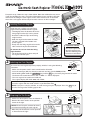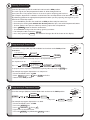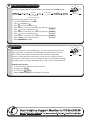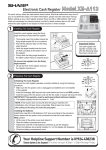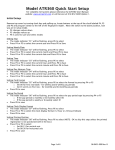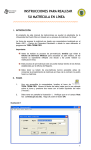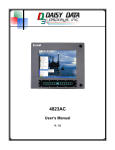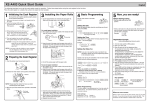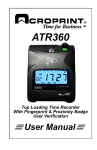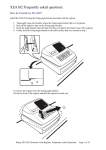Download Sharp XE-A301 Instruction manual
Transcript
Model XE-A301
For quick set-up, follow the steps shown below. Note that malfunction may occur
if you do not follow the steps. For further information, please read the instruction
manual. For installing the cash register, find a stable surface near an AC outlet
where the cash register will not subject to water sources or direct sunlight.
1
Installing The Cash Register
Install the cash register using the fixing
angle bracket provided with the register.
• Thoroughly clean the location where the
fixing angle bracket (B) is to be placed.
• Peel off the adhesive tape on the fixing
angle bracket.
• Hook the angle bracket onto the hook
(A) that is located at the bottom rear
of the register.
• Firmly stick the fixing angle bracket to the
table surface that you cleaned above.
To remove the resister from the fixing
angle bracket:
• Lift up the front of the register and pull
the register towards you.
2
Initialising the Cash Register
OPX/Z
REG
MGR
X1/Z1
X2/Z2
PGM
Mode Lock
Important Notice
The cash register will
operate correctly only
after the following steps
have been carried out.
OPX/Z
REG
MGR
X1/Z1
To ensure the cash register operates properly, initialise it using the following
X2/Z2
PGM
procedure.
• Make sure the power cord is not inserted into the AC outlet.
Mode Lock
• Insert the manager (MA) key into the mode lock and turn it to the PGM position.
• While holding down both the JOURNAL key and the CL key, insert the plug into the AC outlet.
The buzzer will sound three times and "***MRS.***" will be displayed.
• The cash register has now been initialised.
The register display will show "0.00" with "PGM".
CAUTION: To charge the rechargeable batteries, keep the power on for one or two days.
Leave the register with the mode switch in a position other than .
NOTE: If you press a key by mistake, an error message may be displayed. Press the CL key to
clear the message after installing paper rolls.
3
Preparing For The Printer
OPX/Z
REG
MGR
X1/Z1
• Lift the rear of the printer cover and detach it.
• Remove the white retainer at the position
shown at the right.
NOTE: Please keep this retainer for future
use when transferring the cash register.
• Move the print head release lever upwards
as illustrated at the right.
X2/Z2
PGM
Mode Lock
4
Installing The Paper Rolls
• Cut off approximately one revolution of each paper roll.
Make sure the paper end is cut as illustrated below.
For receipt paper installation
• Set a paper roll in the paper cradle of the receipt
side (left side) as illustrated below.
• Insert the end of the paper into the paper chute until
it is caught by the printer auto-feed and comes out
the top of the printer. If the printer does not catch the
paper, feed the paper while pressing RECEIPT .
• Cut off the excess paper with the paper cutter.
1.
2.
For journal paper installation
• Set a paper roll in the paper cradle of the journal side.
• Insert the end of the paper into the paper chute until it is caught by the
printer auto-feed and comes out the top of the printer. If the printer does
not catch the paper, feed the paper while pressing JOURNAL .
• Insert the end of the paper into the slit in the take-up spool and wind the
paper two or three turns around the spool shaft. (Press JOURNAL to
feed more paper if required.)
• Set the spool on the bearing, and press the JOURNAL key to take up
excess slack in the paper.
• Replace the printer cover.
5
Basic Programming
OPX/Z
REG
MGR
X1/Z1
Insert the manager (MA) key and turn to the PGM position.
Setting the Date
Enter the date in 8 digits using the day-month-year (DD-MM-YYYY) format.
Then press #/TM/ST .
Example: Date (26 August, 2003) 2 6 0 8 2 00 3 #/TM/ST
X2/Z2
PGM
Mode Lock
Setting the Time
Enter the time in 4 digits ("hhmm", format) using the 24 hour system. Then press #/TM/ST .
Example: Time (2:30 pm) 1 4 3 0 #/TM/ST .
6
Entering A Basic Sale
OPX/Z
REG
MGR
X1/Z1
Insert the operator key into the mode lock and turn to the REG position.
X2/Z2
PGM
The cash register has forty department buttons in white through which to
Mode Lock
enter your sales. The purpose of these are to assist you in analysing your business.
(For example, department 1 could be used for food sales and department 2 for non food sales etc).
By allocating goods to the appropriate department buttons you are preparing and organising sales
data for the end of day reports.
• Insert the OP key and turn the mode lock to REG position ready for normal use.
• Enter the price of the goods without the decimal point then press one of the Department buttons.
• To enter another sale repeat as above by entering a price then a Department.
• Press #/TM/ST button to show the amount due.
• To calculate the change enter the money given by customer.
• For example £5.00 is entered as 5 00 .
• Press the payment key TL/NS . The amount of change due will be shown on the display.
7
Programming A Preset Price
OPX/Z
REG
MGR
X1/Z1
• Insert the manager (MA) key into the Mode Lock and turn to the PGM position
Procedure
X2/Z2
PGM
To program zero
Mode Lock
DEPTSHIFT*
Unit price
(max. six digits)
Dept. key
TL/NS
*To program departments 21 through 40, press the department shift key.
For department 41-99
Dept. code
DEPT#
To program zero
Unit price
(max. six digits)
#/TM/ST
TL/NS
To program another department, start from the beginning without pressing the TL/NS key.
For example to program department 1 as £10 preset.
• Ensure the Mode Lock is at PGM
• Enter 1 0 0 0 press 1 21 then TL/NS to finalise.
• Return to the REG position.
8
Programming A Department Name
OPX/Z
REG
MGR
X1/Z1
Insert the manager (MA) key into the Mode Lock and turn to the PGM position.
DEPTSHIFT
#/TM/ST
1
Press for 21
and above
X2/Z2
PGM
Dept. key
Mode Lock
12 Digit Name
For example to program department 1 as food.
• Ensure the Mode Lock is at PGM.
• Press the #/TM/ST key.
• Press 1 followed by
. Press 1 21
• Type in the 12 character name.
• Press the #/TM/ST key followed by TL/NS to finalise.
#/TM/ST
TL/NS
9
Programming A Receipt Message
OPX/Z
REG
MGR
X1/Z1
Insert the manager (MA) key into the Mode Lock and turn to the PGM position.
#/TM/ST
4
Enter line
number
(1-3 as standard,
upto 6 lines optional).
24 character
message
X2/Z2
PGM
#/TM/ST
TL/NS
Mode Lock
For example to program a message.
• Ensure the Mode Lock is at PGM.
• Press 4 followed by
.
• Press 1 (for line) followed by
.
• Type in your 24 character max. message and press #/TM/ST .
• Press 2 (for line 2) followed by
.
• Type in your 24 character max. message and press #/TM/ST .
• Press 3 (for line 3) followed by
.
• Type in your 24 character max. message and press #/TM/ST .
• Press TL/NS at any stage to finalise.
• Return to the REG position.
10 Reporting
The cash register has two reporting types. Use the reading function (X) when
you need to take a reading of sales information entered since the last reset.
This reading can be taken any number of times without clearing totals.
Use the resetting function (Z) when you need to clear the registers memory.
The reports can be taken in the X1/Z1 mode for daily sales or X2/Z2 for periodic
(monthly) reports. For further information please refer to the instruction manual.
Example Daily Reports
• Insert the manager (MA) key and turn to X1/Z1.
• To read press TL/NS .
• To reset press
TL/NS .
• Return to REG position once the report has finished.
OPX/Z
REG
MGR
X1/Z1
X2/Z2
PGM
Mode Lock