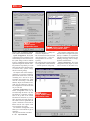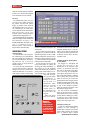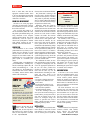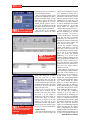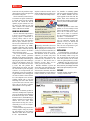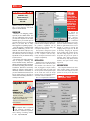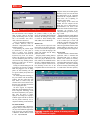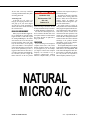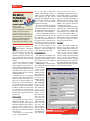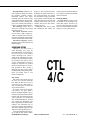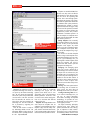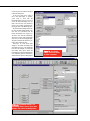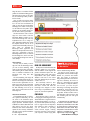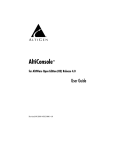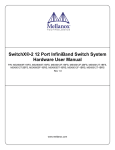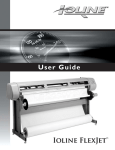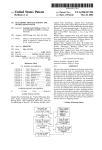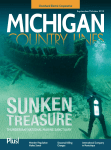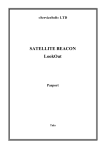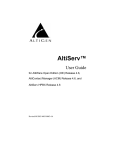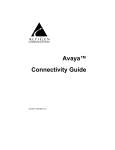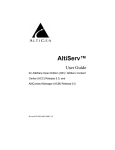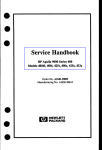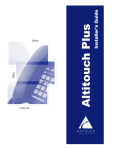Download Altigen AltiServ TM 4.5 Specifications
Transcript
C T I LABS Test Drive system, which starts at $3,595, should appeal to small and mid-sized organizations, as well as a range of users from the uninitiated to the sophisticated. INSTALLATION AltiServ System AltiGen Communications, Inc. 45635 Northport Loop East Fremont, CA 94538 Ph: 510-252-9712; Fx: 510-252-9738 E-Mail: [email protected] Web Site: www.altigen.com Price: starts at $3,595 I f we were to compile a list of quintessential computer-telephony integration products, we would certainly reserve one entry on that list for AltiGen’s AltiServ. A capable and complete communications package, AltiServ delivers PBX and voice mail capabilities, as well as Internet integration. The product, which is based on Windows NT, includes Altigen’s Quantum board, AltiWare software, and a telephony power supply. (A network interface card is optional.) The AltiServ 52 CTI TM Buyers Guide 1997/1998 AltiServ is usually set up by integrators, so end-users needn’t build the system from scratch. Since we chose to assemble the system ourselves, our AltiServ arrived in pieces. In fact, the product arrived in three boxes. The first box we opened contained the software and the manual; the second, the telephony board and the board’s cables; and the third, the board’s power supply. At first we wondered why the board needed a power supply. However, it soon became obvious that a PC power supply would have been insufficient to run multiple telephone sets (for example, ring generation, dial tone, DTMF, etc.). The telephony board, a Quantum card (model AM0012U), supported four trunk lines and eight extension ports. We learned that Quantum boards with different trunk-to-extension ratios are available. Also, a T1 version is on the horizon. Since Quantum boards comply with the MVIP standard, additional boards can be installed (each with its own unique ID) to expand the system. Installing the board was simple. For one thing, we had the benefit of AltiServ’s detailed manual. For another, our PC, a Pentium 120 with 32 Megabytes RAM running Windows NT Workstation 4.0, included no other installed boards. We connected the power supply to the board and powered it up. We attached the supplied cable to the board and attached the Telco 50 end of the cable to a breakout box which provided for twelve RJ-11 ports. The first four ports on the breakout box were thus allocated to trunk line connections; the remainder of the ports were allocated to extensions. We connected two POTS lines and two telephone sets to the system. (By the way, the Quantum board also includes interfaces for music-on-hold and intercom.) Next, we installed the AltiWare 3.5 application. We placed the AltiWare CD in the drive, and the setup program started automatically. This program asked us to enter a few input values, to reboot the PC, and to choose the default or custom setup. We chose the default setup, and were pleased to find that the system was ready to go as soon as the installation was completed. The auto-attendant was configured and all the extensions were setup with hardly any work. After the automatic setup of the extensions and some line parameters, the application displayed the AltiWare RATINGS (1-5) Documentation: 3.75 Installation: 4.5 Features: 4.5 GUI: 4.5 Subscribe FREE online at www.ctimag.com C T I L ABS Setup screen (Figure 1). We specified our area code and business hours and clicked on OK. The application itself got started and displayed the AltiWare main screen on our PC (Figure 2). We picked up one of the phones and successfully dialed the other extension. AltiServ was ready to serve. DOCUMENTATION AltiServ arrived with two manuals: the Reference Guide and the User Reference Guide. The Reference Guide, which is designed for the administrator, covers installation and configuration, system administration, maintenance and repair, e-mail, and AltiReach (AltiServ’s remote call management, discussed in Operational Testing). We found that most of the sections were adequate and easy to follow, with the exception of the material on email and AltiReach configuration. We believe that this section requires a lot more detail, particularly in the area of Internet/Intranet integration. The User Reference Guide is a com- Figure 1. AltiServ System: AltiWare setup screen. plete guide for the end user. It covers all the telephone functions, guides the user through the various features of the system, and provides instructions to productively use the system. FEATURES Although its appearance is modest, AltiServ offers a dazzling complement of messaging options. Particularly exciting are the product’s Internet integration capabilities. Here, AltiServ promises to make its mark in the fastgrowing Internet telephony arena. AltiServ’s functions include: • PBX. • Auto-attendant. • ACD. • Voice messaging. • E-mail server. Figure 2. AltiServ System: AltiWare main screen. 54 CTI TM Buyers Guide 1997/1998 Subscribe FREE online at www.ctimag.com • Intra/Internet mixed-media messaging. • TAPI 2.0 service. AltiServ’s benefits include: • All-in-one system platform combining the attributes of a network server and telephone system. • Scaleability and linear resource expansion. • Fully functional system right out of the box. • Full support of Bellcore caller ID standards. • Mixed-media messaging infrastructure based on MIME and SMTP/POP3. • Web-based local or remote desktop administration. to log in as the administrator to access these functions. After logging in as administrator, we took a tour around the system, starting with the auto-attendant. There are 16 auto-attendants available in the system, and they can be customized for different times and occasions. Each auto-attendant can be configured from the management menu; in addition, each can be assigned a prompt, single-digit actions, and time-out actions. The actions range from transferring to an extension to going to a submenu. The prompts are recorded voices which can be created or modified by the system manager. Finally, the trunk lines can be set up to route the caller to a desired auto-attendant. Configuration The AltiWare application allowed us to define parameters with system-wide OPERATIONAL TESTING The AltiServ System’s command center, the AltiWare main screen, was superb. This window comprised multiple screens that kept track of different activities within the system. For example, the Extension View screen showed the status of each of the extensions; the Call Log View screen, all the calls that are made to and from the AltiServ; the Trunk View screen, the status of each of the available trunks; the Maintenance Log screen, system administration and maintenance history; and the Boards screen, the status of the AltiServ Quantum boards, including ISA locations. One other thing we liked about the main screen was that it provided us a quick and easy way to reset extensions, trunk lines, and boards. This feature is especially useful since any system now and then needs to be re-initialized. The main screen allowed us to reset the specific item that needed resetting rather than the whole system. Logging We made a call into the system and keyed in extension 101 at the autoattendant prompt. We noticed that Call Log View screen logged the call by identifying the caller using caller ID, the callee extension, and the time and duration of the call. HAMMER 4/C Management All of the system management modules of AltiServ can be accessed from the Main Screen through the menus and the button bar; however, one would need Subscribe FREE online at www.ctimag.com Circle No. 154 on Reader Service Card CTI TM Buyers Guide 1997/1998 55 C T I L ABS Figure 3. AltiServ System: AltiWare system configuration screen. import as well as parameters pertinent to the system’s extensions and trunks. System Configuration: The System Configuration screen presented us with a tabbed dialog box from which some of the system settings could be modified (Figure 3). Modifiable settings included speed dial assignments and call restriction parameters. Specifically, we could define toll call prefixes, blocked prefixes, business hours, operator settings, and call accounting settings. The Operator tab is used to identify a workgroup as an operator workgroup. (More on this feature below.) The Call Accounting tab is used to set up for accounting and reporting logs, which could be viewed using a Call Detail Summary Report or transmitted over a serial port. We found most of the system configuration screens intuitive and easy to work with. Extension Configuration: The Extension Configuration screen can be accessed through the menu or by double-clicking on a particular extension. Here we set up some of the relevant information for extension 101, such as name, password, and e-mail (Figure 4). The e-mail account is significant if the system is interfaced to the Internet or Intranet and the user requires e-mail access to his/her voice mails. The Extension Configuration screen allows you to work with three types of extensions: • The physical extension (associated 56 CTI TM Buyers Guide 1997/1998 Figure 4. AltiServ System: AltiWare extension configuration screen. with a physical port) — usually connected to a telephone set. • The virtual extension (not associated with a physical port) — serves as a message mailbox or voice mail repository. • The workgroup pilot account (contains a list of physical or virtual extensions) — used for operator or ACD groups. Figure 5. AltiServ System: AltiWare trunk configuration screen. The Extension Configuration screen also allowed us to configure some speed dial keys. In addition, we experimented with call restrictions and options for call handling, messaging (such as message playback), and notification. Trunk Configuration: The Trunk Configuration screen (Figure 5), which can be accessed via the menu or by double-clicking on a trunk line, allowed us to set up the trunk lines for options such as direction, incoming and outgoing call routing, and restrictions. From here, we set up the trunk lines to route the incoming calls to the autoattendant of our choice depending on the business hours, which, in our tests, had already been defined via the System Configuration screen. (We would have liked the option of picking exact times for calls to be routed to certain auto-attendants directly from the Trunk Configuration screen.) We decided to set up an operator on the system. To do so, we created the operator extensions and added them to a workgroup in the Extension Configuration screen. Then, in the System Configuration screen, we designated the workgroup as the operator. Finally, in the Trunk Extension screen, we set up call routing to operator for business hours. This procedure seemed to include a lot of steps. Although we found ourselves wishing for a simpler way to create and deploy an operator extension, we had to give credit to the manual for the clear step-by-step directions. Reporting The reporting modules are accurate, easy to follow, and cover all areas of the system. For example, reports cover such areas as system summary, traffic, maintenance, and call detail. Backup/Restoration AltiServ is equipped with a backup and restore module that can be used to backup the system settings and prompts on a hard or floppy drive. Thus, this module provides good insurance for those once- or twice-in-a-lifetime disasters where the PC files become corrupt. Of course, a full backup of the system (with no open files) is more prudent. works by using mixed-media messaging to package voice within e-mails prior to transmission. Specifically, AltiMail’s SMTP and POP servers send and receive e-mail over TCP/IP. If you want to use e-mail to receive and listen to your voice messages, your e-mail package must be MIME compliant. This requirement is met by e-mail applications such as Microsoft Mail and Eudora. In addition, AltiMail uses SMTP as the standard e-mail transport, so it is able to interact with most e-mail packages. However, since AltiMail does not integrate directly with popular e-mail applications suc h as Microsoft Exchange, it requires the user to actively set up his or her e-mail client for access. Such a setup project can be complicated if the user has an Internet e-mail service that also requires POP access. Almost all e-mail packages allow for VXI 4/C Internet/Intranet Integration AltiServ’s greatest attraction may well be its e-mail and Internet/Intranet integration. However, we should point out that setting up the system for this sort of integration is not for the faint of heart. If setting up networks isn’t one of your strengths, you will probably need help from your company’s network manager. AltiServ encompasses both voice mail and e-mail thanks to AltiMail, the messaging portion of AltiWare. AltiMail Subscribe FREE online at www.ctimag.com Circle No. 236 on Reader Service Card CTI TM Buyers Guide 1997/1998 57 C T I L ABS only one POP server per configuration. This means that a user would be required to set up two configurations for POP email retrievals, one for the regular Internet e-mail service and another for AltiMail. The only way to avoid this difficulty would be to obtain a hard hookup to the Internet from an Internet Service Provider and to configure AltiServ to be the e-mail server for the entire company. Configuring AltiServ as a node on the Internet would require considerable networking experience and TCP/IP knowledge (including firewalls). However, once the node was setup, it would provide for a one-stop shop for all messages — e-mail, voice, or otherwise. Remote Call Management AltiServ provides remote call management via AltiReach, which brings control over selected extension settings to the user’s desktop. AltiReach works by setting up the AltiServ node as a Web server. AltiReach can rely on any of several different platforms, including Microsoft Information Server and Netscape FastTrack Server. The advantage of the AltiReach approach is that call management can be accessed from just about any browser on any platform, be it UNIX, Mac, or Windows. The drawback is that you will need good network and TCP/IP knowledge to setup and maintain the system. The initial screen (Figure 6) is the login screen for AltiReach. Once logged on, the user can set up different follow-me schedules based on caller ID and time of call. The user can enter up to four different numbers into the system’s follow-me scheme. ROOM FOR IMPROVEMENT We stressed the system by placing multiple and simultaneous inbound and outbound calls, leaving and retrieving messages, waiting for the operator, and opting for different notification methods. Basically, the system performed fine. However, we could not get the message waiting light to flash on our older-style phones. We suppose we stumbled across a compatibility problem. We hope problems of this sort are resolved in future versions of the product. More specific improvements would include a client/server model for system and extension administration, an API interface, and tighter integration with popular e-mail packages. Also, as mentioned above, we would like AltiServ to allow the administrator to pick exact times for calls to be routed to certain auto-attendants right from the Trunk Configuration screen. Finally, we would like AltiReach to provide more comprehensive Web access to the extension features. We are happy to report, however, that Altigen plans to make the next version of AltiReach (4.0) considerably more robust and powerful. CONCLUSION AltiServ represents a great achievement. With this product, AltiGen pro- vides a comprehensive communications solution bursting with options and advanced features. The product boasts easy installation and configuration, inherent integration between the PBX and the voice mail module, good scaleability, and Internet/Intranet integration. Switchboard Centrepoint Technologies 1565 Carling Avenue, Suite 304 Ottawa, Ontario Canada K1Z 8R1 Ph: 613-725-2980; Fx: 613-725-2898 E-Mail: [email protected] Web Site: www.ctrpoint.com Price: $495 S witchboard brings the power of a PBX to the small office and home office. A two-line, six-extension telephone system, the Switchboard delivers auto-attendant, line sharing, line transferring, conferencing, fax scanning, and speakerphone capabilities. The Switchboard’s use of DSP technology accounts for the product’s great versatility. In fact, the Switchboard can integrate telephone lines, analog phones, modems, fax machines, cellular phones, and pagers into a single system. The Switchboard isn’t just powerful, it’s convenient. It works using your existing telephone setup. All you need to do is to plug your phones and other devices into the unit, and then configure the software to perform auto-attendant and call routing. Although the Switchboard connects to the PC through the serial port, it works whether the PC is on or not. INSTALLATION Figure 6. AltiServ System: AltiReach call management Web page. 58 CTI TM Buyers Guide 1997/1998 Both the hardware and the software installations were quick and easy. We were up and running in about five minutes. To set up the hardware, we plugged in the Switchboard power supply, hooked up the phone lines, and connected the communications devices Subscribe FREE online at www.ctimag.com C T I L ABS RATINGS (1-5) Installation: 5.00 Documentation: 4.75 Features: 4.90 GUI: 4.00 routing. You needn’t rewire or upgrade your current system. All you have to do is plug your existing equipment into the Switchboard, configure it to meet your needs, and let it take care of you. (fax machine, answering machine, modem, PC, etc.). Connecting the PC was simply a matter of attaching a cable, which was provided, and connecting it to the PC’s 9-pin-connector serial port. We didn’t have a 9-pin connector available, since the mouse was using that port. Instead, we used one of our spare adapters to convert the 9-pin connector to the 25-pin serial port connection. Then, we hooked up a speaker and microphone into the Switchboard’s clearly labeled inputs. We installed the software without any difficulty. For the setup which followed, we relied on the Switchboard’s main configuration screen (Figure 7), which allowed us to handle the autoattendant and line configurations. We entered our preferences for call bridging, callback, and call forwarding in the remote extension screen (Figure 8). Figure 7. Switchboard: Main configuration screen. DOCUMENTATION The documentation included all the basics: a good table of contents, a good index, and plenty of screenshots. In addition, the documentation included easy-to-follow, step-by-step instructions for using the product. This material was augmented by a tutorial. We found that the tutorial, which used a graphical representation of our phone lines, phone sets, computer, and autoattendant, simplified the job of learning the product’s features (Figure 9). FEATURES The Switchboard is a PC-enhanced automated switching device, fax scanner, and two-line/six-extension com60 CTI TM Buyers Guide 1997/1998 Figure 8. Switchboard: Configuration screen for changing call forwarded number, call back, and other remote extension settings. munications command center. It integrates your telephone lines, standard phones, remote telephonic devices (cellular phones, pagers), fax machines, modems, and the PC into a single, manageable system. The Switchboard gives you an automated environment with “hands on or off ” call answering, switching, and Telephone Lines Each Switchboard extension can support up to five standard analog electronic ringing devices connected on that extension line. If you have an installed internal or external modem with your PC, you may plug that modem into any extension. Each extension allows standard analog devices to send or receive calls on either of the two phone lines. Telephone Sets The Switchboard works with standard home phones and remote phones (that is, cellular phones, pagers, any outside phone number). In the case of home phones, the unit interfaces with phones connected in parallel throughout t h e h o u s e . Also, it allows calls answered on any home phone to be manually routed to a DVSP Switchboard extension. You can use a standard home phone to access all of the product’s features, including call hold, call transfer, call pick up, and three-way conferencing. In addition, you can implement extension line priority ringing. In the case of remote phones, the Switchboard provides such features as prompted call forward, call bridge, and international callback. (By routing your cellular and long-distance calls through the DVSP Switchboard via call bridge and international callback, you can Subscribe FREE online at www.ctimag.com Figure 9. Switchboard: The graphical tutorial. Note the play, rewind, and pause controls. access whichever of your long-distance plans offers the lowest rate.) The unit seamlessly integrates the remote extension. In fact, the remote phone is treated as a virtual sixth extension. The caller never knows the call has been forwarded out of the office. In addition, you can program the DVSP Switchboard from a remote phone keypad. Faxing/Scanning/Printing The Switchboard detects and routes fax calls automatically to fax machines or modems, and it can send or receive fax calls on either of its two lines. It can also use the fax machine as a scanner, the printer as a copier (to print copies of scanned documents), and the fax as a printer. The product embeds scanned hard copy documents into computer files, faxes, and e-mail. In addition, it enables computer-based faxing of scanned documents The PC The Switchboard works with or with- out a PC. However, if you do use it with a PC, you will find that the product is compatible with many software applications, including fax, voice, data, e-mail, OCR, and contact management programs. The Switchboard can route calls to a INGRAM MICRO 4/C Circle No. 225 on Reader Service Card CTI TM Buyers Guide 1997/1998 61 C T I L ABS master PC as a fifth extension. In addition, it allows you to attach modem-equipped PCs to extensions to create a network. The GUI The Switchboard’s main GUI gives you easy access to dialing, speed dialing, transfer, and other call controls (Figure 10). Another screen, called the Advanced Setup Screen, lets you exercise a different type of control. Here, you can adjust the bit rate (the default is 4800 bits/second), select “pass through” options, and determine the valid flash hook length (Figure 11). The Switchboard also has a monitoring utility for viewing the status of all the lines and extensions. In Figure 7, the Switchboard Monitor shows that extension 1 is connected to line 1. Another monitor, called ScanView, depicts call flow and connections. OPERATIONAL TESTING Call Forwarding The Switchboard’s call forward feature, which allows you to automatically direct an incoming call to another location, performed flawlessly. We particularly liked the way it used voice prompts, such as “to accept, transfer to another extension.” To activate the call forward feature, you need either two lines or three-way calling service from your central office. With the Switchboard, you can call forward from the product’s OGM prompt Figure 10. Switchboard: Main GUI. or from an extension connected to the Switchboard. To give a caller access to the call forward feature, we just had to include this information prompt in our active OGM. When an outside party calls, that party is instructed to dial an extension or to dial “6,” which will instruct the Switchboard to dial the call forward number. A local extension can also dial the call forward number by placing the incoming call on hold and dialing “6.” The recipient at the call forwarded number will then hear the Switchboard prompt, which sounds within five seconds and indicates a “call forwarded” call). Then, the recipient is given the option of selecting keys “1” through “5” (to route the call back to a Switchboard extension) or “6” (to accept the call). Once the recipient selects “6,” the Switchboard connects the caller to the recipient. When both parties hang up, the SwitchFigure 11. Switchboard: Graphical monitoring program for determining phone line and extension status. 62 CTI TM Buyers Guide 1997/1998 board does as well. If no one at the call forwarded number presses a valid key within seven seconds, the Switchboard will perform the action specified by the No Remote Answer field in the autoattendant section. Switching From The Speakerphone To The Handset We plugged in a microphone and speaker into the back of the Switchboard. In the ScanView main window, we opened the menu item Dial. This is the interface that allows you to dial using the Speakerphone (microphone and speaker). Next, we dialed an outgoing number as if dialing from a phone, then pressed the Dial button. At any time you can press the Speakerphone button to toggle between handset and speakerphone mode. After we clicked on this button, we were able to pick up the telephone extension, which we specified in Local Ext. in the Miscellaneous Setup Section. We also tested the Switchboard’s ability to call you back at a pre-determined number in an overseas or foreign location, thereby enabling you to benefit from the lower North American long-distance call rates. This was a nice feature, and it worked quite well. Call Pick Up/Call Grab To pick up a call destined for another extension, we took advantage of Switchboard’s Call Pick Up/Call Grab feature. While connected to an outside party, we could hit single or double Subscribe FREE online at www.ctimag.com C T I L ABS flash or switch hook, then dial the appropriate extension number. That’s it. We were particularly impressed that such a powerful PBX feature could fit within such a small box! ROOM FOR IMPROVEMENT We’d like to see screen pops appear with caller ID information. Currently, the Switchboard just passes the caller ID to all the extensions. Also, we’d like this product to be able to automatically detect that a user has picked up the handset during a call being conducted via the computer speakers and microphone. This would automatically cause the system to switch from speakerphone to handset mode without requiring the user to manually click an onscreen button. CONCLUSION The Switchboard is one of those products that has every feature you ever wanted, but never thought you could afford (or didn’t even know existed). Designed for the SOHO market, the Switchboard gives you a sophisticated phone system at a reasonable price ($495). With this product, you can handle all of your communications — including voice, data, fax, transferring of phone calls, call control, call conferencing, etc. — from one compact box. The Switchboard is bound to make some waves in both the CTI industry and the lucrative SOHO market. In fact it already has. CENTS 1.0 EveNTs Software Products, Inc. 14950 F.A.A. Boulevard Ft. Worth, TX 76155 Ph: 800-472-3532; Fx: 817-685-5699 Web Site: www.eventssoftware.com Price: Customer CENTS: Free; CSR CENTS: $149; Server and Workbench CENTS: $1,490; Merchant Server Add-On: $149. W elcome to the help desk of the future. Unlike the traditional help desk, the new help desk is fully interactive. It is, moreover, online. Thus, the new help desk is accessible 64 CTI TM Buyers Guide 1997/1998 from anywhere on the Internet/Intranet. One product that is ushering in the new help desk is EveNTs Software’s Customer EveNTs System, or CENTS. This product is particularly interesting since it is based on Microsoft Windows NT, one of the most advanced and popular platforms available today. Although it breaks new ground by taking customer service online, the CENTS system observes the same rules and protocols governing the traditional customer service center. These rules and protocols are built around a familiar customer call model: The customer calls the customer service center; the customer service center gathers information about the customer; the customer service center uses the information it gathers about the customer to determine the call’s destination, perhaps a specially qualified group of customer service representatives (CSRs); the customer service center, if it is unable to make the appropriate connection immediately (perhaps because all the CSRs in a particular group are busy), diverts the call to a queue until it is finally handled by the next available CSR. In a traditional call center, an automatic call distributor (ACD) is normally employed to intelligently route the call to the appropriate department. In the new call center, products like CENTS are employed to handle customer calls the same way over the Internet/Intranet. Extending the traditional call center model to the Internet/Intranet realizes several key benefits: • You acquire a leading-edge image. • You open a new channel for customer contact. • You provide fully interactive customer support, which may include audio and video capabilities. • You avoid telephone charges. If all these advantages don’t convince you of the wisdom of taking your business online, you may want to take a close look at CENTS. Given its rich feature set, intelligent design, and reliance on powerful tools such as ODBC, CENTS represents yet another compelling reason go online. INSTALLATION With a product such as CENTS, installation should be conceived in broad terms. Which is to say, correct deployment of CENTS goes far beyond the RATINGS (1-5) Installation: 4.0 Documentation: 3.75 Features: 4.5 GUI: 4.5 installation and configuration of software. Granted, in the case of CENTS, these tasks demand considerable computer and networking expertise. In fact, they demand a group effort. But, as challenging as the technicalities may be, the installer(s) would remiss if they limited their efforts to these technicalities. The installer(s) need to prepare a detailed plan in advance identifying all possible topics that callers might raise. In addition, the installer(s) need to assign CSRs who will handle calls on these topics. If a customer service department already exists, most of the call handling procedures can be modeled after the current ones. Since installation is contingent on procedural and personnel decisions, system managers and network managers need to cooperate with customer service managers to get the system up and running. (We did point out that installation was a group effort!) Maintaining the system can be assigned to customer service managers. DOCUMENTATION At the time of our review, CENTS was still an unfinished product, so we were not surprised when CENTS arrived without printed manuals. Instead, the product arrived with five volumes of documentation in Microsoft Word format on a CD ROM. The volumes covered the basics of CENTS and the system’s modules. The Word documents were well organized and well illustrated with screen shots. However, it was clear that these documents were not quite complete. The same could be said for the text files provided with each module. These files, which covered the installation of the modules, were detailed and easy to follow, but were, nonetheless, in need of some polishing. FEATURES CENTS consists of four components: Customer CENTS, CSR CENTS, Server CENTS, and Workbench CENTS. These components work Subscribe FREE online at www.ctimag.com together in a distributed environment. Server CENTS manages and maintains customer connections for single or multiple Web fronts for one or more companies. It may also make decisions about passing the management of specific connections that meet configured criteria to other CENTS servers, either within the same network or across the Internet. Server CENTS manages and maintains the customer connections to the CSRs registered with it using configurable criteria to make a customerCSR match and then initiate a customer-CSR connection. Workbench CENTS is the administration tool for the entire CENTS system. It allows the administrator to create profiles of information regarding each particular CSR, information pertinent to call routing, and billing specifications. CSR CENTS provides detailed information to a CSR about each call as well as whatever historical information about a caller is available. Call tracking and billing information is collected automatically by CSR CENTS. Customer CENTS is a Web site addon providing customer service features across the Internet. Customers will be able to ask for assistance from a live agent or support personnel. The routing of the call to the CSR can be based on advanced call center principles such as next-available CSR, load balancing between CSRs and call center sites, and skills-based routing. Customer CENTS uses the Conferencing API to connect the user with a CSR. OPERATIONAL TESTING In our tests, we combined the system’s modules in such a way as to create an online channel over our laboratory’s Intranet. This channel would serve to give customers access to CSRs. Server CENTS We set up our Server CENTS on a Pentium 120 machine with 32 Megs of RAM running Windows NT Server 4.0 on a standard 10-Base-T network. On this PC, we installed Internet Information Server 3.0 and SQL Server 6.5. At first, we spent some time tuning and configuring the Internet Information Server and the SQL Server applications. We also made sure that our network clients could access both of these server applications. Netscape Navigator browser on our client confirmed the correct operation of the Internet Information Server. After starting the SQL Server services, we installed the SQL Server client modules on one of our Windows 95 PCs and were able to successfully access the SQL Server through the SQL Enterprise Manager on our client PC. It is not required that the SQL server be on the same machine as the Server CENTS. ODBC can be employed to provide the connection. The installation notes for Server CENTS were easy to follow. We installed the Server CENTS module using the corresponding setup program which created a CENTS home directory on the hard disk and copied some files into it. This program also created a virtual directory on our Web server TELE NOBLE RESP SYS TECH B/W 4/C Circle No. 111 on Reader Service Card Circle No. 193 on Reader Service Card CTI TM Buyers Guide 1997/1998 65 C T I L ABS pointing to a subdirectory containing scripts and other required files. This is the Web home directory where the customers would first attempt to contact the customer service department. Now it was time to create the CENTS database in SQL Server. The installation notes gave us a detailed roadmap to build the CENTS database. From the enterprise manager, we created the CENTSDB database in the CENTSDB device. We followed that with creating the logging database for CENTS, CENTSDB_LOG. We then had to create the CENTS tables and other related database objects. We accomplished this task by executing the CENTSALL.SQL file from the SQL window which created all the appropriate data structures in the CENTSDB database. The database setup was complete, and the SQL Server Enterprise Manager showed us the tables that had been created (Figure 12). Finally, we set up the Web server with a virtual directory that a client would access through his/her Web browser. An HTML file within the corresponding physical directory would be the client’s first point of contact with the customer service department. CENTS had provided some sample files for this directory, so we copied these files into this directory and made a change to a file called “RESPONSE.CEN” to point to our server address. Several cascading CENTS servers can be designated in this file to form a server rollover group. If one server is unable to connect a Figure 12. CENTS: Tables viewed from MS SQL Server Enterprise Manager. caller to the appropriate CSR, the next server is enlisted to attempt the connection. Our Server CENTS setup was complete. Workbench CENTS Workbench CENTS is the administrative part of the CENTS system. From here the CENTS administrator can setup various options of the system such as Stores, Topics, CSR Groups, and CSRs. A store is the Internet site that CENTS handles and can contain multiple Topics. A Topic is a reference to what the customer issue is about. For example, Topics could be sales information, customer support, technical support, etc. CSRs are individual customer service representatives which are entered in the system. They must be placed in a CSR Group before they can handle customer issues. As you may deduce, Workbench CENTS is used prior to the system rollout to set up the entire customer service center. All data entered into the system is saved in the CENTS database on the Server CENTS machine through ODBC connections. We installed the Workbench CENTS on a Windows 95 client on our network. The setup program copied the appropriate files into the Workbench CENTS directory. It also created the CENTS ODBC data source on our machine. Before starting the Workbench, we had to set up the CENTS data source to point to the CENTS database on our server. We accomplished this task by invoking the ODBC32 applet from the control panel and specifying our server as the database source (Figure 13). This step was required since Workbench would employ ODBC to communicate with the CENTS database on the server. When we started Workbench, the application displayed its main window Figure 14. CENTS: Main window of the Workbench component. Figure 13. CENTS: Data source configured from the ODBC Setup screen. 66 CTI TM Buyers Guide 1997/1998 Figure 15. CENTS: Creating a new CSR in Workbench. Subscribe FREE online at www.ctimag.com (Figure 14). From here, we proceeded to create a new store and a few topics to associate with the store. Then, we created two new CSR profiles in the system. This was a simple step. We had to fill out some information about the CSRs and also provide the CSR machines’ IP addresses (Figure 15). (The IP address is used to connect the customer to the CSR over TCP/IP.) Finally, we created a CSR Group and added the newly created CSR profiles to this group. All the information that we provided in the Workbench application was saved in the CENTS database tables. We wanted to check the entries for ourselves. We did so by using Microsoft Access. We created links to the CENTS database tables through ODBC and we were able to view the contents of these tables right from our Access applications. Of course, it is also possible to access the CENTS tables through the client Enterprise Manager, but Access provides a much friendlier environment. We surmise that EveNTs Software would not recommend this backdoor access to the CENTS database, since this method does not provide a controlled environment to work with the tables, which means one could inadvertently damage the existing data. We encountered two problems while working with the Workbench. First, we could not delete any items from the Workbench. For example, after we added a new CSR to the system, we could not remove the profile from the system even though there seemed to be several ways to delete an item (from the menu, on the toolbar, and by rightclicking the item). Second, we were unable to locate the help file for CENTS Workbench. According to EveNTs Software, these problems will be fixed in the next version. CSR CENTS After setting up all the CSRs in Workbench, we installed the CSR CENTS software on our CSR PCs. CSR CENTS provides detailed information to a CSR about the calling cus- tomers. Call tracking and billing information is collected by CSR CENTS automatically. Since we installed the CSR CENTS on the same PC as the Workbench CENTS, we did not have to modify the ODBC data source to point to the Server CENTS. We had already done so for Workbench. We also saved effort with respect to the module’s means of communicating with customers, this means being Microsoft NetMeeting. We had already installed it. For the CSR to be available to take online calls from customers, he/she must run the CSR CENTS software. We selected this program from the Start/Programs menu. A dialog box appeared asking for the Username and Password of the CSR. We expected to be successfully registered after entering the information, but instead we were greeted with a dialog box informing us that the connection to the server was refused. After inspecting the Server CENTS for a while, we realized that the CENTS service had not started. Put Your CTI Articles In Your Customers Hands! ORDER REPRINTS Add credibility to your advertising efforts. Support your campaign by using reprints in: • Lead Follow-Up • New Business Correspondence • Trade Show Hand-Outs Call Today! 800-243-6002 x 160 TM FEATU RE WIRELES CALL FO S CTI ANSWER R REAL PRODUCS THE TIVITY BY DAVE NORTEL MURAS HIGE, THE VOICE OF INTEGRITY ON THE INDUSTRYS FRONTIER FEAT S SINES L) BU (SMAL O T DOWN GETS ISDN URE o fice “sol scriber home-of ted Sub ses and (Integra busines munica ISDN small gly, telecom ing to of office ncreasin ems are turn their rk syst neurs” er satisfy answ patchwo entrepre k) to g to hines, Networ resortin fax mac associat Digital nes, without and the ) pho in needs tible icles, tions inesses, ess veh incompa bus -acc se (and rnet s. The benefits multiple and Inte speed and wire hines, ling ed obvious cab of ing mac the integrat s of tally o is led mes antage of digi and vide ed tang ng adv benefits voice to taki of the wed tion addition has allo enjoying digitiza N, and N, are . The data of ISD of ISD and data unifying ation voice, ise of prolifer prom video, ment. to the for on its uting environ lly opt of vering usua form icient contrib esses (BRI) 64in deli cost-eff face has two bps to beg ler busin line Smal Rate Inter le-free, a 16-k ISDN e BRI nels and transfer the Basic in a hass chan that can s up to . A singl (B) ams r l ISDN beare nel stre chan n at speed smal I R, FULLE BY VICKI ESS NS BUSIN SIEME TION UNICA COMM MS, INC. SYSTE A kbps ling (D) matio pped file infor ISDN-equi Intranet than signa or ized r digit kbps. An Internet faste m. 128 provides to 10 timesup mode ess e s5 dialbusin offic fer that’28.8-kbps t a BRI contrans nt migh single stantwo the curret costs BRI? A as dates Wha with mmo lines as well billed unter acco enco at net is hone on that necti analog telepto the Inter example)anafor dard al link hone, standard e the digit ic Telepthan two inexpensiv conmore (TA) the ively (by Pacif little A relat adapter to . very lines terminal analog linestypically 0) log is and line 0–40 ($30 computer phone nects line. One ISDN e and ana ns speed data,ously . Offic high- simultane charges Small From Siemeital voice,catio ns hly line central on mont er of num ach t is an ISDN2 logUserappli s save the numba flexible indi ing ApproOfficePoindesig ed; up to 24 ned for need s by reduc m. with ss comm takes into accoun unicat ness t both ions, realiti from their es, unleas of those which hes emplobusiers and desktop phone yees s and compu while allows them phone on the move. to be produc ts, which tive Wirele some ss teletime, todayhave been mous around can variety for across of voice-handle an enorWirele numerous work based deman ss ds enviro ing along data comm nment s. with laptoprapidly, unications is compu too, allowing comal/grap ters almost hic information to obtain users any locatio textueasily Yet and from n. industr most people y in which , regard look at less of they work, the time thatscreen-based need to data they’re talking at the same with someo ne FEATUR E ET FAX: l-Time Solutions INTERN orld And Rea Real-W data ns. ISDN ess catio busin appli high-speed used the small ing a tive ISDN uter, commonlyincludBy plugg ns, a comp ment ce. ld suffi or more line intocan imple applicatio ing autoony incom ) trig20 ine shou e 5 to in a med-r office uter-teleph where the ion (ANI s up a mach ering group wher (such as a large pop, ificat comp bring and a her e of a wide ing screen ber ident p and ring, to answ offic toget But in a -num ase looku the first other g le workor the local provide es at matic and themachine. coucan it arriv peop e ut. TA gers a datab d durin m is setup ical offic ), ISDN when with the ’s recorssisted dial-o mode set of to a fax answering prise ces caller new rated cost effec ISDN res, ated and servi enter ect- computer-a the switch, a featu ng, CE dedic phone red range of switch integ most conn when OFFI PBX mes requi are ms But a voice a PBXFamiliar conferenci SMA LL, a TA isof office low-cost . It becoBRI lines now systeU.S. ctive with NT1 three t r pled ns arrive. arding, and distin that e are speed DIGI TAL setup , forw desk high- com- and when THE any ISDNanalog outpu h. Ther by majo iness it for tive the switc offered small-bus and optio as call followingat every al teleIn the digitize ISDN line This such on, et to able m’s digit can be ed ing a mark that help of speed and any. the avail to take comp ISDN ment across rers kind iated withPBX camp ng are the syste cing on the equip ion l feren ringi of d an its ermi- manufactu ve the assoc miss the telephone al one Videocon anyone. for smal calle achie lly ork-t with trans digit by ISDN usua ers, rally s, has es. a netw inate the users ing from bility headquart ase. Withen desk phon with and usedfits of new term e, gene devic m, together(NT1) to the only al- flexi rate e datab to sixte dedicated installedkey bene fram corpo up norm The mode device main sets on four lines this sorty, are ment cirn ns, natio line safeltions equip an ISDNsingle and hone , and ectio cost-effec to telep lines a conn ect to n unica ISDN fax data powerful, ated omm to conn perso four uter– telec red is dediconly one device to comp m enables line le is ly requi If the there a simp a cou of syste cuit. ion or if office, with an box and in a funct ing in the a fax work TA and NT1 ins for plugwith analog ple of ns m allow e lines ieme syste compatible the offic g system on one syste the NI1 in BRI berin l numbers faces in le Group . Now switches s, e lines vidua analog inter m hand to 16 al offic d Stateto four Four ePoint syste answering es. ■ all centr tan Uniteects up cards, phon opoli Offic machines,cordless metr ePoint connsuch as PCGroup IV , III faxines, and Offic devices, uters conferenc es/ro mach ate ISDN bridg and video separ ork netw ines, without atic band fax mach cationsIts autom small a dig ters. allows ing appli ting adap NT1 allocation nt-connec width to use insta e offic S T he adve nt of wirel enabled ess companies communica tions techn productive to make ology . has tion (CTI The inclusion their mobile empl of comp ) techn today ology uter-telep oyees more allows into the workers hony integ today’s wireless to take rafiercely offerings competitiv that produ tions is available ctivity a strate even furth gic neces e economy, Managers wireless er. In sity know comm that givin in nearly every informatio unicag empl business. n throu oyees ghout fast, easy the work acces place trans lates into s to productivit greater y and lowe They also recognize r costs. definition that the of “wor expanded kplace” has to inclu any place de just abou an empl pens to oyee hap- t be at a given moment. Wirele Subscribe FREE online at www.ctimag.com K DIVISION, GAMMALIN BY JOHN TAYLOR, ION DIALOGIC CORPORAT RARITAN 4/C a traditionally ax, while call, has form of voice been hanmore recently call telephone dled in a tion CTI applica mode by this By taking developers. have developers approach, ses to offer busines able been soluvalue-added a series of serrcialized tions. Comme automatincluded vices have ted sting, automa ed broadca rge of fax-me , transmission fax-on-demand todocuments, e-mailxes, and fax mailbo ssion. y transmi fax gatewa F Internet, howto rise of the benefits due With the sudden its inherent n opportu integratio ever, and ion pricing and fax transmiss attractive in Internet s, the emer nities, interest For CTI developeropportunities has soared. fax creates of emerging range gence of Internet an extensive fax phone bills to exploit slash that can of convenience and solutions new levels receiving faxes. and bring sending and power to telephone networks (PSTNs), a phone handinitiate a transmisthe fax devices and then to determine sent and, shaking processrs. The fax is the paramete last page, switched fax device initiates switches sion of the a confirupon delivery device returns company the sending fax circuit between receiving INTERNE T call, the telephone a dedicated fax devices, REAL ABOUT establish GETTING and receiving faxing, the sending FAX TIME l Group 3 (G/3) public In traditiona ions travel over where transmiss Circle No. 168 on Reader Service Card CTI TM Buyers Guide 1997/1998 67 C T I L ABS Figure 16. CENTS: Screen presented to the CSR after login. Unfortunately, there was no mention of this in the installation manual. After we started the CENTS service (from the Control Panel/Services applet), and set it to automatic startup, we were finally able to login as the CSR. The CSR window appeared on our screen signaling that the agent was ready to receive calls. We noticed, however, that the windows did not present us with the CSR’s photo as shown in the manual. We went back to the Workbench application and checked the CSR’s Figure 17. CENTS: MS NetMeeting connection started by CENTS. Figure 18. CENTS: Customer Property Sheet presented to the CSR while online with customer. 68 CTI TM Buyers Guide 1997/1998 Picture URL setting, but we didn’t notice any errors. So, we called EveNTs Software and were told that only .JPEG pictures were supported. So we converted the .GIF file to .JPEG and pointed the Picture URL to the .JPEG file. However, the picture still did not appear in the CSR screen. One last call to EveNTs Software revealed that we needed to stop the CENTS service on the Server CENTS and restart it for all changes in Workbench to take effect. Finally we had the picture (Figure 16). This certainly is not an effective way to make changes to the system but we were assured that steps have been taken to make the system more dynamic requiring few or no service re-initializations. Customer CENTS The Customer CENTS module is used by the caller to contact an agent in the customer service department. This module is distributed to customers free of charge, and it is used in conjunction with the customer’s Web browser to reach a CSR. We placed the Customer CENTS installation file (an .EXE file) in our Web directory on the Server CENTS so it could be downloaded and installed from our customer PC. We used the sample HTML file supplied with CENTS as the home page in our server. On the customer PC, we installed Microsoft NetMeeting 2.0 and used Netscape Navigator 3.0 browser to reach the CENTS Web site. The sample home page had links to download NetMeeting from Microsoft’s site, download the Customer CENTS application from our Server CENTS, and finally a link to contact a CSR. In real life, companies deploying CENTS would modify or create the home page to reflect their logos and convey information about their companies as well as the links mentioned above. We already had installed NetMeeting, so we clicked on the Customer CENTS installation link which downloaded the installation file. Installing Customer CENTS was a breeze. We filled in for some personal questions such as name, address, and email, and we were ready to initiate a customer service call. On the CSR PC, we logged in to the system signaling the CSR’s readiness to accept calls. On the customer PC, we pointed our browser to our CENTS server and clicked on the “Customer Support” link. This action launched the Customer CENTS application, displaying a window showing the system’s progress as it tried to hunt down an available agent from our CSR pool. Finally, with our CSR located, it brought up the CSR’s name and picture and initiated a NetMeeting call to the agent. On the CSR side, NetMeeting informed us of the call. When we accepted the call, the NetMeeting connection to the customer was established (Figure 17). A property sheet screen also appeared displaying information about the customer and allowing the CSR to make entries about the transaction (Figure 18). The NetMeeting connection between the agent and the customer, which is independent of the CENTS application, allowed us to share and collaborate on different applications as well as speak with each other through our Subscribe FREE online at www.ctimag.com C T I L ABS sound cards. It is also possible to setup a videoconference between the agent and the customer at this point. We also tested the system with several customers and agents simultaneously, and the system was able to handle the load well. CENTS also had the capability to place customers in a waiting queue if the CSRs are busy with other customers and connect them when a CSR becomes available. ROOM FOR IMPROVEMENT One area that needs improvement is in the area of reporting. Currently, a reporting option is unavailable. A reporting facility could be used to quickly create reports and summaries based on agent, customer, topic, etc. For now, since CENTS stores its data in Microsoft SQL Server, any ODBCcompliant application with reporting capability (such as Microsoft Access) can be used to connect to the CENTS tables and generate reports. Also, we would like to mention that even though CENTS performed admirably in our Intranet environment, the Internet would present challenges in deploying the system. These challenges range from the Internet’s choppy performance, to rare black-outs, to security issues. But with products like CENTS hitting the market, and with new innovations in speed and Quality of Service, we can hope that the reliable Internet we have been wishing for is right around the corner, making products such as CENTS a serious alternative to the telephone in the call center. Combine CENTS with a front end knowledge base such as Web Advisor by ServiceSoft (also reviewed in this issue), and you will have a complete online customer service operation. anywhere within the network, and its reliance on MS SQL Server makes it easy to access its data from multiple sources. HotOffice HotOffice Technologies 5201 Congress Avenue Boca Raton, FL 33487 Ph: 561-995-0005; Fx: 561-995-5990 E-Mail: [email protected] Web Site: www.hotoffice.com Price: $29.95 per person, per month for up to 9 users; $24.95 for 10 users or more I ntrigued by virtual offices, but averse to the difficulty and expense of actually deploying one on a LAN? If so, you may be interested in HotOffice, an Internet-based virtual office service. Since HotOffice works via an Internet connection, you needn’t worry about wiring, network hubs, network cards, installation costs, consultants, etc. All you need is a Web browser and a HotOffice account. Then, you can access your own virtual office. HotOffice establishes a private and secure office space on the Internet where you can communicate and collaborate, send and receive documents, and collect business information (such as employee benefits, tax forms, etc.). Since it is a ser- CONCLUSION CENTS, a revolutionary product for call centers and help desks, exploits the power of the Internet and technologies from Microsoft (SQL Server, Internet Information Server, and NetMeeting) to connect a customer to an agent online. CENTS does need some minor improvements and bug fixes, but we would still give it an A for an impressive first version. CENTS is flexible and powerful. It is relatively simple to setup, easy to manage, and a delight to use. The product’s client/server nature allows access from 70 CTI TM Buyers Guide 1997/1998 Figure 19. HotOffice: Main screen. vice, HotOffice is continually updated with new content and business information. In addition, HotOffice does not require upgrades on the client side. The product, which works seamlessly with Microsoft Office and other popular applications, is perfect for the SOHO market. DOCUMENTATION We had a pre-release version of the product, so we never actually received written documentation. However, we did see the live online demo version, which can be found at www.hotoffice.com. Online help is provided literally online — over the Internet. We had been informed that the help files are continually upgraded and improved. In fact, we noticed that updates were being made on a daily basis. We were so impressed we gave the documentation a 5.0 rating. INSTALLATION To install HotOffice, you simply set up a user account on the live demo Web site. We actually called to set up our user account because we needed to ask some other questions, but the account can be set up directly online if you wish. Installation is easy. All you have to do is fill out a basic information request form. Enter your name, your company’s name and address, and a password, and you’re done. FEATURES •Personal calendar; scheduler; phone messages; bulletin board. C T I L ABS •Internet telephony; chat rooms. •Tracking of shipped packages. •Stock quotes, headline news, travel arrangements. •Means of ordering office supplies and services. • Ability to publish files online securely; ability to access published files from anywhere in the world via the Internet. OPERATIONAL TESTING We set up an account and logged on for the first time. The first thing we saw was HotOffice’s Search screen within our Web browser (Figure 19). This screen included icons that gave us access to other HotOffice screens, including Comm Center, Service Desk, Employee Tools, and Help. We’ll describe each of these screens below, and pay particular attention to Employee Tools, since this screen allows you to publish documents. We already discussed the Help screen in the Documentation section. Search: The Search screen is HotOffice’s default screen. Here, you can search for your documents (those published to the HotOffice server), as well as view other people’s shared documents. Comm Center: The Comm Center is where you can communicate with fellow employees, organize your calendar, Figure 20. HotOffice: Publishing wizard for publishing files to the HotOffice server. set reminders, and perform other tasks. To communicate with other employees, you can take advantage of HotOffice’s Internet Telephony (IT) feature, which utilizes Microsoft’s NetMeeting. When employees log on to HotOffice, they are able to take NetMeeting calls, which enables them to track down other employees. A special HotOffice plug-in ties into your browser. This automatically accesses Figure 21. HotOffice: Publishing Manager screen. the NetMeeting program when you click on another HotOffice user. We tested some NetMeeting calls, and were very pleased with the performance. Service Desk: When we tested some of the Service Desk options, we were able to get stock quotes and track a UPS package — two very practical features in a SOHO setting. Employee Tools: With Employee Tools, we reviewed the latest labor laws, accessed IRS forms, and changed our user password. We also managed some of our published documents. Publishing documents was easy. We began with the HotOffice Publishing wizard, which is accessed via a button that appears on Microsoft Word’s user interface. After we clicked on this button, the wizard guided us through the process, prompting us to give some detailed information about the files we wanted to publish. After we entered the appropriate information (such as document description, viewing access, and expiration), the wizard offered us several options for publishing (Figure 20). Next, we connected to the HotOffice server via our Internet connection, and we uploaded our files, which were protected by encryption algorithms. To select files for uploading, we relied on the wizard, which included a browsing feature. Maintaining documents is fairly simple, thanks to the product’s Publishing Manager (Figure 21). ROOM FOR IMPROVEMENT As far as sending files is concerned, we would like to see drag-and-drop Subscribe FREE online at www.ctimag.com C T I L ABS RATINGS (1-5) Figure 22. CompuNet 2000: Rightclicking on the minimized icon brings up the applications window with all the available choices. Installation: 4.95 Documentation: 5.0 Features: 4.25 GUI: 4.80 capability. That is, we would like to be able to drag-and-drop files from Explorer onto the Wizard. CONCLUSION HotOffice is an intriguing product, especially for the SOHO market. You can now publish and access any file you wish from anywhere in the world. HotOffice gives you as much space as you need on their server (on a charged basis), so you don’t have to worry about upgrades or expanding capacity. Since the product is integrated with Microsoft NetMeeting, you can communicate with fellow employees anywhere in the world. And you can do so cost effectively. There are no charges beyond the cost of your Internet dial-up (or direct) access. The product offers other attractions, such as employee scheduling, chat rooms, document security, shared documents, and various kinds of employee information (including 401K benefits). In addition, HotOffice continually updates its software, which means it continually enhances functionality. If you own a small business, and are looking for remote access to your files as well as other functionality, HotOffice is certainly worth a look. ring, and conferencing, the product can perform Internet telephony. Moreover, the product’s capabilities can be enhanced with a software utility that accompanies the keyboard. The keyboard is designed to operate on IBM and IBM-compatible computers. For computers with PS/2 keyboards, an adapter is included to ensure complete compatibility. INSTALLATION Installation was a snap. We hooked up a phone line to one of the RJ-11 ports, and a handset to the other RJ-11 port. Next, we plugged in a couple of cables, a red one and a black one, which went into the speaker and microphone inputs on the sound card. After the simple hardware setup, we breezed through an uneventful software installation. Once we completed the installation, we entered our preferences via the product’s software interface. Our starting point was a minimized phone icon at the bottom of our screen. (This icon loaded at Windows startup.) When we right-clicked on the icon, we brought up a menu for viewing and changing settings (Figure 22). We had no difficulty changing the keyboard layout, dialing mode, default volume, and other settings (Figure 23). We saw the product also gave us the option of changing other dialing parameters, such as flash key delay, delay between numbers, and speed related settings (Figure 24). DOCUMENTATION The CompuNet 2000 arrived with a single, slender manual, which turned out to be more than adequate, since the product was so easy to use. The manuFigure 23. CompuNet 2000: Main options screen CompuNet 2000 Integrated Technology USA, Inc. 107 West Tryon Avenue Teaneck, NJ 07666 Ph: 201-837-8000; Fx: 201-837-8787 E-Mail: [email protected] Web Site: www.iti2000.com Price: $159.95 T he CompuNet 2000 is a keyboard with telephony capabilities. In addition to traditional capabilities, such as dialing, forwarding, transfer- 74 CTI TM Buyers Guide 1997/1998 Subscribe FREE online at www.ctimag.com al had a good table of contents, a good reference guide, and a page containing important technical support information. However, the product’s documentation includes no online help. FEATURES Telephony •Call waiting, call forwarding, and call conferencing capabilities. •Redialing and speed dialing. Internet •Free copy of VocalTec’s Internet Phone. •Compatible with most Internet software. Keyboard •Volume control from the keyboard. •Num Lock, Scroll Lock, Caps Lock, Phone, Line, and Mute via six different LEDs. •Keyboard ringer on/off via flashing LEDs on keyboard. Compatibility •Enables the dialing of numbers from Windows Cardfile. You need only press a single key. •Enables the dialing of numbers from any Windows application. You need only select the phone number and then press the hot dial key. •Acts as a virtual modem, and integrates with PIM programs for automatic dialing. Other •Log file for keeping track of calls made, Figure 24. CompuNet 2000: Screen for modiincluding the fying time values for hook flash, delay number, the between tones, and other dialing settings. time, and the duration. through the standard phone line, thus •DOS screen scanning (which will setting up a three-way conference. find first phone number encountered on the screen). •Enables communication with one per- OPERATIONAL TESTING son through the sound card (Internet An Unexplained Hum telephony) and with another person When we used the phone handset NATURAL MICRO 4/C Circle No. 157 on Reader Service Card CTI TM Buyers Guide 1997/1998 75 C T I L ABS Figure 25. CompuNet 2000: Dialing screen. that was connected to the CompuNet 2000, we heard a hum in the background. The humming wasn’t very bad, but it was noticeable. And, after a while, it did start to distract us. At first, we thought the problem was our headset. However, when we switched to a high-quality headset, the humming persisted. Then, thinking the problem might be interference, we took pains to block or remove every potential source of interference. We moved the keyboard away from our 20-inch monitor. We replaced our computer’s case. We shielded the phone wire with some electrical tape. Nothing worked. Perhaps we didn’t have an interference problem after all. Finally, we tested the analog line. We removed the line from the CompuNet 2000 and plugged it into an analog phone. No more humming. The line was good. Evidently the problem was the unit itself. We asked Integrated Technology if they were familiar with the humming problem, and they replied they had never heard of it before. They also offered to send us a new unit for review. However, time constraints prevented us from accepting their offer. We don’t suppose all CompuNet 2000 units emit the humming noise we heard. Integrated Technology would have heard complaints by now, particularly since the device is widely deployed. For example, the company’s technical support staff tells us Siemens uses the product extensively. So, we suspect the humming was an aberration. The Sound Of Music The CompuNet 2000 is designed to integrate with your sound card, so you can play back multimedia applications from your PC into your phone handset or hands-free headset. When we tested 76 CTI TM Buyers Guide 1997/1998 the product’s ability to play back music, the CompuNet 2000 performed flawlessly. We could play any computer sound we liked, including WAV, AIFF, MIDI, and even RealAudio. Musical Calls Our next test was to play back some music while on the phone with someone. This would test the amplification circuitry, as well as the merging of the sound card channel and the analog phone line channel. Using the product’s dialing interface (Figure 25), we called one of our engineers and played Beethoven’s Für Elise, which was in a MIDI file included in the C:\Windows\Media directory. At first, the computer volume was too loud, drowning out the voice of the CompuNET 2000 user. We lowered the computer volume (accessed through the Windows 95 tray icon area) and raised the amplification on the CompuNet 2000 from the CompuNet 2000 keyboard. After a bit of adjusting, we found the perfect setting. This merging of the sound card channel from the computer and the phone line was an improvement we recommended in our review of the Plantronics Headset Switcher Adapter. Apparently, the designers of the CompuNet 2000 agree that the “merging” is useful. Merging two different sound channels could help call center agents upsell their customers. For instance, an agent trying to sell a seminar tape or a music CD could play a segment of the tape (stored on the computer) to a potential customer. The agent and the customer could continue talking to each other even as the recording played in the background. Internet Calls We tested VocalTec’s Internet Phone application, which is included with CompuNet 2000. First, we made an Internet call to someone in Germany. Next, we made a local call using the CompuNet 2000 keyboard and its analog connection. All parties, including the one in Germany, started talking, and we could all hear each other perfectly. Figure 26. CompuNet 2000: Window for entering call notes, which are saved into a log file. We now had a three-way conference call using both the Internet and a plainold analog phone call. Annotating Calls At the end of a call, w hen you hang up, an “Outgoing Call Note” window pops up on your screen (Figure 26). This gives you the opportunity to attach a note to the call for referencing the call in the future. ROOM FOR IMPROVEMENT When you press the Phone toggle button, its LED lights up, and the number keypad becomes a touch-tone keypad for sending DTMF digits to the remote end. However, the rest of the keyboard becomes inoperable. None of the other keys will work. Thus, if you are getting your account balance or stock portfolio from an IVR and wish to type the results into an Excel spreadsheet, you have to toggle the Phone LED to OFF. Then, if you wish to send some more DTMF digits to the IVR, you have to toggle the Phone LED back to the ON position RATINGS (1-5) Installation: 4.80 Documentation: 3.95 GUI: 4.00 Features: 4.75 again. This can get a bit tedious. We feel the keyboard should always be functional whether the Phone is enabled or off. We found one other thing that was a bit of a nuisance. We didn’t have a leftclick option with the icon at the bottom the screen. We had to right-click to bring up the menu. CONCLUSION If you are looking for an inexpensive computer-aided dialer with built-in Internet telephony features, this product just might be for you. For example, you might be curious about computer telephony, but reluctant to buy an expensive company-wide solution. With the CompuNet 2000, you could experiment with computer telephony at individual desktops. Any employee who has a sound card, a modem, and an analog phone line drawn to his/her desk could find this product useful. In addition, the CompuNet 2000 would appeal to people in the SOHO market. The product would be perfect for sales personnel who need an automated dialer program integrated with the company’s PIM program. These employees could shave precious seconds off of calls and become more productive. The product also would be perfect for call centers that have analog lines drawn to each desk. These call centers could take advantage of the product’s headset functionality as well as the computertelephony integration features. The CompuNet 2000 product is similar to Integrated Technology’s CompuPhone 2000. However, the CompuPhone 2000 lacks sound card integration, and it functions mainly as a dialer. But this limitation may become less important if Internet telephony continues to grow. NATURAL MICRO 4/C Circle No. 157 on Reader Service Card CTI TM Buyers Guide 1997/1998 77 C T I L ABS Web Advisor 3.0/Knowledge Builder 3.0 ServiceSoft Corporation 50 Cabot Street Needham, MA 02194 Ph: 617-449-0049; Fx: 617-449-0107 E-Mail: [email protected] Web Site: www.servicesoft.com Pricing: Web Author: $2000 per concurrent Internet user, $10 per named Intranet user. Minimum $10,000, Maximum $40,000 (unlimited license). Knowledge Builder: $5,000 M ost Web sites dispense raw, undifferentiated information. They could do more, however. They could actually help visitors find answers to particular questions, and solutions to particular problems. They could, in short, make the leap from the information business to the knowledge business. This is where products such as Web Advisor and Knowledge Builder become important. Such products are tools for building knowledge bases and subsequently interfacing them with the World Wide Web. In other words, such products simplify the task of creating an intelligent Web site. Companies that set up intelligent Web sites stand to benefit themselves and their customers. For example, companies can cut customer support costs, provide more accurate help, extend service around the clock, and institute automatic recording of all transactions. In addition, customers can use the Web as a convenient way to find the products they need, receive pre-sale and post-sale support, and interact with customer service. INSTALLATION We installed the Web Advisor/ Knowledge Builder system on a Pentium 120 PC that had 32 MB of RAM and ran Windows NT 4.0 Server. (We also had the option of using Windows 95.) For our Web server, we used Microsoft’s Internet Information Server (IIS) 3.0. After entering a very long software 78 CTI TM Buyers Guide 1997/1998 key, we were able to install Web Advisor and Knowledge Builder, as well as a couple of additional modules, Web Authoring and Web Advisor Escalation. We installed all these modules from the CD ROM. We decided not to install one last module, International Languages. Since we were running on Windows NT, we had a choice of running Web Advisor as an application or as a service. We decided to go with the application so we wouldn’t have to reboot Windows. After we completed the installation, we associated Web Advisor with the IIS application by copying the Webcgi.exe file from Web Advisor into the cgi-bin directory of our Web server. The Webcgi.exe program is the gateway between Web Advisor and the Web server. All URL references use it to gain access to the knowledge bases, including a sample knowledge base, Printer, included with the system. DOCUMENTATION ing and E-mail escalation. Authoring: A comprehensive Knowledge Builder reference. It introduces the user to Knowledge Builder authoring, expert reasoning, knowledge base building procedures, indexing, testing, and importing and exporting using KBML. It also describes the international languages interface. Although we were impressed with the manuals overall, we believe they could have provided more examples. We always look for a lot of examples when we work with applications that are as powerful and versatile as Knowledge Builder. The more powerful the application, the more examples you need to help you learn all the features. FEATURES Each of the system’s modules contributes to the system’s features. The following modules make up the system: Web Advisor: Delivers intelligent advice to users over the Internet/ Intranet. Provides interactive problem resolution, which is designed to enable users to solve their own problems and answer their own questions. Works in concert with Web servers and dynamically authors HTML pages with appropriate questions and responses that help resolve each user’s problem. The product arrived with three manuals: Administering, Customizing And Integrating, and Authoring. Each of these manuals was well organized, complete, and easy to use. Administering: Covers the introduction, installation, operation, management, and monit o r i n g o f We b Advisor. The appendices cover the Web Advisor initialization file and the session logs database structure. Customizing And Integrating: Covers the relationship between Web Advisor and Knowledge Builder. It includes chapters on the Web Advisor templates and their customization options, the packaging of knowledge bases to be used with other Web Advisor machines, and integration with other applicaFigure 27. Web Advisor: Screen tions through URL describing current session. API, Web author- Subscribe FREE online at www.ctimag.com Knowledge Builder: Produces a customer support knowledge base containing company’s solutions expertise. Knowledge Builder, with Expert Reasoning, allows the author to easily capture and organize the support recommendations by simply recording problems, causes, solutions, and questions. It features a visual drag-and-drop interface. Web Authoring: Allows users to modify the knowledge base through their Web browsers. Web Advisor Escalation: Enables users to send an e-mail to support personnel if a problem cannot be resolved. All session information is automatically collected and forwarded with the e-mail. International Language: Supports English, French, German, Spanish, and Dutch languages. (Figure 27). The screen has three tabs: the Request tab, which contains the current session description; the Contacts tab, which shows a range of current and recent activities; and the Messages tab, which shows the most recent errors and warnings on Web advisor. The user can customize this screen to show notices, warnings, and errors. Unfortunately, there was no online help available for Web Advisor. We couldn’t figure out whether the help file was corrupt or if it hadn’t been installed from the CD ROM. Knowledge Builder Knowledge Builder is used to create and maintain all the knowledge bases used by Web Advisor. From here, you can create a new knowledge base, make all the associated templates, and finally package it for use by Web Advisor. OPERATIONAL TESTING Although we were able to create a small knowledge base using the Knowledge Builder, we decided to base most of our review on the product’s sample knowledge base, which is called Printer. Designing and implementing a robust knowledge base goes far beyond the tools that are used to create it. The knowledge base must be designed to anticipate every question thrown at it and manage every conceivable permutation. Thus, creating a knowledge base takes careful up-front planning and structuring. Such preliminaries can consume weeks or even months of design time. Web Advisor Web Advisor is the gateway between the Web server and the knowledge base. When the Web server receives a request from a user’s Web browser, it uses CGI (Webcgi.exe) to deliver the request to Web Advisor. In response, Web Advisor dynamically creates a new page, which is based on an HTML templates. Then, it fills in the replacement fields within the template with values obtained from the system parameters, the initialization files, and the knowledge base. The Web page contains the information users need to approach the resolution of their problems. This information may be conveyed via graphics and multimedia. Web Advisor sends the page back to the Web browser through the Web server. Users can monitor Web Advisor activity by using the Web Advisor window Subscribe FREE online at www.ctimag.com CTL 4/C Circle No. 105 on Reader Service Card CTI TM Buyers Guide 1997/1998 79 C T I L ABS Figure 28. Knowledge Builder: Screen showing indexing progress. Figure 29. Knowledge Builder: Options screen. Overview: We wanted to see how a completed knowledge base looked, so we opened up the Printer knowledge base. We saw that all the knowledge bases in the system are kept within their own directories with their associated files. The main file, the .aob file, contains all the data that constitutes the knowledge base. The data within this file is presented by supporting and enhancing files. Next, we took a look at a couple of key Knowledge Builder screens. The Knowledge Builder window shows all the actions (such as opening and index80 CTI TM Buyers Guide 1997/1998 ing) that are taken on a particular knowledge base (Figure 28). The Options screen allows users to view and modify some of the Knowledge Builder parameters. From here, users can select favorite editors and applications to be associated with different actions (Figure 29). Templates: Knowledge Builder comes with ready-to-use templates that are available to every knowledge base. These templates range from the startup template, which is used for the initial screen, to the congrats template, which congratulates the user when a problem is solved. Templates are modified HTML files. In most cases, they need to be filled in and adjusted (by Web Advisor) before they are sent to the requesting Web browser. This is done through replacement fields and operators. The replacement fields are place holders that need to be substituted with system parameters, initialization file variables, or knowledge base fields before the page is ready for a browser. The operators (such as the IF operator) are used to influence the segments they contain. They could be conditional or command operators. As such, the template is a simplistic macro which yields the final HTML file when Web Advisor processes it. Editing Templates: You can modify or augment templates to suit your preferences. To start, you can open the Edit Template screen (Figure 30), which allows you to select a template from the sets of templates on the system. Then, you can edit the template using a regular text editor. You can also use the Edit Template screen to assign certain template sets to a particular knowledge base. For example, for a given knowledge base, you can designate a default template, which means this template will open by default when Web Advisor opens the appropriate knowledge base. Packaging: The Packaging option allows you to create a packing list of the knowledge base. This list contains all objects that are referenced by the knowledge base. The packing list can be used to ship the knowledge base to another PC that runs Web Advisor. It can also be used to analyze the knowledge base in terms of objects referenced and ascertain that all objects are accounted for. Indexing: The Index option indexes the knowledge base for natural language search. You must index all knowledge bases before you use them. Creating A Knowledge Base: To create an effective knowledge base, you can rely on Expert Reasoning, ServiceSoft’s knowledge development methodology. It replicates the troubleshooting processes used by experienced support personnel. The Expert Reasoning philosophy comprises three steps: identify the problem, determine the cause, and suggest or implement a likely solution. Each of these steps is well described in the Authoring manual, which is a must Subscribe FREE online at www.ctimag.com read for anyone who wishes to design a robust knowledge base. In any case, when you’re ready to move from philosophy to practice, you’ll need to work with the Knowledge Editor, the tool you use to create the main knowledge base file (that is, the .aob file). Once invoked, it opens a new window graphically displaying the flow of the knowledge base. We chose the Knowledge Editor button from the Knowledge Builder window and were presented with the Printer knowledge base (Figure 31). We fell in love with the presentation. We saw two screens. One contained the entire flow of the Knowledge Builder. The other contained the details of a particular object within the flow. From here, we could easily make changes to the Printer knowledge base and modify the logic of the knowledge base’s flow. For example, we could create and modify many objects within the knowledge base. These included problem, case, document, questions and answers, and decision tree objects. (Linking objects Figure 30. Knowledge Builder: Screen showing available templates. Figure 31. Knowledge Builder: The Knowledge Editor screen, which here displays the printer knowledge base. Subscribe FREE online at www.ctimag.com CTI TM Buyers Guide 1997/1998 81 C T I L ABS brings the user to a resolution of his/her problem. To facilitate the linking process, and increase the accuracy of the resolution, the Knowledge Editor provides a rich set of tools.) Once we had reviewed the Printer knowledge base, we sat in the user’s seat for a test run. From our Windows 95 client, we were able to access the Printer knowledge base’s initial screen (Figure 32). We followed a few paths to gain a resolution to our problems and the system was able to deliver good results. We then decided to create a knowledge base from scratch. From the Knowledge Builder’s window, we created a new knowledge base. The only requirement here was to assign it a name. Knowledge Builder also created the templates and the .aob file for us with the initial relationships already in place. Then, we launched the Knowledge Editor application and added a few simple nodes to the knowledge base’s relationship. From the Knowledge Builder screen, we indexed the knowledge base, and we were able to access the knowledge base from our client. Simple! Web Authoring Not only can you modify a knowledge base with the Knowledge Editor, you can use Web Authoring, which works via the Web. More specifically, Web Authoring allows authors and end users to contribute resolutions to the knowledge base using their Web browsers. The Web Authoring tool brings the strengths of collaboration into the evolution of a knowledge base. Individuals from across the organization can contribute their input into the knowledge base, making it richer and more powerful. Web Authoring can be set up to allow secure or unsecured access to the knowledge base. Web Advisor Escalation If a knowledge base fails to resolve a user’s problem satisfactorily, the user can resort to the Escalation option, which sends an e-mail to the appropriate support personnel. Escalation requires an SMTP server that is addressable from Web Advisor. Once the user selects Escalation, Web Advisor automatically captures all the necessary information and sends it to the specified destination for further support. 82 CTI TM Buyers Guide 1997/1998 ROOM FOR IMPROVEMENT We hope ServiceSoft adds an Internet telephony module for voice support. Such an addition would augment the product’s Escalation option. Also, the Knowledge Editor needs some minor improvements. We’d prefer standard Windows scroll bars to the current motif look. Bubble help for its toolbar would be nice, too. We occasionally noticed a slow response from Web Advisor. We hope that future versions will allow the knowledge base designers to select from a range of optimizations such as speed, size, and search capabilities. CONCLUSION ServiceSoft has done a superb job of bringing the knowledge base to the World Wide Web. Using Web Advisor and Knowledge Builder, you can create powerful and dynamic knowledge bases to support users and help them find solutions to their problems. If you are interested in providing online, 24-hour support, reducing help desk congestion, and increasing your exposure, consider trying Web Figure 32. Web Advisor: Sample Web page generated by Web Advisor. Advisor and Knowledge Builder. You must be aware, however, that although Web Advisor and Knowledge Builder are powerful and flexible tools, they cannot, by themselves, design and implement a robust knowledge base. Ultimately, the success or failure of a knowledge base depends on the author(s). To help the author(s), ServiceSoft provides Expert Reasoning, a knowledge development methodology. ServiceSoft also provides a two-day training session with the product. Authors would be wise to take advantage of these resources, and thus combine good tools with good craftsmanship. For information about free subscriptions, call our customer service department at 800-2436002 (toll free) or 203-852-6800, or visit our Web site at www.ctimag.com. Contact the publisher, Richard Tehrani, or the editor, Kevin M. Mayer, with questions or comments about CTI ™. E-mail (addressed to [email protected] or [email protected]) is always welcome. ■ Subscribe FREE online at www.ctimag.com