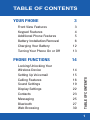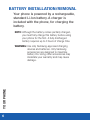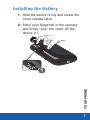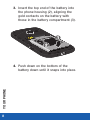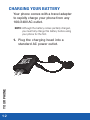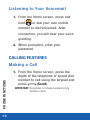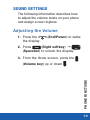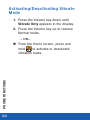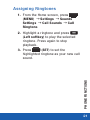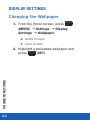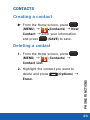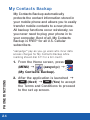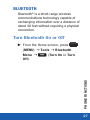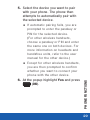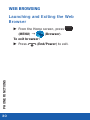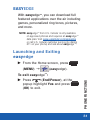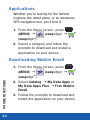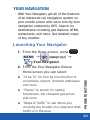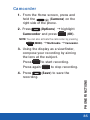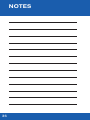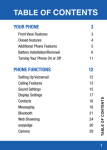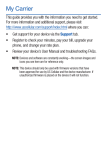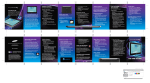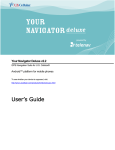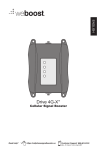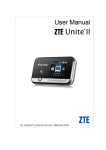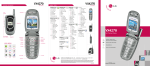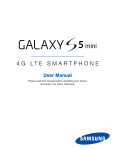Download Samsung Freeform III User manual
Transcript
TABLE OF CONTENTS Front View Features Keypad Features Additional Phone Features Battery Installation/Removal Charging Your Battery Turning Your Phone On or Off PHONE FUNCTIONS 3 3 4 5 6 12 13 14 Locking/Unlocking Your Wireless Device 14 Setting Up Voicemail 15 Calling Features 16 Sound Settings 19 Display Settings 22 Contacts23 Messaging25 Bluetooth27 Web Browsing 30 TABLE OF CONTENTS YOUR PHONE 1 easyedge31 Your Navigation 33 Camera & Camcorder 34 TABLE OF CONTENTS NOTES36 2 YOUR PHONE 1. HEADSET JACK 2. EARPIECE 3. SEND KEY 4. SPEAKERPHONE KEY 5. MICROPHONE 6. CENTER SELECT KEY 7. BACK KEY 8. END/POWER KEY 9. SOFT KEYS YOUR PHONE FRONT VIEW FEATURES 3 KEYPAD FEATURES YOUR PHONE 1. SHIFT KEY 2. FN (FUNCTION) KEY 3. LOCK/SYM KEY 4. VIBRATION MODE KEY 5. SPACEBAR/ VOICE COMMANDS KEY 4 6. CALENDAR KEY 7. MESSAGE KEY 8. ENTER KEY 9. BACKSPACE KEY ADDITIONAL PHONE FEATURES YOUR PHONE 1. VOLUME KEY 2. MEMORY CARD SLOT 3. POWER/USB PORT 4. CAMERA KEY 5. CAMERA 6. EXTERNAL SPEAKER 5 BATTERY INSTALLATION/REMOVAL Your phone is powered by a rechargeable, standard Li-Ion battery. A charger is included with the phone, for charging the battery. NOTE: Although the battery comes partially charged, you must fully charge this battery before using your phone for the first. A fully discharged battery requires up to 4 hours of charge time. YOUR PHONE WARNING: Use only Samsung-approved charging devices and batteries. Only Samsung accessories are designed to maximize battery life. Using other accessories may invalidate your warranty and may cause damage. 6 Installing the Battery 1. Hold the device firmly and locate the cover release latch. YOUR PHONE 2. Place your fingernail in the opening and firmly “pop” the cover off the device (1). 7 3. Insert the top end of the battery into the phone housing (2), aligning the gold contacts on the battery with those in the battery compartment (3). YOUR PHONE 4. Push down on the bottom of the battery down until it snaps into place. 8 YOUR PHONE 5. Replace the battery cover by sliding it back into place and snapping the edges securely at all four corners. 9 Removing the Battery 1. Hold the device firmly and locate the cover release latch. YOUR PHONE 2. Place your fingernail in the opening and firmly “pop” the cover off the device (1). 10 3. Place your finger into the battery removal slot (2) and lift the battery out of the compartment. YOUR PHONE 4. Replace the battery cover by sliding it back into place and snapping the edges securely at all four corners. 11 CHARGING YOUR BATTERY Your phone comes with a travel adapter to rapidly charge your phone from any 100/240V AC outlet. NOTE: Although the battery comes partially charged, you must fully charge this battery before using your phone for the first. YOUR PHONE 1. Plug the charging head into a standard AC power outlet. 12 2. Insert the cable into the charging port at the base of the phone. 3. Once complete, unplug the charging head from the power outlet and remove the travel adapter from the phone. CHARGING PORT XX Press and hold (End/Power) until the phone turns on or off. YOUR PHONE TURNING YOUR PHONE ON OR OFF 13 PHONE FUNCTIONS LOCKING/UNLOCKING YOUR WIRELESS DEVICE 1. Press the the display. (End/Power) to wake 2. Press (Right softkey) g (Spacebar) to unlock the display. To lock the display: PHONE FUNCTIONS XX From the Home screen press (Lock/Sym) to lock the display. 14 SETTING UP VOICEMAIL Voicemail allows callers to leave voice messages, which can be retrieved any time. NOTE: Once your Voicemail account has been properly set up, you can use the Voicemail folder (under the Messaging menu) to view details for your current voicemail messages. 1. From the Home screen, press and hold or dial your own mobile number to dial Voicemail. PHONE FUNCTIONS 2. Follow the prompts in the new user tutorial to setup your mail box. 15 Listening to Your Voicemail 1. From the Home screen, press and hold or dial your own mobile number to dial Voicemail. After connection, you will hear your voice greeting. 2. When prompted, enter your password. CALLING FEATURES PHONE FUNCTIONS Making a Call 16 1. From the Home screen, press the digits of the telephone or speed dial number to call using the keypad and press (Send). IMPORTANT: Remember to include necessary long distance codes. Ending a Call XX Press call. (End/Power) to end a Answering a Call XX Press (Send) to answer an incoming call. Call Waiting This feature allows you to receive new inbound calls while in an active call. 1. Press (Send) to place the current call on hold and answer the new call. PHONE FUNCTIONS 2. Press (Send) again to return to the first call. 17 Making a Three-way Call Three-way calling is similar to a conference call with a total of three people (including yourself). Make a call to two numbers and connect them together on your phone using three-way call. 1. From the Home screen, enter the number for the first caller on your dialpad, then press (Send). 2. Enter the second party’s phone number and press (Send). 3. Once the second party answers, press (Send) to connect all three parties. PHONE FUNCTIONS Using the Speakerphone 18 XX During a call, press and hold (Speakerphone) to switch between the receiver and the speakerphone. SOUND SETTINGS The following information describes how to adjust the volume levels on your phone and assign a new ringtone. Adjusting the Volume 1. Press the the display. (End/Power) to wake 2. Press (Right softkey) g (Spacebar) to unlock the display. 3. From the Home screen, press the . PHONE FUNCTIONS (Volume key) up or down 19 Activating/Deactivating Vibrate Mode 1. Press the Volume key down until Vibrate Only appears in the display. 2. Press the Volume key up to resume Normal mode. – or– XX From the Home screen, press and PHONE FUNCTIONS hold to activate or deactivate vibration mode. 20 Assigning Ringtones 1. From the Home screen, press (MENU) g Settings g Sounds Settings g Call Sounds g Call Ringtone. 2. Highlight a ringtone and press (Left softkey) to play the selected ringtone. Press again to stop playback. PHONE FUNCTIONS 3. Press (SET) to set the highlighted ringtone as your new call sound. 21 DISPLAY SETTINGS Changing the Wallpaper 1. From the Home screen, press (MENU) g Settings g Display Settings g Wallpaper. ● ● Home Screen ● ● Lock Screen PHONE FUNCTIONS 2. Highlight a preloaded wallpaper and press (SET). 22 CONTACTS Creating a contact XX From the Home screen, press (MENU) g (Contacts) g New Contact g enter your information and press (SAVE) to save. Deleting a contact 2. Highlight the contact you want to delete and press (Options) g Erase. PHONE FUNCTIONS 1. From the Home screen, press (MENU) g (Contacts) g Contact List. 23 My Contacts Backup My Contacts Backup automatically protects the contact information stored in your mobile phone and allows you to easily transfer mobile contacts to a new phone. All backup functions occur wirelessly, so you never need to plug your phone in to your computer. Best of all, My Contacts Backup is FREE* for all U.S. Cellular subscribers. *easyedge SM pay-as-you-go users who incur data access charges for My Contacts Backup while roaming should dial 611 for a bill credit. 1. From the Home screen, press PHONE FUNCTIONS (MENU) g (easyedge) g (My Contacts Backup). 24 2. After the application is launched g (Next) g (Yes) to accept the Terms and Conditions to proceed to the set up screen. 3. Enter your ping (OK). (OK) g NOTE: By default, the pin will be the 0000. You can change your pin later via the Set Up g Change Pin. 4. Back up contacts stored on the device to My Contacts Backup server by pressing (Yes) g (OK). MESSAGING Accessing Messaging XX From the Home screen, press (MENU) g (Messaging). XX In standby mode, press (Message key). PHONE FUNCTIONS – or– 25 Create and Send a Message 1. From the Home screen, press (MENU) g (Messaging) g New Message. 2. Manually enter the destination address(es). Press (Add) to select available recipients from either From Contacts, Recent Calls, Favorites or Groups. NOTE: When manually entering a contact, if the contact is stored in your Contact List, you will see a list of partially matched names in the drop down box. 3. Scroll to the Text field and enter your message. PHONE FUNCTIONS To Add a Multimedia type 26 4. Press (Options) g Attach g Select an attachment type. 5. Press (SEND) to send your completed message. BLUETOOTH Bluetooth® is a short-range wireless communications technology capable of exchanging information over a distance of about 30 feet without requiring a physical connection. Turn Bluetooth On or Off PHONE FUNCTIONS XX From the Home screen, press (MENU) g Tools g Bluetooth Menu g (Turn On or Turn Off). 27 Adding a New Device 1. From the Home screen, press (MENU) g Tools g Bluetooth Menu g (Turn On). 2. Highlight Add New Device and press (OK). NOTE: If prompted with “Turn bluetooth on?”, select Yes. 3. Place the new external Bluetooth device in discovery mode. PHONE FUNCTIONS 4. On your phone, press (OK). Your phone begins searching for discoverable and visible devices, then display them on your screen. 28 5. Select the device you want to pair with your phone. The phone then attempts to automatically pair with the selected device. ● ● If automatic pairing fails, you are prompted to enter the passkey or PIN for the selected device. (For other wireless handsets, choose a passkey or PIN and enter the same one on both devices. For more information on headsets and handsfree units, refer to the user manual for the other device.) 6. At the popup highlight Yes and press (OK). PHONE FUNCTIONS ● ● Except for other wireless handsets, you are then prompted to confirm whether you want to connect your phone with the other device. 29 WEB BROWSING Launching and Exiting the Web Browser XX From the Home screen, press (MENU) g (Browser). To exit browser: PHONE FUNCTIONS XX Press 30 (End/Power) to exit. EASYEDGE With easyedgeSM, you can download full featured applications over the air including games, personalized ring tones, pictures, and more. NOTE: easyedge SM from U.S. Cellular is only available on approved phones and requires an easyedge SM data plan. Visit www.uscellular.com/easyedge or call U.S. Cellular customer service (by dialing 611 on your phone) and ask about easyedge SM . Launching and Exiting easyedge XX From the Home screen, press (MENU) g (easyedge). To exit easyedge : XX Press (End/Power), at the popup highlight Yes and press (OK) to exit. PHONE FUNCTIONS SM 31 Applications Whether you’re looking for the hottest ringtone, the latest game, or an awesome GPS navigation tool, you’ll find it. 1. From the Home screen, press (MENU) g (easyedge) g (easyedgeSM). 2. Select a category and follow the prompts to download and install a application on your device. Downloading Mobile Email PHONE FUNCTIONS 1. From the Home screen, press (MENU) g (easyedge) g (easyedgeSM). 32 2. Select Catalog g My Data Apps or My Data Apps Plus g Free Mobile Email. 3. Follow the prompts to download and install the application on your device. YOUR NAVIGATION With Your Navigator, get all of the features of an advanced car navigation system on your mobile phone with voice turn-by-turn navigation enabled by GPS. Search for destinations including gas stations, ATMs, restaurants, and more. Get detailed maps of any location. Launching Your Navigator 1. From the Home screen, press (MENU) g (easyedge) g (Your Navigator). ●● “Drive To” for turn by turn direction to an address, airport, contacts addresses and more ●● “Places” to search for nearby businesses, the cheapest gas prices and more ●● “Maps & Traffic” to see where you currently are located on a map and what traffic is in the area PHONE FUNCTIONS 2. From the Your Navigator Deluxe Home screen you can select: 33 CAMERA & CAMCORDER Use your phone’s built-in Camera to take pictures and record video. Camera 1. From the Home screen, press and hold the (Camera) on the right side of the phone. NOTE: You can also activate the camera by pressing (MENU) g Multimedia g Camera. 2. Using the display as a viewfinder, point the camera lens at your subject. 3. Press to capture the image. PHONE FUNCTIONS 4. Press (Left softkey) to save the picture. 34 Camcorder 1. From the Home screen, press and hold the (Camera) on the right side of the phone. 2. Press (Options) g highlight Camcorder and press (OK). NOTE: You can also activate the camcorder by pressing (MENU) g Multimedia g Camcorder. 3. Using the display as a viewfinder, compose your recording by aiming the lens at the subject. Press Press again to start recording. to stop recording. PHONE FUNCTIONS 4. Press (Save) to save the recording. 35 NOTES 36