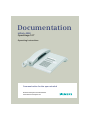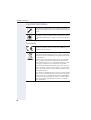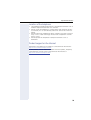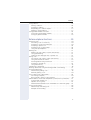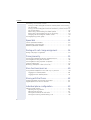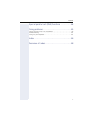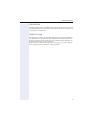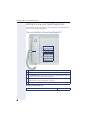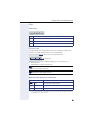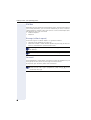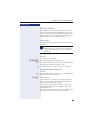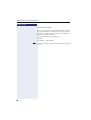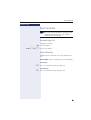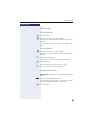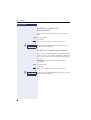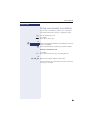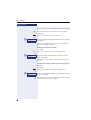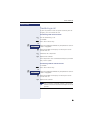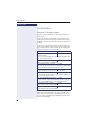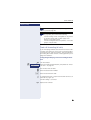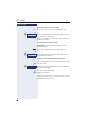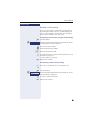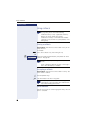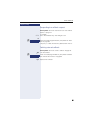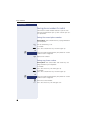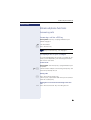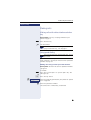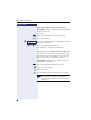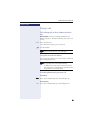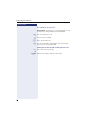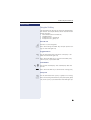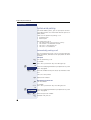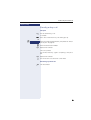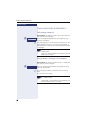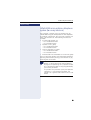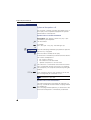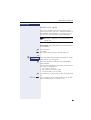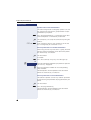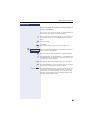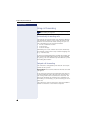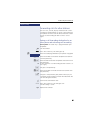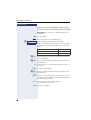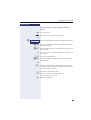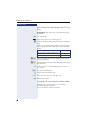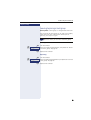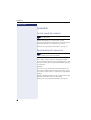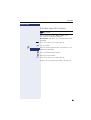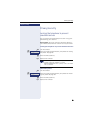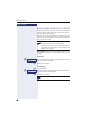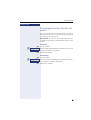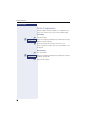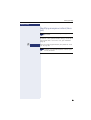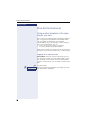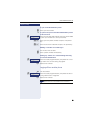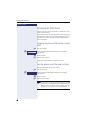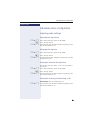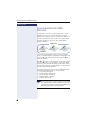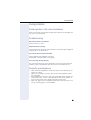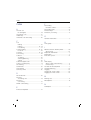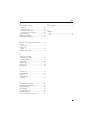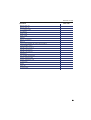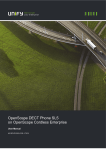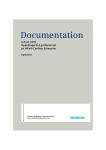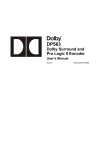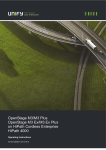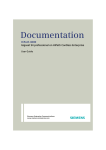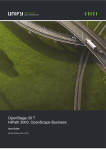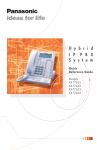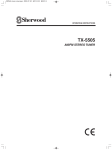Download Siemens OpenStage 10 T Operating instructions
Transcript
Documentation
HiPath 4000
OpenStage 10 T
Operating Instructions
Communication for the open minded
Siemens Enterprise Communications
www.siemens-enterprise.com
Important information
Important information
Never open the telephone or a key module. Should you encounter any problems, contact the responsible service personnel.
Use only original Siemens accessories. The use of other
accessories may be hazardous and will render the warranty, extended manufacturer’s liability and the CE marking invalid.
Trademarks
The device conforms to the EU directive 1999/5/EC as attested by the CE marking.
All electrical and electronic products should be disposed of
separately from the municipal waste stream via designated collection facilities appointed by the government or the
local authorities.
Proper disposal and separate collection of your old appliance will help prevent potential damage to the environment and human health. It is a prerequisite for reuse and
recycling of used electrical and electronic equipment.
For more detailed information about disposal of your old
appliance, please contact your city office, waste disposal
service, the shop where you purchased the product or your
sales representative.
The statements quoted above are only fully valid for equipment which is installed and sold in the countries of the European Union and is covered by the directive 2002/96/EC.
Countries outside the European Union may impose other
regulations regarding the disposal of electrical and electronic equipment.
2
Important information
Location of the telephone
•
•
•
•
The telephone should be operated in a controlled environment with an
ambient temperature between 5°C and 40°C.
Do not install the telephone in a room where large quantities of dust
accumulate; this can considerably reduce the service life of the telephone.
Do not expose the telephone to direct sunlight or any other source of
heat, as this is liable to damage the electronic components and the
plastic casing.
Do not operate the telephone in damp environments such as
bathrooms.
Product support on the Internet
Information and support for our products can be found on the Internet:
http://www.siemens-enterprise.com/.
Technical notes, current information about firmware updates, frequently
asked questions and lots more can be found on the Internet at:
http://wiki.siemens-enterprise.com/.
3
Contents
Contents
Important information . . . . . . . . . . . . . . . . . . . . . . . . . .2
Trademarks . . . . . . . . . . . . . . . . . . . . . . . . . . . . . . . . . . . . . . . . . . . . . . . 2
Location of the telephone . . . . . . . . . . . . . . . . . . . . . . . . . . . . . . . . . . . . 3
Internet-based documentation . . . . . . . . . . . . . . . . . . . . . . . . . . . . . . . . 3
General information. . . . . . . . . . . . . . . . . . . . . . . . . . . .8
About this manual . . . . . . . . . . . . . . . . . . . . . . . . . . . . . . . . . . . . . . . . . .
Service. . . . . . . . . . . . . . . . . . . . . . . . . . . . . . . . . . . . . . . . . . . . . . . . . . .
Intended use . . . . . . . . . . . . . . . . . . . . . . . . . . . . . . . . . . . . . . . . . . . . . .
Telephone type . . . . . . . . . . . . . . . . . . . . . . . . . . . . . . . . . . . . . . . . . . . .
8
8
9
9
Getting to know your OpenStage phone . . . . . . . . .10
The user interface of your OpenStage 10 T . . . . . . . . . . . . . . . . . . . . .
Keys. . . . . . . . . . . . . . . . . . . . . . . . . . . . . . . . . . . . . . . . . . . . . . . . . . . .
Audio keys . . . . . . . . . . . . . . . . . . . . . . . . . . . . . . . . . . . . . . . . . . . .
Function keys. . . . . . . . . . . . . . . . . . . . . . . . . . . . . . . . . . . . . . . . . .
Mailbox . . . . . . . . . . . . . . . . . . . . . . . . . . . . . . . . . . . . . . . . . . . . . . . . .
Message (callback request) . . . . . . . . . . . . . . . . . . . . . . . . . . . . . . .
Voicemail . . . . . . . . . . . . . . . . . . . . . . . . . . . . . . . . . . . . . . . . . . . . .
Calling functions . . . . . . . . . . . . . . . . . . . . . . . . . . . . . . . . . . . . . . . . . .
Using codes . . . . . . . . . . . . . . . . . . . . . . . . . . . . . . . . . . . . . . . . . . .
Using function keys . . . . . . . . . . . . . . . . . . . . . . . . . . . . . . . . . . . . .
10
11
11
11
12
12
12
13
13
14
Basic functions. . . . . . . . . . . . . . . . . . . . . . . . . . . . . . .15
Answering a call . . . . . . . . . . . . . . . . . . . . . . . . . . . . . . . . . . . . . . . . . .
Open listening . . . . . . . . . . . . . . . . . . . . . . . . . . . . . . . . . . . . . . . . . . . .
Turning the microphone on and off . . . . . . . . . . . . . . . . . . . . . . . . . . . .
Ending a call. . . . . . . . . . . . . . . . . . . . . . . . . . . . . . . . . . . . . . . . . . . . . .
Making calls. . . . . . . . . . . . . . . . . . . . . . . . . . . . . . . . . . . . . . . . . . . . . .
Off-hook dialing . . . . . . . . . . . . . . . . . . . . . . . . . . . . . . . . . . . . . . . .
On-hook dialing . . . . . . . . . . . . . . . . . . . . . . . . . . . . . . . . . . . . . . . .
Dialing with DDS keys . . . . . . . . . . . . . . . . . . . . . . . . . . . . . . . . . . .
Redialing a number (last dialed number) . . . . . . . . . . . . . . . . . . . . . . . .
Redialing a number (saved number) . . . . . . . . . . . . . . . . . . . . . . . . . . .
Calling a second party (consultation) . . . . . . . . . . . . . . . . . . . . . . . . . . .
Switching to the held party (alternating) . . . . . . . . . . . . . . . . . . . . . . . .
Transferring a call . . . . . . . . . . . . . . . . . . . . . . . . . . . . . . . . . . . . . . . . .
Call forwarding. . . . . . . . . . . . . . . . . . . . . . . . . . . . . . . . . . . . . . . . . . . .
Overview of forwarding types . . . . . . . . . . . . . . . . . . . . . . . . . . . . .
Fixed call forwarding (all calls) . . . . . . . . . . . . . . . . . . . . . . . . . . . . .
Variable call forwarding . . . . . . . . . . . . . . . . . . . . . . . . . . . . . . . . . .
4
15
15
16
16
17
17
17
17
18
18
19
20
21
22
22
23
25
Contents
Using callback . . . . . . . . . . . . . . . . . . . . . . . . . . . . . . . . . . . . . . . . . . . .
Storing a callback . . . . . . . . . . . . . . . . . . . . . . . . . . . . . . . . . . . . . . .
Accepting a callback. . . . . . . . . . . . . . . . . . . . . . . . . . . . . . . . . . . . .
Responding to a callback request . . . . . . . . . . . . . . . . . . . . . . . . . .
Deleting a stored callback . . . . . . . . . . . . . . . . . . . . . . . . . . . . . . . .
Saving phone numbers for redial. . . . . . . . . . . . . . . . . . . . . . . . . . . . . .
Saving the current phone number . . . . . . . . . . . . . . . . . . . . . . . . . .
Saving any phone number . . . . . . . . . . . . . . . . . . . . . . . . . . . . . . . .
26
26
26
27
27
28
28
28
Enhanced phone functions . . . . . . . . . . . . . . . . . . . . 29
Answering calls . . . . . . . . . . . . . . . . . . . . . . . . . . . . . . . . . . . . . . . . . . .
Answering a call via a DSS key . . . . . . . . . . . . . . . . . . . . . . . . . . . .
Accepting a call for your colleague . . . . . . . . . . . . . . . . . . . . . . . . .
Accepting a specific call. . . . . . . . . . . . . . . . . . . . . . . . . . . . . . . . . .
Accepting calls in a hunt group . . . . . . . . . . . . . . . . . . . . . . . . . . . .
Using the speakerphone . . . . . . . . . . . . . . . . . . . . . . . . . . . . . . . . .
Making calls. . . . . . . . . . . . . . . . . . . . . . . . . . . . . . . . . . . . . . . . . . . . . .
Making calls with a direct station selection key. . . . . . . . . . . . . . . .
Using speed dialing . . . . . . . . . . . . . . . . . . . . . . . . . . . . . . . . . . . . .
Talking to your colleague with a speaker call. . . . . . . . . . . . . . . . . .
During a call . . . . . . . . . . . . . . . . . . . . . . . . . . . . . . . . . . . . . . . . . . . . . .
Call waiting with a direct station selection key . . . . . . . . . . . . . . . .
Using the second call feature . . . . . . . . . . . . . . . . . . . . . . . . . . . . .
Activating/deactivating second call . . . . . . . . . . . . . . . . . . . . . . . . .
Accepting a second call . . . . . . . . . . . . . . . . . . . . . . . . . . . . . . . . . .
Using the Shift key. . . . . . . . . . . . . . . . . . . . . . . . . . . . . . . . . . . . . .
Conducting a conference. . . . . . . . . . . . . . . . . . . . . . . . . . . . . . . . . . . .
Entering commands using tone dialing (DTMF suffix-dialing) . . . . . . . .
System-wide parking . . . . . . . . . . . . . . . . . . . . . . . . . . . . . . . . . . . . . . .
Automatically parking a call . . . . . . . . . . . . . . . . . . . . . . . . . . . . . . .
Manually parking a call . . . . . . . . . . . . . . . . . . . . . . . . . . . . . . . . . . .
If you cannot reach a destination .... . . . . . . . . . . . . . . . . . . . . . . . . . . .
Call waiting (camp-on) . . . . . . . . . . . . . . . . . . . . . . . . . . . . . . . . . . .
Busy override - joining a call in progress . . . . . . . . . . . . . . . . . . . . .
HiPath 4000 as an entrance telephone system (two-way intercom) . . .
System-wide speaker call . . . . . . . . . . . . . . . . . . . . . . . . . . . . . . . .
Speaker call in a group . . . . . . . . . . . . . . . . . . . . . . . . . . . . . . . . . . .
Announcement (broadcast) to all members of a line trunk group . .
Using call forwarding . . . . . . . . . . . . . . . . . . . . . . . . . . . . . . . . . . . . . . .
Automatically forwarding calls . . . . . . . . . . . . . . . . . . . . . . . . . . . . .
Delayed call forwarding . . . . . . . . . . . . . . . . . . . . . . . . . . . . . . . . . .
29
29
29
30
30
30
31
31
31
32
33
33
33
33
34
35
36
37
38
38
39
40
40
40
41
42
43
45
46
46
46
5
Contents
Forwarding calls for other stations . . . . . . . . . . . . . . . . . . . . . . . . . . . . 47
Saving a call forwarding destination for another phone and activating
call forwarding . . . . . . . . . . . . . . . . . . . . . . . . . . . . . . . . . . . . . . . . . 47
Saving a call forwarding destination for fax/PC/busy station and activating call forwarding . . . . . . . . . . . . . . . . . . . . . . . . . . . . . . . . . . . . . . 48
Deactivating call forwarding for another phone . . . . . . . . . . . . . . . . 49
Deactivating call forwarding for fax, PC or on busy . . . . . . . . . . . . . 50
Changing call forwarding for another station . . . . . . . . . . . . . . . . . . 50
Leaving/rejoining a hunt group . . . . . . . . . . . . . . . . . . . . . . . . . . . . . . . 51
Speed dial . . . . . . . . . . . . . . . . . . . . . . . . . . . . . . . . . . .52
Central speed dial numbers. . . . . . . . . . . . . . . . . . . . . . . . . . . . . . . . . . 52
Speed dialing with extensions. . . . . . . . . . . . . . . . . . . . . . . . . . . . . . . . 52
Individual speed dial numbers . . . . . . . . . . . . . . . . . . . . . . . . . . . . . . . . 53
Dialing with call charge assignment . . . . . . . . . . . .54
Dialing with project assignment . . . . . . . . . . . . . . . . . . . . . . . . . . . . . . 54
Privacy/security . . . . . . . . . . . . . . . . . . . . . . . . . . . . . .55
Locking the telephone to prevent unauthorized use . . . . . . . . . . . . . . .
Activating/deactivating "Do not disturb". . . . . . . . . . . . . . . . . . . . . . . . .
Activating/deactivating "Speaker call protect" . . . . . . . . . . . . . . . . . . . .
Caller ID suppression. . . . . . . . . . . . . . . . . . . . . . . . . . . . . . . . . . . . . . .
Identifying anonymous callers (trace call) . . . . . . . . . . . . . . . . . . . . . . .
55
56
57
58
59
More functions/services. . . . . . . . . . . . . . . . . . . . . . .60
Using another telephone in the same way as your own . . . . . . . . . . . . 60
Logging on to another phone. . . . . . . . . . . . . . . . . . . . . . . . . . . . . . 60
Logging off from another phone . . . . . . . . . . . . . . . . . . . . . . . . . . . 61
Moving with the Phone. . . . . . . . . . . . . . . . . . . . . . . .62
Logging the phone off from the current port. . . . . . . . . . . . . . . . . . . . . 62
Log the phone on at the new location. . . . . . . . . . . . . . . . . . . . . . . . . . 62
Individual phone configuration . . . . . . . . . . . . . . . . .63
Adjusting audio settings . . . . . . . . . . . . . . . . . . . . . . . . . . . . . . . . . . . .
Adjusting the ring volume . . . . . . . . . . . . . . . . . . . . . . . . . . . . . . . .
Adjusting the ring tone . . . . . . . . . . . . . . . . . . . . . . . . . . . . . . . . . .
Setting the volume of the alert tone . . . . . . . . . . . . . . . . . . . . . . . .
Setting the receiving volume during a call . . . . . . . . . . . . . . . . . . . .
6
63
63
63
63
63
Contents
Special parallel call (ONS) functions . . . . . . . . . . . 64
Fixing problems . . . . . . . . . . . . . . . . . . . . . . . . . . . . . . 65
Contact partner in the case of problems . . . . . . . . . . . . . . . . . . . . . . . . 65
Troubleshooting. . . . . . . . . . . . . . . . . . . . . . . . . . . . . . . . . . . . . . . . . . . 65
Caring for your telephone . . . . . . . . . . . . . . . . . . . . . . . . . . . . . . . . . . . 65
Index . . . . . . . . . . . . . . . . . . . . . . . . . . . . . . . . . . . . . . . 66
Overview of codes. . . . . . . . . . . . . . . . . . . . . . . . . . . . 68
7
General information
General information
About this manual
This document contains general descriptions of the technical options,
which may not always be available in individual cases. The respective features must therefore be individually defined in the terms of the contract.
If a particular function on your phone is not available to you, this may be
due to one of the following reasons:
• The function is not configured for you or your telephone. Please contact your system support representative.
• Your communications platform does not feature this function. Please
contact your Siemens sales partner for information on how to upgrade.
This user guide is intended to help you familiarize yourself with OpenStage
and all of its functions. It contains important information on the safe and
proper operation of your OpenStage phone. These instructions should be
strictly complied with to avoid operating errors and ensure optimum use of
your multifunctional telephone in the network.
These instructions should be read and followed by every person installing,
operating or programming an OpenStage phone.
For your own protection, please read the section dealing with safety
in detail. Follow the safety instructions carefully in order to avoid endangering yourself or other persons and to prevent damage to the
unit.
This user guide is designed to be simple and easy to understand, providing
clear step-by-step instructions for operating your OpenStage phone.
Administrative tasks are dealt with in a separate manual. The Quick Reference Guide contains quick and reliable explanations of frequently used
functions.
Service
The Siemens service department can only help you if you experience problems or defects with the phone.
Should you have any questions regarding operation, your specialist
retailer or network administrator will gladly help you.
For queries regarding connection of the telephone, please contact
your network provider.
If you experience problems or defects with the phone, please dial the service number for your country.
8
General information
Intended use
The OpenStage phone was developed as a device for speech transmission
and should be placed on the desk or mounted on the wall. Any other use
is regarded as unauthorized.
Telephone type
The identification details (exact product designation and serial number) of
your telephone can be found on the nameplate on the underside of the
base unit. Specific details concerning your communications platform can
be obtained from your service technician.
Please have this information ready when you contact our service department regarding faults or problems with the product.
9
Getting to know your OpenStage phone
Getting to know your OpenStage phone
The following sections describe the most frequently used operating elements on your OpenStage phone.
The user interface of your OpenStage 10 T
1
3
2
4
5
1 You can make and receive calls as normal using the handset.
2 Loudspeaker for open listening.
3 The function keys can be programmed with station numbers and functions by your service personnel Æ page 11.
4 Audio keys are also available, allowing you to optimally configure the
audio features on your telephone Æ page 11.
5 The keypad is provided for input of phone numbers/codes.
properties OpenStage 10 T
Wall mounting
10
;
Getting to know your OpenStage phone
Keys
Audio keys
Key
Function when key is pressed
- Set the volume lower Æ page 63.
n Turn loudspeaker on/off (with red LED key) Æ page 15.
+ Set the volume higher Æ page 63.
Function keys
You OpenStage 10 T features three keys that can be programmed with
functions or station numbers by your service personnel.
Label strips and transparent cover
Function keys
Depending on how they are programmed, you can use the keys as:
• Function keys
• Repdial/Direct station selection key
Only for repdial keys can you also program the second level for direct destination selection.
Direct station selection keys can be assigned an internal number
from the HiPath 4000 network.
The status of a function is shown by the LED on the corresponding key.
Meaning of LED displays on function keys
LED
S
T
R
Meaning of function key
Off
The function is deactivated.
Flashing[1]
The function is in use.
On
The function is activated.
[1] In this manual, flashing keys are identified by this icon, regardless of the flashing interval.
The flashing interval represents different statuses, which are described in detail in the corresponding sections of the manual.
11
Getting to know your OpenStage phone
Mailbox
Depending on your communication platform and its configuration (contact
your service personnel), you can use the mailbox key to access received
callback requests and messages from services such as HiPath Xpressions.
The following messages are saved:
• Callback requests
• Voicemail
Message (callback request)
A new message or a callback request is signaled as follows:
• The LED on the "Mailbox" key lights up.
• When the handset is lifted and the speaker key pressed, you hear an
acoustic announcement (announcement text).
These signals remain active until a new message has been checked
or deleted.
For a description of how to edit the entries Æ page 27.
Voicemail
If your telephone is connected to a voicemail system, the "Mailbox" key will
also light up to alert you to any messages that have arrived.
To play back your voicemail, follow the instructions.
New voicemails that have not been played back fully cannot be deleted. To mark a message as "played back", jump with 66 to the
end of the message.
12
Getting to know your OpenStage phone
Step by Step
Calling functions
Your communication system dynamically customizes its
extensive range of functions depending on the given
situation. You can activate the functions available at your
OpenStage 10 T via the individually programmed function keys and/or with an appropriate code.
Using codes
All communication system functions can be activated
via codes.
Codes that activate functions are always preceded by the star key, whereas codes that deactivate or delete functions always start with the
pound key.
Making settings in idle mode
Example:
Your phone is in idle mode.
)40 Enter the code for "Do not disturb on?".
n The speaker key lights up when you start programming
and goes out when the operation is over.
Z In some situations, an acoustic signal is also output.
Activating functions during a call
Example:
[ You are conducting a consultation call and would like to
toggle between the two parties.
)9 Enter the code.
These codes are assigned by your service personnel.
Your service personnel can provide information on the
codes that are valid in your system.
A table where you can enter the codes valid at your
HiPath 4000 is provided in the appendix to this user
guide Æ page 68.
You can also enter the codes valid for your phone in the
descriptions in the main part of this user guide.
13
Getting to know your OpenStage phone
Step by Step
Using function keys
Your service personnel can program the three function
keys with frequently used functions. You can activate a
function by simply pressing the relevant key (if permitted by the current situation).
For more information, see Æ page 11.
Example:
Your phone is in idle mode.
S Press the "DND" key. The LED lights up. Do not disturb
is active.
14
Basic functions
Step by Step
Basic functions
Please read the introductory chapter "Getting to
know your OpenStage phone" Æ page 10 carefully before performing any of the steps described here on your phone.
Answering a call
The phone is ringing.
^ Lift the handset.
if nec. + or - Set the call volume.
Open listening
People present in the room can silently monitor your
call.
Prerequisite: You are conducting a call via the handset.
Activating
n Press the speaker key. The LED lights up.
Deactivating
n Press the speaker key. The LED goes out.
15
Basic functions
Step by Step
Turning the microphone on and off
You can temporarily switch off the handset microphone
to prevent the other party from listening in while you
consult with someone in your office.
Prerequisite: The "Mute" key is programmed on your
telephone.
Deactivating the microphone
[ You are conducting a call.
if available:
S Press the "Mute" key. The LED lights up.
Activating the microphone
if available:
R Press the "Mute" key. The LED goes out.
Ending a call
\ Replace the handset.
or if available:
R Press the "Clear/Cancel" key. The LED goes out.
16
Basic functions
Step by Step
Making calls
Off-hook dialing
^ Lift the handset.
j Internal calls: Enter the station number.
External calls: Enter the external code and the station
number.
The connection is set up as soon as your input in complete.
On-hook dialing
j Internal calls: Enter the station number.
External calls: Enter the external code and the station
number.
n The speaker key lights up.
The party you are calling answers via loudspeaker.
^ Lift the handset.
If the other party does not answer or is busy:
n Press the speaker key. The LED goes out.
Dialing with DDS keys
Prerequisite: A repdial key is programmed on your telephone.
S Press the programmed repdial key.
If the number you wish to dial is saved on the second
level, press the programmed "Shift" key first.
^ Lift the handset.
17
Basic functions
Step by Step
Redialing a number (last
dialed number)
The last phone number dialed on your telephone is dialed.
^ Lift the handset.
if available:
S Press the "Last # Dial" key. The LED lights up.
j
or
Enter the code programmed on your phone for "Last
number redial" Æ page 68.
Enter code!
Redialing a number (saved number)
If this type of saved number redial is configured on your
system, you can save a phone number for subsequent
redial. You can redial the saved number simply by pressing a key.
Prerequisite: You have saved a phone number
Æ page 28.
^ Lift the handset.
if available:
S Press the "Saved # Dial" key. The LED lights up.
j
18
or
Enter code!
Enter the code programmed on your phone for "Saved
number redial" Æ page 68.
Basic functions
Step by Step
Calling a second party (consultation)
You can call a second party while a call is in progress.
The connection to the first party is placed on "Hold".
[ You are conducting a call.
if available:
S Press the "Transfer" key.
j
or
Enter the code programmed on your phone for "Consultation" Æ page 68.
Enter code!
j Enter and confirm the second party’s phone number.
Ending a consultation call
if available:
R Press the "Clear/Cancel" key. The LED goes out.
or
\ and ^ Replace the handset and lift it once more.
The consultation call is disconnected. The call with the
first party is resumed.
19
Basic functions
Step by Step
Switching to the held party (alternating)
[ You are conducting a consultation call Æ page 19.
if available:
S Press the "Split" key. The LED lights up.
j
or
Enter the code programmed on your phone for "Toggle"
Æ page 68.
Enter code!
You can switch between parties by pressing the key
shown or entering the code.
Ending an alternate operation
if available:
R Press the "Clear/Cancel" key. The LED goes out.
j
or
Enter the code programmed on your phone for "Release" Æ page 68.
Enter code!
The active call is disconnected and the held call is restored.
Combine the calling parties into a three-party conference
if available:
S Press the "Conference" key. The LED lights up.
j
or
Enter code!
Enter the code programmed on your phone for "Conference" Æ page 68.
Z An alert tone signals that a conference call has been established between all three parties.
20
Basic functions
Step by Step
Transferring a call
If your call partner wishes to speak to one of your colleagues, you can transfer the call.
Transferring with announcement
[ You are conducting a call.
if available:
S Press the "Transfer" key.
j
or
Enter the code programmed on your phone for "Consultation" Æ page 68.
Enter code!
j Enter the number of the party to which you want to
transfer the call.
[ Announce the call partner.
\ Replace the handset.
Your call partner is now connected to the party to whom
they wish to speak.
Transferring without announcement
if available:
S Press the "Transfer" key.
j
or
Enter code!
Enter the code programmed on your phone for "Consultation" Æ page 68.
j Enter the number of the party to which you want to
transfer the call.
\ Replace the handset.
If a connection cannot be established between
the two parties within 40 seconds, you receive
another call and are reconnected to your initial call
partner.
21
Basic functions
Step by Step
Call forwarding
Overview of forwarding types
You can configure different call forwarding settings for
your station.
In the case of fixed call forwarding, you program a forwarding destination that remains valid until you change
or delete it. You can activate or deactivate this type of forwarding.
In the case of variable forwarding, programming a forwarding destination automatically activates call forwarding. If call forwarding is deactivated, the forwarding destination is deleted at the same time.
Description
Code (example)
Programming/deleting fixed
*51/#51
call forwarding
All calls are forwarded, the saved phone number is deleted after deactivation.
FWD-FIXED on/OFF
*41/#41
The saved number is not deleted.
FWD-VAR-ALL-BOTH on/OFF *42/#41
All calls are forwarded to the saved phone number, the
phone number is deleted after deactivation.
FWD-VAR-BUSY-BOTH on/OFF *45/#41
If your station is busy, all calls are forwarded.
FWD-VAR-RNA-BOTH on/OFF *46/#41
If you do not answer a call, all calls are forwarded[1] after a certain length of time.
FWD-VAR-BZ/NA-BTH on/OFF *47/#41
If your station is busy or you do not answer a call, all
calls are forwarded after a certain length of time[1].
FWD-VAR-ALL-INT on/OFF
*44/#44
Only internal calls are forwarded.
FWD-VAR-ALL-EXT on/OFF
*43/#43
Only external calls are forwarded.
[1] This duration is defined by your service personnel.
Apart from "Forwarding for intnl" and "Forwarding for
extnl", the forwarding types are mutually exclusive. You
can set and activate one forwarding destination for each
of the two exceptions.
22
Basic functions
Step by Step
Call forwarding can also be preconfigured in the
system Æ page 46.
If your belongs to an ONS group (parallel call
Æ page 64), please note the following:
Call forwarding can be configured on any phone
in the ONS group and will then apply to all
phones in that ONS group.
Call forwarding between two phones in an ONS
group is not possible.
Fixed call forwarding (all calls)
If you have programmed a destination for fixed call forwarding, forwarding can always be activated and deactivated using the "Call Forward" key. The programmed
forwarding destination remains unchanged until you reprogram or delete it.
Configuring/modifying a fixed forwarding destination
j
^ Lift the handset.
Enter code!
Enter the code programmed on your phone for "Fixed
call forw.?" Æ page 22.
Z You will hear the dial tone.
j Enter the destination number.
( Enter the termination code.
Z A confirmation tone is output and the LED on the "Call
Forward" key lights up.
Call forwarding is activated.
\ Replace the handset.
23
Basic functions
Step by Step
Deactivating fixed call forwarding
R Press the "Call Forward" key. The LED goes out.
or
j
Enter the code programmed on your phone for "Deact
call forwarding?" Æ page 22.
Enter code!
Fixed call forwarding is deactivated. The destination
number is retained.
Activating fixed call forwarding
Prerequisite: A fixed call forwarding destination is
saved Æ page 23.
S Press the "Call Forward" key. The LED lights up.
or
j
Enter code!
Enter the code programmed on your phone for "Act.
FWD-FIXED?" Æ page 22.
Deleting a fixed call forwarding destination
You can delete the destination for fixed call forwarding.
j
^ Lift the handset.
Enter code!
Enter the code programmed on your phone to delete
the number Æ page 22.
Z You hear a confirmation tone.
\ Replace the handset.
The forwarding destination is deleted. If fixed call forwarding was activated, it is now deactivated. The "Call
Forward" key is deactivated.
24
Basic functions
Step by Step
Variable call forwarding
In the case of variable call forwarding, programming a
forwarding destination activates call forwarding for all
calls. If call forwarding is deactivated, the forwarding
destination is deleted at the same time.
Configuring and activating variable call forwarding
j
^ Lift the handset.
Enter the code programmed on your phone for the forwarding type you want Æ page 22.
Enter code!
Z You will hear the dial tone.
j Enter the destination number.
( Enter the termination code.
Z A confirmation tone is output and the LED on the "Call
Forward" key lights up.
Call forwarding is activated.
\ Replace the handset.
Deactivating variable call forwarding
R Press the "Call Forward" key. The LED goes out.
or
j
^ Lift the handset.
Enter code!
Enter the code programmed on your phone for "Deact
call forwarding?" Æ page 22.
Z You hear a confirmation tone.
\ Replace the handset.
25
Basic functions
Step by Step
Using callback
If your belongs to an ONS group (parallel call
Æ page 64), please note the following:
Callback on busy is only signaled on the busy
phone, not in the whole ONS group.
Callback on no reply is entered in the mailbox
(Æ page 12) on all internal system phones in an
ONS group.
Storing a callback
Prerequisite: The internal station called is busy or nobody answers.
if available:
S Press the "Callback" key. The LED lights up.
j
or
Enter code!
Enter the code programmed on your phone for "Auto
callback" Æ page 68.
If the called party was busy, the callback is automatic.
If the called party did not answer, a message is
left in the called party’s mailbox.
Accepting a callback
Prerequisite: The internal station called was busy. You
have saved a callback.
Z Your telephone rings.
^ Lift the handset. You hear a ring tone.
If the party has activated call forwarding
(Æ page 22), you will receive the callback from
the call forwarding destination.
Cancel call backs
Do not answer the call. After ringing four times, the callback is canceled.
26
Basic functions
Step by Step
Responding to a callback request
Prerequisite: You have received at least one callback
request Æ page 12.
if available:
R Press the "Mailbox" key. The LED goes out.
j
or
Enter code!
Enter the code programmed on your phone for "Mailbox" Æ page 68.
The party is called and the entry deleted from the list.
Deleting a stored callback
Prerequisite: You have saved a callback Æ page 26.
j
^ Lift the handset.
Enter code!
enter the code programmed on your phone to delete
the callback destinations Æ page 68.
\ Replace the handset.
27
Basic functions
Step by Step
Saving phone numbers for redial
The function "Saved number redial for a specific line"
must be programmed in your system. Consult your service personnel.
Saving the current phone number
Prerequisite: The "Saved # Dial" key is programmed on
your telephone.
[ You are conducting a call.
if available:
S Press the "Saved # Dial" key. The LED lights up.
j
or
Enter the code programmed on your phone for "Saved
number redial" Æ page 68.
Enter code!
\ Replace the handset.
Saving any phone number
Prerequisite: The "Saved # Dial" and "Store" keys are
programmed on your telephone.
if available:
S Press the "Store" key. The LED lights up.
if available:
S Press the "Saved # Dial" key. The LED lights up.
j
or
Enter code!
Enter the code programmed on your phone for "Saved
number redial" Æ page 68.
j Enter the station number.
R Press the "Store" key. The LED goes out.
28
Enhanced phone functions
Step by Step
Enhanced phone functions
Answering calls
Answering a call via a DSS key
Prerequisite: DSS keys are programmed on your
phone Æ page 11.
^ Lift the handset.
T Press the DSS key.
For information on the meanings of the LED displays of the DSS keys, see Æ page 11.
Accepting a call for your colleague
If a team member does not answer a call within 15 seconds (system-dependant), the remaining team members hear an alert tone.
In idle mode
Prerequisite: The "Pickup" key is programmed on your
telephone.
^ T Lift the handset and press the flashing "Pickup" key. You
have now picked up the call.
During calls
T Press the flashing "Pickup" key.
The first party is placed on hold while you are connected to the second party.
Ending the second call and returning to the first
one
R Press the "Clear/Cancel" key. The LED goes out.
29
Enhanced phone functions
Step by Step
Accepting a specific call
You hear another telephone ring and recognize the number, or a colleague requests that you pick up calls for a
specific phone.
j
^ Lift the handset.
Enter code!
Enter the code programmed on your phone for "Directed call pick-up" Æ page 68.
j Enter the phone number of the phone from which you
wish to pick up calls. In this way you can accept the call.
Accepting calls in a hunt group
If configured, you can also be reached using a hunt
group phone number.
Z Your telephone rings.
^ Lift the handset.
Using the speakerphone
A colleague addresses you directly over the loudspeaker with a speaker call.
^ Lift the handset and answer the call.
Placing a speaker call to a colleague Æ page 42.
30
Enhanced phone functions
Step by Step
Making calls
Making calls with a direct station selection
key
Prerequisite: DSS keys are programmed on your
phone Æ page 11.
S Press the DSS key.
^ Lift the handset.
For information on the meanings of the LED displays of the DSS keys, see Æ page 11.
Using speed dialing
This function must be configured by your service
personnel.
Speed dial numbers may contain command or access
code sequences and may be linked to other speed dial
numbers Æ page 52.
Making calls using central speed dial numbers
Prerequisite: You know the central speed dial numbers
Æ page 52.
if available:
S Press the "System Spd 1" or "System Spd 2" key. The
or
j
LED lights up.
) Press the key shown.
Enter code!
Enter the code programmed on your phone for "Speed
Dial" Æ page 68.
j Enter the speed dial number.
The connection is immediately established.
31
Enhanced phone functions
Step by Step
Dialing using individual speed dial numbers
Prerequisite: You have configured individual speed dial
numbers Æ page 53.
if available:
S Press the "Station Spd." key. The LED lights up.
or
j
) Press the key shown.
Enter code!
Enter the code programmed on your phone for "Station
speed dial" Æ page 68.
0 ... 9 Press the configured speed dial key.
The connection is immediately established.
Talking to your colleague with a speaker call
You can place a speaker call to an internal party using
the loudspeaker on their telephone. You can also use
the functions under "HiPath 4000 as an entrance telephone system (two-way intercom)" Æ page 41.
Prerequisite: A programmed "COM Spk 2way" key is
configured on your phone.
S Press the programmed "COM Spk 2way" key.
j Enter the station number.
Z Wait for the tone.
^ Lift the handset and speak to the party who answers.
If the party to whom you are speaking has activated "Speaker call protect" on their phone
Æ page 57, your speaker call will be received as
a normal call.
32
Enhanced phone functions
Step by Step
During a call
Call waiting with a direct station selection
key
Prerequisite: DSS keys are programmed on your
phone Æ page 11. The line of the party you wish to call
is busy.
R Press the DSS key.
The called party accepts your waiting call.
^ Lift the handset.
For information on the meanings of the LED displays of the DSS keys, see Æ page 11.
Using the second call feature
You can specify whether you wish to accept a second call
(call waiting) during a call.
If your belongs to an ONS group (parallel call
Æ page 64), please note the following:
In addition to an alert tone on the busy phone,
the second call is signaled with a ring tone on the
other phones in the ONS group.
Activating/deactivating second call
Activating
S Press the "Camp/Overide" key. The LED lights up.
Deactivating
R Press the "Camp/Overide" key. The LED goes out.
33
Enhanced phone functions
Step by Step
Accepting a second call
Prerequisite: "Second call" is activated Æ page 33. The
"Pickup" key is programmed on your telephone.
[ You are conducting a call.
Z An alert tone is audible.
T Press the "Pickup" key.
[ You are immediately connected to the second caller.
The first party is placed on hold.
Ending the second call and resuming the first one:
R Press the "Clear/Cancel" key.
or
\^ Replace the handset and lift it once more.
34
Enhanced phone functions
Step by Step
Using the Shift key
The "Push-Pull" key Æ page 11 (must be configured by
the relevant service personnel) can be used for the following functions:
• Consultation (return to held call)
• Toggle/Connect
• Acceptance of a second call
• Acceptance of a group call
Second call
Z You hear a call waiting tone.
T Press the flashing "Push-Pull" key. You pick up the waiting call. The LED lights up.
Toggle/Connect
[ You are connected with two parties. One party is on
hold. The "Push-Pull" lights up.
R Press the "Push-Pull" key to switch to the other party.
The first party is placed on hold.
Consultation
[ j You call the second party. The second party does not
answer.
S Press the "Push-Pull" key to return to the waiting party.
Group call
[ You are connected with a party. A group call is waiting.
T Press the flashing "Push-Pull" key. You pick up the group
call, the first party is placed on hold. The LED lights up.
35
Enhanced phone functions
Step by Step
Conducting a conference
In a conference call, you can talk to as many as seven
other parties at the same time. These may be internal
or external users.
Setting up a three-party conference
Prerequisite: The "Transfer" and "Conference" keys are
programmed on your telephone.
^ Lift the handset.
j Call the first party.
When you can speak to the first party:
if available:
S Press the "Transfer" key.
j
or
Enter the code programmed on your phone for "Consultation" Æ page 68.
Enter code!
j Call the second party. The first party is waiting.
When you can speak to the second party:
if available:
S Press the "Conference" key.
j
or
Enter code!
Enter the code programmed on your phone for "Conference" Æ page 68.
Z The conference call is signaled by a tone.
[ All three parties can speak with one another.
36
Enhanced phone functions
Step by Step
Entering commands using tone dialing
(DTMF suffix-dialing)
After dialing a phone number you can set tone dialing.
This allows you to use command entries to control dualtone multifrequency (DTMF) devices, such as answering machines or attendant systems.
)( Switch to tone dialing.
0 ... 9 ) ( Enter commands.
Ending the call also deactivates DTMF suffix dialing.
37
Enhanced phone functions
Step by Step
System-wide parking
On HiPath 4000 systems, you can park up to ten internal and/or external calls and retrieve them on your or another phone.
There are two options for parking a call:
• Automatic park
• Manual park
You cannot park calls if:
• The park position you wish to use is busy
• The station is an attendant console
• The call is a consultation call
• The call is in a conference
Automatically parking a call
[
You can automatically park a call in a free park position
from your phone, and retrieve it on your phone or another phone.
Call park
You are conducting a call.
if available:
S Press the "System Park" key. The LED lights up.
j
or
Enter the code programmed on your phone for "System
park" Æ page 68.
Enter code!
0 ... 9 Enter the number of the park slot (0 - 9) and make a note
of it.
The call is now parked.
\ Replace the handset.
Retrieving a parked call
^ Lift the handset.
if available:
R Press the "System Park" key. The LED goes out.
j
or
Enter code!
Enter the code programmed on your phone for "System
park" Æ page 68.
0 ... 9 Enter the park slot number.
[ Proceed with your call.
38
Enhanced phone functions
Step by Step
Manually parking a call
Call park
[ You are conducting a call.
if available:
S Press the "Station Park" key. The LED lights up.
j
or
Enter code!
Enter the code programmed on your phone for "Directed call park" Æ page 68.
j Enter the destination number.
\ Replace the handset.
The call is parked.
You will hear the busy signal if call parking is not possible.
\ Replace the handset.
Z You will receive a recall for the call on hold.
Retrieving a parked call
^ Lift the handset.
39
Enhanced phone functions
Step by Step
If you cannot reach a destination ...
Call waiting (camp-on)
Prerequisite: An internal station is busy. You would still
like to reach your colleague.
j
Enter code!
Enter the code programmed on your phone for "Call
waiting" Æ page 68.
Z Your colleague hears a warning tone during the call. The
programmed "Pickup" key is flashing on the phone. If
their phone has a display, your name and phone number
is displayed.
To camp on, you must have received the correct
authorization.
Camp on is not possible if the called party has donot-disturb activated.
Busy override - joining a call in progress
Prerequisite: An internal station is busy. It is important
that you reach this colleague.
j
Enter code!
Enter the code programmed on your phone for "Busy
override" Æ page 68.
Z Your colleague and their call partner hear a warning
tone.
You can now start talking.
To override a call, you must have received the correct authorization.
Call override is not possible if the called party has
station override security activated.
40
Enhanced phone functions
Step by Step
HiPath 4000 as an entrance telephone
system (two-way intercom)
You can place a speaker call to an internal party on
HiPath 4000 using the loudspeaker on their telephone
to establish a connection. You can initiate a speaker call
from a consultation call. The following functions are
available:
• System-wide speaker call
– to a variable destination
– to a fixed destination
• Speaker call in a group
– to a variable destination
– to a fixed destination
• Two-way intercom in a group
– to a variable destination
– to a fixed destination
• Announcement to all members of a line trunk group
You can cancel the speaker call or the announcement by
replacing the handset or, during a consultation call, by
retrieving the call on hold.
Please ensure for all functions that "Speaker call
protect" is deactivated on the relevant phones
Æ page 57. In OpenStage 10 T, "Speaker call protect" can be deactivated via a key programmed by
your service personnel.
If a speaker call is placed to a party and "Speaker
call protect" is activated on their phone, the
speaker call is ignored and a normal call is established.
41
Enhanced phone functions
Step by Step
System-wide speaker call
You can place a speaker call from your phone to any internal party with a telephone equipped with speakerphone mode or a loudspeaker.
Speaker call to a variable destination
Prerequisite: The "Speaker call-one-way" key is programmed on your telephone.
^ Lift the handset.
if available:
S Press the "Spkr. 1-way" key. The LED lights up.
j
or
Enter the code programmed on your phone for "Speaker
call-one-way" Æ page 68.
Enter code!
j Enter the internal number of the party.
A connection is immediately established to this destination station’s loudspeaker if
•
•
•
the station is not busy
the handset has not been lifted
"Speaker call protect" is not activated
Z The caller hears a confirmation tone when the connection is established and they are free to start speaking.
^ The called party can accept the connection by lifting the
handset.
n or S If the called party presses the speaker key or the line
key (if configured), the connection is lost.
The same number of speaker calls and normal
connections is possible.
Speaker call to a fixed destination
S
42
The code configured on your phone for "Speaker callone-way" and the destination number are programmed
on a repdial key.
Press the programmed repdial key. A connection to the
destination loudspeaker is immediately established.
Enhanced phone functions
Step by Step
Speaker call in a group
You can also establish a normal connection within a
group or team (with team call = speed dial numbers 09 or 00-99 for team members) via a speaker call. The
speaker call is then initiated by a group telephone.
The "COM group speaker call" function is line-independent - all phones can call each other via a
speaker call.
Speaker call to a variable destination
Prerequisite: The "COM Group" key is programmed on
your telephone.
^ Lift the handset.
if available:
S Press the "COM Group" key. The LED lights up.
or
j
Enter code!
Enter the code programmed on your phone for "COM
group speaker call" Æ page 68.
j Enter the speed dial number for the corresponding
group member.
A connection is immediately established to this destination station’s loudspeaker if
• the station is not busy
• the handset has not been lifted
• "Do not disturb" is not activated
^ The called party accepts the DSS call by lifting the handset.
n or S If the called party presses the speaker key or the line
key (if configured), the connection is lost.
43
Enhanced phone functions
Step by Step
Speaker call to a fixed destination
The code configured for "COM group speaker call" and
the speed dial for the relevant group member are programmed on your phone.
S Press the programmed key. A connection to the destination loudspeaker is immediately established.
^ The called party can accept the connection by lifting the
handset.
n or S If the called party presses the speaker key or the line
key (if configured), the connection is lost.
Two-way intercom to a variable destination
When using the two-way intercom in a group, the loudspeaker and the microphone of the destination phone
are automatically switched on.
^ Lift the handset.
if available:
S Press the "COM Spk 2way" key. The LED lights up.
j
or
Enter code!
Enter the code programmed on your phone for "Speaker
call-two-way" Æ page 68.
j Enter the speed dial number for the corresponding
group member.
The loudspeaker and microphone of the destination
phone are automatically switched on.
Two-way intercom to a fixed destination
The code for "Speaker call-two-way" and the speed dial
for the relevant group member are programmed on your
phone.
^ Lift the handset.
S Press the programmed key.
The loudspeaker and microphone of the destination
phone are automatically switched on.
44
Enhanced phone functions
Step by Step
Announcement (broadcast) to all members of
a line trunk group
You can use this function to send an announcement to
all members (10 - 40) of a line trunk group.
Z Once you have activated the group call, you will hear a
confirmation tone. You can then begin the announcement.
^ Lift the handset.
if available:
S Press the "Broadcst Spk" key. The LED lights up.
j
or
Enter code!
Enter the code programmed on your phone for "Speaker
call-1-way bcst" Æ page 68.
j Enter the internal phone number of a group member.
Z The loudspeakers on all group phones are automatically
switched on and you will hear a confirmation tone. You
can begin the announcement.
\ You end the announcement by replacing the handset.
^ If a group member lifts their handset, they are connected to you and the announcement is ended.
n or S If a group member presses the speaker key or the relevant line key for the announcement, they are disconnected from the announcement. If the last remaining
member of the group presses the speaker key or line
key, the announcement ends.
45
Enhanced phone functions
Step by Step
Using call forwarding
Please note the description for programming call
forwarding Æ page 22.
Automatically forwarding calls
The relevant service personnel can configure different
call forwarding settings in the system for internal and
external calls and activate these settings for your station. The following calls may be forwarded
• All calls without restriction
• Calls on busy
• Calls on no reply
Forwarding for all calls without restriction should only
be configure if the station is only used for outgoing calls
(e.g. in an elevator).
If you have configured fixed or variable forwarding and
the manual forwarding destinations are not reachable
(e.g. busy), calls are automatically forwarded to system
forwarding destinations.
Delayed call forwarding
This function is configured by the relevant service personnel for the system.
Prerequisite: The second call feature must be activated
Æ page 33.
If you have activated "Call forwarding busy/no reply" or
"Call forwarding no reply" (Æ page 22), you will hear a
call waiting tone when a second call is received. You
then have the option of accepting this call before call
forwarding is activated (e.g. if you are waiting for an urgent call).
The caller hears the ring tone and is only forwarded to
another station once a set time has elapsed.
46
Enhanced phone functions
Step by Step
Forwarding calls for other stations
You can save, activate, display and deactivate call forwarding for another phone, fax or PC station from your
own phone. You must have the PIN of the other station
or have "Call forwarding for other stations" access
rights.
Saving a call forwarding destination for another phone and activating call forwarding
Prerequisite: An "Store" key is programmed on your
telephone.
^ Lift the handset.
j
S Press the "Store" key. The LED lights up.
Enter the code programmed on your phone Æ page 68.
Enter code!
j( Enter the number of the other telephone and confirm
with the pound key.
j( Enter the PIN of the other telephone and confirm with
the pound key.
or If your station has "Call forwarding for other stations" access rights,
( only press the pound key.
j( Enter the number of the destination and confirm with
or
the pound key.
( Only press the pound key (the phone where you just
saved the call forwarding instruction then becomes the
call forwarding destination).
Z Wait for the confirmation tone.
R Press the "Store" key. The LED goes out.
Call forwarding is active.
\ Replace the handset.
47
Enhanced phone functions
Step by Step
Saving a call forwarding destination for fax/
PC/busy station and activating call forwarding
Prerequisite: An "Store" key is programmed on your
telephone.
^ Lift the handset.
j
S Press the "Store" key. The LED lights up.
Enter the code programmed on your phone.
Enter code!
Codes are assigned by the relevant service personnel.
You can enter the codes applicable to you in the table
below:
Call forwarding for fax
Call forwarding for PC
Call forwarding on busy
j( Enter the number of the other telephone and confirm
with the pound key.
j( Enter the PIN of the other telephone and confirm with
the pound key.
or If your station has "Call forwarding for other stations" access rights,
( only press the pound key.
j( Enter the number of the destination and confirm with
or
the pound key.
( Only press the pound key (the station where you just
saved the call forwarding instruction then becomes the
call forwarding destination).
R Press the "Store" key. The LED goes out.
Call forwarding is now active.
\ Replace the handset.
48
Enhanced phone functions
Step by Step
Deactivating call forwarding for another
phone
^ Lift the handset.
S Press the "Store" key. The LED lights up.
or
j
Enter the code programmed on your phone Æ page 68.
Enter code!
j( Enter the number of the other telephone and confirm
with the pound key.
j( Enter the PIN of the other telephone and confirm with
the pound key.
or If your station has "Call forwarding for other stations" access rights,
( only press the pound key.
j( Enter the number of the destination and confirm with
the pound key.
or
( Only press the pound key (the phone where you just
saved the call forwarding instruction then becomes the
call forwarding destination).
Z Wait for the confirmation tone.
R Press the "Store" key. The LED goes out.
Call forwarding is now active.
\ Replace the handset.
49
Enhanced phone functions
Step by Step
Deactivating call forwarding for fax, PC or on
busy
Prerequisite: The "Store" key is programmed on your
telephone.
^ Lift the handset.
S Press the "Store" key. The LED lights up.
j Enter the code for deactivating the relevant forwarding
type.
Codes are assigned by the relevant service personnel.
You can enter the codes applicable to you in the table
below:
Deactivating call forwarding for fax
Deactivating call forwarding for PC
Deactivating call forwarding on busy
j( Enter the number of the other telephone and confirm
with the pound key.
j( Enter the PIN of the other telephone and confirm with
the pound key,
or If your station has "Call forwarding for other stations" access rights,
( only press the pound key.
Z Wait for the confirmation tone.
R Press the "Store" key. The LED goes out.
\ Replace the handset.
Changing call forwarding for another station
Proceed as for saving/activating call forwarding:
for another phone Æ page 47,
for fax, PC or busy station Æ page 48.
50
Enhanced phone functions
Step by Step
Leaving/rejoining a hunt group
Prerequisite: A hunt group is configured for the team.
You can leave the hunt group at any time, for example,
when you leave your workstation. When you are
present, you can join it again.
You can still be reached via your own phone number even when you are not in the hunt group.
Leaving
j
^ Lift the handset.
Enter code!
Enter the code programmed on your phone for "deactivate Hunt group" Æ page 68.
\ Replace the handset.
Rejoining
j
^ Lift the handset.
Enter code!
Enter the code programmed on your phone for "activate
Hunt group" Æ page 68.
\ Replace the handset.
51
Speed dial
Step by Step
Speed dial
Central speed dial numbers
Speed dial numbers are configured by your service personnel.
Speed dial numbers are saved in the system.
Your service personnel will provide you with the central
speed dial directory, for example, in print form.
Making calls using speed dial numbers Æ page 31.
Speed dialing with extensions
Speed dial numbers with sequences are configured by your service personnel.
Functions and phone numbers, as well as additional access codes, can be saved on a speed dial number.
As the number of characters for a speed dial entry is limited, you can link up to ten speed dial numbers for longer sequences.
Example:
You want to lock your phone and simultaneously activate call forwarding when you leave your office. These
two actions can be saved as a sequence on a speed dial
number.
Another speed dial number can be saved to release the
phone lock and deactivate call forwarding.
Making calls using speed dial numbers Æ page 31.
52
Speed dial
Step by Step
Individual speed dial numbers
This function must be configured by your service
personnel.
You can program the keys 0 to 9 with
ten frequently used phone numbers.
Prerequisite: The "Store" key is programmed on your
telephone.
S Press the "Store" key. The LED lights up.
j
^ Lift the handset.
Enter code!
Enter the code programmed on your phone for "save
Speed Dial" Æ page 68.
j Press the required speed-dial key.
j Enter the station number.
R Press the "Store" key. The LED lights up.
Making calls using speed dial numbers Æ page 32.
53
Dialing with call charge assignment
Step by Step
Dialing with call charge
assignment
You can assign external calls to certain projects.
Prerequisite: Project numbers (1 - 5) are configured for
certain projects and you have an account code (project
code) for the project.
Dialing with project assignment
j
Enter code!
Enter the code programmed on your phone for project
assignment Æ page 68.
j Enter the PIN.
j Enter the external phone number.
Then make a call as usual Æ page 17.
Project assignment is temporary. It is automatically switched off if you have not used your
phone, for example, for five minutes.
54
Privacy/security
Step by Step
Privacy/security
Locking the telephone to prevent
unauthorized use
You can prevent unauthorized parties from using your
phone during your absence.
Prerequisite: You have received a personal identification number (PIN) from the relevant service personnel.
Locking the telephone to prevent unauthorized use
j
^ Lift the handset.
Enter code!
Enter the code programmed on your phone for locking
the phone Æ page 68.
j Enter the PIN (code no.).
\ Replace the handset.
When the phone is locked, a special dial tone
sounds when the handset is lifted.
HiPath 4000Within the system, users can make
calls as normal.
Unlock the phone
j
^ Lift the handset.
Enter code!
Enter the code programmed on your phone for unlocking the phone Æ page 68.
j Enter the PIN (code no.).
\ Replace the handset.
55
Privacy/security
Step by Step
Activating/deactivating "Do not disturb"
If you do not wish to take calls, you can activate do not
disturb. Internal callers hear the ring tone and receive
the message "Do not disturb".
External callers are redirected to the attendant console.
The relevant service personnel can set forwarding destinations for do not disturb so that internal and external
calls can be forwarded.
If your belongs to an ONS group (parallel call
Æ page 64), please note the following:
Do not disturb can be activated/deactivated on
any phone in the ONS group - it then applies to all
phones in that group.
Prerequisite: The relevant service personnel have activated do not disturb for all HiPath 4000 stations in your
system.
Activating
j
Enter code!
Enter the code programmed on your phone for "activate
Do not disturb" Æ page 68.
\ Replace the handset.
Deactivating
j
^ Lift the handset.
Enter code!
Enter the code programmed on your phone for "deactivate Do not disturb" Æ page 68.
\ Replace the handset.
The attendant can bypass "Do not disturb".
56
Privacy/security
Step by Step
Activating/deactivating "Speaker call
protect"
You can block speaker calls to your phone. If a caller attempts to contact you via a speaker call, the connection
is established as a normal call.
Prerequisite: The relevant service personnel have activated do not disturb for all HiPath 4000 stations in your
system.
Activating
j
^ Lift the handset.
Enter code!
Enter the code programmed on your phone for "activate
Speaker call protect" Æ page 68.
\ Replace the handset.
Deactivating
j
^ Lift the handset.
Enter code!
Enter the code programmed on your phone for "deactivate Speaker call protect" Æ page 68.
\ Replace the handset.
57
Privacy/security
Step by Step
Caller ID suppression
Display suppression only applies to a subsequent call
and is not saved in the case of saved number redial.
Activating
j
^ Lift the handset.
Enter code!
Enter the code programmed on your phone for "Display
suppressed" Æ page 68.
j Enter the number of the party you wish to call.
If the called party accepts the call, your number is not
displayed.
Deactivating
j
^ Lift the handset.
Enter code!
Enter the code programmed on your phone for "Display
enabled" Æ page 68.
\ Replace the handset.
58
Privacy/security
Step by Step
Identifying anonymous callers (trace
call)
This function must be configured by your service
personnel.
You can identify malicious external callers. You can
record the caller’s phone number during a call or up to
30 seconds after a call. In this case, you should not
hang up.
j
Enter code!
Enter the code programmed on your phone for "Trace
call" Æ page 68.
If the trace is successful, the transmitted data is
stored by your network operator. Contact your
service personnel.
59
More functions/services
Step by Step
More functions/services
Using another telephone in the same
way as your own
You can log on to another phone in the HiPath 4000 system using your personal identification number (PIN).
This also applies to telephones in networked
HiPath 4000 systems, for example, at other company
sites). On another phone, you can
• make calls using cost center assignment,
• use your individual speed dial numbers.
With an internal PIN you can forward calls for you to other phones at your location ("follow me" call forwarding).
Logging on to another phone
Prerequisite: You have received a PIN from your service personnel. Within your own HiPath 4000 system,
you will need an internal PIN. For other HiPath 4000
systems in the network, you will need a network-wide
PIN.
j
60
^ Lift the handset.
Enter code!
Enter the code programmed on your phone for activating identification Æ page 68.
More functions/services
Step by Step
In your local HiPath 4000 system:
j Enter your internal PIN.
or In your local system and other HiPath 4000 systems
in the network:
j
Enter code!
Enter the two-digit node code of your local HiPath 4000
system (ask the relevant service personnel).
j( Enter your own phone number and press the pound
key.
j( Enter the network-wide PIN and press the pound key.
Making a call after successful logon
Z You will hear the dial tone.
j Enter a phone number immediately.
Setting up "follow me" call forwarding following
successful identification
j
Enter code!
Enter the code programmed on your phone for activating "follow me" call forwarding Æ page 68.
\ Replace the handset.
Logging off from another phone
j
^ Lift the handset.
Enter code!
Enter the code programmed on your phone for deactivating identification Æ page 68.
\ Replace the handset.
You are automatically logged off if the other
phone remains unused for several minutes.
61
Moving with the Phone
Step by Step
Moving with the Phone
Check with your service personnel whether this is possible in your system!
After talking to your service personnel, you can log your
telephone off from the current port and log on again at
the new port. Phone settings (programmed keys) are
then maintained.
Logging the phone off from the current
port
j
^ Lift the handset.
Enter code!
Enter the logoff code programmed on your phone
Æ page 68.
j Enter the PIN.
\ Replace the handset.
Unplug the phone plug from the port socket.
Log the phone on at the new location
Put the phone plus in the port socket.
j
^ Lift the handset.
Enter code!
Enter the logon code programmed on your phone
Æ page 68.
j Enter the PIN.
\ Replace the handset.
If you move with a first and second phone, e.g. in
an executive-secretary configuration), the second
phone must be logged off first and then the first
phone. At the new port the first phone must be
logged on first and then the second phone.
62
Individual phone configuration
Step by Step
Individual phone configuration
Adjusting audio settings
Adjusting the ring volume
+ or - Press one of the keys shown in idle mode.
1 Press the key shown.
+ or - Raise or lower the volume. Keep pressing the key until
the desired volume is set.
Adjusting the ring tone
+ or - Press one of the keys shown in idle mode.
2 Press the key shown.
+ or - To adjust the ring tone, keep pressing the keys until the
desired tone is set.
Setting the volume of the alert tone
You will hear the alert tone if a call is not answered in
your team.
+ or - Press one of the keys shown in idle mode.
4 Press the key shown.
+ or - Raise or lower the volume. Keep pressing the key until
the desired volume is set.
Setting the receiving volume during a call
Prerequisite: You are conducting a call.
+ or - Raise or lower the volume. Keep pressing the key until
the desired volume is set.
63
Special parallel call (ONS) functions
Step by Step
Special parallel call (ONS)
functions
If your phone is part of an ONS group (ONS = "One
Number Service"), you can be reached on all other
phones in this group as well as on your own phone. To
set up an ONS group, contact your service personnel.
An ONS group may consist of up to three phones
(phone numbers).
ONS group
A (master)
B
C
Up to one group member can be an external phone
(such as a mobile phone). One phone in the group is the
"master" (A) - the other ONS group members (B, C) receive A’s number.
If A, B or C receive a call, all phones in the ONS group
ring. If A, B or C is busy, all phones in the ONS group
are busy (callers outside the ONS group receive a busy
signal). Within the ONS group, phones can be reached
on their original phone numbers.
The following functions also have an additional impact
on internal member phones in an ONS group:
• Call waiting Æ page 34
• Call forwarding Æ page 55
• Do not disturb Æ page 56
• Mailbox (MWI) Æ page 12
• Callback Æ page 26
If your ONS group contains a mobile phone, you
must ensure that it is always available (switched
on). Otherwise the mobile mailbox may pick up a
call too early, leading to call signaling problems on
the other ONS group member phones.
64
Fixing problems
Fixing problems
Contact partner in the case of problems
In the case of faults that continue for more than 5 minutes, for example, contact your service personnel.
Troubleshooting
Pressed key does not respond:
Check if the key is stuck.
Telephone does not ring:
Check whether the "Do not disturb" function is activated on your telephone
(Æ page 56). If so, deactivate it.
You cannot dial an external number:
Check whether your telephone is locked.
If the phone is locked, unlock it Æ page 55.
To correct any other problems:
First contact the relevant service personnel. If the service personnel are
unable to correct the problem, they must contact Customer Service.
Caring for your telephone
•
•
•
•
Never allow the telephone to come into contact with coloring, oily or
aggressive agents.
Always use a damp or antistatic cloth to clean the telephone. Never
use a dry cloth.
If the telephone is very dirty, clean it with a diluted neutral cleaner containing surfactants, such as a dish detergent. Afterwards remove all
traces of the cleaner with a damp cloth (using water only).
Never use aggressive or alcohol-based cleansers on plastic parts. The
use of scouring agents is also forbidden.
65
Index
Index
A
Answer call
for colleagues ......................................... 29
Answering a call ......................................... 15
Audio keys ................................................... 11
Automatic call forwarding ......................... 46
C
Call
ending ...................................................... 16
parking ............................................... 38, 39
transferring .............................................. 21
Call forwarding ..................................... 22, 55
fax or PC .................................................. 48
Call park ................................................. 38, 39
Call waiting .................................................. 40
Callback ....................................................... 26
accepting ................................................. 26
checking/deleting ................................... 27
storing ...................................................... 26
Caller ID suppression ................................ 58
Calling a second party ............................... 19
CE marking .................................................... 3
Conference ................................................. 36
Consultation ................................................ 19
Contact partner .......................................... 65
D
Do not disturb ............................................. 56
DSS key
answering calls ....................................... 29
DSS keys
call waiting ............................................... 33
DTMF suffix-dialing ................................... 37
E
Entrance telephone ................................... 41
66
F
Forwarding
for other stations .................................... 47
Forwarding types ....................................... 22
Function keys ............................................. 11
Functions, activating .................................. 13
G
General information ..................................... 8
H
Hunt group .................................................. 30
I
Identification on another phone ............... 60
deactivating ............................................. 61
Important information ................................. 3
Information .................................................... 2
Intercom system ........................................ 41
L
LED display
direct station selection keys ................. 11
function keys ........................................... 11
Location of the telephone .......................... 3
Locking/unlocking ...................................... 55
Logging ........................................................ 61
Logging off at the station ......................... 62
Logging on at the station .......................... 62
M
Making calls ................................................ 17
Microphone ................................................. 16
N
Nameplate ..................................................... 9
Index
O
U
One Number Service
callback .................................................... 26
do not disturb .......................................... 56
overview of functions ............................ 64
second call (call waiting) ....................... 34
Open listening ............................................ 15
Operating principle .................................... 13
Operational elements ................................ 10
User support ................................................. 8
V
Volume
keys .......................................................... 11
set ............................................................. 17
P
Parallel call (overview of functions) ......... 64
Phone
operating .................................................. 13
Pickup call
team ......................................................... 29
Product designation ..................................... 9
R
Redialing a number
last number dialed ................................. 18
saved number ......................................... 18
Relocating .................................................... 62
Repdial keys ................................................ 17
Ring tone ..................................................... 63
Ring volume ................................................ 63
S
Second call .................................................. 33
Serial number ............................................... 9
Shift key ....................................................... 35
Speed dialing
dialing ....................................................... 31
T
Telephone maintenance ........................... 65
Three-party conference ............................. 36
Toggle/Connect .......................................... 20
Tone dialing ................................................. 37
Transferring (call) ........................................ 21
Troubleshooting ......................................... 65
Two-way intercom system ....................... 41
67
Overview of codes
Overview of codes
Enter the codes programmed on your system in the following table.
Functions
Auto callback
Busy override
Call forwarding for other station off
Call forwarding for other station on
Call waiting
COM group speaker call
Conference
Consultation
Delete callback destinations
Delete station number for fixed call forwarding
Directed call park
Directed call pick-up
Display enabled
Display suppressed
Do not disturb, activate
Do not disturb, deactivate
"Follow me" call forwarding
FWD-FIXED off
FWD-FIXED on
FWD-VAR-ALL-BOTH off
FWD-VAR-ALL-BOTH on
FWD-VAR-ALL-EXT off
FWD-VAR-ALL-EXT on
FWD-VAR-ALL-INT off
FWD-VAR-ALL-INT on
FWD-VAR-BUSY-BOTH off
FWD-VAR-BUSY-BOTH on
FWD-VAR-BZ/NA-BTH off
FWD-VAR-BZ/NA-BTH on
FWD-VAR-RNA-BOTH off
FWD-VAR-RNA-BOTH on
Hunt group, activate
Hunt group, deactivate
68
Your code
Overview of codes
Functions
Your code
Identification off
Identification on
Last number redial
Lock phone
Logoff code
Logon code
Mailbox
Project assignment
Release
Save station number for fixed call forwarding
Saved number redial
Speaker call-1-way bcst
Speaker call-one-way
Speaker call-two-way
Speed Dial
Start DTMF suffix-dialing
Station speed dial dial
Station speed dial, save
System park
Toggle
Trace call
Unlock phone
69
Copyright © Siemens Enterprise
Communications GmbH & Co. KG
Hofmannstr. 51
80200 München
Deutschland
Siemens Enterprise
Communications GmbH & Co. KG
is a Trademark Licensee of Siemens AG
Reference No:
A31003-S2000-U122-4-7619
Communication for the open minded
Siemens Enterprise Communications
www.siemens-enterprise.com
The information provided in this document
contains merely general descriptions or characteristics of performance which in case of
actual use do not always apply as described
or which may change as a result of further
development of the products.
An obligation to provide the respective characteristics shall only exist if expressly agreed
in the terms of contract. Availability and
technical specifications are subject to
change without notice. OpenScape,
OpenStage and HiPath are registered trademarks of Siemens Enterprise
Communications GmbH & Co. KG.
All other company, brand, product and service names are trademarks or registered
trademarks of their respective holders.