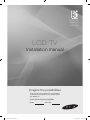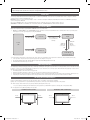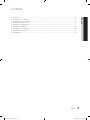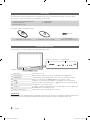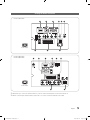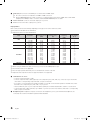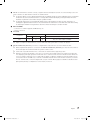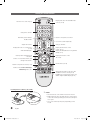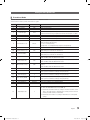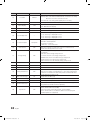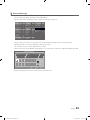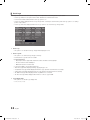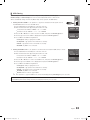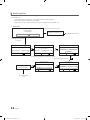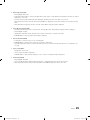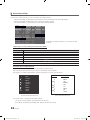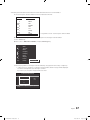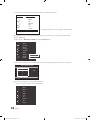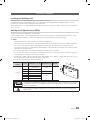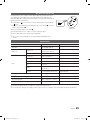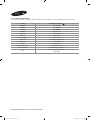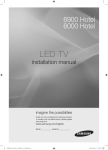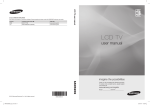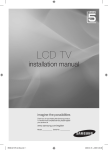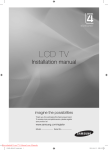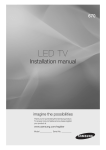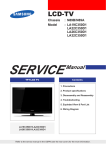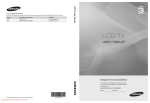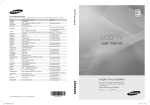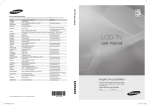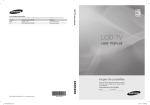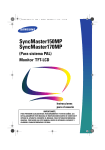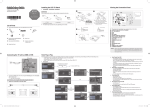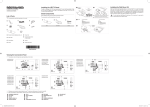Download Samsung LE26C350 Installation manual
Transcript
LE22C350
LE26C350
LE32C350
LCD TV
Installation manual
imagine the possibilities
Thank you for purchasing this Samsung product.
To receive more complete service, please register
your product at
www.samsung.com/register
Model
[LC350]Euro-hotel.indd 1
Serial No.
2010-04-22 오전 10:53:46
Figures and illustrations in this User Manual are provided for reference only and may differ from actual product appearance.
Product design and specifications may be changed without notice.
Instruction
This TV is provided with interactive functionality through a set-back box (SBB/STB) connected to the TV, and with other TVs in a computer controlled
system for hotels and other hospitality businesses.
Interactive : When the TV is powered-up initially, it sends a command to identify the SBB/STB; if identified, theTV switches to ONLINE mode and full
control is through the SBB/STB.
If the TV is in ONLINE mode, it stops receiving IR(Samsung remote) commands and acts according to interface protocol.
Stand-Alone: If SBB/STB is not identified, the TV should be switched to STAND-ALONE mode with restricted operation.
Operational Modes
When this TV (in Hotel mode) is operated with a SBB/STB, it is in one of two states
• ONLINE or STAND-ALONE. In the STAND-ALONE state, the TV will act as a Hotel TV, but without active communication. This is to prevent guests
from trying to cheat the system by disconnecting the SBB/STB.
Hotel TV
Hotel Mode On
SBB/STB Onlineif one
success within 10
attempts
Power
ON
Stand-alone
Mode
SBB/STB
Online-10
consecutive
fails
SBB/STB
StatusAttempt
every 2secs
Normal TV
Hotel Mode Off
Online Mode
Poll Rate 20/sec
To set the details for Stand-alone or interactive mode, refer to pages 22-25(Setting the hotel option data : Stand-alone mode and Interactive mode)
• Some operations may be restricted to prevents guests from "cheating" the TV system.
• No main menu(Interactive mode) or Channel Menu, Plug & Play in Main Menu(Stand-Alone mode)
• Limited Volume and Panel key lock or unlock
Still image warning
Avoid displaying still images (like jpeg picture files) or still image element (like TV Program logo, panorama or 4:3 image format, stock or news bar at screen
bottom etc.) on the screen. Constant displaying of still picture can cause uneven wear of screen phosphor, which will affect image quality. To reduce risk of
this effect, please follow below recommendations:
• Avoid displaying the same TV channel for long periods.
• Always try do display any image on full screen, use TV set picture format menu for best possible match.
• Reduce brightness and contrast values to minimum required to achieve desired picture quality, exceeded values may speed up the burnout process.
• Frequently use all TV features designed to reduce image retention and screen burnout, refer to proper user manual section for details.
Securing the Installation Space
Keep the required distances between the product and other objects (e.g. walls) to ensure proper ventilation.
Failing to do so may result in fire or a problem with the product due to an increase in the internal temperature of the product.
✎✎ When using a stand or wall-mount, use parts provided by Samsung Electronics only.
xx If you use parts provided by another manufacturer, it may result in a problem with the product or an injury due to the product falling.
✎✎ The appearance may differ depending on the product.
Installation with a stand.
Installation with a wall-mount.
10 cm
10 cm
10 cm
10 cm
10 cm
10 cm
10 cm
[LC350]Euro-hotel.indd 2
2010-04-22 오전 10:53:47
Contents
Accessories............................................................................................................................................................... 4
Viewing the Control Panel.......................................................................................................................................... 4
Viewing the Connection Panel.................................................................................................................................... 5
Viewing the Remote Control....................................................................................................................................... 8
Setting the Hotel Option Data.................................................................................................................................... 9
Installing the Wall Mount.......................................................................................................................................... 21
Securing the TV to the Wall...................................................................................................................................... 22
Anti-Theft Kensington Lock...................................................................................................................................... 23
Specifications.......................................................................................................................................................... 23
English
[LC350]Euro-hotel.indd 3
ENGLISH
yy
yy
yy
yy
yy
yy
yy
yy
yy
3
2010-04-22 오전 10:53:47
Accessories
✎ Please make sure the following items are included with your LCD TV. If any items are missing, contact your dealer.
✎ The items’ colours and shapes may vary depending on the models.
y Remote Control & Batteries (AAA x 2)
y Owner’s Instructions
y Power Cord (22" only)
y Cleaning Cloth
y Safety Guide
See separate guide for installing the stand.
(M4 X L16)
y Stand (1EA, for 22" model)
y Stand (1EA, for 26" 32" model)
y Stand Screws
(2EA for 22" / 3EA for 26" 32")
Viewing the Control Panel
✎ The product colour and shape may vary depending on the model.
Remote control sensor
Power Indicator
Speakers
P (Power)
Turns the TV on or off.
Power Indicator
SOURCEE
Blinks and turns off when the power is on and lights up in standby mode.
Toggles between all the available input sources. In the on-screen menu, use this
button as you would use the ENTERE button on the remote control.
Displays an on-screen menu, the OSD (on screen display), of your TV’s features.
Adjusts the volume. In the OSD, use the Y buttons as you would use the ◄
and ► buttons on the remote control.
Changes the channels. In the OSD, use the z buttons as you would use the
▼ and ▲ buttons on the remote control.
Aim the remote control towards this spot on the TV.
MENU
Y
z
Remote control sensor
Standby mode
Do not leave your TV in standby mode for long periods of time (when you are away on a holiday, for example). A small amount
of electric power is still consumed even when the power button is turned off. It is best to unplug the power code.
4
English
[LC350]Euro-hotel.indd 4
2010-04-22 오전 10:53:48
Viewing the Connection Panel
1
2
3
4 5 6
LE22C350D1HXXC
1
2
3
4 5 6
7
8
9
7
8
9
Power Input
LE26C350D1HXXC
LE32C350D1HXXC
6
3
1
2
7
8
6
3
1
2
7
8
Power Input
4
9
✎✎Whenever you connect an external device to your TV, make sure that power on the unit is turned off.
✎✎When connecting an external device, match the color of the connection
4 terminal to the cable.9
English
[LC350]Euro-hotel.indd 5
5
2010-04-22 오전 10:53:49
1 HDMI (DVI) IN: Connects to the HDMI jack of a device with an HDMI output.
✎✎ No sound connection is needed for an HDMI to HDMI connection.
✎✎ Use the HDMI (DVI) IN jack for DVI connection to an external device. Use a DVI to HDMI cable or DVI-HDMI
adapter (DVI to HDMI) for video connection and the PC/DVI AUDIO IN jacks for audio.
2 PC/DVI AUDIO IN: connect to the audio output jack on your PC
3 PC IN: Connect to the video output jack on your PC.
Display Modes
Both screen position and size will vary depending on the type of PC monitor and its resolution.
The resolutions in the table are recommended.
✎✎Optimal resolution is 1360 X 768 @ 60 Hz.
Mode
Resolution
Horizontal Frequency
(KHz)
Vertical Frequency
(Hz)
Pixel Clock
Frequency
(MHz)
Sync Polarity
(H / V)
IBM
640 x 350
720 x 400
31.469
31.469
70.086
70.087
25.175
28.322
+/-/+
MAC
640 x 480
832 x 624
35.000
49.726
66.667
74.551
30.240
57.284
-/-/-
VESA CVT
720 x 576
1280 x 720
35.910
56.456
59.950
74.777
32.750
95.750
-/+
-/+
VESA DMT
640 x 480
640 x 480
640 x 480
800 x 600
800 x 600
800 x 600
1024 x 768
1024 x 768
1024 x 768
1280 x 720
1360 x 768
31.469
37.500
37.861
37.879
46.875
48.077
48.363
56.476
60.023
45.000
47.712
59.940
75.000
72.809
60.317
75.000
72.188
60.004
70.069
75.029
60.000
60.015
25.175
31.500
31.500
40.000
49.500
50.000
65.000
75.000
78.750
74.250
85.500
-/-/-/+/+
+/+
+/+
-/-/+/+
+/+
+/+
VESA GTF
1280 x 720
52.500
70.000
89.040
-/+
✎✎When using an HDMI / DVI cable connection, you must use the HDMI (DVI) IN 1 jack.
✎✎The interlace mode is not supported.
✎✎The set might operate abnormally if a non-standard video format is selected.
✎✎Separate and Composite modes are supported. SOG is not supported.
4 COMPONENT IN / AV IN
–– Connects Component video / audio.
–– Connect component video cables (optional) to the component jacks ("PR", "PB", "Y") on the rear of your TV and the
other ends to corresponding component video out jacks on the DVD.
–– If you wish to connect both the Set-Top Box and DVD, you should connect the Set-Top Box to the DVD and connect
the DVD to the component jacks ("PR", "PB", "Y") on your TV.
–– The PR, PB and Y jacks on your component devices (DVD) are sometimes labeled Y, B-Y and R-Y or Y, Cb and Cr.
–– Connect RCA audio cables (optional) to [R - AUDIO - L] on the rear of the TV set and the other ends to corresponding
audio out jacks on the DVD.
5 Headphones jack: Headphones may be connected to the headphone jack on your TV. While the headphones are
connected, the sound from the built-in speakers will be disabled.
6
English
[LC350]Euro-hotel.indd 6
2010-04-22 오전 10:53:49
6 ANT IN: To view television channels correctly, a signal must be received by the set from one of the following sources. An
outdoor antenna / A cable television network / A satellite network.
✎✎ For Norway: Utstyr som er koplet til beskyttelsesjord via nettplugg oq/eller via annet jordtilkoplet utstyr-og er tilkoplet
et kabel-TV nett, kan forårsake brannfare. For å unngå dette skal det ved tilkopling av utstyret til kabel-TV nettet
installeres en galvanisk isolator mellom utstyret og kabel-TV nettet.
✎✎ For Sweden: Utrustning som är kopplad till skyddsjord via jordat vägguttag och/eller via annan utrustning och
samtidigt är kopplad till kabel-TV nät kan i vissa fall medfőra risk főr brand. For att undvika detta skall vid anslutning
av utrustningen till kabel-TV nät galvanisk isolator finnas mellan utrustningen och kabel-TV nätet.
7 USB / CLONING
–– Connector for software upgrades and Media Play, etc.
–– Service connection.
8 EXT (RGB)
Connector
EXT
Input
Output
Video
Audio (L/R)
RGB
Video + Audio (L/R)
0
0
0
Only TV or DTV output is available
✎✎ Inputs or outputs for external devices, such as VCR, DVD, video game device or video disc players.
9 DIGITAL AUDIO OUT (OPTICAL): Connects to a Digital Audio component such as a Home theatre receiver.
✎✎ When a Digital Audio System is connected to the DIGITAL AUDIO OUT (OPTICAL) jack: Decrease the volume of
the TV and adjust the volume level with the system’s volume control.
✎✎ 5.1CH audio is possible when the TV is connected to an external device supporting 5.1CH.
✎✎ When the receiver (home theatre) is set to On, you can hear sound output from the TV’s Optical jack. When the
TV is displaying a DTV(air) signal, the TV will send out 5.1 channel sound to the Home theatre receiver. When the
source is a digital component such as a DVD / Blu-ray player / Cable Box / Satellite receiver (Set-Top Box) and is
connected to the TV via HDMI, only 2 channel sound will be heard from the Home Theatre receiver. If you want to
hear 5.1 channel audio, connect the digital audio out jack on DVD / Blu-ray player / Cable Box / Satellite receiver
(Set-Top Box) directly to an Amplifier or Home Theatre, not the TV.
English
[LC350]Euro-hotel.indd 7
7
2010-04-22 오전 10:53:49
Viewing the Remote Control
Display and select the available video
sources. (P. 10)
Turn the TV on and off. (P. 6)
Change the channel.
Return to the previous channel.
Alternately select Teletext,
Double or MiX.
Cut off the sound temporarily.
Adjust the volume.
Change channels.
Display the main on-screen menu.
(P. 10)
View the Media play.
Display Channel Lists on the
screen. (P. 14)
Display the EPG (Electronic Programme
Guide). (P. 11)
MEDIA.P
Quickly select frequently used
functions.
Select on-screen menu items and
change menu values.
Display information on the
TV screen.
Exit the menu. (P. 10)
Return to the previous menu. (P. 10)
Buttons in the Channel Manager,
Media Play menu, etc.
A
B
C
D
AD: Audio Description selection. (Not
available in some locations) (P. 18)
P.SIZE: Choose the picture size. (P. 16)
SUBT.: Digital subtitle display (P. 20)
Installing batteries (Battery size: AAA)
✎ NOTE
8
x
x
Use the remote control within 23 feet from the TV.
x
The colour and shape may vary depending on the
model.
Bright light may affect the performance of the remote
control. Avoid using nearby special fluorescent light or
neon signs.
English
[LC350]Euro-hotel.indd 8
2010-04-22 오전 10:53:50
Setting the Hotel Option Data
¦¦ Standalone Mode
To Enter: Press the MUTE → 1 → 1 → 9 → ENTER buttons in order.
To Exit from this menu : power off and turn on again.
No
1
2
3
Item
Hotel Mode
SI Vendor
Power On Channel
initial Value
ON
OFF
1
4
Channel Type
ATV
5
6
7
Power On Volume
Min Volume
Max Volume
10
0
100
8
Panel Button Lock
Unlock
9
Power On Source
TV
10
Picture Menu Lock
OFF
11
Channel Editor
12
Music Mode AV
OFF
13
Music Mode PC
OFF
14
Music Mode Comp
OFF
15
Music Mode Backlight
OFF
16
RJP Priority AV
1
17
RJP Priority PC
2
18
RJP Priority HDMI
3
Description
Hotel mode(Stand alone) on/off
Select the SI Vendor
TV will switch on to this particular Channel
Provides channel Type description for Power On channel selected. i.e.
Selected channel analog or Digital & antannae selection(Air or Cable).
TV will switch on with this Volume Level
Minimum Volume Level setting user can set
Maximum Volume Level setting user can set
Front panel(Local key) operation on/off
- Unlock: Unlock All panel key
- Lock: Lock All panel key
- OnlyPower : Lock All panel key except Power panel key
Enable or disable Picture Menu
Provided option for editing Channel Name and Number and video
Mute settings for channels in channel List.
Provided option for editing Channel Name and Number and video
Mute settings for channels in channel List
To get music output from mp3/audio player in AV Input Source.
Audio enabled, video disabled in this mode
To get music output from mp3/audio player in PC Input Source.
Audio enabled, video disabled in this mode
To get music output from mp3/audio player in Component Input
Source.
Audio enabled, video disabled in this mode
Backlight On/Off option in Music mode to save energy
If the jack priority is set, the corresponding source is automatically set
when a jack is inserted according to the jack priority.
If the jack priority is set, the corresponding source is automatically set
when a jack is inserted according to the jack priority.
If the jack priority is set, the corresponding source is automatically set
when a jack is inserted according to the jack priority.
Select RJP AV Source (AV1)
Select RJP HDMI Source (HDMI1/HDMI2)
19
RJP AV Option
AV
20
RJP HDMI Option
HDMI/DVI
21
Sub Amp Volume
6
Sub AMP Volume level at power on initial condition.
2
Determines the Sub AMP operation mode.
- 0: Turns the Sub AMP function off (PWM off).
- 1: Determines the Sub volume according to the main volume control.
That is, the sub volume is determined according to the Power On
Volume, the Min Volume, and the Max
- 2: Determines the volume according to the bathroom control panel
setting.
22
Sub Amp mode
English
[LC350]Euro-hotel.indd 9
9
2010-04-22 오전 10:53:51
No
Item
initial Value
Description
Selection of the way to update clock data
- Manual: Use clock data from DVB channel or manual clock setting
when the TV is in the stand-alone mode
- TTX: manual clock setting (with updating from TTX data)
23
Local time
Manual
24
Audio Loop In
OFF
Audio loop identification or H.P identification selection
Menu Display
ON
- On : Main Menu display
- Off : Main Menu No display
26
Customer Logo
OFF
27
Logo Download
...
25
Select Hotel Logo
Download Hotel Logo from USB to TV
Selection of the logo display time
- 3 sec: Hotel logo is displayed for 3sec.
- 5 sec: Hotel logo is displayed for 5sec.
- 7 sec: Hotel logo is displayed for 7sec.
Power On(AC Power On) Option
- STN-BY : Stand-By Mode
- Power On : Power On
- LAST OPT : Last Power State
28
Logo Display Time
...
29
Power On Option
Last Option
30
Auto Source
OFF
While TV is in power on state, if PC source is connected to TV,
TV will automatically switch to PC mode.
This feature adjusts the brightness of the TV in order to reduce power
consumption.
- Off: Turns off the energy saving function.
- Low: Sets the TV to low energy saving mode.
- Medium: Sets the TV to medium energy saving mode.
- High: Sets the TV to high energy saving mode.
- Auto: Sets the TV to automatically energy saving mode.
31
Energy Saving
OFF
32
Clone TV to USB
-
USB Clone : TV → USB
33
Clone USB to TV
-
USB Clone : USB → TV
34
Pan Euro MHEG
OFF
35
Cloning Data Reset
OFF
Once Clone USB to TV done, If Cloning Data Reset On, any change
made in clone settings is reverted back to clone data setting during
Power On. i.e. Default clone data setting made is maintained when
Cloning Data Reset Option is ON
Off
Display Welcome Message
36
Welcome message
37
Edit Welcome message
38
Mixed Channel Map
39
Channel Auto Store
40
Dynamic SI
10
Edit Welcome Message
OFF
OFF
Mix Analogue and Digital Channels
Provides Option for Tuning & storing Air + Cable channels together
along with Air and Cable channels separately.
- ON : Check the DTV Program channel number.
(DTV channel editor inaccessible)
- OFF : No Check of the DTV Program channel number.
(DTV channel editor accessible, but addtional channel program
number update not supported)
English
[LC350]Euro-hotel.indd 10
2010-04-22 오전 10:53:51
¦¦ Welcome Message
Welcome message is a feature to display custom message on TV, every time TV is turned on by Guest in Hotel room.
–– Welcome message settings are placed in Hotel Option Menu.
–– Welcome message should be ON in order to display the message on power on.
Hotel Mode
SI Vendor
ON
RJP Priority AV
1
Energy Saving
Samsung
RJP Priority PC
2
Clone : TV to USB
RJP Priority HDMI
3
Clone : USB to TV
AV
Pan Euro MHEG
Power On Channel
1
Channel Type
RJP AV Option
ATV
Power On Volume
Off
OFF
10
RJP HDMI Option
Min Volume
0
Sub AMP Volume
6
Welcome Message
Max Volume
100
Sub AMP Mode
2
Edit Welcome Message
Manual
Channel Auto Store
Panel Button Lock
Local Time
Unlock
HDMI/DVI Cloning Data Reset
Power On Source
TV
Audio Loop In
OFF
Picture Menu Lock
OFF
Menu Display
ON
Hotel Logo
OFF
Channel Editor
OFF
Dynamic SI
Music Mode AV
OFF
Logo Download
...
Music Mode PC
OFF
Logo Display Time
...
Music Mode Comp
OFF
Power On Option
Last Option
Music Mode Backlight
OFF
Auto Source
OFF
OFF
–– Welcome message can be of 25 characters and it can be edited by changing its text in Hotel Service menu.
–– Following is the list of characters supported for Welcome message:
In letters from A to Z only in capital letters is allowed.
✎✎
–– Welcome message can be edited by using navigation, color & enter key of a Remote in “Edit Welcome Message” OSD.
Edit Welcome Message
W
E
L
R
C
H
O
O
M
T
E
E
T
L
O
O
U
_
A
B
C
D
E
F
G
H
I
J
K
L
M
N
O
P
Q
R
S
T
U
V
W
X
Y
Z
Move Left
Move Right
Black
Done
Move Enter
Return
–– Welcome message and hotel logo cannot be active at the same time.
English
[LC350]Euro-hotel.indd 11
11
2010-04-22 오전 10:53:52
¦¦ Hotel Logo
Hotel Logo is a function that shows picture image which represents hotel during power on procedure.
–– Hotel Logo will be in hotel option menu in both Standalone and Interactive mode.
–– Lower menus will be enabled when hotel Logo option is on.
–– Hotel Logo will be displayed if there is logo image which is already stored in memory and hotel logo option is on during
power on procedure.
–– Hotel Logo will not be displayed when Hotel Logo option is off, even if the logo image exists.
Hotel Mode
SI Vendor
Power On Channel
Channel Type
ON
RJP Priority AV
1
Energy Saving
Samsung
RJP Priority PC
2
Clone : TV to USB
3
Clone : USB to TV
AV
Pan Euro MHEG
1
ATV
RJP Priority HDMI
RJP AV Option
Power On Volume
10
RJP HDMI Option
Min Volume
0
Sub AMP Volume
Max Volume
Panel Button Lock
100
Unlock
Sub AMP Mode
Local Time
HDMI/DVI Cloning Data Reset
6
Welcome Message
2
Edit Welcome Message
Manual
Channel Auto Store
Power On Source
TV
Audio Loop In
OFF
Picture Menu Lock
OFF
Menu Display
ON
Hotel Logo
OFF
Channel Editor
Music Mode AV
OFF
Logo Download
Music Mode PC
OFF
Logo Display Time
...
Music Mode Comp
OFF
Power On Option
Last Option
Music Mode Backlight
OFF
Auto Source
Dynamic SI
Off
OFF
OFF
OFF
...
OFF
yy Hotel Logo
–– This option is to decide if hotel logo image will be displayed or not.
yy Hotel Logo DL
–– This option is to download logo image to memory.
–– Download the Logo File from PC to USB.
xx Logo File Format
––
––
––
––
––
––
–– Only bmp format is supported and the File name should be "samsung.bmp".
–– File size must be under 256Kbytes.
–– Maximum resolution is 960 x 540.
Connect the USB to TV and press Enter key.
“Wait” message will be displayed during copying image to TV.
“Completed” message will be displayed when the copy operation was finished successfully.
“Failed” message will be displayed when the copy operation was finished unsuccessfully.
“No USB” message will be displayed when any USB is not connected.
“No File” message will be displayed when there is no file to copy in USB.
yy Logo Display Time
–– This option is to decide Logo display time.
–– 3 sec / 5 sec / 7sec
12
English
[LC350]Euro-hotel.indd 12
2010-04-22 오전 10:53:52
¦¦ USB Cloning
HDMI IN3
USB Cloning is a function to download user configured settings (Picture, Sound, Input,
Channel, Setup, and Hotel Setup) from one TV set and upload the same to other TV sets.
All the user-defined settings from the TV (Master Set) can be copied to the USB device.
yy Cloning from TV to USB: It is an operation to copy the stored data from the specific area on
the EEPROM from the TV set to the USB device.
1.Insert a USB drive into the USB port on the rear of the TV.
2.Enter the Interactive menu by pressing this buttons in order.
xx Interactive mode : INFO → MENU → 0 → 1 → EXIT
xx Standalone mode : MUTE → 1 → 1 → 9 → ENTER
Power On Option
Last Option
Auto Source
OFF
Energy Saving
Off
Clone : TV to USB
Clone : USB to TV
3.Press the ▲ or ▼ button to select “Clone:TV to USB”, then press the ENTERE button.
Pan Euro MHEG
OFF
Cloning Data Reset
OFF
4.The message “Clone:TV to USB” is displayed, then press the ENTERE button.
Welcome Message
5.You can Make sure USB cloning behavior.
Edit Welcome Message
xx In Progress: during copying data to USB.
xx Completed: copy operation was finished successfully.
xx Failed: copy operation was not finished successfully.
xx No USB: any USB is not connected.
yy Cloning from USB to TV: It is an operation to download the stored data in USB device to TV set.
1.Insert a USB drive into the USB port on the rear of the TV.
2.Enter the Interactive menu by pressing this buttons in order.
xx Interactive mode : INFO → MENU → 0 → 1 → EXIT
xx Standalone mode : MUTE → 1 → 1 → 9 → ENTER
3.Press the ▲ or ▼ button to select “Clone:USB to TV”, then press the ENTERE button.
Power On Option
Last Option
Auto Source
OFF
Energy Saving
Off
Clone : TV to USB
Clone : USB to TV
Pan Euro MHEG
OFF
Cloning Data Reset
OFF
Welcome Message
Edit Welcome Message
4.The message “Clone:USB to TV” is displayed, then press the ENTERE button.
5.You can Make sure USB cloning behavior.
xx In Progress: during copying data to TV.
xx Completed: copy operation was finished successfully.
xx Failed: copy operation was not finished successfully.
xx No USB: any USB is not connected.
xx No File: there is no file to copy in USB.
✎✎ The operation to copy from USB to TV can be executed by pressing ENTERE key for 5 seconds.
For fast instant cloning during installation!
Insert USB key with master settings from first TV and press Enter key for 5 seconds.
English
[LC350]Euro-hotel.indd 13
13
2010-04-22 오전 10:53:52
¦¦ Hotel Plug & Play
Hotel Plug & Play is a function that automatically performs the Hotel mode selection, Country Setup, Clock Setup and Picture
mode Setup once.
–– Hotel Plug & Play is available only one time when power is first turned ON.
–– After setting up first TV and Clone TV to USB
–– Next TV only needs to exit Hotel Plug & Play, connect USB, then Clone USB to TV.
yy UI Scenario
If Standalone Only is selected
Hotel Plug & Play
Easy Set Up
Standalone Plug & Play
Standalone Only mode is set
TV will enter the RF mode.
Standalone Only
If Standalone Plug & Play
is selected
Hotel Plug & Play
Hotel Plug & Play
Select the OSD Language.
Menu Language
: English
Hotel Plug & Play
Antenna Source
Select Country.
r
Country
: United Kingdom
Enter
A
Previous
: Air r
Search
Enter
A
Previous
D
Skip U Move
<Depending on Region, this step may not exist.>
Hotel Plug & Play
Hotel Plug & Play
Dynamic
Set the Clock Mode.
Standard
Clock Mode
A
Previous
U Move
Exit
U
After Searching the channels.
Standalone
Hotel Option Menu
r
Channel Source: Digital & Analogue
Exit
A
Previous
: Auto
r
Skip
Exit
D
Press Power OFF
to exit.
14
English
[LC350]Euro-hotel.indd 14
2010-04-22 오전 10:53:52
yy Hotel Plug & Play OSD
–– Initial Highlight: Interactive
–– If Standalone Only button is selected, the Standalone hotel mode is set by default and “Standalone mode is set” OSD is
displayed for 3 seconds.
–– TV enters into RF mode automatically after displaying “Standalone mode is set” OSD for 3 seconds.
–– When Interactive mode is selected, Interactive Setup Menu is displayed. Press power off button to exit from Interactive
menu.
–– When Standalone Plug & Play mode is selected, “Select Menu Language” OSD is displayed.
yy Select Menu Language OSD
–– When Standalone Plug & Play is selected from “Easy Set Up” OSD, “Select Menu Language” OSD is displayed.
–– Initial Highlight : English
–– Display time: OSD timeout and operation are the same as Samsung's consumer TV models.
–– If ENTER button is pressed, “Select Area” OSD is displayed.
yy Auto Search Mode OSD
–– If skip option is selected, it goes to Clock setting OSD.
–– If ENTER button is pressed, auto searching of channels is performed.
–– The OSD Display time, which is from the time that Auto Store is started to the time that Auto Sort is completed, is 30
seconds.
yy Clock setting OSD
–– Display time: 30 seconds.
–– The Clock Set item OSD is displayed
–– If ENTER button is pressed after setting the clock or in Auto, Picture Mode OSD is displayed.
yy Picture Mode OSD
–– Initial Highlight: Standard.
–– The Picture Mode OSD is displayed and the Dynamic or a Standard Picture mode can be selected.
–– After selecting the picture mode, it enters Standalone Setup Menu OSD, press power off to exit.
English
[LC350]Euro-hotel.indd 15
15
2010-04-22 오전 10:53:53
¦¦ Mixed Channel Map
Mixed Channel Map is a function to mix Air and Cable channels.
[ If there are no Cable channels, you can use this item as channel sorting. ]
–– Mixed channel Map, Channel Editor and Channel Auto Store are newly placed in Hotel Option Menu.
–– Mixed channel Map should be ON in order to mix Air and Cable channels.
–– Use Channel Editor to sort the channels as user-desired channel numbers.
Hotel Mode
SI Vendor
Power On Channel
Channel Type
ON
RJP Priority AV
1
Energy Saving
Samsung
RJP Priority PC
2
Clone : TV to USB
3
Clone : USB to TV
AV
Pan Euro MHEG
1
ATV
RJP Priority HDMI
RJP AV Option
Power On Volume
10
RJP HDMI Option
Min Volume
0
Sub AMP Volume
Max Volume
6
Welcome Message
2
Edit Welcome Message
Manual
Mixed Channel Map
Power On Source
TV
Audio Loop In
OFF
Channel Auto Store
Picture Menu Lock
OFF
Menu Display
ON
Dynamic SI
Hotel Logo
OFF
100
Panel Button Lock
Unlock
Channel Editor
Sub AMP Mode
HDMI/DVI Cloning Data Reset
Local Time
Music Mode AV
OFF
Logo Download
Music Mode PC
OFF
Logo Display Time
...
Music Mode Comp
OFF
Power On Option
Last Option
Music Mode Backlight
OFF
Auto Source
Off
OFF
OFF
ON
OFF
...
OFF
<Depending on model and region, some menu items may
not exist>
Simple Steps for channel mixing under Stand-alone Mode
Step
Broad Outline
1
2
3
4
5
6
Turn on ‘Mixed Channel Map’ in Hotel Option Menu
Operate ‘Channel Auto Store’ in Hotel Option Menu (Antenna Source : Air + Cable)
Enter ‘Channel Editor’ in Hotel Option Menu
Compile a table related to the final channel lists you want to have
Rearrange channels with TOOLS Button based on the table you compiled
Press EXIT or RETURN Button to exit.
<For better comprehension, please refer to the following details>
Air & Cable Channels Mixing Manual
You can scan for Air and Cable channels by operating Channel Auto Store.
Automatically scanned channels may not have the user-desired channel numbers.
We suggest you compile a table related to the final channel lists you want to have like below.
1
A
1
2
A 2
A 3
4
A 4
70 900
BBC1
TF1(atv)
BBC2
FR1(atv)
FR2(atv)
Boxer
M6(atv)
Chnal+
Disney
<Scanned original Channel List>
Chnnel No.
A
A
A
A
1
2
3
4
5
6
7
8
9
Programme Name
BBC1
BBC2
FR1
BOXER
FR2
TF1
Disney
M6
Canal+
<User-desired Channel List>
Follow next steps to rearrange Air and Cable channels.
[To edit the channel numbers, enter ‘Stand-alone mode’ first.]
[Hotel Mode ‘ON’, Mixed Channel Map ‘ON’, Operate ‘Channel Auto Store’]
16
English
[LC350]Euro-hotel.indd 16
2010-04-22 오전 10:53:53
1.Rearrange Air and Cable Channels based on User-desired Channel List in ‘Channel Editor’
a.Check the largest channel number from the user-desired channel list.
Chnnel No.
A
A
A
A
1
2
3
4
5
6
7
8
9
Programme Name
BBC1
BBC2
FR1
BOXER
FR2
TF1
Disney
M6
Canal+
← Programme 'Canal+' has the largest channel number
b.Locate cursor to a programme that you want to put it into the largest channel number.
c.Press TOOLS key.
d.Move cursor to Edit Channel Number and press ENTERE key.
1
A
1
2
A 2
A 3
4
A 4
70
900
BBC1
TF1(atv)
BBC2
FR1(atv)
FR2(atv)
Boxer
M6(atv)
Chnal+
Disney
Edit channel Number
Edit channel Name
e.Move the programme to the largest channel number by using up/down narrow keys or digit keys
xx ~ When you try to change it to an existing channel number, below message will be displayed.
"CH.XX has already been used. Change to Ch.XX?".
If you select 'yes', they'll be swapped with each other.
Edit Channel Number
Channel
Name
Canal+
u
9
d
0~9 Number
U Adjust
E Enter
R Return
English
[LC350]Euro-hotel.indd 17
17
2010-04-22 오전 10:53:53
f. Check the second largest channel number from the user-desired channel list.
Chnnel No.
1
2
3
4
5
6
7
8
9
A
A
A
A
Programme Name
BBC1
BBC2
FR1
BOXER
FR2
TF1
Disney
M6
Canal+
← Programme 'M6' has the second largest channel number
g.Locate cursor to the other programme that you want to put it into the second largest channel number.
h.Press TOOLS key.
i. Move cursor to Edit Channel Number and press ENTERE key.
1
BBC1
A
1
2
A 2
A 3
4
A 4
9
900
TF1(atv)
BBC2
FR1(atv)
FR2(atv)
Boxer
M6(atv)
Chnal+
Disney
Edit channel Number
Edit channel Name
j. Move the programme to the second largest channel number by using up/down narrow keys or digit keys
Edit Channel Number
Channel
Name
M6
u
8
d
0~9 Number
U Adjust
E Enter
R Return
k.Do this process again for all the other programmes.
Now you can see the mixed channel list like below.
1
2
A 3
4
A
A
A
18
5
6
7
8
9
BBC1
BBC2
FR1
Boxer
FR2
TF1
Disney
M6
Canal+
English
[LC350]Euro-hotel.indd 18
2010-04-22 오전 10:53:53
Installing the Wall Mount
Installing the Wall Mount Kit
Wall mount items (sold separately) allow you to mount the TV on the wall.
For detailed information on installing the wall mount, see the instructions provided with the Wall Mount items. Contact a
technician for assistance when installing the wall mount bracket.
Samsung Electronics is not responsible for any damage to the product or injury to yourself or others if you elect to install the
TV on your own.
Wall Mount Kit Specifications (VESA)
✎✎
Wall mount kit is not supplied but sold separately.
Install your wall mount on a solid wall perpendicular to the floor. When attaching to other building materials, please contact
your nearest dealer. If installed on a ceiling or slanted wall, it may fall and result in severe personal injury.
✎✎NOTE
xx Standard dimensions for wall mount kits are shown in the table below.
xx When purchasing our wall mount kit, a detailed installation manual and all parts necessary for assembly are provided.
xx Do not use screws longer than the standard dimension, as they may cause damage to the inside of the TV set.
xx For wall mounts that do not comply with the VESA standard screw specifications, the length of the screws may differ
depending on their specifications.
xx Do not use screws that do not comply with the VESA standard screw specifications.
xx Do not fasten the screws too strongly, this may damage the product or cause the product to fall, leading to personal
injury. Samsung is not liable for these kinds of accidents.
xx Samsung is not liable for product damage or personal injury when a non-VESA or non-specified wall mount is used or
the consumer fails to follow the product installation instructions.
xx Do not exceed 15 degrees tilt when mounting this TV.
Product
Family
inches
19~22
LCD-TV
45mm
23~29
30~40
46~55
57~65
70~80
80~
VESA Spec. (A * B)
75 X 75
100 X 100
200 X 100
200 X 200
400 X 400
600 X 400
800 X 400
1400 X 800
Standard Screw
Quantity
M4
M6
4
M8
“If the length of the USB device is equal to or longer than 45 mm when used with 26” or 32” models
installed with a wall mount, the USB device may touch the wall. Therefore, using a short type USB
device is recommended.”
Do not install your Wall Mount Kit while your TV is turned on. It may result in personal injury due to
electric shock.
English
[LC350]Euro-hotel.indd 19
19
2010-04-22 오전 10:53:54
Securing the TV to the Wall
Caution: Pulling, pushing, or climbing onto the TV may cause the TV to fall. In particular, ensure that your children
do not hang over or destabilize the TV; doing so may cause the TV to tip over, resulting in serious injuries or death.
Follow all safety precautions provided on the included Safety Flyer. For added stability, install the anti-fall device for
safety purposes, as follows.
To avoid the TV from falling
✎✎Since the necessary clamps, screws, and string are not supplied,
please purchase these additionally.
1.Drive the screws into the clamps and firmly fasten them onto the
wall. Make sure the screws are firmly fixed into the wall.
✎✎ Screw Specifications
xx For a 17 ~ 29 Inch LCD TV: M4
xx For a 32 ~ 40 Inch LCD TV: M6
2.Remove the screws from the centre back of the TV, put the screws
into the clamps, and then fasten the screws onto the TV again.
3.Connect the clamps fixed onto the TV and the clamps fixed onto
the wall with a strong string and then tie the string tightly.
✎✎Verify all connections are properly secured. Periodically check
connections for any sign of fatigue for failure. If you have
any doubt about the security of your connections, contact a
professional installer.
✎✎Install the TV near to the wall so that it does not fall backwards.
✎✎It is safe to connect the string so that the clamps fixed on the
wall are equal to or lower than the clamps fixed on the TV.
✎✎Untie the string before moving the TV.
20
English
[LC350]Euro-hotel.indd 20
2010-04-22 오전 10:53:55
Anti-Theft Kensington Lock
The Kensington Lock is a device used to physically fix the system when using
it in a public place. The appearance and locking method may differ from the
illustration depending on the manufacturer. Refer to the manual provided with the
1
Kensington Lock for proper use. 2
✎✎Please find a “
1
2
1
” 2icon on the rear of the TV. A kensington slot is beside the
3
“ ” icon.
3
1.Insert the locking device into the Kensington slot on the LCD TV 1 and turn it
in the locking direction 2.
3
<Optional>
2.Connect the Kensington Lock cable 3.
3.Fix the Kensington Lock to a desk or a heavy stationary object.
✎✎The locking device has to be purchased separately.
✎✎The location of the Kensington Lock may be different depending on its
model.
Specifications
Items
TV System
Audio out
Input
Specification
Comment
PAL, SECAM, DVB-T/C
Speaker out
22inch : 3W x 2
26inch/ 32inch : 5W x 2
Audio out
500mVrms
Component
Y, Pb, Pr, Audio-L/R
PC
D-sub, Audio-L/R
A/V
Audio Video Jack
EXT
Scart Jack
HDMI
Compatible with the HDMI
Specifications
Antenna
75 ohm Unbalanced, Din Jack
Operating temperature
10°C ~ 40°C (50°F ~ 104°F)
Operating Humidity
10% ~ 80%
Storage Temperature
-20°C ~ 45°C (-4°F ~ 113°F)
Storage Humidity
5% ~ 95%
Phone Jack, Monitor out
VHF/UHF/CATV
non-condensing
non-condensing
✎✎Design and specifications are subject to change without prior notice.
✎✎For information about power supply, and more about power consumption, refer to the label attached to the product.
English
[LC350]Euro-hotel.indd 21
21
2010-04-22 오전 10:53:56
Contact SAMSUNG WORLDWIDE
If you have any questions or comments relating to Samsung products, please contact the SAMSUNG customer care center.
Country
Customer Care Centre
AUSTRIA
800-112233
FINLAND
0771-400002
FRANCE
0825-022062
GERMANY
01805-471101
HUNGARY
0640-985985
ITALIA
800-194194
NETHERLANDS
015-2197000
POLAND
0-801-B2BSAM (222726)
PORTUGAL
808-B2BSAM
SPAIN
0902024-010
UNITED KINGDOM
+44 (0) 845 8414141
SOUTH AFRICA
0860-SAMSUNG (726-7864)
U.A.E
800-SAMSUNG (726-7864)
8000-4726
© 2010 Samsung Electronics Co., Ltd. All rights reserved.
[LC350]Euro-hotel.indd 22
2010-04-22 오전 10:53:56