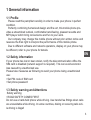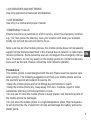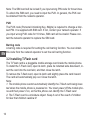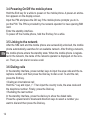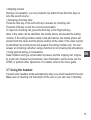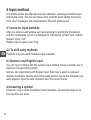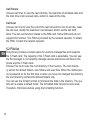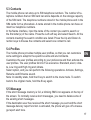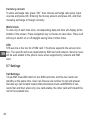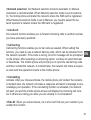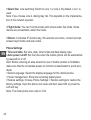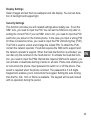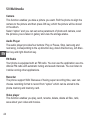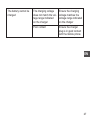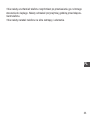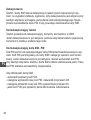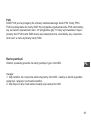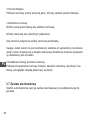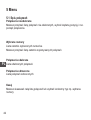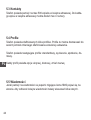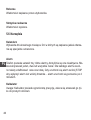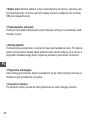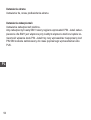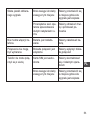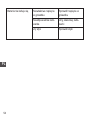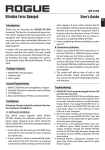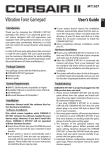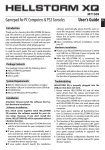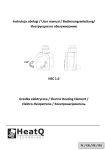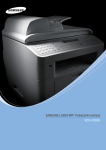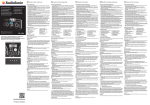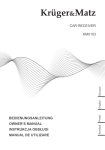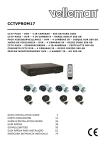Download M-Life ML0608 Owner`s manual
Transcript
ML0529 Mobile phone Owner's manual Owner’s manual EN Instrukcja obsługi PL EN 2 1 General information 1.1 Profile Please read this pamphlet carefully in order to make your phone in perfect condition. Perfectly combining humanized design and fine art, this mobile phone provides a streamlined outlook, comfortable hand-feeling, pleasant sounds and MP3 player which bring convenience and fun to your work. Our company may change this mobile phone without prior written notice and reserves the final right to interpret the performance of this mobile phone. Due to different software and network operators, display on your phone may be different, refer to your phone for details. 1.2 Safety information EN If your phone has lost or been stolen, notify the telecommunication office the SIM card is disabled (network support is required). This can avoid economic loss caused by unauthorized use. Please take measures as following to avoid your phone being unauthorized use: • Set PIN code of SIM card • Set phone password 1.3 Safety warning and Attentions Safety warning • ROAD SAFETY COMES FIRST Do not use a hand-held phone while driving. Use hands-free fittings when calls are unavoidable while driving. In some countries, dialing or receiving calls while driving is illegal! 3 • SWITCH OFF IN AIRCRAFT Wireless devices can cause interference in aircraft. Using a mobile phone in flight is illegal and risky. Please make sure that your mobile phone is powered off in flight. • SWITCH OFF BEFORE ENTERING RISKY AREAS Strictly observe the relevant laws, codes, and regulations on the use of mobile phones in risky areas. Turn off your mobile phone before entering a place susceptible to explosion, such as an oil station, oil tank, chemical plant or a place where a blasting process is under way. EN • OBSERVE ALL SPECIAL REGULATIONS Follow any special regulations in force in any area such as hospitals and always switch off your phone whenever it is forbidden to use it or, when it may cause interference or danger. Properly use your mobile phone near medical apparatuses, such as pacemakers, hearing aids and some other electronic medical devices, as it may cause interference to such apparatuses. • INTERFERENCE The conversation quality of any mobile phone may be affected by radio interference. An antenna is built inside the mobile phone and located below the microphone. Do not touch the antenna area during a conversation, lest that the conversation quality deteriorate. • QUALIFIED SERVICE Only qualified personnel may install or repair phone equipment. Installing or repairing the mobile phone on your own may bring great danger and violates the warranty rules. 4 • ACCESSORIES AND BATTERIES Use only approved accessories and batteries. • USE SENSIBLY Use only in a normal and proper manner. • EMERGENCY CALLS Ensure the phone is switched on and in service, enter the emergency number, e.g. 112, then press the Dial key. Give your location and state your situation briefly. Do not end the call until told to do so. Note: Just like all other mobile phones, this mobile phone does not necessarily support all the features described in this manual due to network or radio transmission problems. Some networks even do not support the emergency call service. Therefore, do not rely solely on the mobile phone for critical communications such as first aid. Please consult the local network operator. EN Precautions This mobile phone is well designed with fine art. Please exercise special care when using it. The following suggestions will help your mobile phone survive the warranty period and extend its service life: • Keep the mobile phone and all its fittings beyond children’s reach. • Keep the mobile phone dry. Keep away from rain, moisture, liquid or other substances that may corrode electronic circuits. • Do not use or store the mobile phone in dusty places, lest that active parts of the mobile phone be damaged. • Do not store the mobile phone in a high-temperature place. High temperature will shorten the life of electronic circuits and damage the battery and some plastic parts. 5 • Do not store the mobile phone in a chilly place. Otherwise, moistures will be formed inside the mobile phone to damage electronic circuits when the mobile phone is moved to a constant temperature place. • Do not throw, knock or shock the mobile phone, as that will destroy the internal circuits and high-precision components of the mobile phone. EN 6 2 Your phone Flashlight EN Left key Sim 2 dial key Sim 1 dial key Right key OK key End key Direction key Number keys 7 3 Getting started 3.1 Installing the SIM cards and the battery An SIM card carries useful information, including your mobile phone number, PIN (Personal Identification Number), PIN2, PUK (PIN Unlocking Key) , PUK2(PIN2 Unlocking Key), IMSI(International Mobile Subscriber Identity), network information, contacts data, and short messages data. EN Note: After powering off your mobile phone, wait for a few seconds before removing or inserting an SIM card. Exercise caution when operating an SIM card, as friction or bending will damage the SIM card. Properly keep the mobile phone and its fittings such as the SIM cards beyond children’s reach. Installation • Hold the End key for a while to power off the mobile phone • Push the back cover above the battery and remove it. • Pull the left battery buckle outward and then lift the battery away. • Insert the SIM card into the SIM card slot lightly with the corner cutting of the card aligning to the notch of the slot and the gold plate of the card facing download, till the SIM card cannot be further pushed in. • Aim the positive pole and negative pole of the battery at the battery connector of the mobile phone, and press the left of the battery to install the battery into the battery tank. 8 Using code The mobile phone and the SIM cards support sorts of passwords, in order to prevent the phone and the SIM cards from being misused. When you are prompted to input any of the codes mentioned below, just input the correct code and then press the OK key. If you input a wrong code, press the Right soft key to clear it and then input the correct code. To modify the PIN, PIN2, and/or phone lock code, choose Settings > Security setup > Change password. Phone lock code The phone lock code may be set to prevent your mobile phone from being misused. In general, this code is provided along with the mobile phone by the manufacturer. The initial phone lock code is set to 0000 by the manufacturer. If the phone lock code is set, you need to input the phone lock code when powering on the mobile phone. EN PIN The PIN (Personal identification number, 4 to 8 digits) code prevents your SIM card from being used by unauthorized people. In general, the PIN is supplied with SIM card by the network operator. If PIN check is enabled, you need to input the PIN each time when you power on your mobile phone. The SIM card will be locked if you input wrong PIN code for three times. Unlocking methods as follows: -Input the correct PUK according to the screen tips to unlock the SIM card. -Then input the new PIN and press the OK key. -Input the new PIN again and then press the OK key. -If the input PUK is correct, the SIM card will be unlocked and the PIN will be reset. 9 Note: The SIM card will be locked if you input wrong PIN code for three times. To unlock the SIM card, you need to input the PUK. In general, the PUK can be obtained from the network operator. PUK The PUK code (Personal Unlocking Key, 8digits) is required to change a blocked PIN. It is supplied with SIM card. If not, contact your network operator. If you input wrong PUK code for 10 times, SIM card will be invalid. Please contact the network operator to replace the SIM card. EN Barring code A barring code is required for setting the call barring function. You can obtain this code from the network operator to set the call barring function. 3.2 Installing T-Flash card The T-Flash card is a pluggable mobile storage card inside the mobile phone. To install the T-Flash card, open its latch, place its indented side downward, insert the card into the card slot, and then close the latch. To remove the T-flash card, open its latch and slightly press the card inward. The card will automatically pop out. Close the latch. Note: 1. The mobile phone cannot automatically identify the T-flash card being inserted when the mobile phone is powered on. You must power off the mobile phone and then power it on, so that the phone can identify the T-Flash card. 2. The T-Flash card is a miniature object. Keep it out of the reach of children for fear that children swallow it! 10 3.3 Charging the battery The lithium battery delivered with the mobile phone can be put into use immediately after being unpacked. A new battery will have maximum performance after the first three full charge/discharge cycles. Battery level indication: • Your mobile phone can monitor and display the battery state. • When the battery energy is insufficient, the mobile phone prompts „Battery low”. If you have set an alert tone, an alert tone will be given off when the battery level is too low. • A charging animation appears when the battery is being charged. When the charging is complete, the animation disappears. Using a travel adapter: • Connect the adapter of the travel charger with the charging slot in the mobile phone. Ensure that the adapter is fully inserted. • Insert the plug of the travel charger to an appropriate power outlet. • During the charging, the battery level grids in the battery icon keep flickering till the battery is fully charged. Before the charging, ensure that the standard voltage and frequency of the local mains supply match the rated voltage and power of the travel charger. EN 11 3.4 Powering On/Off the mobile phone Hold the End key for a while to power on the mobile phone. A power-on animation appears on the display screen. Input the PIN and press the OK key if the mobile phone prompts you to input the PIN. The PIN is provided by the network operator for new opening SIM card. Enter the standby interface. To power off the mobile phone, hold the End key for a while. 3.5 Linking to the network EN After the SIM card and the mobile phone are successfully unlocked, the mobile phone automatically searches for an available network. After finding a network, the mobile phone enters the standby state. When the mobile phone is registered in the network, the name of the network operator is displayed on the screen. Then you can dial or receive a call. 3.6 Dialing calls In the standby interface, press number keys to input the area code and the telephone number, and then press the Dial key to dial a call. To end the call, press the End key. • Dialing an international call Hold the * key and input „+”. Then input the country code, the area code and the telephone number. Finally, press the Dial key. • Redialing the last number In the standby interface, press the dial key to show the dialed calls. Press the upward and/or downward direction keys to select a number you want to dial and then press the Dial key. 12 • Adapting volume During a conversation, you can press the Up and/or Down direction keys to tune the sound volume. • Answering incoming calls Press the Dial key or the Left soft key to answer an incoming call. Press the End key to end the current conversation. To reject an incoming call, press the End key or the Right soft key. Note: If the caller can be identified, the mobile phone will present the calling number. If the calling number exists in the phonebook, the mobile phone will present both the name and the phone number of the caller. If the caller cannot be identified, the mobile phone will present the calling number only. You can answer an incoming call when using a function list or browsing the phonebook. • Using options during a conversation Select Options during a conversation to pause, end the ongoing call, originate a new call, browse the phonebook, view information, set the mute, set the DTMF, or perform other operations. For details, refer to the menu guide. EN 3.7 Using the headset It would enter headset mode automatically when you insert headset to the slot. Make sure of inserting it at the bottom of the slot, or you can’t use it normally. 13 4 Input method This mobile phone provides several input methods, including numerical input and English input. You can use these input methods when editing the phonebook, short messages, the memorandum, files and greeting text. 4.1 Icons for input methods After you enter an edit window such as a window for editing the phonebook and short messages, an icon is displayed to indicate the current input method: Numeric input:“123” English input in upper case:“Eng” 4.2 To shift entry methods EN Press the # key to switch between input methods. 4.3 Numeric and English input You can input numbers with the numeric input method. Press a number key to input the corresponding number. And you can input letters with English input. Each key is used to represent multiple characters. Quickly and continuously press a key till the character you want appears. Input the next character after the cursor moves. 4.4 Inserting a symbol Press the * key to enter the Select symbol interface, use direction keys to select a symbol you want. 14 5 Using the menus 5.1 Call logs Missed Calls You can view a list of the latest missed calls. Note: When the mobile phone indicates that some calls are missed, you can select Read to enter the missed calls list. Navigate to a missed call and then press the Dial key to dial the number that originated that call. Dialed Calls You can view the latest dialed calls. Choose dialed calls and then select a dialed call to delete, save, dial, or edit (or send a short message to it). Received Calls You can view the latest received calls. Choose received calls and then select a received call to delete, save, dial, or edit (or send a short message to it). EN Rejected calls A list of calls you’ve rejected. Delete all You can delete the latest call records. Choose Delete call log and then select to delete all the numbers in the call history, or delete only the numbers in the missed calls list, the dialed calls list or the received calls list. 15 Call Timers Choose call timer to view the last call time, the total time of all dialed calls and the total time of all received calls, and/or to reset all the time. Call Cost Choose call cost to view the cost of the last call and the cost of all calls, reset the call cost, modify the maximum cost allowed, and/or set the call tariff. Note: The call cost function relates to the SIM card. Some SIM cards do not support this function. The PIN2 is provided by the network operator. To obtain the PIN2, contact the network operator. 5.2 File list EN The phone provides a certain space for users to manage files and supports the T-Flash card. The capacity of the T-Flash card is selectable. You can use the file manager to conveniently manage various directories and files on the phone and the T-Flash card. Choose File list to enter the root directory of the memory. The root directory will list the default folders, new folders and user files. When the mobile phone is powered on for the first time or when you have not changed the directory, the root directory contains the default folders only. You can use the format function to format all the data in the memory. The system will re-create a default folder. The formatted data cannot be recovered. Therefore, think twice before using the formatting function. 16 5.3 Contacts The mobile phone can store up to 500 telephone numbers. The number of telephone numbers that an SIM card can store depends on the storage capacity of the SIM card. The telephone numbers stored in the mobile phone and in the SIM cards form a phonebook. A name stored in the mobile phone can have at most four telephone numbers. In the Name interface, input the name of the contact you want to search or the first letter(s) of the name. Press the Left soft key and select Search. All the contacts meeting the search condition are listed. Press the Up and Down direction keys to browse the contacts and select one contact to call. 5.4 Profiles The mobile phone provides multiple user profiles, so that you can customize EN some settings to adapt to the specific events and environments. Customize the user profiles according to your preference and then activate the user profiles. The user profiles fall into Five scenarios: Standard, silent, vibrate, Low ring and High ring and vibrate. Select option, and you can perform the following operations: Activate, Settings, Rename and Enhance sound. Note: In standby state, hold the # key to switch to the mute mode. To switch back to the original mode, hold the # key again. 5.5 Message If the short message memory is full, a blinking SMS icon appears on the top of the screen. To normally receive short messages, you need to delete some of the existing short messages. If the destination user has received the short message you sent and the short message delivery report function is activated, the phone will give off a message report alert tone. 17 Note: When a short message is sent through the network, the mobile phone may give a prompt message indicating that the short message has been sent. This indicates that the mobile phone has sent the short message to the short message service center number set in the mobile phone but does not imply that the destination user has received the short message. For further information, consult the service provider Writing message From the main menu select “Messages” to create text message. You can type a message, and you’re also able to insert a pre-defined message from “Templates”. While writing a message, select “Options” to access all the messaging options. You can save your messages that you send often to “Drafts”. EN Inbox If a new short message arrives, an icon will be displayed on the screen. If the short message memory is full, you can no longer receive any short message. To receive short messages, delete some or all the existed short messages. Choosing“inbox”, the short messages in the Inbox are listed on the screen. A short message marked with an icon indicates that you have unread message. Outbox • Choose Outbox. The text messages in the Outbox are listed on the screen. • Select a short message and then press the OK key to browse the selected short message. For details of each option, please refer to inbox. 18 Drafts Some messages you’ve saved are stored in this menu. Sent box The messages you’ve sent to others are stored in this menu. 5.6 Tools Calendar Once you enter this menu, there is a monthly-view calendar for you to keep track of important appointments, etc. Days with events entered will be marked. Alarm Three alarm clocks are set but deactivated by default. You can activate one, multiple or all of them as needed. For each alarm clock, the ringing date and the ringing time can be set. When the preset alert time is up, the mobile phone gives off an alert tone whereas the current date and time blinks on the screen. Select Stop to stop the ring or Snooze to temporarily stop the ring. If you select Snooze, the alarm clock will ring four minutes later. EN Calculator Hold down the ‘*’key to get the decimal point. Confirm with the OK key or the left soft key. Note: This calculator provides limited precision and is only applicable to simple arithmetic calculation. 19 Currency convert To store exchange rate, press “OK”, then choose exchange rate setup. Input one rate and press OK. Entering the money amount and press OK, and then choosing exchange to foreign currency. World clock To view city of each time zone, corresponding date and time will display at the bottom of the screen. Press navigation key to choose to view cities. Press Left soft key to switch on or off daylight saving time of other cities EN STK STK service is the tool kit of SIM card. This phone supports the service function .The specific items are depended by SIM card and network. Service menu will be auto added to the phone menu when supported by network and SIM card. 5.7 Settings Call Settings • Dual-SIM: Dual-SIM refers to two SIM card slots, and the two cards can standby at the same time. User can choose one number to call and answer. Set dual sys call forward means that phonebook must set MSISDN of two cards first and then when only one card enable, the other card will forward the call to the enabled one. 20 • Network selection: Set Network selection mode to Automatic or Manual. Automatic is recommended. When Network selection mode is set to Automatic, the mobile phone will prefer the network where the SIM card is registered. When Network selection mode is set to Manual, you need to select the network operator’s network where the SIM card is registered. • Call divert this network function enables you to forward incoming calls to another number you have previously specified. • Call barring Call barring function enables you to bar calls as needed. When setting this function, you need to use a network barring code, which can be obtained from the network operator. If the code is wrong, an error message will be prompted on the screen. After selecting a call barring option, continue to select Activate or Deactivate. The mobile phone will prompt you to input the call barring code and then contact the network. A moment later, the network will make a response and send the operation results to the mobile phone. EN • Call waiting Activate: After you choose Activate, the mobile phone will contact the network. A moment later, the network will make a response and send a message to acknowledge your operation. If the call waiting function is activated, the network will alert you and the mobile phone screen will display the incoming call number if others are calling you while you are already in a conversation. • Hide ID: When you call someone, he or she can’t find out your number if you enable this function. 21 • Select line: Line switching: Switch to Line 1 or Line 2. By default, Line 1 is used. Note: If you choose Line 2, dialing may fail. This depends on the implementation of the network operator. • Flight mode: You can’t communicate with others under this mode. Some menus are unreachable under this mode. • Others: It includes IP shortcut key, 50 seconds voice tone, connect prompt, answer/reject mode and auto redial. Phone Settings Time and date: Set time, date, time format and date display type. EN •• Auto power on/off: Set the time when the mobile phone will be automatically powered on or off. Alert: Before entering an area where the use of mobile phones is forbidden, make sure that the scheduled power-on function is deactivated to avoid accidents. • Select Language: Select the display language for the mobile phone. • Power management: Show the remaining battery level. • Restore settings: Choose Phone Settings > Restore settings to restore the factory settings. Input the phone lock code and then select OK or press the Left soft key. Note: The initial phone lock code is 1122. 22 Display Settings Select images and set them as wallpaper and idle display. You can set duration of backlight and keypad light. Security Settings This function provides you with related settings about safety use. To set the SIM1 lock, you need to input the PIN. You can set the SIM lock only after inputting the correct PIN. If you set SIM1 lock to On, you need to input the PIN each time you power on the mobile phone. In the case you input a wrong PIN for three consecutive times, you need to input the PIN Unblocking Key (PUK). The PUK is used to unlock and change the locked PIN. To obtain the PUK, contact the network operator. Fixed dial requires the SIM card’s support and the network operator’s support. When the fixed dial function is activated, you can dial only the numbers in the fixed dial list. To activate the fixed dial function, you need to input the PIN2. Barred dial requires SIM card’s support, you can activate or deactivate barring of some or all calls. Phone lock enables you to lock/unlock the phone. Input password to switch on or off the phone. Password is required when the phone is locked. The password is 4 to 8 digits. Keypad lock enables you to lock/unlock the keypad. Setting the auto locking time that 5s, 30s, 1min or 5mins is available. The keypad will be auto locked with no operation during the period. EN 23 5.8 Multimedia Camera This function enables you take a picture you want. Roll the phone to align the camera to the picture and then press OK key, which the picture will be stored in the album. Select “option” and you can set some paramount of photo and camera, scan the pictures you’ve taken in gallery and view the storage status. EN Audio Player The audio player provides four buttons: Play or Pause, Stop, last song and next song, corresponding to the up direction key, down direction key, left direction key and right direction key. FM Radio Your phone is equipped with an FM radio. You can use the application as a traditional FM radio with automatic tuning and saved channels. You can listen to it while running other applications. Recorder The phone support WAV. Because of having super recording time, user can choose recording format to record from “option” which can be stored to the phone memory and memory card. Video player This function enables you play, send, rename, delete, delete all files, rank, save about your video and movies. 24 Image browser This function enables you to scan pictures you’ve stored in the phone. 5.9 Pastime A game named Sokoban is embedded in the phone, you can refer to ‘Help|’ option embedded in the phone for operation. Games settings: You can turn on or turn off Audio or Vibration and modify volume as needed. 6 Appendix Appendix 1: Troubleshooting If you find exceptions when operating the mobile phone, restore the factory settings and then refer to the following table to solve the problem. If the problem persists, contact the distributor or service provider. Problem Cause Solution SIM card error The SIM card is damaged Contact your network service provider The SIM card is not in position Check the SIM card The metal face of the SIM card is polluted Clean the SIM card with a clean cloth EN 25 Poor received signal quality EN 26 Signals are obstructed. For instance, radio waves cannot be effectively transmitted nearby a high building or in a basement. Move to a place where signals can be effectively transmitted Line congestions occur when you use the mobile phone in high-traffic hours Avoid using the mobile phone in high-traffic hours The mobile phone cannot be powered on The battery energy is exhausted Charge the battery Calls cannot be dialed Call barring is activated Cancel call barring The mobile phone cannot connect the network The SIM card is invalid Contact your network service provider The mobile phone is not in a service area of the GSM network Move to the network operator’s service area The signal is weak Move to a place where the signal quality is high The battery cannot be charged The charging voltage does not match the voltage range indicated on the charger Ensure the charging voltage matches the voltage range indicated on the charger Poor contact Ensure the charger plug is in good contact with the mobile phone EN 27 ML0529 www.m-life.pl Instrukcja obsługi PL 1 Informacje ogólne 1.1 Wstęp Przed pierwszym użyciem telefonu, należy dokładnie przeczytać instrukcję obsługi. Instrukcję należy zachować w celu późniejszego wykorzystania. Specyfikacja i wygląd telefonu może ulec zmianie bez powiadomienia. Ze względu na różne oprogramowania oraz różnych operatorów sieci, wyświetlane na ekranie informacje mogą się różnić od tych zawartych w instrukcji obsługi. 1.2 Zabezpieczenia PL W przypadku zgubienia bądź kradzieży telefonu, należy powiadomić o tym fakcie operatora w celu zablokowania karty SIM. Pozwoli to na uniknięcie strat spowodowanych przez nieautoryzowane użycie. Aby zabezpieczyć telefon przed nieautoryzowanym użyciem, należy: • ustawić kod PIN na karcie SIM • ustawić hasło do telefonu 1.3 Bezpieczeństwo • BEZPIECZEŃSTWO PODCZAS PROWADZENIA POJAZDÓW Zabronione jest używanie telefonu (w tradycyjny sposób) podczas prowadzenia pojazdów. Jeżeli jest to konieczne, należy użyć zestawu głośnomówiącego/słuchawek. Prowadzenie rozmowy podczas kierowania pojazdem zmniejsza uwagę kierowcy i w efekcie może doprowadzić do kolizji drogowej. 30 • TELEFON W SAMOLOCIE Nie należy korzystać z telefonu podczas podróży samolotem. W trakcie lotu telefon powinien być wyłączony. Wszelkie urządzenia bezprzewodowe (takie jak telefon) mogą być źródłem zakłóceń dla systemów sterowania samolotu. • NIEBEZPIECZNE MIEJSCA Należy wyłączyć telefon we wszystkich miejscach gdzie jego używanie jest zabronione lub niesie ryzyko niebezpieczeństwa. Należy bezwzględnie przestrzegać wszelkich zakazów używania telefonu w takich miejscach. • URZĄDZENIA MEDYCZNE Używanie telefonu w pobliżu urządzeń medycznych może zakłócić ich pracę. Należy zwrócić szczególną uwagę podczas korzystania z telefonu komórkowego w pobliżu aparatów medycznych, takich jak rozruszniki serca, aparaty słuchowe i inne elektroniczne urządzenia medyczne. • ZAKŁÓCENIA Na jakość rozmowy telefonicznej mogą wpływać wszelkie zakłócenia radiowe. Telefon posiada wbudowaną antenę, która znajduje się poniżej mikrofonu. Należy unikać dotykania tego miejsca podczas rozmowy. PL • SERWIS Naprawy telefonu należy powierzyć wykwalifikowanemu serwisowi. Wszelkie próby samodzielnego naprawiania telefonu niosą za sobą ryzyko całkowitego uszkodzenia urządzenia i utraty gwarancji. 31 • AKCESORIA I BATERIA Należy wyłącznie używać akcesoriów i baterii zalecanych przez producenta. • UŻYWANIE Producent nie ponosi odpowiedzialności za wszelkie szkody powstałe wskutek używania telefonu w sposób niezgodny z jego przeznaczeniem. • TELEFON ALARMOWY W przypadku sytuacji alarmowej należy zadzwonić pod numer alarmowy (np. 112). Po nawiązaniu połączenia, należy określić sytuację i podać swoją lokalizację. PL Uwaga: Podobnie jak wszystkie inne telefony komórkowe, telefon może nie obsługiwać wszystkich funkcji opisanych w niniejszej instrukcji obsługi z powodu ustawień sieciowych lub transmisji radiowej operatora. Niektóre sieci nawet nie obsługują połączeń alarmowych 112. Dlatego nie należy polegać wyłącznie na komunikacji za pomocą telefonu komórkowego w krytycznych sytuacjach. W razie wątpliwości należy skonsultować się z lokalnym operatorem. Użytkowanie • Nie należy pozwalać dzieciom bawić się telefonem. • Nie należy używać/przechowywać telefonu w miejscach gdzie będzie on narażony na zalanie/zamoczenie. Zamoczenie telefonu może doprowadzić do jego uszkodzenia. • Nie należy używać/przechowywać telefonu w miejscach gdzie będzie on narażony na działanie wysokiej temperatury. Skraca to żywotność układów elektronicznych i może spowodować uszkodzenie baterii i niektórych tworzyw sztucznych. 32 • Nie należy uruchamiać telefonu natychmiast po przeniesieniu go z zimnego otoczenia do ciepłego. Należy odczekać przynajmniej godzinę przed włączeniem telefonu. • Nie należy narażać telefonu na silne wstrząsy i uderzenia. PL 33 2 Wygląd telefonu Latarka (aby włączyć/ wyłączyć latarkę należy nacisnąć i przytrzymać przycisk „0”) PL Lewy przycisk funkcyjny Połączenie Sim 2 Połączenie Sim 1 Przyciski kierunkowe 34 Prawy przycisk funkcyjny OK Zakończenie połączenia Przyciski numeryczne 3 Pierwsze uruchomienie 3.1 Instalacja kart SIM i baterii Karta SIM zawiera przydatne informacje, w tym numer telefonu komórkowego, PIN (Personal Identification Number), PIN2 PUK (PIN Unlocking Key), PUK2 (PIN2 Unlocking Key), IMSI (International Mobile Subscriber Identity), informacje o sieci, dane o kontaktach i krótkie wiadomości tekstowe. Uwaga: Po wyłączeniu telefonu, należy odczekać chwilę przed włożeniem/wyjęciem karty SIM. Należy zwrócić uwagę aby nie uszkodzić karty podczas takiej operacji (karta jest wrażliwa na zgniatanie i tarcie). Kartę SIM tak jak telefon komórkowy, należy trzymać poza zasięgiem dzieci. Instalacja • Jeżeli telefon jest włączony, należy go wyłączyć (nacisnąć i przytrzymać przycisk oznaczony czerwoną słuchawką). • Zdjąć tylną obudowę (pociągnąć w dół i zdjąć) PL • Wyjmij baterie. • Wsuń kartę SIM, zgodnie z wycięciami w obudowie. • Ponownie włóż baterię. 35 Zabezpieczenia Telefon i kartę SIM można zabezpieczyć hasłem przed niepowołanym użyciem, na wypadek kradzieży, zgubienia. Gdy zabezpieczenie jest aktywne przy każdym włączeniu wymagane jest podanie kodu zabezpieczającego. Niepoprawne wprowadzenie kodu PIN 3 razy powoduje zablokowanie karty SIM. Kod zabezpieczający telefon Telefon posiada kod zabezpieczający, domyślny kod telefonu to 0000. Jeżeli zabezpieczenie to jest aktywne, podczas włączania telefonu pojawia się komunikat z prośbą o podanie tego kodu. PL Kod zabezpieczający kartę SIM - PIN Kod PIN jest to kod zabezpieczający kartę SIM przed nieautoryzowanym użyciem. Kod PIN jest przypisany do karty SIM i nadaje go operator sieci komórkowej. Jeżeli zabezpieczenie to jest aktywne, musisz wprowadzić kod PIN przy każdym włączeniu telefonu. Karta SIM zostanie zablokowana jeżeli 3 razy kod PIN zostanie wprowadzony niepoprawnie. Aby odblokować kartę SIM: - wprowadź poprawny kod PUK - następnie wprowadź nowy kod PIN i zatwierdź przyciskiem OK - następnie potwierdź nowy kod PIN i zatwierdź przyciskiem OK - jeżeli kod PUK jest poprawny karta SIM zostanie odblokowana. 36 PUK KOD PUK jest wymagany do zmiany zablokowanego kodu PIN. Kody PIN i PUK są dołączane do karty SIM. W przypadku zgubienia kodu PUK skontaktuj się ze swoim operatorem sieci. W przypadku gdy 10 razy wprowadzisz niepoprawny kod PUK karta SIM stanie się bezużyteczna, skontaktuj się z operatorem sieci w celu wymiany karty SIM Karta pamięci Telefon posiada gniazdo na karty pamięci typu microSD. PL Uwaga: 1. Gdy telefon nie rozpozna włożonej karty microSD, należy w takim wypadku wyłączyć i włączyć ponownie telefon. 2. Nie dopuść aby małe dzieci bawiły się kartą microSD. 37 3.3 Ładowanie baterii Telefon jest wyposażony w baterię litową. Nowa bateria potrzebuje trzech cykli pełnego naładowania i rozładowania aby uzyskać swoje optymalne parametry. Poziom naładowania baterii: • telefon stale monitoruje poziom naładowania baterii. • gdy poziom naładowania jest niski, pojawia się stosowny komunikat na ekranie. Dodatkowo istnieje możliwość włączenia ostrzegania dźwiękowego o niskim poziomie baterii. • Podczas ładowania baterii na ekranie jest wyświetlana animacja, gdy bateria jest naładowana animacja znika. Ładowarka: PL • Podłącz ładowarkę do telefonu, upewnij się czy wtyk jest poprawnie włożony • Podłącz ładowarkę do sieci zasilającej. • Podczas ładowania wyświetlana jest animacja ładowania do czasu pełnego naładowania baterii. Zanim zaczniesz ładować telefon upewnij się czy napięcie w gniazdku jest odpowiednie dla ładowarki. 38 3.4 Włączanie / wyłączanie telefonu Przytrzymaj czerwoną słuchawkę aby włączyć telefon. Podczas uruchamiana telefonu pojawi się animacja startowa. Wprowadź PIN jeżeli takie zabezpieczenie jest włączone w telefonie. Aby wyłączyć telefon przytrzymaj czerwoną słuchawkę. 3.5 Łączenie z siecią Gdy włączysz telefon, telefon automatycznie wyszuka dostępne sieci. Po znalezieniu sieci i poprawnym zarejestrowaniu się, telefon przełączy się w stan czuwania, nazwa sieci pojawi się na ekranie. Od tej pory możesz odbierać i wykonywać rozmowy. 3.6 Wykonywanie rozmów W trybie czuwania wybierz numer za pomocą przycisków numerycznych następnie wciśnij zieloną słuchawkę aby nawiązać połączenie. Aby zakończyć rozmowę wciśnij czerwoną słuchawkę. PL • połączenie zagraniczne Wciśnij „+” następnie wprowadź numer kierunkowy kraju, następnie żądany numer. Wciśnij zieloną słuchawkę. • Lista ostatnio wybieranych numerów: W trybie czuwanie wciśnij zieloną słuchawkę, pojawi się lista ostatnio wybieranych numerów, wybierz żądany numer. 39 • Poziom dźwięku Podczas rozmowy wciśnij przycisk góra / dół aby ustawić poziom dźwięku. • Odebranie rozmowy Wciśnij zieloną słuchawkę aby odebrać rozmowę. Wciśnij czerwoną aby zakończyć połączenie. Aby odrzucić połączenie wciśnij czerwoną słuchawkę. Uwaga: Jeżeli numer nie jest zastrzeżony zostanie on wyświetlony na ekranie. Jeżeli numer znajduje się w książce adresowej dodatkowo zostanie wyświetlony dodatkowy opis kontaktu. PL • Dodatkowe funkcje podczas rozmowy Podczas prowadzenia rozmowy możesz, zawiesić rozmowę, zakończyć rozmowę, przeglądać książkę adresową, wyciszyć. 3.7 Zestaw słuchawkowy Telefon automatycznie wykryje zestaw słuchawkowy po podłączeniu go do gniazda. 40 4 Wprowadzanie danych Telefon pozwala wprowadzać dane numeryczne lub tekstowe w zależności od tego jaki tryb jest aktualnie włączony. 4.1 Ikony trybu wprowadzania danych Gdy włączysz okno edycji danych np książka adresowa, SMS, pojawi się ikona informująca o aktualnym trybie wprowadzania danych: Dane numeryczne:“123” Dane tekstowe:“abc” Tryb słownikowy: „ sen„ 4.2 Przełączanie trybów Wciśnij # aby przełączać się pomiędzy trybami. 4.3 Tryby W trybie numerycznym możesz wprowadzać cyfry. PL W trybie tekstowy możesz wprowadzać litery z alfabetu angielskiego. Pod jednym przyciskiem kryje się kilka liter, przyciskaj przycisk aż pojawi się żądany znak. 4.4 Wprowadzanie symboli Wciśnij * aby wyświetlić dodatkowe symbole. 41 5 Menu 5.1 Spis połączeń Połączenia nieodebrane Możesz przejrzeć listę połączeń nie odebranych, wybrać żądaną pozycję i rozpocząć połączenie. Wybrane numery Lista ostatnio wybieranych numerów. Możesz przejrzeć listę ostatnio wykonywanych połączeń Połączenia odebrane PL Lista odebranych połączeń. Połączenia odrzucone Lista połączeń odrzuconych Kasuj Możesz skasować całą listę połączeń lub wybrać konkretny typ np. wybrane numery. 42 Czas połączeń Możesz podejrzeć czas trwania ostatniego połączenie, czas wszystkich połączeń wykonanych, odebranych lub wyzerować liczniki. Koszt połączeń Możesz przejrzeć koszt połączeń. Aby funkcja poprawnie działała należy określić koszt jednostkowy. Uwaga: Niektóre karty SIM nie wspierają tej funkcji. Aby ustawić kosztu połączeń potrzebny jest kod PIN2 karty SIM. 5.2 Lista plików Telefon posiada przeglądarkę plików, za pomocą której możesz zarządzać plikami i katalogami na karcie SD. Dostępna jest również funkcja formatowania nośnika danych, opcja ta bezpowrotnie kasuje zapisane wcześniej dane na nośniku SD. PL 43 5.3 Kontakty Telefon posiada pamięć na max 500 wpisów w książce adresowej. Do każdego wpisu w książce adresowej można dodać max 4 numery. 5.4 Profile Telefon posiada zdefiniowanych kilka profilów. Profile te można dostosować do swoich potrzeb zmieniając zdefiniowane wcześniej ustawienia. Telefon posiada następujące profile: standardowy, wyciszenie, spotkanie, domowy. PL Każdy profil posiada opcje: aktywuj, dostosuj, zmień nazwę 5.5 Wiadomości Jeżeli pamięć na wiadomości się zapełni migająca ikona SMS pojawi się na ekranie. Aby odbierać kolejne wiadomości należy skasować kilka starych. 44 Uwaga: Jeżeli jest włączona funkcja raportowania o wysłaniu SMS-a i przyjdzie wiadomość wrotna o pomyślnym dostarczeniu wiadomości. Należy rozumieć ją w ten sposób, że telefon pomyślnie wysłał SMS do operatora sieci, natomiast nie jest to równoznaczne, że odbiorca otrzymał tą wiadomość. Pisanie wiadomości Wybierz z menu opcję “Wiadomości” następnie napisz wiadomość aby utworzyć nową wiadomość SMS. Możesz napisać nową wiadomość od początku lub skorzystać z gotowego szablonu. Podczas tworzenia wiadomości SMS w menu opcje są dostępne dodatkowe funkcje. Skrzynka odbiorcza Wszystkie odebrane wiadomości SMS trafiają do skrzynki odbiorczej telefonu. Wiadomości jeszcze nie przeczytane są specjalnie wyróżnione. PL Skrzynka nadawcza Lista SMS-ów do wysłania. 45 Robocze Wiadomości zapisane przez użytkownika. Skrzynka nadawcza Wiadomości wysłane. 5.6 Narzędzia Kalendarz Wyświetla dni aktualnego miesiąca. Dni w których są zapisane jakieś zdarzenia są specjalnie oznaczone. Alarm PL Telefon pozwala ustawić trzy różne alarmy, domyślnie są one nieaktywne. Możesz aktywować jeden, dwa lub wszystkie naraz. Dla każdego alarmu osobno należy zdefiniować czas oraz datę. Gdy uruchomi się alarm wciśnij STOP aby wyłączyć alarm lub wciśnij drzemka - alarm uruchomi się ponownie po 4 minutach. Kalkulator Uwaga: Kalkulator posiada ograniczoną precyzję, zaleca się stosować go tylko do prostych obliczeń. 46 Stoper Wciśnij start aby rozpocząć odliczanie, wciśnij stop aby zakończyć, wciśnij reset aby wyzerować licznik. Czas na świecie Z listy należy wybrać strefę czasową, dla wybranej strefy poniżej pojawi się lista miast oraz przybliżona lokalizacja miasta na świecie. STK Zestaw narzędzi dla karty SIM. Lista funkcji jest zależna od karty SIM oraz operatora komórkowego. Wspierane funkcje automatycznie dodadzą się do menu telefonu. 5.7 Ustawienia PL Ustawienia połączeń • Dual-SIM: Telefon posiada dwa sloty na karty SIM i obydwie karty mogą być aktywne w tym samym czasie. Użytkownik może zdefiniować z której karty w jaki sposób chce korzystać. 47 • Wybór sieci: Można ustawić w tryb automatyczny lub ręczny, zalecany jest tryb automatyczny. W trybie ręcznym należy samemu wskazać sieć w której SIM jest zarejestrowany. • Przekazywanie połączeń Funkcja ta pozwala przekazywać przychodzące rozmowy na wcześniej zdefiniowany numer. • Zakaz połączeń Funkcja blokuje połączenie z siecią do czasu wprowadzenia kodu. Po aktywowaniu funkcji telefon będzie żądał podania kodu zanim połączy się z siecią, w przypadku niewłaściwego kodu pojawi się stosowny komunikat na ekranie. PL • Połączenia oczekujące Gdy funkcja jest aktywna, telefon powiadomi cię że masz kolejną rozmowę w momencie gdy prowadzisz już jedną. • Ukrywanie numeru: Po aktywacji funkcji osoba do której dzwonisz nie widzi twojego numeru. 48 • Domyślna kasta SIM: Domyślne ustawienie telefonu to linia 1 Uwaga: Jeżeli zmienisz to ustawienie na linia 2, istnieje ryzyko, że nie będzie można nawiązywać połączeń, wynika to ze specyfikacji sieci operatora. • Tryb samolotowy: W tym trybie nie ma komunikacji, niektóre pozycje menu mogą być niedostępne. • Inne: Ustawienia telefonu • Data i czas: Ustawienia daty i czasu. • Automatyczne Włączenie / wyłączenie: Ustaw czas, kiedy telefon ma się automatycznie włączyć wyłączyć. Uwaga: Upewnij się czy funkcja automatycznego włączenia nie jest aktywna gdy przebywasz w strefie zakazu używania telefonu komórkowego. PL • Język: Wybierz język menu. • Zarządzanie zasilaniem: Wyświetla poziom naładowania baterii. • Przywrócenie ustawień domyślnych: Wymaganie jest wprowadzenie kodu zabezpieczającego. Uwaga: Domyślny kod to: 1122. 49 Ustawienia ekranu Ustawienie tła, czasu podświetlenia ekranu. Ustawienia zabezpieczeń Ustawienia zabezpieczeń telefonu. Aby zabezpieczyć kastę SIM1 należy najpierw wprowadzić PIN. Jeżeli zabezpieczenie dla SIM1 jest włączone przy każdym włączeniu telefonu będzie konieczność wpisania kodu PIN. Jeżeli trzy razy wprowadzisz niepoprawny kod PIN SIM zostanie zablokowany do czasu poprawnego wprowadzenia kodu PUK. PL 50 5.8 Multimedia Kamera Umożliwia robienie zdjęć. Odtwarzacz audio Obsługuje się go przyciskami kierunkowymi góra - play, pauza, dół - stop, lewo - poprzedni utwór, prawo - następny utwór. Radio FM Telefon posiada wbudowane radio FM. Radio może działać w tle obok innych aplikacji. Nagrywanie Telefon posiada funkcje dyktafonu, nagrywa dźwięk w formacie WAV. PL Odtwarzacz Video Obsługa plików wideo 51 Przeglądarka zdjęć Funkcja ta pozwala przeglądać zdjęcia zapisane w telefonie. 5.9 Rozrywka Wciśnij aby wyświetlić listę gier. W ustawieniach gier możesz włączyć / wyłączyć dźwięk, wibracje, ustawić poziom dźwięku. 6 Rozwiązywanie problemów Jeżeli telefon przestanie poprawnie działać, przywróć ustawienia fabryczne i postępuj zgodnie ze wskazówkami zawartymi w tabeli poniżej. Jeżeli problem nie ustanie skontaktuj się z serwisem. PL 52 Problem Przyczyna Rozwiązanie Problem z kartą SIM Karta SIM jest uszkodzona Należy skontaktować się z lokalnym operatorem Karta SIM jest niewłaściwie włożona Należy sprawdzić kartę SIM Karta SIM jest zabrudzona Należy sprawdzić kartę SIM Słaba jakość odbieranego sygnału Brak zasięgu lub słaby zasięg w tym miejscu Należy przemieścić się w miejsce gdzie siła sygnału jest większa Przeciążenie sieci operatora spowodowane dużym natężeniem ruchu Należy odczekać chwilę i spróbować ponownie Nie można włączyć telefonu Bateria jest rozładowana Należy naładować baterię Połączenia nie mogą być wybierane Blokada połączeń jest włączona Należy wyłączyć blokadę połączeń Telefon nie może połączyć się z siecią Karta SIM jest uszkodzona Należy skontaktować się z lokalnym operatorem Brak zasięgu lub słaby zasięg w tym miejscu Należy przemieścić się w miejsce gdzie siła sygnału jest większa PL 53 Bateria nie ładuje się PL 54 Niewłaściwe napięcie w gniazdku Sprawdź napięcie w gniazdku Nieodpowiednia ładowarka Użyj właściwej ładowarki Zły styk Sprawdź styki
This document in other languages
- polski: M-Life ML0608