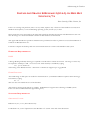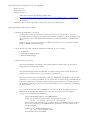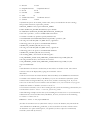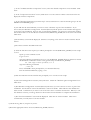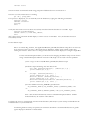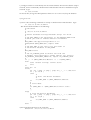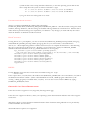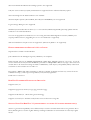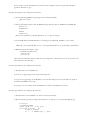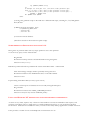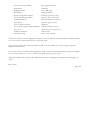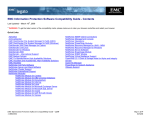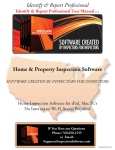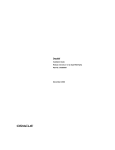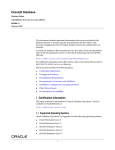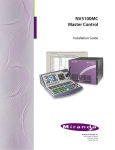Download Red Hat 8.1 Installation manual
Transcript
Administrating the Database
INSTALLING ORACLE 8I RELEASE 2 (8.1.6.1) ON RED HAT
LINUX 6.X/7.X
Brian Lomasky, DBA Solutions, Inc.
Linux is an exciting new platform, since it is very stable, requires only a fraction of the hardware resources that
Windows NT requires, is a true multitasking operating system, and oh yes, it's free!
Since Oracle 8i is now supported on the Intel/Linux platform, database developers and administrators can now
take advantage of a robust and flexible solution for their database environments.
This paper will describe the operations which must be performed in order to perform a successful installation of
Oracle 8i on Red Hat Linux 6.x.
It will also compare the desktop and tools environments between a Linux and a Windows NT system.
HARDWARE REQUIREMENTS:
RAM:
128 megs RAM (preferably 256 megs) is required to install and run Oracle 8i on Linux. 256 megs or more may
be required to enable Java VM. You can see how much memory is installed by typing:
cat /proc/meminfo
and looking at the MemTotal value. The Linux 2.2 kernel can support up to 2 gigs RAM.
HARD DISK SPACE:
About 800 megs of disk space are needed to install Oracle 8i. (A minimal installation requires about 693 megs).
Check this by typing:
df –k
This size does not include the size of the database.
(The Linux 2.2 kernel scales well up to 4 CPUs. POSIX thread support takes advantage of SMP systems.
Linux can achieve SMP efficiencies approaching 70%).
SOFTWARE REQUIREMENTS:
OPERATING SYSTEM:
Red Hat 6.0, 6.1, or 6.2 (Linux Kernel 2.2)
For Red Hat 7.0, see the "Special Note For Red Hat 7.0" section at the end of this document.
(The following Linux distributions are also supported:
SuSe 6.3 or 6.4
TurboLinux 6.0.2
Caldera eServer 2.3
(The eServer requires the following patches from
ftp://ftp.caldera.com/pub/.eServer/updates/2.3/current/RPMS/:glibc-2.1.2-2S.i386.rpm,
glibc-devel-2.1.2-2S.i386.rpm, glibc-devel-static-2.1.2-2S.i386.rpm, glibc-localedata-2.1.22S.i386.rpm)
(Red Hat seems to better supported by Oracle than other Linux distributions).
When performing the Red Hat installation:
1) Partition the hard disk as you see fit.
a) Make one or more mount points for the Oracle software and the database. You can
optionally choose to adhere to the Oracle OFA standard. In order to achieve the highest level
of performance, each of the mount points should be on separate partitions on distinct hard
drives.
b) The total size of your swap partitions should be equivalent to 2 (to 3) times the installed
RAM, or 400MB, whichever is larger.
2) If you decide to perform a Red Hat CUSTOM installation, be sure to install:
a) X Windows.
b) GNOME or KDE desktop.
c) Development packages.
3) Kernel memory parameters
The Oracle installation manual lists some kernel parameters which Oracle says need to be
changed before installing the software.
The default kernel parameters that Red Hat uses when creating their kernel is adequate for
Oracle, as most of them meet or exceed Oracle's requirements.
The only parameter that you might have to change is SHMMAX. The Red Hat value for this
parameter is set to 32 meg (33554432). If your system has more than 64 meg of RAM and you
really want a large SGA, you might consider increasing this parameter's value (although due to
the complexity of doing so, this is not recommended unless you are experienced in rebuilding
the Linux kernel).
If you want to change the value of SHMMAX, you must install the Red Hat kernel source
RPMS from the Red Hat installation CD (so that the kernel can later be recompiled).
Log in as root and perform the following:
1) Insert the RedHat CD into your CDROM drive.
2) Mount it (if it does not automatically mount itself), by typing:
mount -t iso9660 /dev/cdrom /mnt/cdrom
(This assumes that /dev/cdrom is a symbolic link to your CDROM device. If this is
not the case, substitute your CDROM device specification for /dev/cdrom in the
mount command).
3) Move to the /RedHat/RPMS directory:
cd /mnt/cdrom/RedHat/RPMS
4) Install the kernel source RPM:
rpm -ivh kernel-source-2.2.*.i386.rpm
5) Unmount the CD:
cd
umount /mnt/cdrom
Change the SHMMAX parameter value by doing:
1) Edit the source file which defines the SHMMAX parameter value:
vi /usr/src/linux/include/asm/shmparam.h
2) Locate the line in the file that begins with the following:
#define SHMMAX 0x2000000
Note that 0x2000000 is 32 megs, expressed as a hexadecimal value. Oracle
recommends that this value be set to one half of the installed memory.
Change the 0x2000000 value to your new value. A typical value might be one
of the following:
For 64 meg, set this to 0x4000000
For 96 meg, set this to 0x6000000
For 128 meg, set this to 0x8000000
For 192 meg, set this to 0xC000000
For 256 meg, set this to 0x10000000
3) Save the file and exit from vi:
:wq
4) Recompile the kernel. Note that recompiling the kernel will require you to set more
than 100 different options, and that choosing the wrong value for an option may leave
you with an unbootable system! You should obtain a sufficient amount of support and
experience before you undertake this complex operation. This is why it is
recommended that you not change the SHMMAX parameter setting, unless you feel
that it is absolutely necessary.
OPERATING SYSTEM PATCHES:
Use the latest kernel patches for Linux.
WINDOW MANAGER:
Use any supported window manager. Character mode installations are not supported.
SYSTEM LIBRARIES:
GNU C Tools egcs-1.1.2 (glibc 2.1)
Type:
rpm -q egcs
to see which version of egcs is installed.
TASKS WHICH NEED TO BE PERFORMED PRIOR TO INSTALLING ORACLE:
1) Log in as root and open a terminal window.
2) Ensure that the Oracle Installer can find the gmake command that it needs. Check this by typing:
ls -l /usr/bin/gmake
If gmake does not exist, create the symbolic link to make:
ln -s /usr/bin/make /usr/bin/gmake
3) Ensure that your server has an entry in the /etc/hosts file. (This allows Oracle to determine the IP
address of the server).
4) If a previous installation of Oracle 8i failed, you may have to clean up some files that were left over
from the failed installation. Failure to do so may cause this new installation to fail. To clean up these
left over files, type:
rm
mv
rm
rm
rm
rm
rm
rm
rm
-f /etc/oraInst.loc
/etc/oratab /etc/oratab.old
-Rf /tmp/orainstall
-f /usr/bin/dbhome
-f /usr/bin/oraenv
-f /usr/bin/coraenv
-f /usr/local/bin/dbhome
-f /usr/local/bin/oraenv
-f /usr/local/bin/coraenv
(The above files/directories may or may not exist. Ignore any errors relating to non-existent
files or directories).
If ORACLE_BASE is already defined, type the following command to delete any left over files
in that directory tree:
rm -Rf $ORACLE_BASE/*
5) Define a new directory tree for this installation of Oracle. If there is already an existing version of
Oracle installed on the system, you must install this new version into a new ORACLE_HOME.
6) Create the Linux group to own the software. Oracle recommends that you create a group called
oinstall to own the software, and a dba group to administer the software on a day-to-day basis:
groupadd oinstall
groupadd dba
7) Create the Oracle owner account, having a default group of oinstall and also be a member of dba.
The oracle account is used to install the Oracle software and startup or shutdown the Oracle database.
useradd oracle -g oinstall -G dba oracle
passwd oracle
(The passwd command will prompt you twice to enter the desired password for the oracle
account).
8) Create the mount points for the database/code tree. Example for an OFA-compliant directory
structure:
mkdir
mkdir
chown
chown
-p
-p
-R
-R
/u01/app/oracle/product/8.1.6
/u02/oradata /u03/oradata /u04/oradata
oracle:oinstall /u01/app/*
oracle:oinstall /u02/* /u03/* /u04/*
9) Place the Oracle 8.1.6 Installation CD into the CDROM drive. Mount the Oracle 8i CDROM for
subsequent usage:
mount -t iso9660 /dev/cdrom /mnt/cdrom
(This assumes that /dev/cdrom is a symbolic link to your CDROM device. If this is not the case,
substitute your CDROM device specification for /dev/cdrom in the mount command).
10) If using Net8, reserve a port for Net8 by editing the /etc/services file, and adding the following line:
listener 1521/tcp # Oracle Net8 listener
11) Log out of the root account and log back in as oracle.
12) Open a terminal window.
13) These instructions assume that your shell is: /bin/bash. Your shell can be viewed by typing:
echo $SHELL
If this is not your shell, substitute the appropriate file name for all following references to .bash_profile
14) Edit the .bash_profile file in your home directory, and insert the following lines into this file (Note
that the lines beginning with a # are comments, and can be omitted):
# The definition for ORACLE_BASE must match the beginning of the first mount point
# defined in the above step 8:
ORACLE_BASE=/u01/app/oracle; export ORACLE_BASE
# The definition for ORACLE_HOME must match the first
# mount point defined in the above step 8:
ORACLE_HOME=$ORACLE_BASE/product/8.1.6; export ORACLE_HOME
# If you get an error saying that you cannot get to Oracle from a user account which is
# different from the oracle one, you do not have LD_LIBRARY_PATH set correctly. As
# an alternative to setting LD_LIBRARY_PATH, you can add the fully-qualified path
# to $ORACLE_HOME/lib to the /etc/ld.so.conf file, and then run ldconfig (as root).
LD_LIBRARY_PATH=$ORACLE_HOME/lib; export LD_LIBRARY_PATH
ORACLE_SID=ORCL; export ORACLE_SID
# NLS_LANG specifies the storage character set to be used when installing or creating a
# database. If you are using a language other than US English, change the "american" in the
# following NLS_LANG definition to your desired language. National Language Support is
# described in detail in the "Oracle 8i Server Concepts" and "Oracle 8i Server Reference"
# manuals. Some possible values for the NLS_LANG definition can be one of the following:
# Language
NLS_LANG value
# ------------------------ -------------------------# US English
american
# Arabic
arabic
# Brazilian Portugese "brazilian portugese"
# Canadian French
frc
# Czech
czech
# Danish
danish
# Dutch
dutch
# Finnish
finnish
# French
french
# German
german
# Hungarian
hungarian
# Icelandic
is
# Italian
italian
# Japanese
japanese
# Korean
korean
# Lithuanian
lt
# Mexican Spanish
esm
# Norweigan
norweigan
# Polish
polish
# Portugese
portugese
# Russian
russian
# Simplified Chinese
"simplified chinese"
# Slovak
slovak
# Swedish
swedish
# Thai
th
# Traditional Chinese "traditional chinese"
# Turkish
turkish
# (Include the quotes in the NLS_LANG value, if they are included in the above listing)
NLS_LANG=american; export NLS_LANG
ORACLE_TERM=vt100; export ORACLE_TERM
PATH=$ORACLE_HOME/bin:$PATH; export PATH
CLASSPATH=$ORACLE_HOME/JRE:$ORACLE_HOME/jlib
# For each <product>, set the CLASSPATH environment
# variable to include any product-specific jlib directories:
# CLASSPATH=$CLASSPATH:$ORACLE_HOME/<product>/jlib
# If using OCI and thin JDK 11x JDBC drivers, append the
# following path to the previous CLASSPATH definition:
# $ORACLE_HOME/jdbc/lib/classes111.zip
# If using OCI and thin JDK 102 JDBC drivers, append the
# following path to the previous CLASSPATH definition:
# $ORACLE_HOME/jdbc/lib/classes102.zip
# If installing JDBC, uncomment the following line:
# LD_LIBRARY_PATH=$LD_LIBRARY_PATH:$ORACLE_HOME/jdbc/lib
# If using interMedia Text, uncomment the next line:
# LD_LIBRARY_PATH=$LD_LIBRARY_PATH:$ORACLE_HOME/ctx/lib
export CLASSPATH
#
# The definition for umask is needed only if umask does not default to 022. The current
# umask value can be displayed by typing the command: umask
umask 022
# On the server where the Oracle database will be installed, set the DISPLAY environment
# variable to the machine name (or IP address) of your own workstation (NOT the system
# where Oracle is being installed on!), the X server, and the screen being used. If you are
# not sure of what the X server and the screen should be set to, use 0 for both. If you get an
# Xlib error similar to "Failed to connect to server" or
# "Connection refused by server" when starting the OUI, enter the following command in your
# workstation's session: xhost +<server_machine_name>
# The following example assumes that you're installing the Oracle server on your workstation;
# Substitute the correct machine name, IP address, X server, and screen for the following
# `uname -n` if this is not so:
DISPLAY=`uname -n`:0.0; export DISPLAY
(In order for another local user (other than oracle) to access the database, they will need the
same definitions in theiR .bash_profile file, as were created for the oracle software owner.
An alternative is to place shell scripts in /etc/profile.d, as these scripts are automatically
executed system-wide by all users).
15) ORA_NLS33 specifies the directory under which Oracle will store its *.nlb files (which define languages,
territories, character sets, and linguistic sorting orders), and is necessary only if ORACLE_HOME has multiple
versions of directories under which *.nlb files will be placed. The default is
$ORACLE_HOME/ocommon/nls/admin/data.
Specify ORA_NLS33 by including the following line in the .bash_profile file:
ORA_NLS33=$ORACLE_HOME/ocommon/nls/admin/data; export ORA_NLS33
16) Log out, and then log back in as oracle, in order to reset your environment to the values you just specified
in the .bash_profile file that you just edited.
17) Verify the correct setting of your PATH, by typing:
echo $PATH
Ensure that the following paths are in your PATH definition, in addition to the $ORACLE_HOME/bin that
you just added to the PATH:
/bin
/usr/bin
/usr/local/bin
(If any of these are missing, edit the .bash_profile script and append them to the PATH definition.
After that is done, go back and restart with step 16.
18) Ensure X windows is configured correctly on the local system, by typing:
xclock &
If you get an Xlib error similar to "Failed to connect to server" or "Connection refused by server", enter the
following command in your workstation's session (NOT from a window that is logged onto your database
server):
xhost +server_machine_name
INSTALL ORACLE:
Oracle must be installed from a GUI console. This is the accomplished by using the normal GNOME or KDE
desktop.
1) Start the Oracle installer, by typing:
cd /mnt/cdrom
./runInstaller
If the installer does not start, please review all previous steps, as the most likely cause is that a previous
failed install has not been cleaned up or the environment variables are missing or incorrect.
a) A GUI screen appears which welcomes you to the Java-based Oracle installer. Click the Next button.
b) Verify that the Source path says:
/mnt/cdrom/stage/products.jar
The Destination path should be the same as your $ORACLE_HOME environment variable.
Click Next.
c) At the "Available Products" screen, select "Oracle 8i Enterprise Editition 8.1.6.1.0". Click Next.
d) At the "Installation Types" screen, select "Custom". Click Next.
e) At the "Available Product Components" screen, select the desired components to be installed. Click
Next.
f) At the "Component Locations" screen, Click Next to use the current volume as the location for the
displayed software components.
g) At the "Privileged Operating System Groups" screen, Click Next to select the oinstall group to be the
OSDBA and OSOPER group.
h) You will then be asked whether you wish to create a database as part of the installation. If you
choose NO, the Database Configuration Assistant (dbassist) will be present in the window that appears
at the end of the installation, however, due to Oracle Bug 1098669, you cannot run it from this window.
The workaround is to run the dbassist command from $ORACLE_HOME/bin at the end of the install.
Click Next.
i) The Summary screen will be displayed. This lists everything you're about to install. Click the Install
button.
j) The Oracle software installation will start.
k) After the files have been copied, you will be prompted to run the $ORACLE_HOME/root.sh script
as root:
Open up a new terminal session.
Log in as root.
Type the following command to move to your $ORACLE_HOME directory (This must match
the definition contained in oracle's .bash_profile script for ORACLE_HOME):
cd /u01/app/oracle/product/8.1.6
Type the following command:
./root.sh
Press <ENTER> when prompted for your local bin directory.
Exit the terminal window by typing: exit
l) Click the OK button in the window that prompted you to run the root.sh script.
m) The Net8 Configuration Assistant (netca) will start. Check the "Perform typical configuration" box.
Click Next.
n) The Database Configuration Assistant (dbassist) will start, if you have chosen to run it as part of the
installation. See the below "Create the Database” section for details. Click OK after the database has
been created. Confirm that you want to exit at the next screen. Click the Next button. When you exit
the database assistant, you will go back into the Oracle Universal Installer to complete the installation.
o) The "End of Installation" screen will be displayed. Click Exit to exit the installer. Click Ok to
confirm that you really want to exit the installer.
2) Check the log files in /tmp for any errors.
3) Read the appropriate release notes in $ORACLE_HOME/relnotes.
CREATE THE DATABASE:
Note that creating the database can take a long time (i.e. hours) on a slow system (mostly due to the fact the
Oracle JServer is loaded into the database).
1) Start the Database Configuration Assistant, by typing:
dbassist &
2) Select the "Create a Database" option and click Next.
3) When prompted for "Select the type of database to create", select "Custom".
4) You can accept the defaults on the next four screens, however, if you have installed JServer, you must
increase the 10M RBS tablespace to 50M, to prevent the JServer from running out of extents. Click Next on
each screen. Stop at the screen that asks you for the Global Database Name.
5) When prompted to enter a Global Database Name, enter a name that uniquely identifies this database. The
name must be eight or less characters. Check that the displayed Oracle SID is the same as you entered earlier in
the ORACLE_SID environment variable definition in your .bash_profile file. Click Next.
6) Accept the defaults on the next six screens. Click Next until you get to the screen that asks you to "Create
database now".
7) When you reach the screen "Review the following database information...", fill out the details as requested.
Click Next.
8) Ensure that "Create database now" is selected, then click the Finish button.
9) Click "Yes" to confirm that you want to proceed.
10) When the database creation is finished, you will get a message saying so. Click "OK".
(If you ever want to manually create a database, you can use the scripts in
$ORACLE_HOME/rdbms/install/create to create the database. Refer to the README file in that directory
to determine which files must be executed and in what order).
TASKS WHICH NEED TO BE PERFORMED AFTER INSTALLING ORACLE:
Oracle creates two accounts for administering the database:
sys, having a password of change_on_install
system, having a password of manager
As these passwords are widely known, you should change them as soon as possible, by typing the following
commands:
sqlplus system/manager
alter user sys identified by 'your-new-password';
alter user system identified by 'your-new-password';
exit
Start the Oracle Net8 Listener, if you want to access the Oracle server via Net8. (The Oracle installation creates
typical Net8 configuration files, which will work for most TCP/IP installations, but you may need to change
them depending on your network configuration). Type:
lsnrctl start
Note that Oracle recommends NOT using prespawned dedicated servers in Oracle 8.1.6.
Check to see if the Oracle Server is running:
ps -ef | grep pmon
If no process is displayed, you can manually start the database by typing the following commands:
sqlplus /nolog
connect internal
startup
exit
Verify that the Oracle server has been successfully started and that the database is accessible. Type:
sqlplus system/manager
select count(*) from dba_tables;
exit
The "select count" statement should display a count in excess of 100 tables. If so, the database has been
successfully created.
Fix the dbstart script:
Due to an Oracle Bug 1154931, the supplied $ORACLE_HOME/bin/dbstart script does not start any
8.1.6 instances if they are down. dbstart will report "Database <SID> warm started" rather than
starting the instance. This is due to a change in the banner that Oracle displays in svrmgrl or SQL*Plus.
For the Oracle Enterprise Edition, a workaround of changing the dbstart script to look for the
string "Oracle8i Enterprise Edition" instead of "PL/SQL" can be used to fix this problem:
1) Save a copy of the 8.1.6 $ORACLE_HOME/bin/dbstart script.
2) Edit the script and change the 'awk' lines from:
/PL\/SQL (Release|Version)/ {substr($3,1,3) ;
print substr($3,1,3)}'`
to:
/PL\SQL: (Release|Version)/ {
print substr($3,1,3); exit }
/Oracle7 Server (Release|Version)/ {
print substr($4,1,3); exit }
/Oracle8i Enterprise Edition (Release|Version)/ {
print substr($5,1,3); exit }'`
3) Fix the definition for LD_LIBRARY_PATH from:
LD_LIBRARY_PATH=${LD_LIBRARY_PATH}:${ORACLE_HOME}/lib
to:
LD_LIBRARY_PATH=${ORACLE_HOME}/lib:${LD_LIBRARY_PATH}
Note: This workaround will only work for Oracle8 Enterprise Editions. Similar
workarounds may be used for other editions.
Configure the server to automatically start the Oracle database (and Net8) at system startup and shutdown the
Oracle database at system shutdown:
Automating database startup is optional, but automatic shutdown is recommended because it guards
against improper shutdown of the database.
1) Configure Oracle to automatically start the Oracle database whenever the dbstart script is
executed, and to automatically shutdown the Oracle database whenever the dbshut script is
executed. Type:
vi /etc/oratab
On the last line, change the third parameter from N to Y to auto-start/stop the database.
2) Log in as root.
3) Create a file containing commands to startup or shutdown the Oracle database. Type:
vi /etc/rc.d/init.d/dbora
The file should look similar to the following:
#!/bin/bash
#
# /etc/rc.d/init.d/dbora
#
# Oracle database startup/shutdown script for Linux
#
# Set ORA_HOME to be equivalent to the ORACLE_HOME from
# which you wish to execute dbstart and dbshut
#
ORA_HOME=/u01/app/oracle/product/8.1.6
PATH=$PATH:$ORA_HOME/bin; export PATH
#
# Set ORA_OWN to the user id of the owner of
# the Oracle database in ORA_HOME
#
ORA_OWN=oracle
#
# Set LD_LIBRARY_PATH so Oracle can find the
# dynamic link libraries it needs (mainly for lsnrctl)
LD_LIBRARY_PATH=$ORA_HOME/lib; export LD_LIBRARY_PATH
#
if [ ! -f $ORA_HOME/bin/dbstart -o ! -d $ORA_HOME ]
then
echo "Oracle startup: cannot start"
exit
fi
case "$1" in
start)
ps -ef | grep -v grep | grep ora_.*_.* > /dev/null
if [ $? -ne 0 ]
then
#
# Start the Oracle database
#
su $ORA_OWN -c $ORA_HOME/bin/dbstart
fi
#
# Start Net8:
#
su $ORA_OWN -c "$ORA_HOME/bin/lsnrctl start"
#
;;
stop)
# Stop the Oracle databases
ps -ef | grep -v grep | grep ora_.*_.* > /dev/null
if [ $? -eq 0 ]
then
su $ORA_OWN -c $ORA_HOME/bin/dbshut
fi
;;
esac
4) Set required permissions on the oracle file:
chmod 744 /etc/rc.d/init.d/dbora
5) Link the file to the startup/shutdown directories, so that the operating system will run the
above script when the system is started or shutdown. Type:
ln -s /etc/rc.d/init.d/dbora /etc/rc.d/rc5.d/S99dbora
ln -s /etc/rc.d/init.d/dbora /etc/rc.d/rc0.d/K01dbora
6) Log out from root and log back in as oracle.
INIT.ORA PARAMETER SETTINGS:
There is a template init$ORACLE_SID.ora file contained in
$ORACLE_BASE/admin/$ORACLE_SID/pfile/init$ORACLE_SID.ora. This file contains settings for small,
medium, and large databases, with the settings for medium and large databases commented out. Edit this file to
make whatever parameter changes are required for your database. Any changes you make will only take effect
when the database is shutdown and then restarted.
PRO*C SETTINGS:
If using Pro*C/C++ precompilers, you must customize the $ORACLE_HOME/precomp/admin/ottcfg.cfg
and $ORACLE_HOME/precomp/admin/pcscfg.cfg files for your environment, as described in the
"Pro*C/C++ Precompiler Programmer's Guide" manual and your C compiler documentation. The following
lines are a typical pcscfg.cfg file for Pro*C. (Replace <your-oracle-home> with your ORACLE_HOME
definition and enter the 2 lines of the sys_include definition on one long line):
sys_include=(<your-oracle-home>/precomp/public,
/usr/lib/gcc-lib/i386-redhat-linux/egcs-2.91.66/include/,/usr/include)
include=(<your-oracle-home>/precomp/public)
include=(<your-oracle-home>/rdbms/demo)
include=(<your-oracle-home>/rdbms/public)
include=(<your-oracle-home>/network/public)
include=(<your-oracle-home>/plsql/public)
include=(<your-oracle-home>/otrace/public)
ltype=short
RMAN:
If using RMAN, ensure that the correct rman executable is being run. Type:
which rman
If the output shows /usr/bin/rman, this indicates that $ORACLE_HOME/bin is not found before /usr/bin in
the PATH environment variable. (Under a default RedHat 6.x install, a KDE program called rman (a file
viewing / editing program) is installed under /usr/bin). You can also execute Oracle's RMAN by typing:
$ORACLE_HOME/bin/rman
ORACLE 8.1.6 ON LINUX RESTRICTIONS:
Linux does not have support for very large files (files larger than 2gig).
Linux does not support raw devices, unless your operating system documentation indicates that it does support
raw devices.
Third-party filters to extract pertinent ASCII information from documents being indexed are not provided by
Oracle interMedia Text for Linux.
The Parallel Server option is not supported.
The Visual Information Retrieval Cartridge option is not supported.
Only the secure socket layer (SSL) authentication is supported for the Advanced Security option.
The OS cartridge for the Data Gatherer is not available.
The Precompiler options (Pro*COBOL, Pro*Ada, Pro*FORTRAN) are not supported.
Legato Storage Manager is not supported.
Modified system header files for Pro*C/C++ are located in $ORACLE_HOME/precomp/public with the
Oracle 8.1.6 for Linux distribution.
You can not upgrade 8.0.5.x databases to 8.1.6.x using the Oracle Data Migration Assistant (ODMA); Use
exp/imp utilities instead. (Upgrading 8.1.5.x to 8.1.6.x databases is supported).
Thin and OCI drivers for JD 1.2 are not supported. (Drivers for JDK 1.1 are supported).
KNOWN PROBLEMS WITH ORACLE 8.1.6.1 ON LINUX:
SQL*Loader is unable to load LOB data.
Jobs submitted to the Intelligent Agent by OEM may not complete.
BUG 1210242 - Do not use TIMED_STATISTICS *AND* SQL_TRACE against 8.1.5 or 8.1.6.1. If you do,
cursor's will not be shared, and the VERSION_COUNTs in V$SQLAREA will be very high. This causes lots
of CPU time to be wasted traversing the tables of child library cache objects, and probably library cache latch
contention as well. Fixed in 8.1.6.2 and 8.1.7.
Bug 995765 - RMAN fails when attempting to allocate a channel for backup and recovery. Patch for 8.1.6.1
available from ftp://oracle-ftp/server/patchsets/unix/Linux/bug995765.
Fixed in 8.1.6.2 and 8.1.7.
RED HAT ENTERPRISE EDITION FOR ORACLE 8I:
Supports raw I/O.
Supports large process memory usage (3gig, instead of 1gig).
Supports 64-bit file I/O. Allows files greater than 2gig.
Supports vectored I/O. Performs reads/writes from an offset into a large file.
SPECIAL NOTE FOR RED HAT 7.0 (AND PROBABLY ANY GLIBC-2.1.9X BASED DISTRIBUTION):
There is a generic incompatibility across different major versions of GNU libc that does not guarantee that a
binary linked against a version of glibc will keep working if relinked in an environment of a later major glibc
release.
Since Oracle 8.1.6.1 is linked against glibc-2.1.3 and Red Hat 7.0 ships with glibc-2.1.9x, Oracle 8.1.6.1 fails to
start on RedHat Linux 7.0 after relinking.
Possible Symptoms are:
Starting up the database fails with ORA-3113 after some time spent looping in semop() and a core file is
generated. The stack trace taken with GDB is the following:
#0 0x404c74e1 in __kill ()
#1 0x8469156 in slcra ()
#2 0x846cd01 in ssexhd ()
#3 0x4048ed60 in pthread_sighandler
#4 <signal handler called>
#5 0x846cd12 in ssexhd ()
#6 0x4048ed60 in pthread_sighandler
#7 <signal handler called>
#8 0x846cd12 in ssexhd ()
#9 0x4048ed60 in pthread_sighandler
#10 <signal handler called>
#11 0x846cd12 in ssexhd ()
#12 0x4048ed60 in pthread_sighandler
#13 <signal handler called>
#14 0x8a6f27c in sskgmstat ()
After installing Oracle, when dbassist runs, it hangs at "Initializing Database 80%" or it will stop near
0% if the database does not start. Examining the processes (via top) shows the svrmgrl process taking
up 99.9% of the CPU and 2.5MB of memory.
One workaround is:
1) Install the following RedHat 7.0 packages:
compat-egcs-6.2-1.1.2.9
compat-glibc-6.2-2.1.3.2
2) Modify all occurrences of CC and LINK definitions in all env_*.mk makefiles in the
$ORACLE_HOME software tree from either $(LDCCOM) or gcc to i386-glibc21-linux-gcc. Example:
Change the lines such as:
CC=cc
LINK=$(LDCCOM)
LINK=$(PURECMDS) gcc $(LDFLAGS) $(COMPOBJS)
to:
CC=i386-glibc21-linux-gcc
LINK=i386-glibc21-linux-gcc
LINK=$(PURECMDS) i386-glibc21-linux-gcc $(LDFLAGS) $(COMPOBJS)
3) You will also need to modify the genclntsh shell script and substitute:
LD="ld -shared -L${ORACLE_HOME}/lib"
LD_RUNTIME="-R${ORACLE_HOME}/lib"
LD_OPT="-h ${CLNT_LIB}"
with:
LD="i386-glibc21-linux-gcc -shared -L${ORACLE_HOME}/lib"
LD_RUNTIME="-Wl,-R${ORACLE_HOME}/lib"
LD_OPT="-Wl,-h${CLNT_LIB}"
4) Rebuild libclntsh.so by running 'genclntsh' and relink oracle, svrmgrl, etc using the usual relink
commands. You'll get warnings in the relink process, but they can be ignored.
If trying to install IAS 8i, the relink script provided with IAS to relink the executables after editting the
make files won't work. You have to go into each individual product's lib directory and issue a "make -f
ins_<prod>.mk install" to relink.
This has been tested on env_rdbms.mk, env_sqlplus.mk, and env_network.mk, but should be working
on the other makefiles as well.
Another workaround is:
1) Downgrade to RedHat 6.2.
Another workaround is:
1) Get a copy of the oracle kernel, and utilities such as svrmgrl, imp, exp, etc from a RedHat 6.2 box
and place them in $ORACLE_HOME/bin.
Note that this workaround will not allow you to relink the Oracle kernel and/or utilities; The resulting
binaries will not run under a glibc-2.1.9x system.
Another workaround is:
1) If you haven't relinked multiple times, it's enough to copy back the old binary versions in
$ORACLE_HOME/bin (such as oracleO, impO, etc) to oracle, imp, etc.
Note that this workaround will not allow you to relink the Oracle kernel and/or utilities; The resulting
binaries will not run under a glibc-2.1.9x system.
Another workaround is:
1) Install the following RedHat 7.0 packages (if not already installed):
compat-egcs-6.2-1.1.2.9
compat-glibc-6.2-2.1.3.2
2) Before installing Oracle 8.1.6.1, install the retro compiler as the default cc and gcc compiler, by typing
the following commands, as root:
cd /usr/bin
mv gcc gcc.linux7
ln -s i386-glibc21-linux-gcc gcc
3) After installing Oracle 8.1.6.1, as oracle, type:
cd $ORACLE_HOME/bin
./genclntsh
./relink all
(If you want to restore the Red Hat 7.0 version of the compiler, remove the gcc link and cp the
gcc.linux7 file back to gcc).
Another reported (but un-verified) workaround is:
1) Get the following RedHat 6.x packages (if not already installed):
glibc-2.1.3-*.rpm
2) Extract the following files from the RPM package and copy them to $ORACLE_HOME/lib:
libc-2.1.3.so
libpthread.so
libdl.so
ld-linux.so.2
(Those were symlinks to some like libXX-2.1.3.so - Copy the targets)
3) Create $ORACLE_HOME/lib/libc.so (assuming your ORACLE_HOME is /usr/oracle):
GROUP ( /usr/oracle/lib/libc-2.1.3.so /usr/oracle/lib/ld-linux.so.2 /usr/lib/libc_nonshared.a )
4) Relink all oracle executables. Type:
cd $ORACLE_HOME/bin
./genclntsh
./relink all
(The person that did this did not install any java components. All references to the java option were
removed from oracle libraries.)
Another reported (but un-verified) workaround is:
1) Install Oracle 8.1.6 on RedHat 6.2.
2) Create a tar/gzip image of the entire Oracle directory.
3) Copy the tar/gzip image to the RedHat 7.0 system and unzip it into the same directory paths as
existed on the RedHat 6.2 system.
4) Copy the /etc/ora* file(s) from the RedHat 6.2 system to the RedHat 7.0 system.
Another reported (but un-verified) workaround is:
1) Install Oracle 8.1.6 on RedHat 7.0. Do not create the database.
2) Run the following script to change all references to cc and gcc to /usr/bin/i386-glibc21-gcc:
#!/bin/sh
cd $ORACLE_HOME
LIST=`rgrep -rl -x mk "gcc" .`
for FILE in $LIST ; do
# Make a backup
if [ ! -f $NAME.orig ]; then
cp $NAME $NAME.orig
fi
# Change cc and gcc for /usr/bin/i386-glibc21-gcc
sed -e "s/gcc/\/usr\/bin\/i386-glibc21-linux-gcc/
s/CC=cc/CC=\/usr\/bin\/i386-glibc21-linux-gcc/" \
$NAME > $NAME.new
mv $NAME.new $NAME
done
3) Change the genclntsh script so that LD uses a different link script, searching for /usr/i386-glibc21linux/lib first.
4) Relink all oracle executables. Type:
cd $ORACLE_HOME/bin
./genclntsh
./relink all
5) Create the Oracle database.
(This idea is based on the Oracle 8.0.5 patch script).
SOME IMPORTANT ORACLE BUGS AFFACTING 8.1.6:
Histograms on partition tables with any empty partitions causes the optimizer
to crash on any query for the affected table.
Bug 962964.
Workaround: Drop statistics and rebuild without using histograms.
Fixed in 8.1.6.2 (or 8.1.7).
Rebuild of partitioned index in parallel mode crashes with ORA-12801 + ORA-27062
More than 30 bugs in PQO, which is probably causing this error.
Workaround: Remove the PARALLEL clause on the index builds.
Fixed in 8.1.6.3?
Export failing with ORA-1000 (too many open cursors)
Occurs on full exports of databases that use locally managed tablespaces.
Bug 1244182.
Workaround: Increase the OPEN_CURSORS parameter.
Fixed in 8.1.6.3 (but may need an additional patch?)
LINUX AND WINDOWS NT DESKTOP AND TOOLS ENVIRONMENT COMPARISON:
As Linux is very stable, requires only a fraction of the hardware resources that Windows NT requires, and
performs exceedingly well, you might want to consider implementing Linux as your workstation desktop
environment. This section is intended to make you aware of the many desktop applications available for Linux.
Linux provides a wealth of tools and multiple GUI environments for use.
The two most common GUI desktop environments are GNOME and KDE. Each provides a highly
customizable interface, similar to what you are familiar with on a Windows NT system.
In order to configure a Linux system, the linuxconf program functions in a similar mannner to NT's Control
Panel applets.
Additionally, there are command-line utilities for all of the system configuration options, allowing you to include
any of them into your own standard or custom environment-setting scripts.
The following is a list of some of the currently-available common software packages for Linux:
Backup & Recovery utilities:
CAD/CAM graphics drawing:
CD encoder:
CD players:
CD ripper:
CD-RW recorder:
Databases:
DOS emulators:
Drawing package:
DVD players:
Email:
Encryption:
Fax:
File Manager:
File sharing with remote systems:
Firewalls:
Graphics Image editor:
Graphics viewers:
Help text display:
Instant Messaging:
Internet Browser:
Menu Editor:
Microsoft Exchange client:
MP3 players:
MPEG players:
Multimedia players:
News Readers:
Office Suite:
Painting programs:
Palm Pilot utilities:
PDF viewers:
Personal Information Managers (PIM):
Photo editor:
PPP dialer/configuration:
Presentation Graphics:
tar, cpio, afio, tob, taper, cdbl, dump, restore
xfig
bladeenc
gtcd, cdp, xplaycd
cdparanoia, cdda2wav, ripperX
cdtux, cdrecord, xcdroast
postgres, mysql, oracle
dosemu
dia
oms
mail, mutt, Netscape mail, mh
openssh, ssh, ssh2, mcrypt
FaxMail
gmc, mc
nfs, samba
portsentry, ipchains
gimp
xanim, aktion, gphoto, xnview, nview, xzgv, xv, ee, gqview,
display, uudeview, compupic
locate, man, apropos
gnomeicu, licq
Netscape Communicator, lynx, wget
gmenu
tradeclient
freeamp, xmms, mpg123, amp
mtv, mtvp, mpeg_play, gtv, plaympeg
xanim, aktion, mtv, mtvp
pan, netscape
soffice
xpaint, kpaint
gpilot, pilot-xfer, jpilot, pilot_applet
acroread, xpdf
gnome-pin, ical, korganizer, jpilot
photopaint
rp3, rp3-config
soffice
Security monitors/auditing:
Spam filters:
Spelling checkers:
Spreadsheet:
System configuration utilities:
System performance utilities:
Terminal emulators:
Text editors:
Text to Audio converters:
User account creation and modification:
Virus scan:
Windows emulators:
Word Processing:
tiger, logcheck, tripwire
junkbuster
look, ispell, spell
soffice, gnumeric
linuxconf, gnomecc, sysctl
gtop, top, sar, vmstat, iostat
gnome-terminal, rxvt, konsole
ed, emacs, gvim, vi, vim
catspeech
useradd, userdel, usermod
antivir, amavis, avguard, tkave
vmware, wine
soffice, xwp, abiword
Note that for many of software application categories, there are different software packages available, allowing
you to choose the software that best fits your specific needs.
There are thousands of free software packages, which are easily available, for use in solving your specific
application requirements.
If you want to write your own custom applications, there are many programming languages and tools available
for use. Some of them are: C/C++, Fortran, awk, python, perl, grep, tcl, tk, gtk
The Linux shells provide a robust and flexible environment for designing, customizing, and automating your
scripts.
May 3, 2001
Paper 183