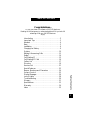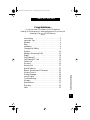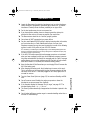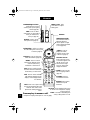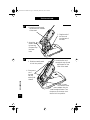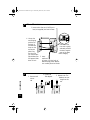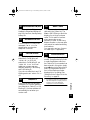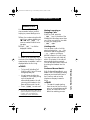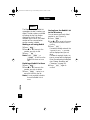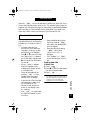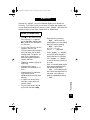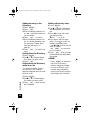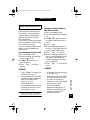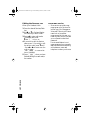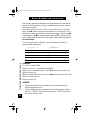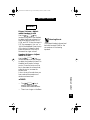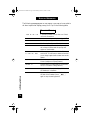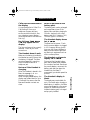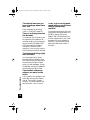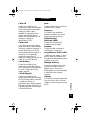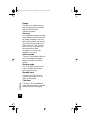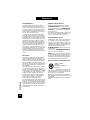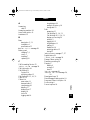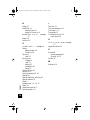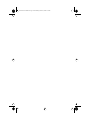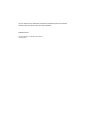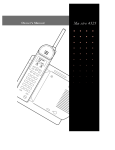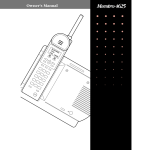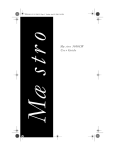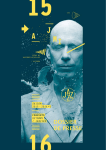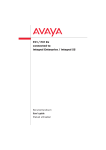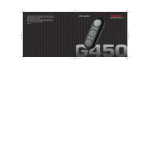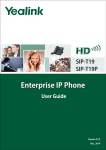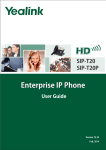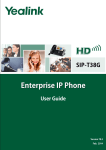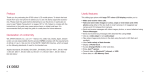Download Aastra Maestro 900DSS Owner's Specifications
Transcript
Mæstro 900 DSS T ABLE OF C ONTENTS Congratulations... on your purchase of the Mæstro 900 DSS telephone. Reading the following easy to understand guide will let you take full advantage of all your 900 DSS features. Enjoy! Table of Contents Introduction . . . . . . . . . . . . . . . . . . . . . . . . . . . . . . 2 Important Tips . . . . . . . . . . . . . . . . . . . . . . . . . . . . 3 Handset . . . . . . . . . . . . . . . . . . . . . . . . . . . . . . . . . . 4 Base . . . . . . . . . . . . . . . . . . . . . . . . . . . . . . . . . . . . . 5 Installation . . . . . . . . . . . . . . . . . . . . . . . . . . . . . . . . 6 Charging the Battery . . . . . . . . . . . . . . . . . . . . . . . . 9 Options . . . . . . . . . . . . . . . . . . . . . . . . . . . . . . . . . 10 Making & Answering Calls . . . . . . . . . . . . . . . . . . 13 Redial . . . . . . . . . . . . . . . . . . . . . . . . . . . . . . . . . . . 14 Call Waiting ID . . . . . . . . . . . . . . . . . . . . . . . . . . . 15 Call Waiting ID Calls . . . . . . . . . . . . . . . . . . . . . . 16 Callers List . . . . . . . . . . . . . . . . . . . . . . . . . . . . . . 17 Directory . . . . . . . . . . . . . . . . . . . . . . . . . . . . . . . 19 Services List . . . . . . . . . . . . . . . . . . . . . . . . . . . . . 21 Special Features . . . . . . . . . . . . . . . . . . . . . . . . . . 23 Names, Numbers and Characters . . . . . . . . . . . . 24 Volume Control . . . . . . . . . . . . . . . . . . . . . . . . . . 25 Display Messages . . . . . . . . . . . . . . . . . . . . . . . . . . 26 Icons & Lights . . . . . . . . . . . . . . . . . . . . . . . . . . . . 28 Troubleshooting . . . . . . . . . . . . . . . . . . . . . . . . . . 29 Glossary . . . . . . . . . . . . . . . . . . . . . . . . . . . . . . . . 31 Specifications . . . . . . . . . . . . . . . . . . . . . . . . . . . . . 33 Warranty . . . . . . . . . . . . . . . . . . . . . . . . . . . . . . . . 34 Index . . . . . . . . . . . . . . . . . . . . . . . . . . . . . . . . . . . 35 1 P0876162 02 E D900.UG Page 0 Wednesday, March 25, 1998 4:43 PM P0876162 02 E D900.UG Page 1 Wednesday, March 25, 1998 4:43 PM T ABLE OF C ONTENTS Congratulations... on your purchase of the Mæstro 900 DSS telephone. Reading the following easy to understand guide will let you take full advantage of all your 900 DSS features. Enjoy! Table of Contents Introduction . . . . . . . . . . . . . . . . . . . . . . . . . . . . . . 2 Important Tips . . . . . . . . . . . . . . . . . . . . . . . . . . . . 3 Handset . . . . . . . . . . . . . . . . . . . . . . . . . . . . . . . . . . 4 Base . . . . . . . . . . . . . . . . . . . . . . . . . . . . . . . . . . . . . 5 Installation . . . . . . . . . . . . . . . . . . . . . . . . . . . . . . . . 6 Charging the Battery . . . . . . . . . . . . . . . . . . . . . . . . 9 Options . . . . . . . . . . . . . . . . . . . . . . . . . . . . . . . . . 10 Making & Answering Calls . . . . . . . . . . . . . . . . . . 13 Redial . . . . . . . . . . . . . . . . . . . . . . . . . . . . . . . . . . . 14 Call Waiting ID . . . . . . . . . . . . . . . . . . . . . . . . . . . 15 Call Waiting ID Calls . . . . . . . . . . . . . . . . . . . . . . 16 Callers List . . . . . . . . . . . . . . . . . . . . . . . . . . . . . . 17 Directory . . . . . . . . . . . . . . . . . . . . . . . . . . . . . . . 19 Services List . . . . . . . . . . . . . . . . . . . . . . . . . . . . . 21 Special Features . . . . . . . . . . . . . . . . . . . . . . . . . . 23 Names, Numbers and Characters . . . . . . . . . . . . 24 Volume Control . . . . . . . . . . . . . . . . . . . . . . . . . . 25 Display Messages . . . . . . . . . . . . . . . . . . . . . . . . . . 26 Icons & Lights . . . . . . . . . . . . . . . . . . . . . . . . . . . . 28 Troubleshooting . . . . . . . . . . . . . . . . . . . . . . . . . . 29 Glossary . . . . . . . . . . . . . . . . . . . . . . . . . . . . . . . . 31 Specifications . . . . . . . . . . . . . . . . . . . . . . . . . . . . . 33 Warranty . . . . . . . . . . . . . . . . . . . . . . . . . . . . . . . . 34 Index . . . . . . . . . . . . . . . . . . . . . . . . . . . . . . . . . . . 35 1 P0876162 02 E D900.UG Page 2 Wednesday, March 25, 1998 4:43 PM I NTRODUCTION Welcome... to the world of 900 MHz Digital Spread Spectrum (DSS). Based on technology originally developed for military applications, DSS provides a level of performance for range, security, clarity over the range, and immunity to interference that is unparalleled by any other cordless telephone technology currently on the market. Your Mæstro 900 DSS allows you to originate and receive calls anywhere in your home, yard or even many blocks away from the Base. 900 MHz DSS is the most sophisticated telephone technology available today. It provides the ultimate in security because the voice signal is digitized and then encoded by means of a random code that changes over time and that only your Base and your Handset recognize. Anyone listening on a scanner hears no intelligible signal. In addition, to increase immunity to interference, the resulting DSS signal is not transmitted over one single frequency but instead is transmitted over a 1.3 MHz band of frequencies. These characteristics are what make the 900 DSS different from 900 MHz Digital, 900 MHz Analog and 25 Channel 43/49 Mhz Analog cordless telephones. Introduction 2 Technology Explanation Performance 900 MHz DSS Digitized Voice, encoded with Random Noise, transmitted over a range of frequencies BEST 900 MHz Digital Digitized Voice, transmitted over discrete frequencies, typically via FM signalling 900 MHz Analog Transmits Analog voice, typically via FM signalling 25 Channel (43/49 MHz Analog) Transmits Analog voice, typically via FM signalling GOOD P0876162 02 E D900.UG Page 3 Wednesday, March 25, 1998 4:43 PM I MPORTANT T IPS ➤ ➤ ➤ ➤ ➤ ➤ Locate the Base away from electrical equipment such as other telephones, radios, computers, refrigerators, fluorescent lights, stereos, etc., to prevent interference. Centrally locate the Base, preferably on an upper floor. For the best performance, do not use a power bar. If you have another cordless phone or answering machine, attempt to position the Base units as far away as possible from each other. The Base antenna should be in a vertical (upright) position. Your phone will NOT operate during a power failure. For your new Mæstro 900 DSS phone to display incoming caller information, you must subscribe to a Caller Identification service from your local telephone company.You may also need to subscribe to some of the following services in order to fully utilize all your 900 DSS features: ✍ Call Waiting or Call Waiting ID, Message Waiting or Visual Message Waiting,Voice Mail Services or Visual Voice Mail Services and 3 Way Calling.Your local telephone company may use different names for these services. ➤ ➤ ➤ ➤ ➤ ➤ ➤ Important Tips ➤ If the 900 DSS multipurpose light and message prompt are not activated when you have messages, contact your local telephone company to ensure they have activated both the feature for messages and the “visual” message waiting feature to turn on the multipurpose light.The light will only activate when the Handset is in the Base (this conserves battery power). Keep the Handset off the Base unless you are charging.This will increase the life of the battery pack. After charging the battery pack, the Handset may be warm to the touch. This is normal, do not be concerned. Note that the power adapter will also feel warm to the touch if it has been plugged in for a while; again, there is no need for concern. Turn the Power Saver Option on (page 11) for maximum Standby and Talk time. You will consume more Standby time when you operate or leave the Handset at an extreme range from the Base. If the Handset displays the message “Out of range”, see page 29 "The Handset display shows Out of range ." The Security code automatically changes when the Handset is placed in the Base. Your Handset will have a greater range in a wooden dwelling rather than a concrete or metal dwelling. 3 P0876162 02 E D900.UG Page 4 Wednesday, March 25, 1998 4:43 PM H ANDSET Battery cover - Slide cover down to replace battery pack. Handset/Ringer Volume Press bottom for lower volume; press top for higher volume (page 25). Mute Antenna Options Mute - Press so callers cannot hear you; press again when you wish them to hear you (page 13). Multipurpose Light When the Handset is in the Base, flashes at various speeds or lights solid to indicate the status of a call (page 28). Options - Press to access the Options list (page 10). Call Waiting* - While on a call and the Call Waiting tone sounds, press to answer (page 15). Callers* - Press to display the names/ numbers stored in the Callers List (page 17). Directory - Press to view saved names and numbers (page 19). Delete - Press to remove entries when displayed in the Callers List, Directory, Redial List or Services List. Save - Press to confirm changes and store names and numbers in the Directory or Services List. Call Waiting Directory Save Handset 4 Delete Talk Redial Goodbye 2 ABC 3 DEF 5 JKL 6 MNO 7 PQRS 8 TUV 9 WXYZ *Hold 0 1 Talk - Press to answer calls and dial numbers appearing on the display or when display is blank for dial tone. Callers 4 GHI Redial - Press to access list of outgoing numbers (page 14). Goodbye - Press to end calls and exit lists. # Services Flash Hold - Press once to place a call on Hold; press again to take a call off Hold. Also used to add a pause when entering Directory items. Direction arrows Press Up/Down arrows to scroll through lists. Use the left arrow to edit entries and the right arrow to view further display information. Dial pad - Enter names, numbers and special characters. Services* - When Handset is idle, press to access a list of telephone company services (page 21). Press any key to answer a call! Flash - Used with Call Waiting* and 3 Way Calling* while on a call. *Telephone company subscription or cost may apply. P0876162 02 E D900.UG Page 5 Wednesday, March 25, 1998 4:43 PM B ASE Handset cradle - Place the Handset, with the display facing you, in the Base to charge. Handset key - (not labeled) Use to locate the Handset (page 23). Charging contacts Place the Handset into the Base so that both the Handset and Base contacts touch. Stand - Use to stand the telephone upright on a desk. Remove for wall mounting. Base 5 P0876162 02 E D900.UG Page 6 Wednesday, March 25, 1998 4:43 PM I NSTALLATION 1 1 Route line cord through the small hole on the back of the stand. 2 Plug the end of the line cord into the back of the Base. 3 Attach the stand to Base by inserting the stand clips into Base holes. 2 1 Slide the stand forward to lock into position. 2 Route the line cord through the top clip and right channel on the back of the stand. 4 Place power cord through left clip and top left channel. Installation 6 3 Insert the small end of the power adapter into the Base through the stand. Turn the power cord counter clockwise to lock into position. P0876162 02 E D900.UG Page 7 Wednesday, March 25, 1998 4:43 PM 3 1 Connect the battery pack to the Handset and insert the battery pack into the Handset. 2 Place the cover over the battery compartment. Press down and slide the cover forward to close. 4 1 Plug the other end of the line cord into a wall jack. 2 Plug the large end of the power adapter into a nearby electrical outlet. The display may remain blank for up to 10 minutes when charging a dead battery. Installation 3 Place the Handset into the Base and charge for at least 10 hours. 7 P0876162 02 E D900.UG Page 8 Wednesday, March 25, 1998 4:43 PM 5 WALL MOUNTING 1 Insert a short line cord, 9 in/23 cm or less (not supplied) into back of Base. 4 Line up the mounting lug positions on the back of the Base with those on the wall mount plate. Plug the line cord into the wall jack. Slip the Base onto the lugs and slide down to lock. 6 Installation 8 1 Remove wall mount tab. 2 Ensure that the line cord is tightly and neatly coiled in the back compartment of the Base before hanging. 3 Insert small end of power cord into back of Base and plug power adapter into a nearby electrical outlet. 2 Rotate tab 180 degrees. 3 Reinsert tab. The Handset can now hang from this tab. P0876162 02 E D900.UG Page 9 Wednesday, March 25, 1998 4:43 PM C HARGING CHARGING The First Time... When you first setup your Mæstro 900 DSS, you must charge your Handset for at least 10 hours. Place the Handset into the Base, with the display facing up, to charge. Every Time After... When your battery is low and you are on a call, a prompt will appear and a tone will sound, letting you know you should end your call and recharge immediately. Place the Handset into the Base, with the display facing you — ensure that the Handset and Base contacts touch. The message C h a r g i n g will appear on the Handset’s display (the messages N e w C a l l e r s or M e s s a g e W a i t i n g will override the charging message). It’s best to leave the Handset in the Base for at least 10 hours to charge. — The display may remain blank for approximately 10 minutes, every time you charge a dead battery. — Your Handset will be warm to the touch after charging—this is normal. B ATTERY STANDBY TIME You may receive up to 7 days of standby battery time* when the battery pack is fully charged and the Power Saver option is ON (see “PowerSaver ON/OFF” on page 11). ➠ Battery hints: — Always charge the Handset for at least 10 hours. — Place the Handset in the Base, with the display facing you. — For the best performance, let the battery pack run down until the Low battery message appears before recharging. This will maximize the life of the battery pack. — When the Handset is in the Base and the red multipurpose light is lit solid, charging time will be longer. * Standby time will be reduced by talking on the Handset or Handset ringer activation from incoming calls. Standby and Talk time will be shorter if the Handset is used at long range from the Base owing to the higher transmit power levels required. Charging the Battery ➠ hint: THE 9 P0876162 02 E D900.UG Page 10 Wednesday, March 25, 1998 4:43 PM O PTIONS — On the side of the Handset press the O key to access the Options List. Press g to exit the list. — Use ] or [ to move through the list or enter the number of the Option you wish to customize to go directly to it (e.g., 01, 02...). — Press • to change an item. — A flashing will appear beside items currently set. — Follow the instructions on the display to change any of the Options. 01 LANGUAGE Choose to view the display in English or Spanish. 02 CLEAR MESSAGE WAITING (when subscribing to Voice Mail Services from your local telephone company) Choose Clear if the display shows Message Waiting and there are no more messages in your voice mail box. 03 CALL LOG* Choose to log all incoming calls, only unanswered calls or no calls at all in the Callers List. Options 10 04 COMPRESS* ON/OFF Combine calls from the same number into one Callers List entry. When this option is ON, the Callers List shows 1x, indicating that that number has called you once. Each time that particular number calls again, the count will increase by one (up to 9x). The time is also updated and the call is moved to the end of the list. When this option is OFF, each incoming call, whether from the same number or not, will appear separately in the Callers List. 05 CALL LIGHT ON/OFF Turn this Option ON to have the Handset light flash to indicate when you have new calls. The light will only flash when the Handset is in the Base. * You may be required to subscribe to specific telephone company services. Contact your local telephone company for more information. P0876162 02 E D900.UG Page 11 Wednesday, March 25, 1998 4:43 PM 06 POWERSAVER ON/OFF When this option is ON, your Handset’s dial pad and display will stay lit for less time, thereby saving battery life. 07 EXTENSION IN USE Turn this option OFF only if the message Extension in use appears when no extension telephone is off-hook. 08 TIME/DATE 11 LONG DISTANCE A long distance prefix (usually the number 1) may be entered in order to make long distance calls from the Callers List. Once a number has been entered in this option, simply press < when in the Callers List to insert the long distance prefix in front of the telephone number displayed (prior to dialing). See "Saving from the Callers List to the Directory" on page 18. * You may be required to subscribe to specific telephone company services. Contact your local telephone company for more information. Options Enter the current time and date (using the 12 or 24 hour system). If you subscribe to Caller ID or Call Waiting ID, the time and date will automatically be set when you receive a call. AREA CODES Area codes are shown for incoming calls and in the Callers List. The Mæstro 900 DSS lets you block the display of up to three local area codes. This is useful in locations where area codes are not necessary in order to dial a long distance number or where an area code cannot be used when dialing local numbers. You may enter one, two, three or no codes (up to 7 digits each). CALL WAITING* Set this Option as follows. If you subscribe to Call Waiting, set Call WtgID to off. If you subscribe to Call Waiting ID, set CallWtgID to on. Your local telephone company may use different names for Call Waiting and Call Waiting ID. If you do not subscribe to any Call Waiting service set CallWtgID to off. 09 10 11 P0876162 02 E D900.UG Page 12 Wednesday, March 25, 1998 4:43 PM OPTIONS DISPLAY Flashing check mark indicates that this Option (English) is currently selected Option number (01 through 11) Option title Option choice 01 Language In English? ]=Next *=Change ]=Next *=Choose Press to move to the next Option in the list Options 12 Press to move to Spanish Press to see how this Option is currently set or to change that setting Press to select the displayed language P0876162 02 E D900.UG Page 13 Wednesday, March 25, 1998 4:43 PM M AKING & A NSWERING C ALLS MAKING CALLS Your Mæstro 900 DSS lets you view a number before you dial, helping to prevent dialing errors. 1 Enter the number using the dial pad. If you make a mistake, use < or > and nd to remove numbers before entering again. 2 Press t to dial the displayed number. ANSWERING CALLS To answer a call, press any key on the front of the Handset. If a caller's name/number is available, it will be displayed after the first ring*. ➠hint: * You may be required to subscribe to specific telephone company services. Contact your local telephone company for more information. ➠hint: — The match is made starting from the end of the Directory entry, so a long distance prefix and/or an area code will not affect the matching process. Making & Answering Calls — To log a call (including Call Waiting calls), Option 03 must be appropriately set. — If a call comes in while the Handset is in the Base, picking up the Handset will automatically answer the call; returning the Handset to the Base will disconnect the call. — Press g to end a call. Muting Incoming or Outgoing Calls While on a call, press the m key on the side of the Handset so that callers cannot hear you. When you wish for the caller to hear you, simply press m again. Holding calls You can place a call on hold by simply pressing the ˙ key. Retrieve a held call by pressing ˙ again or picking up another extension in your home. You must retrieve your held call within 15 minutes or the call will automatically be disconnected. You can also disconnect a held call by placing the Handset into the Base. Preferred Name Match* With Preferred Name Match, your Mæstro 900 DSS displays incoming names as you've entered them in the Directory and not as the telephone company transmits them. 13 P0876162 02 E D900.UG Page 14 Wednesday, March 25, 1998 4:43 PM R EDIAL REDIAL The Mæstro 900 DSS Redial List remembers the last 5 numbers you dialed. The last number you dialed will always be the first number displayed in the list. When 5 numbers are in the list, the oldest number will be removed when another number is dialed. Making a call using Redial 1 Press r. 2 Press [ or ] to move to the number you wish to dial. 3 Press t. Note: Press r or g to exit from the Redial List when not on a call. Deleting a Redial List Item 1 Press r. 2 Press [ or ] to move to the number you wish to delete. 3 Press d twice to remove the call from the list. Note: It is not possible to delete the entire Redial List at once. Redial 14 Saving from the Redial List to the Directory You can save a previously dialed number to your Directory. 1 Press r. 2 Use [ or ] to move to the number you wish to save to the Directory. 3 Press s. If a name is already entered, the Saved: Directory prompt will be displayed and you are done. If a name is required, the Enter Name> prompt will be displayed. Enter the name using the dial pad (see “Names, Numbers and Characters” on page 24). 4 Press s again to confirm. P0876162 02 E D900.UG Page 15 Wednesday, March 25, 1998 4:43 PM C ALL W AITING ID CALL WAITING ID* Call Waiting ID allows you to view the name/number of a second incoming call. Switch between the two callers by pressing C when you hear the unique tone. The display will indicate which caller you’re speaking to by showing the name/number of that caller—no matter how many times you switch between the callers! Option 08, CallWtgID must be set to on (see “Call Waiting*” on page 11). Answering a Call Waiting ID Call While on a call and the Call Waiting tone sounds: * You may be required to subscribe to specific telephone company services. Contact your local telephone company for more information. — Pressing the f key will also allow you to switch between callers. — You may switch between callers as often as you like. — The name and number of a Call Waiting caller will not be displayed when an extension phone is in use. Call Waiting ID 1 Look at the display to determine if you wish to answer the call. 2 Press C to speak with the other caller. The first caller is placed on hold. 3 Press C again to return to the first caller. The second caller is placed on hold. 4 To end a call, one of the callers must hang up. Note: You may switch between callers as often as you like. ➠hint: 15 P0876162 02 E D900.UG Page 16 Wednesday, March 25, 1998 4:43 PM C ALL W AITING ID C ALLS 1 1 When your phone rings, the incoming caller’s name and number (if available) are shown on the Handset’s display. RING Call Waiting Callers CALLER ON 555-1112 E Directory Handset Save Redial Delete Goodbye Talk 2 ABC 3 DEF 4 GHI 5 JKL 6 MNO 7PQRS 8 TUV 9 WXYZ 1 *Hold # 0 Services Flash 2 BEEP CALLER TW 555-2221 O Call Waiting Callers Directory Save 1 The Call Waiting tone sounds and Caller Two’s name and number are displayed (for 20 seconds). Redial Delete Goodbye Talk 2 ABC 1 JKL 4 GHI 5 7PQRS 8 *Hold TUV 0 3 DEF 6 MNO 9 WXYZ # Services Flash 1 Press C to speak with Caller Two. 2 Press C again to switch back to Caller One. 3 CALLER TW 555-2221 O Call Waiting Callers Directory Save Delete Redial Goodbye Talk Call Waiting ID Calls 16 1 2 ABC 3 DEF 4 GHI 5 JKL 6 MNO 7PQRS 8 TUV 9 WXYZ *Hold 0 CALLER ON 555-1112 E # Services Flash ➠hint: — You may switch between callers as often as you like by pressing C or f. — You must subscribe to the appropriate service from your telephone company and Option 08, CallWtgID must be on. P0876162 02 E D900.UG Page 17 Wednesday, March 25, 1998 4:43 PM C ALLERS L IST Press the c key on the Handset to access the Callers List. Up to 30 incoming calls may be stored in the list. This valuable feature helps you organize your calls by monitoring their status. Easy to understand messages and icons keep you informed about who called, when they called, how often they tried to reach you, and even if you returned the call! USING THE CALLERS LIST* — Erase individual callers from the list by pressing d twice when the name/number is on the display. — Erase all callers by pressing d twice when Callers list=XX is displayed. — Use g or c to exit the list when not on a call. Dialing from the Callers List 1 Press c. 2 Press [ or ] to find and display the caller's name/number. 3 Press t. * You may be required to subscribe to specific telephone company services. Contact your local telephone company for more information. Callers List Although the display will guide you through all functions, the following will assist you in using the Callers List. — You must subscribe to a service from your telephone company in order for a name and number to be displayed. — Press [ or ] to move through the Callers List. If ... appears on the Handset’s display, press > to view further information on that call. — XX New Callers appears when the Handset is idle, indicating the number of new or unviewed calls. — Dial a call automatically by pressing t on the Handset when the name/ number is on the display. — When the list is full, the oldest call is deleted to make room for the newest call. The number of calls removed is shown on the display: Calls bumped=XX. — Use s to quickly add a Callers List number to your Directory. 17 P0876162 02 E D900.UG Page 18 Wednesday, March 25, 1998 4:43 PM Saving from the Callers List to the Directory You can save a name and number from the Callers List and store it in your Directory. Directory entries are not bumped when the list is full. You can add a long distance prefix and/or an area code prior to saving. See the next section for more information. When a Callers List name/number is displayed: 1 Press s. 2 Use the dial pad to enter a name if one does not already exist (see “Names, Numbers and Characters” on page 24) and press s. Dialing Long Distance numbers from the Callers List When a long distance prefix (LDP) is entered in Option 11 (page 11) and an area code(s) in Option 10 (page 11), you need only press < once, to automatically add both the long distance prefix and area code in front of the Callers List number on the display. If you only require the long distance prefix, press < and then ] to add just the long distance prefix in front of the Callers List number. Press < then ] and then ] again to display just the Callers List number. Press t to dial out the number once it is displayed as you wish. . CALLERS LIST DISPLAY* Callers List Indicates you returned this call Name of caller , Unknown Indicates you answered this call name or Private name may be displayed when it first came in Number of caller , Placement of call Unknown num. in the list or Private num. XXX XXXXXX may be displayed 555-1234 02 Number of times Jan 1 12:53 AM Status of call this number has in the log called you New Call Waiting call (Option 04 ON) Answered Call Waiting call Indicates that the call was Unviewed call from a long distance Unviewed Call Waiting call number. (This service may not be available everywhere.) Date and time of incoming call Note: See page 26 and page 28 for more information on messages and icons. 18 P0876162 02 E D900.UG Page 19 Wednesday, March 25, 1998 4:43 PM D IRECTORY Pressing the D key on the Handset allows you to access the Directory. The Directory lets you store any 30 names and numbers you choose. Read the following instructions or press D and follow the display prompts to view, save, change, enter or delete items. USING THE DIRECTORY — Erase entries by pressing d twice when the name/number is on the display. — Erase all items by pressing d twice when XX items in the Directory is displayed. — Press g or D to cancel a delete operation before deletion is confirmed. — Use g or D to exit the Directory when not on a call. — Enter a 1 second pause (useful when preprogramming voice mail access) by pressing h, at the appropriate spot, when entering items. You may enter more then one pause by repeatedly pressing h. Directory — Press [ or ] to move through the Directory. If ... appears on the Handset’s display, press > to view further information on that item. — Once in the Directory, use the keypad to move to the Directory section which begins with that letter (see "Names, Numbers and Characters" on page 24 for instructions on using the keypad’s alpha and numeric features). — Telephone numbers may be 24 digits long. — Names may be letters, numbers or a combination of both. — Names may be 16 characters long and are stored alphabetically by the first letter entered. — A number can be stored by itself, but a name without a number cannot. — Directory entries are sorted by the first character only. 19 P0876162 02 E D900.UG Page 20 Wednesday, March 25, 1998 4:43 PM Directory 20 Adding an entry to the Directory 1 Press D. 2 Press s. 3 When the display shows: Enter Number>, use the dial pad to enter the number. 4 Press s to confirm. 5 When the display shows: Enter Name>, use the dial pad to enter the name (see “Names, Numbers and Characters” on page 24). 6 Press s to confirm the entry. Dialing from the Directory 1 Press D. 2 Use [ or ] to find and display the number you wish to dial. 3 Press t. Dialing from the Directory while on a Call You can dial a number stored in your Directory (for example, banking card access) while on a call. While on a call: 1 Press D. 2 Use [ or ] to find and display the number you wish to dial. 3 Press t when the number is displayed. Editing a Directory entry 1 Press D. 2 Use [ or ] to find and display the name/number you wish to edit. 3 Press < to enter edit mode. The display shows: ]=Next *=Change 4 If you wish to edit the name press *. If you wish to edit the number, press ] and then *. - Use < or > to move over the name or number - use d to remove letters or numbers 5 Press s when you have finished editing the name and/or the number. ➠hint: — Press g at any time to exit from the Directory without making any changes. — Once in the Directory, you may also use the keypad to move to the Directory section which begins with that letter. P0876162 02 E D900.UG Page 21 Wednesday, March 25, 1998 4:43 PM S ERVICES L IST USING THE SERVICES LIST* The Services List is accessible using the shared Services/Flash key on the Handset. Various telephone company feature codes may be preprogrammed in this key for your convenience. The Services List may only be used when the Handset is idle (the Flash key is active during calls). In order to activate a Services List feature, it must be dialed as an outgoing call. Accessing the Services List When the Handset is idle: 1 Press the shared Services/Flash key to access the list. 2 Use [ or ] to move to the desired feature. 3 Press t to dial the feature. Saving a Feature Code to the Services List When your Handset is idle: 1 Press the shared Services/Flash key. 2 Use [ or ] to move to where you want to add the service in the list. 3 Press s. 4 When the display shows: Enter Number>, use the dial pad to enter the desired feature code. 5 Press s to confirm. 6 When the display shows: Enter Name>, use the dial pad to enter the name of the feature (see “Names, Numbers and Characters” on page 24). 7 Press s to confirm the entry. ➠hint: — Press g at anytime to end a Services List call. — Press the shared Services/Flash key and then use the dialpad to enter the number of the feature (1 to 6) to automatically dial it. — The available services are often explained at the front of your local telephone book. — A Services List code can be up to 24 digits long. — Each Services List item retains its unique position in the list— no matter how often you rename it or even if you delete other items in the list. — If Call Forwarding is programmed as a service, it cannot be cancelled until you execute the Cancel Call Forwarding service. * Contact your telephone company regarding any charges for feature use. Services List ➠hint: 21 P0876162 02 E D900.UG Page 22 Wednesday, March 25, 1998 4:43 PM Editing the Services List When your Handset is idle: 1 Press the shared Services/Flash key. 2 Use [ or ] to find and display the Feature you wish to edit. 3 Press < to enter edit mode. The display will show: ]=Next *=Change 4 If you wish to edit the feature name, press *. If you wish to edit the service code, press ] and *. - Use < or > to move over the code or name - use d to remove letters or numbers 5 Press s when you have finished editing the name and/or the number. Services List 22 Voice Mail Service — Some service providers may preprogram your Services list with an entry for Messages or Voicemail.The entry will have a name but not a number programmed. In this case, you need only edit the entry to add your voicemail number and password. If a voicemail feature is not preprogrammed, you can easily add this feature as a new entry, with whatever name and telephone number you choose. P0876162 02 E D900.UG Page 23 Wednesday, March 25, 1998 4:43 PM S PECIAL F EATURES HANDSET LOCATOR TIMING CALLS To locate your Handset, simply press the Handset key on the Base. Your Handset will ring. Follow the sound to locate the Handset. You must press g or t on the Handset to end the locating sound. The duration of an incoming call is displayed while the call is in progress. The elapsed time of an incoming call is not retained. The Callers List will retain the time and date that you received a call. If the compress option is on (page 10), the latest call’s time and date will be displayed. ➠hint: — The Handset key is not labeled on the Base (see "Base" on page 5). Special Features 23 P0876162 02 E D900.UG Page 24 Wednesday, March 25, 1998 4:43 PM N AMES , N UMBERS AND C HARACTERS Both numeric and alpha characters are programmed into each dial pad key. Review the following hints to help you successfully enter names, numbers, and special characters. If the second letter you wish to enter is on the same key or is the same letter, press > before entering the second letter. If the next letter is on a different key, simply press that key the required number of times. Press > to add a space. Press [ to change to upper case; press ] to change to lower case. The first letter of each word after a space is automatically capitalized. LETTER CHART To enter specific letters, numbers or special characters, review the following table and example. ⁄ ‹ fi ‡ · • Names, Numbers and Characters 24 & ‘ ( space ) , - . 1 DEFéè3 JKL5 PQRS7 WXYZ9 * ¤ › fl ° ‚ £ ABCáàç2 GHIíì4 MNOóòñ6 TUVúù8 0 # Example: To enter the name Debbie: 1 2 3 4 5 6 Press 3 once (=D - automatically capitalized) Since e is on the same key as D, press > and then press 3 twice (=e) Press 2 twice (=b) Since b needs to be entered twice, press > and then press 2 twice (=b) Press 4 three times (=i) Press 3 twice (=e) ➠hint: — Letters and numbers are printed directly onto the Handset keys; special characters are not. — If letters display as lower case letters when entering names, use [ to switch to CAPITAL letters. When entries are in CAPITAL letters, use ] to switch to lower case. P0876162 02 E D900.UG Page 25 Wednesday, March 25, 1998 4:43 PM V OLUME C ONTROL HANDSET ➠hint: — The key is used for both the Ringer Volume and Handset Volume. — There is no ringer on the Base. Hearing Boost The highest Handset volume level has been boosted 12 dB for the convenience of the hearing impaired. Volume Control Ringer Volume—Adjust when Handset is Idle Use the key, located on the side of the Handset, to adjust the Ringer volume. You have three distinct levels: HIGH, LOW, and OFF. When the ringer is OFF, the message HS Ringer is OFF will be displayed. Press the top of the key to increase the level; press the bottom of the key to decrease the ringer volume. Handset Volume—Adjust while on Calls Use the key, located on the side of the Handset, to adjust the Handset Volume.The Handset has 8 levels of volume control. Press the bottom of the key to decrease the volume level; press the top to increase the volume level. A short tone will sound when you have reached the maximum or minimum volume level. 25 P0876162 02 E D900.UG Page 26 Wednesday, March 25, 1998 4:43 PM D ISPLAY M ESSAGES The following messages appear on the display. If you want to know what to do about a particular display prompt, look it up in the following table. PROMPTS TABLE Display Messages 26 Check phone Cord A possible problem with the line cord. Check line cord connections. HS Ringer is OFF You have turned your telephone ringer OFF. Extension in use Another phone in your home is off-hook. Call is on hold You have placed your call on Hold. Battery is low You must recharge the Handset. If you are on a call, a beep will sound and this prompt will appear on the Handset. Directory full No changes made You are trying to add an item to the Directory and it is full. You will have to delete an item that you no longer require before a new item can be added. Message waiting Check for new messages at your Voice Mail Center (telephone company feature). Saved: CCF Appears when you have saved to the Services List (CCF=Custom Calling Features). Charging Appears on the Handset’s display ONLY when the Handset is in the Base. Microphone muted Appears when you have used the Mute key on the side of the Handset. Press m again to stop the muting feature. P0876162 02 E D900.UG Page 27 Wednesday, March 25, 1998 4:43 PM You have 30 seconds to move closer to the Base before you lose the call. If you were making changes in the Directory or Callers List when you went out of range, those changes are lost after 30 seconds. The message may also appear if your Base has lost power or has lost contact with the Handset. Oct 12 2:54 pm 2x This is the time and date that the call was received. The 2X appears in the Callers List indicating that the caller called twice. Private name/number The incoming caller has requested that their name (or number) not be shown. Redial list is empty There is no number stored in the Redial List. Dial using the dial pad, Callers List, or Directory instead. Unknown name/number The telephone company is unable to provide the name (or number) of this caller. Calls bumped=XX A number of caller entries were bumped (removed) from the Callers List to make room for new callers. XX New Callers A number of new calls have been added to the Callers List since you last checked it. Use ] for X New Prompt for viewing new calls in the Callers List. Display Messages Out of Range (tone sounds) 27 P0876162 02 E D900.UG Page 28 Wednesday, March 25, 1998 4:43 PM I CONS & L IGHTS DISPLAY ICONS Always appears in the Callers List indicating an unanswered Call Waiting call. Always appears in the Callers List and indicates a new, unviewed call. Always appears in the Callers List and indicates an answered Call Waiting call. Appears in the Callers List and indicates the number of times that number tried to reach you. Appears in the Callers List and indicates a call is from a long distance number.* Appears in the Callers List and indicates you have called this number back. Appears in the Options List (flashing) and indicates that item is currently selected. * Icons & Lights 28 This service may not be available from your local telephone company. HANDSET LIGHTS Handset in the Base Flash You have placed the once Handset into the Base. Flash You have a status prompt slowly saying there is a message or new calls. Solid Extension in use or Check phone cord message is displayed. Handset in or out of Base Flash You have an incoming quickly call. POWERSAVER & LIGHTS Option 06 ON -display and keypad stay lit for only 3 seconds after last key press Option 06 OFF -display and keypad stay lit for 10 seconds after last key press P0876162 02 E D900.UG Page 29 Wednesday, March 25, 1998 4:43 PM T ROUBLESHOOTING Callers are not identified on the display. You must subscribe to Caller ID or Call Waiting ID from your telephone company and your service must be turned on. Also, your telephone cannot display incoming information until after the first ring. No dial tone. C h e c k p h o n e C o r d may appear on the display. The line cord may not be properly attached. Check all your cord connections. The Handset doesn’t work. Make sure the battery is installed in the Handset properly. Ensure that the battery is charged. The Base must be plugged into a working electrical outlet as well as a telephone jack. The Handset display shows Out of range. The Base has lost power. Check that the power adaptor is plugged in. If it's a power failure, you will lose your call. Ensure the Base is away from fluorescent lights and any electronic equipment such as other cordless phones. The Handset continues to display O u t o f r a n g e . Disconnect the Handset battery pack and the Base power adapter for a couple of seconds. Reconnect the power adapter, reconnect the battery pack and then place the Handset into the Base. If unsuccessful, you should repeat the process. The Handset’s display is blank. The display may remain blank for up to 10 minutes when charging a dead battery. In addition, the Base may not be plugged in or the power may be off. Also ensure that the Handset’s battery pack is charged and properly installed. Troubleshooting Not sure if the Handset is charging. When the Handset is placed in the Base, the message Charging appears on the display. When charging a dead battery, the display may remain blank for up to 10 minutes. Also ensure that the Base and Handset contacts are clean. When to purchase a new battery pack. The battery pack can be recharged and reused many times. If the battery fails, even after charging for 10 hours, replace it with a new battery pack (Ni-Cd battery, 3.6V, 700 mAh, type W connector). 29 P0876162 02 E D900.UG Page 30 Wednesday, March 25, 1998 4:43 PM The display indicates you have a message when there isn’t one. Clear the display by choosing Clear in Option 02 (page 10). There is a clicking sound on the Handset. You may hear this noise when you are operating the Handset at an extreme range from the Base and moving around. The Mæstro 900 DSS is automatically changing channels to ensure the best reception. Once you stop moving, the clicking sound will be reduced. The Message Waiting Light does not work. You must subscribe to Visual Message Waiting Indication from your local service provider before the multipurpose light will flash when you have messages. As well, the Handset must be in the Base for the multipurpose light to flash. Troubleshooting 30 The Handset and power adapter are warm to the touch. It is normal for the Handset to be warm after sitting in the Base to charge. This should not cause concern. The power adapter will also feel warm—this is normal. I hear a re-occurring pulse sound while on my phone or using my answering machine. You may be experiencing a form of interference sometimes seen with 900 MHz phones. Move your Mæstro 900 DSS Base away from all other telephones in your home and away from your answering machine. You should also avoid placing the Base near a radio or television. P0876162 02 E D900.UG Page 31 Wednesday, March 25, 1998 4:43 PM G LOSSARY Base The device and stand in which the Handset rests to charge. Directory A list where any names and telephone numbers you choose may be permanently stored. Digital Spread Spectrum (DSS) A method of encoding and transmitting voice signals. Handset The device used to make and receive calls or access lists. Long Distance Prefix (LDP) Traditionally the number 1, and is used to make long distance calls. Overseas calls would use a series of numbers for the LDP. Message Waiting A service provided by your local telephone company in which a signal is sent to your phone indicating that you have a message. A subscription fee is usually required. Options A list of functions, preprogrammed into your phone, which you may change to control how your phone works. Glossary Caller ID A service provided by your telephone company which displays the incoming callers name and/or telephone number (when available). A subscription fee is usually required. May also be known as Call Identification, Call Display or Calling Line Identification (CLID). Callers List A list where an incoming caller’s name and number (when available from your telephone company) is stored. When the list is full, the oldest name/telephone number is removed. You are generally required to subscribe to a telephone company service such as Caller ID or Call Waiting ID. Call Waiting A service provided by your telephone company which alerts you to a second, incoming call while on a call. A subscription fee is usually required. Call Waiting ID A service provided by your telephone company which displays the Call Waiting caller’s name and/ or telephone number. A subscription fee is usually required. May also be known as Caller ID on Call Waiting, Visual Call Waiting or Call Waiting Deluxe. 31 P0876162 02 E D900.UG Page 32 Wednesday, March 25, 1998 4:43 PM Glossary 32 Range The amount of distance that you may have between your Handset and your Base while still maintaining contact. Services Your telephone company provides many useful services for which you are usually charged on a per use basis. Some common services are, Voice Mail, Call Forwarding, Call Return and Call Trace. The front section of your local telephone book generally provides information on any services available in your area. Services code The two- or three-digit code which your local telephone company assigns to activate a particular service. Security code One of 16 million codes, known only to the Base and Handset, which ensures privacy. Standby time The amount of time that your Handset may remain out of the Base, not being used. Talk time The amount of time available to make and receive calls or view and modify lists before recharging. P0876162 02 E D900.UG Page 33 Wednesday, March 25, 1998 4:43 PM S PECIFICATIONS HANDSET & BASE POWER REQUIREMENTS • Base Power Adaptor: 9 Vdc/350 mA, 60 Hz, 10W • Handset Battery Pack: Ni-cd, 3.6V, 700 mAh, type W connector • Handset Charge Time: 10 hours • Handset Standby Time: 7 days* • Handset Talk Time: 4 hours* • Operating Frequency: 20 Channels, autoscanning, 902-928 MHz * Standby and Talk Time will be reduced by talking on the Handset or Handset ringer activation from incoming calls. MEMORY • Handset: 18.5 x 5.8 x 4 cm 6 1/4 x 2 3/8 x 1 5/8 inch • Base: 22.3 x 17 x 4.8 cm 8 3/4 x 6 5/8 x 2 inch • Packaged: 8 x 15 x 38 cm 3 1/8 x 9 3/4 x 13 inch WEIGHT • Handset with battery: 260 g, 9.1 oz • Base with stand: 312 g, 11 oz • Packaged: 1100 g, 37.3 oz CLEANING & CARE DON’T USE... ✖ ✖ ✖ ✖ ✖ ✖ ✖ solvents alcohol acetone bleach ammonia any harsh chemicals any other liquids or spray cleaners directly on phone DO USE... ✔ a damp cloth to wipe plastic parts ✔ a clean dry cloth to wipe the Base and Handset charge contacts Specifications • Callers List: 30 incoming calls • Directory: 30 programmable entries • Redial List: 5 outgoing calls • Services List: 6 entries, some may be preprogrammed SIZE 33 W ARRANTY LIMITED WARRANTY WARRANTY REPAIR SERVICES Aastra Telecom warrants this product against defects and malfunctions during a one (1) year period from the date of original purchase. If there is a defect or malfunction, Aastra Telecom shall, at its option, and as the exclusive remedy, either repair or replace the telephone set at no charge, if returned within the warranty period. If replacement parts are used in making repairs, these parts may be refurbished, or may contain refurbished materials. If it is necessary to replace the telephone set, it may be replaced with a refurbished telephone of the same design and color. If it should become necessary to repair or replace a defective or malfunctioning telephone set under this warranty, the provisions of this warranty shall apply to the repaired or replaced telephone set until the expiration of ninety (90) days from the date of pick up, or the date of shipment to you, of the repaired or replacement set, or until the end of the original warranty period, whichever is later. Proof of the original purchase date is to be provided with all telephone sets returned for warranty repairs. Should the set fail during the warranty period; In North America, please call 1-800-5741611 for further information. Outside North America, contact your sales representative for return instructions. You will be responsible for shipping charges, if any. When you return this telephone for warranty service, you must present proof of purchase. EXCLUSIONS Warranty 34 Aastra Telecom does not warrant its telephone sets to be compatible with the equipment of any particular telephone company. This warranty does not extend to damage to products resulting from improper installation or operation, alteration, accident, neglect, abuse, misuse, fire or natural causes such as storms or floods, after the telephone is in your possession. Aastra Telecom shall not be liable for any incidental or consequential damages, including, but not limited to, loss, damage or expense directly or indirectly arising from the customers use of or inability to use this telephone, either separately or in combination with other equipment. This paragraph, however, shall not apply to consequential damages for injury to the person in the case of telephones used or bought for use primarily for personal, family or household purposes. This warranty sets forth the entire liability and obligations of Aastra Telecom with respect to breach of warranty, and the warranties set forth or limited herein are the sole warranties and are in lieu of all other warranties, expressed or implied, including warranties or fitness for particular purpose and merchantability. AFTER WARRANTY SERVICE Aastra Telecom offers ongoing repair and support for this product. This service provides repair or replacement of your Aastra Telecom product, at Aastra Telecom's option, for a fixed charge. You are responsible for all shipping charges. For further information and shipping instructions; In North America, contact our service information number: 1-800-574-1611. Outside North America, contact your sales representative. Note: Repairs to this product may be made only by the manufacturer and its authorized agents, or by others who are legally authorized. This restriction applies during and after the warranty period. Unauthorized repair will void the warranty. RECYCLING NICKEL-CADMIUM BATTERIES NICKEL-CADMIUM BATTERY MUST BE DISPOSED OF PROPERLY. Nickel-Cadmium batteries are recyclable. You can help preserve our environment by returning your unwanted batteries to your nearest recycling center for recycling or proper disposal. Note: In some areas the disposal of nickel-cadmium batteries in household or business trash may be prohibited. Caution: Do not handle damaged or leaking batteries. P0876162 02 E D900.UG Page 35 Wednesday, March 25, 1998 4:43 PM I NDEX A Answering calls 13 Answering machine 30 Area Codes option 11 Assistance 34 B Base description 5, 31 installation 6 specifications 33 Battery is low message 26 Battery pack charging 7, 9 cover 4 installing 7 replacing 29 C 29 Cleaning and care 33 Clear Message Waiting option 10 Compress Callers List option 10 Cord routing 6 Current options 10 Index Call Forwarding Service 32 Call is on hold message 26 Call Light option 10 Call Waiting 31 Options 16 switching callers 15 Call Waiting ID 15, 16, 31 Caller ID 31 Callers List area codes 11 bumped calls 17 compressing 10 deleting 17 dialing from 17 display 18 icons 28 logging calls 10 long distance 18 saving to Directory 18 timing calls 23 Calls answering 13 Call Waiting 15, 16, 31 Call Waiting ID 15, 16, 31 display not working 29 ending 13 logging 10, 13 long distance 11 making 13 Redial List 14 switching callers 15 timing 23 Calls bumped message 17, 27 Capital letters 24 CCF list full message 26 Change Callers option 10 Characters, entering 24 Charging 7 battery 9 contacts 5 time 33 Charging message 26 Check Phone Cord message 26, 35 P0876162 02 E D900.UG Page 36 Wednesday, March 25, 1998 4:43 PM Index 36 D E Date option 11 Deleting Callers List items 17 Directory items 19 Redial List items 14 Services List items 21 Dial tone not working 29 Dialing calls 13 from the Callers List 17 from the Directory 20 from the Redial List 14 from the Services List 21 long distance calls 18 Digital Spread Spectrum 31 Direction arrows 4 Directory adding pause 19 deleting entries 19 dialing from 20 dialing while on a call 20 editing 20 entering names 24 name match 13 saving from Callers List 18 saving from Redial List 14 special characters 24 Directory full message 26 Disconnecting calls 13 Display for Callers List 18 icons 28 messages 26 not working 29 DSS 31 Editing Directory entries 20 Services List items 22 Ending calls 13 English 10 Enter Name> prompt 21 Enter Number> prompt 20, 21 Entering a pause 19 names and numbers 24 special characters 24 Erasing the Callers List 17 Extension in use message 26 Extension in use option 11 F Feature codes saving 21 Services List 21 Features 23 Finding the handset 23 First charge 9 H Handset description 4, 31 display not working 29 lights 28 locating 13, 23 messages 26 not working 29 reception 29, 30 specifications 33 static 30 warm 3, 9, 30 P0876162 02 E D900.UG Page 37 Wednesday, March 25, 1998 4:43 PM Hearing aid compatibility 25 Hold 4, 13, 15, 26 HS Ringer OFF message 26 I Icons 28 Important tips 3 Installation 6, 8, 9 battery 7 cord routing 6 desk mount 6 handset 7 Interference 30 items in the Directory message 19 L Language option 10 Letter chart 24 Lights 4, 28 not working 30 Locating Handset 13, 23 Logging Callers List 17 calls 10, 13 Long distance 11 calls 18 icon 28 prefix 11 Long Distance Prefix (LDP) 13, 18 Lower case letters 24 Making calls 13 Memory specifications 33 Message waiting 10, 30, 31 light not working 30 26 Messages 26 Multipurpose light 4 N Names displaying 13 entering 24 upper/lower case 24 New Callers message 17, 27 Numbers, entering 24 O Options 31 list 10, 12, 13 long distance 11 Out of range message 27, 29 P Pause, entering 19 Phone cord, installing 6 Power adapter warm 3, 30 adaptor 7 cord, installing 6 requirements 33 Saver option 11 standby 9 Preferred Name Match 13 Private name/number message 27 Problem solving 29, 30 Prompts table 26 Index M Message waiting message 10, 37 P0876162 02 E D900.UG Page 38 Wednesday, March 25, 1998 4:43 PM R T Range 32 Redial List 14 deleting items 14 saving to Directory 14 Redial list is empty message Talk time 32 Technical assistance 34 Time option 11 Timing calls 23 Troubleshooting 29, 30 pulse sound 30 27 Repair 34 Returns 34 S Index 38 Saved Directory message 14 Saving battery power 10 Directory 20 Security 2 code 32 Services List charges 21 code 32 editing 22 explanation 32 saving 21 Setting options 10 Setup 6, 8, 9 Solving problems 29, 30 Spanish 10 Special characters, entering 24 Special Features 23 Stand 5 Standby time 3, 9, 32, 33 Static 30 Subscribed services 3 Switching callers 15 U Unknown name/number message 27 Uppercase letters 24 V Voice Mail preprogramming 19 Services 10, 32 Volume 25 W Warranty 34 P0876162 02 E D900.UG Page 39 Wednesday, March 25, 1998 4:43 PM P0876162 02 E D900.UG Page 40 Wednesday, March 25, 1998 4:43 PM P0876162 02 E D900.UG Page 41 Wednesday, March 25, 1998 4:43 PM If you’ve read this owner’s manual and consulted the Troubleshooting section and still have problems, please call 1-800 574-1611 for technical assistance. P0876162 Issue 02 ™Mæstro 900 DSS is a trademark of Aastra Telecom ©Copyright 1998