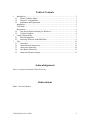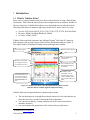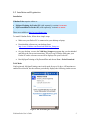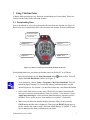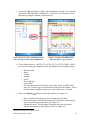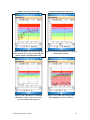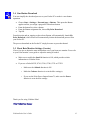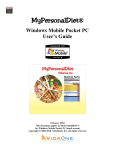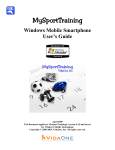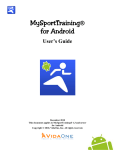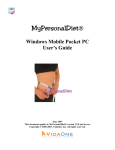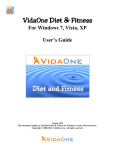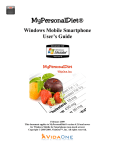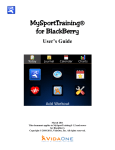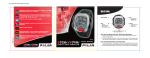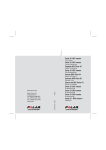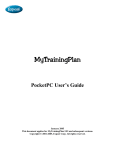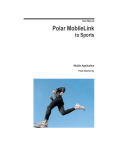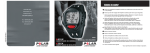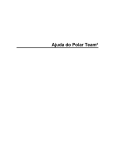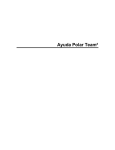Download Polar Electro S725 User`s guide
Transcript
VidaOne Polar® Windows Mobile Pocket PC User’s Guide January 2009 This document applies to VidaOne Polar® version 3.00 and newer. Copyright © 2003-2009, VidaOne, Inc. All rights reserved. Table of Contents 1 Introduction ................................................................................................................. 3 1.1 What Is VidaOne Polar? ..................................................................................... 3 1.2 Pocket PC Compatibility..................................................................................... 4 1.3 Installation and Registration ............................................................................... 5 Installation................................................................................................................... 5 Trial Mode .................................................................................................................. 5 Registration ................................................................................................................. 6 1.4 How about MySportTraining for Windows? ...................................................... 6 1.5 Technical Support ............................................................................................... 6 2 Using VidaOne Polar .................................................................................................. 7 2.1 Downloading Data .............................................................................................. 7 2.2 Browsing Workouts with HRM Data ................................................................. 9 3 Tips ........................................................................................................................... 13 3.1 Download .......................................................................................................... 13 3.2 About Infrared Connectivity ............................................................................. 14 3.3 About Auto Start/Stop....................................................................................... 14 3.4 One-Button Download ...................................................................................... 15 3.5 Heart Rate Monitor Settings ............................................................................. 15 Acknowledgements Polar is a registered trademark of Polar Electro Oy. Abbreviations HRM Heart Rate Monitor VidaOne Polar User’s Guide 2 1 Introduction 1.1 What Is VidaOne Polar? Many active or sport-oriented people have discovered the benefit of using a Polar® heart rate monitor. Polar offers the most advanced and complete heart rate monitors suitable for all sorts of activities. VidaOne Polar allows you to download data via infrared from the following Polar heart rate monitors right into your Pocket PC and to chart it in a snap: S series: S610, S610i, S625X, S710, S710i, S720i, S725, S725X, S810 and S810i RS series: RS400 (including RS400sd) , RS800 CS series: CS400, CS600 VidaOne Polar seamlessly integrates into MySportTraining2 for Pocket PC (required, sold separately) and provides various charts from the data downloaded (see Figure 1). The regular features of MySportTraining remain unchanged and available. Date of this workout. Duration of the workout Laps are displayed as vertical bars The data is represented by a single line and you can customize the color. These buttons allow you to see statistics, time in zones, laps, set options, zoom in and out of the chart. Your training zones can optionally be displayed for reference. Depending on the information, you can chart heart rate, speed, cadence, altitude, power, power balance and power index. Figure 1: VidaOne Polar allows you to download and chart heart rate data (and other data if available) right into MySportTraining. VidaOne Polar was designed with these considerations in mind: 2 The download process is straight-forward and consists of a few steps that take no more than just a few seconds to download all the information. You can save the data by creating workouts (no need to enter workout data manually anymore!) You can customize the appearance of the charts to fit your preferences. Available from www.vidaone.com. VidaOne Polar User’s Guide 3 Limitations Only BasicUse (S series) and Basic/Free (RS/CS series) recording modes are supported; intervals may not be properly displayed. R-R recording is supported on models that provide it. 1.2 Pocket PC Compatibility Most Windows Mobile for Pocket PC version 5 and 6 devices are supported, but there are some exceptions. The issue is strictly related to a hardware condition (not with the Windows software), where some devices do not support the infrared communication mode required to connect with the Polar heart rate monitors. Only a few models are affected; most models work well. Nonetheless, make sure to try VidaOne Polar with your Pocket PC before purchasing it. VidaOne Polar can be used in any screen resolutions. Figure 2: VidaOne Polar can also be used in landscape and square modes. VidaOne Polar User’s Guide 4 1.3 Installation and Registration Installation VidaOne Polar requires either or: MySportTraining for Pocket PC (sold separately) version 6 or newer. MyPersonalDiet for Pocket PC (sold separately) version 4 or newer. These are available at http://www.vidaone.com To install VidaOne Polar, follow these simple steps: Make sure your Pocket PC is connected to your desktop or laptop. Download the software on your desktop from: http://www.VidaOne.com/download/MstPolar_Setup.exe. On your desktop, execute the VdaPolar_Setup.exe program that you downloaded and follow the on-screen instructions. This will copy VidaOne Polar onto your Pocket PC and a welcome screen will be displayed on your Pocket PC. Run MySportTraining or MyPersonalDiet and choose New > Polar Download. Trial Mode Until registered, MySportTraining runs in trial mode for up to 10 days. All functions are enabled in trial mode, but the software periodically displays the following similar screen: Figure 3: The About dialog box in trial mode. VidaOne Polar User’s Guide 5 Tap OK to close the window and use MySportTraining. After the 10-day trial mode, the software automatically terminates when closing that window. All the data you’ve entered is preserved. Registration A registration key must be purchased to continue using the software beyond the trial mode period. To purchase a registration key, visit www.VidaOne.com/mstpolar.ppc.htm. Shortly after purchasing the software, you will receive an email with the registration key. Enter the registration key to re-activate the software. Write down the registration key and keep it in a safe location. Should your device’s memory content be accidentally erased (due to battery drain, for instance), you must install MySportTraining and enter the registration key again. If you lost your key, contact the website where you purchased the software. If you bought it from VidaOne.com, contact Handango.com. Note that you don’t have to re-install the software prior to entering the registration key. What’s more, once the registration key is entered, all the data you’ve already entered will be available. 1.4 How about MySportTraining for Windows? MySportTraining for Windows supports all Polar S-Series heart rate monitors with upload capabilities (including the models S510 and S520, all RS models, all CS models, and all AXN models). It is available from www.VidaOne.com. The heart rate data downloaded via VidaOne Polar is synchronized with your desktop or laptop, but heart rate data downloaded with MySportTraining for Windows is not synchronized with your Pocket PC. 1.5 Technical Support You can obtain more information about our products, updates, etc. by visiting our Frequently-Asked Questions (FAQ) page at: http://www.VidaOne.com/faq.htm. If you have a question, want to provide some feedback, or want to report a bug, please send us an email at: [email protected]. You can also contact us by mail at the following address: VidaOne, Inc. 7101 W. Highway 71 Suite 220 Austin, TX 78735 VidaOne Polar User’s Guide 6 2 Using VidaOne Polar VidaOne Polar provides two key functions: downloading and viewing data. These two features are described in the following sections. 2.1 Downloading Data Prior to download, be sure to be acquainted with your heart rate monitor (see Figure 4). Refer to the user’s manual that came with your heart rate monitor for more information. The infrared window is located at the top of the monitor. LIGHT button UP button STOP button DOWN button Figure 4: A Polar S series heart rate monitor (model S710 shown). Downloading data from your heart rate monitor into your Pocket PC is as follows: In MySportTraining, tap the Polar Download button display the Polar Download window (see Figure 5). in the toolbar. This will As an alternative, choose Today > Programs > My Polar Download. This will launch MySportTraining if it’s not already running, and immediately start the download process. See section 3.2 to turn this feature into a one-button download. Select which Polar watch you are using. The model you choose determines the best type of infrared connection that is used (see section 3.2 for details). Choose Apply auto start/stop to correct workouts duration and pace when the speed is recorded. This is useful on some Polar models (see section 3.3 for details). Make sure your heart rate monitor displays the time of day (if not, press the STOP button until the time is displayed). Then press the DOWN button once to put the watch in the connect mode, where the watch displays “CONNECT” at the top. Do not press the Start (red) button on your Polar. VidaOne Polar User’s Guide 7 Position the heart rate monitor’s infrared window directly in front on your Pocket PC’s infrared window, at a distance of about 1-3” (2-5 cm). Choose the Download button to start the download. This displays a small window that indicates the progression of the download (see Figure 6). Once the download is completed, the most recent workout is shown (see Figure 7). Figure 5: The Polar Download window. Figure 6: A progress bar is shown and updated to indicate the progression of the download. Any workout can be selected from this list. The heart rate zones are displayed if the corresponding option is set accordingly. Figure 7: Once the download is completed, the workouts are automatically displayed. VidaOne Polar User’s Guide 8 The Polar Download window then allows you to browse the workouts that were downloaded: Choose the Save button to save the heart rate monitor data into a workout. You will be prompted to choose an activity; select one and tap OK. This will create a workout with the information below already entered: o o o o o Activity you chose Date and duration Average heart rate Maximum heart rate Recovery (minimum) heart rate o o o o o o o Training zone3 Percentage of time in that training zone Calories (if available) Distance (if available) Pace (if available) Ascent (if available) Temperature (if available) Note The heart rate monitor data is stored under \My Documents\MySportTraining, in HRB files. These files contains binary data and are not compatible with HRM files (a future version of MySportTraining for Windows will allow converting them into HRM files). The location where the files are stored cannot be changed. Choose the Info monitor. See another workout (if others are available) via the workout list. Choose the Download button to see information about the workout and the heart rate button to start another download. When done, choose the OK button to close the window and return into MySportTraining. 2.2 Browsing Workouts with HRM Data In the Daily view, when a workout that contains HRM data is selected, the heart rate information is automatically shown (see Figure 8). Tap the HRM button to open the HRM Viewer window to visualize the data previously downloaded (see Figure 9). The HRM Viewer allows you to take a closer look at the workout: 3 Choose the Statistics button to see various statistics about the workout (see Figure 10). The information being displayed depends on the features of your heart rate monitor model. Choose the Time in Zones button to see how much time (and percentage) was spent in each training zone (see Figure 11) The training zone that is selected is the one that has the highest sample count in its range. VidaOne Polar User’s Guide 9 Choose the Laps button to display lap information (see Figure 12). Note that on the main chart, each lap is indicated by a vertical bar. You can show or hide these bars by using the Options (described next). Figure 8: Heart rate data is automatically shown when selecting a workout that has HRM data. If your Polar monitor is a S625X, S710, S720i, S725 or S725X, CS400, CS600, you can select among the following charts, depending on the recording settings: o o o o o o o o Figure 9: Tapping on the HRM buttons shows the data for a given workout. Heart rate data Speed Cadence Altitude Power4 Power Balance4 Power Index4 All. This option shows all the data on one chart, and is available when there are 2 or more types of data (heart rate and speed for instance). This is useful to analyze multiple data at once, such as heart rate vs. altitude. Choose the Options button to set the chart options (see Figure 13): o Show or hide the training zones when viewing heart rate data. o Narrow the range to 100-200 bpm (instead of 0-250 bpm) when viewing heart rate data for greater precision (see Figure 14). o Smooth the curves. This eliminates fluctuations in order to present a general representation of the efforts overall (see Figure 16). 4 Requires the Polar Power Output Sensor™. VidaOne Polar User’s Guide 10 o o o o Show or hide the lap markers. Show an average line (dotted), shown when one curve is displayed. Fill the background of a curve to highlight it (see Figure 17). Customize the color of the curves. Choose the Zoom In and/or Zoom Out buttons to zoom in and out of the chart to see fine details about the workout (see Figure 16). Figure 10: The Statistics window displays a summary of a given workout. Figure 11: The Time in Zones window shows the time spent in each training zone. Figure 12: The HRM Laps window displays a Figure 13: The Options window lets you VidaOne Polar User’s Guide 11 summary of a given workout’s laps. customize the appearance of the curves. Figure 14: The option “Use narrow range with heart rate data” uses a range of 100 to 200 bpm, instead of the 0 to 250 bpm default range. Figure 15: The Zoom option allows to see greater details about a workout. Figure 16: The “Smooth curves” eliminates fluctuations (“spikes”) to present a clearer overview. Compare this to Figure 9. Figure 17: The “Show Curve background” option highlights any curve you choose. VidaOne Polar User’s Guide 12 3 Tips 3.1 Download To ensure a successful workout download, follow these recommendations: Pocket PC have their infrared port opened for incoming beams by default. On some Pocket PC, it must be closed prior to download workouts. To do so, choose Start > Settings > Connections page > Beam and uncheck Receive all incoming beams [...]. Make sure to know the exact location of your Pocket PC infrared window. It's usually a small black or dark red window located on either side, top or bottom edge. On some devices, it's not visible. If you are unsure, please refer to your Pocket PC user's guide. Position your Polar monitor's infrared window facing towards your Pocket PC's infrared window. Both infrared windows must be directly facing each other, at a distance of about 2" or 5 cm (see Figure 18). Figure 18: Downloading workouts from a Polar S720i into a Compaq iPAQ 3970. Make sure your Polar monitor is in CONNECT mode (press the lower right button on the watch until CONNECT is shown on the monitor's display). Do not press the Start (red) button on your Polar. Place your Pocket PC and Polar monitor on a flat surface to prevent either from moving during the transfer. Any movement, even minimal, may prevent or interrupt the download. Ambient light may result in incorrect transmission. If you still experience transmission problems, try in a different location. VidaOne Polar User’s Guide 13 3.2 About Infrared Connectivity Connectivity between a Pocket PC and a Polar heart rate monitor can be established via different infrared modes. Pocket PC and Polar monitors support some modes, but not all Pocket PC support the same modes, nor the Polar models. By specifying the Polar monitor to download from, VidaOne Polar can determine the best mode to connect to the Polar monitor. The only situation that may not work is between the Polar models S610, S710 or S810, and recent Pocket PCs. In this case, the infrared modes supported by those Polar monitors and those Pocket PCs are incompatible and a reliable connection cannot be established. 3.3 About Auto Start/Stop The Polar monitors S625X, S725 and S725X do not implement an auto start/stop feature, as found on the S710, S710i and S720i. As a result, the duration of the workout takes into account the time when you not moving (such as waiting at a red light). The average speed as calculated by MySportTraining (distance divided by duration) will hence by lower than that average speed if the duration reflected the time you were moving. If the option “Apply auto start/stop” feature is selected prior to downloading workouts, MySportTraining applies a correction that simulates an auto start/stop feature on the S625X, S725 and S725X (as found on the S710, S710i and S720i). As a result, the duration and pace properly reflect the workout. Note that if the auto start/stop option was directly enabled on a S710, S710i or S720i monitor, the “Apply auto start/stop” option will have no effect, since the workouts reported by those monitors will already have corrected the data. VidaOne Polar User’s Guide 14 3.4 One-Button Download You can simplify the download process on your Pocket PC to make it a one-button operation: Choose Start > Settings > Personal page > Buttons. This opens the Button applets and lets you assign a program to a hardware button. From the button list, select a button. From the Button assignment list, choose My Polar Download. Tap OK. From this point and on, tapping on the selected button will automatically launch My Polar Download, which in turn will automatically initiate the download process from your Pocket PC. The process download on the Pocket PC simply becomes to press that button! 3.5 Heart Rate Monitor Settings (S series) If are a few tips to obtain the most information out of your heart rate monitor. Press refer to your Polar monitor’s user guide to adjust the setting if needed. Make sure to enable the OwnCal function is ON, which provides calorie information to VidaOne Polar. If you use a Polar S625X, S710, S710i, S720i, S725 or S725X: o Make sure the Altitude function is ON. o Make the Cadence function is on in the bike setting(s). o If you use the Polar Power Output Sensor™, make sure the Power function is on in the bike settings. Thank you for using VidaOne Polar! The VidaOne team VidaOne Polar User’s Guide 15