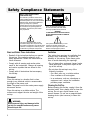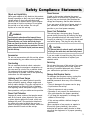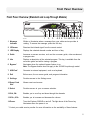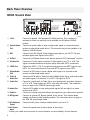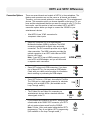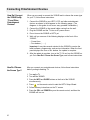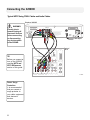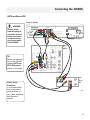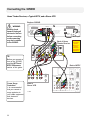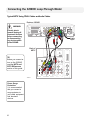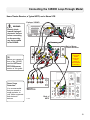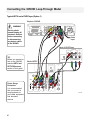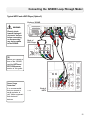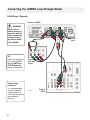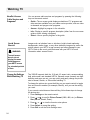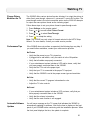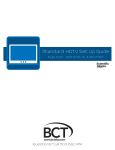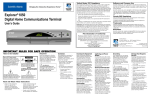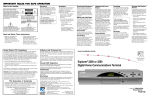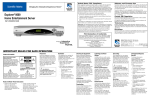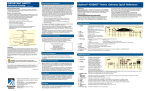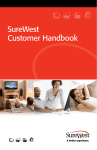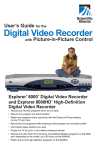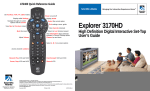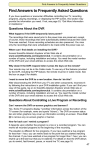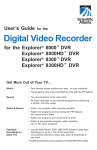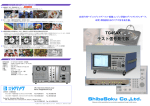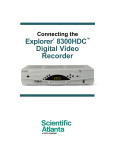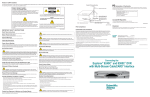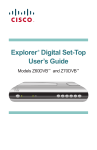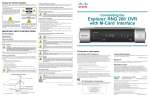Download Cisco Explorer 3240HD User`s guide
Transcript
Explorer® 3250HD™ Digital Interactive Set-Top User’s Guide In This Guide Safety Information ............................................. 2 Introduction ....................................................... 4 Front Panel Overview ....................................... 5 Back Panel Overview Standard Model ............ 6 Back Panel Overview Loop-Through Model.... 7 HDTV and SDTV Differences........................... 8 Connecting Entertainment Devices .................. 10 Connecting the 3250HD .................................. 12 Connecting the 3250HD Loop-Through .......... 16 Watching TV..................................................... 24 Frequently Asked Questions About HDTV ....... 26 Compliance Information ................................... 27 1 Safety Compliance Statements Note to CATV System Installer (USA/Canada Only) This reminder is provided to call the CATV system installer’s attention to Article 820-40 of the NEC (Section 54, Part I of the Canadian Electrical Code), that provides guidelines for proper grounding and, in particular, specifies that the CATV cable ground shall be connected to the grounding system of the building, as close to the point of cable entry as practical. This symbol is intended to alert you that uninsulated voltage within this product may have sufficient magnitude to cause electric shock. Therefore, it is dangerous to make any kind of contact with any inside part of this product. CAUTION RISK OF ELECTRIC SHOCK DO NOT OPEN AVIS CAUTION: To reduce the risk of electric shock, do not remove cover (or back). No user-serviceable parts inside. Refer servicing to qualified service personnel. WARNING TO PREVENT FIRE OR ELECTRIC SHOCK, DO NOT EXPOSE THIS UNIT TO RAIN OR MOISTURE. This symbol is intended to alert you of the presence of important operating and maintenance (servicing) instructions in the literature accompanying this product. Read and Retain These Instructions Ventilation • Read all of the instructions before you operate this set-top. Give particular attention to all safety precautions. Retain the instructions for future reference. This set-top has openings for ventilation that protect it from overheating. To ensure the reliability of this set-top, follow these guidelines to avoid obstructing the openings: • Do not place other equipment, lamps, books, vases with liquid, or any other object on the top of this set-top. • Do not place this set-top in any of the following locations: - On a bed, sofa, rug, or similar surface - Over a radiator or a heat register - In an enclosure, such as a bookcase or equipment rack, unless the installation provides proper ventilation • Comply with all warning and caution statements in the instructions. Observe all warning and caution symbols that are affixed to this set-top. • Comply with all instructions that accompany this set-top. Placement Place this set-top in a location that is close enough to an electrical outlet to accommodate the length of the power cord. Note: The power cord is the mains power supply disconnect device. Place this set-top on a stable surface. The surface must support the size and weight of this set-top. WARNING: Avoid personal injury and damage to this set-top. An unstable surface may cause this set-top to fall. 2 Cleaning the Set-Top Before cleaning this set-top, unplug it from the electrical outlet. Use a damp cloth to clean this set-top. Do not use a liquid cleaner or an aerosol cleaner. Do not use a magnetic/static cleaning device (dust remover) to clean this set-top. Safety Compliance Statements Object and Liquid Entry Power Sources Never push objects of any kind into this product through openings as they may touch dangerous voltage points or short out parts that could result in a fire or electric shock. Do not expose this set-top to liquid or moisture. Do not place this set-top on a wet surface. Do not spill liquids on or near this set-top. A label on this set-top indicates the correct power source for this set-top. Operate this settop only from an electrical outlet that has the voltage and frequency that the label indicates. If you are unsure of the type of power supply to your residence, consult your cable service provider or your local power company. Power Cord Polarization WARNING: Avoid electric shock and fire hazard. Never push objects through openings in this set-top. These objects can cause electrical shorts that can result in electric shock or fire. Do not expose this set-top to rain or moisture. Do not place objects filled with liquid (such as vases) on this set-top. Accessories This set-top has a two-prong plug. Properly ground (earth) this set-top by inserting the plug into a grounded electrical, two-socket outlet. If this plug is polarized, it has one wide prong and one narrow prong. This plug fits only one way. CAUTION: To prevent electric shock, match wide blade of plug to the wide slot, and then fully insert. Do not use accessories with this set-top unless recommended by your cable service provider. If you are unable to insert this plug fully into the outlet, contact an electrician to replace your obsolete outlet. Overloading Servicing Do not overload electrical outlets, extension cords, or integral convenience receptacles, as this can result in a risk of fire or electric shock. For equipment that requires battery power or other sources to operate, refer to the operating instructions for that equipment. Do not open the cover of this set-top. If you open the cover, your warranty will be void. Refer all servicing to qualified personnel only. Contact your cable service provider for instructions. Lightning and Power Surges Ground (earth) your cable system to provide some protection against voltage surges and built-up static charges. Plug your set-top into a surge protector to reduce the risk of damage from lightning strikes and power surges. If you have questions, call your cable service provider. Power Cord Protection Arrange all power cords so that people cannot walk on the cords, place objects on the cords, or place objects against the cords, which can damage the cords. Give particular attention to the cords at the point at which the cord connects to the plug, at electrical outlets, and at the places where the cords exit the set-top. Damage that Requires Service For damage that requires service, unplug this set-top from the electrical outlet. Refer to qualified personnel when any of the following occurs: • There is damage to the power cord or plug • Liquid enters the set-top • There is exposure to rain or water • Operation is not normal (the instructions in this guide describe the proper operation) • If you drop this equipment, or damage the cabinet of this set-top • If this set-top exhibits a distinct change in performance Upon completion of any service or repairs to this set-top (home terminal), the service technician will perform safety checks to determine that the equipment is in proper operating condition. 3 Introduction Change the Way You Watch TV Congratulations on adding the Explorer® 3250 High Definition Digital Interactive Set-Top (3250HD™) to your television viewing experience! The 3250HD provides you the ability to view cable television programming for high-definition television (HDTV) as well as standard-definition television (SDTV). The 3250HD also provides you with the ability to experience video-on-demand (VOD), if offered by your cable service provider. Ask your cable service provider about the services available in your area. This guide covers both the 3250HD Standard model and the 3250HD LoopThrough model. The Loop-Through model contains a set of loop-through inputs on the back panel for additional flexibility and versatility in your HD television entertainment experience. Follow the instructions in this guide to install the 3250HD; to become familiar with the buttons on the front panel and the cable connections on the back panel; and to access your cable services. Then, watch TV and enjoy the features of the 3250HD! Safety First Before using the 3250HD, read the SAFETY COMPLIANCE STATEMENTS section of this guide. Keep the top of the 3250HD free of all objects and electronic devices, including your TV. The Explorer eClub The online Explorer eClub provides additional news and information about the 3250HD. You can access the Explorer eClub on the Internet at the following Web address: www.scientificatlanta.com/explorerclub Identify Your 3250HD If the 3250HD requires troubleshooting in the future, your cable service provider may ask for this serial number. 0003B4287797 SABDQXTL To find the serial number for your 3250HD, look on the back for a label that is similar to the example shown here. The serial number begins with SA and is located in the lower left corner of the bar code. 4 N0006246618 Use the space provided here to record the 3250HD serial number : ________________________________ Front Panel Overview Front Panel Overview (Standard and Loop-Through Models) GUIDE CH+ INFO EXIT VOLÐ SETTINGS VOL+ CHÐ POWER BYPASS T11371 1 2 3 4 5 6 7 8 910 11 12 13 14 1 Message Indicator Blinks or illuminates when a message from your cable service provider is waiting. To access the message, press the Info key. 2 IR Sensor Receives the infrared signal from the remote control 3 LED Display Displays the selected channel number and time of day 4 Guide Accesses on-screen services, such as the on-screen guide, video-on-demand, or pay-per-view 5 Info Displays a description of the selected program. This key is available from the on-screen guide and while viewing a program 6 Bypass* Illuminates when the optional bypass feature is on Note: The Bypass feature does not apply to the 3250HD loop-through model. 7 USB Port* Connects to external equipment, such as a keyboard 8 Exit Exits menus, the on-screen guide, and program information 9 Settings Provides access to the Settings menu 10 Smart Card Slot* Allows smart card access 11 Select Provides access to your on-screen selection 12 CH+, CH- Enables you to scroll up and down through the channels 13 VOL+, VOL- Enables you to increase and decrease the volume 14 Power Turns the Explorer 3250HD on and off. The light above of the Power key illuminates when the power is on * Contact your cable service provider for more information on the availability of these features. 5 Back Panel Overview 3250HD Standard Model Explorer 3250HD CAUTION AUDIO OUT 0003B4287797 SABDQXTL N0006246618 OPTICAL 1 DVI L Pb R RISK OF ELECTRIC SHOCK DO NOT OPEN AVIS: RISQUE DE CHOC ELECTRIQUE NE PAS OUVRIR IR AUDIO OUT 1394 1394 Pr Y S-VIDEO OUT 2 3 4 5 HDTV DIGITAL VIDEO AUDIO OUT OUT CABLE OUT THIS DEVICE IS INTENDED TO BE ATTACHED TO A RECEIVER THAT IS NOT USED TO RECEIVE OVER-THE-AIR BROADCAST SIGNALS. CONNECTION OF THIS DEVICE IN ANY OTHER FASHION MAY CAUSE HARMFUL INTERFERENCE TO RADIO COMMUNICATIONS AND IS IN VIOLATION OF THE FCC RULES, PART 15. 6 7 8 910 CABLE IN 120 VAC 60HZ 400W 120 VAC 60HZ 400W BYPASS 11 12 13 14 T10997 1 1394* Connect to optional 1394-equipped (FireWire) devices. This connector is reserved for future use and may not be available on all Explorer 3250HD models. 2 Optical Audio Out* Connect an optical cable to send a digital audio signal to a surround-sound receiver or other digital audio device. This connector may not be available on all Explorer 3250HD models. 3 DVI* Connect to the DVI (Digital Visual Interface) input port on your HDTV. This port provides digital video signals to the HDTV. 4 IR Port* Connect the IR Blaster cable to use with the optional VCR Commander™ service. 5 S-Video Out Connect an S-Video cable to send an S-Video signal to your TV or VCR. This signal is standard definition but higher quality than other SDTV connections. 6 YPbPr Out Connect the HDTV (Y, Pb, Pr) component output ports to the HDTV input on your HDTV. You must use these ports to provide HDTV signals to your HDTV. 7 Digital Audio Out Connect an RCA cable to send a digital audio signal to a surround-sound receiver or other digital audio device. 8 Video & Audio Out Connect an RCA cable to Video Out and Left/Right Audio Out to send analog video and audio signals to a standard TV or VCR. This signal is SDTV. 9 Cable Out Connect a coaxial cable to Cable Out to send analog audio and video signals to a TV or VCR. These signals are SDTV video with mono audio. This connection does not apply to the 3250HD loop-through model. Connect RCA cables to send analog audio signals (left and right) to a stereo receiver or an HDTV. Connect the coaxial cable that delivers the signal from your cable service provider. 10 Audio Out 11 Cable In 12 RF Bypass* 13 AC Switched Outlet Connect an optional RF Bypass module to the set-top. This module allows viewing one channel while recording another. This connection does not apply to the 3250 HD loop-through model. Connect the AC power cord from another device, such as a TV. 14 AC Power Connect the power cord to deliver power to the set-top. Input * Contact your cable service provider for more information on the availability of these features. 6 Back Panel Overview 3250HD Loop-Through Model DIGITAL AUDIO SABHWXKD DIGITAL AUDIO VIDEO 000A73EA10A6 N0018695342 1 2 3 R Pb R R L L Pr AUDIO DVD/D-VHS L L 456 OPTICAL AUDIO Y R INPUT T11350 IN VIDEO Y Pb OUT 120 VAC 60HZ 400W Pr AUDIO 120 VAC 60HZ 40W HDTV OUTPUT 7 8 9 10 11 12 13 14 15 1 DVI* Connect to the DVI (Digital Visual Interface) input port on your HDTV. This port provides digital video signals to the HDTV. 2 IR Port* Connect the IR Blaster cable to use with the optional VCR Commander™ service. 3 S-Video Out 4 Audio & Video In Connect an S-Video cable to send an S-Video signal to your TV, VCR, or Home Theater. This signal is standard definition but higher quality than other SDTV connections. Connect an RCA cable to the Video In and Left/Right Audio In to receive analog video and audio signals from a VCR or other analog device. This signal is SDTV. 5 Digital Audio Input Connect an RCA cable to receive a digital audio signal from another digital audio device. 6 Audio Input 7 YPbPr In Connect an RCA cable to receive audio signals from a DVD, D-VHS, or HD video device. Connect the component Y, PB, Pr outputs from a DVD, D-VHS, or HD video device. 8 Video & Audio Out Connect an RCA cable to Video Out and Left/Right Audio Out to send analog video and audio signals to a standard TV or VCR. This signal is SDTV. 9 Digital Audio Out Connect an RCA cable to send a digital audio signal to a surround-sound receiver or other digital audio device. 10 Audio Out Connect RCA cables to send analog audio signals (left and right) to a stereo receiver or an HDTV. 11 YPbPr Out Connect the HDTV (Y, Pb, Pr) component output ports to the HDTV input on your HDTV. You must use these ports to provide HDTV signals to your HDTV. 12 Cable In Connect the coaxial cable that delivers the signal from your cable service provider. 13 Optical Audio In & Out* Connect an optical cable to send or receive digital audio signals. 14 AC Switched Outlet Connect the AC power cord from another device, such as a TV. 15 AC Power Input Connect the power cord to deliver power to the set-top. * Contact your cable service provider for more information on the availability of these features. 7 HDTV and SDTV Differences What Are the Differences Between Widescreen HDTVs and Standard TVs? The widescreen HDTV is 1/3 wider than a standard TV. The widescreen HDTV aspect ratio is 16:9 (compared to 4:3 for SDTV). An HDTV uses a much finer screen resolution to create the TV picture— 1125 lines for HDTV as compared to 525 lines used in SDTV. This means that the screen resolution for HDTV can be up to 1920x1080 pixels, as compared to 720x480 pixels for SDTV. In the United States, HDTV is always broadcast with digital signals. SDTV is currently broadcast in both digital and analog. However, HDTV and digital SDTV do not use the same digital signal. Generally, all HDTV-ready monitors or integrated HDTV sets are capable of supporting an SDTV 480i or 480p signal. Not all HDTV monitors support both 720p and 1080i HDTV signals. For instance, some plasma screens only support 720p. What Are Screen Resolutions? You want to set up the 3250HD to provide your TV with the best picture size and format that your TV supports. Your cable service provider broadcasts programming in SDTV or HDTV format. The screen resolution that your TV supports determines how the program will look on your TV screen. For this reason, the 3250HD needs to know the screen resolution that is best for your TV. If the 3250HD is not set up to provide video in the proper screen resolution, you will see a black screen or a distorted picture when you turn on your TV. The 3250HD provides video in the following screen resolutions. 8 SDTV Screen Resolutions • 480 lines, interlaced (480i) • 480 lines, progressive (480p) HDTV Screen Resolutions • 1080 lines, interlaced (1080i) (This is the default setting for the 3250HD.) • 720 lines, progressive (720p) HDTV and SDTV Differences Connection Options There are several brands and models of HDTVs in the marketplace. The features and connectors are not the same on all brands and models. Therefore, you have several options for connecting your TV to entertainment devices. The connection option you choose depends on the type of TV you have and the entertainment devices you want to connect to your TV. For the best results, read this section to learn more about HDTV and SDTV connection options before you begin to connect the 3250HD to your entertainment devices. Y • • • • • • Most HDTVs have YPbPr connectors for component video inputs. Pb Pr Some HDTVs have a DVI or a High-Definition Multimedia Interface (HDMI®) connector. The HDMI connector provides both a digital video and audio connection. The DVI connector provides only a digital video connection. The HDMI connector provides the optimal connection to an HDTV with either an HDMI input or a DVI input. Note: If your HDTV has an HDMI connector, you will need a DVI-to-HDMI adaptor, and you will also need a separate audio connection. DVI Some HDTVs have only RGB connectors. If you have one of these HDTVs, you may need an RGB adaptor. Check with your cable service provider for information about receiving or purchasing an RGB adaptor. Some HDTVs have a 1394 port, also called a FireWire. The 1394 port is a high-speed connector for electronic devices such as digital VCRs. (Not available on the Loop-Through model.) The S-Video Out and Video Out connectors on entertainment devices deliver standard definition video signals to the TV. R G B 1394 S-VIDEO Out If you connect the 3250HD to your SDTV using only the coaxial cable at the CABLE OUT connector, your SDTV will not receive stereo sound from the 3250HD. Note: S-Video, Video, and coaxial cables deliver SDTV programming. They do not deliver HDTV programming. (Not available on the Loop-Through model.) VIDEO OUT Cable Out 9 Connecting Entertainment Devices How Do I Connect the 3250HD to My TV and Other Entertainment Devices? When you are ready to connect the 3250HD and to choose the screen type for your TV, follow these instructions. 1. Connect the 3250HD to your HDTV, VCR, and other entertainment devices as shown in the diagrams on the following pages. (The diagrams in this guide do not cover every possible combination.) 2. Connect the 3250HD to the coaxial cable coming from the wall. 3. Plug the 3250HD and the TV into an AC power source. 4. Do not turn on the 3250HD or HDTV yet. 5. Wait until you see one of the following displays on the front of the 3250HD: • Current time • Four dashes (- - - -) Important: It may take several minutes for the 3250HD to receive the latest software, programming, and service information. When the front panel displays the time or four dashes, the update is complete. 6. After the update is complete, turn on the TV. Do not turn the 3250HD on yet. Go to How Do I Choose the Screen Type, next in these instructions. How Do I Choose the Screen Type? After you connect your entertainment devices, follow these instructions before you begin watching TV. 1. Turn on the TV. 2. Turn off the 3250HD. 3. Press the INFO and GUIDE buttons on the front of the 3250HD simultaneously. 4. Press on the remote control to start the HDTV Setup Wizard. 5. Follow the easy instructions on the TV screen. 6. Press the CBL and POWER keys on the remote control, and then the 3250HD will turn on. 10 Connecting Entertainment Devices How Do I Set Up Stereo Sound? To set up stereo sound, choose one of the following options: • Connect stereo audio cables from the AUDIO OUT LEFT and RIGHT connectors on the 3250HD to the AUDIO IN LEFT and RIGHT connectors on your HDTV. • Connect an RCA cable from the DIGITAL AUDIO OUT on the 3250HD to the DIGITAL AUDIO IN on your HDTV (if equipped) or stereo receiver. Note: You can set your audio format to be either 2-channel PCM or Dolby® Digital based on your audio configuration settings. • Connect an optical digital audio cable from the OPTICAL AUDIO OUT on the 3250HD to the OPTICAL AUDIO IN on your HDTV (if equipped) or stereo receiver. Note: You can set your audio format to be either 2-channel PCM or Dolby Digital based on your audio configuration settings. Connection Diagrams The diagrams on the following pages show examples of common ways to connect the 3250HD to your HDTV, VCR, DVD, D-VHS, and home theater receiver. However, these diagrams do not show every possible combination of devices. Please consult the user’s guides that came with your other electronic devices for further information. Cables Some of the cables shown in the diagrams may not be included with the 3250HD. If you need additional cables, you can purchase them from your local electronics store. Loop-through Connectivity Additional HD video, SD video, and audio devices may be connected to the inputs of the 3250HD models with loop-through connectivity. When the 3250HD is in the power off state (the green power indicator on the front panel is off), the input connectors are directly connected to the output connectors. Example: When you want to view a DVD player connected to the input connectors of the 3250HD, power off the 3250HD. The DVD player output signals will now flow through the 3250HD outputs. 11 Connecting the 3250HD Typical HDTV Using YPbPr Cables and Audio Cables Explorer 3250HD WARNING: CAUTION AUDIO OUT 0003B4287797 Electric shock hazard! Unplug all electronic devices before connecting or disconnecting any device cables to the 3250HD. SABDQXTL N0006246618 OPTICAL Pb R RISK OF ELECTRIC SHOCK DO NOT OPEN AVIS: RISQUE DE CHOC ELECTRIQUE NE PAS OUVRIR CABLE OUT THIS DEVICE IS INTENDED TO BE ATTACHED TO A RECEIVER THAT IS NOT USED TO RECEIVE OVER-THE-AIR BROADCAST SIGNALS. CONNECTION OF THIS DEVICE IN ANY OTHER FASHION MAY CAUSE HARMFUL INTERFERENCE TO RADIO COMMUNICATIONS AND IS IN VIOLATION OF THE FCC RULES, PART 15. Y S-VIDEO OUT DVI L IR AUDIO OUT 1394 1394 Pr DIGITAL VIDEO AUDIO OUT OUT HDTV 120 VAC 60HZ 400W 120 VAC 60HZ 400W BYPASS Cable Input AUDIO CENTER CHANNEL IN ON TIP: Before you connect or turn on the 3250HD, read the HDTV and SDTV Differences section of this guide. CABLE IN DVI/HDCP IN Back of HDTV OFF AUDIO IN DVI/HDCP S-VIDEO R L ANT (75½) VIDEO Y VIDEO L/ MONO AUDIO PB L PR AUDIO Y L/ MONO PB L R PR AUDIO ANT-1 OUT R R VIDEO-1 VIDEO-2 HD 1 IN R AUDIO IN OUT HD 2 IN ANT-2 T11370 Power Surge Protection: It is recommended that you connect a surge protector to your cable equipment and electronic devices. 12 Connecting the 3250HD HDTV and Stereo VCR Explorer 3250HD WARNING: CAUTION AUDIO OUT 0003B4287797 Electric shock hazard! Unplug all electronic devices before connecting or disconnecting any device cables to the 3250HD. SABDQXTL Pr L Pb R N0006246618 OPTICAL DVI ELECTRIQUE NE PAS OUVRIR IR AUDIO OUT 1394 1394 RISK OF ELECTRIC SHOCK DO NOT OPEN AVIS: RISQUE DE CHOC CABLE OUT THIS DEVICE IS INTENDED TO BE ATTACHED TO A RECEIVER THAT IS NOT USED TO RECEIVE OVER-THE-AIR BROADCAST SIGNALS. CONNECTION OF THIS DEVICE IN ANY OTHER FASHION MAY CAUSE HARMFUL INTERFERENCE TO RADIO COMMUNICATIONS AND IS IN VIOLATION OF THE FCC RULES, PART 15. Y S-VIDEO OUT HDTV DIGITAL VIDEO AUDIO OUT OUT CABLE IN 120 VAC 60HZ 400W 120 VAC 60HZ 400W BYPASS Cable Input AUDIO CENTER CHANNEL IN ON Back of HDTV DVI/HDCP IN OFF AUDIO IN DVI/HDCP S-VIDEO R L TIP: ANT (75½) Before you connect or turn on the 3250HD, read the HDTV and SDTV Differences section of this guide. VIDEO Y VIDEO L/ MONO AUDIO PB L PR AUDIO Y L/ MONO PB L R PR AUDIO ANT-1 OUT R R VIDEO-1 VIDEO-2 HD 1 IN R AUDIO IN OUT HD 2 IN ANT-2 RF IN L Power Surge Protection: It is recommended that you connect a surge protector to your cable equipment and electronic devices. R L R RF OUT VIDEO IN AUDIO IN VIDEO OUT AUDIO OUT Back of Stereo VCR T11000 13 Connecting the 3250HD Home Theater Receiver, a Typical HDTV, and a Stereo VCR Explorer 3250HD WARNING: CAUTION AUDIO OUT 0003B4287797 SABDQXTL Electric shock hazard! Unplug all electronic devices before connecting or disconnecting any device cables to the 3250HD. N0006246618 OPTICAL Pb R RISK OF ELECTRIC SHOCK DO NOT OPEN AVIS: RISQUE DE CHOC ELECTRIQUE NE PAS OUVRIR CABLE OUT CABLE IN THIS DEVICE IS INTENDED TO BE ATTACHED TO A RECEIVER THAT IS NOT USED TO RECEIVE OVER-THE-AIR BROADCAST SIGNALS. CONNECTION OF THIS DEVICE IN ANY OTHER FASHION MAY CAUSE HARMFUL INTERFERENCE TO RADIO COMMUNICATIONS AND IS IN VIOLATION OF THE FCC RULES, PART 15. Y DIGITAL VIDEO HDTV AUDIO OUT OUT S-VIDEO OUT DVI L IR AUDIO OUT 1394 1394 Pr 120 VAC 60HZ 400W 120 VAC 60HZ 400W BYPASS Cable Input Please refer to your Home Theater Receiver's owner's manual for more detailed information. Back of Home Theater Receiver DIGITAL AUDIO TV/CABLE DVD VIDEO 1 COMPONENT VIDEO Y Y Y PB PB PB PR PR PR MONITOR 1 S-VIDEO S-VIDEO S-VIDEO S-VIDEO VIDEO VIDEO VIDEO VIDEO 2 S-VIDEO OUT 3 L L L L AUDIO AUDIO AUDIO AUDIO R R 4 TIP: Before you connect or turn on the 3250HD, read the HDTV and SDTV Differences section of this guide. IN R OUT 1 IN 2 OUT VIDEO OUT R Back of HDTV AUDIO CENTER CHANNEL IN ON DVI/HDCP IN OFF RF IN AUDIO IN DVI/HDCP L R L R S-VIDEO R L RF OUT VIDEO IN AUDIO IN VIDEO OUT AUDIO OUT ANT (75½) Power Surge Protection: It is recommended that you connect a surge protector to your cable equipment and electronic devices. 14 Back of Stereo VCR VIDEO Y VIDEO L/ MONO AUDIO PB L PR AUDIO Y L/ MONO PB L R PR AUDIO ANT-1 OUT R R VIDEO-1 VIDEO-2 HD 1 IN T11364 R AUDIO IN OUT HD 2 IN ANT-2 Connecting the 3250HD Typical HDTV and DVD Player Explorer 3250HD WARNING: CAUTION Electric shock hazard! Unplug all electronic devices before connecting or disconnecting any device cables to the 3250HD. AUDIO OUT 0003B4287797 SABDQXTL N0006246618 OPTICAL DVI L Pb R RISK OF ELECTRIC SHOCK DO NOT OPEN AVIS: RISQUE DE CHOC ELECTRIQUE NE PAS OUVRIR IR AUDIO OUT 1394 1394 Pr CABLE OUT Y S-VIDEO OUT DIGITAL VIDEO AUDIO OUT OUT HDTV THIS DEVICE IS INTENDED TO BE ATTACHED TO A RECEIVER THAT IS NOT USED TO RECEIVE OVER-THE-AIR BROADCAST SIGNALS. CONNECTION OF THIS DEVICE IN ANY OTHER FASHION MAY CAUSE HARMFUL INTERFERENCE TO RADIO COMMUNICATIONS AND IS IN VIOLATION OF THE FCC RULES, PART 15. CABLE IN 120 VAC 60HZ 400W 120 VAC 60HZ 400W BYPASS Cable Input Back of DVD Player DIGITAL OUT COAXIAL OPTICAL DIGITAL OUT S-VIDEO OUT AUDIO OUT R L Y PB VIDEO OUT PB COMPONENT VIDEO OUT/ PROGRESSIVE SCAN TIP: Before you connect or turn on the 3250HD, read the HDTV and SDTV Differences section of this guide. AUDIO CENTER CHANNEL IN ON DVI/HDCP IN OFF AUDIO IN DVI/HDCP S-VIDEO R L ANT (75½) VIDEO Y VIDEO L/ MONO AUDIO PB L PR AUDIO Y L/ MONO PB L R PR AUDIO ANT-1 OUT R Power Surge Protection: It is recommended that you connect a surge protector to your cable equipment and electronic devices. R VIDEO-1 VIDEO-2 HD 1 IN R AUDIO IN HD 2 OUT Back of HDTV IN ANT-2 T11390 15 Connecting the 3250HD Loop-Through Model Typical HDTV Using YPbPr Cables and Audio Cables Explorer 3250HD WARNING: DIGITAL AUDIO DIGITAL AUDIO VIDEO 000A73EA10A6 SABHWXKD IN VIDEO Y N0018695342 Electric shock hazard! Unplug all electronic devices before connecting or disconnecting any device cables to the 3250HD. OPTICAL AUDIO Y R R Pb R R L L Pr AUDIO DVD/D-VHS L L Pb INPUT OUT 120 VAC 60HZ 400W Pr AUDIO OUTPUT Cable Input Back of HDTV AUDIO CENTER CHANNEL IN ON TIP: DVI/HDCP IN OFF AUDIO IN DVI/HDCP S-VIDEO Before you connect or turn on the 3250HD, read the HDTV and SDTV Differences section of this guide. R L ANT (75½) VIDEO Y VIDEO L/ MONO AUDIO PB L PR AUDIO Y L/ MONO PB L R PR AUDIO ANT-1 OUT R R VIDEO-1 VIDEO-2 HD 1 IN T11341 Power Surge Protection: It is recommended that you connect a surge protector to your cable equipment and electronic devices. 16 120 VAC 60HZ 40W HDTV R AUDIO IN OUT HD 2 IN ANT-2 Connecting the 3250HD Loop-Through Model Typical HDTV Using a DVI Cable and Audio Cables Explorer 3250HD WARNING: DIGITAL AUDIO Electric shock hazard! Unplug all electronic devices before connecting or disconnecting any device cables to the 3250HD. DIGITAL AUDIO VIDEO 000A73EA10A6 SABHWXKD IN VIDEO Y N0018695342 OPTICAL AUDIO Y R R Pb R R Pb L L Pr AUDIO DVD/D-VHS L L Pr AUDIO INPUT OUT 120 VAC 60HZ 400W 120 VAC 60HZ 40W HDTV OUTPUT Cable Input Back of HDTV AUDIO CENTER CHANNEL IN ON TIP: DVI/HDCP IN OFF AUDIO IN DVI/HDCP Before you connect or turn on the 3250HD, read the HDTV and SDTV Differences section of this guide. S-VIDEO R L ANT (75½) VIDEO Y VIDEO L/ MONO AUDIO PB L PR AUDIO Y L/ MONO PB L R PR AUDIO ANT-1 OUT R R VIDEO-1 VIDEO-2 HD 1 IN R AUDIO IN OUT HD 2 IN ANT-2 T11342 Power Surge Protection: It is recommended that you connect a surge protector to your cable equipment and electronic devices. 17 Connecting the 3250HD Loop-Through Model Typical HDTV and a Stereo VCR Explorer 3250HD WARNING: DIGITAL AUDIO DIGITAL AUDIO VIDEO 000A73EA10A6 SABHWXKD IN VIDEO Y N0018695342 Electric shock hazard! Unplug all electronic devices before connecting or disconnecting any device cables to the 3250HD. OPTICAL AUDIO Y R R Pb R R Pb L L Pr AUDIO DVD/D-VHS L L Pr AUDIO INPUT OUT 120 VAC 60HZ 400W Cable Input Back of HDTV AUDIO CENTER CHANNEL IN ON TIP: Before you connect or turn on the 3250HD, read the HDTV and SDTV Differences section of this guide. 120 VAC 60HZ 40W HDTV OUTPUT DVI/HDCP IN OFF AUDIO IN DVI/HDCP S-VIDEO R L ANT (75½) VIDEO Y VIDEO L/ MONO AUDIO PB L PR AUDIO Y L/ MONO PB L R PR AUDIO ANT-1 OUT R R VIDEO-1 VIDEO-2 HD 1 IN AUDIO IN Power Surge Protection: It is recommended that you connect a surge protector to your cable equipment and electronic devices. 18 R HD 2 OUT ANT-2 IN RF IN L Back of Stereo VCR R L R RF OUT VIDEO IN AUDIO IN VIDEO OUT AUDIO OUT T11343 Connecting the 3250HD Loop-Through Model Home Theater Receiver, a Typical HDTV, and a Stereo VCR Explorer 3250HD DIGITAL AUDIO WARNING: DIGITAL AUDIO VIDEO 000A73EA10A6 SABHWXKD Electric shock hazard! Unplug all electronic devices before connecting or disconnecting any device cables to the 3250HD. IN VIDEO Y N0018695342 OPTICAL AUDIO Y R R Pb R R Pb L L Pr AUDIO DVD/D-VHS L L Pr AUDIO INPUT OUT 120 VAC 60HZ 400W 120 VAC 60HZ 40W HDTV OUTPUT Cable Input DIGITAL AUDIO TV/CABLE DVD VIDEO 1 COMPONENT VIDEO Y Y Y PB PB PB PR PR PR MONITOR 1 S-VIDEO S-VIDEO S-VIDEO S-VIDEO VIDEO VIDEO VIDEO VIDEO Back of Home Theater Receiver S-VIDEO OUT 2 Please refer to your Home Theater Receiver's owner's manual for more detailed information. 3 L TIP: L L L 1 4 Before you connect or turn on the 3250HD, read the HDTV and SDTV Differences section of this guide. AUDIO AUDIO AUDIO R R R IN 2 IN OUT VIDEO OUT AUDIO OUT R AUDIO CENTER CHANNEL IN ON RF IN L R L R It is recommended that you connect a surge protector to your cable equipment and electronic devices. R RF OUT AUDIO IN VIDEO OUT OFF AUDIO IN DVI/HDCP S-VIDEO Power Surge Protection: VIDEO IN DVI/HDCP IN L AUDIO OUT ANT (75½) VIDEO Back of Stereo VCR VIDEO Y L/ MONO AUDIO PB L PR AUDIO Y L/ MONO PB L R PR AUDIO ANT-1 OUT R R T11344 Back of HDTV VIDEO-1 VIDEO-2 HD 1 IN R AUDIO IN OUT HD 2 IN ANT-2 19 Connecting the 3250HD Loop-Through Model Typical HDTV and a DVD Player (Option 1) Explorer 3250HD DIGITAL AUDIO WARNING: DIGITAL AUDIO VIDEO 000A73EA10A6 SABHWXKD Electric shock hazard! Unplug all electronic devices before connecting or disconnecting any device cables to the 3250HD. IN VIDEO Y N0018695342 OPTICAL AUDIO Y R R Pb R R L L Pr AUDIO DVD/D-VHS L L Pb INPUT OUT 120 VAC 60HZ 400W Pr AUDIO 120 VAC 60HZ 40W HDTV OUTPUT Cable Input Back of DVD Player DIGITAL OUT COAXIAL TIP: Before you connect or turn on the 3250HD, read the HDTV and SDTV Differences section of this guide. OPTICAL DIGITAL OUT S-VIDEO OUT AUDIO OUT R L Y Pb VIDEO OUT Pr COMPONENT VIDEO OUT/ PROGRESSIVE SCAN Back of HDTV AUDIO CENTER CHANNEL IN ON DVI/HDCP IN OFF AUDIO IN DVI/HDCP S-VIDEO R L ANT (75½) VIDEO Power Surge Protection: VIDEO Y L/ MONO AUDIO PB L PR AUDIO Y L/ MONO PB L R PR AUDIO ANT-1 OUT R It is recommended that you connect a surge protector to your cable equipment and electronic devices. 20 R VIDEO-1 VIDEO-2 HD 1 IN R AUDIO IN OUT HD 2 IN ANT-2 T11345 Connecting the 3250HD Loop-Through Model Typical HDTV and a DVD Player (Option 2) Explorer 3250HD DIGITAL AUDIO WARNING: Electric shock hazard! Unplug all electronic devices before connecting or disconnecting any device cables to the 3250HD. DIGITAL AUDIO VIDEO 000A73EA10A6 SABHWXKD IN VIDEO Y N0018695342 R R L L Pb AUDIO OPTICAL AUDIO Y R R Pb Pr L DVD/D-VHS L Pr INPUT AUDIO OUT 120 VAC 60HZ 400W 120 VAC 60HZ 40W HDTV OUTPUT Cable Input Back of DVD Player DIGITAL OUT COAXIAL OPTICAL DIGITAL OUT S-VIDEO OUT AUDIO OUT R L Y Pb VIDEO OUT Pr COMPONENT VIDEO OUT/ PROGRESSIVE SCAN TIP: Before you connect or turn on the 3250HD, read the HDTV and SDTV Differences section of this guide. AUDIO CENTER CHANNEL IN ON DVI/HDCP IN OFF AUDIO IN DVI/HDCP S-VIDEO R L ANT (75½) L/ MONO Power Surge Protection: It is recommended that you connect a surge protector to your cable equipment and electronic devices. VIDEO Y VIDEO AUDIO PB L PR AUDIO Y L/ MONO PB L R PR AUDIO ANT-1 OUT R R T11347 Back of HDTV VIDEO-1 VIDEO-2 HD 1 IN R AUDIO IN OUT HD 2 IN ANT-2 21 Connecting the 3250HD Loop-Through Model D-VHS Player (Optional) Explorer 3250HD WARNING: DIGITAL AUDIO Electric shock hazard! Unplug all electronic devices before connecting or disconnecting any device cables to the 3250HD. Before you connect or turn on the 3250HD, read the HDTV and SDTV Differences section of this guide. IN VIDEO Y N0018695342 OPTICAL AUDIO Y R R Pb R R Pb L L Pr AUDIO DVD/D-VHS L L Pr AUDIO INPUT OUT 120 VAC 60HZ 400W 120 VAC 60HZ 40W HDTV OUTPUT Cable Input AUDIO OUT TIP: DIGITAL AUDIO VIDEO 000A73EA10A6 SABHWXKD R L Y Pb VIDEO OUT S-VIDEO IN Pr S-VIDEO OUT Back of D-VHS Player AUDIO CENTER CHANNEL IN ON DVI/HDCP IN OFF AUDIO IN DVI/HDCP S-VIDEO R L ANT (75½) L/ MONO Power Surge Protection: It is recommended that you connect a surge protector to your cable equipment and electronic devices. 22 VIDEO Y VIDEO AUDIO PB L PR AUDIO Y L/ MONO PB L R PR AUDIO ANT-1 OUT R R T11348 Back of HDTV VIDEO-1 VIDEO-2 HD 1 IN R AUDIO IN OUT HD 2 IN ANT-2 Connecting the 3250HD Loop-Through Model Home Theater Receiver, A Typical HDTV, and a DVD Player Using Digital Optical Audio Connections (Optional) Explorer 3250HD WARNING: Cable Input DIGITAL AUDIO DIGITAL AUDIO VIDEO 000A73EA10A6 SABHWXKD IN VIDEO Y N0018695342 Electric shock hazard! Unplug all electronic devices before connecting or disconnecting any device cables to the 3250HD. R R Pb R R Pb L L Pr AUDIO DVD/D-VHS L L Pr AUDIO INPUT DIGITAL AUDIO OPTICAL AUDIO Y TV/CABLE DVD OUT 120 VAC 60HZ 400W 120 VAC 60HZ 40W HDTV OUTPUT VIDEO 1 COMPONENT VIDEO MONITOR Y Y Y PB PB PB PR PR PR Please refer to your Home Theater Receiver's owner's manual for more detailed information. 1 S-VIDEO S-VIDEO S-VIDEO S-VIDEO VIDEO VIDEO VIDEO VIDEO L L L L AUDIO AUDIO AUDIO AUDIO R R S-VIDEO OUT 2 3 TIP: 4 Before you connect or turn on the 3250HD, read the HDTV and SDTV Differences section of this guide. IN R OUT 1 2 IN OUT VIDEO OUT R Back of Home Theater Receiver AUDIO CENTER CHANNEL IN DIGITAL OUT COAXIAL AUDIO OUT R L VIDEO OUT ON DVI/HDCP IN OFF AUDIO IN DVI/HDCP Power Surge Protection: It is recommended that you connect a surge protector to your cable equipment and electronic devices. S-VIDEO Y OPTICAL DIGITAL OUT S-VIDEO OUT Pb R L ANT (75½) Pr COMPONENT VIDEO OUT/ PROGRESSIVE SCAN Back of DVD Player VIDEO Y VIDEO L/ MONO AUDIO PB L PR AUDIO Y L/ MONO PB L R PR AUDIO ANT-1 OUT R R T11363 Back of HDTV VIDEO-1 VIDEO-2 HD 1 IN R AUDIO IN OUT HD 2 IN ANT-2 23 Watching TV How Do I Access Cable Services and Programs? Avoid Screen Burn-In! WARNING: You can access cable services and programs by pressing the following keys on the remote control: • Guide—The on-screen guide displays schedules of TV programs and other services available from your cable service provider, such as videoon-demand and pay-per-view programs. • Arrows—Highlight a program in the schedule. • Info—Display a specific program description (either from the on-screen guide or while viewing a program). • Select—View a specific program in the guide. Images such as letterbox bars or side bars, bright closed-captioning backgrounds, station logos, or any other stationary images may cause the picture tubes in your HDTV to age unevenly and cause damage to your HDTV. Refer to the user’s guide that came with your HDTV for more information about screen burn-in. To avoid screen burn-in, do not display the same fixed images on your HDTV screen for extended periods of time. Change the Settings While Watching TV The 3250HD supports both the 16:9 and 4:3 aspect ratio, accommodating both wide-screen and standard HDTVs. Because some channels are high definition and some are not, you can quickly and easily change the picture size to Normal, Stretch, or Zoom while watching TV. To change the picture size, press the # key on you remote control to toggle from one format to another (for example, Stretch), until you see the setting you want. If your remote control does not have a # key, follow these steps to change the picture size. 1. Press Settings on the remote control. or to scroll to Picture Format (1080i, 480i, etc.) or Picture 2. Press Size (Normal, Stretch, Zoom) . 3. Press or to view the format or size options. 4. Press Select to accept the setting. 5. Press Exit to exit the Quick Settings menu. 24 Watching TV Change Picture Modes on the TV The 3250HD offers various picture formats, allowing it to output the picture in either fixed, pass-through, upconvert-1, upconvert-2, or auto DVI modes. The pass-through mode is the most convenient option as the 3250 HD attempts to output the same picture format as the incoming signal. Follow these steps to set your picture format to pass-through mode. 1. Press Settings on the remote control. 2. Press or to scroll to Set: Picture Format . 3. Press or 4. Press to accept the setting. to select Pass-Through. Note: The 3250HD can only output to formats selected in the HDTV Setup Wizard. For more details, contact your cable service provider. Performance Tips If the 3250HD does not perform as expected, the following tips may help. If you need further assistance, contact your cable service provider. No Picture • Verify that the power to your TV is turned on. • If plugged into a wall switch, verify the switch is in the ON position. • Verify that all cables are properly connected. • If your entertainment system includes a VCR and/or stereo, verify that you have properly connected them to the 3250HD. • Verify that the TV is set to the proper input. • Verify that your TV is connected to the proper TV input port. • Verify that the 3250HD is set to the proper screen type and resolution. No Color • Verify that the current TV program is broadcast in color. • Adjust the TV color controls. No Sound Automatic Software Updates • If your entertainment system includes a VCR or stereo, verify that you have properly connected them to the 3250HD. • Verify that the volume is turned up. • Verify that the mute function is not engaged. You will see a message on the TV screen that indicates the 3250HD is automatically updating its software. Wait for the time to display on the front panel of your 3250HD before continuing with the installation process. When the front panel displays the time, the update is complete. 25 Frequently Asked Questions About HDTV Are Local TV Stations Broadcasting in HDTV? Many local TV stations are transmitting digital signals. However, transmitting a digital signal does not mean transmitting an HDTV signal. Some stations are using the new bandwidth to broadcast several standard-definition channels. Most stations however, once they begin broadcasting in digital, are offering HD content from their parent network (for example, CBS, ABC, NBC, Fox, WB, UPN, PBS). Why Are Some HDTVs 4:3 Aspect Ratio and Others 16:9? The aspect ratios differ because the television industry manufactures both standard and wide-screen HDTVs to appeal to consumer viewing preferences. • On wide-screen HDTVs, the programming is displayed on the full screen. • On standard HDTVs, the programming is displayed in letterbox format in the middle of the screen. (There are bars surrounding the picture.) A standard-screen HDTV has a 4:3 aspect ratio. The screen is 4 units wide for every 3 units tall. ——— 4 ——— A wide-screen HDTV is one-third wider than a standard-screen HDTV. The screen is 16 units wide for every 9 units tall. ———— 16 ———— 3 26 9 Aspect Ratio: 4:3 Aspect Ratio: 16:9 Screen Resolution: 480p or 480i fills the screen Screen Resolution: 720p or 1080i fills the screen Compliance Information United States FCC Compliance This equipment has been tested and found to comply with the applicable limits of Part 15 of the FCC Rules. These limits are designed to provide reasonable protection against harmful interference in a residential installation. This equipment generates, uses, and can radiate radio frequency energy and, if not installed and used in accordance with the instructions, may cause harmful interference to radio or TV reception, which can be determined by turning the equipment off and on. The user is encouraged to try to correct the interference by one or more of the following measures: • Increase the separation between the equipment and receiver • Connect the equipment into an outlet on a circuit different from that to which the receiver is connected • Consult your cable company or an experienced radio/TV technician for help Any changes or modifications not expressly approved by Scientific-Atlanta could void the user’s authority to operate the equipment. Important: The information shown in the FCC Declaration of Conformity paragraph below is a requirement of the FCC and is intended to supply you with information regarding the FCC approval of this device. The phone numbers listed are for FCC-related questions only and not intended for questions regarding the connection or operation for this device. Please contact your cable service provider for any questions you may have regarding the operation or installation of this device. FCC Declaration of Conformity This device complies with Part 15 of the FCC Rules. Operation is subject to the following two conditions: 1) this device may not cause harmful interference, and 2) this device must accept any interference received, including interference that may cause undesired operation. EXPLORER® 3250HD Digital Interactive Set-top: Model 3250HD Manufactured by: Scientific-Atlanta, Inc. 5030 Sugarloaf Parkway Lawrenceville, Georgia 30044, USA Telephone 770-236-1077 27 Compliance Information Canada EMI Regulation This Class B digital apparatus complies with Canadian ICES-003. Software and Firmware Use Scientific-Atlanta, Inc. owns copyrights to the software included in your settop and furnishes the software to your cable service provider under a license agreement. You may only use or copy this software in accordance with the terms of your cable service provider. Cet appareil numérique de la classe B est conforme a la norme NMB-003 du Canada. Scientific-Atlanta, Inc. owns copyrights to the firmware in this equipment. You may only use the firmware in the equipment in which it is provided. Any reproduction or distribution of this firmware, or any portion of it, without the express written consent of Scientific-Atlanta, Inc. is prohibited. Trademarks Explorer, Scientific-Atlanta, and the Scientific-Atlanta logo are registered trademarks of Scientific-Atlanta, Inc. VCR Commander and 3250HD are trademarks of Scientific-Atlanta, Inc. Disclaimer Scientific-Atlanta, Inc. assumes no responsibility for errors or omissions that may appear in this guide. Scientific-Atlanta reserves the right to change this guide at any time without notice. © 2004 Scientific-Atlanta, Inc. All rights reserved. Explorer, Scientific-Atlanta, and the Scientific-Atlanta logo are registered trademarks of Scientific-Atlanta, Inc. 3250HD and VCR Commander are trademarks of Scientific-Atlanta, Inc. Dolby is a registered trademark of Dolby Laboratories HDMI, the HDMI logo, and High-Definition Multimedia Interface are trademarks or registered trademarks of HDMI Licensing LLC All other trademarks shown are property of their respective owners. Product and service availability subject to change without notice. Scientific-Atlanta, Inc., 5030 Sugarloaf Parkway, Box 465447, Lawrenceville, GA 30042 www.scientificatlanta.com September 2004 Printed in USA. Part Number 752313 Rev E