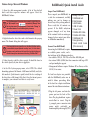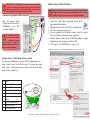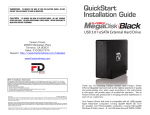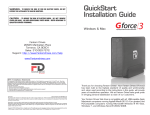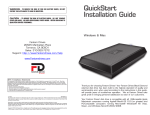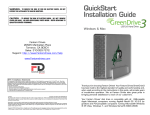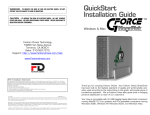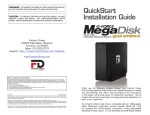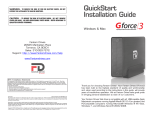Download MicroNet RAIDBANK 5 Install guide
Transcript
RAIDBank5 Quick Install Guide Volume Setup- Microsoft Windows 1. Open the disk management console. A list of the attached drives and their respective volumes will appear. Select the RAIDBank5 Volume. ! The Disk Management Console can be accessed by right-clicking on the “My Computer” icon ( ) and selecting “Manage” from the drop down menu. Disk Management is found under “Storage” in the resultant window. For an illustrated guide, please see http://www.fantomdrives.com/support/faqs 2. Right-click on the drive letter and select Format in the pop-up menu. The Format dialog box will appear. ! If the hard disk is not signed for use, the New Partition option is unavailable (superimposed no-entry icon). In this case a signature can be written on the hard drive by right clicking on the disk description window and selecting “Initialize Disk”. 3. Under Capacity, verify the drive capacity. It should be close to the stated capacity of your drive in gigabytes. 4. In the File System pop-up menu, select NTFS. The default formatting option is full format. A full format will fully verify the disk media. A Quick format is quick, but will do less verifying of the drive than a full format. Click Start. Once the format process is complete, your external hard drive is ready to use. Inspect Your RAIDBank5. Please unpack your RAIDBank5 in a static free environment, carefully making sure not to damage or discard any of the packing material. Please verify that all contents are present. If the RAID subsystem appears damaged, or if any items of the contents listed are missing or damaged, please contact your dealer or distributor immediately. Connect Your RAIDBank5 Connecting the RAIDBank5 requires an available power socket, and a host with one of the following interfaces: • An available USB 3.0, USB 2.0, or FireWire 800/400 port • An external SATA (eSATA) host bus connector with large LUN and port multiplier support •Management Software requires Windows XP or Newer, or Mac OS 10.5.8 or newer. If a host bus adapter was provided with the RAIDBank5, make sure to install it before proceeding. Refer to the host bus adapter installation manual for installation instructions. 1.Plug the AC power cord into the power port on the back of the drive. The plug should not require much effort to insert. Plug the 3 pronged power connector into power outlet, preferably on uninterruptible power supply (UPS.) 2 3 Package Contents: 1 RAIDBank5 unit 5 Disk Modules 1 eSATA cable 1 USB 3.0 cable 1 Power Cord 1 FireWire 800 Cable 1 FireWire 400 Cable 1 RAIDBank5 CD 1 Encryption Key 1Quick Install Guide (This document) a an ! IMPORTANT: The RAIDBank5 can only use one connection at a time. Host plugs are shaped so they can only be properly inserted one way; be sure to insert the plugs properly or you may damage the system and void the warranty. Volume Setup- MAC OS Hosts ! 2. Connect the appropriate cable to your host. 3.Flip the power switch located on the back of the RAIDBank5 to the “ON” position (labelled “-”.) e HIGH SPEED USB SATA M mac win If Any LED glows red and the system emits a continuous beeping sound, then the system is reporting fault. Refer to your user guide for further information. ! Configuration via RAID Mode Selector Switch The Micronet RAIDBank5 supports RAID configuration via a rotary switch located on the back panel. To change operating mode, please select turn the rotary switch to the desired mode and press the commit key. Pos Mode 0 Stripe (RAID 0) 1 Mirror (RAID 10) 2 Cloned Mirror (N Way RAID 1) 3 RAID 3 (Fixed Parity) 4 Graphic User Interface (GUI) Control 5 RAID 5 (Distributed Parity) 6 Large Mode (Span) 7 Port Multiplier (JBOD) Before you begin, please make sure you are logged in with administrative privileges. If you are unsure about your privilege level, please consult your Macintosh OS-X user manual or your system administrator. 1 Launch the “Disk Utility” application located in the Applications/Utilities folder. 2 Highlight your new drive and select the “Partition” tab 3 Select the new partition map type. 4 For each partition in the volume scheme, select the desired file system format and volume name (optional) 5 Click the “Options” button. Select “GUID Partition Map” or “Apple Partition Map” in the dialog box and click “OK”. 6 Click “Apply.” Your RAIDBank5 is ready to use! 3 3 4 2 commit RAID Mode 8-16-2010 Rev 1.0. ©2010 MicroNet Technology. All rights reserved. 5 6