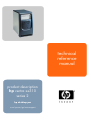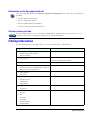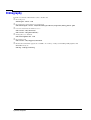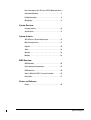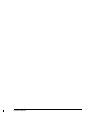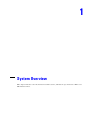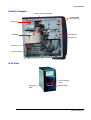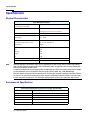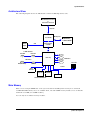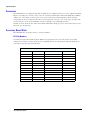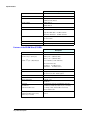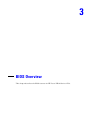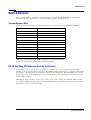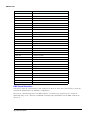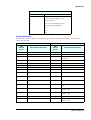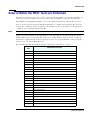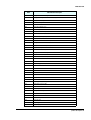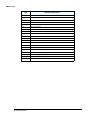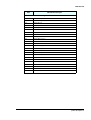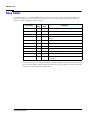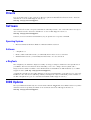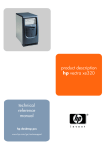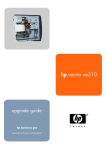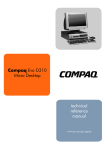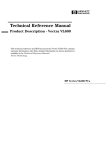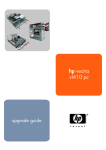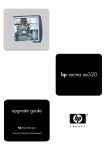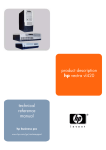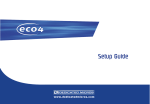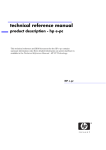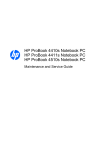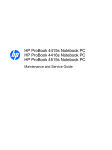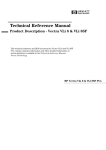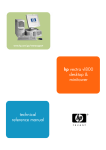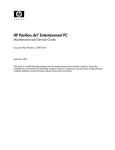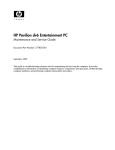Download HP Vectra XE310 Technical information
Transcript
technical reference manual product description hp vectra xe310 series 2 hp desktop pcs www.hp.com/go/vectrasupport Notice The information contained in this document is subject to change without notice. Hewlett-Packard makes no warranty of any kind with regard to this material, including, but not limited to, the implied warranties of merchantability and fitness for a particular purpose. Hewlett-Packard shall not be liable for errors contained herein or for incidental or consequential damages in connection with the furnishing, performance, or use of this material. This document contains proprietary information that is protected by copyright. All rights are reserved. No part of this document may be photocopied, reproduced, or translated to another language without the prior written consent of Hewlett-Packard Company. Symbios® is a registered trademark of LSI Logic Corporation. Adobe® and Acrobat® are registered trademarks of Adobe Systems Incorporated. Microsoft®, MS-DOS®, Windows® and Windows NT® are U.S registered trademarks of Microsoft Corporation. WOL™ (Wake on LAN) is a trademark of IBM Corporation. Celeron™ is a trademark and Intel® and Pentium® are registered trademarks of Intel Corporation. Adaptec® is a trademark of Adaptec Incorporated. Analog Devices is a trademark of Analog Devices, Inc. HP France Business Desktop Division 38053 Grenoble Cedex 9 France © 2001 Hewlett-Packard Company How to Recognize Your HP Vectra XE310 Model and Series There are two versions of the HP Vectra XE310 PC: the HP Vectra XE310 and HP Vectra XE310 Series 2. If you are uncertain of which HP XE310 model and series you have, this information can be found on the label on the side of the PC case, as shown here. This manual provides information about the HP Vectra XE310 Series 2 only. Information Roadmap Use the icon in Acrobat Reader to search for information in this PDF. The following types of information are available for HP Business PCs: Technical Reference See the HP Technical Reference Manual. This Technical Reference Manual is a technical reference and BIOS document for personnel providing system level support. It is available in PDF format on the HP support web site (www.hp.com/go/vectrasupport) It is presented in modular form to provide quick and easy access to technical information on the HP Business PC. It is made up of the following components: • The Introduction & HP Business PC Overview provides a quick reference guide to the hardware components and BIOS used in the latest HP Business PCs. It also lists some of the available accessories. • Product Description (this document). Provides technical information specific to a HP Business PC. This includes summary information on product hardware and detailed information on the BIOS. Read this manual to see which hardware components are in the PC. • HP Business PC Technology. Provides an in-depth guide to the hardware in all of the featured HP Business PCs. Subjects covered include chipsets, processors, graphics controllers, hard disk drives and optical drives. product description 3 Installing, Configuring and Upgrading See the HP Service Handbook Chapter or the HP Upgrade Guide. The Service Handbook Chapter, available in PDF format on the HP support web site (www.hp.com/go/vectrasupport), provides information on: • HP Business PC configurations • Replacement parts • Available accessories. The Upgrade Guide will help you upgrade and replace components in your HP Business PC, including the hard drive, memory, battery, power supply, and 5.25-inch drives. More information is available on the HP support web site (www.hp.com/go/vectrasupport). Troubleshooting See the HP Troubleshooting Guide. The Troubleshooting Guide, available in PDF format on the HP support web site (www.hp.com/go/vectrasupport) will help you: • Troubleshoot your HP Business PC • Find out where to get more information. Discover and use your product See the HP Quick Start card and HP Quick User’s Guide. The Quick Start card provided with your HP Business PC will help you: • Set up and begin using your HP Business PC for the first time • Upgrade and replace components in your HP Business PC, including the hard drive, processor memory, add-on cards and 5.25-inch drives. More information is available on the HP support web site (www.hp.com/go/vectrasupport). • Find out where to get more information. The Quick User’s Guide provided with your HP Business PC includes basic troubleshooting information, technical specifications, warranty and legal information. Your computer’s online information Your computer may contain online help information on the hard disk. It includes information on: • Troubleshooting and how to use HP Instant Support • Linking to useful HP web sites. 4 product description Information on the hp support web site Refer to the HP support web site (www.hp.com/go/vectrasupport) for a wide range of information, including: • Downloadable documentation • Service and support options • The latest BIOS, drivers and utilities • Answers to Frequently Asked Questions. System recovery cd-roms Used for a full system recovery or alternative OS installation. Includes instructions on how to recover your preloaded software including operating system, drivers and utilities. Finding Information Use the following table to determine where to locate particular types of information: Type of Information Location Support phone numbers • Technical support contact information Quick User’s Guide • • Warranty information • How to set it up Quick Start Card (details) Quick User’s Guide (general information) • Operation Operating system and application manuals • Diagrams and detailed instructions on installing add-on devices • Internal wire connections for adding hard drives, CD-ROM, etc. • Memory expansion and replacing devices Upgrade Guide • LAN configuration • LAN controller Technical Reference Manual Identifying the problem • Information on errors Troubleshooting Guide • • Problem solving Troubleshooting • Parts list • Accessories list • BIOS • Connectors • • • Service Handbook Chapter Technical Reference Manual IRQ POST setup Specifications • System board layout • Technical diagrams • product description 5 Bibliography Datasheets and other information can be obtained at: ❒ Intel Chipsets developer.intel.com ❒ Intel Dynamic Video Memory Technology www.developer.intel.com/business/products/chipsets/dvmt_white.pdf ❒ Celeron and Pentium III Processors www.intel.com/celeron/ www.intel.com/pentiumIII/ ❒ Analog Devices AD1885 www.analogdevices.com ❒ Intel LAN card www.intel.com/support/network ❒ Hewlett-Packard white papers are available on a variety of subjects including AGP graphics and SDRAM memory at: www.hp.com/go/library 6 product description How to Recognize Your HP Vectra XE310 Model and Series 3 Information Roadmap . . . . . . . . . . . . . . . . . . . . . . . . . . . . 3 Finding Information . . . . . . . . . . . . . . . . . . . . . . . . . . . . . . 5 Bibliography . . . . . . . . . . . . . . . . . . . . . . . . . . . . . . . . . . . 6 System Overview Package Features . . . . . . . . . . . . . . . . . . . . . . . . . . . . . . 10 Specifications . . . . . . . . . . . . . . . . . . . . . . . . . . . . . . . . . 12 System Features XE310 Series 2 System Board Layout . . . . . . . . . . . . . . . 14 Mass Storage Devices. . . . . . . . . . . . . . . . . . . . . . . . . . . 17 Graphics . . . . . . . . . . . . . . . . . . . . . . . . . . . . . . . . . . . . . 20 Audio . . . . . . . . . . . . . . . . . . . . . . . . . . . . . . . . . . . . . . . 22 Network . . . . . . . . . . . . . . . . . . . . . . . . . . . . . . . . . . . . . 23 Modems . . . . . . . . . . . . . . . . . . . . . . . . . . . . . . . . . . . . . 24 BIOS Overview BIOS Summary . . . . . . . . . . . . . . . . . . . . . . . . . . . . . . . . 26 Power Saving and Ergonometry. . . . . . . . . . . . . . . . . . . . 28 BIOS Addresses . . . . . . . . . . . . . . . . . . . . . . . . . . . . . . . 29 Order in Which the POST Tests are Performed. . . . . . . . . 32 Beep Codes . . . . . . . . . . . . . . . . . . . . . . . . . . . . . . . . . . . 37 Drivers and Software Drivers . . . . . . . . . . . . . . . . . . . . . . . . . . . . . . . . . . . . . . 40 product description 7 8 product description Status 1 System Overview This chapter introduces the internal and external features, and lists the specifications of HP Vectra XE310 Series 2 PCs. System Overview Package Features Rear Connectors Power connector Voltage switch Keyboard Mouse Monitor Connector (this connector is disabled if the PC has a VGA graphics card. In this case, use the graphics card’s connector.) 25-pin Parallel Connector Serial Connector Line Out Line In Microphone 4 USB Connectors 10 product description Network (LAN) connector System Overview Inside the Computer Processor (under the airflow guide) CD-ROM, CD-RW drive, or DVD drive Power supply Floppy disk drive Airflow guide Hard disk drive Main memory Accessory board slots Front Panel Power on status light (green) On/Off power button HDD LED (yellow) product description 11 System Overview Specifications Physical Characteristics Vectra XE310 Characteristics Weight (configuration with 1 CD-ROM drive, excluding keyboard and display) 10 kilograms (22 pounds) Dimensions 38.0 cm (Depth) by 21.0 cm (Width) by 39.0 cm (Height) (14.96 inches by 8.27 inches by 15.35 inches) Footprint 0.068 m2 (0.73 sq ft) Acoustic noise emission (ISO 7779) Sound pressure level at operator position Operating (idle) LpA ≤ 35 dBA Power Supply NOTE Input voltage (voltage selection switch): 100-127 V 4A, 200-240 V 2A Input frequency: 50/60Hz Power consumption (115 / 60Hz and 230 / 50 Hz) Windows XP Max 62W Operating 40W Suspend ≤ 5W Off ≤ 5W Available minimum output power 149W Storage Humidity 8% - 85% (relative) Operating temperature and humidity ranges may vary depending on the mass storage devices installed. High humidity levels can cause improper operation of disk drives. Low humidity ranges can aggravate static electricity problems and cause excessive wear of the disk surface. The power consumption and acoustics figures given in the tables above are valid for the standard configuration as shipped. For more information, refer to the product’s data sheet at HP’s web site: www.hp.com/desktops. When the computer is turned off with the power button on the front panel, the power consumption falls below 10W, but it is not zero. The special on/off method used by these computers considerably extends the lifetime of the power supply. To reach zero power consumption in “off” mode, either unplug the power outlet or use a power block with a switch. Environmental Specifications Environmental Specifications (System Processing Unit, with Hard Disk) Operating Temperature +10°C to +35°C (+50°F to 95°F) Storage Temperature -40°F to +70°F (-40°C to +158°C) Operating Humidity 15% to 80% (relative) Storage Humidity 8% to 85% (relative), non-condensing at 40°C (104°F) Operating Altitude 10000ft (3100m) max Storage Altitude 15000ft (4600m) max 12 product description Status 2 System Features This chapter describes core components of HP Vectra XE310 Series 2 PCs such as processors, chipset, mass storage devices, graphics controllers, audio controllers, network features and input devices. System Features XE310 Series 2 System Board Layout All HP Vectra XE310 Series 2 PC system boards have a Socket 370 for a compatible Celeron or Pentium III processor. System Board Components The following diagram shows where the different chips and connectors are located on the system board: Active heatsink fan connector Processor socket Keyboard Mouse Power supply connector Main memory slots VGA Parallel Serial Line-out Line-in Mic-in PCI Slot 1 DIMM1 DIMM2 2 x USB LAN 2 x USB Floppy connector IDE connectors PCI Slot 2 PCI Slot 3 CD Audio Connector 14 product description Clear CMOS and clear password jumpers Battery Socket System Features Architectural View The following diagram shows the XE310 Series 2 Intel 815EG Chip architecture: Intel Pentium III Processor or Intel Celeron Processor Host Bus Memory Bus Intel 815EG Integrated Intel 82815 graphics controller VGA Monitor Output Main Memory 133MHz SDRAM 2 UATA 100 Disks Hard Disk Hard Disk ICH2 chip 4 USB Slots 2 IDE Drives 3 PCI Slots DVD/CD-RW/Zip CD-ROM PCI Bus Audio AD1885 Super I/O Flash BIOS Intel LAN Serial/Parallel/FDD/PS2 Main Memory There are two 168-pin DIMM slots on the system board for installing main memory. You can install 133MHz SDRAM modules, these are available in 64, 128 and 256MB memory modules. You can install a maximum of 512MB (2 x 256MB modules). You can only use non-ECC memory modules. product description 15 System Features Processors The XE310 Series 2 is equipped with either a single Socket 370 Intel Celeron or socket 370 Intel Pentium III processor. The processor is connected to the system board through a Plastic Pin Grid Array (PPGA) 370 Socket. A heat sink covers the processor to prevent it from overheating. The reduction in size achieved by the Socket 370 Celeron is due to the integration of the L2 cache on the processor die. Like the Celeron processor, the Pentium III comes in a 370-pin socket (PGA370) package. To find out more about Socket 370 Celeron and Pentium III technology, refer to the Technical Reference Manual - PC Technology. Accessory Board Slots The XE310 Series 2 has three PCI accessory board slots. PCI Slot Numbers Your PC uses logical slot numbers in the BIOS Setup program. You need to know these logical slot numbers if you want to change the PCI slot configuration in the Setup program. PCI slot numbers are also indicated on the system board itself. HP XE310 Series 2 PCI Mapping Table Slot# Bus Device PCI Device 0 0 82815 Processor to I/O controller 0 2 82815 Graphics controller 0 8 ICH2: LAN controller 0 30 ICH2: Hub interface to PCI bridge 0 31 ICH2: PCI to LPC bridge 0 31 ICH2: IDE controller 0 31 ICH2: USB controller 0 31 ICH2: SMBus controller 0 31 ICH2: AC97 audio controller 1 2 PCI slot 1 1 1 1 PCI slot 2 2 1 0 PCI slot 3 3 16 product description System Features Mass Storage Devices Hard Disk Drives A 3.5-inch hard disk drive is supplied on an internal shelf in some models. These hard drives can be provided with the PC. To see which other hard disk drives can be purchased as accessories for the XE310 Series 2, refer to www.hp.com/go/pcaccessories. 20GB Ultra-ATA 100 40GB Ultra-ATA 100 Average Seek Time (ms) read write 9.9 9.9 10.9 10.9 Track-to-Track Seek Time in write mode (ms) 2 2 Full Stroke Seek Time in write mode (ms) 24 24 Rotational Speed (RPM) 5400 5400 Buffer Size (KB) 2000 2000 To find out about Ultra-ATA 100 hard disk drive technology, refer to the Technical Reference Manual PC Technology. Floppy Disk Drives All models are supplied with a 3.5-inch floppy disk drive. Optical Drives Models may be fitted with a 48✕ Max IDE CD-ROM drive. It can play standard CD-ROM discs, conforming to optical and mechanical standards as specified in the Red and Yellow Book. This drive can also be purchased as an accessory. Refer to www.hp.com/go/pcaccessories. To find out about CD-RW and DVD drive technology, refer to Technical Reference Manual - PC Technology. Features of the CD-ROM Drive (D9444A) • CD-ROM Mode-1 data disc. • CD-ROM Mode-2 data disc (Mode 1 and Mode 2). • Photo-CD Multisession. • CD Audio disc. • Mixed mode CD-ROM disc (data and audio). • CD-ROM XA, CD-I, CD-Extra, CD-R, CD-RW. product description 17 System Features Description HP product number D9444A Disc Diameter 120 mm Data Block Size 2,055 bytes (14X, Mode-1) 4,800 bytes (32X, Mode-2) Storage Capacity 650MB (Mode-1) 742MB (Mode-2) Sustained Transfer Rate Outerside: 7,200KB/s Max (48X) Burst Transfer Rate PIO mode 4 - 16.6 Mbytes/s maximum Single Word DMA Mode 2 - 8.3MB/s maximum Multi Word DMA Mode 2 - 16.6MB/s maximum. Access Time Average Stroke (1 / 3) 110ms Full Stroke 180ms Buffer Memory Size 128KB Rotational speed Approx. 11,100 rpm maximum Features of the CD-RW Drive (P1543B) Description HP product number P1543B Data Transfer Rate (1 KB=210 byte=1,024 bytes) Sustained Data Transfer Rate1 Reading - 40x = 6,000 KB/s (Max) (1 MB=220 byte=1,048,576 bytes) Writing - 16x = 2,400 KB/s (Max) (CD-R: 2400 KB/s, CD-RW: 1500 KB/s) Burst Data Transfer Rate PIO Mode 4: 16.7 MB/sec (max.) DMA Mode 2: 16.7 MB/sec (max.) Buffer Size 2 MB Access Time Average Random Access Time: 95 ms (typical) Full Stroke Access Time: 180 ms (typical) Rotational Speed Variable (approx. 5,400 rpm max.) Interface IDE/ATA-2 MMC Compliant Power Requirements +5V and +12V 12.4W max. Supported CD-ROM discs (120mm and 80mm discs) CD-ROM Mode-1 data disc, CD-ROM Mode-2 data disc, CD-ROM XA, CD Audio disc, Video CD, CD-I, CD-I Ready, CD-I Bridge, CD-WO, Enhanced Music CD (CD Plus) Photo CD Multi-session Recording Formats (120mm and 80mm discs for CD-R, 120mm only for CD-RW) ISO 9660 UDF 1.5 1. Depends on drive specification. 18 product description System Features Features of the DVD-ROM Drive (P1544B) • CD-ROM Mode-1 data disc. • CD-ROM Mode-2 data disc (Mode 1 and Mode 2). • Photo-CD Singlesession and Multisession. • CD Audio disc. • Video CD. • Mixed mode CD-ROM disc (data and audio). • CD-ROM XA, CD-I, CD-Extra, CD-R, CD-RW, CD Text. • DVD-ROM, DVD + RW, DVD-R, DVD-RW. Description HP product number P1544B Disc Diameter 120mm Storage Capacity 656MB to 18GB (depending on disk type) Read Mode 16X max (DVD), 40X max CD-ROM Burst Transfer Rate PIO mode 4 - 16.6MB/s maximum Single Word DMA Mode 2 - 8.3MB/s maximum Multi Word DMA Mode 2 - 16.6MB/s maximum Ultra DMA 33 - 33.3MB/s maximum. Access Time CDs - Average Random Access Time: 90ms (typical) Full Stroke Access Time: 160ms (typical) DVDs - Average Random Access Time: 120ms (typical) Full Stroke Access Time: 180ms (typical) NOTE Buffer Memory Size 512KB Rotational speed Approx. 7,300 rpm maximum If a disk is still in the drive after power failure or drive failure, the disk can be reclaimed by inserting a straightened paper-clip into the small hole at the bottom of the door. DVD Region Codes DVD region settings can be changed up to 5 times (including the first setting). Region Codes Supported by the P1544B DVD Drive Region 1 USA & Canada Yes 2 Europe & Japan Yes 3 South East Asia Yes 4 Latin America & Australia Yes 5 Russia, Rest of Asia, Africa Yes 6 China Yes product description 19 System Features Graphics Integrated Graphics Controller The XE310 Series 2 PC uses Intel® 815EG integrated graphics with Direct AGP and Dynamic Video Memory technology. The video memory is dynamically allocated on system memory (SDRAM) by the chipset, and shared with main memory. Depending on the configuration and application, between 4 and 10MB of main memory may be reserved for video. Its architecture consists of dedicated multi-media engines executing in parallel to deliver high performance 3D, 2D and motion compensation video capabilities. The 3D and 2D engines are managed by a 3D/2D pipeline preprocessor allowing a sustained flow of graphics data to be rendered and displayed. Specifications • Integrated Graphics Controller ❒ 3D Hyper Pipelined Architecture ❒ Full 2D H/W Acceleration ❒ Motion Video Acceleration • 3D Graphics Visual Enhancements ❒ ❒ ❒ ❒ ❒ ❒ • Flat & Gouraud Shading Mip Maps with Bilinear and Anisotropic Filtering Fogging Atmospheric Effects Z Buffering 3D Pipe 2D Clipping Backface Culling 3D Graphics Texturing Enhancements ❒ Per Pixel Perspective Correction Texture Mapping ❒ Texture Compositing ❒ Texture Color Keying/Chroma Keying • Display ❒ Integrated 24-bit 230 MHz RAMDAC ❒ Gamma Corrected Video ❒ DDC2B Compliant • 2D Graphics ❒ ❒ ❒ ❒ • Up to 1600x1200 in 8-bit Color at 75 Hz Refresh Hardware Accelerated Functions 3 Operand Raster BitBLTs 64x64x3 Color Transparent Cursor Arithmetic Stretch Blitter Video ❒ H/W Motion Compensation Assistance for S/W MPEG2 Decode ❒ Software DVD at 30 fps 20 product description System Features ❒ H/W Overlay Engine with Bilinear Filtering ❒ Independent gamma correction, saturation, brightness & contrast for overlay • Integrated Graphics Memory Controller ❒ Intel®. D.V.M. Technology Supported resolutions The following non-interlaced resolutions are supported for Windows XP, Windows 2000 and Windows 98, with ergonomic refresh rates up to 1280 x 1024: Resolution 256 colors (8-bit) 64K colors (16-bit) 16.7M colors (24-bit) 640 × 480 800 × 600 1024 × 768 1152 × 864 1280 × 1024 1600 × 1200 60–100Hz 60–100Hz 60–100Hz 60–85Hz 60–85Hz 60–75Hz 60–100Hz 60–100Hz 60–100Hz 60–85Hz 60–85Hz 60–100Hz 60–100Hz 60–100Hz 60–85Hz 60–85Hz Connectors A 15-pin VGA DB connector is located on the rear panel of the PC. VGA connector product description 21 System Features Audio Analog Devices AD1885 Integrated AC'97 Analog Devices AD1885 AC'97 provides stereo analog I/O on the PC motherboard and peripheral devices, as part of the signal chain for delivery of high quality audio to PC-connected speakers, headphones, and microphone devices. AD1885 includes high-fidelity analog/digital, digital/analog, and sample rate converters, as well as power amplifier and programmable gain blocks. Other features of the Analog Devices AD1885 include: • AC’97 2.1 compatibility • Greater than 90dB dynamic range • Industry leading mixed signal technology • 16-bit stereo full-duplex codec • High quality pseudo differential CD input • Mono microphone input with built-in 20dB pre-amplifier • An analog line-level stereo inputs for LINE IN • Stereo line level output • Meets or exceeds Microsoft’s PC’98, PC’99, PC’2000 audio performance requirements. Line out (speaker) Line in Microphone 22 product description System Features Network All models have an integrated Intel LAN. It is possible to disable integrated LAN via the BIOS setup. There is no Wake On LAN (WOL) connector. Support of WOL through PCI 2.2. If you install a LAN card, integrated LAN is not automatically disabled, you can disable the integrated LAN controller in the PC’s Setup program. For more information, refer to “Using the HP Setup Program” on page 26. The Intel LAN boot ROM setup can be launched by pressing CTRL-S while booting your PC. LAN connector The 10/100BT connector is located on the rear of the HP XE310 Series 2 PC. LEDs 10/100BT LAN connector There are two LEDs on the 10/100BT connector as indicated in the graphic above. The following table provides a status summary of these LEDs: Status LED Description Flashing On Off Green Speed LED N/A 100 Base-T connection between NIC and hub 10 Base-T connection between NIC and hub Yellow Link Integrity and Activity LED Link integrity OK and network traffic present Link integrity OK and no network traffic No connection between NIC and hub For more information on network technology, refer to the Technical Reference Manual - Business PC Technology. product description 23 System Features Modems HP 56K V90 PCI Internal Modem HP 56K V90 PCI Internal Modem Features Data Standard (Kbps) V. 90, K56flex, V. 34bis, V. 34, V32bis, V32, V23, V22bis, V22, Bell 212A, Bell 103 Data Compression V. 42 bis, MNP 5 Error Correction V. 42 LAPM, MNP 2- 4 Fax Modulations V. 17: 14.40Kbps V. 29: 9,600bps V. 27ter: 4,800bps Fax Control/Protocol Class 1.0 commands, V21 Channel 2 Group 3 fax mode EIA/ TIA 578 Class 1 and T. 31 Connectors on-board 2 x RJ11 Telephone socket for Phone and Wall Video conferencing H. 324, ITU V. 80 video- ready modem interface HP 56K V90 External USB e-Modem HP 56K V90 External USB e-Modem Features External LED IN USE indicator Connector and Cable 1 × USB Series A cable 1 × RJ11 telephone socket for telephone line Data Standard (Kbps) V.90, V.34bis, V.34, V32bis, V32, V23, V22bis, V22, V.21 Data Compression V.42 bis, MNP 5 Error Correction V.42 LAPM, MNP 2-4 Fax Modulations • • • V.17: 14,400 bps V.29: 9,600 bps V.27ter: 4,800 bps Fax Control/Protocol • • Class 1.0 commands, V21 Channel 2 Group 3 fax mode Video Conferencing ITU V.80 video-ready modem interface 24 product description Status 3 BIOS Overview This chapter describes the BIOS features for HP Vectra XE310 Series 2 PCs. BIOS Overview BIOS Summary The HP XE310 Series 2 PC contain an HP/Phoenix BIOS. The system ROM contains the POST (poweron self-test) routines, and the BIOS: the System BIOS, video BIOS, and Intel LAN boot ROM. The system BIOS is identified by the version number JJ.xx.yy. The latest BIOS version for your HP XE310 Series 2 PC and instructions for updating the BIOS can be downloaded from the HP’s Support Web site at: www.hp.com/go/vectrasupport This section covers: • • • • • The BIOS Setup program Power management BIOS addresses The order in which POST tests are performed Beep codes. Entering the Configuration and Diagnostics menu To enter the Configuration and Diagnostics menu on your HP Vectra XE310 Series 2 PC, restart the computer and press F8 just after the computer powers-on. The Configuration and Diagnostics menu displays the order of devices the PC will start (boot) from; this order can be modified in the boot menu of the Setup program, see “Using the HP Setup Program” below. • Press F2 to run the Setup program. • Press Esc to view the summary configuration screen. By default, this remains on the screen for 20 seconds, but by pressing the Pause key once, it can be held on the screen indefinitely until any key is pressed. • Press F12 to boot (start) on the network. This option will only work if your PC and the network is configured correctly. • Press F10 to run HP Diagnostics. Using the HP Setup Program In the Configuration and Diagnostics menu press F2 to run the Setup program. The Setup screen comprises six menus: Main, Advanced, Security, Power, Boot and Exit. These are selected using the left and right arrow keys. Main Menu The Main Menu contains the following fields: • • • • • • • • • • Date Time BIOS Version Drive A Primary Master Primary Slave Secondary Master Secondary Slave Keyboard Features CPU Type 26 product description BIOS Overview • CPU Speed • Cache RAM • Extended Memory Advanced Menu The Advanced menu contains the following fields: • • • • • • • • Quick Boot Mode Plug and Play OS Reset Configuration Data Local Bus IDE Adapter Legacy USB Support Integrated Network Interface Boot on LAN I/O Device Configuration Security Menu The Security menu contains the following fields: • Set User Password • Set Supervisor Password • Password on Boot Power Menu The Power menu contains the following field: • State After Power Failure Boot Menu The Boot menu contains the following fields: • • • • • • Boot Device Priority CD-ROM Drive Removable Devices Hard Drive Intel Boot Agent HP Diagnostics Auto detection and auto-configuration Auto-detection and auto-configuration are essential to the ease-of-use concept. The HP BIOS avoids users having to enter Setup by automating many of the selection procedures: • • • • • Conflict detection and resolution of system board, PCI, and PnP devices and their resources Auto-configuration and optimization of chip set based on bus speeds IDE HDD auto-detection, including support for IDE drives from 8.4GB to 120GB ATAPI CD-ROM auto-detection PS/2 Mouse and Keyboard detection. product description 27 BIOS Overview Power Saving and Ergonometry Power Management You can reduce the PC’s overall power consumption by using Power Management to slow down the PC’s activity when it is idle. Operating System Power Management Operating systems such as Windows XP, Windows 2000 and Windows 98 SE differ in their power management capabilities. Refer to your operating system documentation for more information. ACPI Power Management Modes • Standby In Windows 2000 for example, you can enter this low power state by clicking Start Shut Down, then selecting Stand by and clicking OK. In this mode, the LED on the PC’s font panel blinks green. • Hibernate (s4) This is lower power state than Standby. In Windows XP, you can enter this low power state by clicking Start Turn Off Computer, then selecting Hibernate and clicking OK. In this mode, the LED on the PC’s font panel is off. 28 product description BIOS Overview BIOS Addresses This section provides a summary of the main features of the HP system BIOS. This is software that provides an interface between the computer hardware and the operating system. System Memory Map Reserved memory used by accessory boards must be located in the area from C8000h to EFFFFh. 0000 0000 - 0000 03FF Real-mode IDT 0000 0400 - 0000 04FF BIOS Data Area 0000 0500 - 0009 FC00 Used by OS 0009 FC00 - 0009 FFFF Extended BIOS Data Area 000A 0000 - 000B FFFF Video RAM 000C 0000 - 000C 7FFF Video ROM 000C 8000 - 000F FFFF Adapter ROM, RAM, memory-mapped registers 000E 0000 - 000F FFFF System BIOS (Flash/Shadow) 10 0000 - FF FFFF Memory (1MB to 16MB) 100 0000 - 1FF FFFF Memory (16MB to 32MB) 200 0000 -3FF FFFF Memory (32MB to 64MB) 400 0000 -1FFF FFFF Memory (64MB to 512MB)1 FFF80000 - FFFF FFFF 512KB BIOS (Flash) 1.Depending on physical memory size, the SMRAM is configured as the last 512 KB of physical memory and video memory (UMA) will be mapped in a 1 MB segment before SMRAM. HP I/O Port Map (I/O Addresses Used by the System) Peripheral devices, accessory devices and system controllers are accessed via the system I/O space, which is not located in system memory space. The 64KB of addressable I/O space comprises 8-bit and 16bit registers (called I/O ports) located in the various system components. When installing an accessory board, ensure that the I/O address space selected is in the free area of the space reserved for accessory boards (100h to 3FFh). Although the Setup program can be used to change some of the settings, the following address map is not completely BIOS dependent, but is determined partly by the operating system. Note that some of the I/O addresses are allocated dynamically. product description 29 BIOS Overview I/O Address Ports Function 0000 - 000F DMA controller 1 0020 - 0021 Master interrupt controller (8259) 002E - 002F NS364 Configuration registers 0040 - 0043 Timer 1 0060, 0064 Keyboard controller (reset, slow A20) 0061 Port B (speaker, NMI status and control) 0070 Bit 7: NMI mask register 0070 - 0071 RTC and CMOS data 0080 Manufacturing port (POST card) 0081 - 0083, 008F DMA low page register 0092 PS/2 reset and Fast A20 00A0 - 00A1 Slave interrupt controller 00C0 - 00DF DMA controller 2 00F0 - 00FF Co-processor error 0170 - 0177 IDE secondary channel 01F0 - 01F7 IDE primary channel 0278 - 027F LPT 2 02E8 - 02EF Serial port 4 (COM4) 02F8 - 02FF Serial port 2 (COM2) 0372 - 0377 IDE secondary channel, secondary floppy disk drive 0378 - 037A LPT1 03B0 - 03DF VGA 03E8 - 03EF COM3 03F0h- 03F5 Floppy disk drive controller 03F6 IDE primary channel 03F7 Floppy disk drive controller 03F8 - 03FF COM1 04D0 - 04D1 Interrupt edge/level control 0678 - 067B LPT2 ECP 0778 - 077B LPT1 ECP 0CF8 - 0CFF PCI configuration space DMA Channel Controllers Only “I/O-to-memory” and “memory-to-I/O” transfers are allowed. “I/O-to-I/O” and “memory-to-memory” transfers are disallowed by the hardware configuration. The system controller supports seven DMA channels, each with a page register used to extend the addressing range of the channel to 16 MB. The following table summarizes how the DMA channels are allocated. 30 product description BIOS Overview DMA controller Channel Function 0 Free 1 Free if not used for parallel port in Setup 2 Floppy disk controller 3 Free if not used for parallel port in Setup 4 Used to cascade DMA channels 0-3 5 Free 6 Free 7 Free Interrupt Controllers The Interrupt Requests (IRQ) are numbered sequentially, starting with the master controller, and followed by the slave. Windows 98 SE IRQ (Interrupt Vector) Interrupt Request Description INTR Windows 2000 and Windows XP IRQ (Interrupt Vector) Interrupt Request Description INTR IRQ0 System Timer ISA0 System Timer IRQ1 Keyboard Controller ISA1 Standard 101/102-Key or Microsoft Natural PS/2 keyboard IRQ4 Used by serial port if enabled ISA4 Communication Port (COM1) IRQ5 Free if not used for parallel port or audio ISA6 Standard Floppy Disk Controller IRQ6 Floppy Disk Controller ISA8 System CMOS/real time clock IRQ7 LPT1 ISA9 Microsoft ACPI-Compliant System IRQ8 RTC ISA12 PS/2 Compatible Mouse IRQ9 Available for PCI devices, if not used by USB port ISA13 Numeric data processor IRQ10 Available for PCI devices, if not used by USB port ISA14 Primary IDE Channel IRQ11 Available for PCI devices, if not used by USB port ISA15 Secondary IDE Channel IRQ12 Mouse PCI5 Intel(R) 82801BA/BAM SMBus Controller 2443 IRQ13 Co-processor PCI17 Intel(R) 82801BA/BAM AC’97 Audio Controller - 2445 IRQ14 IDE Primary channel PCI19 Intel(R) 82801BA/BAM USB Universal Host Controller - 2442 IRQ15 IDE Secondary channel. Free unless disabled PCI20 Intel(R) PRO/100 VE Network Connection PCI 23 Intel(R) 82801BA/BAM USB Universal Host Controller - 2444 product description 31 BIOS Overview PCI Interrupt Request Lines PCI devices generate interrupt requests using up to eight PCI interrupt request lines. PCI interrupts can be shared; several devices can use the same interrupt. However, optimal system performance is reached when minimizing the sharing of interrupts. Devices PCI1 Chipset PCI INT lines PCI2 PCI3 PIRQA INTD INTC INTB PIRQB INTA INTD INTC PIRQC INTB INTA INTD PIRQD INTC INTB INTA PIRQE PIRQF PIRQG PIRQH 32 product description AC97 Internal LAN USB controller 1 USB controller 2 SMBus BIOS Overview Order in Which the POST Tests are Performed Each time the system is powered on, or a reset is performed, the POST is executed. The POST process verifies the basic functionality of the system components and initializes certain system parameters. The POST starts by displaying a graphic screen of the Hewlett-Packard logo when the PC is started. Devices, such as memory and newly installed hard disks, are configured automatically. The user is not requested to confirm the change. Newly removed hard disks are detected, and the user is prompted to confirm the new configuration by pressing F4. NOTE The POST does not detect when a hard disk drive has been otherwise changed. During the POST, the BIOS and other ROM data is copied into high-speed shadow RAM. The shadow RAM is addressed at the same physical location as the original ROM in a manner which is completely transparent to applications. It therefore appears to behave as very fast ROM. This technique provides faster access to the system BIOS firmware. The following table lists the POST checkpoint codes written at the start of each test. Checkpoint Code POST Routine Description 02h Verify Real Mode 03h Disable Non-Maskable Interrupt (NMI) 04h Get CPU type 06h Initialize system hardware 08h Initialize chipset with initial POST values 09h Set IN POST flag 0Ah Initialize CPU registers 0Bh Enable CPU cache 0Ch Initialize caches to initial POST values 0Eh Initialize I/O component 0Fh Initialize the local bus IDE 10h Initialize Power Management 11h Load alternate registers with initial POST values 12h Restore CPU control word during warm boot 13h Initialize PCI Bus Mastering devices 14h Initialize keyboard controller 17h Initialize cache before memory autosize 18h 8254 timer initialization 1Ah 8237 DMA controller initialization 1Ch Reset Programmable Interrupt Controller 24h Set ES segment register to 4GB 26h Enable A20 line 28h Autosize DRAM 29h Initialize POST Memory Manager product description 33 BIOS Overview Checkpoint Code POST Routine Description 2Ah Clear 512KB base RAM 32h Test CPU bus-clock frequency 33h Initialize POST Dispatch Manager 34h Test CMOS RAM 35h Initialize alternate chipset registers 36h Warm start shutdown 37h Reinitialize the chipset (MB only) 38h Shadow system BIOS ROM 39h Reinitialize the cache (MB only) 3Ah Autosize cache 3Ch Configure advanced chipset registers 3Dh Load alternate registers with CMOS values 40h Set initial CPU speed 42h Initialize interrupt vectors 44h Initialize BIOS interrupts 45h POST device initialization 47h Initialize manager for PCI Option ROMs (Rel. 5.1 and earlier) 48h Check video configuration against CMOS 49h Initialize PCI bus and devices 4Ah Initialize all video adapters in system 4Bh Display QuietBoot screen 4Ch Shadow video BIOS ROM 4Eh Display BIOS copyright notice 50h Display CPU type 51h Initialize EISA board 52h Test keyboard 54h Set key click if enabled 56h Enable keyboard 59h Initialize POST display service 5Ah Display prompt “Press F2 to enter SETUP” 5Bh Disable CPU cache 5Ch Test RAM between 512 and 640KB 60h Test extended memory 62h Test extended memory address lines 64h Jump to UserPatch1 66h Configure advanced cache registers 67h Initialize Multi Processor APIC 68h Enable external and CPU caches 69h Setup System Management Mode (SMM) area 6Ah Display external L2 cache size 34 product description BIOS Overview Checkpoint Code POST Routine Description 6Ch Display shadow-area message 6Eh Display possible high address for UMB recovery 70h Display error messages 72h Check for configuration errors 74h Test real-time clock 76h Check for keyboard errors 7Ah Test for key lock on 7Ch Set up hardware interrupt vectors 7Eh Initialize coprocessor if present 80h Disable onboard Super I/O ports and IRQs 81h Late POST device initialization 82h Detect and install external RS 232 ports 83h Configure non-MCD IDE controllers 84h Detect and install external parallel ports 85h Initialize PC-compatible PnP ISA devices 86h Re-initialize onboard I/O ports 87h Configure Motherboard Configurable Devices 88h Initialize BIOS Data Area 89h Enable Non-Maskable Interrupts (NMIs) 8Ah Initialize Extended BIOS Data Area 8Bh Test and initialize PS/2 8Ch Initialize floppy controller 8Fh Determine number of ATA drives 90h Initialize hard disk controllers 91h Initialize local-bus hard disk controllers 92h Jump to UsersPatch2 93h Build MPTABLE for multi-processor boards 94h Disable A20 address line (Rel. 5.1 and earlier) 95h Install CD ROM for boot 96h Clear huge ES segment register 97h Fixup Multi Processor table 99h Check for SMART drive 9Ah Shadow option ROMs 9Ch Set up Power Management 9Eh Enable hardware interrupts 9Fh Determine number of ATA drives A0h Set time of day A2h Check key lock A4h Initialize typematic rate A8h Erase F2 prompt product description 35 BIOS Overview Checkpoint Code POST Routine Description AAh Scan for F2 key stroke ACh Enter SETUP AEh Clear IN POST flag B0h Check for errors B2h POST done - prepare to boot operating system B5H Terminate QuietBoot B6h Check password (optional) B8h Clear global descriptor table B9h Clean up all graphics BAh Initialize DMI parameters BBh Initialize PnP Option ROMs BCh Clear parity checkers BDh Display MultiBoot menu BEh Clear screen optional BFh Check virus and backup reminders C0h Try to boot with INT 19 C1h Initialize POST Error Manager (PEM) C2h Initialize error logging C3h Initialize error display function C4h Initialize system error handling 36 product description BIOS Overview Checkpoint Code POST Routine Description The following are for boot block in Flash ROM E0h Initialize the chipset E1h Initialize the bridge E2h Initialize the CPU E3h Initialize system timer E4h Initialize system I/O E5h Check force recovery boot E6h Checksum BIOS ROM E7h Go to BIOS E8h Set Huge Segment E9h Initialize Multi Processor EAh Initialize OEM special code EBh Initialize PIC and DMA ECh Initialize Memory type EDh Initialize Memory size EEh Shadow Boot Block EFh System memory test F0h Initialize interrupt vectors F1h Initialize Run Time Clock F2h Initialize video F3h Initialize beeper F4h Initialize boot F5h Clear Huge segment F6h Boot to Mini DOS F7h Boot to Full DOS product description 37 BIOS Overview Beep Codes If a terminal error occurs during POST, the system issues a beep code before attempting to display the error in the upper left corner of the screen. Beep codes are useful for identifying the error when the system is unable to display the error message. Beep Code Numeric Code — -- -- --- 1-2-2-3 16h BIOS ROM check-sum failure — --- — — 1-3-1-1 20h DRAM refresh test failure — --- — --- 1-3-1-3 22h 8042 Keyboard controller test failure — --- --- — 1-3-3-1 2Ch Autosize DRAM failure (RAM module missing or not installed correctly) — --- ---- — 1-3-4-1 2Ch RAM failure on address line xxxx1 — --- ---- --- 1-3-4-3 2Eh RAM failure on data bits xxxx1 of low byte of memory bus — ---- — — 1-4-1-1 30h RAM failure on data bits xxxx1 of high byte of memory bus -- — -- --- 2-1-2-3 46h ROM copyright notice check failure -- -- --- — 2-2-3-1 58h Unexpected interrupts test failure — -- 1-2 98h Video configuration failure or option ROMs check-sum failure - 1 B4h This does not indicate an error. There is one short beep before system startup. Beep Pattern Description 1.If the BIOS detects error 2C or 2E (base 512K RAM error), it displays an additional word-bitmap (xxxx) indicating the address line or bits that failed. For example, “2C 0002” means address line 1 (bit one set) has failed. “2E 1020” means data bits 12 and 5 (bits 12 and 5 set) have failed in the lower 16 bits. 38 product description Status 4 Drivers and Software This chapter describes the drivers and software preloaded with HP Vectra XE310 Series 2 PCs. Drivers You can download up-to-date versions of drivers required for XE310 Series 2 PCs from the “Software and Drivers” section of HP’s Support web site at: www.hp.com/go/vectrasupport. Software XE310 Series 2 models come preloaded with the following software. You can download the most up-todate versions from the “Software and Drivers” section of HP’s Support web site at: www.hp.com/go/vectrasupport. Software, such as for DVD or CD-RW drives, may be provided on a separate CD-ROM. Operating Systems • Microsoft Windows XP Home Edition or Windows XP Professional Software • e-DiagTools 3.5 • HP RecordNow CD-RW software (on CD-ROM) from Veritas on selected models • WinDVD DVD software (on CD-ROM) from InterVideo on selected models e-DiagTools HP e-DiagTools, the hardware diagnostics utility can help you diagnose hardware-related problems on your HP PC. For more information about this utility, refer to the e-Diagtools User's Guide. The eDiagtools User's Guide is available on the HP Information CD-ROM for the XE310 Series 2, or on HP’s support web site (www.hp.com/go/vectrasupport). e-DiagTools is installed on the Utility Partition on the PC’s hard disk drive, is provided on one of the CDROMs that came with the PC (HP Image Library and Diagnostics System CD-ROM), and is available on the HP e-DiagTools CD (you can order this CD-ROM from HP’s Support web site). BIOS Updates The system BIOS is identified by the version number JJ.01.xx.US. The latest BIOS version for your PC and instructions for updating the BIOS can be downloaded from the HP support Web site at: www.hp.com/go/vectrasupport.