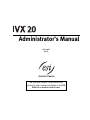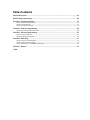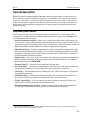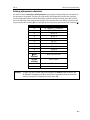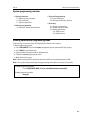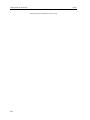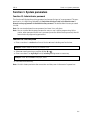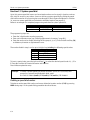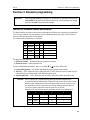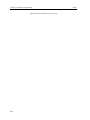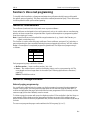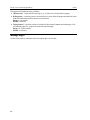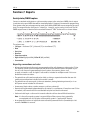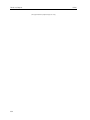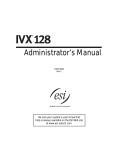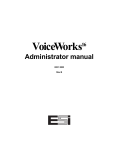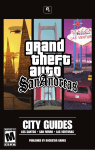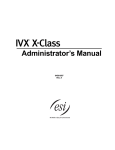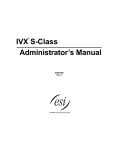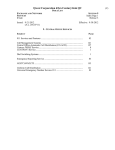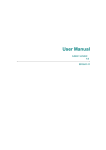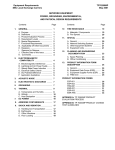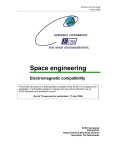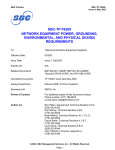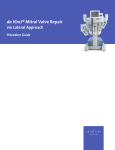Download ESI IVX 20 User guide
Transcript
Administrator’s Manual 0450-0087 Rev. B Be sure your system’s users know that extensive help is always available on the ESI Web site at www.esi-estech.com. About ESI ESI (Estech Systems, Inc.) is a privately held corporation based in Plano, Texas. Founded in 1987, ESI designs and builds innovative telecommunications products for businesses like yours. Because of their powerful combination of value and features, ESI products are consistently recognized by industry publications and leaders. In fact, ESI also creates telecommunications products for major companies to market under their well-known brand names. Copyright © 2001 ESI (Estech Systems, Inc.). Visit ESI on the Web at http://www.esi-estech.com. IVX is a registered trademark of Estech Systems, Inc. Motorola and ColdFire are registered trademarks of Motorola, Inc. Act! is a registered trademark of Symantec Corporation. Goldmine is a trademark of Goldmine Software Corporation. Microsoft, Windows and Outlook are registered trademarks of Microsoft Corporation. Panasonic and DBS are registered trademarks of Matsushita Electric Corporation of America. Table of contents General description............................................................................................................. A.1 Administrator programming................................................................................................. B.1 Function 1: System parameters ............................................................................................ C.1 Function 13: Administrator password...................................................................................................................................C.1 Function 14: Set time/date...................................................................................................................................................C.1 Function 17: System speed dial............................................................................................................................................C.2 Function 3: Extension programming...................................................................................... D.1 Function 32: Extension feature authorization.......................................................................................................................D.1 Function 5: Voice mail programming ......................................................................................E.1 Function 53: Guest mailboxes .............................................................................................................................................. E.1 Function 55: Message notification........................................................................................................................................ E.1 Function 6: Recording........................................................................................................... F.1 Function 61: Re-record main greeting....................................................................................................................................F.1 Function 62: Record directory names ....................................................................................................................................F.1 Function 63: Message-on-hold (MOH) programming............................................................................................................F.2 Function 7: Reports ............................................................................................................. G.1 Index (This page included for pagination purposes only.) IVX 20 General description General description IVX 20 (IVX stands for Integrated Voice Exchange, while the superscripted 20 indicates the system’s maximum number of call-processing ports) is an advanced business telecommunications system for small offices. It includes not only phone service but also voice mail, an automated attendant and computer integration. The system itself is housed in a surprisingly small case that is wall-mounted in the telephone equipment room. An external, wall-mounted power transformer powers the system. Telephone system features IVX 20 expands from its basic four-line, eight-station configuration to a six-line, twelve-station configuration. For offices with more extensive telecommunications needs, IVX 20 migrates to the more fully featured IVX 128 system. • Impressive expansion capability — Begins as a basic four-line,eight-station configuration and can expand to a six-line, twelve-station configuration (or, if necessary, migrate to a full IVX 128 system that’s capable of handling up to 66 lines and 84 stations, without the need to change any Digital Feature Phones already installed, minimizing the need to retrain employees). • Digital Feature Phone — Compact, rugged design; includes a high-quality speakerphone, large and informative multi-functional display, and a specially designed key layout with several dedicated keys to minimize or eliminate the need to memorize codes. (A TAPI model is available; it’s compliant with Basic Telephony Service.) • Extensive help — Verbal User Guide™ uses spoken and displayed help prompts to help everyone from the installer through the administrator down to the least experienced end user. Easily accessible with one press of PROG/HELP. 1 • Enhanced Caller ID — Allows one-touch automatic message return. • Live call recording — Can record any conversation or personal memo, with moving or copying of any recording to another user’s voice mailbox (see “Voice mail features,” page A.2). • Call waiting — Includes helpful display, showing both calls’ Caller ID information, and easy onekey toggling between calls. • Conference calling — Includes eight conference bridges, and a conference may contain up to four parties, so IVX 20 can support two conferences of up to four parties each. ™ • Esi-Dex speed-dialing — Calls any number from three separate lists (personal, station and system); uses Caller ID information or direct keypad entries. • Dedicated overhead paging interface — Allows intrasystem paging through the speaker built into the Digital Feature Phone (or through other non-IVX stations on the system). 1 This and all other references to Caller ID service within this manual assume the end-user organization subscribes to Caller ID service from its telephone service provider. A.1 General description IVX 20 Voice mail features • Six built-in voice mail ports — These are in addition to the up-to-20 possible call-processing ports; thus, you may build the system to its maximum for call-handling without having to balance voice mail needs versus call-handling needs. • Highest-grade voice quality (64-kilobit/second sampling) for voice mail and other storage of voice messages. • Three message-on-hold recordings, including two prerecorded announcements; also supports live input. • Broadcast mailbox. • Message Recycle Bin (undelete) — Remembers, and can restore, each mailbox’s 10 most recently deleted messages ™ • Quick Groups — Makes it easy to leave voice mail messages for several users. ™ • Quick Move — Automatically moves a message to a designated mailbox. ™ • Virtual Mailbox Key allows easy monitoring of a second mailbox. Auto attendant features • Eight branches — Allow a more caller-friendly answering environment, including a company directory. • Call routing — Includes pager notification. A.2 IVX 20 Administrator programming Administrator programming Important: Before doing any programming, please read the User Guide. Programming requires a clear understanding of user interface and application. Also, to be able to assist others — particularly new employees — you will need an in-depth understanding of the system’s operation; so carefully read this manual and ask the Installer any questions you may have. Note: Point your employees to the ESI Web site at www.esi-estech.com. It’s an evergrowing source of information about your IVX 20 system. You can program the IVX 20 system from any Digital Feature Phone while the system is operating. Once you’ve accessed programming mode, the system will prompt for — and confirm — each keystroke action via voice commands and the display. You program both configuration data and recordings in the same manner. Duties The System Administrator’s duties may include: • Administering station assignments. • Managing station feature authorization. • Maintaining the employee directory (if used). • Re-recording system prompts. • Administering manual change of day/night mode (if required). • Printing statistics reports (as desired). • Training new employees on the system’s operation Re-record prompts IVX has all necessary prompts pre-recorded to assist in initial set-up. You may wish to re-record some or all of them, and you must re-record the main greeting. It’s best to write out a script for the way the system is to operate in your organization. For more on re-recording of prompts, see page F.1. Distribute special user instructions Reproduce the appropriate special features pages of the User’s guide and distribute to the applicable personnel. B.1 Administrator programming IVX 20 User assistance Help each user become familiar with station programming and learn to rely on the Verbal User Guide. The Verbal User Guide includes all of the information printed in the User’s guide (with the exception of special features); additionally, the IVX users’ section of the ESI Web site (www.esiestech.com) includes all the information in the User’s guide, and even more. However, you can make the User’s guide available to those who may prefer printed instructions. Once the system has been programmed, day-to-day operation will go largely unattended. Programming keys During programming, the top line of the display will show the current item being programmed and the bottom line will be the entry line. You can enter values as directed by the combination of the voice prompts and display. To enter multiple values, such as a list of extension numbers, separate each value by # (to exit the list, enter # #). To... Press ... Enter # Confirms new or existing entry and advances to next programming step. Back up (i.e., reverse direction) * Backs up to previous prompt without changing its value. Delete HOLD Exit HANG UP Help HELP Select/ ▼ (left-side scroll key) • During entry of a value, backs up ▲ (rightside scroll key) • Selects from options presented Scroll What this does Deletes data or recording. Exits programming mode and removes extension from DND. Provides more detailed instructions during programming. • If a list is present (< is displayed), scrolls to left • If a list is present (< is displayed), scrolls to right • Inserts a space during entry of a name. Note: Either < or > in the display indicates that additional choices or values are available by pressing a corresponding scroll (▼ or ▲) key. B.2 IVX 20 Administrator programming Entering alphanumeric characters You enter names for extensions and departments by pressing the dial pad key that corresponds to the character to be entered. The key’s possible entries will change each time the key is pressed, and the display will show this. When the display shows the desired character, press # to confirm; the cursor will move to the next character position. You may move the cursor left (to correct an entry) by pressing the left scroll key (▼) or move right (to add a space) by pressing the right scroll key (▲). Example: Key Options 0 0, - (hyphen), _ (underline) 1 Q, Z, 1, “_” (space) 2 A, B, C, 2 3 D, E, F, 3 4 G, H, I, 4 5 J, K, L, 5 6 M, N, O, 6 7 P, R, S, 7 8 T, U, V, 8 9 W, X, Y, 9 ▼ (left scroll key) Backs up and erases ▲ (right scroll key) Adds a space # [Enter] ## Ends the name To enter a B, press 2 twice (the possible options to scroll through are A, B, C and 2). When B is displayed, press # to confirm; the cursor will move to the next character to be entered. To complete the name, press # #. B.3 Administrator programming IVX 20 Accessing user station programming Should a user forget his password or if an employee leaves the organization, this feature allows the Administrator to enter a user's station programming and operate within it as if he were the user. From the user’s station, input the Administrator password when the system prompts for the user password. Example: From station 105, entering 4 5 6 # instead of the user password (1 0 5 #) will enter the station’s user programming. (Default passwords shown here.) System fixed numbering plan The IVX fixed numbering plan assigns “fixed” numbers to all activities. This approach does not allow for re-assignment of numbers (flexible numbering plan) but provides installation, wiring, and user interface simplicity. B.4 Number Function 0 Operator 1–6 CO lines 100–111 Digital extensions 112 & 113 Analog extensions 199 Overhead paging port 290–299 Department pilots 300-309 Guest mailboxes 500 Broadcast mailbox 560–589 Feature codes 590–593 MOH recordings 600–699 System speed dial IVX 20 Administrator programming System programming overview 1 System parameters 13 Administrator password 14 Set time/date 17 System speed dial 3 Extension programming 32 Extension feature authorization 5 Voice mail programming 53 Guest mailboxes 55 Message notification options 6 Recording 61 Record main greeting 62 Record directory names 63 MOH programming 631 MOH source 633 MOH volume Entering Administrator programming mode Programming can be done from any Digital Feature Phone in the system. To enter programming mode: 1. Press PROG/HELP. The normal station programming menu prompt will begin to play. 2. Press PARK to stop the prompt. 3. Enter the Administrator password, followed by #. 4. Follow the system programming menu. 5. When finished, hang up. Note: While in programming mode, the extension will be automatically placed in DND. Note: The system will automatically exit programming mode after 10 minutes of inactivity. To enter programming mode Press PROG/HELP, PARK, 4 5 6 [or new Administrator password], #. To exit programming mode Hang up. B.5 Administrator programming IVX 20 (This page included for pagination purposes only.) B.6 IVX 20 Function 1: System parameters Function 1: System parameters Function 13: Administrator password This function will display the existing password and prompt for input of a new password. The password can be 2–8 digits long, followed by #. Only those functions listed in this Administrator’s Manual can be programmed via the Administrator password. The default Administrator password is 4 5 6 . Note: Be sure to write down the new password and store it in a safe place. Note: You can use the Administrator password to access a user’s station programming. At the station, when prompted for the user’s password, enter the Administrator password, then follow normal user programming procedures. Function 14: Set time/date 1. Enter a new time in a twelve-hour format. You do not need a leading zero for the time. Example: Enter 1 2 3 3 for 12:33, or 3 1 5 for 3:15. 2. Select AM or PM by pressing a scroll key (either ▼ or ▲). 3. Enter a new date in an eight-digit format, including leading zeroes as necessary. Example: Enter 0 7 0 4 2 0 0 0 for July 4, 2000. 4. Press # to finish the entry. Note: A built-in battery maintains the correct time and date, even in the event of a power loss. C.1 Function 1: System parameters IVX 20 Function 17: System speed dial Up to 100 system speed dial names and associated numbers can be stored, in location numbers 600–699, for access by any station. A user can initiate a system speed dial by dialing the speed dial location number or by accessing the name through Esi-Dex’s System Dex feature. In Function 32, access to system speed dial can be denied to individual stations (see page D.1). Below is an example of a completed programming worksheet for system speed dial: 1. LOCATION NO. 601 2. NAME CAR RENTAL 3. NUMBER 912145551212 The programming steps are: 1. Enter the 3-digit location number to program, 2. Enter a ten-character name (see “Entering alphanumeric characters,” page B.3). 3. Enter the number to be dialed (including the line group 9, 8, or 7). Press the left scroll key (▼) to delete any character or digit entered in error. The number dialed in step 3 can be up to 30 digits long including the following special codes: Code # * F P What it produces # DTMF tone * DTMF tone Flash hook 2-second pause To insert a special code, press the right scroll key (▲) to select the desired special code: # , * , F or P. Press # to confirm the inserted character and continue. Press # # to complete the entry. Example: To create a System Speed Dial number that dials 9, then 972-555-5644, then pauses for 4 seconds and finally dials #104, enter: 9 9 7 2 5 5 5 5 6 4 4 (scroll to) P # (scroll to) P # (scroll to) “#” # 1 0 4 # Deleting a speed dial number To delete an entire speed dial number and name, delete the location number (6 X X) by pressing HOLD during step 1 in the speed-dialing procedure described above. . C.2 IVX 20 Function 3: Extension programming Function 3: Extension programming Important: Where any gray shading (■) appears in an example, it represents values either unavailable for programming by the function (e.g., call recording for an analog phone) or unused in the particular example. Function 32: Extension feature authorization The Administrator can allow or deny three major extension features on an extension-by-extension basis. A User, however, can only program and use allowed features (by using a combination of voice and LCD prompts) from his/her phone. The sequence of programming is as follows: 1. 2. 3. 4. 5. Ext. Name Rec. Toll System speed dial XXX DEFAULT Y Y Y 100 JANE Y Y Y 101 ROGER Y Y Y 102 SALLY N Y Y 112 BILL Y Y The programming steps are: 1. Extension number — Enter the extension number to program. 2. Extension name — Name the extension. For each of the following features, press a scroll key (▼ or ▲) to select YES or NO. 3. Live recording feature — If enabled, will allow the user to record conversations. 4. Toll calls — “YES” allows the user to place toll calls. If “NO”, the user can only make non-toll calls and calls to numbers listed in the allow exception table. 5. System speed dial — “YES” allows the user to access and place system speed dial calls. Example: Here is a portion of a completed programming worksheet (Appendix II) for extension feature authorization. Extension 100 cannot record calls but can make toll calls (except those listed in the deny table) and can access the system speed dial numbers. Extension 102 cannot make general toll calls but can call any system speed dial number, even if it’s a toll call. (Extension 112 does not have record capability because it’s an analog port.) 1. 2. 3. 4. 5. Ext. Name Rec. Toll System speed dial 100 Jane N Y Y 102 Sally Y N Y 112 Bill Y Y D.1 Function 3: Extension programming (This page included for pagination purposes only.) D.2 IVX 20 IVX 20 Function 5: Voice mail programming Function 5: Voice mail programming To simplify initial installation, all programmed extensions will automatically have a mailbox with the generic personal greeting, “You have reached the mailbox for extension [xxx].” The mailbox user should replace this with a personalized greeting. Function 53: Guest mailboxes Ten mailboxes (numbered 300–309) each serve as guest mailboxes. Guest mailboxes are designed to be used by personnel, such as in outside sales or manufacturing, who do not have an extension assigned to them. A guest mailbox requires no programming other than the assigning of a name. Note: A guest mailbox can be handled like a regular extension (e. g., listed in the Directory, assigned a station key, etc.). This function is used to name the guest mailboxes. Guest mailboxes are turned “on” only when a personal greeting has been recorded. Deleting the personal greeting(s) will turn “off” the mailbox. Below is an example of a completed programming worksheet. The sequence of programming is as follows: 1. 2. MB Name 300 DANA 302 SALES Each programming step is defined as follows: 1. Mailbox number — Input a mailbox number, 300–309. 2. Name — The mailbox name is used for the display, reports, and as a programming aid. The name length can be no longer than 10 characters (see “Entering alphanumeric characters,” page B.3). Default: The Mailbox number. Function 55: Message notification External paging programming On a mailbox-by-mailbox basis, the system can dial to an external commercial paging network to activate a user's pager. The IVX system will page when the first new message has been left in a mailbox and will repeat the page (at the interval of minutes programmed in this function) until the new message(s) have been deleted, saved or moved. To initiate a page, the system will access the highest number CO line available in the line Group as programmed, dial the paging number (programmed by the user as part of his mailbox set-up), pause for the number of seconds programmed here, dial the mailbox number followed by #, and go on hook. The user must program the pager number without the CO line group (9, 8 or 7). E.1 Function 5: Voice mail programming IVX 20 The sequence of programming is as follows: 1. CO line access — Input the CO line group (9, 8, or 7) that is to be accessed for paging. 2. Dialing pause — Input the pause in seconds that is to occur after the pager numbered has been dialed and before the mailbox number is to be dialed. Range: 0–20 seconds. Default: 6 seconds. 3. Paging interval — Input the number of minutes for the interval between reminder pages. 0 for no reminder pages (i.e., page once at the first new message). Range: 10–1,440 minutes. Default: 30 minutes. Message length On the IVX 20 system, maximum voice message length is 60 minutes. E.2 IVX 20 Function 6: Recording Function 6: Recording Function 61: Re-record main greeting The main greeting prompts are re-recorded here. Recording a prompt 1. Practice the prompt by recording and re-recording (start and stop by pressing 1). 2. When satisfied with its quality, press # to confirm. Note: Deleting a system prompt by pressing HOLD (instead of #) restores to the default recording. • Day main greeting — Plays to callers if the auto attendant is programmed to answer in day mode. Press 1 to re-record. Default: “Thank you for calling. Please dial the extension number of the party you wish to reach or dial 0 for the operator.” • Night main greeting — Plays to callers when the system is in night mode. Press 2 to re-record. Default: No recording. • Holiday main greeting— Plays to callers when the system has been manually placed in holiday mode. Press 3 to re-record. Default: “Thank you for calling. Our office is closed in observance of the holiday. You may dial your party's extension at any time or please call back during regular business hours.” Note: While in holiday mode, IVX follows night mode programming for call routing. Function 62: Record directory names The Directory branch (ID 18) is operational only if names have been recorded in this function. Enter the extension or guest mailbox number and record the name. Important: Make photocopies of the blank worksheet for preparing directories and making future changes. As names change, the Administrator can enter this function and change any field via the Administrator password. 1. 2. Ext. Recorded name 102 George Straite 113 Janet Smith Each programming step is defined as follows: 1. Extension number — Enter the extension or guest mailbox number for the Directory name. 2. Record name — Press 1 to begin recording and press 1 again when finished. F.1 Function 6: Recording IVX 20 Function 63: Message-on-hold (MOH) programming MOH can be: • A live feed from an external music source connected to the MOH connector located on the side of the cabinet. • One of three default, generic MOHs pre-recorded by the factory. Function 631: MOH source This selects the source that will be played to callers on hold. Code Source 590 Live external source 591 Pre-recorded music 592 Pre-recorded with “Please continue to hold” 593 Pre-recorded with “Dial 0 or extension from hold” Default: 592 (generic message-on-hold). Function 633: MOH volume The output volume for the pre-recorded MOHs can be adjusted in this function. Range: 1 (faint)–12 (loudest). Default: 6. Note: If an external audio source such as a radio is used for MOH, adjust the volume at the source. Note: To turn live MOH volume completely off, turn off volume at the source. F.2 IVX 20 Function 7: Reports Function 7: Reports Serial printer/SMDR capture Connect a standard serial printer or call accounting system to the serial port. SMDR data is output in real time to the port. SMDR data will be stored temporally if a laptop is connected for programming (five minutes after you exit programming mode, the buffered SMDR will resume output to the serial port). The output from the serial port is: 8 data bits, 1 stop bit, and no parity, 1200 baud. The IVX SMDR output format is identical to the standard Panasonic® DBS® format and is as shown below: The columns are: • • • • • • • Call type — Outbound (“O”), inbound (“I”) or transferred (“T”) Date Start time Duration Extension number Digits dialed (right-justified)/Caller ID (left-justified) Line number Reporting conventions and rules • Inbound and outbound call records are generated only for calls between a station and a CO line. The duration of each call record represents the period of time that that station controlled its portion of a call. A record is generated each time a station: disconnects, places a call on park, or transfers a call. A single CO call could be included in multiple records if it is transferred from station to station. • The period that calls have been placed on hold, or during a supervised transfer that was ultimately not transferred are included in the station's record. • The period that calls are on park, in the auto attendant, leaving/retrieving voicemail, or in an ACD queue are not included in call records. • A new record begins when a station answers a call or a park recall. • Records will be generated independently for all stations in a conference; if more than one CO line is involved, calls records will be associated with only the last line disconnected. • Outbound calls begin a call record 10 seconds after the call has cleared IVX toll restriction. Note: It is the call accounting system’s responsibility to filter out very short, potentially uncompleted calls by using the call accounting system's “grace period” feature. • An engineering function can adjust the start-call-record parameter from 0 (immediate) to 100 seconds. Default: 10 seconds. G.1 Function 7: Reports IVX 20 (This page included for pagination purposes only.) G.2 Index Administrator Duties, B.1–B.2 Password, C.1 Alphanumeric characters, entering, B.3 Caller ID, A.1 Esi-Dex, C.2 Features overview Auto attendant, A.2 Phone, A.1 Voice mail, A.2 Functions Function 1 — system parameters, C.1–C.2 Function 5 — voice mail programming, E.1–E.2 Function 6 — recording, F.1–F.2 Function 7 — reports, G.1 Mailboxes, guest, E.1 Main greeting, re-recording, F.1 MOH, F.2 Password, Administrator, C.1 Programming Accessing user station programming, B.4 Keys, B.2 System, B.5 System fixed numbering plan, B.4 Recording, D.1, F.1–F.2 MOH programming, F.2 Recording directory names, F.1 Re-recording main greeting, F.1 Reports, G.1 SMDR output format, G.1 Speed dialing, C.2, D.1 System parameters, C.1–C.2 Time/date, setting, C.1 Toll calls, D.1 Voice mail programming, E.1–E.2 Guest mailboxes, E.1 Message length, E.2 Message notification, E.1–E.2