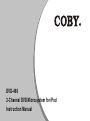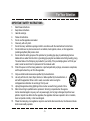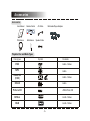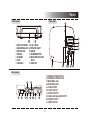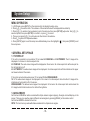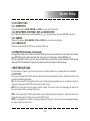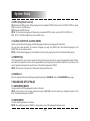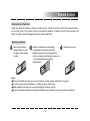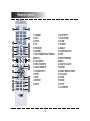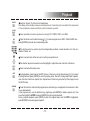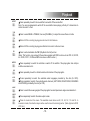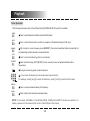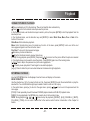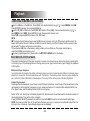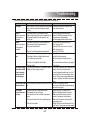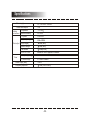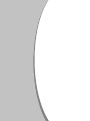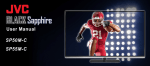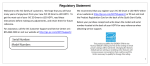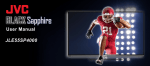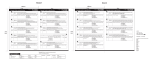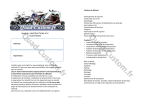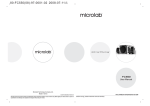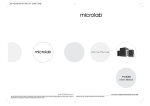Download Coby DVD468 - AV System Instruction manual
Transcript
DVD-468 2-Channel DVD Microsystem for iPod Instruction Manual Contents Features ........................................................................................................................................... 2 For Your Attention .........................................................................................................................3-5 Accessories ...................................................................................................................................... 6 Panel ................................................................................................................................................. 7 Connections ..................................................................................................................................8-9 System Setup ............................................................................................................................10-14 Remote Control .........................................................................................................................15-16 Playback ....................................................................................................................................17-22 Troubleshooting ............................................................................................................................. 23 Specifications ................................................................................................................................. 24 -1- Features Thank you for purchasing our product. Please read through this manual before connecting and operating this product. Retain this manual for future reference. The Coby DVD-468 provides a quality video and audio experience. Its high-performance digital technology delivers a crisp picture and brilliant sound for long-lasting and enjoyable entertainment! ● ● ● ● ● ● ● ● ● ● ● ● Progressive scan DVD player DVD, DVD R/RW, CD, CD-R/RW, JPEG, and MP3 compatible Universal dock for iPod charges and plays your favorite iPod music, videos, and photo slideshows Plays digital media files directly from USB, SD, and MS memory cards Official DivX® Certified product Plays all versions of DivX® video (including DivX® 6) with standard playback of DivX® media files Plays digital MPEG-4 video files (XviD) Dolby Digital decoder NTSC/PAL compatible Parental lock controls Digital AM/FM tuner with preset station memory Full function remote control -2- For Your Attention IMPORTANT SAFETY INSTRUCTIONS 1. 2. 3. 4. 5. 6. 7. 8. 9. 10. 11. 12. 13. 14. 15. Read these instructions. Keep these instructions. Heed all warnings. Follow all instructions. Do not use this apparatus near water. Clean only with a dry cloth. Do not block any ventilation openings. Install in accordance with the manufacturer's instructions. Do not install near any heat sources such as radiators, heat registers, stoves, or other apparatus (including amplifiers) that produce heat. Do not defeat the safety purpose of the polarized or grounding-type plug. A polarized plug has two blades with one wider than the other. A grounding type plug has two blades and a third grounding prong. The wider blade or the third prong is provided for your safety. If the provided plug does not fit into your outlet, consult an electrician for replacement of the obsolete outlet. Protect the power cord from being walked on or pinched particularly at plugs, convenience receptacles, and the point where they exit from the apparatus. Only use attachments/accessories specified by the manufacturer. Use only with the cart, stand, tripod, bracket, or table specified by the manufacturer, or sold with the apparatus. When a cart is used, use caution when moving the cart/apparatus combination to avoid injury from tip-over. Unplug this apparatus during lightning storms or when unused for long periods of time. Refer all servicing to qualified service personnel. Servicing is required when the apparatus has been damaged in any way, such as power-supply cord or plug is damaged, liquid has been spilled or objects have fallen into the apparatus, the apparatus has been exposed to rain or moisture, does not operate normally, or has been dropped. Where the mains plug or an appliance coupler is used as the disconnect device, the disconnect device shall remain readily operable. -3- For Your Attention IMPORTANT INFORMATION To reduce risk of fire or electric shock, do not expose this apparatus to rain or moisture. WARNING The apparatus must not be exposed to dripping or splashing. Objects filled with liquids, such as vases or drinking glasses, must never be placed on the apparatus. This symbol indicates "dangerous voltage" inside the product that presents a risk of electric shock or personal injury. This symbol indicates important instructions accompanying the product. Caution: To reduce the risk of electric shock, do not remove cover (or back). No user serviceable parts inside, Refer servicing to qualified service personnel. This symbol indicates that this product incorporates double insulation between hazardous mains voltage and user accessible parts. When servicing use only identical replacement parts. -4- For Your Attention FCC Statement: This device complies with Part 15 of the FCC Rules. Operation is subject to the following two conditions: (1) This device may not cause harmful interference, and (2) This device must accept any interference received, including interference that may cause undesired operation. Note: This equipment has been tested and found to comply with the limits for Class B digital devices, pursuant to Part 15 of the FCC rules. These limits are designed to provide reasonable protection against harmful interference in a residential installation. This equipment generates, uses and can radiate radio frequency energy and, if not installed and used in accordance with the instructions, may cause harmful interference to radio communications. However, there is no guarantee that interference will not occur in a particular installation. If this equipment does cause harmful interference to radio or television reception, which can be determined by turning the equipment off and on, the user is encouraged to try to correct the interference by one or more of the following measures: - Reorient or relocate the receiving antenna. - Increase the separation between the equipment and receiver. - Connect the equipment into an outlet on a circuit different from that to which the receiver is connected. - Consult the dealer or an experienced radio/TV technician for help Use of shielded cable is required to comply with Class B limits in Subpart B of Part 15 of the FCC rules. Do not make any changes or modifications to the equipment unless otherwise specified in the manual. If such changes or modifications should be made, you could be required to stop operation of the equipment. -5- Accessories Accessories Accessories ZOOM STEP A-B USB REPEAT RADIO SUBTITLE MENU TONE A/V Cable Multimedia Player Adapters ENTER AUTO MO/ST CH-LEVEL AM/FM MEMORY AUDIO TITLE SEARCH FM Antenna S.EFFECT 9 6 SOURCE SELECT VOL OSD PROG 3 10+ SLOW V-MODE 5 2 8 ANGLE 1 7 4 STANDBY 0/10 Remote Control l PBC U s e r ma nua SETUP User Manual AM Antenna Speaker Cable Playable Disc and Media Types Disc types Symbol Contents DVD Audio + Video MP3 Audio Video-CD (VCD) Audio + Video CD-DA Audio Picture CD MPEG-4 JPEG Photo CD V I D E Audio + Video O DivX Audio + Video -6- Panel Front panel Top panel 1 1. DISPLAY SCREEN 2. HEADPHONE JACK 3. OPEN/CLOSE 4. SOURCE 5. STANDBY 6. STOP 7. VOLUME +/- 12 2 8. PLAY / PAUSE 9. PREVIOUS / NEXT 10. AM/FM 11. SD/MS/MMC PORT 12. MULTIMEDIA PLAYER DOCK 13. USB PORT USB SOURCE 1 Cr/Pr 3 L LINE IN S-VIDEO 4 5 6 L R 7 COAXIAL 8 9 4 5 6 1. COMPOSITE VIDEO OUTPUT 2. COMPONENT VIDEO OUTPUT 3. FM ANTENNA JACK 4. AM ANTENNA JACK 5. L/R AUDIO INPUT 6. S-VIDEO OUTPUT 7. L/R AUDIO OUTPUT 8. COAXIAL DIGITAL AUDIO OUTPUT 9. SPEAKER OUTPUT 10. POWER SOCKET SPEAKER OUT 4ohm R ANTENNA 3 Cb/Pb AM/FM STANDBY 2 Y 11 10 9 SD/MS/MMC OPEN/CLOSE Rear panel VIDEO 13 10 -7- 7 8 System Setup MENU OPERATION 1. In DVD mode, press [SETUP] on the remote control to display the setup menu. 2. Press [ ]/[ ] to select an item. The submenu of the selected item will be displayed below instantly. 3. Press [ ]/[ ] to select an item you desire to set in the submenu, then press [ENTER] /[ ]to enter. Use [ ]/[ ] to select an option, then press [ENTER] to confirm it, or press [ ] to cancel. 4. Then you can press [ ]/[ ] to continue to set other items in the submenu. 5. Press [ ] to go back to the previous menu. 6. Press [SETUP] again to exit the setup menu. Alternatively, move the highlight to ' ', then press [ENTER] to exit the setup menu. 1 GENERAL SETUP PAGE 1.1 TV DISPLAY If the unit is connected to a conventional TV set, select 4:3 PANSCAN or 4:3 LETTERBOX. The 4:3 image will be displayed in full screen in its native aspect ratio. 4:3 PANSCAN: The wide-screen image will be displayed on the screen in its native aspect ratio with some part on the left and right cut off. 4:3 LETTERBOX: The wide-screen image will be displayed in its native aspect ratio with black bands on the upper and lower sections of the screen. If the unit is connected to a wide-screen TV set, select 16:9 or WIDE SQUEEZE. 16: 9: The wide-screen image will be displayed in full screen in its native aspect ratio while the 4:3 image will be stretched out horizontally to fit in the screen. WIDE SQUEEZE: The wide-screen image will be displayed in full screen in its native aspect ratio and so does the 4:3 image but with black borders on the left and the right side. 1.2 ANGLE MARK Set this item to ON. When a disc encoded with multiple camera angles is playing, the angle mark will display on the screen. Then you can view the video in different camera angles by pressing [ANGLE] on the remote control. Set this item to OFF to disable this function. NOTE: This function only works with discs encoded with multiple camera angles. -10- System Setup 1.3 OSD LANGUAGE (On-Screen Display Language) Set the on-screen display language in this item. 1.4 CLOSED CAPTIONS Set this item to ON. When a disc encoded with closed captions is playing, the closed captions will be shown on the screen. Set this item to OFF to hide it. You can also press [SUBTITLE] on the remote control to show or hide the closed captions. NOTE: This function only works with those discs encoded with closed captions. 1.5 SCREEN SAVER ON: If the image remains motionless on the screen, for example the disc is paused, stopped etc, for several minutes, a screen saver will appear on the screen. You can press any key or button except [STANDBY] to wake it up. The unit will go into the standby mode after 20 minutes in the screen saver mode. You can press [STANDBY] to switch it on. OFF: Disable the screen saver function. 1.6 LAST MEMORY ON: During a playback or in the paused status, each time you open the disc tray, the unit will memorize the last playback time. Next time when you insert the same disc and close the disc tray to load the disc, the unit will play from the memorized point. OFF: Disable the last memory function. 2 AUDIO SETUP PAGE 2.1 ANALOG AUDIO SETUP 2.1.1 DOWNMIX LT/RT: The 5.1-channel audio is mixed into left channel and right channel and is output via the FL and FR speaker respectively. STEREO: The 5.1-channel audio is mixed into stereo signal and is output via the FL and FR speaker. NOTE: This function only applies to the Dolby AC -3 encoded 5.1-channel discs. -11- System Setup 2.2. DIGITAL AUDIO SETUP 2.2.1 DIGITAL OUTPUT SPDIF OFF: There will be no digital audio signal output. (Coaxial Off) ALL: The digital audio signal output will be in its raw format. Normally, this m ode is used for DTS & Dolby Digital 5.1 signals. PCM ONLY: The digital audio signal output will be in PCM format. Normally, this mode is used for audio CD signals. 2.2.2 LPCM OUT When DIGITAL OUTPUT is set to PCM ONLY, this item is available. Select a sample rating for the analog audio output. There are two options, 48KHz and 96KHz. NOTE: Some amplifiers don't support 96KHz sampling which will affect the optical and coaxial output. 2.3 DOLBY DIGITAL SETUP 2.3.1 DUAL MONO STEREO: The player outputs the left-channel audio and right-channel audio via the FL and FR speaker respectively. L-MONO: The player outputs the left-channel audio only via both the FL and FR speaker. R- MONO: The player outputs the right-channel audio only via both the FL and FR speaker. MIX- MONO: The player outputs the average signal of the left-channel and right-channel audio via the FL speaker and the FR speaker. NOTE: This function only applies to the Dolby AC -3 encoded 2-channel discs. 2.3.2 DYNAMIC When you watch films with large dynamic scope in low volume, for example at night, you can adjust the dynamic value up to avoid losing sound details resulting from the low volume. 3 VIDEO SETUP PAGE 3.1 VIDEO OUTPUT OFF: Set video output to the CVBS. YUV: Set video output in analog component video format if the component video outputs are used. P_YUV: Set video output as progressive YUV signals if the component video outputs are used. NOTE: If the video setting differs from the actual video connection, you may get no image or very poor image on the TV. In such cases reset this setting item for an appropriate video output mode or press [V-MODE] on the remote control until the output image becomes normal. -12- System Setup 3.2 COLOR SETTING 3.2.1 SHARPNESS There are three options (HIGH, MEDIUM and LOW) for you to choose in this item. 3.2.2 BRIGHTNESS, CONTRAST, HUE and SATURATION Enter these items respectively, use direction keys [ 3.2.3 GAMMA ]/[ ] to adjust the value, then press [ENTER] to confirm it. There are four options (HIGH, MEDIUM, LOW and NONE) for you to choose in this item. 3.2.4 LUMA DELAY There are two options (0T and 1T) for you to choose in this item. 3.3 DIVX VOD (DivX Video-on-Demand) The registration code for DivX Video-on-Demand (VOD) service can be available in this item. Enter this item and press [ENTER] to get the registration code from the brought up information box. Press [ENTER] to quit. With the registration code you can rent and purchase movies using the DivX Video-on-Demand (VOD) service offered by DIVX official website. Then burn the video onto a disc and playback it with this player. 4 PREFERENCE PAGE If there's no disc in the disc tray, the disc tray is open or the disc in the disc tray is stopped, this item is available. 4.1 TV TYPE This product supports both NTSC (National Television System Committee) and PAL (Phase Alternating Line) television broadcasting standards. PAL: If the connected TV is PAL system which is used in China, Hong Kong and Europe, etc, select this mode. It will change the video signal of an NTSC disc and output in PAL format. MULTI: If the connected TV is multi system, select this mode. The output format of the video signal of the disc will be in accordance with the video signal of the disc. NTSC: If the connected TV is NTSC system which is used in Taiwan, America, Canada, etc, select this mode. It will change the video signal of a PAL disc and output in NTSC format. NOTE: If a wrong selection is made, the viewing image will be very poor. In such case, you are supposed to change the option in this item to fix the error. -13- System Setup 4.2 PBC (Play Back Control) ON: Activate the PBC function. When playing a disc encoded with PBC function such as VCD 2.0, SVCD etc, press [PBC] to return to the PBC menu. OFF: Disable the PBC function. NOTE: This function only works with those discs encoded with PBC function such as VCD 2.0, SVCD, etc. DVD, VCD1.1, CD-DA and M P3 disc have no PBC menu. 4.3 AUDIO, SUBTITLE and DISC MENU Select a preferred audio language, subtitle language and disc menu language in these items. You can also make selection of the audio language by using the [AUDIO] and the subtitle language by the [SUBTITLE] on the remote control. NOTE: If the selected language is not available for the currently playing disc, the disc's default setting works. 4.4 PARENTAL This item allows the user to set a maximum rating of the movies that can be viewed. Movies rated higher than the level set for the parental lock can not be viewed without inputting the correct password. What's more, to key in the correct password is needed to reset the level. The default password is 136900. NOTE: This function only works with those discs with parental function. 4.5 DEFAULT Enter to restore all the default settings except the settings in PARENTAL item and PASSWORD setup page. 5 PASSWORD SETUP PAGE 5.1 PASSWORD MODE You can switch on/off the password function in this item. NOTE: You must key in the correct password and press [ENTER] to confirm before you change the option in this item. The default password is 136900. 5.2 PASSWORD You can reset the password in this item. NOTE: The default password (136900) is always active even if the password has been reset. -14- Remote Control Remote Control Operation Install two AAA/1.5V batteries into the remote control. Point the remote control at the remote sensor on the front panel. The remote control works within a distance of about 20 feet from the sensor and within an angle of about 30 degrees from the left and right side. Battery Installation Remove the battery compartment cover on the back of the remote control. Load the batteries into the battery compartment making sure that the batteries have been inserted with the correct polarities matching the symbols +, - as indicated inside the battery compartment. Replace the cover. Not e: Remove the batteries when you do not intend to use the remote control for a long time. Do not mix new and used batteries, or different types of batteries. Weak batteries can leak and severely damage the remote control. Be environmentally friendly and dispose of batteries according to your government regulations. -15- Remote control STANDBY 1 15 1 2 3 4 5 6 16 7 2 8 9 0/10 10+ SETUP 17 SLOW 18 3 PBC ANGLE V-MODE PROG OSD SOURCE SELECT 4 5 6 7 22 VOL SEARCH RADIO AM/FM 8 AUTO TITLE MENU AUDIO 26 MO/ST MEMORY S.EFFECT CH-LEVEL TONE 12 USB STEP ZOOM 13 REPEAT A-B 14 25 ENTER 10 11 23 24 SUBTITLE 9 19 20 21 27 28 29 1. STANDBY 2. GOTO 3. SETUP 4. PBC 5. PROGRAM 6. VOLUME+/7. FAST FORWARD/FAST REWIND SEARCH +/8. TITLE/ AM/FM 9. DIRECTION KEYS 10. AUDIO/ MEMORY 11. SOUND EFFECT 12. STEP 13. USB 14. REPEAT 15. MUTE 30 31 -16- 16. DIGIT KEYS 17. PLAY/PAUSE 18. SLOW 19. V-MODE 20. ANGLE 21. SOURCE SELECT 22. OSD 23. NEXT/PREVIOUS RADIO+/24. SUBTITLE/ AUTO 25. ENTER 26. MENU/ MONO/STEREO 27. CH-LEVEL 28. TONE 29. ZOOM 30. STOP 31. A-B REPEAT Playback STANDBY SOURCE SELECT USB 1 4 7 Switch on the unit. /Put the unit in standby mode. Note: Being in the standby mode uses a minimal amount of electricity, but ensures that the components of the unit operate at maximum efficiency from the moment you start. Press repeatedly to select a signal source among DVD, TUNER, LINE 1 and LINE2. Press this button, use the direction key [ ]/[ ] to select a signal source, DVD, USB or CARD, then press [ENTER] to access the corresponding mode. 2 5 8 3 6 9 0/10 10+ ENTER The digit keys can be used to input the corresponding numbers or make selection of a track or a chapter of a disc, etc. Press to enter an item in the menu or to confirm your operation etc. The direction keys can be used to move the highlight or adjust the value of an item in the menu . SETUP Press to enter/exit the setup menu. GOTO During playback, press to enter the GOTO menu. In the menu, use the direction key [ ]/[ ] to select a setting item and press [ENTER] to enter the editing state, then with the digit keys input a specific track, disc time, track time, chapter, title, chapter time or title time to go to directly. Press it again to exit the GOTO menu. PROGRAM Press this button to enter/exit the program menu with which you can playback the contents of a disc in your desired order. In the program menu, use the direction keys, digits keys and [ENTER] to make a program list, then move the highlight to START and press [ENTER] to start program playback. During program playback, press [PROG] to enter the program menu and the STOP is highlighted, press [ENTER] to cancel program playback. -17- Playback Press to temporarily pause a playback. Press it again to resume the playback. Or, press to resume the normal playback from the fast forward, fast reverse playback, etc. Press once to pause the playing disc, then press [ ] to continue the playback; Press this button twice to stop the disc and the disc will be reset to the start point. STEP Press repeatedly to advance the video frame by frame. Press [ (Note: Applies to DVD, VCD, MPEG4 discs etc) SLOW Press repeatedly for slow-motion playback in different speeds or return to the normal speed. The available slow-motion speeds are 1/2, 1/4, 1/8, 1/16 of the normal speed. (Note: Applies to DVD, VCD, ,etc) ] to resume the normal playback. Press for fast forward playback. The available speeds are 2X, 4X, 8X, 16X and 32X. Press for fast reverse playback. The available speeds are 2X, 4X, 8X, 16X and 32X. Press to skip to the previous chapter/track. Press to skip to the next chapter/track. Press to temporarily switch off the sound . Press it again to switch it on. VOLUME+/REPEAT Press [VOLUME +/-] to adjust the volume. Press repeatedly to switch the repeat modes. (Note: For VCD2.0, SVCD, etc, this function is invalid when PBC function is activated.) A-B You can repeat a specific section of a disc with this button. During playback, press this button to mark down the starting point (A) and press it again to mark down the ending point (B). Then, the unit will playback this section over and over again. Press it for the third time to cancel A-B repeat and resume to the normal playback. Note: Points A and B must be in the same title/ track. CH-LEVEL Press to select a channel or the overall volume, then use [VOLUME+]/[VOLUME-] to adjust the volume of the selected channel or the overall volume. -18- Playback S.EFFECT TONE TITLE MENU Press repeatedly to switch the sound effects or switch off the sound effect. Note: You are recommended to switch off the sound effect when playing a Dolby 5.1 channel disc to obtain the real 5.1 effect. Press to select BASS or TREBLE, then use [VOLUME+/-] to adjust the value of bass or treble. When a DVD is currently playing, press to return to the title menu. When a DVD is currently playing, press this button to return to the root menu. PBC Press to activate/ disable the PBC (Play Back Control) function. (Note: This function only works with those discs encoded with PBC function such as VCD 2.0, SVCD, etc. DVD, VCD1.1, CD-DA and MP3 discs have no PBC function.) SUBTITLE Press repeatedly to switch the subtitles or switch off the subtitle if the playing disc has multiple subtitles recorded onto it. OSD AUDIO ANGLE V-MODE ZOOM Press repeatedly to switch or hide the relative information of the playing disc. Press repeatedly to select the available audio languages provided by the disc (for DVD). Press repeatedly to switch the available audio channels (LEFT MONO, RIGHT MONO, MIX-MONO and STEREO) provided by the disc (for VCD). Press to switch the viewing angles if the playing disc has multiple camera angles recorded onto it. Press repeatedly to switch the video output modes. Press to zoom in/out the scene. The available zoom ratios are 2X, 3X, 4X, 1/2, 1/3 and 1/4. In zoomed-in mode, the direction keys can be used to move the zooming center. (Note: Applies to DVD, VCD, etc.) -19- Playback Tuner Operation The following buttons are used in Tuner Mode. Press [SOURCE SELECT] to select Tuner Mode. AM/FM Press to switch between the AM mode and the FM mode. MO/ST Press to switch between Mono and Stereo reception of the broadcast signal in FM mode. MEMORY AUTO After tuning in to a new frequency, press [MEMORY], then select a preferred station by inputting the corresponding numbers to save it as a preset station. Press to search broadcasting stations automatically. LEFT/RIGHT Press the direction key [LEFT]/[RIGHT] to tune manually to lower or higher broadcast station frequencies. During auto scanning, press to stop the process. 1 4 7 2 5 8 3 6 9 0/10 10+ SEARCH+/- RADIO+/- In tuner mode, the digit keys can be used to select a preset station. For example, press [0] and [2] to select the 2nd station; press [1] and [5] to select the 15th station. Press to tune (increase/decrease) the frequency. Press to skip to the next/previous preset station. NOTE: In Tuner mode, [VOLUME+/-], [CH-LEVEL], [MUTE], [TONE] and [S.EFFECT] buttons are available. For details, please refer to the remote control function of the DVD part in this chapter. -20- Playback KODAK PICTURE CD PLAYBACK Place a kodak picture CD in the disc tray. The unit will load the disc automatically. Press [ ] to enter the thumbnail mode to preview the pictures. In the thumbnail mode, use the direction keys to select a picture, then press [ENTER] to start the playback from the selected picture. In the thumbnail mode, use the direction keys and [ENTER] to select Slide Show, Menu, Prev or Next at the bottom of the screen. Slide Show: Start slide show playback. Menu: Enter the instruction menu for remote key function. In the menu, press [ENTER] to turn over to the next menu page and again to exit the instruction menu. Prev/Next: Turn over to the previous/next page. Remote key function introduction: [ ]: Enter the thumbnail mode to preview the pictures. [ZOOM]: During playback, press [ZOOM], then press [ ]/[ ] to zoom in/out the picture. When the picture is zoomed in, the direction keys can be used to move the picture. Press [ZOOM] again to exit the zooming mode. [ ]/[ ]: Press to skip to the previous/ next picture during playback. [ ]: Press to pause a playback. Press it again to resume the playback. [ ]/[ ]: Press to rotate the picture counterclockwise/ clockwise during the playback. MP3/MPEG4 PLAYBACK Insert an MP3/MPEG4 disc into the player. A content menu will display on the screen. MENU OPERATION: Use the direction key [ ]/[ ] to select a folder or a file, then press [ENTER] to enter the selected folder or play the selected file. You can also use the digit keys to select a folder to enter or a file to play. In the content menu, press [ ] to return to the upper menu; press [ ]/[ ] to turn over to the previous/next the menu page. [PROG]: Press repeatedly to switch between FOLDER playback mode and FILELIST playback mode. [MENU]: During a playback of an MPEG4 disc, press to return to the content menu. NOTE: During playback, [ ], [ ], [ ], [ ](press to stop the playback), [REPEAT], [A-B], [VOLUME+/-], [MUTE], [CH-LEVEL], [TONE], etc. are valid. Please refer to the remote control function introduction in this chapter for details. -21- Playback USB DRIVE & SD/MS/MMC CARD PLAYBACK Insert a USB drive in the USB slot. Press [USB], then use the direction key [ ]/[ ] to select MEDIA, then USB. Press [ENTER] to access the connected USB drive. Insert a SD, MMC or MS card in the SD/MMC/MS card slot. Press [USB], then use the direction key [ ]/[ ] to select MEDIA, then CARD. Press [ENTER] to enter the connected memory card. Select DVD and press [ENTER] to return to the DVD mode. NOTE: If the player should freeze when you load a USB drive or a memory card, turn off the player and disconnect the power cord from the AC outlet. Remove the USB drive and/or memory card from the player and then power on the player again. The player will resume normal status. The connected USB drive or the memory card is probably not a certified one. The player cannot play any uncertified USB drive and memory card. For menu playback operation, please refer to the MP3 DISC PLAYBACK part in this chapter. i Pod PLAYBACK MULTIMEDIA PLAYER PLAYBACK This system is designed with the same connector found in all multimedia player docks. By simply connecting the multimedia player to the docking station on the top panel you can play the multimedia player through the speakers of this system. Multimedia Player Adapters To accommodate all models of dockable multimedia players we have included several different multimedia player adapters to ensure that the multimedia player will fit properly in the docking station. Select a proper adapter for your particular model of dockable multimedia player, then plug it to the docking area of the docking station. Adapter Replacement To change iPod dock adapters, you will need a small flat-head screwdriver. Insert the tip of the screwdriver into the rectangular slot of the adapter; then gently pry up to loosen and remove it. To install another adapter that fits your iPod, press it down into the docking station until it locks into place. Switch off the unit. Insert your multimedia player with its dock connector faced downward to the dock connector of the docking station. Then switch on the unit again. Press [SOURCE SELECT] repeatedly to switch to the option LINE 2 to play the connected multimedia player. NOTE: Do make sure that this unit is switched off before you plug in or remove the multimedia player from the docking station. Otherwise, the multimedia player may be damaged. -22- Troubleshooting Before resorting to maintenance service, please kindly check with the following chart. Symptom Cause(s) Remedy The AC power cord is not connected to the power Please check that the AC power cord is connected securely. supply or is not connected to a power supply securely. Picture Connect the video cable securely. The video cable isn't connected securely. There is no picture Press [V-MODE] repeatedly until the Video output mode of the unit isn't correctly set. or the picture is picture becomes normal again. Video input mode of the connected TV isn't distorted. Set an appropriate video input mode. correctly set. The audio cables aren't connected securely. Connect the audio cables securely. Sound The volume is set to the minimum level. Turn up the volume. There is no sound The sound is switched off. Press [MUTE] on the remote control to or the sound is switch on the sound. distorted. The disc is in fast forward/reverse playback. Press [PLAY/PAUSE]. Unable to play a This disc is placed in the disc tray in a wrong way. Check that the disc is placed in the disc disc The rating of the disc is higher than the rate tray with its label side upwards. set in the parental control item. Reset the settings in the parental control item. The unit isn't compatible with the disc. Only compatible discs will be able to be played. The disc is dirty. Clean the disc. The player breaks The player cannot play any USB drive and The connected USB drive or the memory card is down when a USB probably not of an original version. memory card of non-original version. drive or memory In case the player breaks down, turn it off card is inserted and unplug it from the power supply. Then, into the player. connect it to the power supply and switch it on again. The player will resume the normal status. The buttons on the The unit is being interfered with static electricity Switch off and unplug the unit. unit do not work. etc. Then connect the plug to the power supply and switch it on again. The remote Install two AAA/1.5V batteries in it. There is no battery in the remote control. control does not Replace the batteries with new ones. The batteries are out of charge. function. Make sure that the remote control is The remote control isn't pointed to the remote pointed to the remote control sensor. sensor. Make sure the remote control is within The remote control is out of its operating area. the operating area. Switch off the unit and disconnect it from The unit is shut down. the AC outlet. Then power on the unit again. No Power -23- Specifications Power supply Power consumption Working environment Disc output Temperature -10~+40 Relative humidity 5%~90% TV System PAL/NTSC Frequency Range S/N(A weight) 20Hz~20KHz 80dB( 1KHz ) Dynamic Range THD+NOISE Tuner AC ~100-240V 50/60Hz 75W WOW FLUTTER AM frequency Range FM band Range Power output (Max) Frequency response 70dB( 1KHz ) -60dB(1KHz) Below the limit of apparatus measure 530KHz~1710KHz 87.5MHz~108MHz 15WX2 1.5dB(20Hz~20KHz) -24-