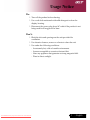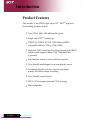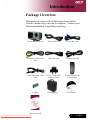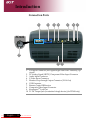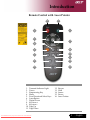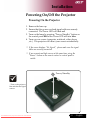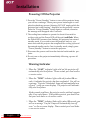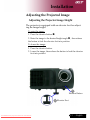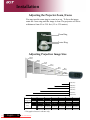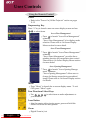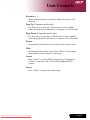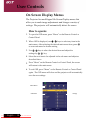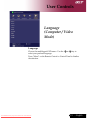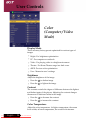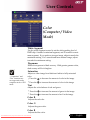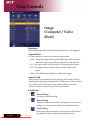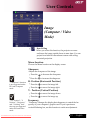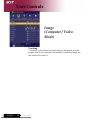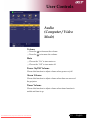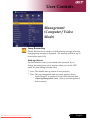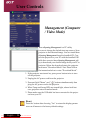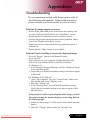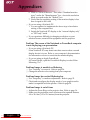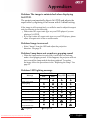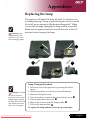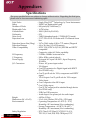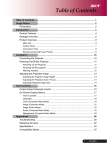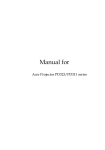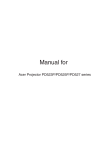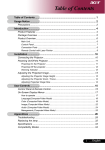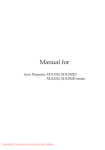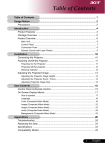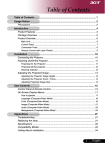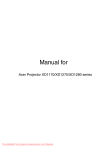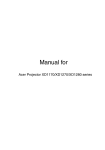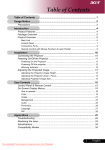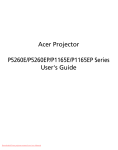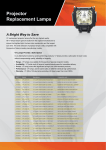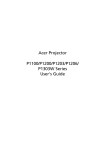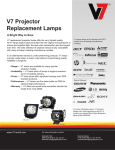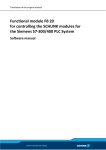Download Acer PD100 User`s guide
Transcript
Table of Contents Table of Contents ......................................................................................... 1 Usage Notice ................................................................................................ 2 Precautions ..........................................................................................................2 Introduction .................................................................................................. 4 Product Features ..................................................................................................4 Package Overview ...............................................................................................5 Product Overview ................................................................................................6 Main Unit ........................................................................................................................6 Control Panel .................................................................................................................7 Connection Ports ...........................................................................................................8 Remote Control with Laser Pointer ................................................................................9 Installation .................................................................................................. 10 Connecting the Projector ....................................................................................10 Powering On/Off the Projector............................................................................11 Powering On the Projector ........................................................................................... 11 Powering Off the projector ...........................................................................................12 Warning Indicator .........................................................................................................12 Adjusting the Projected Image ...........................................................................13 Adjusting the Projector Image Height ..........................................................................13 Adjusting the Projector Zoom / Focus ..........................................................................14 Adjusting Projected Image Size ...................................................................................14 User Controls ............................................................................................. 15 Control Panel & Remote Control ........................................................................15 On-Screen Display Menus .................................................................................18 How to operate ............................................................................................................18 Language(Computer/Video Mode) ..............................................................................19 Color (Computer/Video Mode) ....................................................................................20 Image (Computer/Video Mode) ....................................................................................22 Audio (Computer/Video Mode) ...................................................................................25 Management (Computer/Video Mode) ........................................................................26 Appendices ................................................................................................ 29 Troubleshooting ..................................................................................................29 Replacing the lamp .............................................................................................33 Specifications .....................................................................................................34 Compatibility Modes ...........................................................................................35 Downloaded From projector-manual.com Acer Manuals 1 ... English Usage Notice Precautions Follow all warnings, precautions and maintenance as recommended in this user’s guide to maximize the life of your unit. WarningWarningWarningWarningWarning- Warning- Warning- WarningWarningWarning- English ... 2 Downloaded From projector-manual.com Acer Manuals Do not look into the projector’s lens when the lamp is on. The bright light may hurt your eyes. To reduce the risk of fire or electric shock, do not expose this product to rain or moisture. Please do not open or disassemble the product as this may cause electric shock. When changing the lamp, please allow unit to cool down, and follow all changing instructions. This product will detect the life of the lamp itself. Please be sure to change the lamp when it shows warning messages. Reset the “Lamp Hour Reset” function from the On Screen Display “Management” menu after replacing the lamp module (refer to page 26) When switching the projector off, please ensure the projector completes its cooling cycle before disconnecting power. Turn on the projector first and then the signal sources. Do not use lens cap when projector is in operation. When the lamp reaches the end of its life, it will burn out and may make a loud popping sound. If this happens, the projector will not turn back on until the lamp module has been replaced. To replace the lamp, follow the procedures listed under “Replacing the Lamp”. Usage Notice Do: Turn off the product before cleaning. Use a soft cloth moistened with mild detergent to clean the display housing. Disconnect the power plug from AC outlet if the product is not being used for a long period of time. Don’t: Block the slots and openings on the unit provided for ventilation. Use abrasive cleaners, waxes or solvents to clean the unit. Use under the following conditions: - Downloaded From projector-manual.com Acer Manuals In extremely hot, cold or humid environments. In areas susceptible to excessive dust and dirt. Near any appliance that generates a strong magnetic field. Place in direct sunlight. 3 ... English Introduction Product Features This product is an SVGA single chip 0.55” DLPTM projector. Outstanding features include: True SVGA, 800 x 600 addressable pixels Single chip DLPTM technology NTSC3.58/NTSC4.43/PAL/SECAM and HDTV compatible (480i/p, 576i/p, 720p, 1080i) High-tech DVI connection for digital signal with HDCP function and supports 480p, 576p, 720p and 1080i (Optional) Full function remote control with laser pointer User friendly multilingual on screen display menu Advanced digital keystone correction and high quality full screen image re-scaling User friendly control panel SXGA, XGA compression and VGA re-sizing Mac compatible English ... 4 Downloaded From projector-manual.com Acer Manuals Introduction Package Overview This projector comes with all the items shown below. Check to make sure your unit is complete. Contact your dealer immediately if anything is missing. Projector with lens cap Power Cord 1.8m VGA Cable 1.8m Composite Video Cable 2.0m USB Cable 1.8m S-Video Cable 1.8m Audio Cable Jack /Jack 1.8m VGA to Component/ HDTV Adapter Remote Control with Laser Pointer 2 x Battery Quick Start Card Downloaded From projector-manual.com Acer Manuals Carrying Case User’s Guide 5 ... English Introduction Product Overview Main Unit 2 1 3 8 6 The color of the projector cover in this menu is for reference only. The color of real product is subject to change depending on marketing announcement. 5 4 9 2 6 7 1. 2. 3. 4. 5. 6. 7. 8. 9. English ... 6 Focus Ring Zoom Ring Zoom Lens Elevator Button Elevator Foot Remote Control Receiver Connection Ports Power Socket Control Panel Downloaded From projector-manual.com Acer Manuals Introduction Control Panel 5 4 7 3 1 1. 2. 3. 4. 5. 6. 7. 2 6 Lamp Indicator LED Temp Indicator LED Power/Standby and Indicator LED (Power LED) Source Resync Four Directional Select Keys Menu Downloaded From projector-manual.com Acer Manuals 7 ... English Introduction Connection Ports 1 2 3 4 5 6 7 PD100 10 9 1. 8 DVI Input Connector (for Digital singal with HDCP function) (Optional) 2. PC Analog Signal/HDTV/Component Video Input Connector 3. Audio Input Connector 4. S-Video Input Connector 5. Monitor Loop-through Output Connector (VGA-Out) 6. USB Connector 7. Remote Control IR Receiver 8. Composite Video Input Connector 9. KensingtonTM Lock Port 10. 5V DC Output Jack (for attached dongle device) (for PD100 only) English ... 8 Downloaded From projector-manual.com Acer Manuals Introduction Remote Control with Laser Pointer 16 1 3 2 5 4 8 10 6 11 7 9 1. 2. 3. 4. 5. 6. 7. 8. 9. 10. 11. 12 14 13 15 Transmit Indicator Light Power Empowering Key Menu Four Directional Select Keys Laser Button Digital Zoom Keystone + Keystone Page Up Page Down Downloaded From projector-manual.com Acer Manuals 12. 13. 14. 15. 16. Resync Hide Source Freeze Laser Pointer 9 ... English Installation Connecting the Projector 1 USB S-Video Output DVI RGB 4 2 6 8 PD100 9 5 DVD Player, Settop Box, HDTV receiver 3 Video Output 7 1. ....................................................................................................................Power Cord 2. ..................................................................................................................... VGA Cable 3. ............................................................................................... Composite Video Cable 4. ...................................................................................................................... USB Cable 5. ........................................................................VGA to Component/HDTV Adapter 6. ................................................................................................................ S-Video Cable 7. .................................................................................................Audio Cable Jack/Jack 8. ................................................................................ DVI Cable (Optional Accessory) 9. .............................5V DC Output Jack for attached Dongle Device (PD100 only) To ensure the projector works well with your computer, please make sure the timing of the display mode is compatible with the projector. Refer to the “Compatibility Modes” section on page 35. English ... 10 Downloaded From projector-manual.com Acer Manuals Installation Powering On/Off the Projector Powering On the Projector 1. Remove the lens cap. 2. Ensure that the power cord and signal cable are securely connected. The Power LED will flash red. 3. Turn on the lamp by pressing “Power/Standby” button on the control panel.And the Power LED will turn blue. 4. Turn on your source (computer, notebook, video player ,etc.). The projector will detect your source automatically. If the screen displays “No Signal”, please make sure the signal cables are securely connected. If you connect multiple sources at the same time, using the “Source” button on the remote control or control panel to switch. 1 Power/Standby Turn on the projector first and then the signal sources. Downloaded From projector-manual.com Acer Manuals 11 ... English Installation Powering Off the Projector 1. Press the “Power/Standby” button to turn off the projector lamp, you will see a message “Please press power button again to complete the shutdown process. Warning: DO NOT unplug while the projector fan is still running.” displayed on the projector’s screen. Press the “Power/Standby” button again to confirm, otherwise the message will disappear after 5 seconds. 2. The cooling fans continue to operate for about 60 seconds for cooling cycle and the Power LED will be quick red flash. When the Power LED becomes slow flashing, the projector has entered standby mode. If you wish to turn the projector back on, you must wait until the projector has completed the cooling cycle and has entered standby mode. Once in standby mode, simply press “Power/Standby” button to restart the projector. 3. Disconnect the power cord from the electrical outlet and the projector. 4. Do not turn on the projector immediately following a power off procedure. Warning Indicator When the “LAMP” indicator lights solid red, the projector will automatically shut itself down. Please contact your local reseller or service center. When the “TEMP” indicator lights solid red for about 20 seconds, it indicates the projector has been overheated. You will see a message “Projector Overheated. Lamp will automatically turn off soon.” on the on-screen display. The projector will automatically shut itself down. Under normal conditions, the projector can be switched on again after it has cooled down. If the problem persists, you should contact your local dealer or our service center. When the “TEMP” indicator flashs red for about 30 seconds, you will see a message “Fan fail. Lamp will automatically turn off soon.” on the on-screen display. Please contact your local dealer or our service center. English ... 12 Downloaded From projector-manual.com Acer Manuals Installation Adjusting the Projected Image Adjusting the Projector Image Height The projector is equipped with an elevator foot for adjusting the image height. To raise the image: 1. Press the elevator button . 2. Raise the image to the desired height angle , then release the button to lock the elevator foot into position. To lower the image: 1. Press the elevator button. 2. Lower the image, then release the button to lock the elevator foot into position. 1 Elevator Button 2 Downloaded From projector-manual.com Acer Manuals Elevator Foot 13 ... English Installation Adjusting the Projector Zoom / Focus You may turn the zoom ring to zoom in or out. To focus the image, rotate the focus ring until the image is clear. The projector will focus at distances from 4.9 to 39.4 feet (1.5 to 12.0 meters). Zoom Ring Foctus Ring Adjusting Projection Image Size 304.9" (774.5cm) 277.3" (704.4cm) 203.3" (516.3cm) 184.9" (469.6cm) 177.9" (451.8cm) 161.8" (410.9cm) 127.1" (322.7cm) 115.6" (293.5cm) 76.2" (193.6cm) 69.3" (176.1cm) 38.1" (96.8cm) 34.7" (88.1cm) 4.9'(1.5m) 9.8'(3.0m) 16.4'(5.0m) 23.0'(7.0m) 26.3'(8.0m) 39.4'(12.0m) Screen (Diagonal) Screen Size Max. 38.1"(96.8cm) 76.2"(193.6cm) 127.1"(322.7cm) 177.9"(451.8cm) 203.3"(516.3cm) 304.9"(774.5cm) Min. 34.7"(88.1cm) 69.3"(176.1cm) 115.6"(293.5cm) 161.8"(410.9cm) 184.9"(469.6cm) 277.3"(704.4cm) Max.(WxH) 30.5" x 22.9" (77.4 x 58.1cm) 61.0" x 45.7" (154.9 x 116.2cm) 162.6" x 122.0" 142.3" x 106.7" 101.7" x 76.3" (258.2 x 193.6cm) (361.4 x 271.1cm) (413.0 x 309.8cm) 243.9" x 182.9" (619.6 x 464.7cm) Min.(WxH) 27.8" x 20.8" (70.5 x 52.9cm) 55.4" x 41.6" 92.5" x 69.4" 129.4" x 97.1" 147.9" x 110.9" (140.9 x 105.7cm) (234.8 x 176.1cm) (328.7 x 246.5cm) (375.7 x 281.8cm) 221.8" x 166.4" (563.5 x 422.6cm) Distance 4.9'(1.5m) 9.8'(3.0m) This graph is for user’s reference only. English ... 14 Downloaded From projector-manual.com Acer Manuals 16.4'(5.0m) 23.0'(7.0m) 26.3'(8.0m) 39.4'(12.0m) User Controls Control Panel & Remote Control There are two ways for you to control the functions: Remote Control and Control Panel. Control Panel Remote Control Using the Control Panel Power to the “Power On/Off the Projector” section on pages Refer 11-12. Source Press “Source” to choose RGB, Component-p, Component-i, S-Video, Composite, DVI-D (Optional), Video and HDTV sources. Menu Press “Menu” to launch the on screen display (OSD) menu. To exit OSD, press “Menu” again. Confirm your selection of items. Four Directional Select Keys Use your selection. to select items or make adjustments to Resync Automatically synchronizes the projector to the input source. Downloaded From projector-manual.com Acer Manuals 15 ... English User Controls Using the Remote Control Power to the “Power On/Off the Projector” section on pages Refer 11-12. Empowering Key Press “e” key to launch e mnu on screen display screen and use to select items. Acer eView Management to launch “Acer eView Management” Press submenu. “Acer eView Management” is for display mode selection. Please refer to On Screen Display Menus section for more detail. Acer eTimer Management Press to launch “Acer eTimer Management” submenu. “Acer eTimer Management” provides the reminding function for presentation time control. Please refer to On Screen Display Menus section for more detial. Acer eOpening Management Press to launch “Acer eOpening Management” submenu. “Acer eOpening Management” allows user to change the Startup screen their personalized image. Please refer to On Screen Display section for details. Menu Press “Menu” to launch the on screen display menu. To exit OSD, press “Menu” again. Four Directional Select Keys Use your selection. to select items or make adjustments to Laser Button the remote at the viewing screen, press and hold this Aim button to activate the laser pointer. Zoom Digital Zoom in/out. English ... 16 Downloaded From projector-manual.com Acer Manuals User Controls Keystone + / - Adjusts image distortion caused by tilting the projector (±16 degrees). Page Up (Computer mode only) Use this button to page up. This function is only available when the projector is connected to a computer via an USB cable. Page Down (Computer mode only) Use this button to page down. This function is only available when the projector is connected to a computer via an USB cable. Resync Automatically synchronizes the projector to the input source. Hide Momentarily turns off the video. Press “Hide” to hide image, press again to restore display of the image. Source Press “Source” to choose RGB, Component-p, Component-i, S-Video, Composite Video , DVI-D (Optional)and HDTV sources. Freeze Press “Freeze” to pause the screen image. Downloaded From projector-manual.com Acer Manuals 17 ... English User Controls On Screen Display Menus The Projector has multilingual On Screen Display menus that allow you to make image adjustments and change a variety of settings. The projector will automatically detect the source. How to operate 1. To open the OSD menu, press “Menu” on the Remote Control or Control Panel. 2. When OSD is displayed, use keys to select any item in the main menu. After selecting the desired main menu item, press to enter sub menu for feature setting. 3. Use keys to select the desired item and adjust the settings by key. 4. Select the next item to be adjusted in the sub menu and adjust as described above. 5. Press “Menu” on the Remote Control or Control Panel, the screen will return to the main menu. 6. To exit OSD, press “Menu” on the Remote Control or Control Panel again. The OSD menu will close and the projector will automatically save the new settings. Main Menu Sub Menu English ... 18 Downloaded From projector-manual.com Acer Manuals settings User Controls Language (Computer / Video Mode) Language Choose the multilingual OSD menu . Use the select your prefered language. or key to Press “Menu” on the Remote Control or Control Panel to finalize the selection. Downloaded From projector-manual.com Acer Manuals 19 ... English User Controls Color (Computer / Video Mode) Display Mode There are many factory presets optimized for various types of images. Bright : For brightness optimization. PC : For computer or notebook. Video : For playing video in a bright environment. Theatre : For Home Theatre usage in a dark room. sRGB : For true-color optimization. User : Memorize user’s settings. Brightness Adjust the brightness of the image. Press the Press the Contrast to darken image. to lighten the image. The contrast controls the degree of difference between the lightest and darkest parts of the picture. Adjusting the contrast changes the amount of black and white in the image. Press the to decrease the contrast. Press the to increase the contrast. Color Temperature Adjust the color temperature. At higher temperature, the screen looks colder; at lower temperature, the screen looks warmer. English ... 20 Downloaded From projector-manual.com Acer Manuals User Controls Color (Computer / Video Mode) White Segment Use the white Segment control to set the white peaking level of DMD chip. 0 stands for minimal segment, and 10 stands for maximum segment. If you prefer a stronger image, adjust towards the maximum setting. For a smooth and more natural image, adjust towards the minimum setting. Degamma Effects the represent of dark scenery. With greater gamma value, dark scenery will look brighter. Saturation “Saturation” and “Tint” functions are not supported under computer mode or DVI mode. Adjusts a video image from black and white to fully saturated color. Press the to decrease the amount of color in the image. Press the Tint to increase the amount of color in the image. Press the Press the Color R to increase the amount of green in the image. Adjusts the color balance of red and green. to increase the amount of red in the image. Adjusts the red color. Color G Adjusts the green color. Color B Adjusts the blue color. Downloaded From projector-manual.com Acer Manuals 21 ... English User Controls Image (Computer / Video Mode) Keystone Adjust image distortion caused by tilting projection. (±16 degrees) Aspect Ratio Use this function to choose your desired aspect ratio. Auto : Keep the image with original width-higth ratio and maxi mize the image to fit native horizontal or vertical pixels. 4:3 : The input source will be scaled to fit the projection screen. 16:9 : The input source will be scaled to fit the width of the screen. 480p : Provide the best display for a 480p 16:9 signal. Source Lock When source lock is turned off, the projector will search for other signals if the current input signal is lost. When source lock is turned on, it will “Lock” the current source channel before you press “Source” button on remote control for next channel. Projection English ... 22 Front-Desktop The factory default setting. Rear-Desktop When you select this function, the projector reverses the image so you can project behind a translucent screen. Front-Ceiling When you select this function, the projector turns the image upside down for ceiling-mounted projection. Downloaded From projector-manual.com Acer Manuals User Controls Image (Computer / Video Mode) Rear-Ceiling When you select this function, the projector reverses and turns the image upside down at same time. You can project from behind a translucent screen with ceiling mounted projection. Menu Location Choose the Menu location on the display screen. Sharpness Adjusts the sharpness of the image. “Sharpness” functions is not supported under DVI and Computer mode. “H. Position”, “V. Position”, “Frequency” and “ Tracking” functions are not supported under DVI and Video mode. Press the to decrease the sharpness. Press the to increase the sharpness. H. Position (Horizontal Position) Press the to move the image left. Press the to move the image right. V. Position (Vertical Position) Press the to move the image down. Press the to move the image up. Frequency “Frequency”changes the display data frequency to match the frequency of your computer’s graphic card. If you experience a vertical flickering bar, use this function to make an adjustment. Downloaded From projector-manual.com Acer Manuals 23 ... English User Controls Image (Computer / Video Mode) Tracking “Tracking” synchronizes the signal timing of the display with the graphic card. If you experience an unstable or flickering image, use this function to correct it. English ... 24 Downloaded From projector-manual.com Acer Manuals User Controls Audio (Computer / Video Mode) Volume Press the to decrease the volume. Press the to increase the volume. Mute Choose the “On” to turn mute on. Choose the “Off” to turn mute off. Power On/Off Volume Choose this function to adjust volume when power on/off. Alarm Volume Choose this function to adjust volume when there are errors of the projector. Timer Volume Choose this function to adjust volume when timer function is enable and time is up. Downloaded From projector-manual.com Acer Manuals 25 ... English User Controls Management (Computer / Video Mode) ECO Mode Choose “On” to dim the projector lamp which will lower power consumption, extend the lamp life and reduce noise. Choose ”Off” to return normal mode. Auto Shutdown(Minutes) The projector will auto shutdown while there is no signal input after the setting time. Timer Start Press the to start/stop timer. Timer Period Press the to adjust timer period. Timer Display Press the to choose timer display mode on the screen. Timer Location Choose the timer location on the screen. Lamp Hour Elapse Displays the lamp’s elapsed operating time (in hours). Lamp Hour Reset Press the button after choosing “Yes ”to turn the lamp hour counter to 0 hours. English ... 26 Downloaded From projector-manual.com Acer Manuals User Controls Management (Computer / Video Mode) Lamp Reminding Choose this function to show or to hide warning message when the changing lamp message is displayed. The message will show up 30 hours before end of life. Start-up Screen Use this function to slect your desired start-up screen. If you change the setting from one to another, when you exit the OSD menu, the new setting will take effect. Acer : The default start-up screen of Acer projector. User : The user customized start-up screen, which is down loaded from PC to projector via the USB cable and Acer eOpening Management utility (refer to the description of below section). Downloaded From projector-manual.com Acer Manuals 27 ... English User Controls Management (Computer / Video Mode) Acer eOpening Management is a PC utility for user to change the default start-up screen of Acer projector to their desired image. You can install Acer eOpening Management from the bundled CD. Connect the projector to your PC with the bundled USB cable then execute Acer eOpening Management utility to download your desired image from your PC to projector. Before the download starts, the projector must enter “Download Mode” first. Please follow the instruction below to enter “Download Mode”. 1. If the projector was turned on, press power button twice to turn off the projector. 2. Unplug the AC power cord from the projector. 3. Press and hold “Menu” and “ “ buttons simultaneously then plug the AC power cord to the projector. 4. When Temp and Lamp LEDs are turned light, release both buttons, projector enters download mode. 5. Please make sure the USB cable has been connected to the projector from your PC. Reset Press the button after choosing “Yes” to return the display parameters on all menus to the factory default settings. English ... 28 Downloaded From projector-manual.com Acer Manuals Appendices Troubleshooting If you experience trouble with the projector, refer to the following information. If the problem persists, please contact your local reseller or service center. Problem: No image appears on screen. Ensure all the cables and power connections are correctly and securely connected as described in the “Installation” section. Ensure the pins of connectors are not crooked or broken. Check if the projection lamp has been securely installed. Please refer to the “Replacing the lamp” section. Make sure you have removed the lens cap and the projector is switched on. Ensure that the “Hide” feature is not enabled. Problem: Partial, scrolling or incorrectly displayed image. Press the “Resync” button on the Remote Control. If you use a PC: If the resolution of your computer is higher than 800 x 600. Follow the steps outlined below to reset the resolution. For Windows 3.x: 1. In the Windows Program Manager, click the “Windows Setup” icon in the Main group. 2. Verify that your display resolution setting is less than or equal to 800 x 600. For Windows 95, 98, 2000, XP: 1. Open “My Computer” icon, the “Control Panel” folder, and then double click on the “Display” icon. 2. Select the “Setting” tab. 3. In the “Desktop Area” you will find the resolution setting. Verify that the resolution setting is less than or equal to 800 x 600 resolution. If the projector is still not projecting the whole image, you will also need to change the monitor display you are using. Refer to the following steps. 4. Follow the above steps 1-2. Click on the “Advanced Properties” button. 5. Select the “Change” button under the “Monitor” tab . Downloaded From projector-manual.com Acer Manuals 29 ... English Appendices 6. Click on “Show all devices”. Then select “Standard monitor types” under the “Manufacturers” box ; choose the resolution mode you need under the “Models” box. 7. Verify that the resolution setting of the monitor display is less than or equal to 800 x 600. If you are using a Notebook PC: 1. You are required to implement the above steps of resolution setting of the computer first. 2. Switch the Notebook PC display to the “external display only” or “CRT only” mode. If you experience difficulty in changing resolutions or your monitor freezes, restart all the equipment and the projector. Problem: The screen of the Notebook or PowerBook computer is not displaying your presentation. If you are using a Notebook PC: Some Notebook PCs may deactivate their screens when a second display device is in use. Refer to your computer’s documentation for information on how to reactivate the monitor display. If you are using an Apple PowerBook: In Control Panels, open the PowerBook Display to select Video Mirroring “On”. Problem: Image is unstable or flickering Use “Tracking” to correct it. Refer to page 24. Change the monitor color setting from your computer. Problem: Image has vertical flickering bar Use “Frequency” to make an adjustment. Refer to page 23. Check and reconfigure the display mode of your graphic card to make it compatible with the product. Refer to page 28. Problem: Image is out of focus Adjusts the Focus Ring on the projector lens. Refer to page 14. Make sure the projection screen is between the required distance 4.9 to 39.4 feet (1.5 to 12.0 meters) from the projector. English ... 30 Downloaded From projector-manual.com Acer Manuals Appendices Problem: The image is outstretched when displaying 16:9 DVD. The projector automatically detects 16:9 DVD and adjusts the aspect ratio by digitizing to full screen with 4:3 default setting. If the image is still outstretched, you will also need to adjust the aspect ratio by referring to the following: Please select 4:3 aspect ratio type on your DVD player if you are playing a 16:9 DVD. If you can’t select 4:3 aspect ratio type on your DVD player, please select 4:3 aspect ratio in the on screen menu. Problem: Image is reversed. Select “Image” from the OSD and adjust the projection direction. See page 22. Problem: Lamp burns out or makes a popping sound When the lamp reaches its end of life, it will burn out and may make a loud popping sound. If this happens, the projector will not turn on until the lamp module has been replaced. To replace the lamp, follow the procedures in the “Replacing the Lamp”. See page 33. Problem: LED lighting message Message Standby State (Input power cord) Power LED Red Blue Temp LED Lamp LED Slow Flashing Lamp lighting Power on Power off (Cooling) Quick Flashing Error (Lamp fail) Error (Thermal fail) Error (Fan lock fail) Flashing Error (Over Temp.) Error (Lamp Breakdown) =>Light On Downloaded From projector-manual.com Acer Manuals =>Light Off 31 ... English Appendices Problem: Message Reminders “Lamp is approaching the end of its useful life in full power opera English ... 32 tion. Replacement Suggested!” will be shown about 10 seconds when lamp life is going to deplete. “Projector Overheated. Lamp will automatically turn off soon.” will be shown when the system temperature is over heat. “Fan fail. Lamp will automatically turn off soon.” will be shown when the fan is out of order. Downloaded From projector-manual.com Acer Manuals Appendices Replacing the lamp Warning: Lamp compartment is hot! Allow it to cool down before changing lamp! The projector will detect the lamp life itself. It will show you a warning message “Lamp is approaching the end of its useful life in full power operation. Replacement Suggested!” When you see this message, changing the lamp as soon as possible. Make sure the projector has been cooled down for at least 30 minutes before changing the lamp. 3 1 2 4 Lamp Changing Procedure: Warning: To reduce the risk of personal injury, do not drop the lamp module or touch the lamp bulb. The bulb may shatter and cause injury if it is dropped. 1. Turn the power off the projector by pressing the Power button. 2. Allow the projector to cool down at least 30 minutes. 3. Disconnect the power cord. 4. Use a screwdriver to remove the screw from the cover. 5. Push up and remove the cover. 6. Remove the 2 screws from the lamp module. 7. Pull out the lamp module. To replace the lamp module, reverse the previous steps. Downloaded From projector-manual.com Acer Manuals 33 ... English Appendices Specifications The specs specified below are subject to change without notice. Regarding the final specs, please refer to Acer accounced marketing specs. Light Valve Lamp Number of Pixels Displayable Color Contrast Ratio Uniformity Noise Level Projection Lens - Projection Screen Size (Diag.) Projection Distance Video Compatibility - H. Frequency V. Frequency Power Supply - I/O Connectors - Weight Dimensions (W x H x D) Environmental - Safety Regulation English ... 34 Downloaded From projector-manual.com Acer Manuals - Single Chip DLPTM Technology by Texas Instruments 200W User Replaceable Lamp 800 pixels(H) X 600 lines(V) 16.7M colors 2000:1 (Full On/Full Off) 85% 31dB(A)(standard mode / 27dB(A)(ECO mode) F/2.7~3.0 f=21.83~23.81mm with 1.1x Manual zoom lens 34.7 to 304.9 inches (0.88 to 7.75 meters) Diagonal 4.9 to 39.4 feet (1.5 to12.0 meters) NTSC 3.58/NTSC 4.43/PAL/SECAM and HDTV compatible Composite video & S-Video capability 31.5kHz~100kHz horizontal scan 56Hz~85Hz vertical refresh Universal AC input 100-240V ; Input Frequency 50/60Hz Power: AC power input socket VGA Input: One DVI connector for Digital signal with HDCP (For PD100D only) One 15-pin D-sub for VGA, component and HDTV signal VGA Output: One 15-pin D-sub for VGA output Video Input: One Composite video RCA input One S-Video input One 5V DC output jack for attached dongle device (For PD100 only) USB:One USB connector Audio Input: One phone jack for audio input 4.85 lbs (2.2kg) 9.1x 9.4 x 4.8 inches (230 x 238 xo 122.8 mm) o Operating Temperature: 41~95 F (5~ 35 C) Humidity: 80% maximum (Non-condensing) o o Storage Temperature: -4~140 F (-20~60 C) Humidity: 80% maximum (Non-condensing) FCC Class B, CE Class B, VCCI-II, UL, cUL, TÜV-GS, C-tick, PSB, PSE, CB Report, CCC Appendices Compatibility Modes Mode Resolution VESA VGA VESA VGA VESA VGA VESA VGA VESA VGA VESA VGA VESA VGA VESA VGA VESA VGA VESA SVGA VESA SVGA VESA SVGA VESA SVGA VESA SVGA VESA XGA VESA XGA VESA XGA VESA XGA VESA SXGA VESA SXGA VESA SXGA MAC LC 13” MAC II 13” MAC 16” MAC 19” MAC MAC G4 i MAC DV i MAC DV 640 x 350 640 x 350 640 x 400 640 x 480 640 x 480 640 x 480 640 x 480 720 x 400 720 x 400 800 x 600 800 x 600 800 x 600 800 x 600 800 x 600 1024 x 768 1024 x 768 1024 x 768 1024 x 768 1152 x 864 1152 x 864 1280 x 1024 640 x 480 640 x 480 832 x 624 1024 x 768 1152 x 870 640 x 480 1024 x 768 1152 x 870 Downloaded From projector-manual.com Acer Manuals (ANALOG) (DIGITAL) V.Frequency (Hz) H.Frequency (kHz) V.Frequency (Hz) H.Frequency (kHz) 70 85 85 60 72 75 85 70 85 56 60 72 75 85 60 70 75 85 70 75 60 66.66 66.68 74.55 75 75.06 60 75 75 31.5 37.9 37.9 31.5 37.9 37.5 43.3 31.5 37.9 35.2 37.9 48.1 46.9 53.7 48.4 56.5 60.0 68.7 63.8 67.5 63.98 34.98 35 49.725 60.24 68.68 31.35 60 68.49 70 85 85 60 72 75 85 70 85 56 60 72 75 85 60 70 75 85 70 75 60 *** *** *** *** *** *** *** *** 31.5 37.9 37.9 31.5 37.9 37.5 43.3 31.5 37.9 35.2 37.9 48.1 46.9 53.7 48.4 56.5 60.0 68.7 63.8 67.5 63.98 *** *** *** *** *** *** *** *** 35 ... English