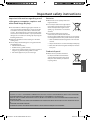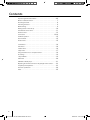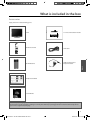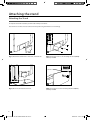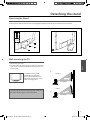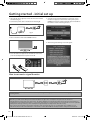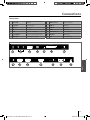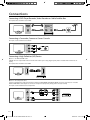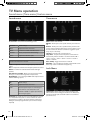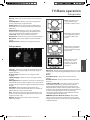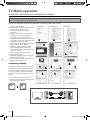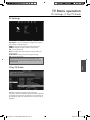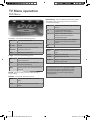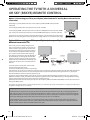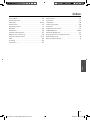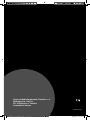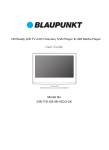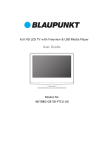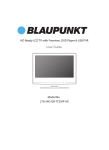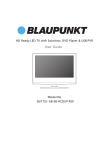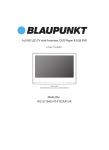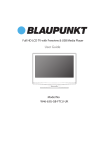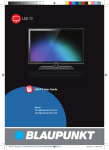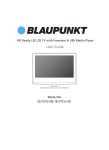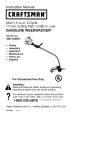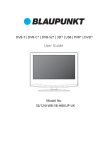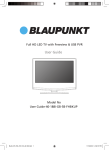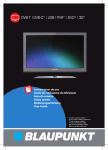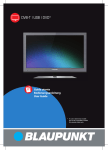Download Blaupunkt 32- GB-3B-HCDU-UK User guide
Transcript
HD Ready LED TV with Freeview, DVD Player & USB Media Player User Guide Model No 32/123J- GB-3B-HCDU-UK Important safety instructions CAUTION RISK OF ELECTRIC SHOCK DO NOT OPEN Please, read these safety instructions and respect the following warnings before the ap-pliance is operated: This TV with the weight of more than 20 kg must be lifted and carried by at least two people. Be careful! This TV does not contain any parts which could be repaired by the user. In case of a fault, contact the producer or the authorized service. The contact with certain parts inside the appliance might endanger your life. The guarantee is not provided for the faults caused by non-professional interactions! Do not remove the rear part of the appliance. In order to prevent fire spread, always keep candles and other open flames away from this product. This appliance is designed for receiving and reproduction of video and sound signals. Any other use is strictly forbidden. The ideal distance to watch TV is approximately five times the diagonal of the screen. The light striking upon the screen from other light sources can cause reflections and make the quality of the picture worse. Please, ensure the sufficient ventilation and appropriate distance of the appliance from other pieces of furniture. The TV set is designed exclusively for the operation in a dry place. When using the appliance outside, please, make sure it is protected against moisture (rain, splashing water). Never expose the appliance to moisture. Do not place any containers with water on the appliance, such as vases, etc. These containers might get pushed over, which would endanger electric safety. Place the appliance exclusively on flat and stable surfaces. Do not place any objects such as newspaper or blankets, etc. on or under the appliance. Make sure the appliance does not stand on any power cables as they might get damaget. Mobile phones and other devices such as WLAN adapters, monitoring cameras with wireless signal transmission, etc. might cause electromagnetic interference and they should not be placed near the appliance. Do not place the appliance near heating elements or in a place with direct sunshine as it has a negative effect on cooling of the appliance. Heat storage is dangerous and it can seriously reduce the lifetime of the appliance. In order to ensure the safety, ask the qualified person to remove the dirt from the appliance. Try to prevent the mains cable or (if it is part of delivery) mains adapter damage. The appliance can only be connected with a supplied mains cable/adapter. Storms are dangerous for all electric appliances. If the mains or aerial wiring is struck by the lightening, the appliance might get damaged, even if it is turned off. Thus you should disconnect all the cables and connectors of the appliance before the storm. To clean the screen of the appliance use only a damp and soft cloth. Use only clean water, never detergents or in no case dissol-vents. Warning: Never connect any external devices to a live appliance. Switch off not only the TV but also the devices which are being connected! Plug the appliance plug into the wall outlet after connecting the external devices and the aerial! Always make sure there is free access to the appliance main switch and to its mains plug. The appliance is not designed for a use in a workplace fitted with monitors. The systematic use of headphones at high volume might lead to irreversible hearing damage. Ensure environmental disposal of this appliance and any components including batteries. When in doubt, please, contact your local authority for details of recycling. While installing the appliance, do not forget that furniture surfaces are treated with various varnishes, plastics, etc. or they might be polished. The additions contained in these products might cause destruction of base material of appliance stand. This will result in the holdovers of this material stuck to the furniture surface, which are difficult to remove, if not even impossible. The screen of your TV responds to the top quality requirements and it was checked in details for accidental faulty pixels several times. Due to the technological properties of the manufacturing process, it is not possible to eliminate the existence of a small number of faulty points on the screen for 100% (even with maximum care while production provided). These faulty pixels are not considered faults in terms of guarantee conditions, if their extent is not greater than the boundaries defined by DIN norm. 4 UserGuide - 32-123J-GB-3B-HCDU-UK.indd 4 3/22/2013 4:52:39 PM Important safety instructions Important information regarding use of video games, computers, captions and other fixed image displays. The extended use of fixed image program material can cause a permanent “shadow image “ on LCD screen (this is sometimes incorrectly referred to as “burnout to the screen“ ). This shadow image is then permanently visible on the screen in the backro-und. It is a partly irreversible damage. You can avoid such a damage by respecting the following instructions: Reduce the brightness/contrast setting to a minimum viewing level. Do not display the fixed image for a long period of time. Avoid displaying of: » Teletext time and charts, » TV/DVD menu, e.g. DVD contents, » In the „Pause“ mode (hold): Do not use this mode for a long time, e.g. while watching a DVD or a video. » Turn off the appliance if you are not using it. Batteries Observe the correct polarity when inserting the batteries. Do not expose batteries to high temperatures and do not place them on locations where the temperature might increase quickly, e.g. near the fire or on the direct sunshine. Cd Do not expose batteries to excessive radiant heat, do not throw them into the fire, do not disassemble them and do not try ato recharge unrechargeable batteries. They could leak out or explode. » Never use different batteries together or mix new and old ones. » Dispose of batteries in an environmentally friendly way. » Most of the EU countries regulate the disposal of batteries by law. Product disposal Waste electrical products should not English be disposed of with household waste. Separate disposal facilities exist. Check with your Local Authority or retailer for recycling advice. CAUTION: THIS UNIT IS A CLASS 1 LASER PRODUCT. HOWEVER THIS UNIT USES A VISIBLE LASER BEAM WHICH COULD CAUSE HAZARDOUS RADIATION EXPOSURE IF DIRECTED. BE SURE TO OPERATE THE PLAYER CORRECTLY AS INSTRUCTED. WHEN THIS UNIT IS PLUGGED INTO THE WALL OUTLET, DO NOT PLACE YOUR EYES CLOSE TO THE OPENINGS TO LOOK INTO THE INSIDE OF THIS UNIT. USE OF CONTROLS OR ADJUSTMENTS OR PERFORMANCE OF PROCEDURES OTHER THAN THOSE SPECIFIED HEREIN MAY RESULT IN HAZARDOUS RADIATION EXPOSURE. DO NOT OPEN COVERS AND DO NOT REPAIR YOURSELF. REFER SERVICING TO QUALIFIED PERSONNEL. 5 UserGuide - 32-123J-GB-3B-HCDU-UK.indd 5 3/22/2013 4:52:39 PM Contents 4-5 7 Attaching the Stand. . . . . . . . . . . . . . . . . . . . . . . . . . . . . . . . . . . . . . . . . . . . . . . . 8 Detaching the Stand . . . . . . . . . . . . . . . . . . . . . . . . . . . . . . . . . . . . . . . . . . . . . . . 9 Wallmounting . . . . . . . . . . . . . . . . . . . . . . . . . . . . . . . . . . . . . . . . . . . . . . . . . . . . . 9 Getting started - initial set up . . . . . . . . . . . . . . . . . . . . . . . . . . . . . . . . . . . . . . 10 TV buttons & Source menu . . . . . . . . . . . . . . . . . . . . . . . . . . . . . . . . . . . . . . . . 11 Remote control . . . . . . . . . . . . . . . . . . . . . . . . . . . . . . . . . . . . . . . . . . . . . . . . . . 12 Connections . . . . . . . . . . . . . . . . . . . . . . . . . . . . . . . . . . . . . . . . . . . . . . . . . 13-14 TV Menu operation . . . . . . . . . . . . . . . . . . . . . . . . . . . . . . . . . . . . . . . . . . . . . . . 15 Channel menu. . . . . . . . . . . . . . . . . . . . . . . . . . . . . . . . . . . . . . . . . . . . . . . . . . . . 15 Picture menu . . . . . . . . . . . . . . . . . . . . . . . . . . . . . . . . . . . . . . . . . . . . . . . . . . . . . 15 Important guarantee information . . . . . . . . . . . . . . . . . . . . . . . . . . . . . . . . . What is included in the box . . . . . . . . . . . . . . . . . . . . . . . . . . . . . . . . . . . . . . . . . 16 16 Feature menu . . . . . . . . . . . . . . . . . . . . . . . . . . . . . . . . . . . . . . . . . . . . . . . . . . . . 16 Setup menu . . . . . . . . . . . . . . . . . . . . . . . . . . . . . . . . . . . . . . . . . . . . . . . . . . . . . . 17 Using the television as a computer monitor . . . . . . . . . . . . . . . . . . . . . . . . . 18 PC Settings . . . . . . . . . . . . . . . . . . . . . . . . . . . . . . . . . . . . . . . . . . . . . . . . . . . . . . . 19 7 Day TV Guide . . . . . . . . . . . . . . . . . . . . . . . . . . . . . . . . . . . . . . . . . . . . . . . . . . . 19 DVD menu . . . . . . . . . . . . . . . . . . . . . . . . . . . . . . . . . . . . . . . . . . . . . . . . . . . . . . . 20 USB Mode / Media player . . . . . . . . . . . . . . . . . . . . . . . . . . . . . . . . . . . . . . . . . . 21 Operating the TV with a universal or Sky (bskyb) remote control. . . . . . 22 Frequently asked questions. . . . . . . . . . . . . . . . . . . . . . . . . . . . . . . . . . . . . . . . 23 Technical specification . . . . . . . . . . . . . . . . . . . . . . . . . . . . . . . . . . . . . . . . . . . . 24 Index . . . . . . . . . . . . . . . . . . . . . . . . . . . . . . . . . . . . . . . . . . . . . . . . . . . . . . . . . . . . 25 Sound menu . . . . . . . . . . . . . . . . . . . . . . . . . . . . . . . . . . . . . . . . . . . . . . . . . . . . . Time menu . . . . . . . . . . . . . . . . . . . . . . . . . . . . . . . . . . . . . . . . . . . . . . . . . . . . . . . 6 UserGuide - 32-123J-GB-3B-HCDU-UK.indd 6 3/22/2013 4:52:39 PM What is included in the box Accessories Supply of this TV includes following parts: 1x TV 1x TV Stand Installation Packet MUTE STANDB Y TV/RADIO TV GUIDE EJECT USB ATV DVD PVR/ DVD REC REC LIST SOURCE INFO i AV OK MENU EXIT 1 2 3 4 5 6 7 8 9 0 1x Remote Control FAV 1x RF Cable SUB TITL E A SPECT VOL A UDIO GOTO A -B D.DIS ZOOM D.SETUP D.MENU TEXT INDEX SL EEP CH A NGL E REPEAT SIZE DISPLAY TITL E R. VEAL HOL D 1x Mini Component to Component Cable English 2x AAA Batteries 1x Quick Start Guide | 1 x User Guide Please save your packaging as you will need this in the event of warranty/service repair or support. We are unable to carry out warranty/service if you are unable to package it correctly. The safest way to package your item in the event of warranty/service repair is in it’s original box/packaging. 7 UserGuide - 32-123J-GB-3B-HCDU-UK.indd 7 3/22/2013 4:52:39 PM Attaching the stand Attaching the Stand To complete the stand installation you will need a Phillips screw driver. Place the TV set on a flat and clean surface with the panel facing downwards to avoid damage. 4x ST (4x14) 1 2 (fig.1) Attach the stand neck to the rear of the TV set. (fig.2) Secure the neck to the TV using the 4 x ST(4x14) screws provided. 4 x ST (4x16) 11 /2 3 (fig.3) Attach the stand base to the neck. 4 (fig.4) Secure the base to the neck using the 4 x ST(4x16) screws provided. 8 UserGuide - 32-123J-GB-3B-HCDU-UK.indd 8 3/22/2013 4:52:51 PM Detaching the stand Detaching the Stand To detach the stand please remove the 4 screws highlighted below and remove the stand from the rear of the TV set. 4x ST (4x14) 1 Wall mounting the TV English 1. Remove the four screws 2. The wall mount can now be easily attached to the mounting holes on the rear of the TV. These holes are indicated in the picture below. TV fig 1 INCORRECT For optimum viewing, if wall mounting the TV higher than eye level, the TV should be tilted downwards so that the TV’s screen is ‘face on’. See fig 1 and 2 Viewing angle Viewing angle TV Important - If you mount this television on the wall, use only the screws holes for wall mounting. Using other screws can cause irreparable damage to internal components. CORRECT fig 2 Viewing Viewingangle angle 9 UserGuide - 32-123J-GB-3B-HCDU-UK.indd 9 3/22/2013 4:52:51 PM Getting started - initial set up 1. Using the RF cable supplied, connect the TV to the TV Aerial wall socket (Fig A). 2. Connect the power cable to the Electrical outlet (Fig B). fig. B 5. You will now be welcomed with the initial set-up screen. If it does not appear, on the remote control, please press [MENU] then 8-8-8-8 and the menu will appear. Press OK on the remote control and tuning will start. fig. A 3. Turn on the device with marked ON/OFF switch 6. After tuning the following screen will appear. 4. Insert the batteries supplied into the Remote control and press the Standby button to power on the TV. How to connect a signal booster If you are missing channels, the reason for this is likely to be signal strength, you should consider connecting signal booster and re-tuning the TV. As part of our ongoing development to reduce power consumption, we have added an extra function to this Television called ‘Ecohome’ (you will see this during the first time installation set up). Power consumption using the Ecohome function is approximately 15% lower than some other modes. The picture brightness is reduced using the Ecohome function. If this function is not suitable for your viewing environment, you can select other modes as necessary. (Please note, ‘Professional’ mode is for optimum default picture settings, however, power consumption is approximately 15% higher than ‘Ecohome’ mode) Please refer to the user guide section ‘Picture settings’ in order to change the mode to one that maybe more suitable for your environment. There is also a shortcut button on the remote control called ‘P-Mode’ should you wish to change to another mode. 10 UserGuide - 32-123J-GB-3B-HCDU-UK.indd 10 3/22/2013 4:52:52 PM TV buttons & Source menu 1 2 3 4 5 1 Eject 2 Play/Pause 3 Volume up and menu right 4 Volume down and menu left 5 Programme/Channel up and menu up 6 Programme/Channel down and menu down 7 Displays Menu/OSD 8 Displays the input source menu 9 Standby Power On/Off 6 7 8 9 Choosing Mode Input/Source To switch between the different input/connections. English a) Using the buttons on the remote control: 1. Press [SOURCE/ AV] - The source menu will appear. 2. Press [▼] or [▲] to select the input you require. 3. Press [OK]. b) Using the buttons on the Television: 1. Press [SOURCE]. 2. Scroll up / down using CH+/ CH- buttons to the input/ source you require. 3. Press Vol+ to change input/source to the one selected. 11 UserGuide - 32-123J-GB-3B-HCDU-UK.indd 11 3/22/2013 4:52:52 PM Remote control TV with USB 1 STANDBY - Switch on TV when in standby or vice versa MUTE - Mute the sound or vice versa TV/RADIO - Switch to Freeview and switch between TV and radio in Freeview mode TV GUIDE - Opens the 7 Day TV Guide (Freeview mode) ATV - Switch to analogue TV source USB - Switch to USB Source DVD - Switch to DVD source EJECT - Eject disc in DVD mode 1 2 2 S.MODE - Scrolls through sound mode options P.MODE - Scrolls through picture mode options - To restart the current chapter - To advance forward to the next chapter - To stop the playback - To play in fast rewind mode - To play in fast forward mode - To play/pause 3 3 SOURCE/AV - To display the input/source menu INFO - Press once for now/next channel information Press twice for programme information about current programme - Allows you to navigate the on-screen menus and adjust the system settings to your preference MENU - To display OSD menu EXIT - To exit all menus NUMBER BUTTONS - 0 – 9 to select a TV channel directly. - To return to the previous channel viewed FAV - To display favourites menu 4 VOL - To increase / decrease the sound level SUBTITLE - To switch the dialogue at the bottom of the screen (on/off ) ASPECT - To switch the screen between the different picture formats AUDIO - To change the audio language (if available) SLEEP - Press repeatedly to cycle through the sleep options CH To increase or decrease the channel being watched GOTO - DVD mode - To go to a specific chapter A-B Repeat - DVD mode - Press once to set point, press a second time to return to point ANGLE - DVD mode - Select different angle of DVD (if available) REPEAT - DVD/USB mode - To repeat playback 5 D.DIS - DVD mode - To display the current disc information ZOOM - DVD mode - To zoom in **SIZE - Teletext mode - To change the display size in Teletext mode DISPLAY - To switch off the screen when listening to radio *DVD SETUP/TEXT - DVD mode - To display the DVD setup menu **Teletext mode - To enter Teletext D.MENU/INDEX - DVD mode - To display the DVD disc menu **Teletext mode - To display the index page *TITLE/REVEAL - DVD mode - To display the DVD title menu **Teletext mode - To reveal or hide the hidden words. HOLD - Teletext mode - Hold current page which is displayed 4 5 ** Teletext function is only available in analogue 12 UserGuide - 32-123J-GB-3B-HCDU-UK.indd 12 3/22/2013 4:52:53 PM Connections Connections 1 Video-CVBS Video Input & Audio input (Video & YPbPr) 8 COAX Audio Out Digital Coax Output 2 R/L Audio In R/L Audio Input 9 HDMI 1 in HDMI input 3 HDMI 3 in HDMI input 10 HDMI 2 in HDMI input 4 USB Port USB 11 SCART SCART input 5 YPbPr Component HD Input 12 VGA(PC) Audio in 3.5mm PC Audio in 6 CI Card IN AV in Common Interface Module Input 13 VGA(PC) In VGA-PC input 7 EARPHONES 3.5mm Earphone output 14 RF in RF / TV Aerial input C I C A R D IN V IDE O 1 L R HDMI 3 US B Y P bP r 3 4 5 2 6 V G A /P C (A udio in) C OAX 9 10 11 12 7 V G A /P C IN 13 14 English 8 E A R P HO NE 13 UserGuide - 32-123J-GB-3B-HCDU-UK.indd 13 3/22/2013 4:52:54 PM Connections Connecting a DVD Player/Recorder, Video Recorder or Cable/Satellite Box TVs Input/Source should be set to SCART. SCART IN SCART OUT RF OUT RF IN RF IN Connecting a Camcorder, Camera or Games Console TVs Input / Source should be set to Video. Audio R/L Video Connecting a High Definition (HD) Device Option 1 - via HDMI to HDMI cable A HDMI cable can output both video and audio and enables you to enjoy digital-quality video and audio with minimal loss of quality. TVs Input/Source should be set to HDMI. Option 2 - via Component cable. If you are supplied with a cable from the device which has RED, GREEN, BLUE, RED & WHITE connectors you must use included YPbPr to MINI YPbPr cable adaptor to connect via Component (for picture) and by phono cable (for sound). TVs Input / Source should be set to Component. Y PB Mini YPbPr PR L L R R 14 UserGuide - 32-123J-GB-3B-HCDU-UK.indd 14 3/22/2013 4:52:54 PM TV Menu operation TV Menu Operation | Channel menu | Picture menu TV Menu Operation Picture menu To access this menu, press [MENU] button on the remote control. To enter a menu press [OK] If you wish to make changes to any of the default settings, use the scroll (▲/▼/◄/►) buttons. To confirm any settings press [OK] button. To exit this menu at anytime, press [EXIT] button. Channel menu Auto Tuning - Allows you to retune the television for all digital channels, digital radio stations and analogue channels. ATV Manual Tuning - Allows you to manually tune your analogue signal. Freeview Manual Tuning - Allows you to manually tune your digital signal. Programme Edit - Allows you to delete, skip and add favourite channels. Standard Default settings Dynamic Recommended settings for fast moving pictures Mild Set to be lighter in colour and less bright Personal Lets you manually alter all the settings Ecohome Power saving mode which reduces the energy used by up to 25% (by reducing the power to the LED/LCD panel). In Ecohome mode, the TV will switch itself to Standby mode after 4-5 hours in the event that the TV buttons or remote control buttons are not pressed (see the time menu to de-activate this function). Contrast - Switch the balance between black and white. Brightness - Increase or decrease the brightness of the picture. Colour - Increases the colour from black and white. Tint - Lets you increase or decrease the level of tint within the picture. Sharpness - Increase or decrease the sharpness of the picture. English Picture Mode - Choose from the following presets. Colour Temperature - Choose from the following presets. Normal Default settings Warm Increases red within the picture Cool Increases blue within the picturew Noise Reduction - Choose from the following presets. Schedule List - Lists your programme reminders. Signal Information - Displays signal strength and quality information. CI Information - Pay per view services require a “smartcard” to be inserted into the TV. If you subscribe to a pay per view service the provider will issue you with a ‘CAM’ and a “smartcard”. The CAM can then be inserted into the COMMON INTERFACE PORT (CI Card In). Off Turns noise reduction off Low Minor system adjustment Middle Medium system adjustments High Maximum system adjustments Default Default settings 15 UserGuide - 32-123J-GB-3B-HCDU-UK.indd 15 3/22/2013 4:52:57 PM TV Menu operation Sound menu | Time menu | Feature menu Sound menu Time menu Sound Mode - Choose from the following presets: Clock - Set the date and time. Off Time - Allows you to set a specific time for your TV to turn off. On Time - Allows you to set a specific time for your TV to turn on, the channel it will then display, the source it will be on and also the volume. This function can then be toggled to repeat every day or a certain day. Time Zone - Change your current time zone Sleep Timer - Lets you set the sleep timer so the television automatically switches off after a set amount of time. Off -> 10min -> 20min -> 30min -> 60min -> 90min -> 120min -> 180min -> 240min. Auto standby - Toggle the Function on and off. OSD Timer - Lets you adjust the amount of time the On Screen Menu stays on the screen before disappearing Standard Default settings Music Emphasises music over voices Movie Provides live and full sound for movies Personal Selects your personal sound settings Sports Emphasises sound for sports Tip: Treble and bass levels can only be adjusted when the sound mode ‘Personal’ is selected. Treble - To adjust the amount of high frequency within the sound. Bass - To adjust the amount of low frequency within the sound. Balance - To switch the sound between the left and right speakers. Auto Volume Level (AVL) - When ‘on’ is selected, the volume will stay at a constant level regardless of input/source. Digital Output - This is the digital COAX Audio output. Choose from the following options: Off Default settings Auto Emphasises music over voices PCM Select this option if you are connecting to a Lock Menu Stereo Hi-fi via coax cable (Pulse-code modulation (PCM) is a digital representation of an analogue signal) AD Switch- This allows the user to turn AD (Audio Description) on or off (Audio Description is a service available on certain programmes. It provides a description of what is happening during the selected programme for a person who is visually impaired) System Lock - Allows you to lock or unlock the menu. You will be asked to enter a 4 digit password use the ◄ button to quit the password input. Use the ► button to clear. Default password is 0000. 16 UserGuide - 32-123J-GB-3B-HCDU-UK.indd 16 3/22/2013 4:52:58 PM TV Menu operation Setup menu Key Lock - Allows you to lock the buttons on the side of the TV set Parental Guidance - Allows you to set the rating to block certain content based on age information Default Source - Allows the user to set the default source. The default source is the source the TV starts on when first switched on Default Channel - Allows the user to set a channel as the default channel on the Digital source. The default channel is the channel the TV starts on when first switched on Source Lock - Allows you to lock the source menu Channel Lock - Allows you to lock certain channels manually Max Volume - Allows you to adjust and set the maximum volume Change Password - Allows you to change the password Setup menu Zoom - The picture is the correct proportion but zoomed in to fill the screen. 4:3 - Displays the 4:3 picture in its original size. Side bars are shown to fill the 16:9 screen. 16:9 - Fills the screen with a regular 16:9 signal and the 4:3 signal will be streched to fill the screen. language - Allows you to change the language of the menu. TT Language - Encoding settings for the proper display of teletext characters Audio language - Allows the user to change the audio language Subtitle Language - Allows the user to change the subtitle language Hearing Impaired - This allows the user to turn on the Hearing Impaired function, this produces subtitles on the screen which provide a description of what is happening during the selected program. Aspect Ratio - Within the EU the picture format varies depending on the channel/broadcast. There are a number of different options to best meet your needs. Auto - Automatically displays the best picture format. So the picture is in the correct position. May have black lines at the top/bottom and/or sides. Original - Will display the picture from the broadcaster without any change. Blue Screen - Changes the background when there is no input between clear and a blue background (Only available on some sources). Reset: Reset Menu System - This resets the menus to factory settings. Reset TV Channels - This clears all the TV channels from the television. Software Update (USB) - From time to time we may release new firmware to improve the operation of the television (available to download). This menu lets you install the new software/firmware onto the television. Further details of how to do this will be issued with the firmware. Contact the helpline or refer to the ‘product support’ section of the website. * after proper software update, remove USB device from TV and delete softwares from USB device. HDMI CEC (Consumer Electronic Control) - Allows HDMI devices to control each other and allows the user to operate multiple devices with one remote control. (only available with compatible devices) English 14:9 - Displays the 14:9 picture in the correct proportion. As a result side bars are shown on the screen. 17 UserGuide - 32-123J-GB-3B-HCDU-UK.indd 17 3/22/2013 4:52:59 PM TV Menu operation Using the television as a computer monitor IMPORTANT – Before connecting the computer to the television you must ensure the computer settings are correct for the television. You MUST do this using your old monitor. How to set up for Windows XP, Windows Vista & Windows 7 (connecting via VGA cable to the TV). 1. Switch on your computer. 2. When finished booting up right click your mouse anywhere on the screen. 3. Left click your mouse on Properties/ Personalise. 4. Left click your mouse on Setting/Display Settings. Ensure the screen resolution is set to what is shown in the technical specifications section toward the rear of this user guide. To correct the resolution to that of the television move the slider. 5. Left click your mouse on Advance/Advanced Settings and left click on Monitor. 6. Left click on the drop down for Screen refresh rate and select 60 Hertz, if you experience picture noise or ‘flickering’, select 50 hertz or 70 hertz. 7. Click on Apply, then click Yes and the settings will be saved. 8. Now switch off your computer and connect the television (as shown). 9. Switch on the TV, select the input/source to VGA/PC and re-start your PC. Windows XP Windows Vista Windows 7 Connecting a Laptop In addition to the above if you are connecting a laptop to the television you will also need to activate the VGA connection on the laptop. This can vary based on the brand of laptop you have, on many brands/models, it is as per below. 1. Connect the laptop to the television. 2. On the Laptop push buttons The screen will now switch to the television. VGA IN VGA OUT AUDIO IN AUDIO OUT 18 UserGuide - 32-123J-GB-3B-HCDU-UK.indd 18 3/22/2013 4:53:00 PM TV Menu operation PC Settings | 7 Day TV Guide PC Settings Auto Adjust - Lets you automatically confi gure the television to be used as a computer monitor H Offset - Changes the horizontal position of the picture V Offset - Changes the vertical position of the picture Size - increase picture size Phase - To adjust delay time of phase in order to reduce the noise of picture Position Reset - Changes back to the original settings Size - increase picture size. Tip: If the computer is left in-active for a period of time, Phase - To adjust delay time of aphase order to reduce the television will switch into ‘sleep’instate (the screen the noise of picture will power off to save power). To switch back on press the Position - Changes back to the original settings standbyReset button. English 7 Day TV Guide TV Guide is available in Digital TV mode. It provides information about forthcoming programmes (where supported by the Digital channel). You can view the start and end time of all programmes and on all channels for the next 7 days and set reminders. 19 UserGuide - 32-123J-GB-3B-HCDU-UK.indd 19 3/22/2013 4:53:02 PM TV Menu operation DVD Menu Dynamic Range - This is the difference between the quietest and loudest sounds. This setting works only with DVD discs recorded in Dolby digital. Full Set this to listen with the range recorded on the disc TV Display - Choose from the following options 16:9 Full screen picture format 4:3 PS Traditional picture format, often used on Pan scan old film 4:3 LB Traditional picture which has been Letter box adapted for widescreen Wide Widescreen picture format TV Type - Choose from the following options PAL The standard for discs from UK/Europe, most of Asia, Australia etc Multi 3/4 Set this to listen with a range equivalent to a normal television 1/2 Set this to listen with a smaller difference between the maximum andminimum volume 1/4 Set this to listen with a smaller difference between the maximum and minimum volume OFF Dual Mono Stereo Outputs 2 channels of sound both left and right Mono L Outputs left side sound Mono R Outputs right side sound Mix mono Outputs a single channel of sound but mix between right and left The standard for discs from UK/Europe, most of Asia, Australia etc NTSC Normally used for discs from North America, Japan etc Default - This option allows you reset all DVD settings to factory settings Tip: This TV/DVD player is pre-set to play Region 2 DVDs. In the event you wish to use the TV/DVD in another country that uses different region discs, please visit www.skymediauk.co.uk. Select ‘Product Support’, ‘Changing Region’. Downmix - Choose from the following options LT/RT Converts from multi-channel sound to mono Stereo Converts from multi-channel sound to stereo 20 UserGuide - 32-123J-GB-3B-HCDU-UK.indd 20 3/22/2013 4:53:03 PM TV Menu operation USB mode / Media player USB mode / Media player USB mode offers playback of various different types of content that you have saved on your USB Memory Stick. Please refer to technical specification page for compatible file types On switching to USB source the above menu screen will appear. The content will be divided into Photo, Music, Movie and Text based on file type. Select the drive you require. (If your drive only has 1 partition you will only see 1 item). You can now access the item. Press OK to view. While viewing you control the item using or by pressing ( i ) and using ▲/▼/◄/► and (OK) shown in fig (1) below English You can navigate through the menus using the scroll ▲/▼/◄/►buttons. To confirm the item you wish to play/view press [OK] button. Fig (1) 21 UserGuide - 32-123J-GB-3B-HCDU-UK.indd 21 3/22/2013 4:53:03 PM OPERATING THE TV WITH A UNIVERSAL OR SKY (BSKYB) REMOTE CONTROL Option 1) Connecting your TV to your Sky box (when both the TV and Sky Box are located in the same room) Depending on your Sky Box & TV model, connect either by SCART or HDMI cables (available separately) If connecting by SCART, select the ‘Input source’ on the TV as SCART. If connecting by HDMI, select the ‘Input source’ on the TV as HDMI (if the TV has more than 1 HDMI port, ensure you select the input source to match the HDMI numbered port on the rear of the TV) SCART or HDMI cable If you wish to use your Sky remote to operate the TV’s functions, you will need a Sky remote control (Revision 9 or later) and you will need to programme a 4 digit code into it. See bottom of this page. Sky Box Option 2) Connecting your TV to your Sky box (when your Sky box is located in a different room to the TV) Please note, if you are adding a ‘Magic Eye/TV Link’ to your system so that you can use your Sky remote control to change the Sky channel in the room where the 2nd TV is located, please refer to the instructions included with the TV link/magic eye in order to ensure the RF or RF2 output on your Sky box is powered on. (The red LED light on the TV link/magic eye will light up if the RF / RF2 output is correctly set up) If you do not have the instructions that came with the TV link/magic eye, instructions on how to do it can be found on our web site. 2nd TV in another room Connect to the Aerial/RF input on the 2nd TV SCART or HDMI cable RF/COAX cable from Sky Box to 2nd TV Sky Box Connect to RF or RF2 output TV Link/Magic Eye (optional) on the Sky box 1) To tune the TV to the Sky box, on the 2nd TV, select the ‘Analogue’ input source. 2) Select the channel that you wish to store the Sky box/channel on. (If you do not use channels 1-5 because you no longer have analogue terrestrial channels after digital switchover, you may choose to select channel 1 to store the Sky box/channel, if you still have and use analogue channels 1-5, you may for example decide that channel 6 is the best option for you) 3) Press the corresponding number on the remote control to select the desired analogue channel chosen as per point 2 above. 4) On the TV remote control, press Menu. Now navigate through the menus to select Manual Tuning or Analogue Manual tuning (refer to the Tuning/Channel menu section of this user guide if necessary) 5) Manually tune in the channel (usually, the Sky box is at a frequency between 800Mhz and 850Mhz) once the Sky box/channel is found, press ‘OK’ to store it. If you wish to use your Sky remote to operate the TV’s functions, you will need a Sky remote control (Revision 9 or later) and you will need to programme a 4 digit code into it. See below. Using a Sky Remote or a Universal Remote to operate your TV Sky Remote Control, If you wish to use your Sky remote to operate the basic functions of your TV, you need to programme a 4 digit code into it. Please note. you will need the latest Sky Revision 9 remote control as this is the only version that includes the latest software/firmware necessary to operate this model of TV. All codes can be found on our website. If you wish to upgrade/ replace your existing Sky remote control to the latest version, you can do so on our web site. Universal Remote Control, If you wish to use a Universal remote control to operate your TV, please refer to the web site for a full list of codes. (Please note we only have codes for One for All branded remote controls, if you have an alternative brand of Universal remote, please refer to the manufacturer for the code.) 22 UserGuide - 32-123J-GB-3B-HCDU-UK.indd 22 3/22/2013 4:53:03 PM Frequently asked questions I would like to have louder sound by connecting additional speakers. There are 2 options: 1) Use Digital COAX output connected to an external amplifier/surround sound system. 2) Use the 3.5mm headphone output and a 3.5mm to phono cable (available separately) to connect to an amplifier/surround sound system. General Why are some options in the menu unavailable and greyed out. Some options are only available in certain sources, i.e. HDMI, PC/VGA. They are unavailable in the other sources where they have no affect. General Can I stop my TV turning off after 4hrs? Yes 1) In the picture settings menu, de-select Eco-home 2) In the time settings menu, scroll down to Auto standby and select OFF TV I have tuned in Digital TV but I am not receiving any or all of the channels and/ or the channels I receive are breaking up. 1) Check you are in an area that can receive Digital TV . 2) Check you are using an aerial that is able to receive a good digital signal. In most cases, you will need an outdoor digital hi-gain/wideband aerial. In areas that have excellent digital coverage, you may be able to use a loft type aerial but it is highly likely that you will also need to connect a booster between the back of the TV and the TV aerial wall socket. Unfortunately, to receive a good enough digital signal, it is not possible to use a portable/indoor type aerial. TV I have re-tuned my television but when I switch it off it is not storing the channels. Complete a first time installation, please refer to the set-up menu section of the manual of how to do this. DVD I have inserted a disc but it is not playing 1) Ensure you have inserted put the disc in facing the correct way forward 2) Ensure the disc is clean and is not scratched 3) Some copied discs will not play. 4) Check the DVD is a region 2 disc – to change the region of the DVD player, refer to section ‘Changing Regions’. VCR/DVD Recorder I have connected the TV to my VCR or DVD Recorder via SCART but it is not recording. In addition to connecting via SCART, you should connect the aerial cable from the wall socket to your VCR/DVD Recorder and another aerial cable from the VCR/DVD Recorder to the TV. Game Consoles I have connected my PS3 to the TV via HDMI, but I am not receiving any pictures or sound on my Television. 1) Ensure the TVs source is on HDMI. 2) Check your settings on your PS3 are as per the PS3 instruction manual. Game Consoles I have connected my Xbox 360 to the TV via Component Cables (Red, Green & Blue) but I am not receiving any sound. Component cables only provide HD Pictures. For the sound you will need to connect the Red & White audio cables on the Xbox to the Red & White phono inputs on the rear of the TV. Please refer to the ‘Connections’ pages. USB Mode I have inserted a USB Memory Key, but the TV does not recognise it. Ensure the USB Memory Key is formatted to type FAT32. USB Mode Using a USB portable hard drive. If you wish to use a portable hard drive larger than 32GB, please note that it must be formatted to the FAT32 file system in order to operate on this TV. Windows XP/ Vista computers are only capable of formatting up to 32GB, therefore, you will need a software programme/utility to format larger hard drives. Please refer to the web site for more information. System Lock I have changed the password on the television and now forgotten it. There is a master password of 4711, to gain access to the TV menu and reset the normal password. English General Notice: The supplier may change the software and on screen graphics without notice. 23 UserGuide - 32-123J-GB-3B-HCDU-UK.indd 23 3/22/2013 4:53:04 PM Technical specification Model 32/123J-GB-3B-3B-HCDU-UK Screen size (diagonal) 32"/81cm Resolution 1366 x 768 PC RGB YES RF 75 ohm- aerial/PAL-SECAM Video Inputs 3 x HDMI, 1 x VGA/PC, 1 x SCART, 1 x USB, 1 x Composite/Video, 1 x Component/YPbPr Sound Inputs 1 x 3.5mm jack for PC audio input, 1 x pair RCA Audio input shared for Video and YPbPr (component) Sound Outputs 1 x COAX – audio output, 1 × output for headphones USB Port 1 Sound power, watts 2x9 Voltage and power consumption 110-240 V 50/60 Hz 30/45/80W (Ecohome/Standard/Max) (in standby mode less than 0,5 W) Dimensions including stand (mm) Net weight (Kgs) 738W x 504H x 165D 8.4 24 UserGuide - 32-123J-GB-3B-HCDU-UK.indd 24 3/22/2013 4:53:04 PM Index 7 Day TV Guide . . . . . . . . . . . . . . . . . . . . . . . . . . . . . . . . . . . . . . . . . . 19 Remote control . . . . . . . . . . . . . . . . . . . . . . . . . . . . . . . . . . . . . . . . . 12 8 Connections . . . . . . . . . . . . . . . . . . . . . . . . . . . . . . . . . . . . . . . . 13-14 Channel menu. . . . . . . . . . . . . . . . . . . . . . . . . . . . . . . . . . . . . . . . . . . 15 Detaching the Stand . . . . . . . . . . . . . . . . . . . . . . . . . . . . . . . . . . . . . 9 DVD Menu . . . . . . . . . . . . . . . . . . . . . . . . . . . . . . . . . . . . . . . . . . . . . . 20 Feature Menu . . . . . . . . . . . . . . . . . . . . . . . . . . . . . . . . . . . . . . . . . . . 16 Frequently asked questions. . . . . . . . . . . . . . . . . . . . . . . . . . . . . . . 23 Getting started - initial set up . . . . . . . . . . . . . . . . . . . . . . . . . . . . . 10 Important safety instructions . . . . . . . . . . . . . . . . . . . . . . . . . . . . 4-5 Index . . . . . . . . . . . . . . . . . . . . . . . . . . . . . . . . . . . . . . . . . . . . . . . . . . . 25 PC Settings . . . . . . . . . . . . . . . . . . . . . . . . . . . . . . . . . . . . . . . . . . . . . . 20 Picture menu . . . . . . . . . . . . . . . . . . . . . . . . . . . . . . . . . . . . . . . . . . . . 15 Setup menu . . . . . . . . . . . . . . . . . . . . . . . . . . . . . . . . . . . . . . . . . . . . . 17 Sound menu . . . . . . . . . . . . . . . . . . . . . . . . . . . . . . . . . . . . . . . . . . . . 16 Technical specification . . . . . . . . . . . . . . . . . . . . . . . . . . . . . . . . . . . 24 Time menu . . . . . . . . . . . . . . . . . . . . . . . . . . . . . . . . . . . . . . . . . . . . . . 16 TV buttons & Source menu . . . . . . . . . . . . . . . . . . . . . . . . . . . . . . . 11 TV Menu Operation . . . . . . . . . . . . . . . . . . . . . . . . . . . . . . . . . . 15-21 USB mode / Media player . . . . . . . . . . . . . . . . . . . . . . . . . . . . . . . . . 21 Using the television as a computer monitor . . . . . . . . . . . . . . . . 17 Wall mounting the TV . . . . . . . . . . . . . . . . . . . . . . . . . . . . . . . . . . . . . What is included in the box . . . . . . . . . . . . . . . . . . . . . . . . . . . . . . . . 9 8 English Attaching the Stand . . . . . . . . . . . . . . . . . . . . . . . . . . . . . . . . . . . . . . 25 UserGuide - 32-123J-GB-3B-HCDU-UK.indd 25 3/22/2013 4:53:04 PM | Universal Media Corporation /Slovakia/ s.r.o. Mickiewiczova 7104/14, 811 07 Bratislava 1, Slovakia Assembled in Europe BLA/MAN/0095 UserGuide - 32-123J-GB-3B-HCDU-UK.indd 28 3/22/2013 4:53:04 PM