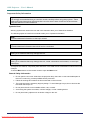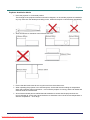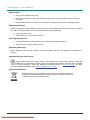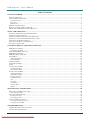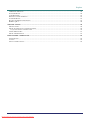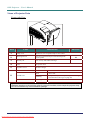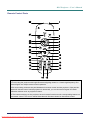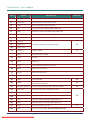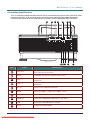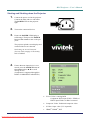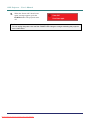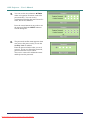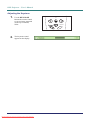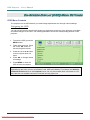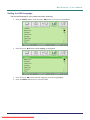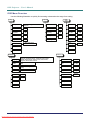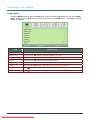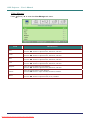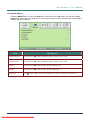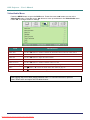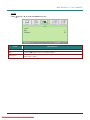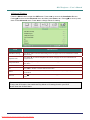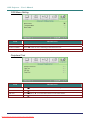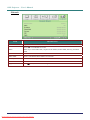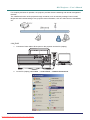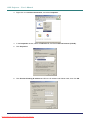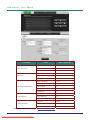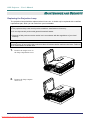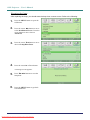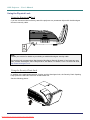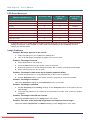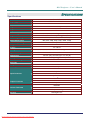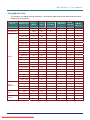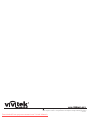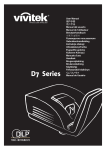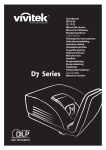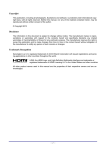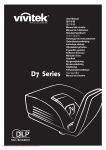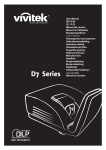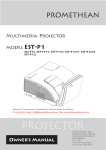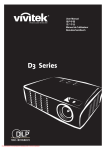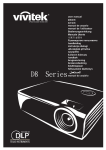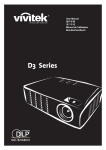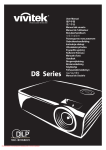Download Vivitek D795WT User manual
Transcript
D7 Series Downloaded From projector-manual.com Vivitek Manuals User Manual 用戶手冊 用户手册 Manual del usuario Manuel de l'utilisateur Benutzerhandbuch 사용자 설명서 Руководство пользователя Gebruikershandleiding Instrukcja obsługi Uživatelská příručka Εγχειρίδιο χρήσης Kullanım Kılavuzu Manuale d'uso Handbok Brugervejledning Brukerveiledning Käyttöohje Felhasználói kézikönyv ﻡﺩﺥﺕﺱﻡﻝﺍ ﻝﻱﻝﺩ Manual do Usuário Copyright This publication, including all photographs, illustrations and software, is protected under international copyright laws, with all rights reserved. Neither this manual, nor any of the material contained herein, may be reproduced without written consent of the author. © Copyright 2010 Disclaimer The information in this document is subject to change without notice. The manufacturer makes no representations or warranties with respect to the contents hereof and specifically disclaims any implied warranties of merchantability or fitness for any particular purpose. The manufacturer reserves the right to revise this publication and to make changes from time to time in the content hereof without obligation of the manufacturer to notify any person of such revision or changes. Trademark Recognition Kensington is a U.S. registered trademark of ACCO Brand Corporation with issued registrations and pending applications in other countries throughout the world. All other product names used in this manual are the properties of their respective owners and are acknowledged. —i— Downloaded From projector-manual.com Vivitek Manuals DLP Projector – User’s Manual Important Safety Information Important: It is strongly recommended that you read this section carefully before using the projector. These safety and usage instructions will ensure that you enjoy many years of safe use of the projector. Keep this manual for future reference. Symbols Used Warning symbols are used on the unit and in this manual to alert you of hazardous situations. The following styles are used in this manual to alert you to important information. Note: Provides additional information on the topic at hand. Important: Provides additional information that should not be overlooked. Caution: Alerts you to situations that may damage the unit. Warning: Alerts you to situations that may damage the unit, create a hazardous environment, or cause personal injury. Throughout this manual, component parts and items in the OSD menus are denoted in bold font as in this example: “Push the Menu button on the remote control to open the Main menu.” General Safety Information ¾ Do not open the unit case. Aside from the projection lamp, there are no user-serviceable parts in the unit. For servicing, contact qualified service personnel. ¾ Follow all warnings and cautions in this manual and on the unit case. ¾ The projection lamp is extremely bright by design. To avoid damage to eyes, do not look into the lens when the lamp is on. ¾ Do not place the unit on an unstable surface, cart, or stand. ¾ Avoid using the system near water, in direct sunlight, or near a heating device. ¾ Do not place heavy objects such as books or bags on the unit. — ii — Downloaded From projector-manual.com Vivitek Manuals Preface Projector Installation Notice ¾ Place the projector in a horizontal position The tilt angle of the projector should not exceed 15 degrees, nor should the projector be installed in any way other than the desktop and ceiling mount, otherwise lamp life could decrease dramatically. ¾ Allow at least 50 cm clearance around the exhaust vent. ¾ Ensure that the intake vents do not recycle hot air from the exhaust vent. ¾ When operating the projector in an enclosed space, ensure that the surrounding air temperature within the enclosure does not exceed 5 – 40°C while the projector is running, and the air intake and exhaust vents are unobstructed. ¾ All enclosures should pass a certified thermal evaluation to ensure that the projector does not recycle exhaust air, as this may cause the device to shutdown even if the enclosure temperature is with the acceptable 5 – 40°C range. – iii – Downloaded From projector-manual.com Vivitek Manuals DLP Projector – User’s Manual Power Safety ¾ Only use the supplied power cord. ¾ Do not place anything on the power cord. Place the power cord where it will not be in the way of foot traffic. ¾ Remove the batteries from the remote control when storing or not in use for a prolonged period. Replacing the Lamp Replacing the lamp can be hazardous if done incorrectly. See Replacing the Projection Lamp on page 40 for clear and safe instructions for this procedure. Before replacing the lamp: ¾ Unplug the power cord. ¾ Allow the lamp to cool for about one hour. Cleaning the Projector ¾ Unplug the power cord before cleaning. See Cleaning the Projector page 43. ¾ Allow the lamp to cool for about one hour. Regulatory Warnings Before installing and using the projector, read the regulatory notices in the Regulatory Compliance on page 54. Important Recycle Instructions: Lamp(s) inside this product contain mercury. This product may contain other electronic waste that can be hazardous if not disposed of properly. Recycle or dispose in accordance with local, state, or federal Laws. For more information, contact the Electronic Industries Alliance at WWW.EIAE.ORG. For lamp specific disposal information check WWW.LAMPRECYCLE.ORG. Symbol Explanations DISPOSAL: Do not use household or municipal waste collection services for disposal of electrical and electronic equipment. EU countries require the use of separate recycling collection services. — iv — Downloaded From projector-manual.com Vivitek Manuals Preface Main Features • Lightweight unit, easy to pack away and transport. • Compatible with all major video standards including NTSC, PAL, and SECAM. • A high brightness rating allows for presentations in daylight or in lit rooms. • Supports resolutions up to UXGA at 16.7 million colors to deliver crisp, clear images. • Flexible setup allows for front, rear projections. • Line-of-vision projections remain square, with advanced keystone correction for angled projections. • Input source automatically detected. About this Manual This manual is intended for end users and describes how to install and operate the DLP projector. Wherever possible, relevant information—such as an illustration and its description—has been kept on one page. This printer-friendly format is both for your convenience and to help save paper, thereby protecting the environment. It is suggested that you only print sections that are relevant to your needs. –v– Downloaded From projector-manual.com Vivitek Manuals DLP Projector – User’s Manual Table of Contents GETTING STARTED .......................................................................................................................................................... 1 PACKING CHECKLIST ........................................................................................................................................................... 1 VIEWS OF PROJECTOR PARTS ............................................................................................................................................... 2 Front-right View ............................................................................................................................................................. 2 Rear view ........................................................................................................................................................................ 3 Bottom view..................................................................................................................................................................... 4 REMOTE CONTROL PARTS ................................................................................................................................................... 5 REMOTE CONTROL OPERATING RANGE ............................................................................................................................... 7 PROJECTOR AND REMOTE CONTROL BUTTONS .................................................................................................................... 7 SETUP AND OPERATION................................................................................................................................................. 8 INSERTING THE REMOTE CONTROL BATTERIES ................................................................................................................... 8 CONNECTING INPUT DEVICES .............................................................................................................................................. 9 STARTING AND SHUTTING DOWN THE PROJECTOR ............................................................................................................. 11 SETTING AN ACCESS PASSWORD (SECURITY LOCK) .......................................................................................................... 13 ADJUSTING THE PROJECTOR LEVEL .................................................................................................................................... 15 ADJUSTING THE FOCUS AND KEYSTONE ............................................................................................................................ 16 ADJUSTING THE VOLUME ................................................................................................................................................... 17 ON-SCREEN DISPLAY (OSD) MENU SETTINGS....................................................................................................... 18 OSD MENU CONTROLS ..................................................................................................................................................... 18 Navigating the OSD ...................................................................................................................................................... 18 SETTING THE OSD LANGUAGE .......................................................................................................................................... 19 OSD MENU OVERVIEW ..................................................................................................................................................... 20 OSD SUB-MENU OVERVIEW ............................................................................................................................................. 21 IMAGE MENU ..................................................................................................................................................................... 22 Advanced Feature ......................................................................................................................................................... 23 Color Manager.............................................................................................................................................................. 24 COMPUTER MENU.............................................................................................................................................................. 25 VIDEO/AUDIO MENU ......................................................................................................................................................... 26 AUDIO ............................................................................................................................................................................... 27 INSTALLATION I MENU ...................................................................................................................................................... 28 Advanced Feature ......................................................................................................................................................... 29 Presentation Timer........................................................................................................................................................ 29 INSTALLATION II MENU..................................................................................................................................................... 30 Advanced Feature ......................................................................................................................................................... 31 OSD Menu Setting......................................................................................................................................................... 32 Peripheral Test.............................................................................................................................................................. 32 Lamp Hour Reset .......................................................................................................................................................... 33 3D ................................................................................................................................................................................. 33 Network......................................................................................................................................................................... 34 LAN-RJ45...................................................................................................................................................................... 35 Factory Reset ................................................................................................................................................................ 39 Status............................................................................................................................................................................. 39 U MAINTENANCE AND SECURITY................................................................................................................................. 40 REPLACING THE PROJECTION LAMP................................................................................................................................... 40 Resetting the Lamp........................................................................................................................................................ 42 CLEANING THE PROJECTOR................................................................................................................................................ 43 Cleaning the Lens ......................................................................................................................................................... 43 Cleaning the Case ......................................................................................................................................................... 43 USING THE PHYSICAL LOCK .............................................................................................................................................. 44 Using the Kensington® Lock ......................................................................................................................................... 44 Using the Security Bar .................................................................................................................................................. 44 TROUBLESHOOTING ..................................................................................................................................................... 45 COMMON PROBLEMS AND SOLUTIONS ............................................................................................................................... 45 TIPS FOR TROUBLESHOOTING ............................................................................................................................................ 45 — vi — Downloaded From projector-manual.com Vivitek Manuals Preface LED ERROR MESSAGES ..................................................................................................................................................... 46 IMAGE PROBLEMS .............................................................................................................................................................. 46 LAMP PROBLEMS ............................................................................................................................................................... 47 REMOTE CONTROL PROBLEMS .......................................................................................................................................... 47 AUDIO PROBLEMS ............................................................................................................................................................. 47 HAVING THE PROJECTOR SERVICED .................................................................................................................................. 47 HDMITM Q & A ................................................................................................................................................................. 48 SPECIFICATIONS............................................................................................................................................................. 49 SPECIFICATIONS................................................................................................................................................................. 49 PROJECTION DISTANCE VS. PROJECTION SIZE .................................................................................................................... 49 Projection Distance and Size Table .............................................................................................................................. 50 TIMING MODE TABLE ........................................................................................................................................................ 51 PROJECTOR DIMENSIONS ................................................................................................................................................... 53 REGULATORY COMPLIANCE ..................................................................................................................................... 54 FCC WARNING .................................................................................................................................................................. 54 CANADA ............................................................................................................................................................................ 54 SAFETY CERTIFICATIONS ................................................................................................................................................... 54 – vii – Downloaded From projector-manual.com Vivitek Manuals DLP Projector – User’s Manual GETTING STARTED Packing Checklist Carefully unpack the projector and check that the following items are included: DLP PROJECTOR REMOTE CONTROL (WITH TWO AAA BATTERIES) VGA CABLE POWER CORD CD-ROM (THIS USER’S MANUAL) QUICK START CARD WARRANTY CARD Contact your dealer immediately if any items are missing, appear damaged, or if the unit does not work. It is recommend that you keep the original packing material should you ever need to return the equipment for warranty service. Caution: Avoid using the projector in dusty environments. –1– Downloaded From projector-manual.com Vivitek Manuals DLP Projector – User’s Manual Views of Projector Parts Front-right View 1 ITEM 2 3 4 LABEL 5 6 DESCRIPTION SEE PAGE: 1. Lamp cover Removes cover to replace lamp or color wheel 2. Kensington lock Secure to permanent object with a Kensington® Lock system 3. Security bar For security and authorized usage 4. Lens Projection Lens 5. Aspheric mirror Reflects images WARNING LED Red Error code Red Error code Flashing Lamp not ready (Warm-up/shutting down/cooling) (see LED Error Messages on page 46) Flashing Error code 6. LAMP LED POWER LED 44 Important: Ventilation openings on the projector allow for good air circulation, which keeps the projector lamp cool. Do not obstruct any of the ventilation openings. –2– Downloaded From projector-manual.com Vivitek Manuals DLP Projector – User’s Manual Rear view 1 2 3 4 5 6 7 121110 9 ITEM LABEL 8 DESCRIPTION 1. VGA OUT Connect the RGB CABLE to a display (Loop Thru only for VGA IN-1) 2. RS-232 Connect RS-232 serial port cable for remote control 3. VGA – 1 Connect the RGB CABLE from a computer and components 4. VGA – 2 Connect the RGB CABLE from a computer and components 5. RJ – 45 Connect a LAN CABLE from Ethernet 6. S-VIDEO IN Connect the S-VIDEO CABLE from a video device 7. VIDEO IN Connect the COMPOSITE CABLE from a video device 8. USB Connect the USB CABLE from a computer 9. AC IN Connect the POWER CABLE 10. HDMITM Connect the HDMITM CABLE from a HDMITM device 11. AUDIO IN Connect an audio cable from the input device 12. AUDIO OUT Connect an audio cable from the output device SEE PAGE: 9 11 9 Note: If your video equipment has various input sources, it is recommended to connect in priority of HDMITM/DVI, component (thru VGA), S-Video, Composite for better picture quality. –3– Downloaded From projector-manual.com Vivitek Manuals DLP Projector – User’s Manual Bottom view 228.00 126.00 12 3 70.00 3 2 3 110.00 20.00 56.00 146.00 100.0 240.0 236.00 ITEM LABEL DESCRIPTION SEE PAGE: 1. Security bar Helps protect the projector from unauthorized use 2. Tilt adjustors Rotate adjusters lever to adjust angle position 3. Ceiling support holes Contact your dealer for information on mounting the projector on a ceiling 44 Note: When installing, ensure that you use only UL Listed ceiling mounts. For ceiling installations, use approved mounting hardware and M4 screws with a maximum screw depth of 12 mm (0.47 inch). The construction of the ceiling mount must be of a suitable shape and strength. The ceiling mount load capacity must exceed the weight of the installed equipment, and as an additional precaution be capable of withstanding three times the weight of the equipment (not less than 5.15 kg) over a period of 60 seconds. –4– Downloaded From projector-manual.com Vivitek Manuals DLP Projector – User’s Manual Remote Control Parts Important: 1. Avoid using the projector with bright fluorescent lighting turned on. Certain high-frequency fluorescent lights can disrupt remote control operation. 2. Be sure nothing obstructs the path between the remote control and the projector. If the path between the remote control and the projector is obstructed, you can bounce the signal off certain reflective surfaces such as projector screens. 3. The buttons and keys on the projector have the same functions as the corresponding buttons on the remote control. This user’s manual describes the functions based on the remote control. –5– Downloaded From projector-manual.com Vivitek Manuals DLP Projector – User’s Manual ITEM LABEL DESCRIPTION 1. IR transmitter Transmits signals to projector 2. Status LED Lights when the remote control is used 3. Laser Press to operate the on-screen pointer 4. Up Up arrow when connected through USB to a PC 5. Right Right arrow when connected through USB to a PC 6. Down Down arrow when connected through USB to a PC 7. Page Down Page down when connected through USB to a PC 8. Up cursor 9. Right cursor 10. Down cursor 11. SEE PAGE: Navigates and changes settings in the OSD 18 Volume +/- Adjusts volume 17 12. Mute Mutes the built-in speaker 13. Zoom+ Zoom in 14. Zoom- Zoom out 15. Freeze Freeze/unfreezes the on-screen picture 16. Blank Makes the screen blank 17. Source Detects the input device 18. Auto Auto adjustment for phase, tracking, size, position 19. Menu Opens the OSD 18 20. Status Opens the OSD Status menu (the menu only opens when an input device is detected) 30 21. Keystone top/bottom Corrects image-trapezoid (wider top/bottom) effect 16 22. Left cursor Navigates and changes settings in the OSD 23. Enter Changes settings in the OSD 24. Page Up Page up when connected through USB to a PC 25. Left Left arrow when connected through USB to a PC 26. Enter Enter key when connected through USB to a PC 27. Power Turns the projector on or off 28. Laser Use as on-screen pointer. DO NOT POINT IN EYES. –6– Downloaded From projector-manual.com Vivitek Manuals 18 11 DLP Projector – User’s Manual Remote Control Operating Range The remote control uses infrared transmission to control the projector. It is not necessary to point the remote directly at the projector. Provided you are not holding the remote perpendicular to the sides or the rear of the projector, the remote will function well within a radius of about 7 meters (23 feet) and 15 degrees above or below the projector level. If the projector does not respond to the remote control, move a little closer. Projector and Remote Control Buttons The projector can be operated using the remote control or the buttons on the top of the projector. All operations can be carried out with the remote control; however, the buttons on the projector are limited in use. –7– Downloaded From projector-manual.com Vivitek Manuals DLP Projector – User’s Manual SETUP AND OPERATION Inserting the Remote Control Batteries 1. 2. 3. Remove the battery compartment cover by sliding the cover in the direction of the arrow. Insert the battery with the positive side facing up. Replace the cover. Caution: 1. Only use AAA batteries (Alkaline batteries are recommended). 2. Dispose of used batteries according to local ordinance regulations. 3. Remove the batteries when not using the projector for prolonged periods. –8– Downloaded From projector-manual.com Vivitek Manuals DLP Projector – User’s Manual Connecting Input Devices A PC or notebook computer and video devices can be connected to the projector at the same time. Video devices include DVD, VCD, and VHS players, as well as movie camcorders and digital still cameras. Check the user manual of the connecting device to confirm it has the appropriate output connector. A B C D E L KJ ITEM LABEL F G I DESCRIPTION A VGA OUT Connect the RGB CABLE to a display (Loop Thru only for VGA IN-1) B RS-232 Connect RS-232 serial port cable for remote control C VGA – 1 Connect the RGB CABLE from a computer and components D VGA – 2 Connect the RGB CABLE from a computer and components E RJ – 45 Connect a LAN CABLE from Ethernet F HDMITM Connect the HDMITM CABLE from a HDMITM device G S-VIDEO IN Connect the S-VIDEO CABLE from a video device H VIDEO IN Connect the COMPOSITE CABLE from a video device I USB Connect the USB CABLE from a computer J AC IN Connect the POWER CABLE –9– Downloaded From projector-manual.com Vivitek Manuals H DLP Projector – User’s Manual ITEM LABEL DESCRIPTION K AUDIO IN Connect an audio cable from the input device L AUDIO OUT Connect an audio cable from the output device ! Warning: As a safety precaution, disconnect all power to the projector and connecting devices before making connections. – 10 – Downloaded From projector-manual.com Vivitek Manuals DLP Projector – User’s Manual Starting and Shutting down the Projector 1. 2. 3. Connect the power cord to the projector. Connect the other end to a wall outlet. The POWER LED on the projector light. Turn on the connected devices. Ensure the POWER LED displays a solid orange. Then press the POWER button of the remote to turn on the projector. The projector splash screen displays and connected devices are detected. See Setting an Access Password (Security Lock) on page 13 if security lock is enabled. 4. If more than one input device is connected, press the SOURCE button of the remote and use ▲▼ to scroll among devices. (Component is supported through the RGB to COMPONENT ADAPTER.) • VGA 1/VGA 2: Analog RGB Component: DVD input YCbCr / YPbPr, or HDTV input YPbPr via HD15 connector • Composite Video: Traditional composite video • S-Video: Super video (Y/C separated) • HDMITM: HDMITM, DVI – 11 – Downloaded From projector-manual.com Vivitek Manuals DLP Projector – User’s Manual 5. When the “Power Off? /Press Power again” message appears, press the POWER button. The projector turns off. Caution: Do not unplug the power cord until the POWER LED change to orange–indicating the projector has cooled down. – 12 – Downloaded From projector-manual.com Vivitek Manuals DLP Projector – User’s Manual Setting an Access Password (Security Lock) You can use the four (arrow) buttons to set a password and prevent unauthorized use of the projector. When enabled, the password must be entered after you power on the projector. (See Navigating the OSD on page 18 and Setting the OSD Language on page 19 for help on using OSD menus.) Important: Keep the password in a safe place. Without the password, you will not be able to use the projector. If you lose the password, contact your reseller for information on clearing the password. 1. 2. 3. 4. Press the MENU button to open the OSD menu. Press the cursor ◄► button to move to the Installation I menu, press the cursor ▲▼ button to select Advanced. Press the cursor ▲▼ button to select Security Lock. Press the cursor ◄► button to enable or disable security lock function. A password dialog box automatically appears. – 13 – Downloaded From projector-manual.com Vivitek Manuals DLP Projector – User’s Manual 5. You can use the cursor buttons ▲▼◄► either on keypad or IR remote control for password entry. You can use any combination including the same arrow five times, but not less than five. Press the cursor buttons in any order to set the password. Push the MENU button to exit the dialog box. 6. The password confirm menu appears when user presses the power-on key in case the Security Lock is enabled. Enter the password in the order you set it at step 5. In case you forget the password, please contact the service center. The service center will validate the owner and help reset the password. – 14 – Downloaded From projector-manual.com Vivitek Manuals DLP Projector – User’s Manual Adjusting the Projector Level Take note of the following when setting up the projector: 1. 2. • The projector table or stand should be level and sturdy. • Position the projector so that it is perpendicular to the screen. • Remove the Back Foot Holder on the rear adjuster foot before adjusting the projection angle. • Ensure the cables are in a safe location. You could trip over them. To raise the level of the projector, twist the adjusters clockwise. To lower the level of the projector, lift the projector and twist the adjusters counter clockwise. – 15 – Downloaded From projector-manual.com Vivitek Manuals DLP Projector – User’s Manual Adjusting the Keystone 1. Use the KEYSTONE buttons the remote control to correct image-trapezoid (wider top or bottom) effect. Volume - 2. The keystone control appears on the display. – 16 – Downloaded From projector-manual.com Vivitek Manuals + DLP Projector – User’s Manual Adjusting the Volume 1. Press the Volume +/buttons on the remote control. The volume control appears on the display. Volume - 2. Press the MUTE button to turn off the volume – 17 – Downloaded From projector-manual.com Vivitek Manuals + DLP Projector – User’s Manual ON-SCREEN DISPLAY (OSD) MENU SETTINGS OSD Menu Controls The projector has an OSD that lets you make image adjustments and change various settings. Navigating the OSD You can use the remote control cursor buttons or the buttons on the top of the projector to navigate and make changes to the OSD. The following illustration shows the corresponding buttons on the projector. 1. To enter the OSD, press the MENU button. 2. There are five menus. Press the cursor ◄► button to move through the menus. 3. Press the cursor ▲▼ button to move up and down in a menu. 4. Press ◄► to change values for settings. 5. Press MENU to close the OSD or leave a submenu. Note: Depending on the video source, not all items in the OSD are available. For example, the Horizontal/Vertical Position items in the Computer menu can only be modified when connected to a PC. Items that are not available cannot be accessed and are grayed out. – 18 – Downloaded From projector-manual.com Vivitek Manuals DLP Projector – User’s Manual Setting the OSD Language Set the OSD language to your preference before continuing. 1. Press the MENU button. Press the cursor ◄► button to navigate to Installation I. 2. Press the cursor ▲▼ button until Language is highlighted. 3. Press the cursor ◄► button until the language you want is highlighted. 4. Press the MENU button twice to close the OSD. – 19 – Downloaded From projector-manual.com Vivitek Manuals DLP Projector – User’s Manual OSD Menu Overview Use the following illustration to quickly find a setting or determine the range for a setting. Image Video / Audio Computer Display Mode Presentation, Bright, Game, Movie, TV, sRGB, User Horizontal Position -5 ~ 5 Video AGC On, Off Brilliant Color 0 ~ 10 Vertical Position -5 ~ 5 Video Saturation 0 ~ 100 Brightness 0 ~ 100 Frequency 0 ~ 31 Video Tint 0 ~ 100 Contrast 0 ~ 100 Tracking -5 ~ 5 Film Mode Auto, Off Sharpness 0 ~ 31 Auto Image Video Overscan On, Off Closed Captioning On, Off Gamma PC, MAC, Video, Chart, B&W Advanced Audio Reset Reset Installation Installation I Language English, French, German, Spanish, Portuguese, Danish, Norwegian, Simplified Chinese, Traditional Chinese, Italian, Swedish, Dutch, Russian, Polish, Finnish, Greek, Korean, Hungarian, Czech, Arabic, Turkish Auto Source On, Off Blank Screen Black, Red, Green, Blue, White Auto Power Off (min) 0 ~ 180 Projection Front, Rear, Ceiling, Rear + Ceiling Auto Power On On, Off Aspect Ratio Fill, 4:3, 16:9, LetterBox, Native Fan Speed Normal, High Keystone -15 ~ 15 Lamp Mode Normal, ECO Digital Zoom -10 ~ 10 Advanced Advanced Factory Reset Reset Status – 20 – Downloaded From projector-manual.com Vivitek Manuals DLP Projector – User’s Manual OSD Sub-Menu Overview – 21 – Downloaded From projector-manual.com Vivitek Manuals DLP Projector – User’s Manual Image Menu Press the MENU button to open the OSD menu. Press the cursor ◄► button to move to the Image Menu. Press the cursor ▲▼ button to move up and down in the Image menu. Press ◄► to change values for settings. ITEM DESCRIPTION Display Mode Press the cursor ◄► button to set the Display Mode. Brilliant Color Press the cursor ◄► button to adjust the Brilliant Color value. Brightness Press the cursor ◄► button to adjust the display brightness. Contrast Press the cursor ◄► button to adjust the display contrast. Sharpness Press the cursor ◄► button to adjust the display sharpness level. Gamma Press the cursor ◄► button to adjust the gamma correction of the display. Advanced Press (Enter) / ► to enter the Advanced menu. See Advanced Feature on page 23. Reset Press (Enter) / ► to reset all settings to default values. – 22 – Downloaded From projector-manual.com Vivitek Manuals DLP Projector – User’s Manual Advanced Feature Press the Menu button to open the OSD menu. Press ◄► to move to the Image menu. Press ▼▲ to move to the Advanced menu and then press Enter or ►. Press ▼▲ to move up and down in the Advanced menu. ITEM DESCRIPTION Color Space Press the cursor ◄► button to adjust the color space. (Range: Auto – RGB – YPbPr – YCbCr) Color Temperature Press the cursor ◄► button to adjust the color temperature. (Range: Cold – Normal – Warm) Color Manager Press (Enter) / ► to enter the color manager menu. (Range: Red-Green-Blue-CyanMagenta-Yellow-White). See page 24 for more information on Color Manager. – 23 – Downloaded From projector-manual.com Vivitek Manuals DLP Projector – User’s Manual Color Manager Press (Enter) / ► to enter the Color Manager sub menu. ITEM DESCRIPTION Red Select to enter the Red Color Manager. Press the ◄► buttons to adjust the Hue, Saturation, and Gain. Green Select to enter the Green Color Manager. Press the ◄► buttons to adjust the Hue, Saturation, and Gain. Blue Select to enter the Blue Color Manager. Press the ◄► buttons to adjust the Hue, Saturation, and Gain. Cyan Select to enter the Cyan Color Manager. Press the ◄► buttons to adjust the Hue, Saturation, and Gain. Magenta Select to enter the Magenta Color Manager. Press the ◄► buttons to adjust the Hue, Saturation, and Gain. Yellow Select to enter the Yellow Color Manager. Press the◄► buttons to adjust the Hue, Saturation, and Gain. White Select to enter the White Color Manager. Press the ◄► buttons to adjust the Red, Green, and Blue. – 24 – Downloaded From projector-manual.com Vivitek Manuals DLP Projector – User’s Manual Computer Menu Press the MENU button to open the OSD menu. Press the cursor ◄► button to move to the Computer menu. Press the cursor ▲▼ button to move up and down in the computer menu. Press ◄► to change values for settings. ITEM DESCRIPTION Horizontal Position Press the cursor ◄► button to adjust the display position to left or right. Vertical Position Press the cursor ◄► button to adjust the display position to up or down. Frequency Press the cursor ◄► button to adjust the A/D sampling clock. Tracking Press the cursor ◄► button to adjust the A/D sampling dot. Auto Image Press (Enter) / ► to automatically adjustment for phase, tracking, size and position. – 25 – Downloaded From projector-manual.com Vivitek Manuals DLP Projector – User’s Manual Video/Audio Menu Press the MENU button to open the OSD menu. Press the cursor ◄► button to move to the Video/Audio menu. Press the cursor ▲▼ button to move up and down in the Video/Audio menu. Press ◄► to change values for settings. ITEM DESCRIPTION Video AGC Press the ◄► buttons to enable or disable the Automatic Gain Control for video source. Video Saturation Press the ◄► buttons to adjust the video saturation. Video Tint Press the ◄► buttons to adjust the video tint/hue. Film Mode Press the ◄► buttons to select a different film mode. Video Overscan Press the ◄► buttons to enable or disable video over scan. Closed Captioning Press the ◄► buttons to enable or disable Closed Captioning Audio Press (Enter) / ► to enter the Audio menu. See Audio on page 27. Reset Press (Enter) / ► to reset all settings to default values. Note: Video jagging may occur when playing interlace video. To overcome this issue, open the Video / Audio menu and adjust the Film Mode feature. – 26 – Downloaded From projector-manual.com Vivitek Manuals DLP Projector – User’s Manual Audio Press (Enter) / ► to enter the Audio sub menu. ITEM DESCRIPTION Volume Press the ◄► buttons to adjust the audio volume. Mute Press the ◄► buttons to turn on or off the speaker. Audio Input Press the cursor ◄► button to select audio input. (Range: Mini ~ RCA) – 27 – Downloaded From projector-manual.com Vivitek Manuals DLP Projector – User’s Manual Installation I Menu Press the MENU button to open the OSD menu. Press the cursor ◄► button to move to the Installation I menu. Press the cursor ▲▼ button to move up and down in the Installation I menu. Press ◄► to change values for settings. ITEM DESCRIPTION Language Press the cursor ◄► button to select a different localization Menu. Blank Screen Press the cursor ◄► button to select different color to blank the screen. Projection Press the cursor ◄► button to choose from four projection methods: Aspect Ratio Press the cursor ◄► button to adjust the video aspect ratio. Keystone Press the cursor ◄► button to adjust the display keystone. Digital Zoom Press the cursor ◄► button to adjust the Digital Zoom menu. Advanced Press Reset (Enter) / ► to reset all settings to default values Press (expect Language and Security Lock). (Enter) / ► to enter the Advanced menu. See Advanced Feature on page 31. – 28 – Downloaded From projector-manual.com Vivitek Manuals DLP Projector – User’s Manual Advanced Feature Press the Menu button to open the OSD menu. Press ◄► to move to the Installation I menu. Press ▲▼ to move to the Advanced menu and then press Enter or ►. Press ▲▼ to move up and down in the Advanced menu. Press ◄► to change values for setting. ITEM DESCRIPTION Security Lock Press the cursor ◄► button to enable or disable security lock function. Wall Color Press the cursor ◄► button to enable or disable wall color function (Off/ Light Yellow/ Pink/ Light Green/ Blue/ Blackboard). Presentation Timer Press Logo Press ◄► to select the screen to display during startup (Normal/ User). Logo Capture Press (Enter) / ► to the Presentation Timer menu. See Presentation Timer on page 29. (Enter) / ► to capture a displayed screen to use as the startup screen. Presentation Timer The Presentation Timer function can indicate the presentation time on the screen to help you achieve better time management when giving presentations. ITEM DESCRIPTION Timer Press the cursor ◄► button to enable or disable presentation timer. Timer Period Press the cursor ◄► button to select timer period (1 ~ 60 minutes) Timer Reset Press (Enter) / ► to reset the timer settings. – 29 – Downloaded From projector-manual.com Vivitek Manuals DLP Projector – User’s Manual Installation II Menu Press the MENU button to open the OSD menu. Press the cursor ◄► button to move to the Installation II menu. Press the cursor ▲▼ button to move up and down in the Installation II menu. ITEM DESCRIPTION Auto Source Press the cursor ◄► button to enable or disable automatic source detection. (Range: On ~ Off) Auto Power Off (min.) Press the cursor ◄► button to enable or disable automatic shutdown of lamp when no signal. Auto Power On Press the cursor ◄► button to enable or disable automatic power On when AC power is supplied. Fan Speed Press the cursor ◄► button to toggle between Normal and High fan speeds. Note: We recommend selecting high speed in high temperatures, high humidity, or high altitude areas. Lamp Mode Press the cursor ◄► button to select the lamp mode for higher brightness or lower brightness to save lamp life. Advanced Press (Enter) / ► to enter the Advanced menu. See Advanced Feature on page 31. Factory Reset Press (Enter) / ► to reset all items to factory preset values. Status Press (Enter) / ► to enter the Status menu. See page 39 for more information on Status. – 30 – Downloaded From projector-manual.com Vivitek Manuals DLP Projector – User’s Manual Advanced Feature Press the Menu button to open the OSD menu. Press ◄► to move to the Installation II menu. Press ▲▼ to move to the Advanced menu and then press Enter or ►. Press ▲▼ to move up and down in the Advanced menu. Press ◄► to change values for setting. ITEM DESCRIPTION OSD Menu Setting Press Enter / ► to enter the OSD setting menu. See page 32 for more information on OSD Menu Setting. Peripheral Test Press Enter/ ► to enter the Peripheral Test menu. See page 32 for more information on Peripheral Test. Lamp Hour Reset After replacing the lamp, this item should be reset. See page 33 for more information on Lamp Hour Reset. Low Power Mode Press ◄► to turn Low Power Mode on or off. 3D Press ◄► to disable or enable different 3D modes. RS232 Press ◄► to select RS232 (remote) or Network (LAN) mode depending on projector connection method. Network Press work. (Enter) / ► to enter the Network menu. See page 33 for more information on Net- Note: To enjoy the 3D function, first enable the Play Movie in 3D setting found in your DVD device under the 3D Disc Menu. – 31 – Downloaded From projector-manual.com Vivitek Manuals DLP Projector – User’s Manual OSD Menu Setting ITEM DESCRIPTION Menu Position Press ◄► button to select different OSD location. Translucent Menu Press ◄► button to select OSD background translucent level. Menu Display Press ◄► button to select OSD timeout delay. Peripheral Test ITEM DESCRIPTION Remote Control Test Press (Enter) / ► to test the IR remote controller for diagnostic. Color Test Press (Enter) / ► to select different colors on screen. USB Test Press (Enter) / ► to test the USB connection with connected PC. Sound Test Press (Enter) / ► to test sound output. – 32 – Downloaded From projector-manual.com Vivitek Manuals DLP Projector – User’s Manual Lamp Hour Reset Please refer to Resetting the Lamp on page 42 to reset the lamp hour counter. 3D ITEM DESCRIPTION 3D Press ◄► to select Off, DLP-Link or IR. 3D Sync Invert Press ◄► to turn 3D Sync Invert On or Off. – 33 – Downloaded From projector-manual.com Vivitek Manuals DLP Projector – User’s Manual Network ITEM Network State DESCRIPTION Displays the network connection status. Press ◄► to turn DHCP On or Off. DHCP Note: If you select DHCP Off, complete the IP Address, Subnet Mask, Gateway, and DNS fields. IP Address Enter a valid IP address if DHCP is turned off. Subnet Mask Enter a valid Subnet Mask if DHCP is turned off. Gateway Enter a valid Gateway address if DHCP is turned off. DNS Enter a valid DNS name if DHCP is turned off. Apply Press (Enter) / ► to confirm settings. – 34 – Downloaded From projector-manual.com Vivitek Manuals DLP Projector – User’s Manual For simplicity and ease of operation, the projector provides diverse networking and remote management features. The LAN/RJ45 function of the projector through a network, such as remotely manage: Power On/Off, Brightness and Contrast settings. Also, projector status information, such as: Video-Source, Sound-Mute, etc. LAN_RJ45 1. Connect an RJ45 cable to RJ45 ports on the projector and the PC (Laptop). 2. On the PC (Laptop), select Start → Control Panel → Network Connections. – 35 – Downloaded From projector-manual.com Vivitek Manuals DLP Projector – User’s Manual 3. Right-click on Local Area Connection, and select Properties. 4. In the Properties window, select the General tab, and select Internet Protocol (TCP/IP). 5. Click Properties. 6. Click Use the following IP address and fill in the IP address and Subnet mask, then click OK. – 36 – Downloaded From projector-manual.com Vivitek Manuals DLP Projector – User’s Manual 7. Press the Menu button on the projector. 8. Select Installation II → Advanced→ Network. 9. After getting into Network, input the following: ` DHCP: Off ` IP Address: 10.10.10.10 ` Subnet Mask: 255.255.255.0 ` Gateway: 0.0.0.0 ` DNS Server: 0.0.0.0 10. Press (Enter) / ► to confirm settings. Open a web browser (for example, Microsoft Internet Explorer with Adobe Flash Player 9.0 or higher). 11. In the Address bar, input the IP address: 10.10.10.10. 12. Press (Enter) / ►. The projector is setup for remote management. The LAN/RJ45 function displays as follows. Based on network web-page for the input-string in tools tab, the limitation for Input-Length is in the below list (“space” and the other punctuation key included): – 37 – Downloaded From projector-manual.com Vivitek Manuals DLP Projector – User’s Manual CATEGORY Crestron Control Projector Network Configuration User Password Admin Password ITEM IP Address 14 IP ID 2 Port 5 Projector Name 10 Location 9 Assigned To 8 DHCP (Enabled) (N/A) IP Address 15 Subnet Mask 15 Default Gateway 15 DNS Server 15 Enabled (N/A) New Password 15 Confirm 15 Enabled (N/A) New Password 15 Confirm 15 For more information, please visit http://www.crestron.com. – 38 – Downloaded From projector-manual.com Vivitek Manuals INPUT-LENGTH DLP Projector – User’s Manual Factory Reset Press the cursor ▲▼ button to move up and down in the Installation II menu. Select the Factory (Enter) / ► to reset all the menu items to the factory default values Reset sub menu and press (expect Language and Security Lock). Status Press the cursor ▲▼ button to move up and down in the Installation II menu. Select the (Enter) / ► to enter the Status sub menu. Installation II sub menu and press ITEM DESCRIPTION Active Source Display the activated source. Video Information Displays resolution/video information for RGB source and color standard for Video source. Lamp Hours Lamp hour used information is displayed. Eco and Normal counters are separated. – 39 – Downloaded From projector-manual.com Vivitek Manuals DLP Projector – User’s Manual MAINTENANCE AND SECURITY Replacing the Projection Lamp The projection lamp should be replaced when it burns out. It should only be replaced with a certified replacement part, which you can order from your local dealer. Important: a. The projection lamp used in this product contains a small amount of mercury. b. Do not dispose this product with general household waste. c. Disposal of this product must be carried out in accordance with the regulations of your local authority. Warning: Be sure to turn off and unplug the projector at least 30 minutes before replacing the lamp. Failure to do so could result in a severe burn. 1. 2. Remove the single screw on the lamp compartment cover. Remove the lamp compartment cover. – 40 – Downloaded From projector-manual.com Vivitek Manuals DLP Projector – User’s Manual 3. 4. 5. 6. Remove the two screws from the lamp module. Lift the module handle up. Pull firmly on the module handle to remove the lamp module. Reverse steps 1 to 5 to install the new lamp module. While installing, align the lamp module with the connector and ensure it is level to avoid damage. Note: The lamp module must sit securely in place and the lamp connector must be connected properly before tightening the screws. – 41 – Downloaded From projector-manual.com Vivitek Manuals DLP Projector – User’s Manual Resetting the Lamp After replacing the lamp, you should reset the lamp hour counter to zero. Refer to the following: 1. 2. 3. 4. Press the MENU button to open the OSD menu. Press the cursor ŻŹ button to move to the Installation II menu. Press the cursor button to move down to Advanced. Press the cursor źŸ button to move down to Lamp Hour Reset. Press the cursor Ź or Enter button. A message screen appears. 5. 6. Press źŸŻŹ buttons to reset the lamp hour. Press the MENU button to get back to Installation II. – 42 – Downloaded From projector-manual.com Vivitek Manuals DLP Projector – User’s Manual Cleaning the Projector Cleaning the projector to remove dust and grime will help ensure trouble-free operation. Warning: 1. Be sure to turn off and unplug the projector at least 30 minutes before cleaning. Failure to do so could result in a severe burn. 2. Use only a dampened cloth when cleaning. Do not allow water to enter the ventilation openings on the projector. 3. If a little water gets into the projector interior while cleaning, leave unplugged in a well-ventilated room for several hours before using. 4. If a lot of water gets into the projector interior when cleaning, have the projector serviced. Cleaning the Lens You can purchase optic lens cleaner from most camera stores. Refer to the following to clean the projector lens. 1. Apply a little optic lens cleaner to a clean soft cloth. (Do not apply the cleaner directly to the lens.) 2. Lightly wipe the lens in a circular motion. Caution: 1. Do not use abrasive cleaners or solvents. 2. To prevent discoloration or fading, avoid getting cleaner on the projector case. Cleaning the Case Refer to the following to clean the projector case. 1. Wipe off dust with a clean dampened cloth. 2. Moisten the cloth with warm water and mild detergent (such as used to wash dishes), and then wipe the case. 3. Rinse all detergent from the cloth and wipe the projector again. Caution: To prevent discoloration or fading of the case, do not use abrasive alcohol-based cleaners. – 43 – Downloaded From projector-manual.com Vivitek Manuals DLP Projector – User’s Manual Using the Physical Lock Using the Kensington® Lock If you are concerned about security, attach the projector to a permanent object with the Kensington slot and a security cable. Note: Contact your vendor for details on purchasing a suitable Kensington security cable. The security lock corresponds to Kensington’s MicroSaver Security System. If you have any comment, contact: Kensington, 2853 Campus Drive, San Mateo, CA 94403, U.S.A. Tel: 800-535-4242, http://www.Kensington.com. Using the Security Chain Lock In addition to the password protection function and the Kensington lock, the Security Chain Opening helps protect the PROJECTOR from unauthorized use. See the following picture. – 44 – Downloaded From projector-manual.com Vivitek Manuals DLP Projector – User’s Manual TROUBLESHOOTING Common problems and solutions These guidelines provide tips to deal with problems you may encounter while using the projector. If the problem remains unsolved, contact your dealer for assistance. Often after time spent troubleshooting, the problem is traced to something as simple as a loose connection. Check the following before proceeding to the problem-specific solutions. • Use some other electrical device to confirm that the electrical outlet is working. • Ensure the projector is turned on. • Ensure all connections are securely attached. • Ensure the attached device is turned on. • Ensure a connected PC is not in suspending mode. • Ensure a connected notebook computer is configured for an external display. (This is usually done by pressing an Fn-key combination on the notebook.) Tips for Troubleshooting In each problem-specific section, try the steps in the order suggested. This may help you to solve the problem more quickly. Try to pin point the problem and thus avoid replacing non-defective parts. For example, if you replace batteries and the problem remains, put the original batteries back and go to the next step. Keep a record of the steps you take when troubleshooting: The information may be useful when calling for technical support or for passing on to service personnel. – 45 – Downloaded From projector-manual.com Vivitek Manuals DLP Projector – User’s Manual LED Error Messages WARNING LED LAMP LED BLINK POWER LED BLINK Power On 0 0 Blue Power Off 0 0 Orange Cooling 0 0 Flashing ON 0 0 Thermal Break Sensor error 0 0 4 Burner Fan error 0 1 6 Lamp Fan error 0 2 6 Lamp Door Open 0 0 7 DMD error 0 0 8 ERROR CODE MESSAGES Over Temperature In the event of an error, please disconnect the AC power cord and wait for one (1) minute before restarting the projector. If the POWER or LAMP LEDs are still blinking or the WARNING LED is lit, contact your service center. Image Problems Problem: No image appears on the screen 1. Verify the settings on your notebook or desktop PC. 2. Turn off all equipment and power up again in the correct order. Problem: The image is blurred 1. Adjust the Focus on the projector. 2. Press the Auto button on the remote control or projector. 3. Ensure the projector-to-screen distance is within the 10-meter (33-feet) specified range. 4. Check that the projector lens is clean. Problem: The image is wider at the top or bottom (trapezoid effect) 1. Position the projector so it is as perpendicular to the screen as possible. 2. Use the Keystone button on the remote control or projector to correct the problem. Problem: The image is reversed Check the Projection setting on the Installation I menu of the OSD. Problem: The image is streaked 1. Set the Frequency and Tracking settings on the Computer menu of the OSD to the default settings. 2. To ensure the problem is not caused by a connected PC’s video card, connect to another computer. Problem: The image is flat with no contrast Adjust the Contrast setting on the Image menu of the OSD. Problem: The color of the projected image does not match the source image. Adjust the Color Temperature and Gamma settings on the Image menu of the OSD. – 46 – Downloaded From projector-manual.com Vivitek Manuals DLP Projector – User’s Manual Lamp Problems Problem: There is no light from the projector 1. Check that the power cable is securely connected. 2. Ensure the power source is good by testing with another electrical device. 3. Restart the projector in the correct order and check that the Power LED is green. 4. If you have replaced the lamp recently, try resetting the lamp connections. 5. Replace the lamp module. 6. Put the old lamp back in the projector and have the projector serviced. Problem: The lamp goes off 1. Power surges can cause the lamp to turn off. Re-plug power cord. When the Power LED is on, press the power button. 2. Replace the lamp module. 3. Put the old lamp back in the projector and have the projector serviced. Remote Control Problems Problem: The projector does not respond to the remote control 1. Direct the remote control towards remote sensor on the projector. 2. Ensure the path between remote and sensor is not obstructed. 3. Turn off any fluorescent lights in the room. 4. Check the battery polarity. 5. Replace the batteries. 6. Turn off other Infrared-enabled devices in the vicinity. 7. Have the remote control serviced. Audio Problems Problem: There is no sound 1. Adjust the volume on the remote control. 2. Adjust the volume of the audio source. 3. Check the audio cable connection. 4. Test the source audio output with other speakers. 5. Have the projector serviced. Problem: The sound is distorted 1. Check the audio cable connection. 2. Test the source audio output with other speakers. 3. Have the projector serviced. Having the Projector Serviced If you are unable to solve the problem, you should have the projector serviced. Pack the projector in the original carton. Include a description of the problem and a checklist of the steps you took when trying to fix the problem: The information may be useful to service personnel. For servicing, return the projector to the place you purchased it. – 47 – Downloaded From projector-manual.com Vivitek Manuals DLP Projector – User’s Manual HDMITM Q & A Q. What is the difference between a “Standard” HDMITM cable and a “High-Speed” HDMITM cable? Recently, HDMITM Licensing, LLC announced that cables would be tested as Standard or High-Speed cables. ․Standard (or “category 1”) HDMITM cables have been tested to perform at speeds of 75Mhz or up to 2.25Gbps, which is the equivalent of a 720p/1080i signal. ․High Speed (or “category 2”) HDMITM cables have been tested to perform at speeds of 340Mhz or up to 10.2Gbps, which is the highest bandwidth currently available over an HDMITM cable and can successfully handle 1080p signals including those at increased color depths and/or increased refresh rates from the Source. High-Speed cables are also able to accommodate higher resolution displays, such as WQXGA cinema monitors (resolution of 2560 x 1600). Q. How do I run HDMITM cables longer than 10 meters? There are many HDMITM Adopters working on HDMITM solutions that extend a cable’s effective distance from the typical 10 meter range to much longer lengths. These companies manufacture a variety of solutions that include active cables (active electronics built into cables that boost and extend the cable’s signal), repeaters, amplifiers as well as CAT5/6 and fiber solutions. Q. How can I tell if a cable is an HDMITM certified cable? All HDMITM products are required to be certified by the manufacturer as part of the HDMITM Compliance Test Specification. However, there may be instances where cables bearing the HDMITM logo are available but have not been properly tested. HDMI TM Licensing, LLC actively investigates these instances to ensure that the HDMITM trademark is properly used in the market. We recommend that consumers buy their cables from a reputable source and a company that is trusted. For more detail information check http://www.hdmi.org/learningcenter/faq.aspx#49 – 48 – Downloaded From projector-manual.com Vivitek Manuals DLP Projector – User’s Manual SPECIFICATIONS Specifications Model name D795WT Display type TI DMD 0.65" WXGA WXGA 1280 x 800 Native Resolution Projection distance 22.4 mm ~ 62.3 mm(+/-10mm) 87 to 97 inches Projection screen size Fix Projection lens +/- 15 degrees Vertical keystone correction Projection methods Front, Rear, Desktop/Ceiling (Rear, Front) Data compatibility VGA, SVGA, XGA, SXGA, SXGA+, UXGA, Mac SDTV/EDTV/ HDTV 480i, 576i, 480p, 576p, 720p, 1080i, 1080p Video compatibility NTSC/NTSC 4.43, PAL (B/G/H/I/M/N/60), SECAM H-Sync 15.6 – 91.1 kHz V-Sync 43 – 85 Hz Safety certification FCC-B, UL, CB, CE, CCC, KC, SASO, PCT, Argentina TUV, NOM, PSB 5° ~ 40°C Operation temperature Dimensions AC Input 354 mm (W) x 219 mm (H) x 411 mm (D) AC Universal 100 – 240, Typical @ 110VAC (100 – 240)/+-10% 290W Power consumption <1 watts Stand By 220W Lamp 10W mono speaker Audio speaker VGA x 2 Audio jack x 1 Input Terminals S-Video x 1 Composite video x 1 HDMITM x 1 VGA x 1 Output Terminals Audio jack x 1 RS-232C Control Terminals RJ45 USB (Service only) Kensington lock Security – 49 – Downloaded From projector-manual.com Vivitek Manuals DLP Projector – User’s Manual Projection Distance vs. Projection Size W Image Width L Image Height H D Projection Distance and Size Table WXGA D795WT 16:10 Distance 62.3+/-10mm 22.4+/-10mm Diagonal 97" 87" Image height 2089mm 1868mm Image Width 1305mm 1167mm H 440+/-50mm 342+/-50mm – 50 – Downloaded From projector-manual.com Vivitek Manuals DLP Projector – User’s Manual Timing Mode Table The projector can display several resolutions. The following table outlines the resolutions that can be displayed by the projector. DVI/ V-SYNC COMPOSITE RGB HDMI COMPONENT (HZ) / S-VIDEO (ANALOG) (DIGITAL) RESOLUTION H-SYNC (KHZ) NTSC — 15.734 60.0 O — - - PAL/SECAM — 15.625 50.0 O — - - 720 x 400 37.9 85.0 — — O O 640 x 480 31.5 60.0 — — O O 640 x 480 37.9 72.8 — — O O 640 x 480 37.5 75.0 — — O O 640 x 480 43.3 85.0 — — O O 800 x 600 35.2 56.3 — — O O 800 x 600 37.9 60.3 — — O O 800 x 600 46.9 75.0 — — O O 800 x 600 48.1 72.2 — — O O 800 x 600 53.7 85.1 — — O O 1024 x 768 48.4 60.0 — — O O 1024 x 768 56.5 70.1 — — O O 1024 x 768 60.0 75.0 — — O O 1024 x 768 68.7 85.0 — — O O 1280 x 800 49.7 59.8 — — O O 1280 x 1024 64.0 60.0 — — O O 1280 x 1024 80.0 75.0 — — O O 1280 x 1024 91.1 85.0 — — O O 1400 x 1050 65.3 60.0 — — O O 1600 x 1200 75.0 60 — — O O 640 x 480 35.0 66.7 — — O O 832 x 624 49.7 74.5 — — O O 1024 x 768 60.2 74.9 — — O O 1152 x 870 68.7 75.1 — — O O 480i 15.734 60.0 — O — O 576i 15.625 50.0 — O — O 576p 31.3 50.0 — O — O 480p 31.5 60.0 — O — O SIGNAL VESA Apple Macintosh SDTV EDTV TM – 51 – Downloaded From projector-manual.com Vivitek Manuals DLP Projector – User’s Manual SIGNAL HDTV DVI/ V-SYNC COMPOSITE RGB COMPONENT HDMI (HZ) / S-VIDEO (ANALOG) (DIGITAL) RESOLUTION H-SYNC (KHZ) 720p 37.5 50.0 — O — O 720p 45.0 60.0 — O — O 1080i 33.8 60.0 — O — O 1080i 28.1 50.0 — O — O 1080p 27 24 — O — O 1080p 28 25 — O — O 1080p 33.7 30 — O — O 1080p 67.5 60.0 — O — O 1080p 56.3 50.0 — O — O TM O: Frequency supported —: Frequency not supported The resolution of the panel for the D795WT is 1280 x 800. Resolution other than native resolution may display with uneven size of text or lines. – 52 – Downloaded From projector-manual.com Vivitek Manuals DLP Projector – User’s Manual 319.00 411.00 Projector Dimensions 157.00 219.00 354.00 – 53 – Downloaded From projector-manual.com Vivitek Manuals DLP Projector – User’s Manual REGULATORY COMPLIANCE FCC Warning This equipment has been tested and found to comply with the limits for a Class B digital device pursuant to Part 15 of the FCC Rules. These limits are designed to provide reasonable protection against harmful interference when the equipment is operated in a commercial environment. This equipment generates, uses, and can radiate radio frequency energy and, if not installed and used in accordance with the instruction manual, may cause harmful interference to radio communications. Operation of this equipment in a residential area is likely to cause harmful interference in which case the user will be required to correct the interference at his/her own expense. Changes or modifications not expressly approved by the parties responsible for compliance could void the user’s authority to operate the equipment. Canada This class B digital apparatus complies with Canadian ICES-003. Safety Certifications FCC-B, UL, CB, CE, CCC, KC, SASO, PCT, Argentina TUV, NOM, and PSB – 54 – Downloaded From projector-manual.com Vivitek Manuals 2010 Vivitek Corporation. All rights reserved. All trademarks are the property of their respective owners. All specifications are subject to change without prior notice. 201009 Downloaded From projector-manual.com Vivitek Manuals