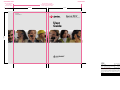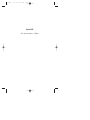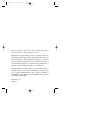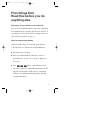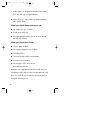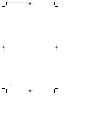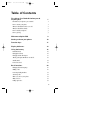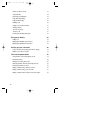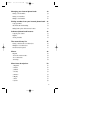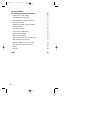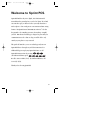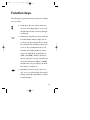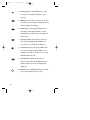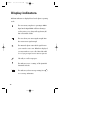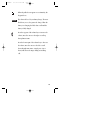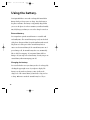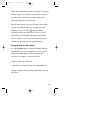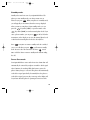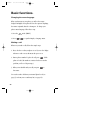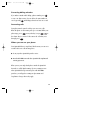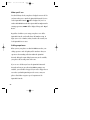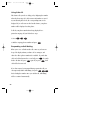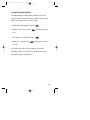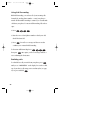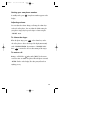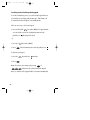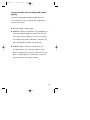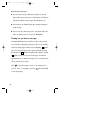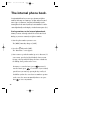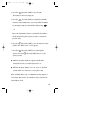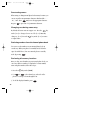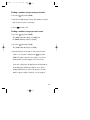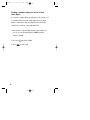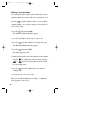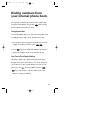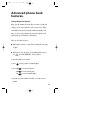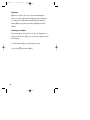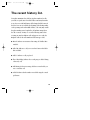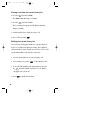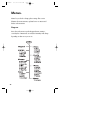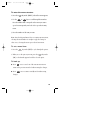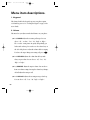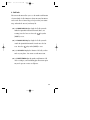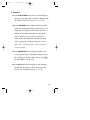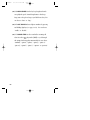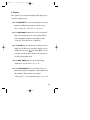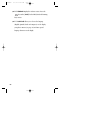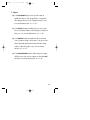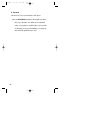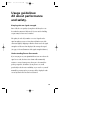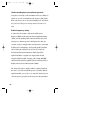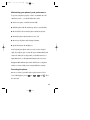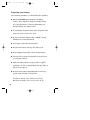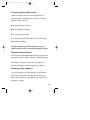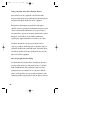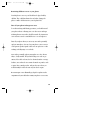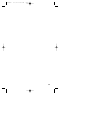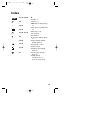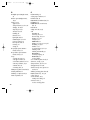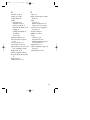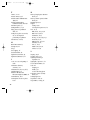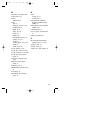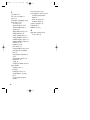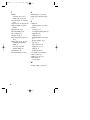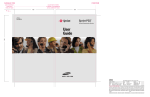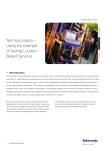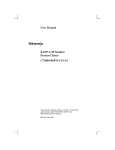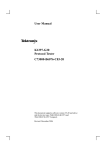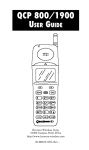Download Qualcomm QCP 1960 User guide
Transcript
VARIABLE TRIM FIXEDTRIM ADD OR SUBTRACT SPINE WIDTH FROM LEFT EDGE ADJUST WIDTH OF SPINE IF NEEDED TO ACCOMMODATE ACTUAL NUMBER OF PAGES 10.3 cm + OR – 10.3 cm 80-B6076-1 LIT1471 (APR 99) Sprint PCS ™ Personal Communication Services 18.4 cm User Guide Q C P - 1960 ™ CB1 CLIENT: FOLDER: ITEM: FILE: THIS PROOF PRINTED AT 100% ACTUAL SIZE SPRINT Sprint PCS>Qualcomm>Q1960 Qualcomm 1960 Phone User Guide CB1_Q1960.UserGuide DATE: BY/ON: DIE: FIERY PD: 04.22.99 je/SERVER Drawn by DDW* 100%PD GP DESIGN: PRODUCTION: MS ACCOUNT MNGR: TS PROOFREADER: FINAL ART APPROVAL REQUIRED: Please review carefully. All copy should be proofread by Client & legal requirements checked by Client’s legal department. Printer is responsible for confirmation of specifications before making plates for accuracy in measurements, plate tolerance requirements, & registration. Any changes made by Printer to accommodate production requirements should be approved by both the Client and Designer. Deutsch Design Works is not responsible for any corrections not specified on This Approval. WE REQUIRE YOUR WRITTEN AUTHORIZATION VIA YOUR SIGNATURE BELOW PRIOR TO RELEASING THIS ART. PLEASE RETURN ONE SIGNED COPY TO DEUTSCH DESIGN WORKS CLIENT: ® D E U T S C H DATE: D E S I G N W O R K S , S A N F R A N C I S C O QCP1960 6/3/99 10:23 AM Page H2 ® Sprint PCS. The clear alternative to cellular. SM QCP1960 6/3/99 10:23 AM Page H3 This phone will work only with service from Sprint PCS, which must be purchased separately. See Terms and Conditions of Services. ©1999 Sprint Spectrum L.P. All rights reserved. No reproduction in whole or in part without prior written approval. Sprint, Sprint PCS and the diamond logo are registered trademarks of Sprint Communications Company L.P., used under license. Sprint Personal Communication Services is a registered service mark of Sprint Communications Company L.P., used under license. Sprint PCS Phone is a trademark of Sprint Communications Company L.P., used under license. ©1999 QUALCOMM Incorporated. All rights reserved. QUALCOMM is a registered trademark and registered service mark of QUALCOMM Incorporated. Data on the Go is a registered trademark and Smart Keys and QCP are trademarks of QUALCOMM Incorporated. This phone and its CDMA digital technology have both been developed by QUALCOMM. Printed in the U.S.A. 80-B6076-1 QCP1960 6/3/99 10:23 AM Page 1 First things first: Read this before you do anything else. Determine if your phone is pre-activated. If you received your Sprint PCS Phone™ in the mail or purchased it at a Sprint PCS Center, your phone may already be activated. If so, it simply needs to be unlocked before you begin using it. (See “How to unlock your phone” on page 3.) How to activate your phone. T h e re a re t wo wa ys t o a c t i va t e yo u r p h o n e. 1. The fastest way is to call from your new Sprint PCS Phone. þ First, fully charge your battery. þ Turn on your Sprint PCS Phone. Make sure you are in a Sprint PCS Service Area (no “R” or “Roam” is displayed on the screen). þ Press 2 TALK while in a Sprint PCS Service Area. You will be connected to a Sprint PCS Customer Advocate who will guide you through the activation process. (In Southern California, call 1-888-PCS-6699 from any phone other than your Sprint PCS Phone.) 1 QCP1960 6/3/99 10:23 AM Page 2 2. Another option is to call Sprint PCS Customer Care from any phone other than your new Sprint PCS Phone. þ Call us toll-free at 1-888-715-4588. (In Southern California, call 1-888-PCS-6699.) What you should know before you call. þ The call may take up to 30 minutes. þ A credit check will be run. þ Your Sprint PCS Phone will be ready for use about an hour after this call is finished. What you should have handy. þ Your new Sprint PCS Phone þ The original packaging for your new phone þ Your billing address þ Your Social Security number or tax ID number þ Your driver’s license number þ Pen and paper to write down your new Sprint PCS Phone Number During this call, a Sprint PCS Customer Advocate will collect your information, as well as help you select your Sprint PCS Service Plan. Once you’ve made all your selections, the advocate will guide you through the activation process. 2 QCP1960 6/3/99 10:23 AM Page 3 How to unlock your phone. If you received your phone in the mail, you need to unlock it before you can begin making calls. Just follow these simple steps: 1. Turn on your phone. 2. Press the under [UNLOCK]. 3. Enter your four-digit lock code. (This code typically is the last four digits of your Sprint PCS Phone Number, Social Security number or tax ID number. If none of these work, call Sprint PCS Customer Care at 1-888-211-4PCS (4727). In Southern California, call 1-800-455-4551.) How to get help. If you need help with this or anything else, we hope you’ll call Sprint PCS Customer Care at 1-888-211-4PCS (4727). In Southern California, call 1-800-455-4551. You also can press 2 TALK from your activated Sprint PCS Phone (in Southern California, press 6 1 1 TALK ). A Sprint PCS Customer Advocate will answer (24 hours a day) and be happy to assist you. Our services are provided to you under certain terms and conditions – all of which are listed in the brochures included in the box your phone came in. 3 QCP1960 4 6/3/99 10:23 AM Page 4 QCP1960 6/3/99 10:23 AM Page 5 Table of Contents First things first: Read this before you do anything else. Determine if your phone is pre-activated. How to activate your phone. What you should know before you call. What you should have handy. How to unlock your phone. How to get help. 1 1 1 2 2 3 3 Welcome to Sprint PCS. 9 Getting to know your phone. 10 Function keys. 11 Display indicators. 14 Using the battery. Extermal battery. Charging the battery. Charging with the AC adapter. Turning your Sprint PCS Phone on and off. Standby mode. Power Save mode. 16 16 16 17 18 19 19 Basic functions. Changing the menu language. Making a call. Correcting dialing mistakes. Answering calls. Where you can use your phone. What you’ll see. Calling experience. 20 20 20 21 21 21 22 22 5 QCP1960 6/3/99 10:23 AM Page 6 Setting your phone’s mode. Using Caller ID. Responding to Call Waiting. Using Three-Way Calling. Using Call Forwarding. Redialing calls. Getting your own phone number. Adjusting volume. To silence the ringer. To mute a call. Locking and unlocking the keypad. 23 24 24 25 26 26 27 27 27 27 28 Emergency dialing. Calling 911. Dialing Sprint PCS Directory Assistance. Dialing Sprint PCS Operator Assistance. 29 29 29 29 Setting up your voicemail. Using voicemail, text messaging and numeric paging. Finding out you have a message. 30 31 32 The internal phone book. Saving numbers to the internal phone book. Punctuating names. Changing case during name entry. Retrieving numbers from the internal phone book. Reviewing all memory locations. Finding a number using a memory location. Finding a number using a person’s name. Finding a number when you know at least three digits. 34 34 36 36 36 36 37 37 38 6 QCP1960 6/3/99 10:23 AM Page 7 Changing your internal phone book. Erasing a stored number. Erasing secret numbers. Editing a stored number. 39 39 39 40 Dialing numbers from your internal phone book. 41 Using Speed Dial. 41 One-Touch/Two-Touch Dialing. 41 Dialing from a phone book memory location. 42 Advanced phone book features. Using the pause feature. Hyphens. Viewing a number. 43 43 44 44 The recent history list. Placing a call from the recent history list. Editing the recent history list. Recent history list options. 45 46 46 47 Menus. Diagram. To enter the menu structure. To set a menu item. To back up. 48 48 49 49 49 Menu item descriptions. 1. Keyguard 2. Volume 3. Call info 4. Security 5. Features 6. Display 7. Alerts 8. System 50 50 50 51 52 53 55 57 58 7 QCP1960 6/3/99 10:23 AM Page 8 Usage guidelines: All about performance and safety. Keeping tabs on signal strength. Understanding Power Save mode. Understanding how your phone operates. Radio frequency safety. Maintaining your phone’s peak performance. Resetting the phone. Protecting your battery. Using your phone while driving. Disposal of LiIon Batteries. Following safety guidelines. Using your phone near other electronic devices. Turn off your phone before flying. Restricting children’s access to your phone. Turn off your phone in dangerous areas. Cautions. FCC notice. 59 59 59 60 60 61 61 62 63 63 63 64 64 65 65 66 66 Index 69 8 QCP1960 6/3/99 10:23 AM Page 9 Welcome to Sprint PCS. Sprint PCS built the only 100% digital, 100% PCS nationwide network from the ground up for a new level of clarity. We've built our network to give you what we believe you really want from a wireless phone: clear sound, private conversations and time-saving features. But Sprint Personal Communication Services® also has the potential to do something even more far-reaching – simplify your life. Our advanced technology is designed to grow with your communications needs so that one day, you will be able to rely entirely on your phone to stay connected. This guide will introduce you to our technology and your new Sprint PCS Phone™ through easy-to-follow instructions. For additional help, just stop by any Sprint PCS Center or call Sprint PCS Customer Care by pressing (in Southern California, press 2 6 1 TALK 1 TALK .) Or call 1-888-211-4PCS (4727) (in Southern California, call 1-800-455-4551). Thank you for choosing Sprint PCS. 9 QCP1960 6/3/99 10:23 AM Page 10 Getting to know your phone. R D 1 Sprint PCS Phone Apr 20 Thu 8:43 am MENU BOOK 2 3 TALK 1 2 3 4 5 6 7 8 9 0 7 8 END i C 4 5 6 9 pwr 10 11 S029_01A QCP-1960 10 QCP1960 6/3/99 10:23 AM Page 11 Function keys. The following keys perform these functions when pressed during most procedures. 1. Volume Keys: These keys adjust volume, move the cursor when editing numbers or text, scroll through menus and silence the ringer during an incoming call. 2. Smart Keys™: Smart Keys are the two unlabeled keys immediately beneath the display. You can see them on the phone diagram. The two Smart Keys change function depending on what screen you are in. The word immediately above each Smart Key on the display identifies its current function. In standby mode, the Smart Keys are [MENU] and [BOOK]. When the directions in this user guide tell you to press a Smart Key, they always start with either the [MENU] or [BOOK] Smart Key. Once you press either key, the Smart Keys change to something else. TALK 3. TALK Key: Press this key to place and receive calls, access a second incoming call (from Call Waiting), initiate Three-Way Calling or redial the last dialed number. 11 QCP1960 6/3/99 10:23 AM 4. Page 12 Message Key: Press and hold this key to easily access your voicemail box and listen to your messages. END 5. END Key: Press this key to disconnect a call, exit the current screen to return to standby mode and silence the ringer when it rings. 1 6. Number Keys: Use the keypad number keys to enter digits, letters and punctuation, or select menu options. You can also press any number to answer a call. 7. Star/Up Arrow Key: Press this key to answer a call, scroll up through menus and displays or move the cursor to the left when editing text. ι 8. Information Key: Press this key in standby mode to see your own phone number. When you are viewing a recent call record, press it to see extra information about the call. 9. Pound/Down Arrow Key: Press this key to answer a call, scroll down through menus and displays or move the cursor to the right when editing text. pwr 10. PWR Key: Press and hold down this key for about one second to turn the phone on or off. 12 QCP1960 6/3/99 10:23 AM C Page 13 11. Clear Key: The clear key lets you do lots of things: þ To erase one character from the display screen, briefly press it once. þ To erase all of them, hold it down for one second. þ To back up one menu level, press it once. þ To return to standby mode, hold it down for one second. 13 QCP1960 6/3/99 10:23 AM Page 14 Display indicators. Different indicators are displayed based on the phone’s operating mode. This icon means your phone is operating in CDMA digital mode. Digital CDMA calls have advantages such as privacy, voice clarity and longer battery life than conventional cellular. This icon shows your current signal strength. More lines means more signal strength. This means the phone cannot find a signal because you’re outside a service area. When this is displayed, you cannot make or receive calls. Wait a little while to see if you get a signal or move into an open area. This tells you a call is in progress. This indicates you are “roaming” off the Sprint PCS Nationwide Network. This indicates you have messages waiting. Press to see message information. 14 QCP1960 6/3/99 10:23 AM Page 15 When the padlock icon appears over a Smart Key, the keyguard is on. This shows the level of your battery charge. The more black bars you see, the greater the charge. When the battery is recharging, the black bars scroll until the battery is fully charged. Press the top part of the volume keys to increase the volume, move the cursor to the right or scroll up through menu items. Press the bottom part of the volume keys to decrease the volume, move the cursor to the left or scroll down through menu items. A single press (up or down) will silence the ringer during an incoming call. 15 QCP1960 6/3/99 10:23 AM Page 16 Using the battery. Your Sprint PCS Phone comes with a rechargeable Internal LiIon Battery which you do not remove to charge. Leave this battery in the phone at all times. The battery is only partially charged when you receive the phone. In order to maximize your talk and standby time, fully charge your battery as soon as the charge becomes low. External battery. You can purchase optional external batteries to extend the talk and standby times. The external battery snaps easily onto the back of the phone (bottom end first) for quick installation and removal. The phone uses all the power in the external battery before it starts to use the internal battery. If the external battery runs out of power during a call, the internal battery takes over automatically. This is called “hot swapping.” If your internal battery falls low during a call, just snap on an external battery. You may snap on an external battery without interrupting your call. Charging the battery. You can tell whether or not your battery needs to be recharged by checking the upper-right corner of your phone’s display. The battery icon only tracks one battery at a time. It reflects the charge level of the external battery (if attached) as long as it has a charge. Otherwise it tracks the internal battery level. If you 16 QCP1960 6/3/99 10:23 AM Page 17 charge with an external battery attached to the phone, the internal battery is charged to 90%, then the external battery is charged to 90%. After that, the internal battery is fully charged to 100%, followed by topping off the external battery. When the battery charge level gets low, the battery sensor will let you know by blinking the battery icon, sounding a tone and displaying a message. Press the key under [OK] to acknowledge the message. If the battery level gets too low, the phone will turn off automatically. Unfortunately, if this happens you’ll lose whatever you were just doing. Watch the battery icon and make sure your battery level is adequately charged. Charging with the AC adapter. Use only QUALCOMM approved chargers and adapters with your Sprint PCS Phone. Use of any unauthorized accessories may be dangerous and will invalidate the phone warranty if said accessories cause damage or a defect to the phone. 1. Plug the adapter into a wall outlet. 2. Plug the other end into the bottom of your Sprint PCS Phone. Charging a completely discharged Internal LiIon Battery takes up to five hours. 17 QCP1960 6/3/99 10:23 AM Page 18 If your phone is turned on, the charge lines in the battery icon scroll, telling you that the battery is being charged. The lines stop scrolling when the battery is fully charged. If your phone is turned off, the display shows charging status. “Battery is Charging” or “Charging is Complete” will be displayed. Turning your Sprint PCS Phone on and off. When you’re ready to turn your phone on, fully extend the antenna for optimal reception. Press pwr for approximately one second until you see “Searching” on the screen. means the phone has found a signal. Once the phone is on, it enters standby mode which is the phone’s idle state. You can make and receive calls. To turn your phone off, press pwr for a few seconds until “Powering Off” is displayed. When your phone is turned off, nothing is displayed on the screen (unless you are charging your battery). Note: If pwr is pressed for less than one second, the phone will not turn off. This keeps your phone from being turned off accidentally. 18 QCP1960 6/3/99 10:23 AM Page 19 Standby mode. Standby is the most basic state of your Sprint PCS Phone. The phone goes into standby mode soon after you turn it on or whenever you press END . When your phone is in standby mode, you will typically see the banner (that’s the message displayed when you turn on your phone). From standby mode, you can press the key under [MENU] to open the menus or the key under [BOOK] to view the internal phone book. If you enter a phone number, you can press TALK to dial it, follow the instructions on the display to save it in the internal phone book or find it in the internal phone book if it’s already there. Press END at any time to return to standby mode. Be careful; if you’re on a call when you press END , you’ll return to standby mode because it also disconnects the call. Press C several times or hold it down to return to standby mode without ending the call. Power Save mode. Your Sprint PCS Phone comes with a Power Save feature that will automatically be activated if your phone is unable to find a signal after 15 minutes of searching. While this feature is active, the phone’s battery charge is conserved. The phone will automatically recheck for a signal periodically. To manually force the phone to recheck for a signal, press any key. A message on the display will let you know when the phone is operating in Power Save mode. 19 QCP1960 6/3/99 10:23 AM Page 20 Basic functions. Changing the menu language. When you first turn on your phone, you will see the menus displayed in English. Your phone also has the option of displaying the menus in Spanish, French or Portuguese. To change your phone’s menu language, follow these steps: 1. Press the 2. Press 6 under [MENU]. 7 to open the Display > Language menu. Making a call. Whenever you make a call, follow these simple steps: 1. First, check to see that your phone is on. If you see the display indicators on the screen, that means the power is on. 2. Enter a phone number. To place the call, press TALK . (If the phone is locked, the number is restricted or there’s another problem, you’ll see a help message.) 3. When you’re finished with your call, just press END to disconnect. You can also make calls from your internal phone book (see page 35) or from your recent history list (see page 46). 20 QCP1960 6/3/99 10:23 AM Page 21 Correcting dialing mistakes. If you make a mistake while dialing a phone number, press C to erase one digit at a time. You can delete the entire number at once by pressing and holding it down for at least one second. C Answering calls. Your phone must be turned on before you can receive calls. When the phone is off, incoming calls go to voicemail. When your phone rings, press TALK or any other key (except END , pwr or the volume keys) to answer. To disconnect the call when you’re through, press END . Where you can use your phone. Your Sprint PCS Phone is single-band, which means you can use it to make and receive calls in many places: þ In any city where Sprint PCS provides service. þ On other PCS CDMA networks where Sprint PCS has implemented roaming agreements. When you use your single-band phone outside the Sprint PCS Network, it’s called digital roaming. If you’re roaming in areas where Sprint PCS has agreements in place with PCS CDMA providers, you will pay the roaming rate plus airtime and long-distance charges where they apply. 21 QCP1960 6/3/99 10:23 AM Page 22 What you’ll see. You should always check your phone’s display because it will let you know when you’re outside the Sprint PCS Network. If you’re on the Sprint PCS Network, will be displayed. If you’re on another PCS CDMA Network where Sprint PCS has implemented a roaming agreement, will be displayed along with “Digital Roam”. Regardless of whether you’re using your phone on or off the Sprint PCS Network, you should always dial numbers using 10 digits (area code + number) when you make calls outside your local Sprint PCS Service Area. Calling experience. When you use your phone on other PCS CDMA networks, your calling experience and call quality will be similar to what you experience when making calls from within the Sprint PCS Network. Although certain calling features may not be available, your phone calls are still private and secure. If you’re on a call when you leave the Sprint PCS Nationwide Network and enter an area where PCS CDMA roaming is not available, your call will be dropped. If your call is dropped in an area where you think Sprint PCS provides service, turn your phone off and then on again to speed acquisition of the Sprint PCS Network. 22 QCP1960 6/3/99 10:23 AM Page 23 If you need customer service for any reason while using your phone outside the Sprint PCS Network, just dial 6 1 1 TALK from your Sprint PCS Phone. However, because you’re outside the Sprint PCS Network, you may reach the local service provider’s customer service instead of Sprint PCS Customer Care. To reach Sprint PCS Customer Care, dial 1-888-211-4PCS (4727) (in Southern California call 1-800-455-4551). Setting your phone’s mode. Your phone has a feature that allows you to control roaming. Follow the steps below: 1. Press the under [MENU]. 2. Scroll and select “System.” 3. Scroll and select “Set Service.” 4. The default setting is “Automatic.” Scroll and select “No roaming” if desired. 23 QCP1960 6/3/99 10:23 AM Page 24 Using Caller ID. This feature tells you who is calling you by displaying the number when the phone rings. If a caller’s name and number are stored in your internal phone book, the corresponding name is also displayed. If you call someone who has this feature, your phone number will be displayed on their phone. To block your phone number from being displayed for a particular outgoing call, just follow these steps: 1. Press 6 7 . 2. Dial the outgoing phone number and press . TALK Responding to Call Waiting. When you’re on a call and another call comes in, you hear two beeps. The display informs you that a call is coming in, and shows the caller’s phone number if it’s available. To put the first caller on hold and answer the second call, press back to the first call, press TALK TALK again. If you press . To switch END , both calls will be disconnected. If you don’t want to be interrupted during a particular call, you can temporarily disable Call Waiting. Just press 7 0 before dialing the number. Once you end that call, Call Waiting will be reactivated automatically. 24 QCP1960 6/3/99 10:23 AM Page 25 Using Three-Way Calling. Three-Way Calling lets you talk with two different people at the same time. When you use this feature, you will be charged normal airtime rates for each of the two calls you make. 1. Simply dial your first number and press 2. When you have connected, press TALK TALK . to put the first caller on hold. 3. Next, dial the second number and press 4. When you’re connected, press TALK TALK . again to begin your three- way call. If one of the other callers (not you) hangs up, you and the remaining caller stay connected. If you initiated the call and you hang up first, all three calls disconnect. 25 QCP1960 6/3/99 10:23 AM Page 26 Using Call Forwarding. With Call Forwarding, you can have all of your incoming calls forwarded to another phone number – even if your phone is turned off. When Call Forwarding is activated, you can still make calls from your phone. To activate Call Forwarding, follow these steps: 1. Press 7 0 2 . 2. Enter the area code and phone number to which your calls should be forwarded. 3. Press TALK . You will see a message and hear a tone that confirms you’ve activated Call Forwarding. To deactivate Call Forwarding, Press then press TALK 7 2 0 , . Once again, you’ll see a message and hear a tone confirming the deactivation. Redialing calls. To redial the last call you made from your phone, press TALK until you see “CONNECTING” on the display. You can also redial any of your last 10 calls using your recent history list (see page 46) or press and hold 26 TALK . QCP1960 6/3/99 10:23 AM Page 27 Getting your own phone number. In standby mode, press ι . Your phone number appears on the display. Adjusting volume. You can adjust the volume during a call using the volume keys on the side of the phone. You can adjust the default setting for your phone’s ringer, key beep and earpiece volume using the “VOLUME” menu. To silence the ringer. When the phone rings, press END or the volume keys on the side of the phone to silence the ringer. The display momentarily reads “RINGER SILENCED,” then returns to “INCOMING CALL.” Press TALK to answer the call even after turning off the ringer. To mute a call. During a call, hold the key under [MENU] for about two seconds to mute or unmute the phone. When the phone is muted, “MUTED” flashes on the display. The other party will not hear anything you say. 27 QCP1960 6/3/99 10:23 AM Page 28 Locking and unlocking the keypad. To avoid accidental key presses, you can lock the keypad. However, you’ll still receive incoming calls and messages. (This feature can be activated only when the phone is in standby mode.) There are two ways to lock your keypad: 1. Press and hold the key under [MENU] for approximately one and a half seconds. The left Smart Key turns into the padlock icon . The keypad is locked. -or1. Press the 2. Press 1 key under [MENU]. . The left Smart Key turns into the padlock icon . To unlock your keypad: 1. Press the 2. Press 1 key under the Smart Key. . Note: If you have an incoming call, pressing 1 2 3 TALK or will answer the call and unlock the keypad. Once you end that call, keyguard will be reactivated automatically. 28 QCP1960 6/3/99 10:23 AM Page 29 Emergency dialing. You can place calls to 911 even if your phone is locked. (For information on locking your phone, see page 52.) As long as you’re within a Sprint PCS Service Area (check your signal strength indicator), 911 can be dialed. Calling 911. 1. Dial 1 9 2. Press TALK 1 . . Note: Even if your account is restricted, you can still dial 911 (as long as you’re within your home service area) but no other emergency numbers. Dialing Sprint PCS Directory Assistance. Dial 4 1 1 TALK to obtain residential, business and government listings; to get help completing local or long-distance calls; or to obtain movie listings, hotel, restaurant and shopping information, and major local event information. Dialing Sprint PCS Operator Services. Dial 0 TALK to obtain assistance in placing collect calls or calls billed to a local telephone calling card or a third party. 29 QCP1960 6/3/99 10:23 AM Page 30 Setting up your voicemail. To set up your voicemail, press and hold for at least two seconds. We suggest you do this soon after you activate your Sprint PCS Account. The voicemail system will prompt you to do these things: þ Create your own personal pass code. Make sure you pick a number that you’ll remember. þ Create the greeting that people will hear when they call you. þ Record your name announcement. þ Choose whether to activate One-Touch Access. After you’ve set up your voicemail, it will automatically record messages whenever someone calls and you don’t answer your Sprint PCS Phone. Whenever you need to call your voicemail from another phone, dial your Sprint PCS Phone Number. When you hear your greeting, press 30 and enter your pass code. QCP1960 6/3/99 10:23 AM Page 31 Using voicemail, text messaging and numeric paging. Voicemail, text messaging and numeric paging allow you to receive messages as long as your phone has enough memory locations to store them. D i f f e re n t t y p e s of m e s s a g e s. þ VOICEMAIL: With a voicemail feature, calls automatically go to your voicemail when your phone is turned off or when you don’t answer the phone. When you receive a voice message, the voicemail system sends a notification to your phone. You must call Sprint PCS Voicemail to hear the message. þ PAGE/MSG: When a caller enters a number into your voicemail instead of a voice message, it appears on your phone as a numeric page. If you have e-mail service for your phone, e-mail may appear as a text message. You can view pages and messages on your phone’s display. 31 QCP1960 6/3/99 10:23 AM Page 32 R e c e i v i n g m e s s a g e s. þ To receive new messages, make sure your phone is on. Your phone will accept new messages even if the phone is off, but you will only be notified of new messages when the phone is on. þ New messages are identified by the type, priority and urgency of the message. þ If you receive the same message twice, your phone deletes the older one and the new one is stored as “DUPLICATE.” Finding out you have a message. Your Sprint PCS Phone alerts you when you have a new message in several ways: by displaying a message on the screen, sounding four beeps (if the ringer is turned on) and displaying at the top of your screen. If the message is urgent, asterisks surround the message and blinks. Your phone will continue to display until you save or erase your new messages. You can have approximately 22, 16-character messages (new or saved) and each can be stored for up to 30 days. Press to open the message screen. Use the volume keys to scroll to “Voice” or “Page/Msg.” Press the to view the messages. 32 key under [OK] QCP1960 6/3/99 10:23 AM Page 33 To t u r n Au t o - D e l e t e o n o r of f . Erasing the message notification does not erase any of the text messages. If you receive a new message and your phone’s message memory is full, the phone will not be able to receive it. However, if you’ve turned the Auto-Delete feature on, your phone will delete stored messages that aren’t locked until it has enough memory to receive the new message(s). If all of your stored messages are locked, new messages will be rejected. 1. Press to display the text messages list. 2. Scroll down to the “Auto-Delete” line, then press the key under [OK]. The “Auto-Delete Old Page/Msg” screen appears. 3. To turn the Auto-Delete feature on, press the [ON]. To turn it off, press the key under key under [OFF]. To d e l e t e t ex t m e s s a g e s m a n u a l l y. To delete text messages manually, press the key under [ERASE] when the text message you want to delete is displayed. 33 QCP1960 6/3/99 10:23 AM Page 34 The internal phone book. Your Sprint PCS Phone lets you store up to 99 names and phone numbers. Each entry can contain up to 32 digits, with an associated name of up to 12 characters. Your phone automatically sorts the internal phone book entries by memory location number. To sort the entries alphabetically, use the Display > Sort Book menu option (6 2). Saving numbers to the internal phone book. Memory locations 1 through 9 should be used for One-Touch Dialing or your most commonly used phone numbers. 1. Enter the phone number you want to save. The [MENU] Smart Key changes to [SAVE]. 2. Press the key under [SAVE]. The “Enter Name:” screen appears. 3. Enter a name to go with the number (up to 12 characters). To enter a name, press the key labeled with the letter you want. Pressing a key repeatedly will change the letter or number in the flashing cursor position on the screen. For instance, to enter the letter J, press enter the letter K, press 5 5 one time. To a second time. If you accidently pass the letter you want, keep pressing the key, it will cycle back. When you have the correct letter or number in position on the screen, the cursor automatically advances one space. Press 34 C to correct any mistakes. QCP1960 6/3/99 10:23 AM 4. Press the Page 35 key under [SAVE] to save the name. The memory location screen appears. 5. Press the key under [SAVE] to assign the first available memory location number. Later, you can speed dial the number by entering the memory location number and pressing TALK . -orEnter a two-digit number between 01 and 99. If the number is already assigned, the phone asks if you wish to overwrite the previous entry. 6. Press the key under [SAVE] to save the memory location number. The “Make Secret?” screen appears. 7. Press the key under [NEXT] to cycle through the options. Press the key under [OK] when you see the option you want. þ NO allows the phone number to appear normally in the internal phone book, recent history list and so on. þ YES hides the phone number so no one can see it. The name remains visible. You cannot view a secret phone entry. When you finish all the steps, a confirmation message appears to let you know that you have successfully saved your entry into the internal phone book. 35 QCP1960 6/3/99 10:23 AM Page 36 Punctuating names. When storing or editing internal phone book memory locations, you can use any of the nine punctuation characters which include - “ . ‘ , & ( ) and :. Press until you see the appropriate character. 1 Or, press ι to open a list of 27 punctuation characters. Changing case during name entry. By default, the letters start out in upper case. Press the key under [A->a] to change to lower case. The [A->a] Smart Key changes to [a->A]. Press the key under [a->A] to return to capital letters. Retrieving numbers from the internal phone book. You can access the numbers in your internal phone book in several ways. When your phone is in standby mode, follow the steps described below. (You can return the phone to standby mode by pressing END .) Reviewing all memory locations. Once you have stored numbers in your internal phone book, you can review all those numbers. To display the location number, name and phone number, follow these steps: 1. Press the key under [BOOK]. 2. Use or or the volume keys on the side of the phone to scroll up or down through the list. 3. To call the displayed number, press 36 TALK . QCP1960 6/3/99 10:23 AM Page 37 Finding a number using a memory location. 1. Press the key under [BOOK]. 2. Enter the two-digit memory location of the number you want to find (such as 02 for the second entry). 3. Press TALK to make a call. Finding a number using a person’s name. 1. Press the key under [BOOK]. The [MENU] Smart Key changes to [NAME] and the [BOOK] Smart Key changes to [CALLS]. 2. Press the key under [NAME]. The [NAME] Smart Key changes to [FIND]. 3. Enter the first letter of the name or enter a part of a name (such as “ave” for Dave”) and press the key under [FIND]. The Name search isn’t case sensitive, so it doesn’t matter whether you enter an upper or lower case letter. If you enter a single letter, the display shows the first name in the list that begins with that letter. If there are no entries starting with the letter you entered, the message “No name matches” appears and the “Search for” screen reappears. 37 QCP1960 6/3/99 10:23 AM Page 38 Finding a number when you know at least three digits. To search for a number in the internal phone book, you just need to remember three consecutive digits. If more than one phone number contains those digits, the phone lists them all. Use the volume keys to scroll up or down through the list. 1. Enter any three sequential digits from the phone number. As soon as you enter the third digit, the [BOOK] Smart Key changes to [FIND]. 2. Press the 3. Press 38 TALK key under [FIND]. to make a call. QCP1960 6/3/99 10:23 AM Page 39 Changing your internal phone book. Erasing a stored number. 1. Press the key under [BOOK]. The [NAME] and [CALLS] Smart Keys appear. 2. Go to the internal phone book entry you want to erase. 3. Press the key under [VIEW], if necessary, to see details of the entry. The [EDIT] and [ERASE] Smart Keys appear. 4. Press the key under [ERASE]. Then press the key under [OK] to confirm that you want to erase the memory location. ”-erased-” appears on the display to indicate that you successfully deleted the entry. Erasing secret numbers. If you try to erase a secret internal phone book entry, the phone asks you to enter your four-digit lock code. The default lock code is typically 0000 or the last four digits of your phone number. The Security > New Code menu option (4, 3) lets you change your code to one that only you know. 39 QCP1960 6/3/99 10:23 AM Page 40 Editing a stored number. You can change the phone number, name and memory location of any phone number. You can also make non-secret numbers secret. Press the key under [SAVE] to skip over a screen without changing anything, or to accept the changes you have made and move to the next step. 1. Press the key under [BOOK]. The [NAME] and [CALLS] Smart Keys appear. 2. Go to the internal phone book entry you want to edit. 3. Press the key under [VIEW] to see details of the entry. The [EDIT] and [ERASE] Smart Keys appear. 4. Press the key under [EDIT]. The number appears by itself. 5. Edit the phone number, name and/or memory location number using the or C key and digit keys. Move the cursor using the keys when entering numbers and the volume keys when entering text. 6. Press the key under [SAVE] when you are finished editing the entry. 7. Save the entry as secret or non-secret. When you are finished making all your changes, a confirmation message appears on the screen. 40 QCP1960 6/3/99 10:23 AM Page 41 Dialing numbers from your internal phone book. You can make a call using any memory location, either by OneTouch/Two-Touch Dialing or by pressing TALK while reviewing the full contents of the memory location. Using Speed Dial. You can dial numbers that are saved in your internal phone book by simply pressing a couple of keys. Just follow these steps: 1. Press the key(s) that correspond to the memory location. For example, for memory location 10, press 2. Press TALK 1 0 . . The phone will find the number in the internal phone book, display it on the screen and place the call. One-Touch/Two-Touch Dialing. This feature enables you to dial internal phone book entries through one key press (for locations 1 to 9) or two key presses (for locations 10 to 99). If touch dialing is not active on your phone, press the 6 key under [MENU] and press 5 to go to the Features > One Touch menu item. Select “enabled” to activate touch dialing. 41 QCP1960 6/3/99 10:23 AM Page 42 For memory locations 1 to 9: Press and hold the appropriate key for 1.5 seconds. The display will confirm that the number has been dialed when it shows “CONNECTING . . . .” For locations 10 to 99: 1. Press the first digit. 2. Press and hold the key for the second digit for 1.5 seconds. Dialing from a phone book memory location. 1. Press the key under [BOOK]. 2. Scroll to the internal phone book entry you want to call. 3. When the on-screen cursor appears beside the phone number, press 42 TALK . QCP1960 6/3/99 10:23 AM Page 43 Advanced phone book features. Using the pause feature. When you call automated systems (like voicemail or credit card calling), you are often required to enter a password or calling card number. Instead of entering the numbers manually each time, you can store the numbers in your internal phone book, separated by special characters called pauses. There are two kinds of pauses: þ Timed pauses wait two seconds before sending the next string of digits. þ Hard pauses cause the phone to stop dialing until you press the key under [RESUME]. To insert pauses: 1. Enter the number to be dialed. 2. Press ι to insert a pause or manual hyphen. 3. Press þ 1 to insert a hard pause þ 2 to insert a timed pause þ 3 to insert a manual hyphen 4. Enter the rest of the numbers, then dial or save the entered number. 43 QCP1960 6/3/99 10:23 AM Page 44 Hyphens. Hyphens are only for show. You can insert manual hyphens wherever you like, while automatic hyphenation inserts hyphens according to the North American numbering plan. Entering a manual hyphen suspends any automatic hyphenation for that number. Viewing a number. If an internal phone book entry is too long to be displayed in its entirety on the phone’s display, you can view all 32 digits by doing the following: 1. Recall an internal phone book memory location. 2. Press the 44 key under [VIEW]. QCP1960 6/3/99 10:23 AM Page 45 The recent history list. Your phone maintains a list of the last 10 phone numbers for calls you made, accepted, missed or added. This recent history list makes it easy for you to redial. Old entries will be bumped off the bottom of the list as new ones are added to the beginning of the list. Depending on the operating mode and available features, each entry may contain the phone number, name, length of the call and time stamp (when the call occurred). You may see one of the following entries when reviewing an entry, but duplicate calls only appear once on the list. Duplicate calls are the same number and the same type of call. þ Missed: Indicates an unanswered incoming call if Caller ID is available. þ Called By: Indicates a call you received and answered if Caller ID is available. þ Call To: Indicates a call you placed. þ Three-Way Calling: Indicates the second party you dialed during a three-way call. þ Call Waiting: Indicates incoming calls that occurred while you were on another call. þ Added: Indicates that the number was added using the scratch pad feature. 45 QCP1960 6/3/99 10:23 AM Page 46 Placing a call from the recent history list. 1. Press the key under [BOOK]. The [BOOK] Smart Key changes to [CALLS]. 2. Press the key under [CALLS]. The recent history list appears and the [CALLS] Smart Key changes to [VIEW]. 3. Scroll through the list to display the entry to call. 4. Place a call by pressing TALK . Editing your recent history list. You can change existing phone numbers in your internal phone book or recent history list right before dialing. This is helpful to add a prefix when you travel outside your local area code. To add a prefix when making a call, follow the steps below: 1. Select the internal phone book entry you wish to call. 2. Press a numeric key, such as 1 , to start editing the entry. 3. To save the edited number to the internal phone book, press the key under [SAVE]. If you don’t save, the changes only apply to the current call. 4. Press 46 TALK to dial the edited number. QCP1960 6/3/99 10:23 AM Page 47 Recent history list options. When reviewing a particular call, select “View” for additional information or options. You can select: þ “Save” to store the number in the internal phone book. þ “Talk” to place a call. þ “Time” to see the time, date and duration of the call. 47 QCP1960 6/3/99 10:23 AM Page 48 Menus. Menus let you check or change phone settings. This section illustrates the menu structure, explains how to use menus and defines each menu item. Diagram. Notice that each menu except the Keyguard menu contains a secondary list of menu items. As usual, the Smart Keys will change depending on what screen you are in. 48 QCP1960 6/3/99 10:23 AM Page 49 To enter the menu structure. 1. Press the key under [MENU]. A list of the menus appears. 2. Use the or keys to scroll through the menu list. Press the number that corresponds to the menu you want to open. You must provide your lock code to open the Security menu. 3. Press the number of the item you want. Note: Since the Keyguard menu does not contain any menu items, selecting the menu number is enough to toggle the setting. In other cases, selecting the menu opens a list of menu items. To set a menu item. 1. Press the key under [NEXT] to cycle through the options. 2. When you see the option you want, press the key under [OK]. A check mark appears beside the selected option. To back up. þ Press C once to cancel out of the current menu item or return to the previous menu level without saving the changes. þ Press END once to return to standby mode without saving changes. 49 QCP1960 6/3/99 10:23 AM Page 50 Menu item descriptions. 1. Keyguard This feature disables the keypad to protect your phone against accidental key presses. See “Locking the keypad” on page 28 for more details. 2. Volume This menu lets you adjust sound-related features on your phone. þ 2-1. RINGER Adjusts the incoming call ringer. You can choose “off,” “escalate,” “low,” “M,” “high” or “high+.” The “escalate” setting starts out quietly and gradually gets louder with each ring. You can also use the volume keys on the side of the phone to adjust the volume while it’s ringing. To silence the ringer during an incoming call, press þ END . 2-2. KEY BEEP Adjusts the volume that the keys make when you press them. You can choose “off,” “low,” “M,” “high” or “high+.” þ 2-3 EARPIECE Adjusts the earpiece volume. You can choose from seven volume settings. Pressing the volume keys during a call will adjust this setting as well. þ 2-4. MESSAGE Adjusts the incoming message alert beep. You can choose “off,” “low,” “M,” “high” or “high+.” 50 QCP1960 6/3/99 10:23 AM Page 51 3. Call Info The items in this menu allow you to see the number and duration of various kinds of calls. Duration is always measured in minutes and seconds. These features help you keep track of your airtime usage and make the most of your battery life. þ 3-1. HOME CALLS Displays length of all calls you made within the Sprint PCS Nationwide Network (that is, not roaming) since the last reset. Press the key under [RESET] to reset. þ 3-2. ROAM CALLS Displays length of all calls you made outside the Sprint PCS Nationwide Network since the last reset. Press the þ key under [RESET] to reset. 3-3. ALL CALLS Displays the duration of all calls you have made on your phone. You cannot reset this menu item. þ 3-4. RENT TIME Displays the number and duration of all calls according to your rental billing plan. This menu option may not be present or active on all phones. 51 QCP1960 6/3/99 10:23 AM Page 52 4. Security Before you can access the settings on this menu, you must enter your four-digit lock code (typically 0000 or the last four digits of your phone number). þ 4-1. LOCK MODE When you use this option to lock your phone, you can receive incoming calls, but only make calls to your emergency numbers. To unlock the phone, press the key under [UNLOCK] and enter your lock code. You can choose “never,” “on power-up” or “now.” þ 4-2. RESTRICT Limits your outgoing calls to emergency numbers, Sprint PCS Customer Care and the numbers in your internal phone book. You may answer incoming calls and view or dial the internal phone book numbers, but you cannot erase, add or edit any numbers. You can choose “to phone book” or “no.” þ 4-3. NEW CODE Enters a new four-digit lock code. If you decide to change your lock code and then forget it, call Sprint PCS Customer Care for assistance. þ 4-4. CLEAR CALLS Erases the recent history list. þ 4-5. CLEAR BOOK Erases the entire internal phone book. There is no undo feature. 52 QCP1960 6/3/99 10:23 AM Page 53 5. Features þ 5-1. AUTO ANSWER Sets the phone to automatically pick up after two rings. This feature is useful in combination with the Hands-Free Car Kit. You can choose “on” or “off.” þ 5-2. AUTO-RETRY Sets the length of time that the phone waits before automatically redialing a number when a call attempt has failed. The phone will retry up to five times or until the call goes through. Busy-line tones through the earpiece speaker are not necessarily considered call failures (if the call actually made it through the network only to encounter the called party’s busy line). You can choose “off,” “every 60 seconds,” “every 30 seconds” or “every 10 seconds.” þ 5-3. SCRATCH PAD Lets you add phone numbers to the recent history list during a call without sounding key beeps. The scratch pad is only active during calls. Press the key under [ADD] to save the entry. þ 5-4. MUTE Switches the microphone on and off during a call. When the microphone is off, the other party cannot hear you. You can turn this function “on” or “off.” 53 QCP1960 6/3/99 10:23 AM þ Page 54 5-5. BEEP LENGTH Sets the key beep length and touch tone playback speed. Normal length emits a short beep. Long emits a beep for as long as you hold down a key. You can choose “short” or “long.” þ 5-6. ONE TOUCH Dial stored phone numbers by pressing and holding digit keys (see page 41–42). You can choose “enable” or “disable.” þ 5-7. RINGER TYPE Sets the sound of the incoming call alert. Press the key under [NEXT] to cycle through the settings. Each ring plays automatically. You can choose “standard,” “option 1,” option2,” “option 3,” “option 4,” “option 5,” “option 6,” “option 7,” “option 8” or “option 9.” 54 QCP1960 6/3/99 10:23 AM Page 55 6. Display These options let you customize how things will be displayed on your phone’s display screen. þ 6-1. BACKLIGHT Choose how long the display screen and keypad are backlit after any keypress is made. You can choose “always off,” “for 10 secs” or “for 30 secs.” þ 6-2. SORT BOOK Determines the order of your internal phone book memory entries. To sort your internal phone book sequentially by memory location number, choose “location #.” Your other choice is “alphabetic.” þ 6-3. BANNER Lets you customize the 12 characters of text displayed on the first line of your phone’s display screen in standby mode. Press the key under [EDIT] to create or change your banner. Enter characters the same way you do for the internal phone book. þ 6-4. SHOW TIME Displays the date and time during standby mode. You can choose “yes” or “no.” þ 6-5. AUTO-HYPHEN When you select this option, your phone automatically inserts hyphens so your numbers look like normal U.S. phone numbers (for example, “619-123-4567”). You can turn this function “on” or “off.” 55 QCP1960 6/3/99 10:23 AM þ Page 56 6-6. VERSION Displays the software version. Press the key under [MORE] for the PRL (Preferred Roaming List) version. þ 6-7. LANGUAGE Allows you to choose the language (English, Spanish, French or Portuguese) used to display your phone's menus (see page 20) and enter special language characters on the display. 56 QCP1960 6/3/99 10:23 AM Page 57 7. Alerts þ 7-1. CALL DROP Displays a message and sounds an audible alert when a call is dropped due to a signal fade. (This happens when you leave a Sprint PCS Service Area.) You can turn this function “on” or “off.” þ 7-2. MINUTE Sounds an audible alert every ten seconds before each minute during a call. This helps you track your phone use. You can turn this function “on” or “off.” þ 7-3. SERVICE Sounds an audible alert when a network service parameter changes. For instance, it beeps if you are off the Sprint PCS Nationwide Network and start roaming (which could lead to higher costs). You can turn this function “on” or “off.” þ 7-4. ROAM RINGER Sounds a distinct ring for incoming calls that occur when you are roaming on other PCS CDMA networks. You can turn this function “on” or “off.” 57 QCP1960 6/3/99 10:23 AM Page 58 8. System This menu lets you set network features and options. þ 8-1. SET SERVICE Determines which signals your phone will accept. “Automatic,” the default and recommended setting, accepts whatever system the phone service provides. “No Roaming” prevents you from making or receiving any calls outside the Sprint PCS Service Area. 58 QCP1960 6/3/99 10:23 AM Page 59 Usage guidelines: All about performance and safety. Keeping tabs on signal strength. First of all, the voice quality of your phone will always be at its best when the antenna is fully raised. If you’re inside a building, reception may be better near a window. The quality of each call you make or receive depends on the signal strength in your area. Your phone will inform you of the current strength by displaying a number of bars next to the signal strength icon. The more bars displayed, the stronger the signal. (See page 14 for an illustration of the signal strength indicators.) Understanding Power Save mode. If you’re trying to use your Sprint PCS Phone in an area where the signal is too weak, the Power Save feature will automatically activate to conserve battery power when you’ve been unable to pick up a signal for 15 minutes. If your phone is on, it will periodically recheck service availability, or you can do so yourself manually by pressing any key. A message will be displayed on the screen any time Power Save has been activated. 59 QCP1960 6/3/99 10:23 AM Page 60 Understanding how your phone operates. Your phone is basically a radio transmitter and receiver. When it’s turned on, it receives and transmits radio frequency (RF) signals. When your phone is in use, the system handling your call controls the power level. This power can range from 0.006 watts to 0.2 watts. Radio frequency safety. In 1991–1992, the Institute of Electrical and Electronics Engineers (IEEE) and the American National Standards Institute (ANSI) joined in updating ANSI’s 1982 standard for safety levels with respect to human exposure to RF signals. More than 120 scientists, engineers and physicians from universities, government health agencies and industries developed this updated standard after reviewing the available body of research. In 1993, the Federal Communications Commission (FCC) adopted this updated standard in a regulation. In August 1996, the FCC adopted a hybrid standard consisting of the existing ANSI/IEEE standard and the guidelines published by the National Council of Radiation Protection and Measurements (NCRP). The design of the phone complies with these updated standards. Of course, if you want to limit RF exposure even further than the updated standard, you can choose to control the duration of your calls and operate your phone in the most power-efficient manner. 60 QCP1960 6/3/99 10:23 AM Page 61 Maintaining your phone’s peak performance. To operate your phone properly – that is, to maintain safe and satisfactory service – you should follow these rules: þ For best reception, extend the antenna fully. þ Hold the phone with the antenna up and over your shoulder. þ Do not hold, bend or twist the phone antenna at any time. þ Retract the phone antenna when not on a call. þ Do not use the phone with a damaged antenna. þ Speak directly into the mouthpiece. Avoid exposing your phone and accessories to rain or liquid spills. If your phone gets wet, turn the power off immediately and remove the battery. If it is inoperable, you should return it to a Sprint PCS Center or call Sprint PCS Customer Care for service. Only Sprint PCS authorized personnel should service your phone and its accessories. Faulty service may invalidate the warranty. Resetting the phone. On rare occasions, a portable wireless phone may need to be reset. If this happens, press TALK or SEND , 1 and pwr all at the same time. 61 QCP1960 6/3/99 10:23 AM Page 62 Protecting your battery. For best battery performance, you should follow these guidelines: þ Only use QUALCOMM approved batteries and desktop chargers. These chargers are designed to maximize battery life. Using other batteries or chargers will invalidate your warranty and may cause damage as well. þ To avoid damage, charge the battery only in temperatures that range from 32°F to 122°F (0°C to 50°C). þ Do not use the battery charger in direct sunlight or in high humidity areas, such as the bathroom. þ Never dispose of the battery by incineration. þ Keep the metal contacts at the top of the battery clean. þ Do not attempt to disassemble or short-circuit the battery. þ You may need to recharge the battery if it has not been used for a long period of time. þ Replace the battery when it no longer provides acceptable performance. It can be recharged hundreds of times before it will need to be replaced. þ Do not store the battery in high temperature areas for long periods of time. Follow these storage rules: Less than one month: -4°F to 140°F (-20°C to 60°C) More than one month: -4°F to 113°F (-20°C to 45°C) 62 QCP1960 6/3/99 10:23 AM Page 63 Using your phone while driving. Talking on the phone while you’re driving may divert your attention from the road. Besides that, it’s illegal in some states. Remember, safety comes first. When using your phone in the car: þ Focus on driving, not talking. þ Use your Hands-Free Car Kit. If you must use the phone while driving, please use One-Touch Dialing and Speed Dialing. FAILURE TO FOLLOW THESE INSTRUCTIONS MAY LEAD TO SERIOUS PERSONAL INJURY AND POSSIBLE PROPERTY DAMAGE. Disposal of LiIon Batteries. Contact your nearest QUALCOMM authorized Service Center for safe disposal options. Do not handle a damaged or leaking LiIon Battery. Note: Dispose of properly. In some areas, the disposal of batteries in household or business trash may be prohibited. Following safety guidelines. To operate your phone safely and efficiently, you should always follow any special regulations in a given area, and turn your phone off in areas where use is forbidden or when it may cause interference or danger. 63 QCP1960 6/3/99 10:23 AM Page 64 Using your phone near other electronic devices. Most modern electronic equipment is shielded from radio frequency (RF) signals. However, RF signals from PCS telephones may affect inadequately shielded electronic equipment. RF signals may affect improperly installed or inadequately shielded electronic operating and entertainment systems in motor vehicles. Check with the manufacturer or its representative to determine if these systems are adequately shielded from external RF signals. You should also check with the manufacturer regarding any equipment that has been added to your vehicle. Consult the manufacturer of any personal medical devices (such as pacemakers and hearing aids) to determine if they are adequately shielded from external RF signals. Turn off the phone in healthcare facilities and request permission before using the phone near medical equipment. Turn off your phone before flying. You should turn off your phone before boarding any aircraft. To prevent possible interference with aircraft systems, U.S. Federal Aviation Administration (FAA) regulations require you to have permission from a crew member to use your phone while the plane is on the ground. To prevent any risk of interference, FCC regulations prohibit using your phone while the plane is in the air. 64 QCP1960 6/3/99 10:23 AM Page 65 Restricting children’s access to your phone. Your PCS phone is not a toy, and should not be played with by children. They could hurt themselves and others, damage the phone or make calls that increase your telephone bill. Turn off your phone in dangerous areas. To avoid interfering with blasting operations, you should turn off your phone when in a blasting area or in other areas with signs indicating that two-way radios should be turned off. Construction crews often use remote-control RF devices to set off explosives. Turn off your phone when you are in any area with a potentially explosive atmosphere. It is rare, but your phone or its accessories could generate sparks. Sparks could cause an explosion or a fire resulting in bodily injury or even death. Areas with a potentially explosive atmosphere are often, but not always, clearly marked. They include fueling areas such as gas stations; below deck on boats; fuel or chemical transfer or storage facilities; areas where the air contains chemicals or particles such as grain, dust or metal powders; and any other area where you would normally be advised to turn off your vehicle engine. Do not transport or store flammable gas, liquid or explosives in the compartment of your vehicle that contains your phone or accessories. 65 QCP1960 6/3/99 10:23 AM Page 66 Cautions. Any changes or modifications to your phone not expressly approved in this document could void your warranty for this equipment and void your authority to operate this equipment. Only use approved batteries, antennas and chargers. The use of any unauthorized accessories may be dangerous and will invalidate the phone warranty if said accessories cause damage or a defect to the phone. Although your phone is quite sturdy, it is a complex piece of hardware and can be broken. Use common-sense guidelines to avoid dropping, hitting, bending or sitting on it. FCC notice. The phone may cause TV or radio interference if used in close proximity to receiving equipment. The FCC can require you to stop using the telephone if such interference cannot be eliminated. And last, but certainly not least, vehicles using liquefied petroleum gas (such as propane or butane) must comply with the National Fire Protection Standard (NFPA-58). For a copy of this standard, contact the National Fire Protection Association, One Batterymarch Park, Quincy, MA 02269, Attn: Publication Sales Division. 66 QCP1960 6/3/99 10:23 AM Page 67 67 QCP1960 6/3/99 10:23 AM Page 68 The products and equipment described in the attached documentation are manufactured under one or more of the following U.S. patents: 4,901,307, 5,056,109, 5,099,204, 5,101,501, 5,103,459, 5,107,225, 5,109,390, 5,193,094, 5,228,054, 5,257,283, 5,265,119, 5,267,261, 5,267,262, 5,280,472, 5,283,536, 5,289,527, 5,307,405, 5,309,474, 5,337,338, 5,339,046, 5,341,456, 5,383,219, 5,392,287, 5,396,516, D356,560, 5,408,697, 5,414,728, 5,414,796, 5,416,797, 5,426,392, 5,437,055, D361,065, 5,442,322, 5,442,627, 5,452,473, 5,461,639, 5,469,115, 5,469,471, 5,471,497, 5,475,870, 5,479,475, 5,483,696, 5,485,486, 5,487,175, 5,490,165, 5,497,395, 5,499,280, 5,504,773, 68 5,506,865, 5,509,015, 5,509,035, 5,511,067, 5,511,073, 5,513,176, 5,515,177, 5,517,323, 5,519,761. 5,528,593, 5,530,928, 5,533,011, 5,535,239, 5,539,531, 5,544,196, 5,544,223, 5,546,459, 5,548,812, 5,559,881, 5,559,865, 5,561,618, 5,564,083, 5,566,000, 5,566,206, 5,566,357, 5,568,483, 5,574,773, 5,574,987, D375,740, 5,576,662, 5,577,022, 5,577,265, D375,937, 5,588,043, D376,804, 5,589,756, 5,590,069, 5,590,406, 5,590,408, 5,592,548, 5,594,718, 5,596,570, 5,600,754, 5,602,834, 5,602,833, 5,603,096, 5,604,459, 5,604,730, 5,608,722, 5,614,806, 5,617,060, 5,621,752, 5,621,784, 5,621,853, 5,625,876, 5,627,857, 5,629,955, 5,629,975, 5,638,412, 5,640,414, 5,642,398, 5,644,591, 5,644,596, 5,646,991, 5,652,814, 5,654,979, 5,655,220, 5,657,420, 5,659,569, 5,663,807, 5,666.122, 5,673,259 5,675,581 5,675,644 5,680,395 5,687,229 D386,186 5,689,557 5,691,974 5,692,006 5,696,468 5,697,055 5,703,902 5,704,001 5,708,448 5,710,521 5,710,758 5,710,768 5,710,784 5,715,236 5,715,526 5,722,044 5,722,053 5,722,061 5,722,063 5,724,385 5,727,123 5,729,540 5,732,134 5,732,341 5,734,716 5,737,687 5,737,708 5,742,734 D393,856 5,748,104 5,751,725 5,751,761 5,751,901 5,754,533 5,754,542 5,754,733 5,757,767 5,757,858 5,758,266 5,761,204 5,764,687 5,774,496 5,777,990 5,778,024 5,778,338 5,781,543 5,781,856 5,781,867 5,784,406 5,784,532 5,790,589 5,790,632 5,793,338 D397,110 5,799,005 5,799,254 5,802,105 5,805,648 5,805,843 5,812,036 5,812,094 5,812,097 5,812,538 5,812,607 5,812,651 5,812,938 5,818,871 5,822,318 5,825,253 5,828,348 5,828,661 5,835,065 5,835,847 5,839,052 5,841,806 5,842,124 5,844,784 5,844,885 5,844,899 5,844,985 5,848,063 5,848,099 5,850,612 5,852,421 5,854,565 5,854,786 5,857,147 5,859,612 5,859,838 5,859,840 5,861,844 5,862,471 5,862,474 5,864,760 5,864,763 5,867,527 5,867,763 5,870,427 5,870,431 5,870,674 5,872,481 5,872,774 5,872,775 5,872,823 5,877,942 5,878,036 5,870,631 5,881,053 5,881,368 5,884,157 5,884,193 5,884,196 Other patents pending. QCP1960 6/3/99 10:23 AM Page 69 Index , 15, 18–19, 20 , 14 , 14, 22 , 14, 32 , 12, 30, 32, 33 , 14 , 14, 22 , 14, 18 , 15, 28 ι , 12 A AC adapter, 17 activation, 1–3 ADDED field (recent history list), 45 airlines, phone use prohibited by, 64 airtime usage, 47,51 alerts. See beeps Alerts menu, 57 All calls option (Call Info menu), 51 American National Standards Institute (ANSI), 60 answering calls, 10,11,21 antenna, 18,59,61 Auto-hyphen option (Display menu), 55 Auto-retry option (Features menu), 53 automatic shutoff low battery causes, 17 Power Save mode and, 19 69 QCP1960 70 6/3/99 10:23 AM Page 70 B C Backlight option (Display menu), 55 Banner option (Display menu), 19,55 battery, 15–19 approved, 62 charge indicator, 15,16–17,18 charging, 16–18,62 disposing of, 62,63 external, 16-17,61 installing, 16 internal, 16-17 liquid spills and, 61 maximizing life of, 61–62 power off caution, 18 rain exposure and, 61 removing, 16 storing, 62 Beep length option (Features menu), for keys, 54 Beep volume option (Volume menu), for keys, 50 beeps as change in service 57 as dropped call alert, 57 as low battery indicator, 16–17 as message indicator, 32,50 as minute alert, 57 as roaming alert, 57 blasting areas, phone not used in, 65 blocking Caller ID, 24 buildings, reception inside, 59 butane regulations, 66 Call Forwarding, 26 call in progress indicator, 14 Call Info menu, 51 CALL TO field (recent history list), 45 Call Waiting, 24 CALLED BY field (recent history list), 45 Caller ID, 24 calling card calls, 29,43 calls ALL CALLS, 51 answering, 10,11,21 disconnecting, 10,12,21 duration of, 47,51 emergency, 29 HOME CALLS, 51 making, 10,11,21,38 ,41–43,46 misdialing, 10,13,21 number of, 51 recent history list, 45–47,51 redialing, 26,46 redialing automatically, 53 RENT TIME, 51 restricting outgoing, 52 ROAM CALLS, 51 See also dialing case of names in phone book, 36 characters, erasing, 13,21 charge indicator, 15,16–17,18 charging battery, 16-18,62 chemical storage areas, phone not used in, 65 children, protecting phone from, 65 CLR key (Clear key), 10,13,21 collect calls, 29 credit card calls, 29,43 sending tones during, 46 customer service, 3 See also servicing phone QCP1960 6/3/99 10:23 AM Page 71 D E date/time of calls, 47 deleting. See erasing desktop charger, 62 dialing from memory, 42 from phone book, 42 from recent calls list, 47 One-Touch/Two-Touch, 41–42 redialing, 26 redialing automatically, 53 speed dial, 41 See also calls digital mode indicator, 14 directory, internal. See phone book directory assistance, 29 disconnecting, 10,12,20,21 display indicators, 14–15 See also icons at beginning of index Display menu, 55–56 driving, using phone while, 63 Drop alert option (Alerts menu), 57 dropped calls, 57 duration of calls, 47,51 earpiece, 50 Earpiece volume option (Volume menu), 50 editing lock code, 52 numbers in phone book, 40 settings, 49. See also erasing electronic devices, using phone near other, 64 emergency calling, 29 END key, 10,11,20,21 erasing characters, 13,22 entire phone book, 52 numbers from phone book, 39 recent history list, 52 exiting menus, 12,13 explosive atmospheres, phone not used in, 65 external battery, 16-17,61 71 QCP1960 6/3/99 10:23 AM Page 72 F K features, 10–20 Features menu, 53–54 Federal Aviation Administration (FAA), 64 Federal Communications Commission (FCC), 60,64,66 Find name option, 37 finding numbers, 37–38 flying, phone use prohibited while, 64 fueling areas, phone not used in, 65. See also liquefied petroleum gas regulations function keys. See keys Key beep length option (Features menu), 54 Key beep volume option (Volume menu), 50 Keyguard option, 50 keypad locking, 28,50 selecting menu options via, 49 keys, 10–13 CLR (clear), 10,13,19,21 END, 10,12,19,20,21 information, 10,12, message, 10,12,14,30,32.33 Pound (#), 10,12, PWR (power), 10,12,18 smart keys, 10,12, Star (*), 10,12, TALK, 10,11,19,20,21 volume, 10,11,15 H Hands-Free Car Kit, 63 hearing aids, 64 help, 3 hot swapping, 16 hotel information, 29 hyphenation, automatic, 55 hyphenation,manual, 43-44 I icons. See icons at beginning of index information (directory assistance), 29 information key, 10,12,27,36,43 installing battery, 16 Institute of Electrical and Electronics Engineers (IEEE), 60 internal battery, 16-17 internal phone book. See phone book 72 L language, 20,56 length of calls, 47,51 liquefied petroleum gas regulations, 65 liquid spills, exposure to, 61 local event information, 29 lock code changing, 52 default, 3,52 See also unlocking phone Lock phone option (Security menu), 52 locking keypad, 28 long-distance calls, 29 long numbers, viewing, 44 QCP1960 6/3/99 10:23 AM Page 73 M N main menu. See Features menu medical devices, 64 memory dialing from, 42 menus alerts, 57 backing up a level, 10,12,13 Call Info menu, 51 Display, 55–56 exiting, 10,12,13 Features, 53 Keyguard, 50 menu number indicator, 49 scrolling, 11,12,15 Security, 52 selecting options, 10,12,15,47 System, 58 Volume, 26,49–50 message indicator, 14,32 message key, 10,12,14,30,32,33 message reception. See voicemail Message ring option (Volume menu), 50 microphone, switching on/off, 27,53 Minute alert option (Alerts menu), 57 misdialing, 12,13,22 MISSED field (recent history list), 45 movie listings, 29 Mute/unmute option (Features menu), 53 names entering, 34–35 searching for, 37 National Council of Radiation Protection and Measurements (NCRP), 60 National Fire Protection Standard (NFPA-58), 66 network indicator, 14 New code option (Security menu), 52 number of calls made, 51 O One-Touch/Two-Touch Dialing, (Features menu), 41–42,54 opening account, 1–3 operator services, 29 outside service areas indicator, 14 73 QCP1960 6/3/99 10:23 AM Page 74 P pacemakers, 64 pass code (voicemail), 30 pauses, 43 performance, maximizing, 59,61 phone book, 34–44 accessing, 11,34 advanced features, 43–44 automatic hyphenation of described, 34 dialing numbers from, 36,42 editing numbers in, 40 erasing a number from, 39 erasing all numbers from, 52 maximum length of entries, 34 maximum number of entries, 34 names in, 34–35 numbers in, 44,55 pause feature, 43 retrieving numbers from, 36–38 retrieving your own number from, 27 saving numbers and names to, 34-35 saving numbers from recent history list to, 47 sorting, 55 viewing long numbers from, 44 phone number activating your, 1–3 for help, 3 looking up your own, 27 storing numbers. See phone book See also emergency phone numbers 74 Power Save mode, 19,59 powering phone on/off, 10,12,18 low battery and automatic shutoff, 17 Power Save mode and automatic shutoff, 19 propane regulations, 66 punctuation, 36 PWR key, 10,11,18 Q Qualcomm, locating nearest service center, 63 QCP1960 6/3/99 10:23 AM Page 75 R S radio frequency interference, 64,66 radio frequency range, 60 radio frequency safety, 60,64 rain, exposure to, 61 receiving calls, 10,11,21 recent history list, 45–46 reception, maximizing, 59,61 redialing, 26,46 automatically, 53 resetting the phone, 61 restaurant information, 29 Restrict option (Security menu), 52 restricted accounts, emergency number dialing and, 29 restricting children’s access to phone, 65 Ringer type option (Features menu), 54 ringer volume adjustment, 27,50 Ringer volume option (Volume menu), 50 Roam Ringer option (Alerts menu), 57 roaming indicator, 14 safety, 59–66 numbers to phone book, 34–36 Scratch pad option (Features menu), 53 searching, 36–38 secret numbers, 35 Security menu, 52 selecting menu options, 10,12,15,47 service areas, 9,14,21 service change alert, 57 servicing phone, 61. See also customer service setting up your voicemail, 30 shopping information, 29 signal strength, 14,18,59 Soft keys selecting menu options, 10,12,15,47 software version, 56 Sort book option (Display menu), 55 Speed Dial, 41 spills, exposure to, 61 Sprint PCS Account, opening, 1–3 Sprint PCS Customer Care, 3 Sprint PCS Directory Assistance, 29 Sprint PCS Network indicator, 14 Sprint PCS Operator Services, 29 standby mode described, 19 returning to, 12,13,19 storing battery, 62 System menu, 58 75 QCP1960 6/3/99 10:23 AM Page 76 T U TALK key answering calls, 10,11,21 making calls, 10,11,19,20 technical support. See customer service telephone book. See phone book telephone number. See phone number third-party calls, 24,25 Three-Way Calling, 25,45 time, on display, 55 time/date of calls, 47 Touch dial (Features menu), 4142,54 turning phone on/off, 10,12,18 low battery and automatic shutoff, 17 Power Save mode and automatic shutoff, 19 TV interference, 66 Two-Touch dialing, 41–42,54 unlocking phone, 1,3,28,50,52 Unmute option (Features menu), 27 V volume keys adjusting volume, 10,11,15,27 voicemail accessing, 12,14 accessing from another phone, 30 audible alert, 50 calling other, 43 maximum number of messages, 32 message indicator, 14,32 pass code, 30 pause feature and, 43 sending tones to, 43 setting up, 30 unanswered calls 21 voice quality. See performance volume, 11,15,27,50 volume key, 10,11,12,15 Volume menu, 50 See also beeps W warranty, voiding, 17,61,62,66 76